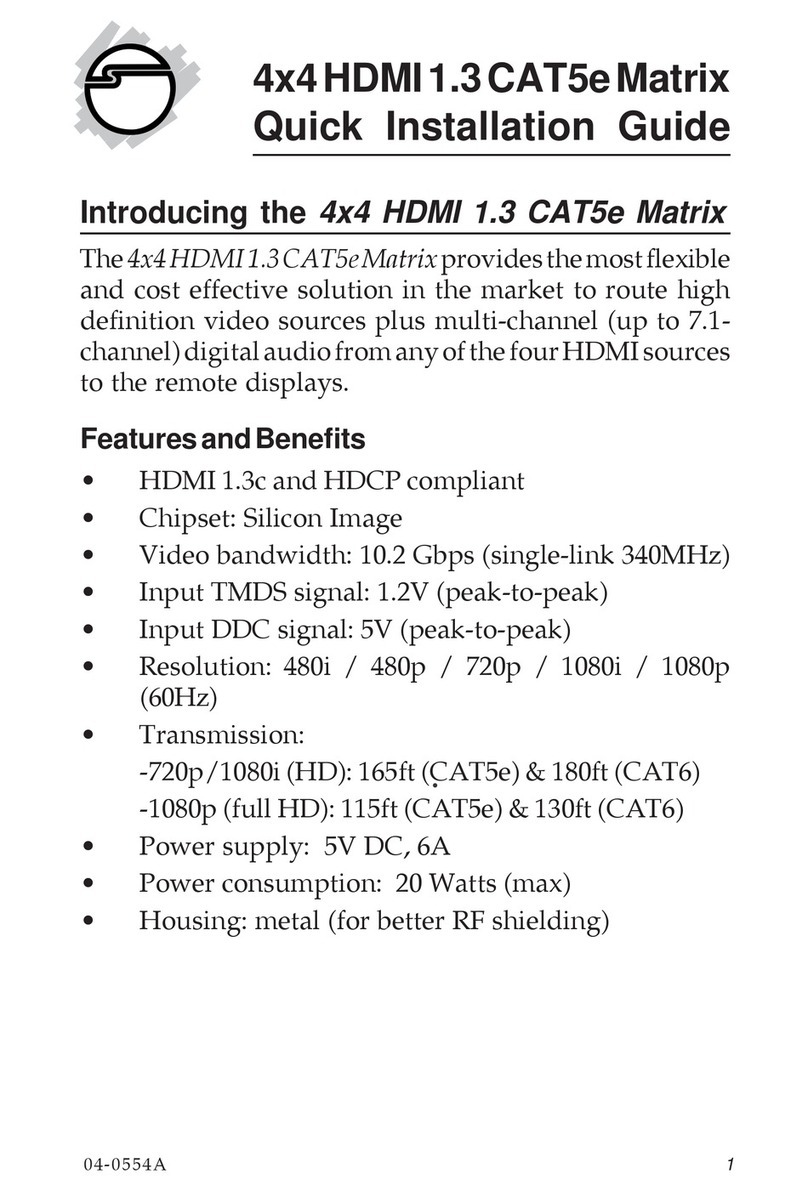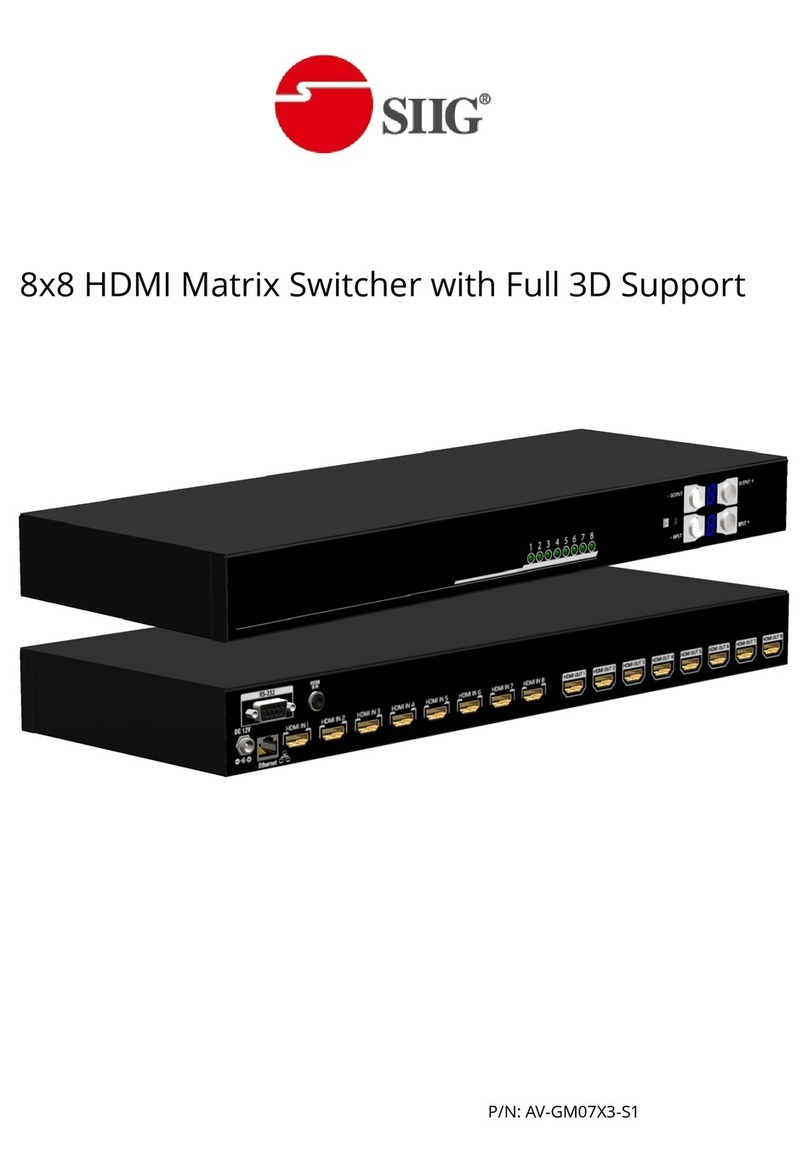3
CE-H27Q11-S1
Table of Contents
1. Introduction................................................................................... 4
1.1. Features..................................................................................... 4
1.2. Package Contents ....................................................................... 4
1.3. Specications.............................................................................. 5
1.4. Front Panel................................................................................. 6
1.5. Rear Panel.................................................................................. 6
2. Control ........................................................................................... 7
2.1. Front Panel Push Button Control................................................... 7
2.1.1. Matrix Mode...................................................................... 7
2.1.2. Multiview Mode ................................................................. 8
2.1.3. Video Wall Mode................................................................ 8
2.2. IR Remote Control ...................................................................... 9
2.2.1. Mode IN/OUT Switch ......................................................... 9
2.2.2. Example of Function Key .................................................. 10
2.3. Software Control....................................................................... 11
2.3.1. Software Download.......................................................... 11
2.3.2. System Requirement........................................................ 11
2.3.3. Matrix Mode.................................................................... 12
2.3.4. Multiview Mode ............................................................... 13
2.3.5. Video Wall Mode.............................................................. 14
2.3.6. EDID .............................................................................. 16
2.3.7. System ........................................................................... 17
3. EDID Learning.............................................................................. 18
4. Q & A ............................................................................................ 19
Q 1. When I play the same content upon multi-displays, why only the TV
equipped with amplier can have digital audio, and the others don’t
have digital audio, even no stereo? ............................................ 19