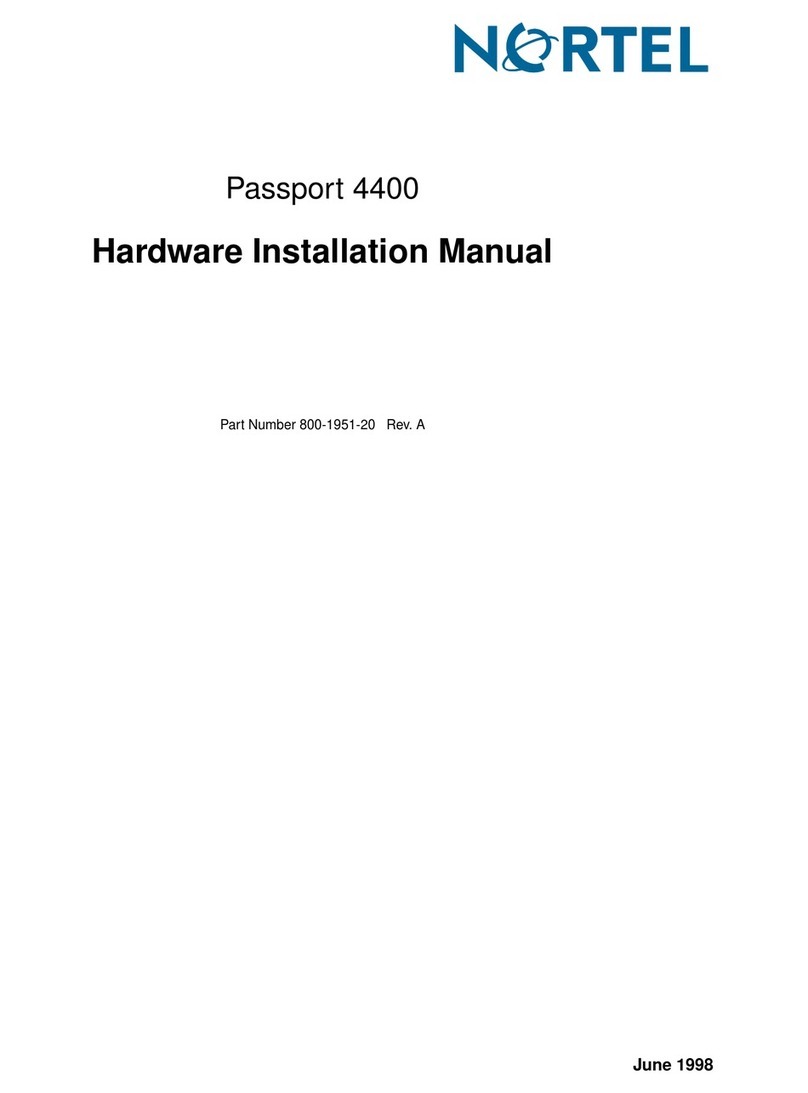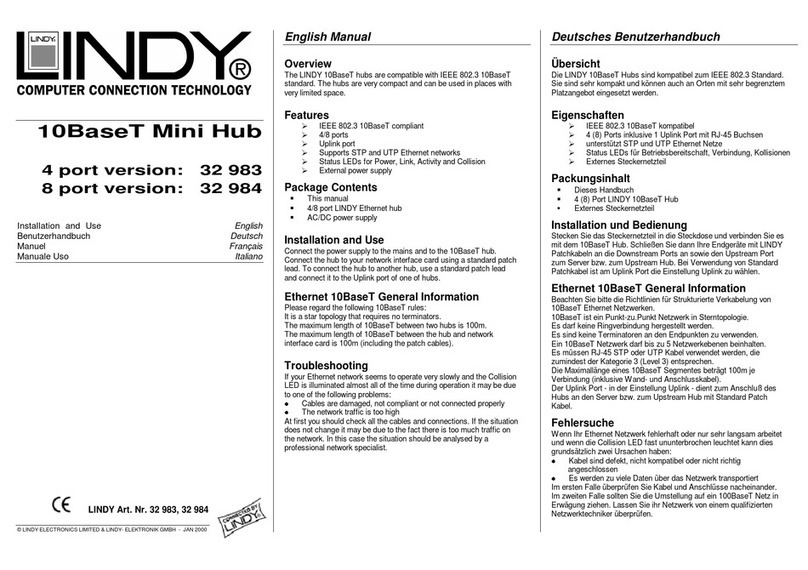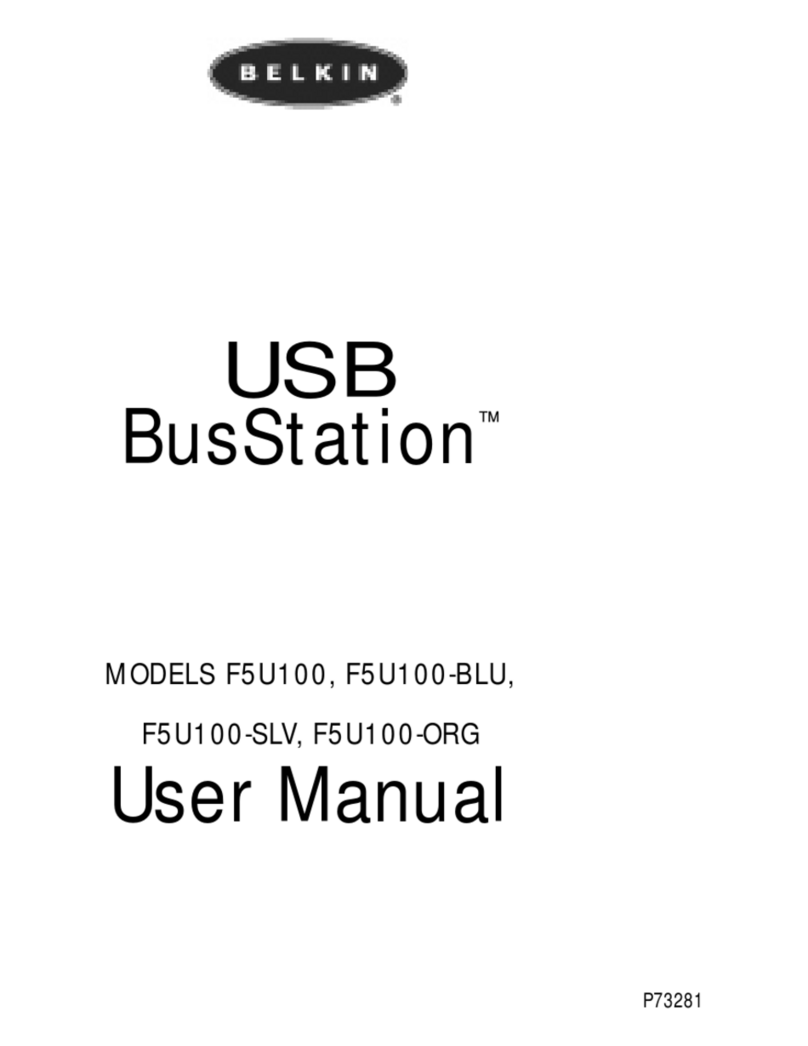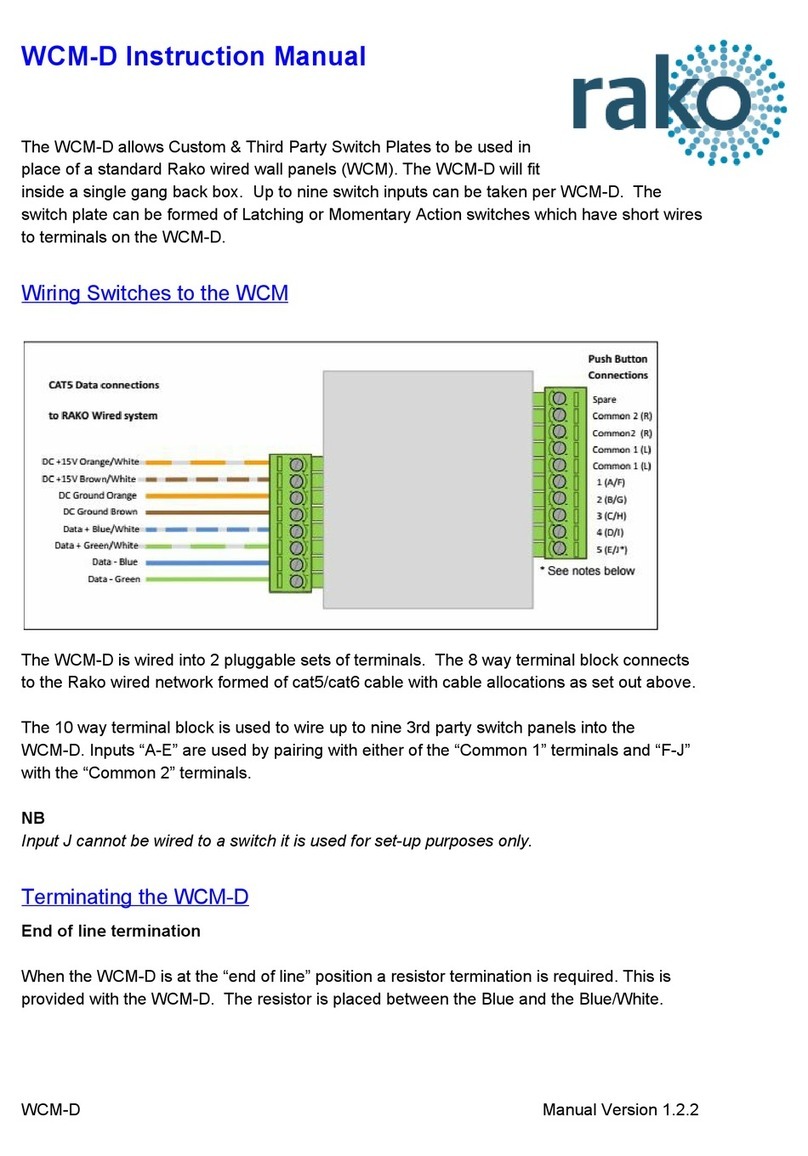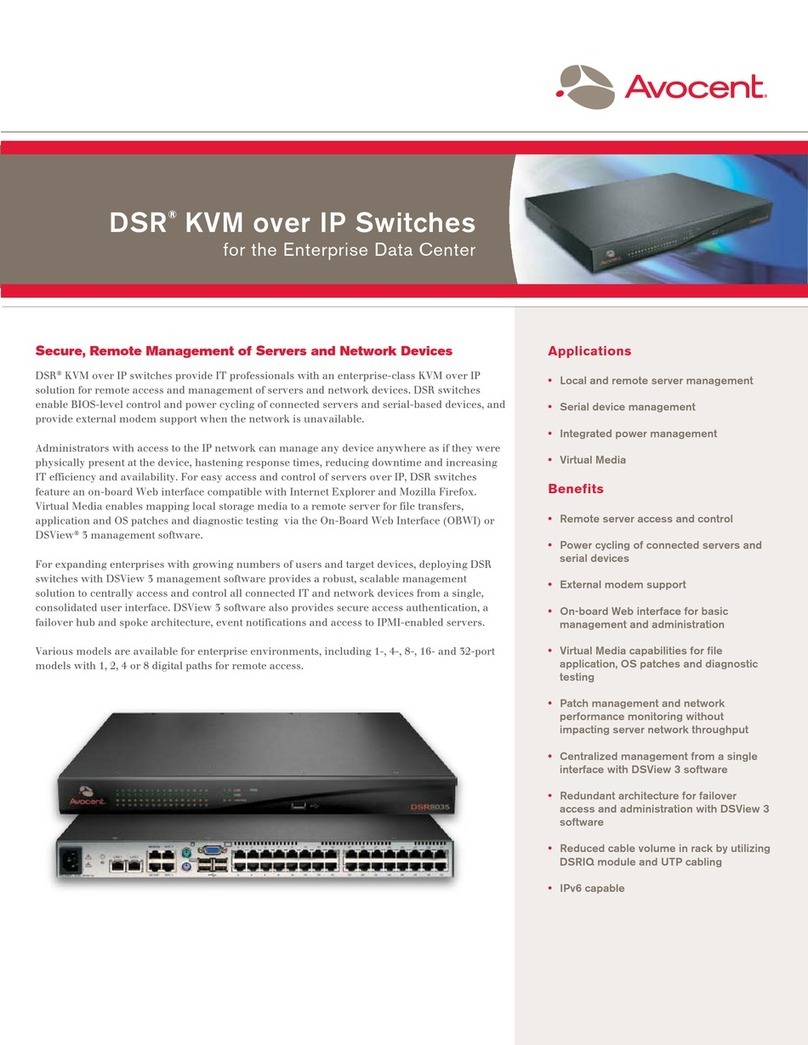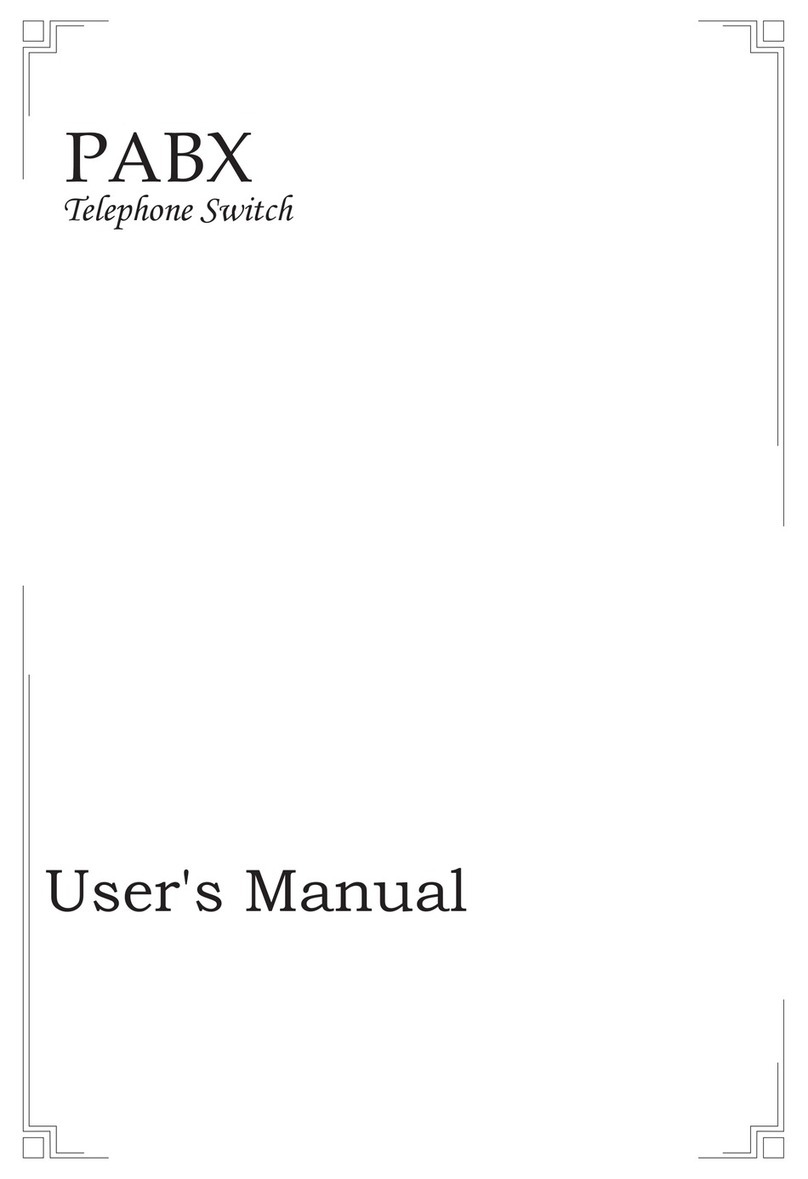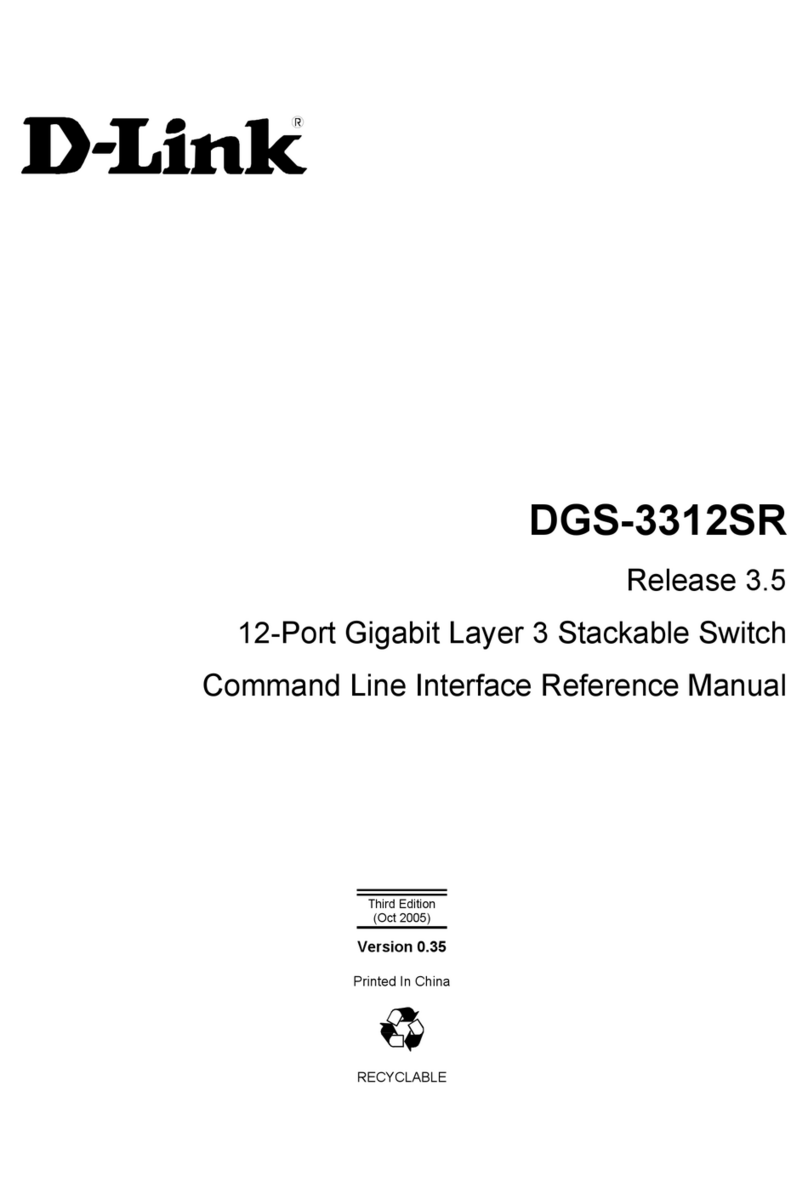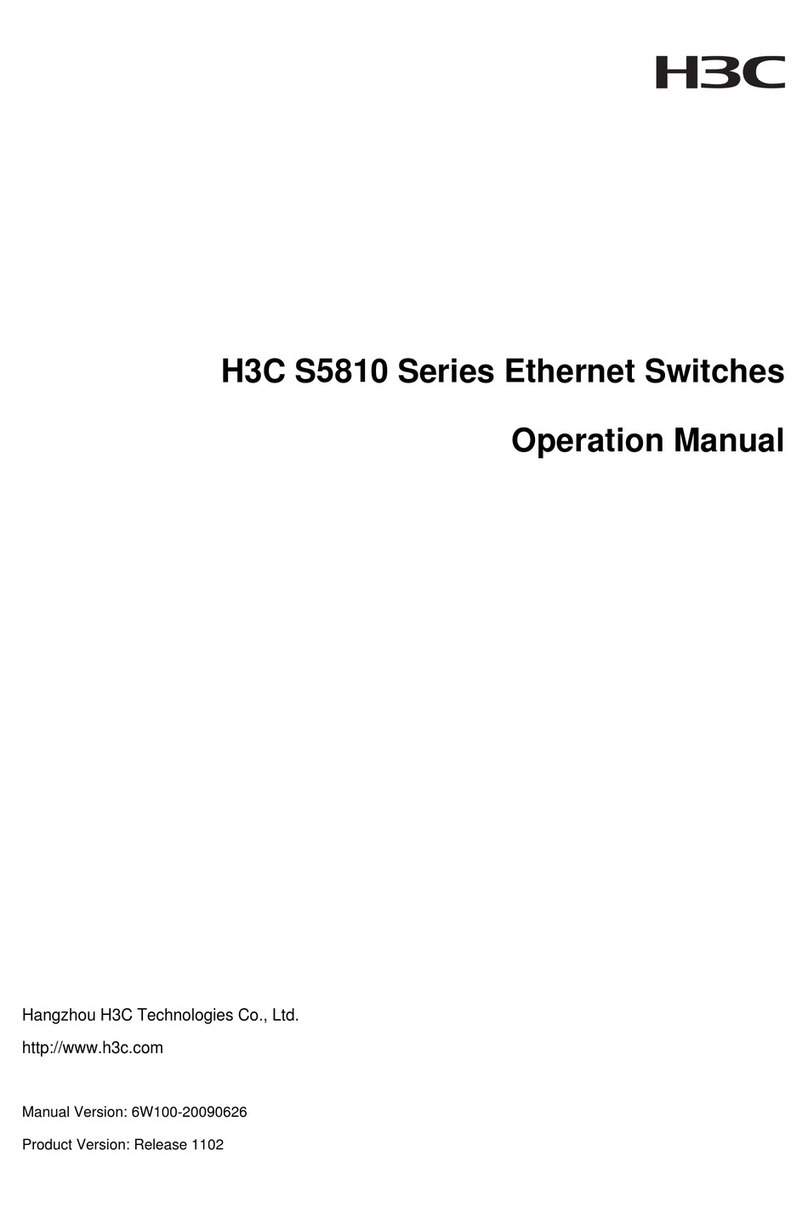BEXAR Wavee User manual

INSTALLATION GUIDE, WAVEE TOUCHLESS SWITCH
BEXAR TECHNOLOGY PARTNERS
Page 2of 10 revision 2
Contents
Introduction .................................................................................................................................................. 3
Document Version History........................................................................................................................ 3
Installation .................................................................................................................................................... 4
Mount Wall Plate ...................................................................................................................................... 4
Wiring........................................................................................................................................................ 5
Operation.................................................................................................................................................. 6
Configuration ................................................................................................................................................ 7
Configuration by Command...................................................................................................................... 7
Configuration by Profile ............................................................................................................................ 8
Compliance .................................................................................................................................................10

INSTALLATION GUIDE, WAVEE TOUCHLESS SWITCH
BEXAR TECHNOLOGY PARTNERS
Page 3of 10 revision 2
Introduction
The Wavee Touchless Switch is a state-of-the-art touchless technology that can be used in residential
commercial and industrial applications.
•Detects motion of large bodies out to 2m
•Stationary objects are ignored
•Activates a SPSD relay for control of locks or signaling to a panel
•Includes an LCD and buzzer for user feedback
•Supports secure 2-way BLE communications with mobile devices
This document provides instructions for the installation and configuration of the Wavee device.
Document Version History
Revision
Description
1
Initial Release

INSTALLATION GUIDE, WAVEE TOUCHLESS SWITCH
BEXAR TECHNOLOGY PARTNERS
Page 4of 10 revision 2
Installation
Mount Wall Plate
The Wavee Touchless Switch is a two-piece assembly consisting of a detector module and a mounting
plate. The detector module has four small twist grips as shown below. Twist slightly clockwise to remove
the module from the wallplate.
The wallplate comes with a mounting hole and mounting slot as shown below to ensure good vertical
alignment. There is also a 24mm hole in the center to allow the communication cable to enter the wall.

INSTALLATION GUIDE, WAVEE TOUCHLESS SWITCH
BEXAR TECHNOLOGY PARTNERS
Page 5of 10 revision 2
Wiring
The Wavee Touchless Switch comes with approximately 8” to 10” communication cable with 5 wires.
Color
Description
Red
+VDC –Wavee supports power supplies from +5V to +24V
Black
Ground
Green
Relay N/C –Normally closed circuit during idle operation, opens when motion detected
White
Relay COM –Common signal normally pulled up to higher voltage by host system
Orange
Relay N/O –Normally open circuit during idle operation, closes when motion detected
There are multiple ways to connect the Wavee device to the system. A basic wiring diagram is shown
below. In this scenario, the normally closed relay wire is used to hold the magnetic strike in a locked
position. When motion is detected, or power is lost to the system, the normally closed wire will open
circuit putting the magnetic strike in the unlocked position.

INSTALLATION GUIDE, WAVEE TOUCHLESS SWITCH
BEXAR TECHNOLOGY PARTNERS
Page 6of 10 revision 2
Operation
When power is applied to the Wavee switch it will boot up for several seconds. Once it has completed
booting up the LCD will display the following images for searching (idle) and detected modes.
Searching Motion Detected
While in searching mode the relay wires will be in their default state. When motion is detected the relay
wires will switch to their opposite state and the LCD will display the motion detected image. After a
configurable period of time the relay and LCD will switch back to their searching (idle) state.
By default, the Wavee switch is configured to sound a buzzer for 500ms when it goes into the detected
state. It will stay in the detected state for 5 seconds before returning to the searching state. These
default parameters and more can be changed using the Wavee Configurator mobile app.

INSTALLATION GUIDE, WAVEE TOUCHLESS SWITCH
BEXAR TECHNOLOGY PARTNERS
Page 7of 10 revision 2
Configuration
The Wavee device includes a Bluetooth interface that allows custom configuration and firmware
updates. Navigate to the Apple or Google Play store and install the Wavee Configurator application.
There are two ways to configure the Wavee device; by command or by profile.
Configuration by Command
Individual parameters can be configured one at a time by sending commands.
1. Launch the Wavee Configurator app and navigate to the Device Scanner page.
2. Select the Bluetooth icon in the upper right corner. This will cause the app to scan for Wavee
devices. After several seconds, the app will display all detected devices.
3. Select the desired device. Three button will be displayed allowing you to write a profile, send a
command, or update the device.
4. Select the Send Command button. A list of available commands will be presented.
5. Select the desired command and change the setting. In the example below we are disabling the
buzzer.
6. Select the Send button. A Command response will be received acknowledging the command.

INSTALLATION GUIDE, WAVEE TOUCHLESS SWITCH
BEXAR TECHNOLOGY PARTNERS
Page 8of 10 revision 2
Configuration by Profile
The second method to configure the Wavee device is through a profile. This is a file saved on the device
that configures all the device parameters in one go. In the following example we will disable the buzzer
and relay.
1. Navigate to the Profiles tab. A list of saved profiles will be displayed. By default, the app installs
two profiles that can be used as a baseline for a new profile.
2. Disable the buzzer and relay. When you make the change, the save button in the upper right
corner will be enabled.

INSTALLATION GUIDE, WAVEE TOUCHLESS SWITCH
BEXAR TECHNOLOGY PARTNERS
Page 9of 10 revision 2
3. Select the Save button. A Save dialog will appear. Enter a new name and select Save.
4. The displayed device profile will now show the new profile.
5. Navigate gate back to the Saved Profiles view and you will see your profile in the list.
6. Now navigate back to the Devices tab then search for and select the desired device as done in
the previous section.
7. Select the Write Profile button. A list of saved profiles will be displayed.
8. Select the desired profile. The app will write the profile to the device and display an
acknowledgement when the write is complete.

INSTALLATION GUIDE, WAVEE TOUCHLESS SWITCH
BEXAR TECHNOLOGY PARTNERS
Page 10 of 10 revision 2
Compliance
This equipment has been tested and found to comply with the limits for a Class B digital device,
pursuant to part 15 of the FCC Rules. These limits are designed to provide reasonable protection against
harmful interference in a residential installation. This equipment generates, uses and can radiate radio
frequency energy and, if not installed and used in accordance with the instructions, may cause harmful
interference to radio communications. However, there is no guarantee that interference will not occur
in a particular installation. If this equipment does cause harmful interference to radio or television
reception, which can be determined by turning the equipment off and on, the user is encouraged to try
to correct the interference by one or more of the following measures:
—Reorient or relocate the receiving antenna.
—Increase the separation between the equipment and receiver.
—Connect the equipment into an outlet on a circuit different from that to which the receiver is
connected.
—Consult the dealer or an experienced radio/TV technician for help
This device complies with part 15 of the FCC Rules. Operation is subject to the following two conditions:
(1) This device may not cause harmful interference, and (2) this device must accept any interference
received, including interference that may cause undesired operation.
This device has been evaluated to meet general RF exposure requirement. The device can be used in
portable exposure condition without restriction.
Table of contents
Popular Switch manuals by other brands

TP-Link
TP-Link JetStream TL-SG2008 reference guide
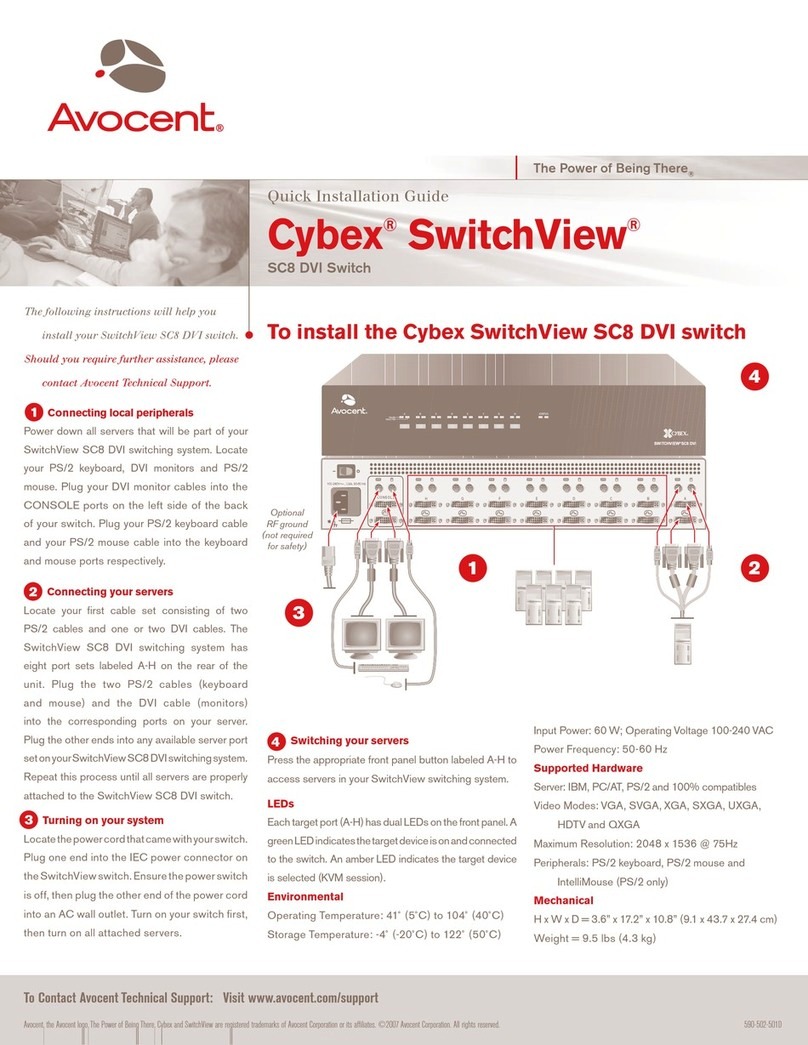
Avocent
Avocent Cybex SwitchView SC8 DVI Quick installation guide

Jlso Tec Trade
Jlso Tec Trade VH M 1 1 1 Series operating manual

CyberData
CyberData 011528 Installation quick reference
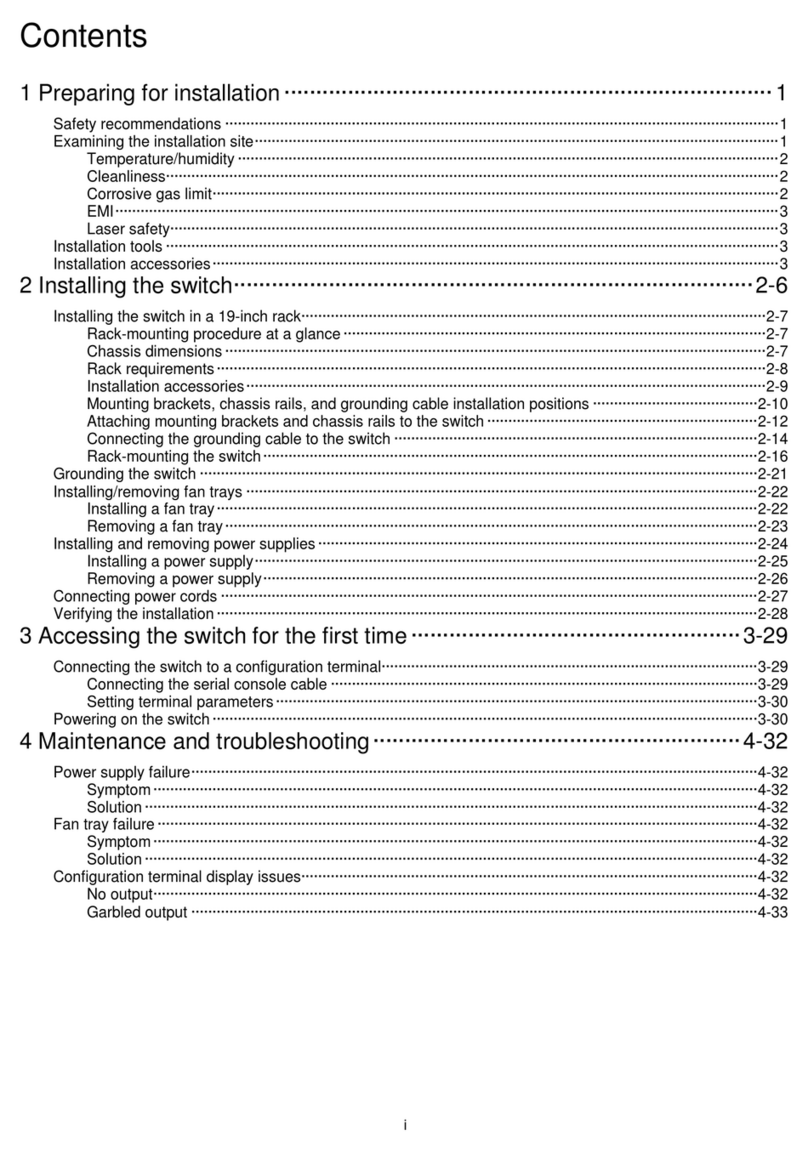
H3C
H3C S9825 Series manual

Lightware
Lightware UMX-HDMI-140 quick start guide