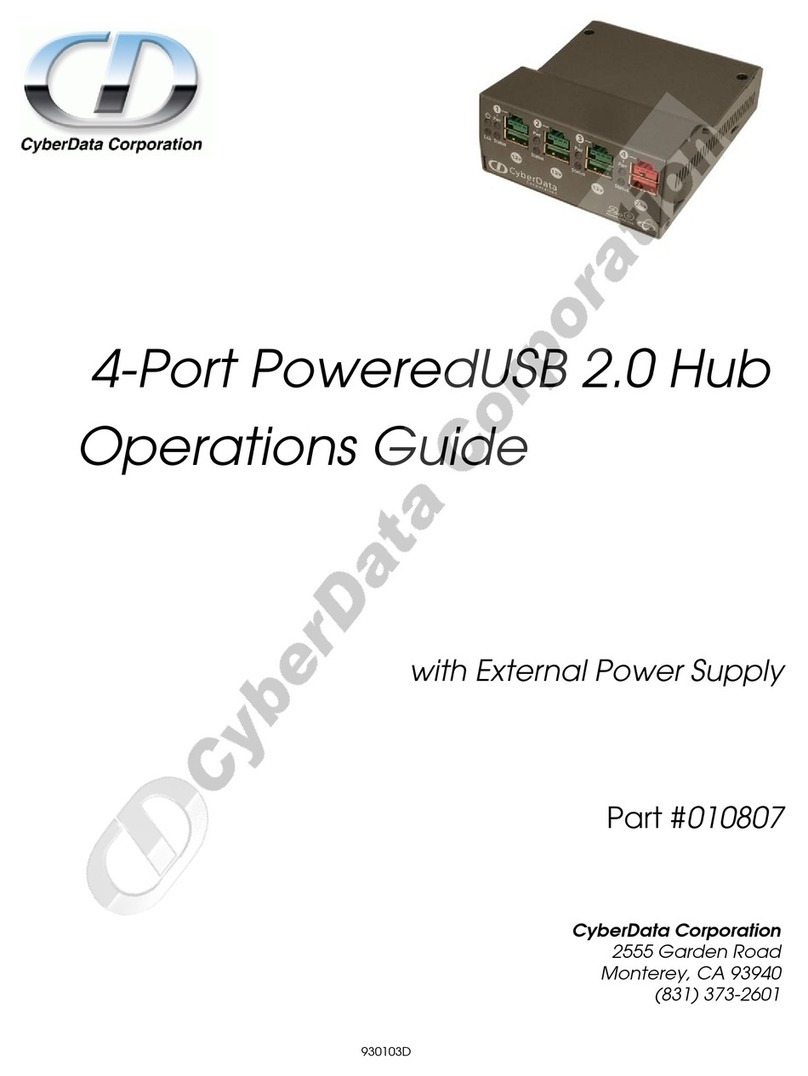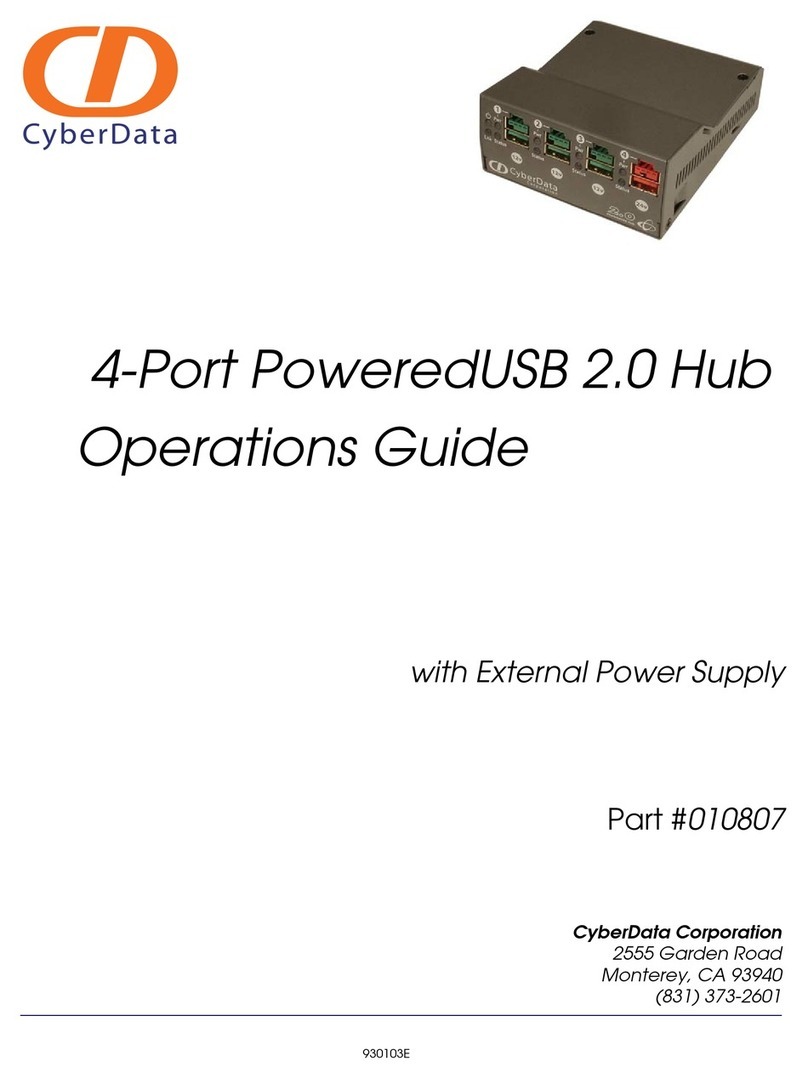CyberData 011528 Manual
Other CyberData Switch manuals
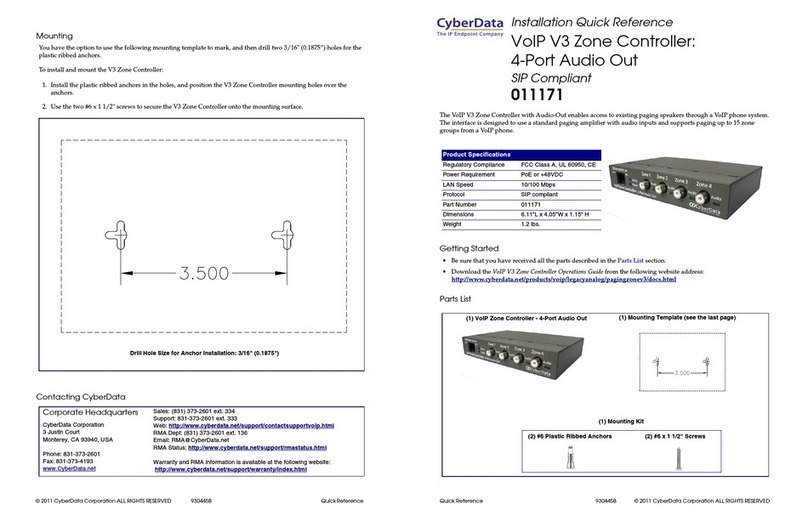
CyberData
CyberData 11171 Manual

CyberData
CyberData 10845 User manual
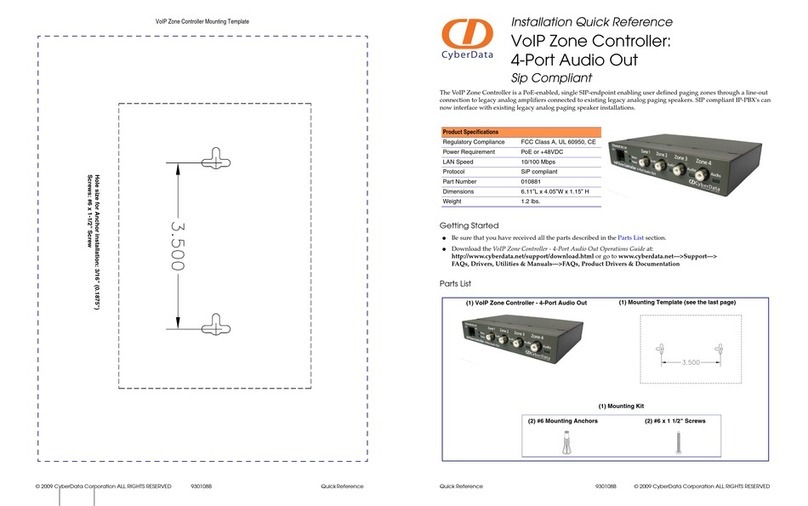
CyberData
CyberData VoIP Zone Controller Manual

CyberData
CyberData 11187 Manual
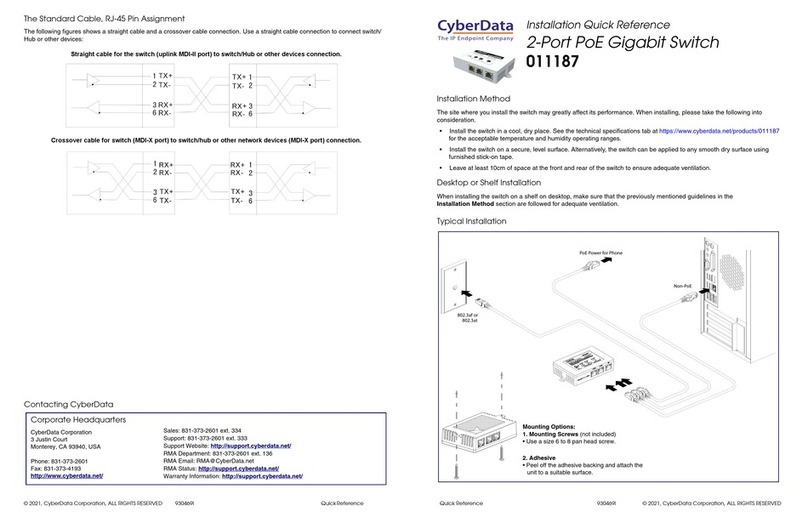
CyberData
CyberData 011187 Manual

CyberData
CyberData 011539 Manual

CyberData
CyberData 4-Port PoweredUSB 2.0 Hub User manual
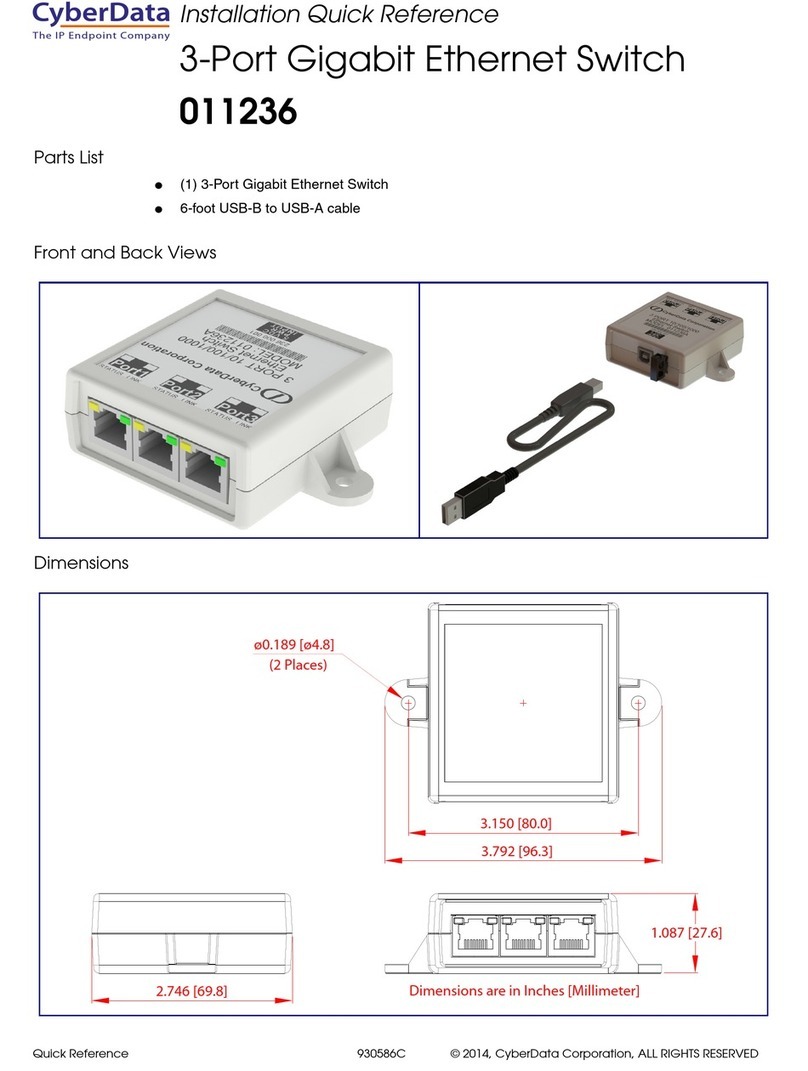
CyberData
CyberData 011236 Manual

CyberData
CyberData 10776 User manual

CyberData
CyberData RS232 User manual

CyberData
CyberData 10630 User manual
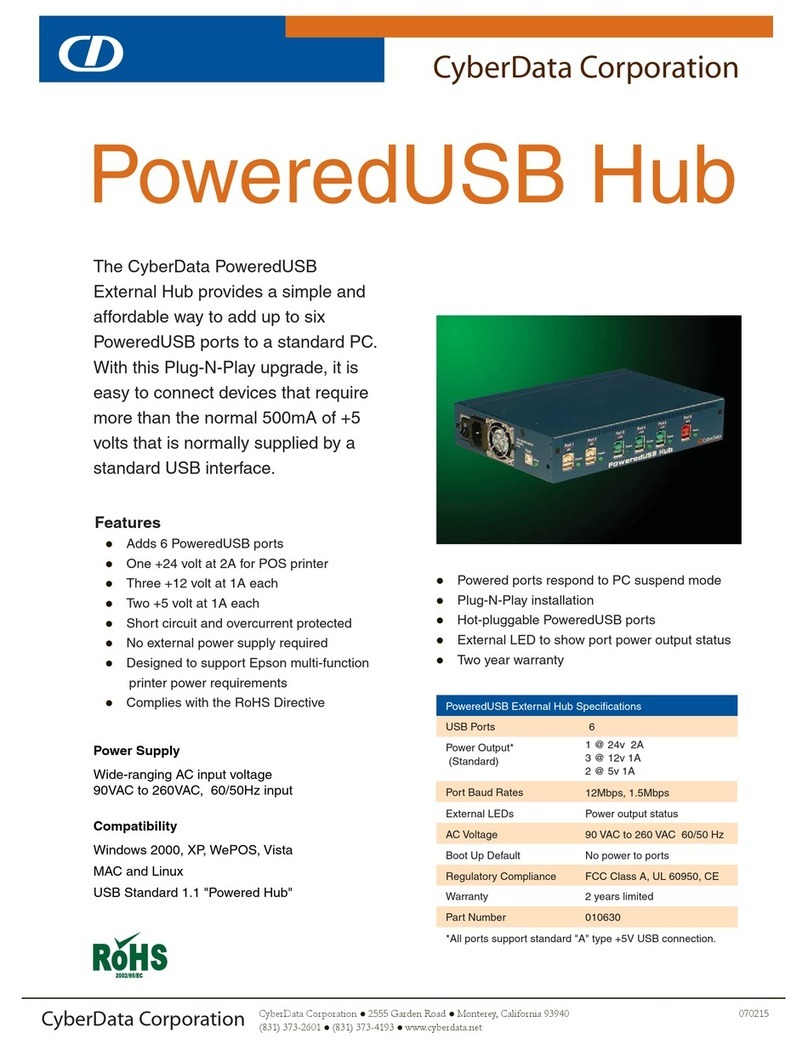
CyberData
CyberData 10630 User manual

CyberData
CyberData 10807 User manual

CyberData
CyberData 10845 User manual

CyberData
CyberData 10845 User manual
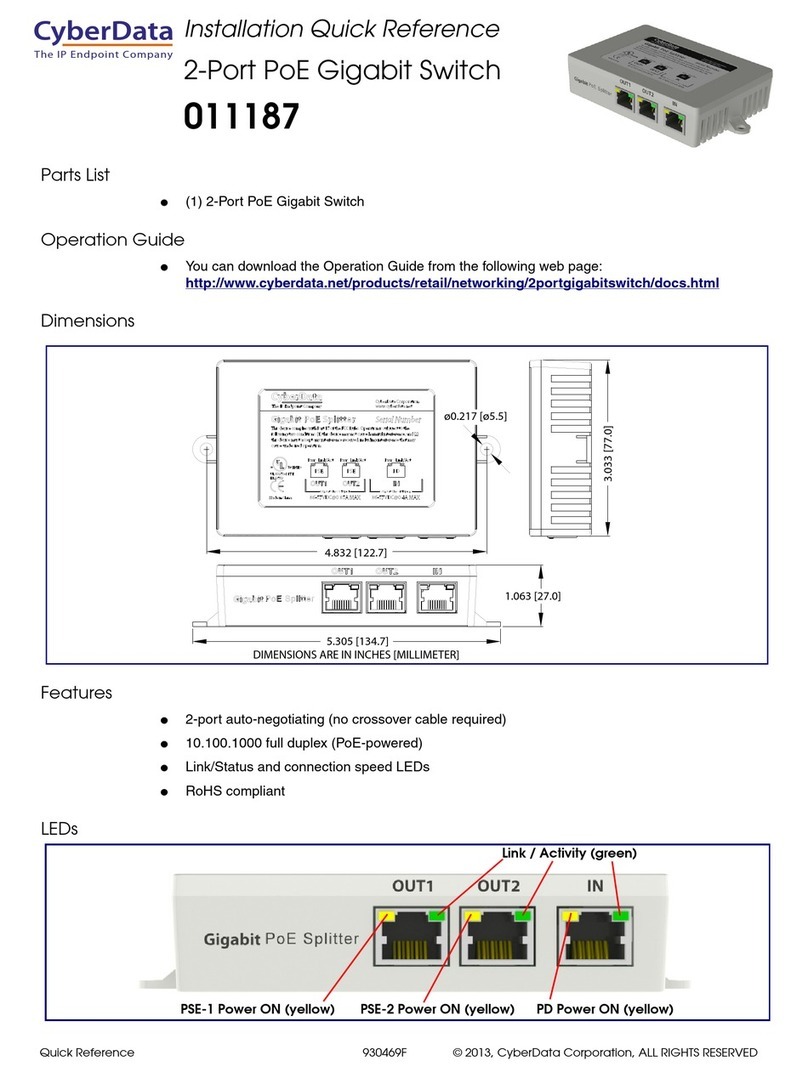
CyberData
CyberData 11187 Manual
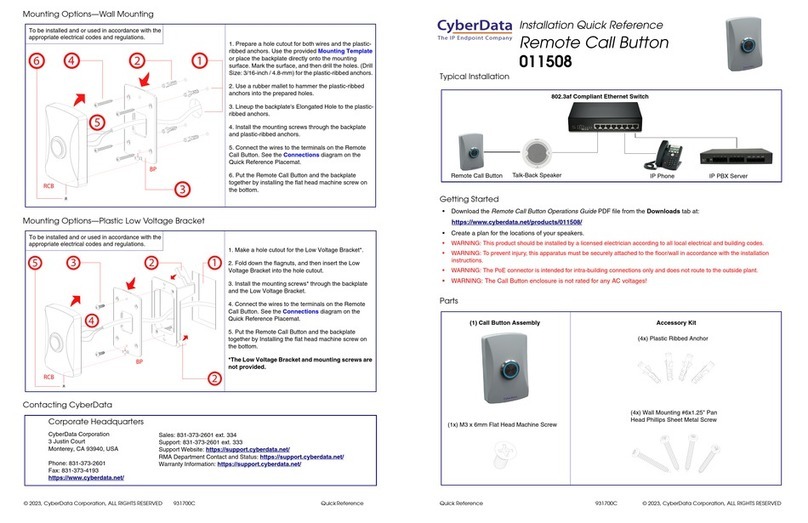
CyberData
CyberData 011508 Manual
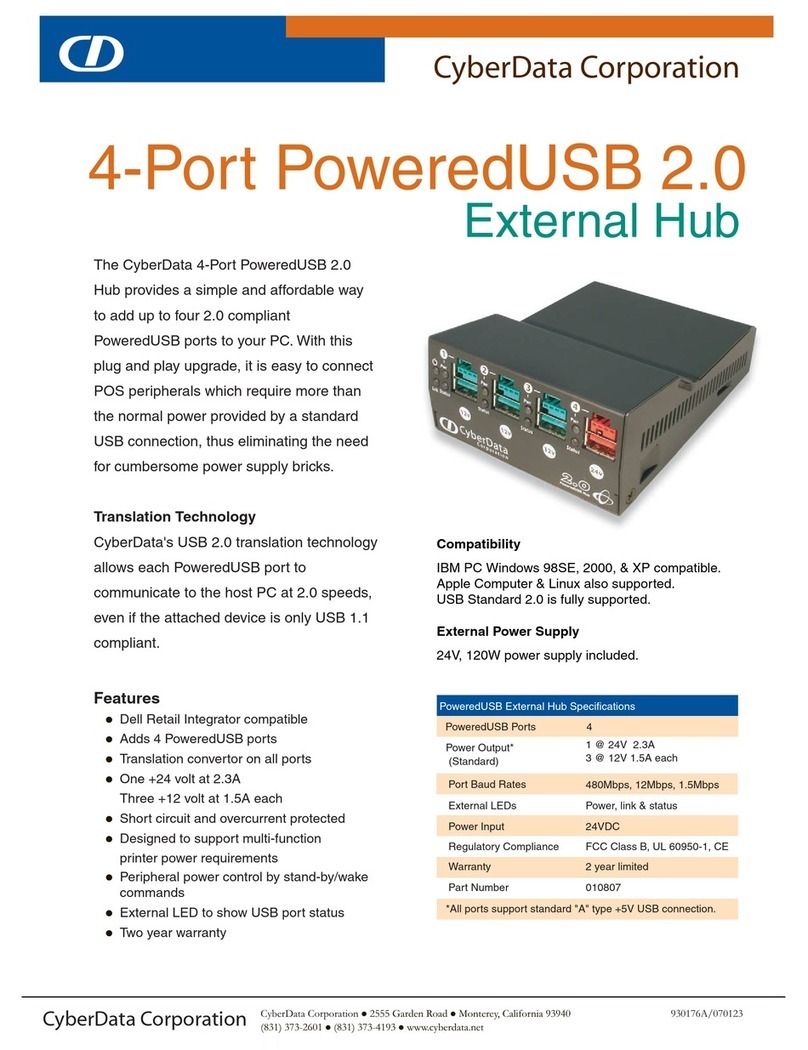
CyberData
CyberData External Hub User manual
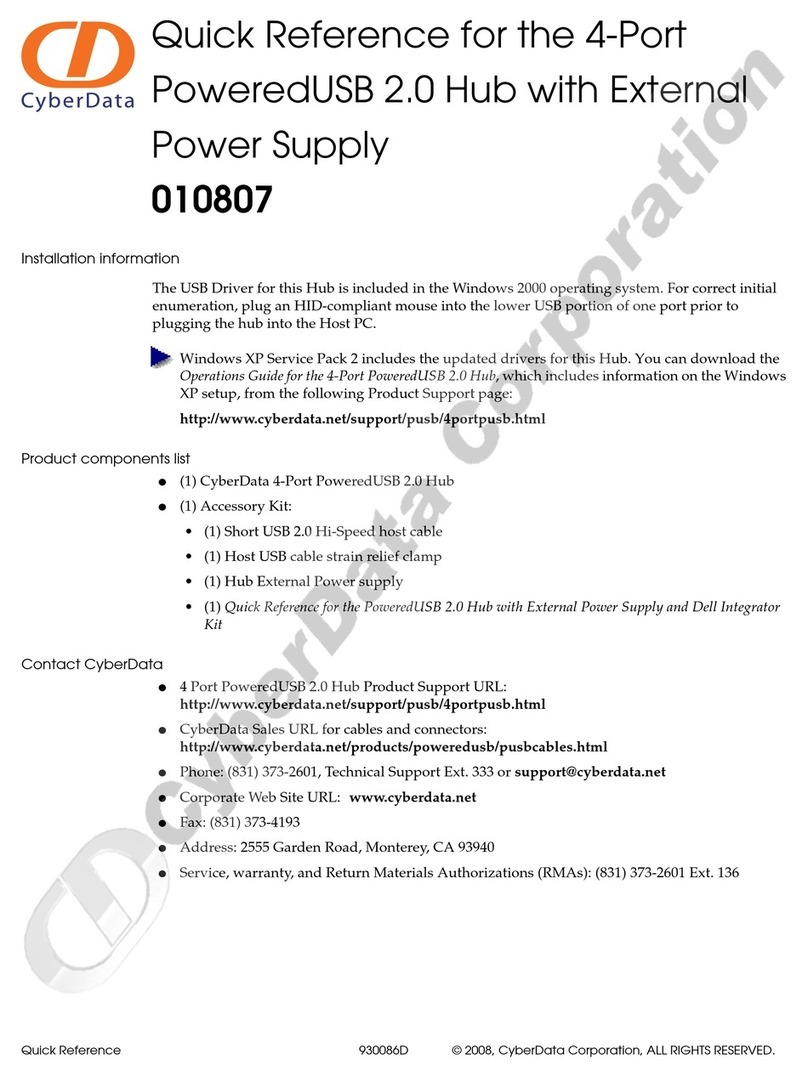
CyberData
CyberData 10807 User manual

CyberData
CyberData 011539 Manual
Popular Switch manuals by other brands

SMC Networks
SMC Networks SMC6224M Technical specifications

Aeotec
Aeotec ZWA003-S operating manual

TRENDnet
TRENDnet TK-209i Quick installation guide

Planet
Planet FGSW-2022VHP user manual

Avocent
Avocent AutoView 2000 AV2000BC AV2000BC Installer/user guide

Moxa Technologies
Moxa Technologies PT-7728 Series user manual

Intos Electronic
Intos Electronic inLine 35392I operating instructions

Cisco
Cisco Catalyst 3560-X-24T Technical specifications

Asante
Asante IntraCore IC3648 Specifications

Siemens
Siemens SIRIUS 3SE7310-1AE Series Original operating instructions

Edge-Core
Edge-Core DCS520 quick start guide

RGBLE
RGBLE S00203 user manual