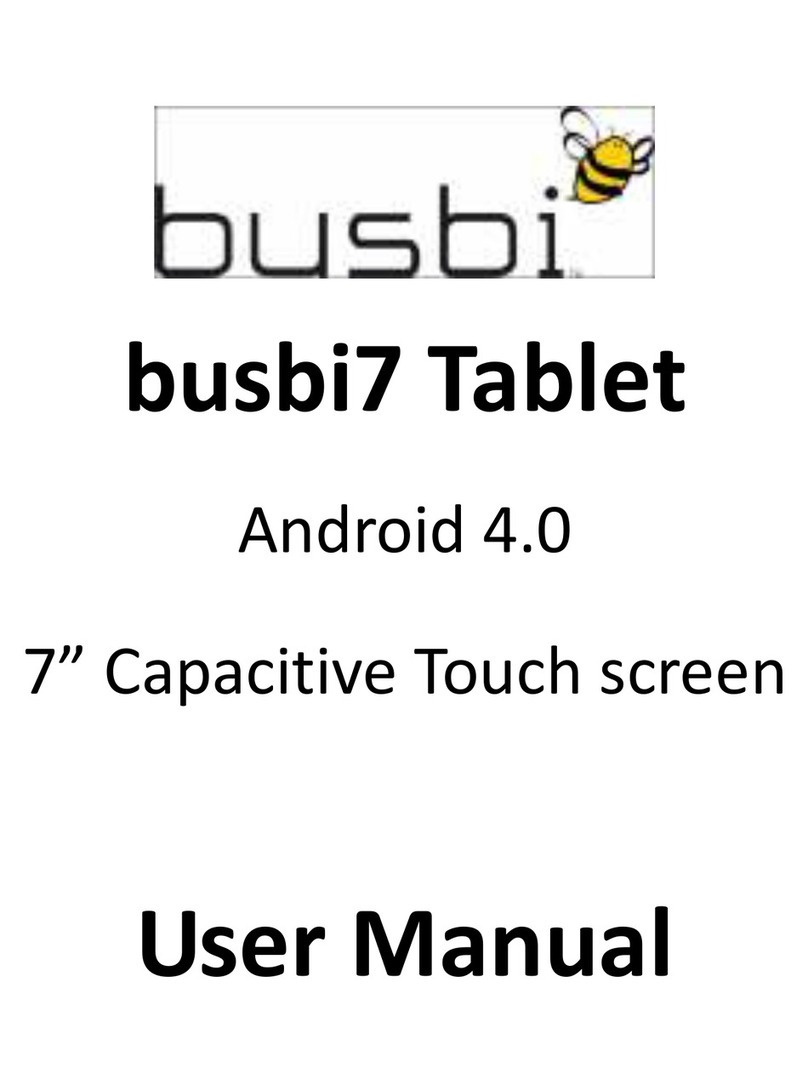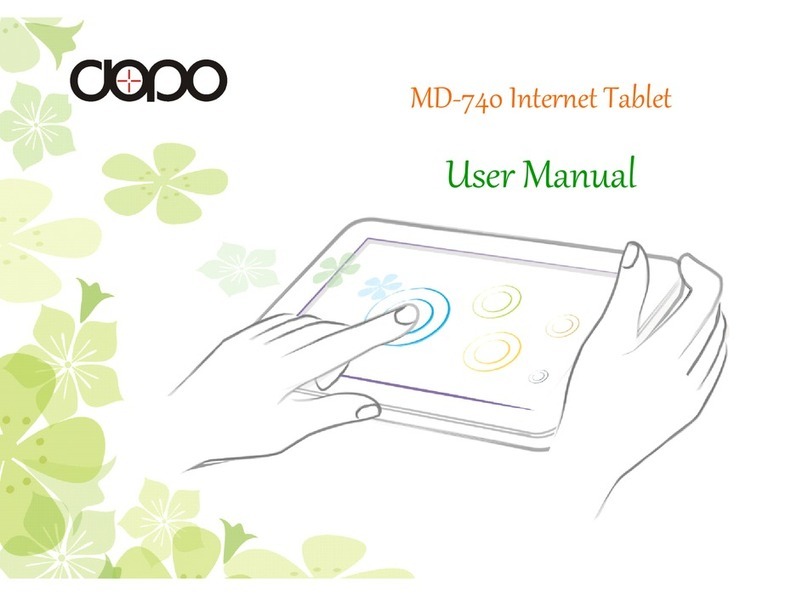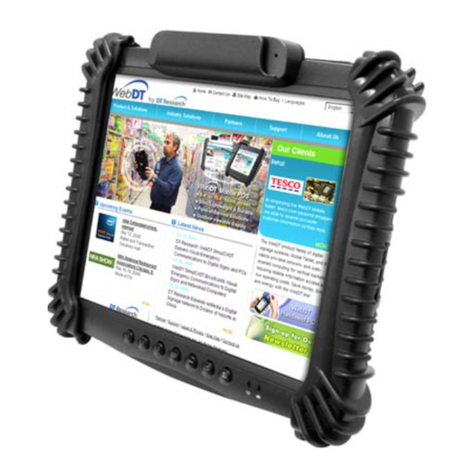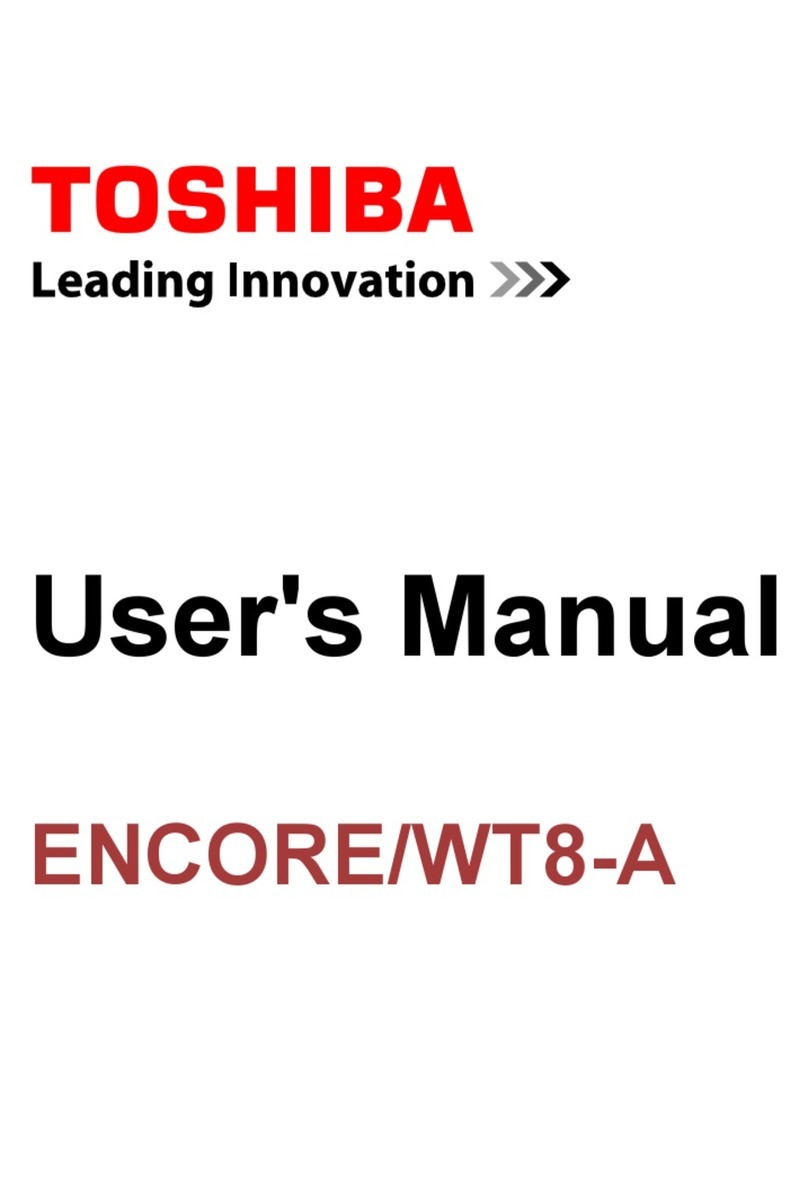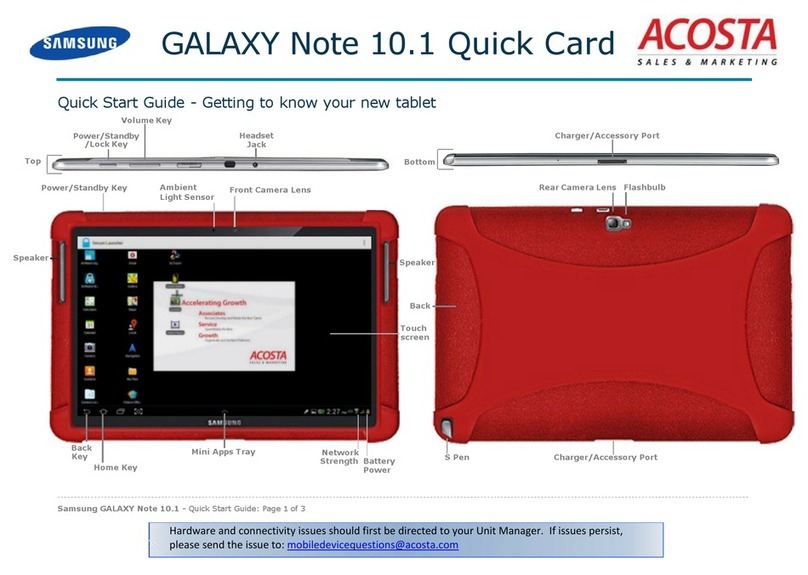Beyond Screen Limited Beyond Tablet Mini Edition User manual

Beyond Screen Limited
Web:www.beyondscreen.com
Beyond Tablet Mini Edition
User Manual

1
1
234
5
67
2
1. speaker 2. headphone jack(CTIA)3. volume control
4. indicator light 5. charger jack 6. power switch 7. microphone
Getting Started
Step 1: Long press the power
switch until the red light turns on.
Step 2: place an activity map on
Beyond Tablet, as instructed by
the voice prompt.
Features, Functions and Controls
Step 1 Step 2
Contents
03
Instructions on Network Connection
Features, Functions and Controls 01
01Getting Started
02Power Indicator
06
Instructions for Update of Beyond
Tablet System and Products
07
Instructions on ID Card
08
General Parameters
09
Safety Precautions
12
Packing Checklist

Instructions on Network Connection
Connect Beyond Tablet to a wireless network via a smart phone, to download
system upgrades and games upgrades, and to upload statistics of user activi-
ties.
The correspondence between the status of the batteries and the indicator light
is as follows:
1. Make sure no activity map or game pieces have been placed on Beyond
Tablet;
Network signal indicators
2. Long press the three flashing points of the network signal indicators in the
upper right corner of Beyond Tablet. It will tell you that Beyond Tablet is now
ready to connect to a network via a smart phone. The LED lights along the
border will turn yellow to confirm that you are in the network connection mode.
Long press the three flashing points again to exit the network connection
Status of the Batteries
Power off
No
No
Any Off
Yes
Yes
Partially charged Red
Fully charged White
Partially charged Orange flash
Fully charged Green
High battery White
Low battery Orange
Extremely low battery RedPower on
Status of Beyond Tablet Connected to charger? Status of the battery Indicator light
Step 3: follow the instructions and
either touch the activity map or put
cards or game pieces on the activity
map to start an activity.
Step 3
Power Indicator
Built-in batteries are provided in the product, with the real-time status of the
batteries indicated by the corresponding power indicator lights in the front side
of Beyond Tablet.
White light - high battery
Power Indicator
Orange light - low battery
Red light – extremely low battery

If no password has been set for the wireless network that you wish Beyond
Tablet to connect to, please simply press the “confirmation” button to connect.
If you cannot find the WIFI network that you wish to connect to, please long
press the three flashing points on Beyond Tablet to exit the network connection
mode, and then long press the three flashing points again to re-enter the
network connection mode and go through the same smart phone process, so
that your smart phone can search for the wireless network you wish to connect
again.
Failed When the peripheral LED lights on Beyond Tablet turn red,
re-connect your smart phone to Beyond-setup for a second try.
Successful When the peripheral LED lights on Beyond Tablet turn green,
the network signal indicators will all be lit up.
Attention:
In some cases, for example in hotels and coffee shops that are open for
public, the WIFI network connection requires the user to accept a user
agreement through a web browser window. Currently, we do not support
the connection of Beyond Tablet to this type of WIFI service.
Successful Failed
The network signal indicators will be all lit up when Beyond Tablet has
successfully connected to the wireless network. Long press the three flashing
points again to change the wireless network that you wish Beyond Tablet to be
connected to.
Connected to wireless network
4. Click on the WLAN or Wi-Fi setup.
5. Choose the "Beyond-setup" network.
6. After you have successfully connected to Beyond-setup, the Beyond Tablet
network connection page will automatically pop up.
However, if the connection page has failed to pop up, and you have confirmed
that Beyond Tablet is still in network connection mode, then, open a browser
window and enter:
http://192.168.43.1:8080
to open the Beyond Tablet network connection page manually.
WLAN
7. Choose the wireless network that you wish Beyond Tablet to connect to.
Enter the corresponding password, and click on the "connect" button. The
connection process might take up to 15 seconds so please be patient.
mode. Beyond Tablet will inform you that the WIFI connection mode is no
longer active.
3. While the network connection mode is active, and Beyond Tablet is ready to
connect to the Internet, open "Settings" on your smart phone.

Instructions for Update of Beyond Tablet System and Products
When Beyond Tablet is connected to the internet, the update voice prompt will
be played if there are updates available, shown as below :
If you wish to update, press the confirm check mark. Beyond Tablet will
automatically download the latest update from the server. During the
downloading process, Beyond Tablet will be looked like below:
Please wait until Beyond Tablet has successfully restarted and a voice prompt
will inform that a successful update has been completed.
When the update is in progress, some products may not be successfully updat-
ed as a result of the failure of the internet. In this case, the next time you restart
Beyond Tablet, you may be instructed again to update the software by the voice
prompt of Beyond Tablet.
You may now proceed to use Beyond Tablet as usual, for example, starting a
new game, or turning it off.
Once you have successfully connected Beyond Tablet to your chosen WIFI
network, every time you turn on your Beyond Tablet, it will automatically search
for and connect to that WIFI network.
If an update has failed, a voice prompt announcing the failure will be provided
by Beyond Tablet. But please be noted that Beyond Tablet will automatically
restart as a result of the failure, and that you may continue to use Beyond Tablet
Download progress
Download speed
Attention:
Beyond Tablet MUST NOT be turned off during the entire updating
process, UNTIL Beyond Tablet has successfully restarted, and the voice
prompt announcing that a successful update has been completed. Please
also make sure that Beyond Tablet is not accidentally turned off during the
entire updating process.
If, for any reason, the power of Beyond Tablet is switched off before the
updating process has been successfully completed, Beyond Tablet will
become unusable. Please contact customer service for help, if such an
event has occurred.
as usual. The next time you restart Beyond Tablet, and has connected Beyond
Tablet to WIFI, Beyond Tablet will prompt you again to update the software.
Instructions on ID Card
An identity card (ID card) is used to record activity data of users, and it can be
bound in the official WeChat account of Beyond Tablet, in the following steps:
1. In the official Wechat account of Beyond Tablet, select “My Beyond
Tablet”→” Growth Curve” , then click the "Add a child" button to scan the bar
code on the back of Beyond Tablet. Once the ID card is placed within any of
the lit up areas (four in total) on Beyond Tablet, it will be identified by Beyond
Tablet. If the two bright spots right below the four lit up areas are simultane-
ously touched by a user, Beyond Tablet will exit from the current ID card bind-
ing status to the original startup status.
Official WeChat
account of Beyond Tablet
Bar code of
Beyond Tablet
Put the ID card on any of the
lit areas on Beyond Tablet
Sign out

Weight 1.52 kg (3.35 lb)
Technical and Physical Specifications
Audio Formats
Network Connections
Charger
Input methods
MP3, WMA, MP2, OGG, AAC, MP4, FLAC, APE, 3GP, WAV
Bluetooth, WIFI
Touch, gestures and object (game pieces and
game cards) identification
General Parameters
No. Item Parameters
1Start-up Time
Unit
Second ≤ 45
Device type Smart board
Input: 100-240V~50-60Hz
Output: 5V 3A/9V 2A/12V 1.5A
2. In the process of using any of Beyond Tablet products, if the ID card is
placed on the activity map, Beyond Tablet will automatically upload the activity
data.
3. Users will be able to have a review of the activity data and the growth curve
for each product in the official WeChat account of Beyond Tablet.
Please note that the ID card is unique for each user. If more ID cards needed,
please purchase in the official WeChat account of Beyond Tablet or contact the
distributor.
Safety Precautions
Danger
Please do not disassemble any part of the product by yourself to avoid
damaging the product, causing harm to the human body and invalidating your
product warranty.
Technical and Physical Specifications
Physical dimensions L 336 mm* W 336 mm* H 17.2 mm
(L 13.23 in * W 13.23 in * H 0.68 in)
Lighting
Light Color
RGB LED and white LED
Monochrome and polychrome
Touch Panel
Speakers
14x14 capacitive touch points array
4Ω/2W high fidelity trumpet x 2
Microphone Built-in Microphone
Enclosure Material PC/ABS
Case Color Pink Pantone 191U + Light pink Pantone 182U
Cyan Pantone 2190U + Light cyan Pantone 2975U
Warning
1. Do not expose this product to water droplets or water splashes. Do not
place liquid-filled items such as a vase on the product case.
2. To avoid fire hazards, do not place potentially flammable items, such as lit
candles, on the case.

10 11
12. The Charger is not a toy.
13. Take care of our living environment, please dispose of the waste packag-
ing properly.
14. This product is not suitable for children under three years old.
This equipment has been tested and found to comply with the limits for a Class
B digital device, pursuant to part 15 of the FCC Rules. These limits are designed
to provide reasonable protection against harmful interference in a residential
installation. This equipment generates, uses and can radiate radio frequency
energy and, if not installed and used in accordance with the instructions, may
cause harmful interference to radio communications. However, there is no
guarantee that interference will not occur in a particular installation. If this
equipment does cause harmful interference to radio or television reception,
which can be determined by turning the equipment off and on, the user is
encouraged to try to correct the interference by one or more of the following
measures:
This device is solely intended for tabletop use.
- Reorient or relocate the receiving antenna.
- Increase the distance between the equipment and receiver.
- Connect the equipment to an outlet on a different circuit from that to which
the receiver is connected.
- Consult the dealer or an experienced radio/TV technician for help.
Changes or modifications not expressly approved by the party responsible for
compliance could void the user's authority to operate the equipment.
This equipment complies with FCC radiation exposure limits set forth for an
uncontrolled environment. End user must follow the specific operating instruc-
tions for satisfying RF exposure compliance. This transmitter must not be
co-located or operating in conjunction with any other antenna or transmitter.
The device is designed to meet the requirements for exposure to radio waves
established by the Federal Communications Commission (USA). These
requirements set a SAR limit of 1.6 W/kg averaged over one gram of tissue.
The highest SAR value reported under this standard during product certifica-
tion for using at the body is 0.174 W/kg.
Note
1) When the charger cable is damaged or worn out;
2) When liquid is spilled onto or into the product;
3) When the product is subjected to rain or water;
4) After the product falls, or if the case is damaged;
5) The performance of the product changes significantly.
Attention
1. Please read all instructions and keep this manual for future use.
2. Please do not put this product in standby mode during thunder, or have it on
idle for prolonged periods of time. Please take off the charger cable and use
the power switch to turn off the product after use.
3. Please do not use this product near water, such as bathtubs, dishwashers,
kitchen sinks, pools, wet basements, and other places that are or potentially
could be near water.
4. Do not place this product near heat sources, such as the exhaust for air
conditioning unit.
5. Be careful not to clean the surface of the product with a hard or sharp
object. Make sure to take off the charger cable before cleaning it, and use the
power switch to turn off the product. Do not use organic solvents. Clean the
product with a soft, dry cloth.
6. Do not place sharp or heavy objects on the surface of this product.
7. Do not step on or hit the product.
8. Please take good care of the charger cable for the sake of preventing dam-
aging the charger and threatening the safety of life and property.
9. In the following cases, the power should be switched off, unplugged from
the power outlet and be decommissioned for maintenance:
3. If the product emits strange noise, smoke or smell, unplug it and contact the
customer service immediately.
4. This product must be used with the included charger. Use of any other
charger may result in malfunction of the product, and may result in safety
hazard.
5. It is dangerous to use Beyond Tablet while charging. Please make sure to
use Beyond Tablet when it is only powered by the battery.
10. Check the charger, case and other parts with regular intervals.
11. This product must be used with the included Charger.

12
Packing Checklist
Thanks for supporting our product. Please double check the following items when
you receive the product:
Product:Beyond Tablet Mini Edition Model:BYM002
If any item is missing in the package, please contact the manufacturer or the dis-
tributor immediately.
Diagram Item Remarks
Beyond Tablet
Mini Edition
Charger
The product
must be used
with the
included charger
1
2
Quantity
1
1
Charger cable
ID Card
3
4
1
2
Beyond Tablet and
Beyond Curriculum
User Manual
51
Warranty card,
Packing Checklist
included
61
Functional User Guide