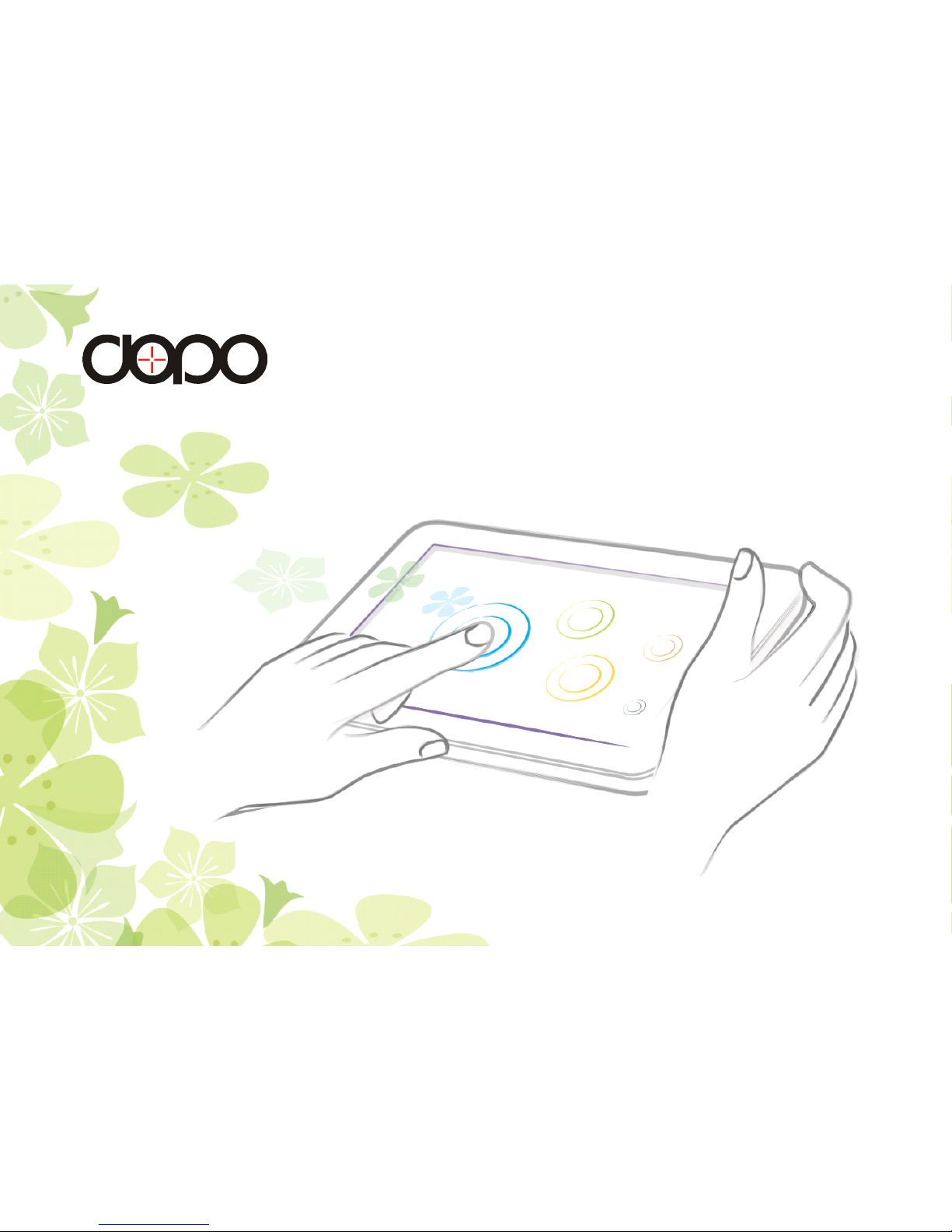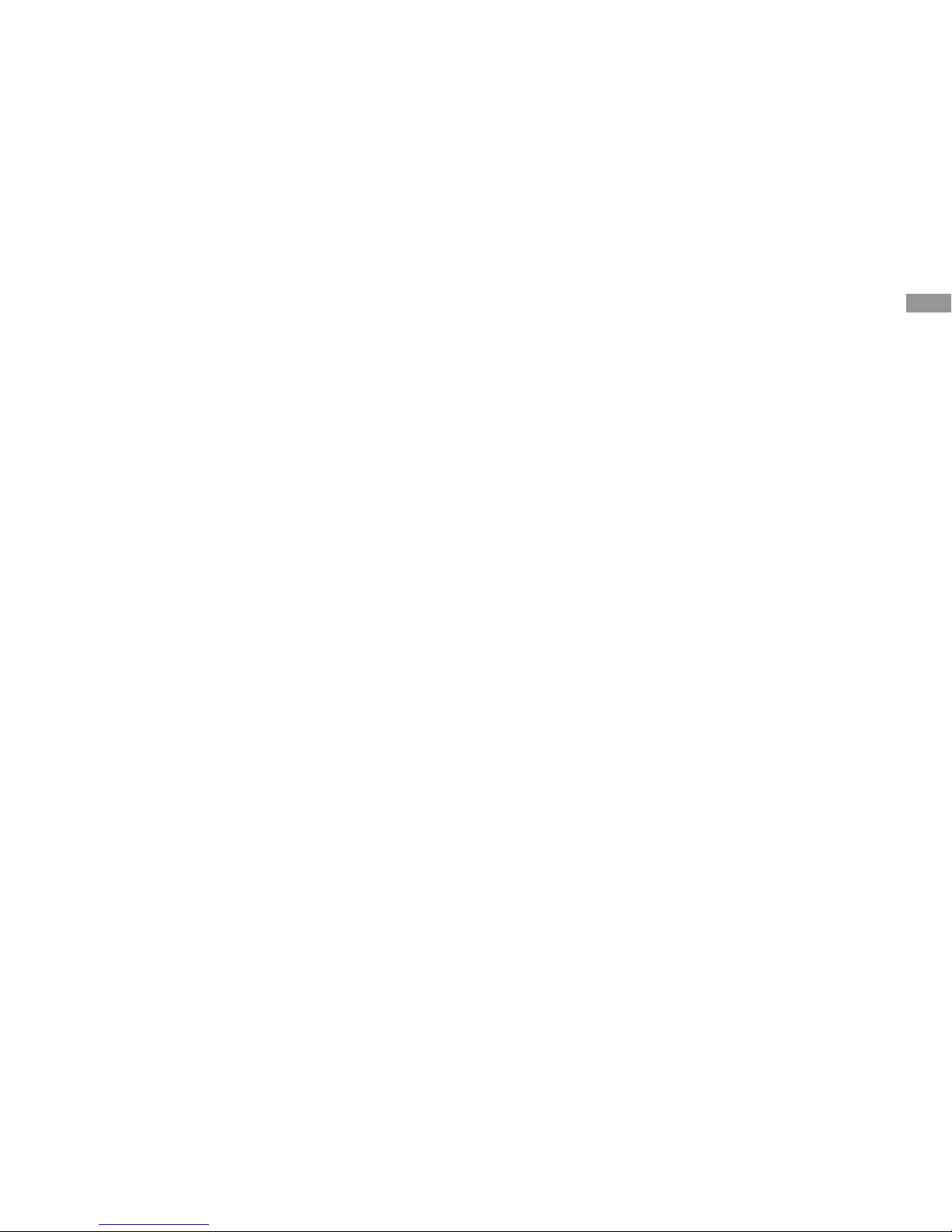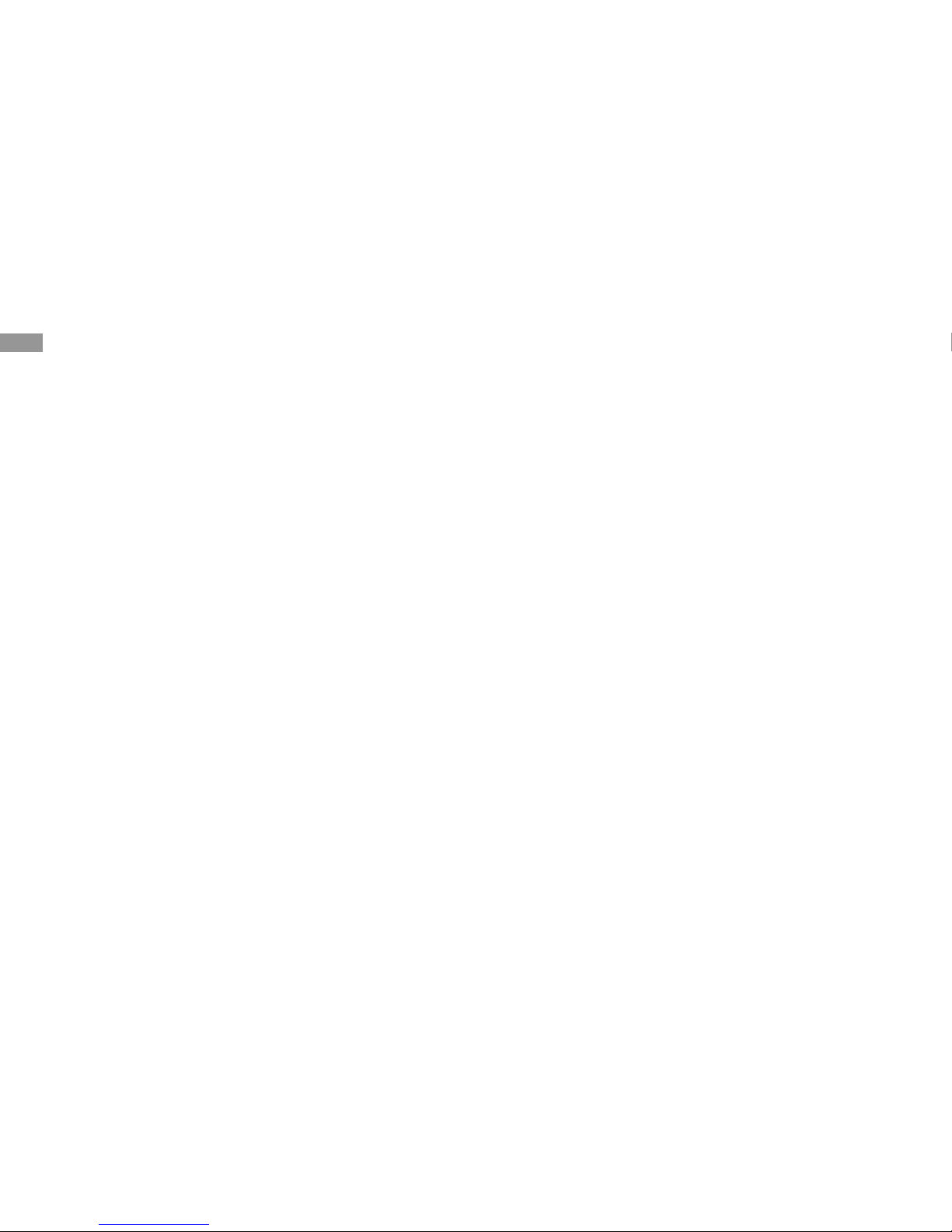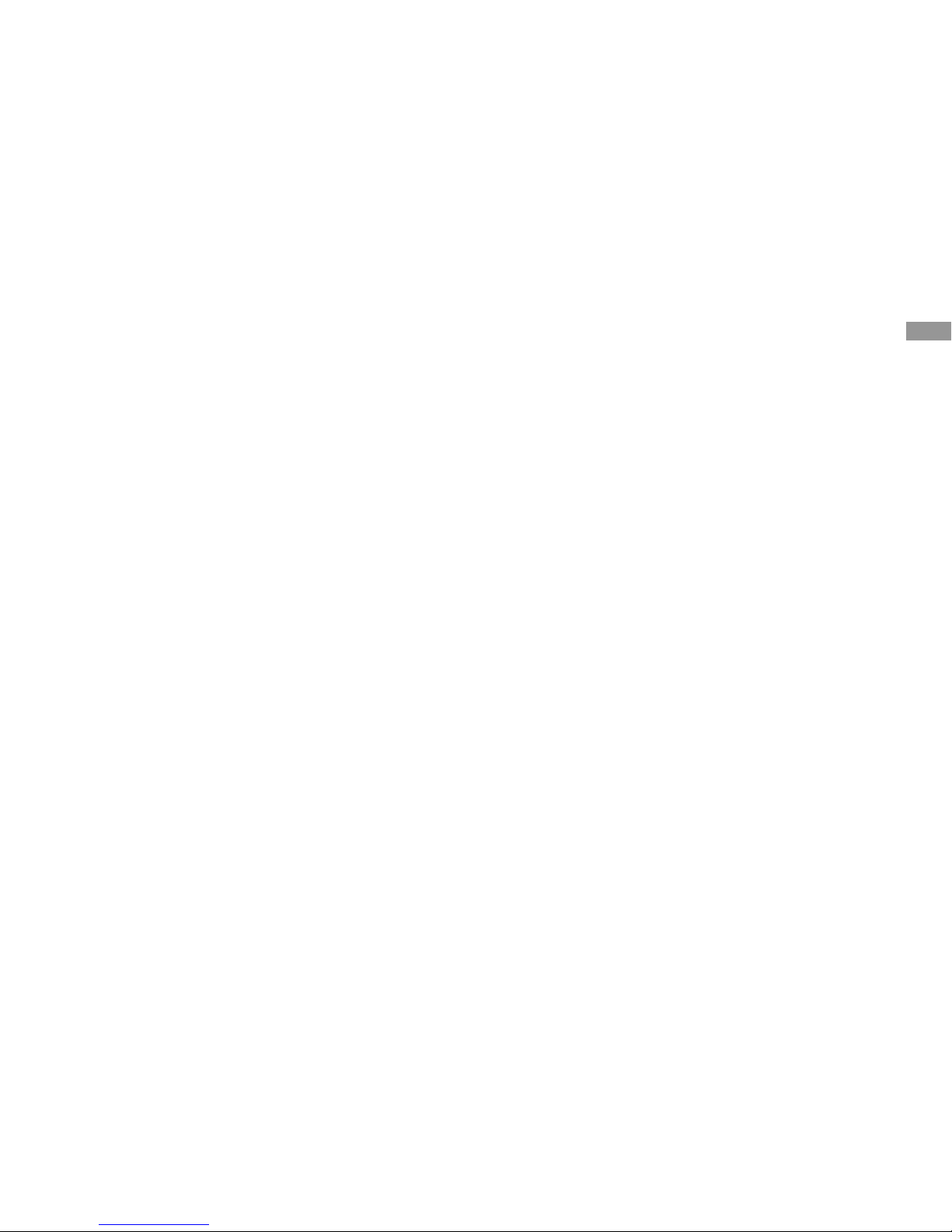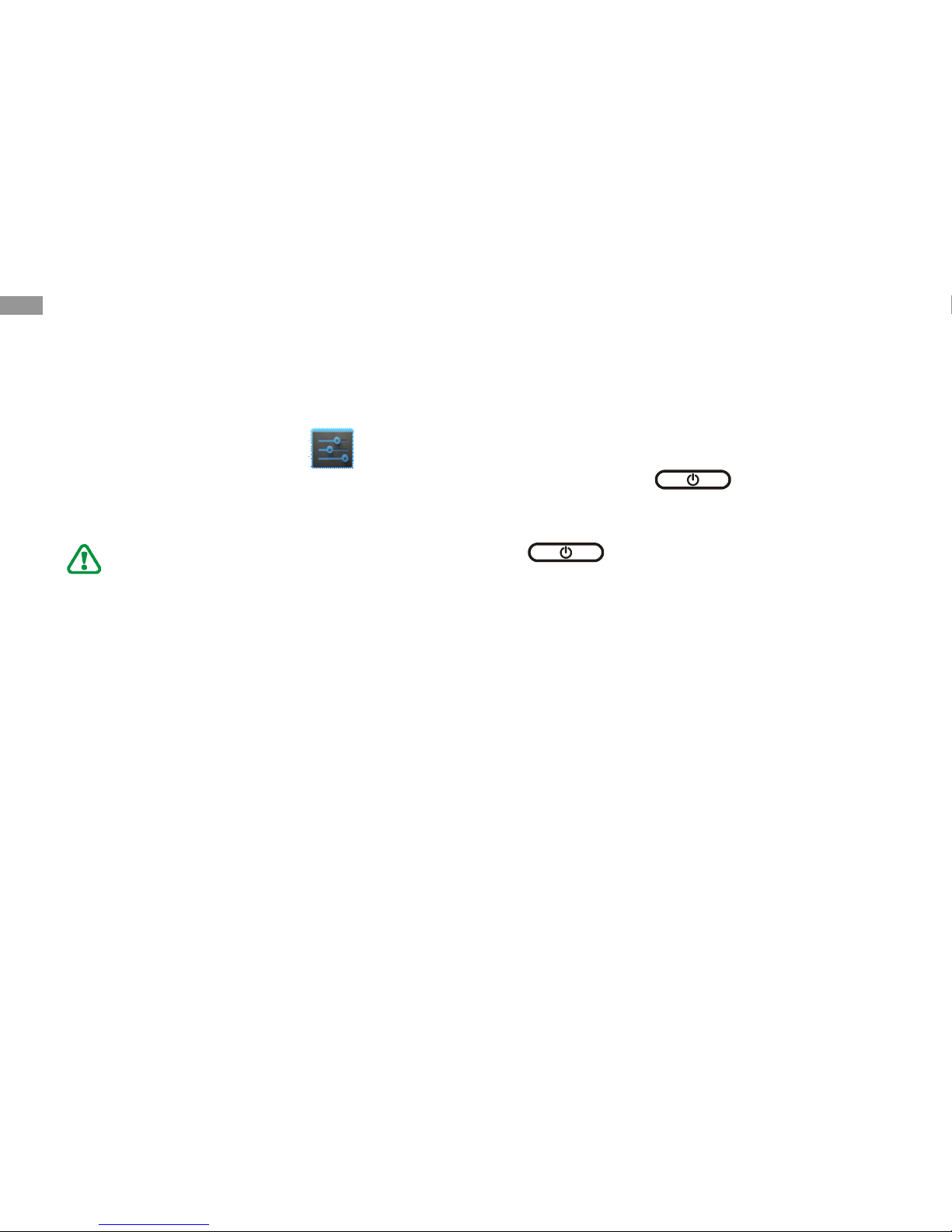Connectivity
Connectivity
Connectivity
Connectivity
······································
······································
······································
······································
36
36
36
36
PC connections
································
36
Wi-Fi
·············································
37
Tools
Tools
Tools
Tools
·················································
·················································
·················································
·················································
38
38
38
38
E-Book
··········································
38
OfficeSuite
······································
39
Explorer
·········································
39
Clock
············································
41
Calculator
·······································
41
Settings
Settings
Settings
Settings
···············································
···············································
···············································
···············································
42
42
42
42
Access the Settings menu
···················
42
Wireless & network s
··························
42
Sound
···········································
42
Display
··········································
43
Storage
··········································
43
Apps
·············································
43
Accounts & sync
······························
43
Location services
·····························
43
S ecurity
·········································
44
L anguage & input
·····························
44
Backup & reset
································
44
Date & time
······································
45
About device
···································
45
Troubleshooting
Troubleshooting
Troubleshooting
Troubleshooting
··································
··································
··································
··································
45
45
45
45
Safety
Safety
Safety
Safety precautions
precautions
precautions
precautions
······························
······························
······························
······························
48
48
48
48
FCC
FCC
FCC
FCC warning
warning
warning
warning
······································
······································
······································
······································
55
55
55
55
Disclaimer
Disclaimer
Disclaimer
Disclaimer
·········································
·········································
·········································
·········································
56
56
56
56
Warranty
Warranty
Warranty
Warranty
···········································
···········································
···········································
···········································
57
57
57
57
Contents
5