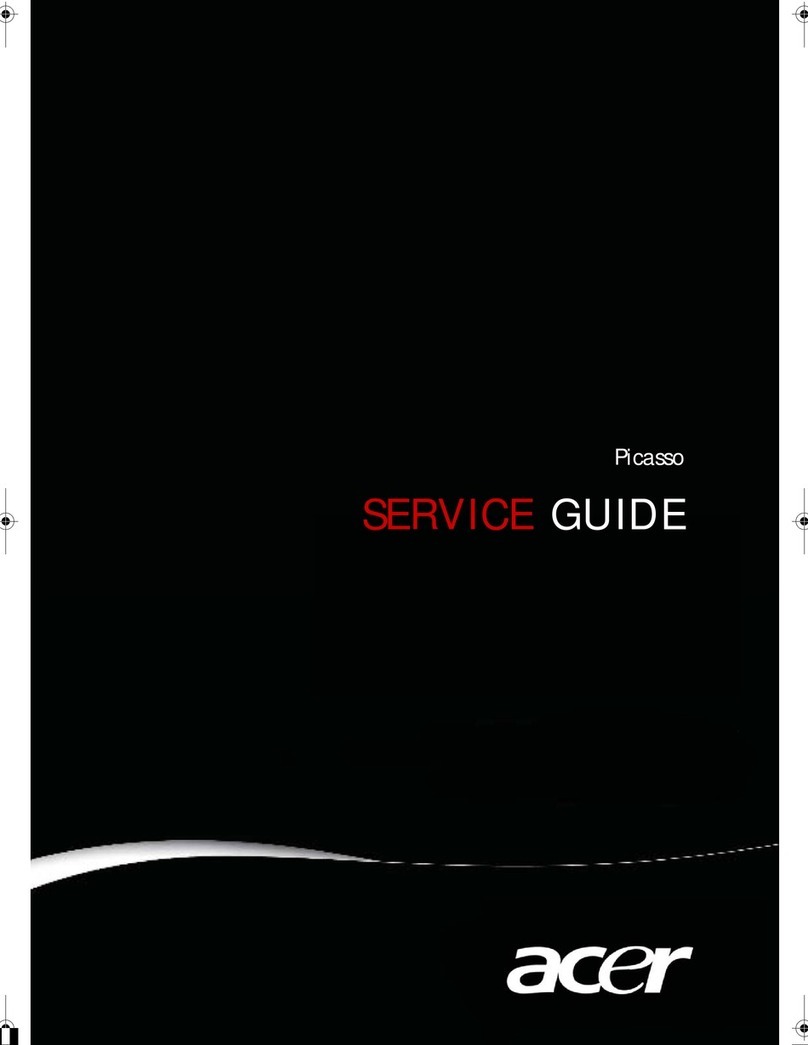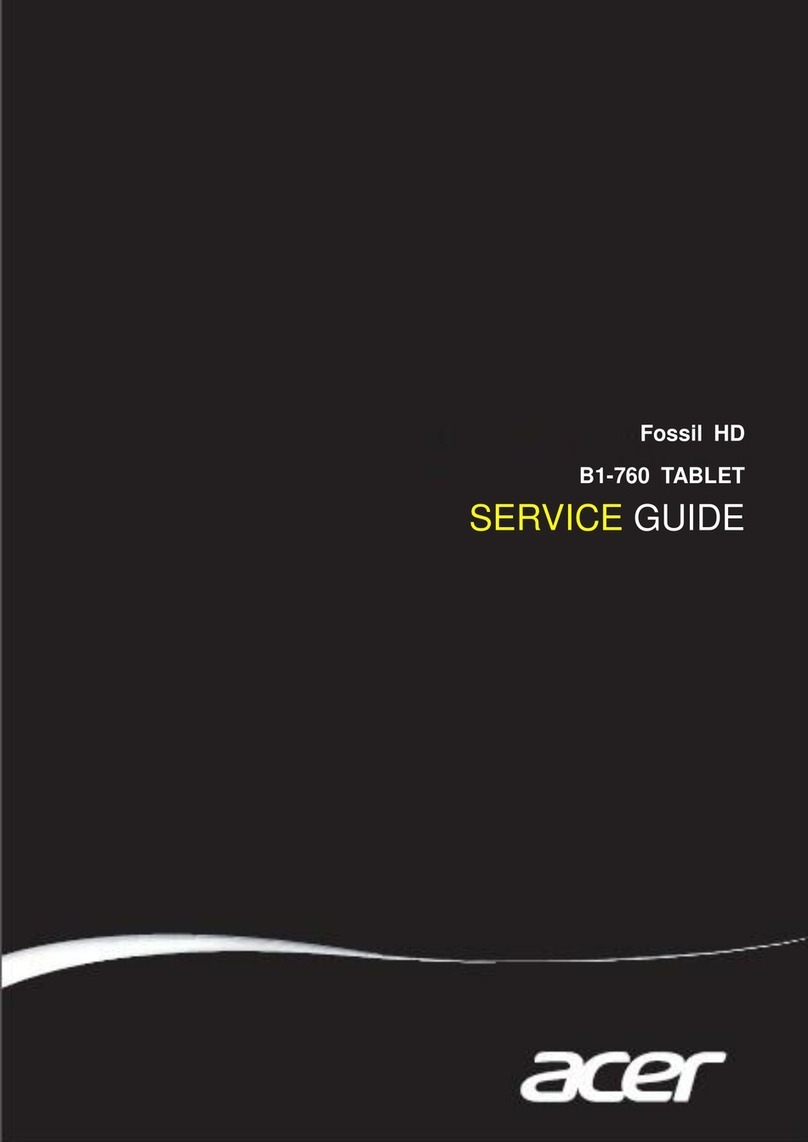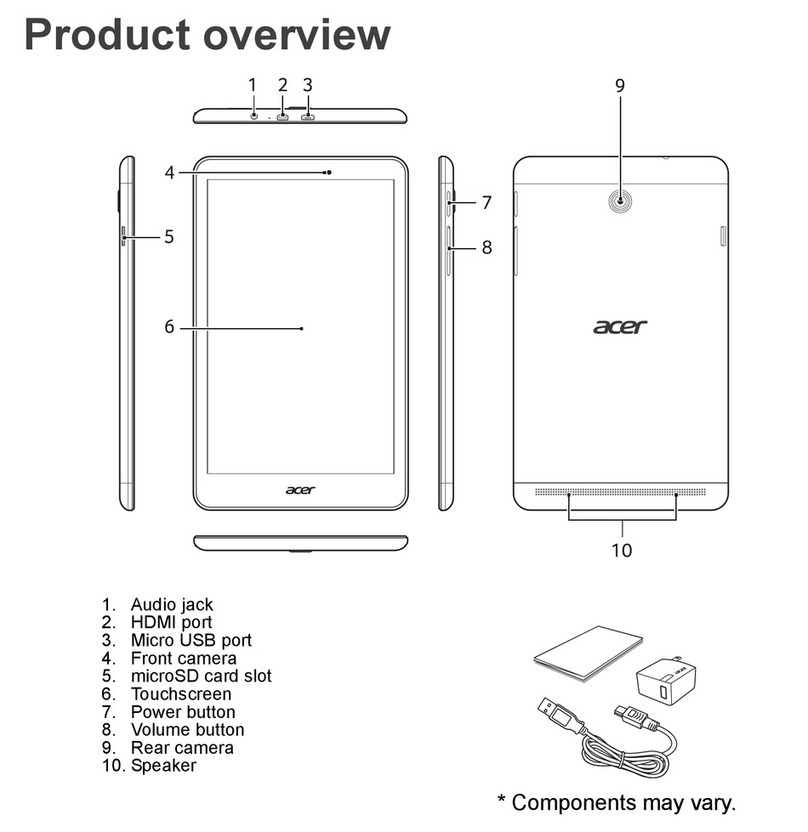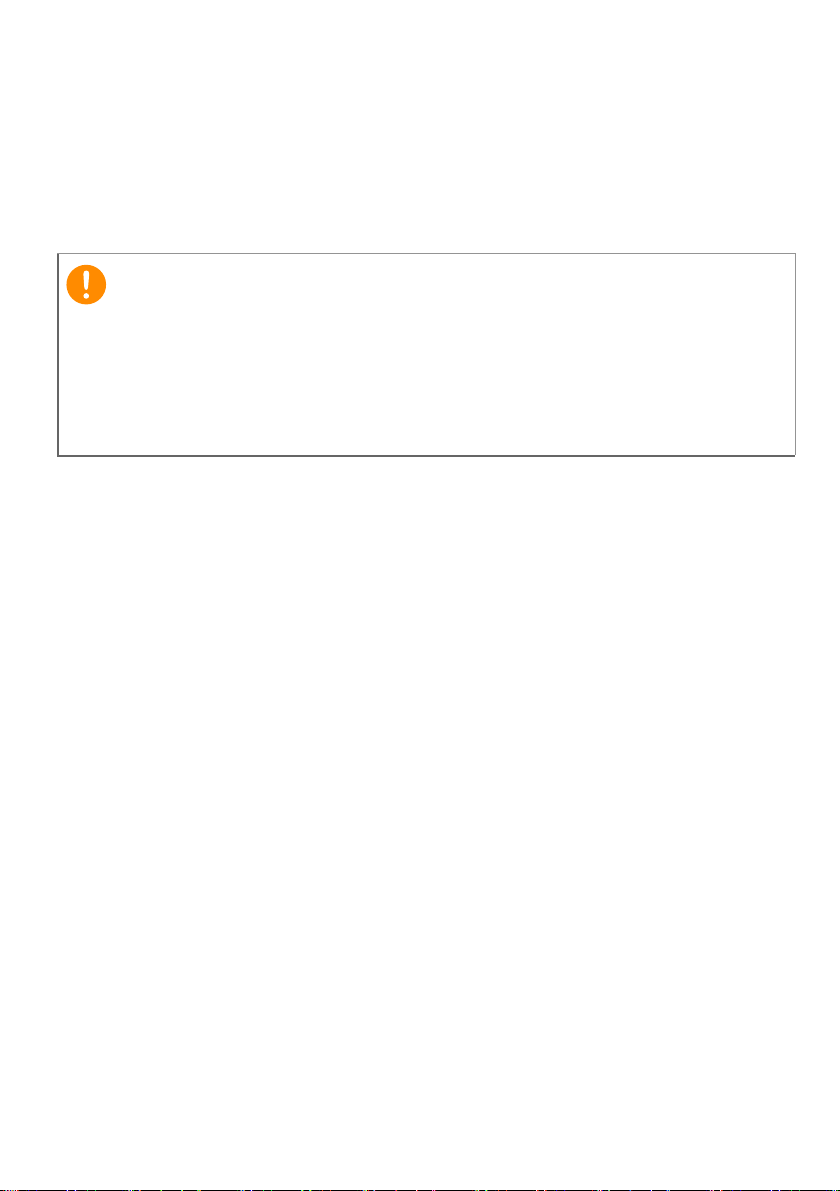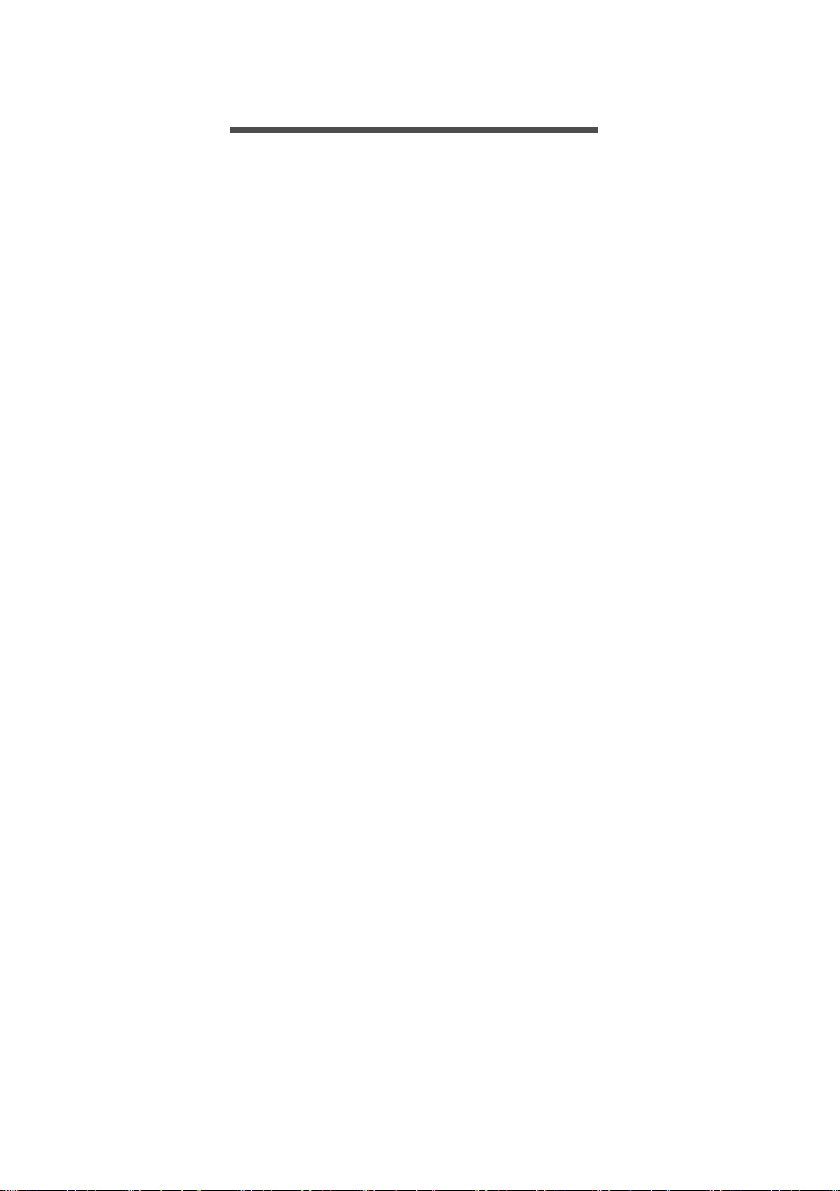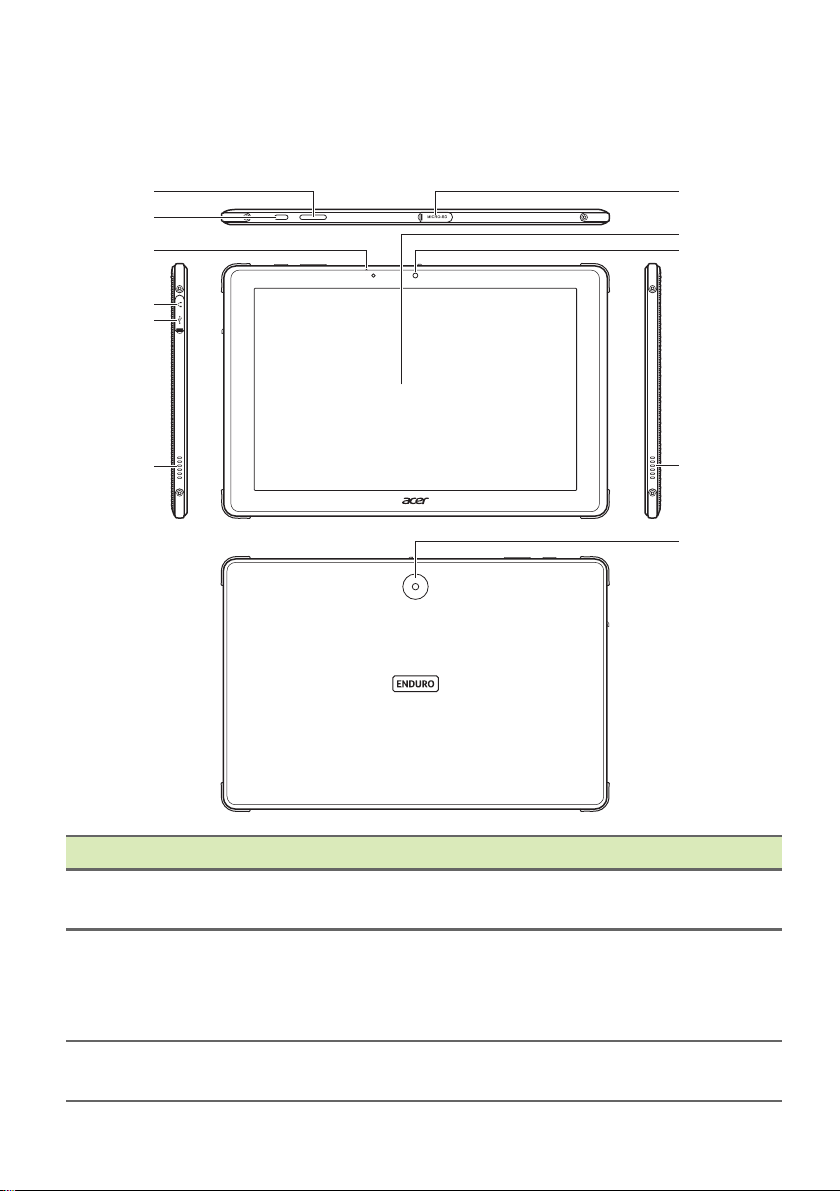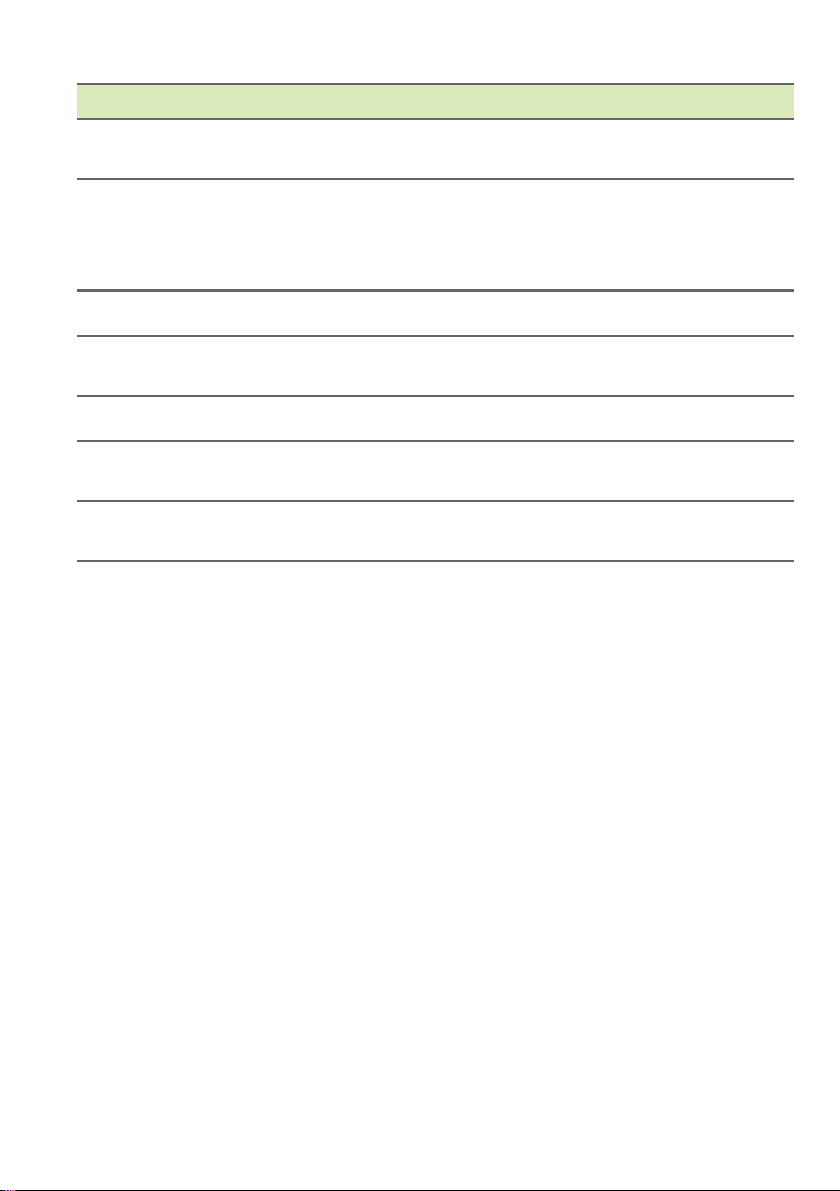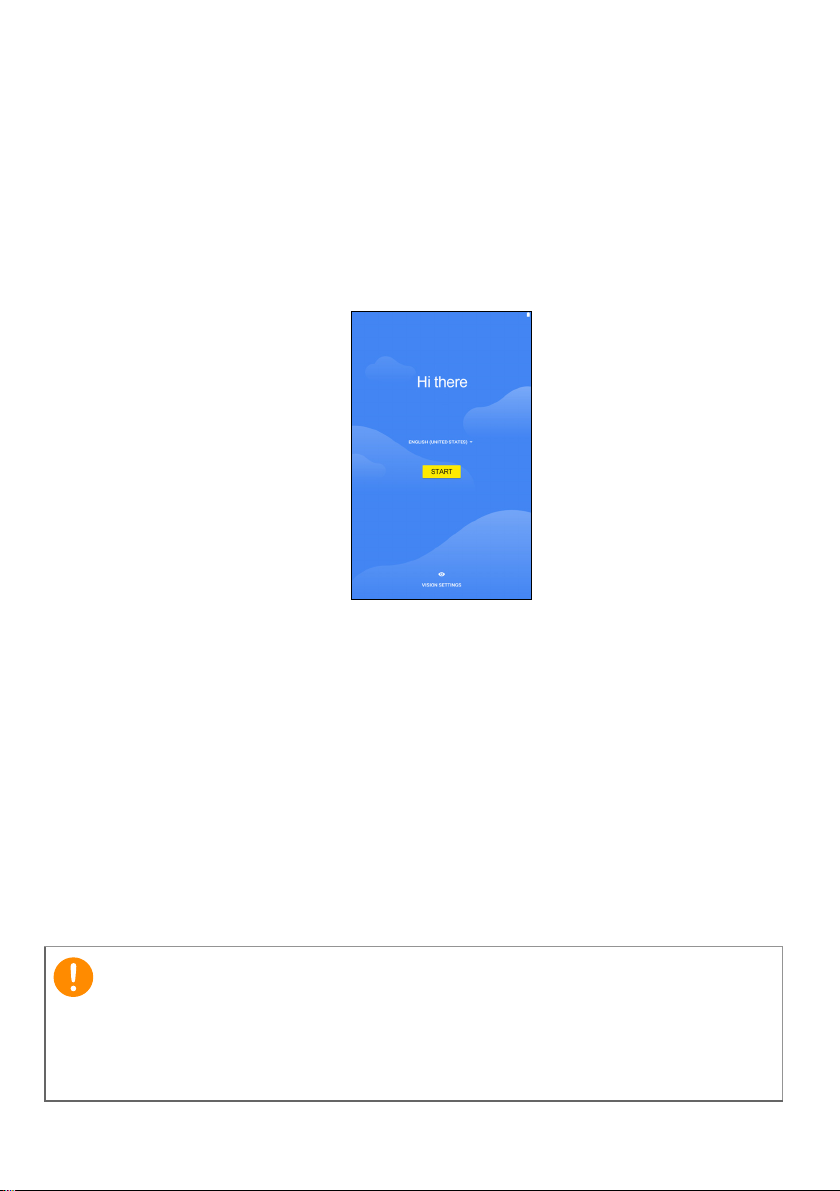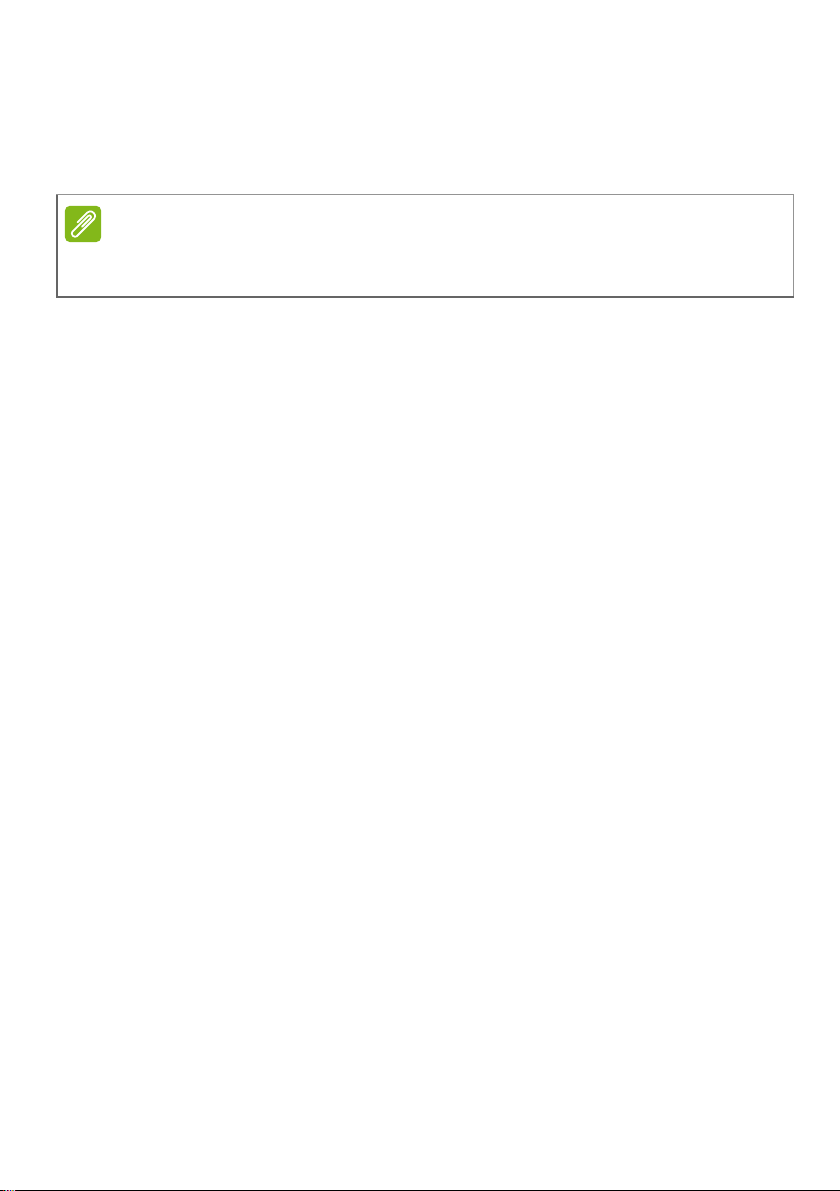Table of contents - 3
TABLE OF CONTENTS
Getting started with your tablet 4
Unpacking your tablet.............................. 4
Getting to know your tablet...................... 5
Turning on for the first time...................... 7
Charging your tablet 9
Assembling the power adapter ................ 9
Using your tablet 11
Using the touchscreen........................... 11
The Home screen .................................. 11
The virtual keyboard .............................. 23
Editing text............................................. 24
Setting an alarm .................................... 25
Waking your tablet................................. 25
Shutting down your tablet ...................... 26
Connecting devices to your tablet 27
Connecting to AC power........................ 27
Accessories ........................................... 27
Inserting a microSD card ....................... 27
Transferring files between your tablet
and a PC................................................ 27
Connecting a Bluetooth device.............. 28
Going online 30
Managing Wi-Fi connections ................. 30
Data saver (background data) ............... 30
Browsing the internet............................. 31
Google™ services ................................. 32
Using the camera and video recorder 35
Camera/video icons and indicators........ 35
Taking a photo ....................................... 36
Recording a video.................................. 36
Camera and video options..................... 37
Advanced settings 39
Network & internet ................................. 39
Connected devices ................................ 41
Apps & notifications ............................... 41
Display ................................................... 42
Sound .................................................... 43
Personal................................................. 43
System................................................... 44
Updating your tablet’s operating system 44
Resetting your tablet.............................. 45
FAQ and troubleshooting 46
Other sources of help ............................ 47
Specifications 48
Guidelines for safe battery usage 50
Battery information................................. 50
Replacing the battery............................. 51
End user license agreement 52