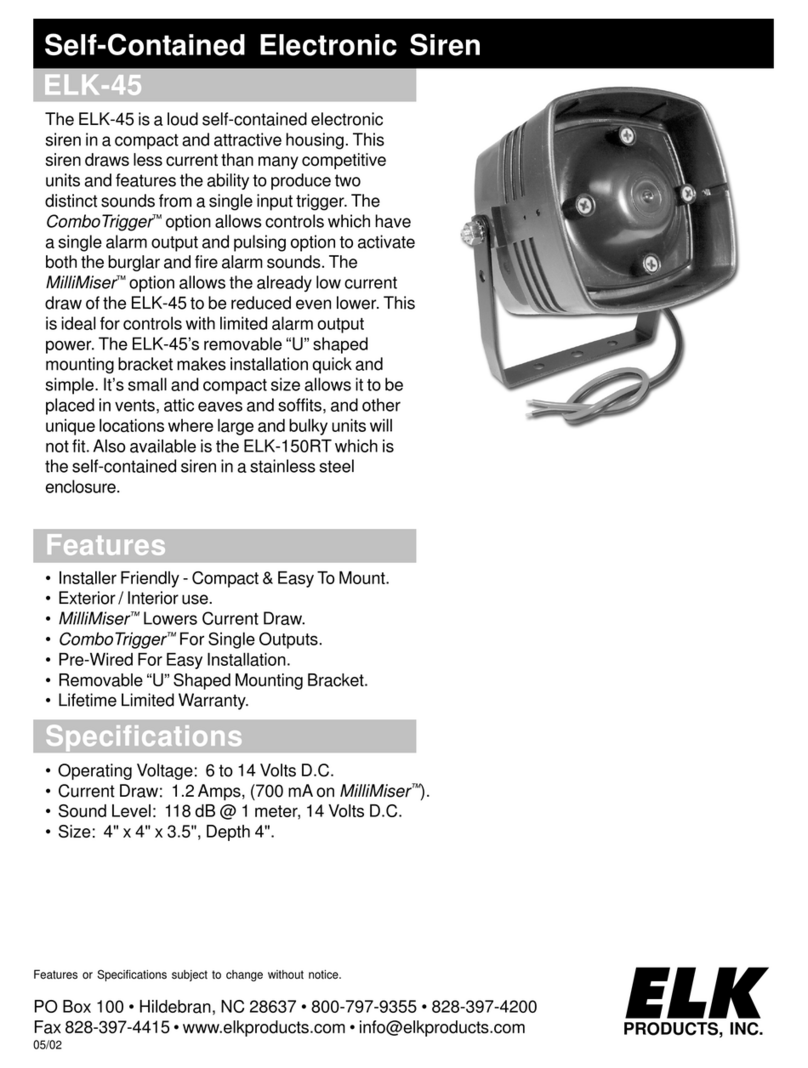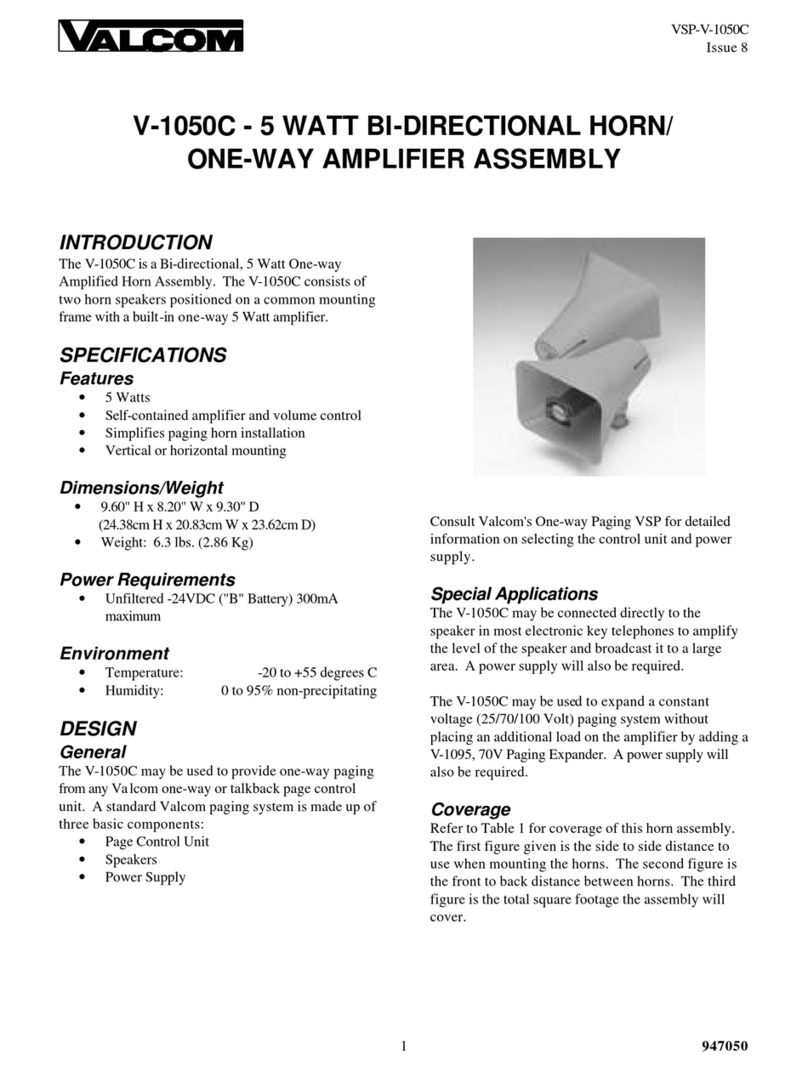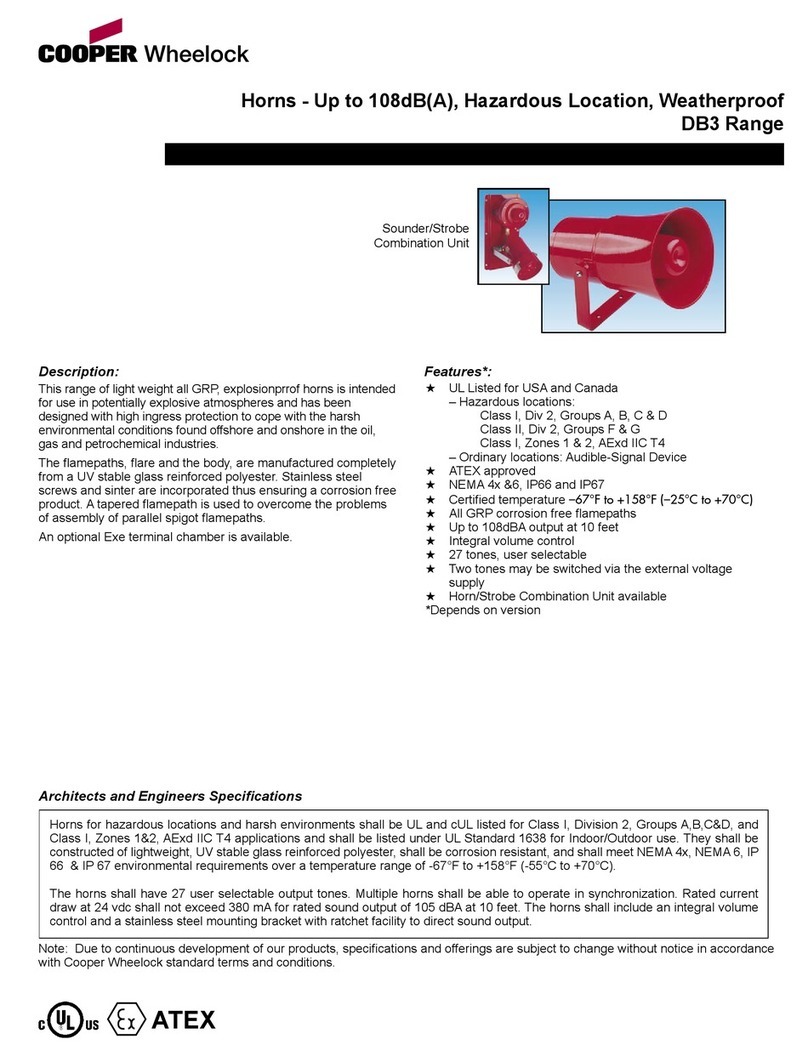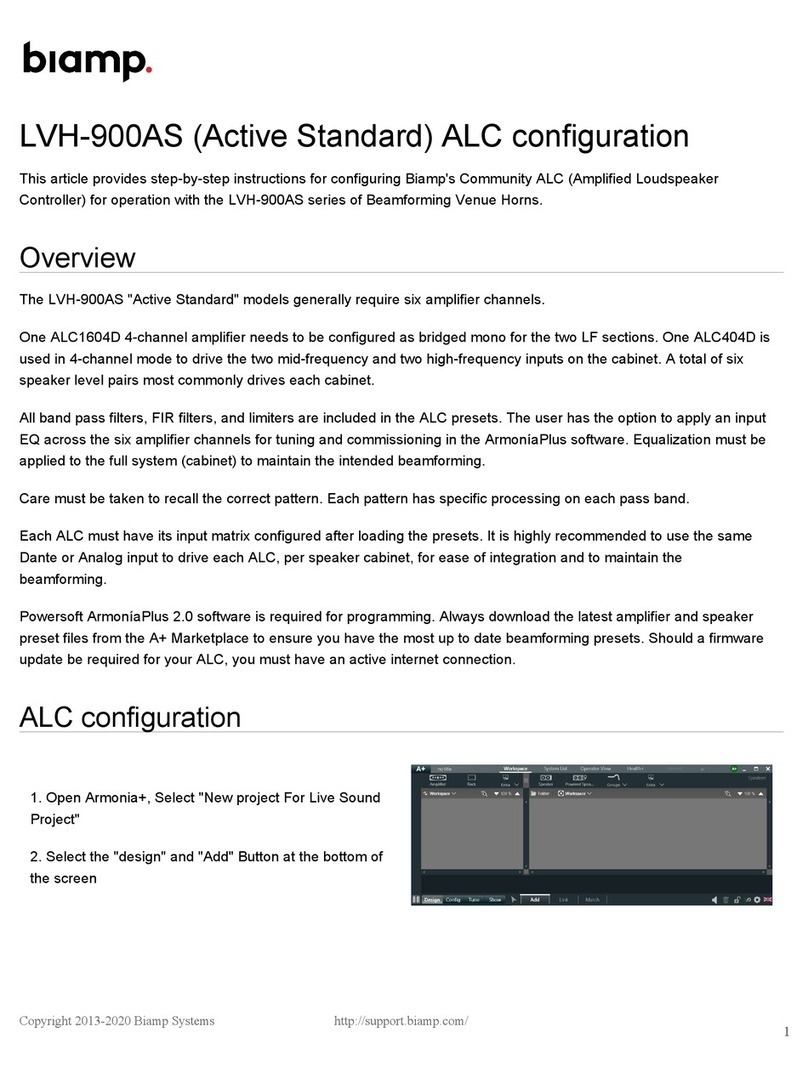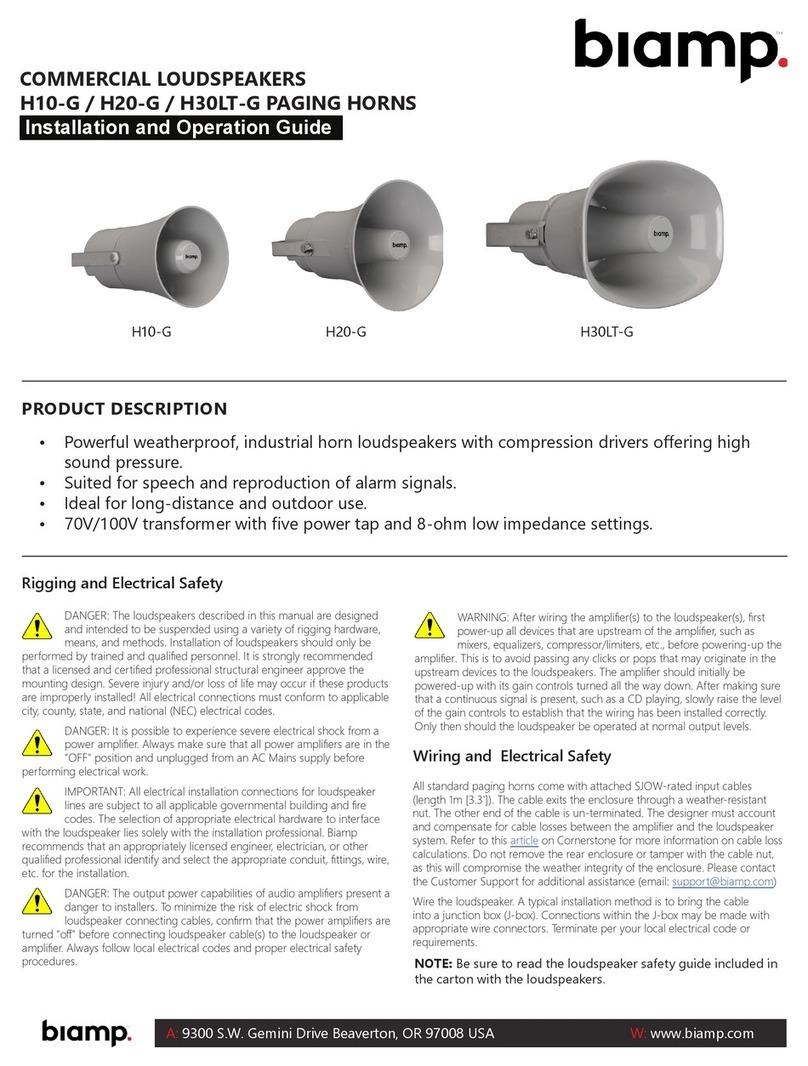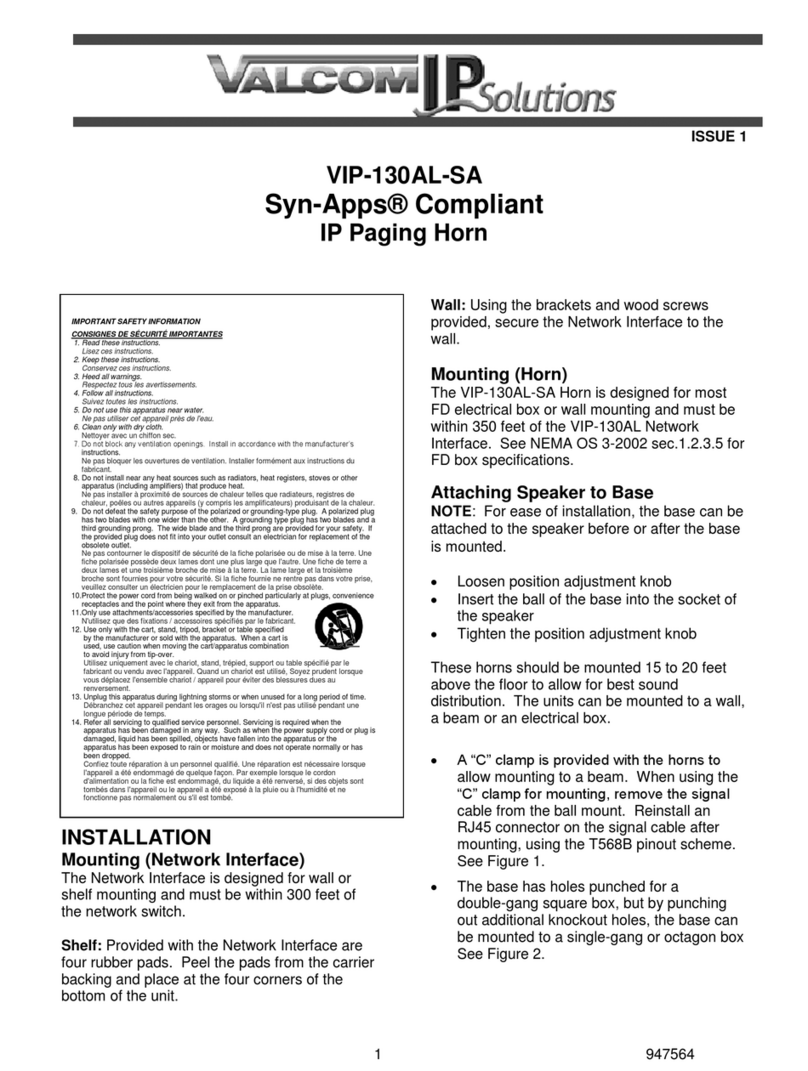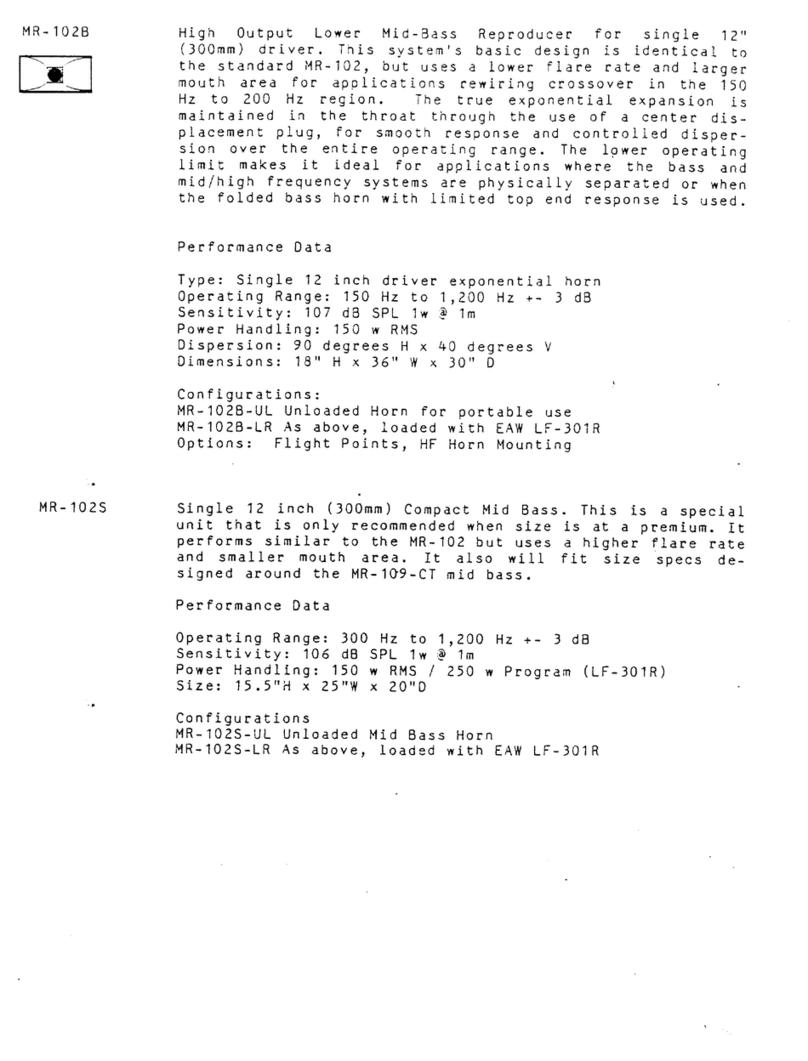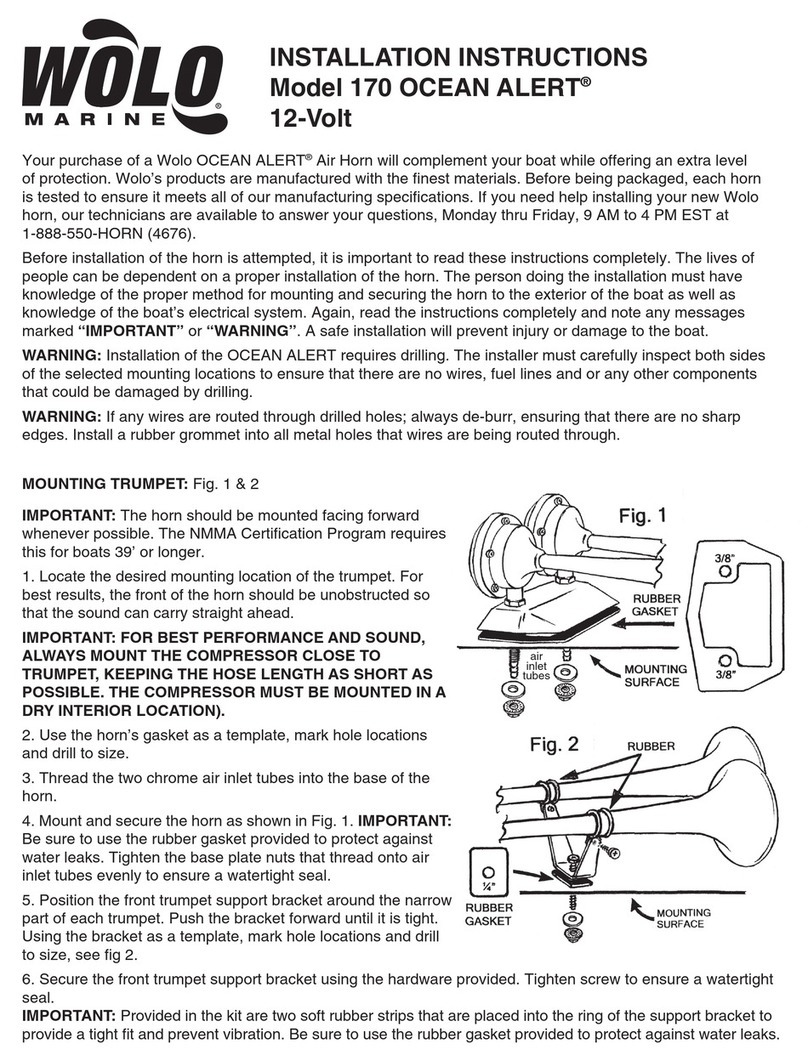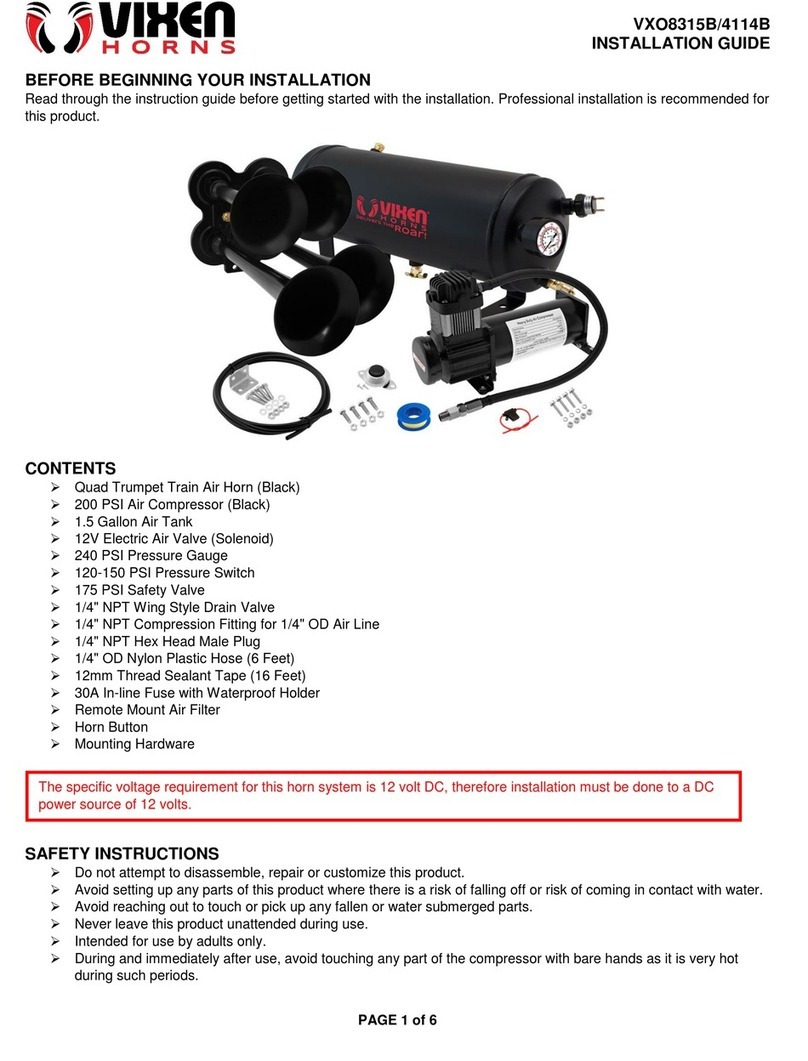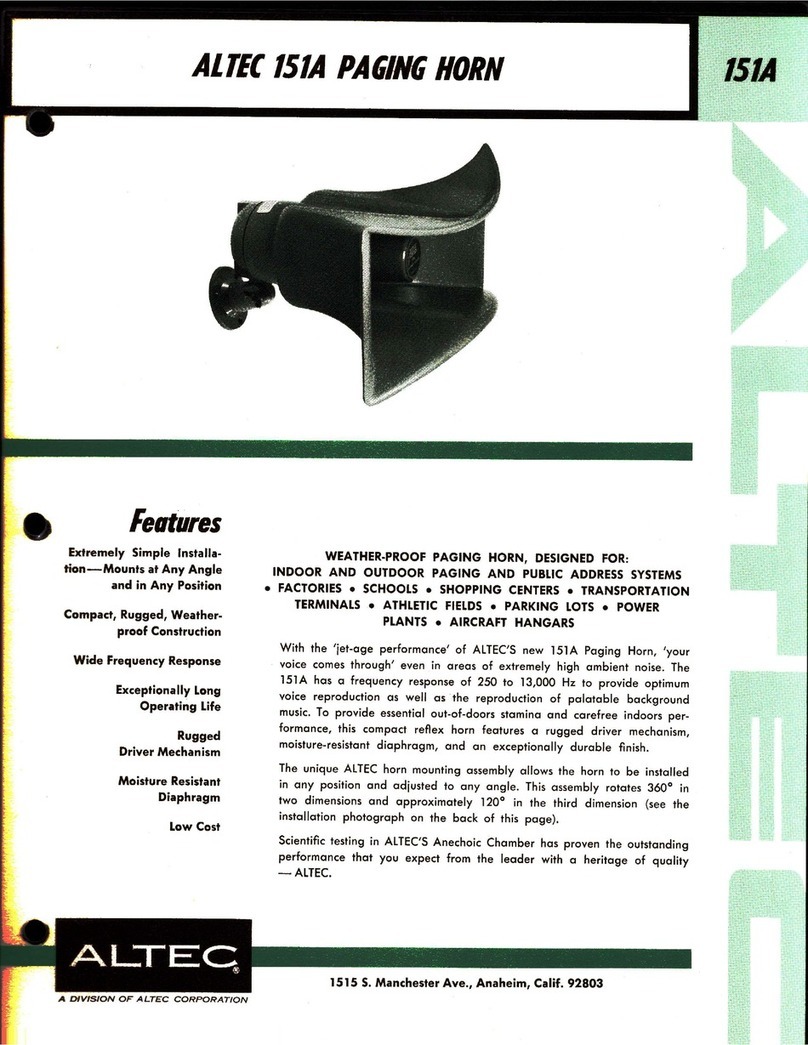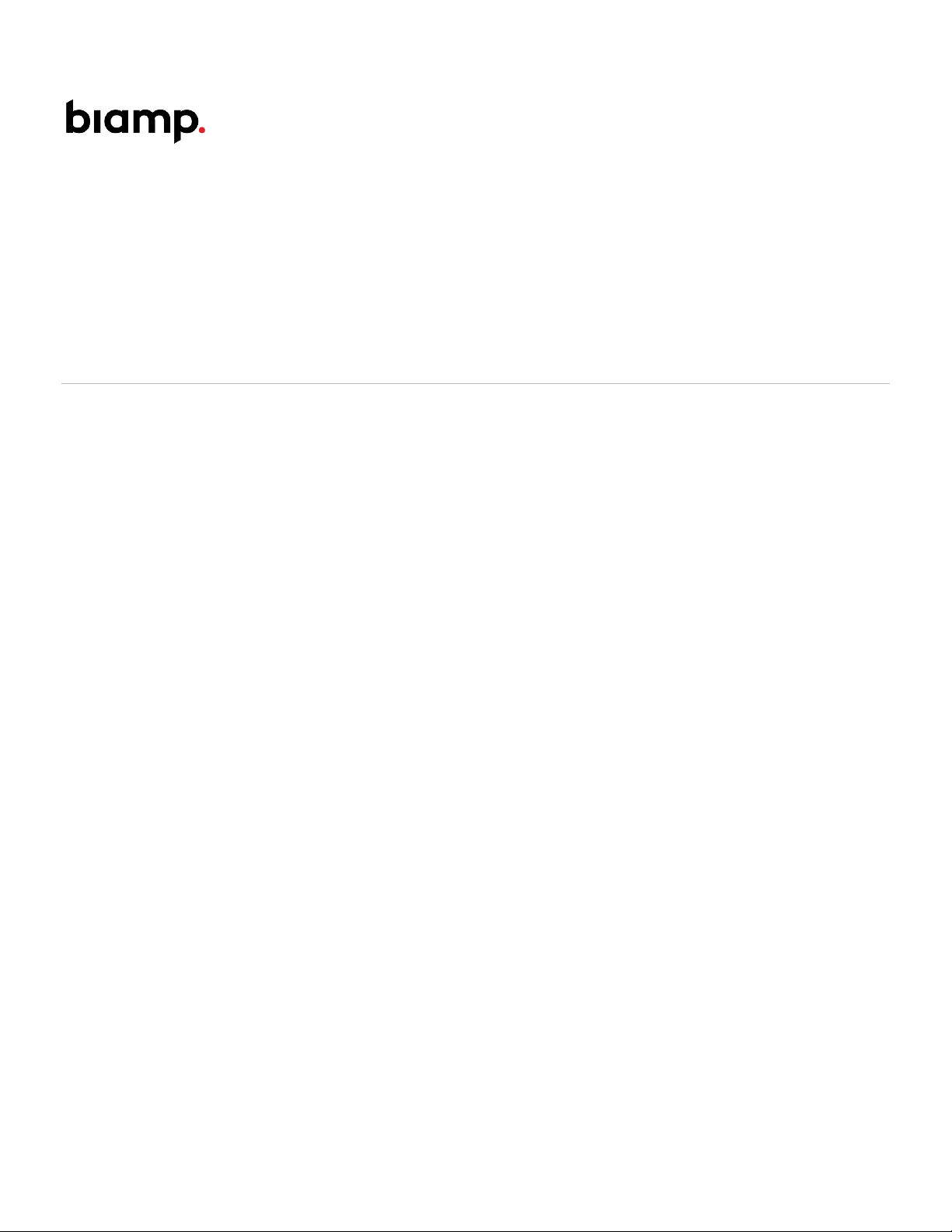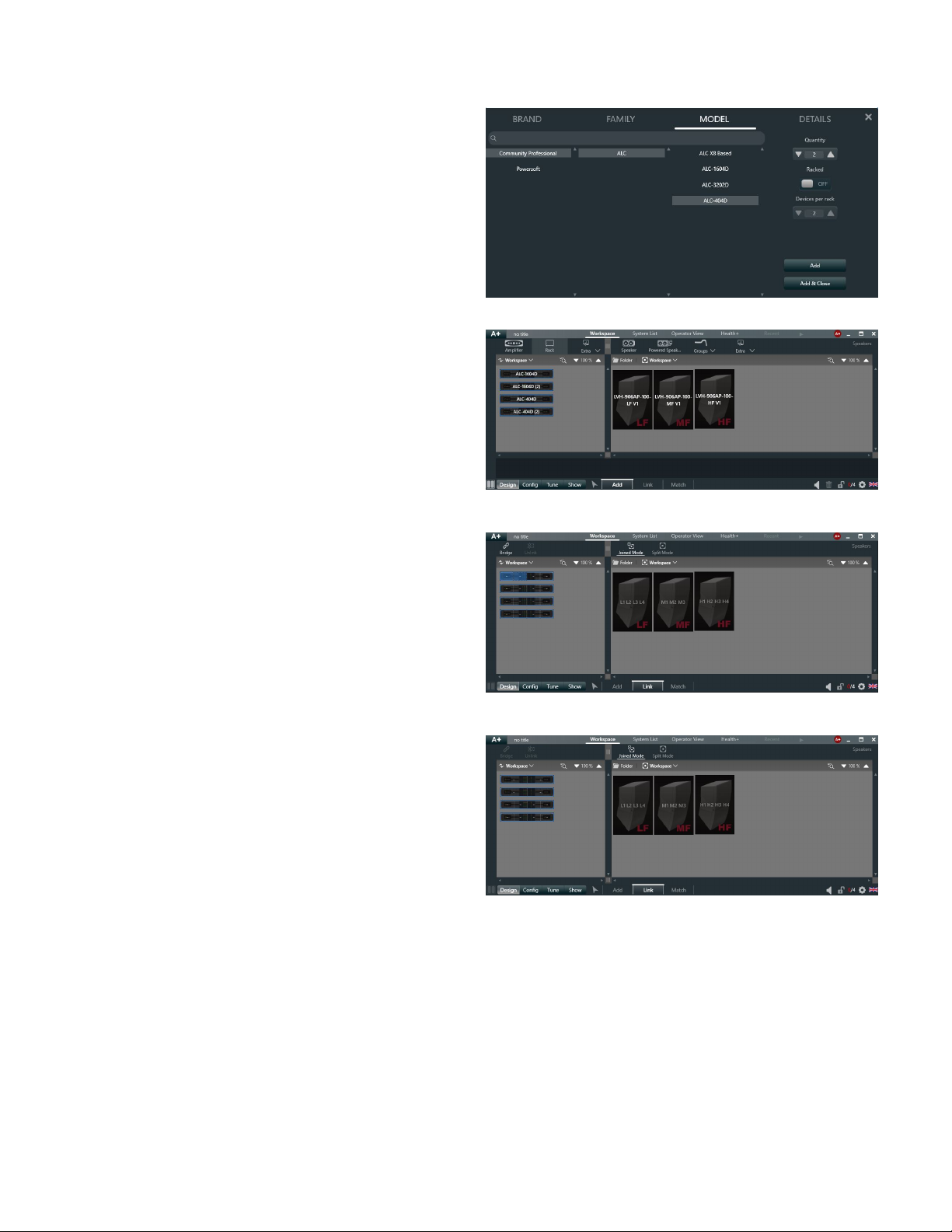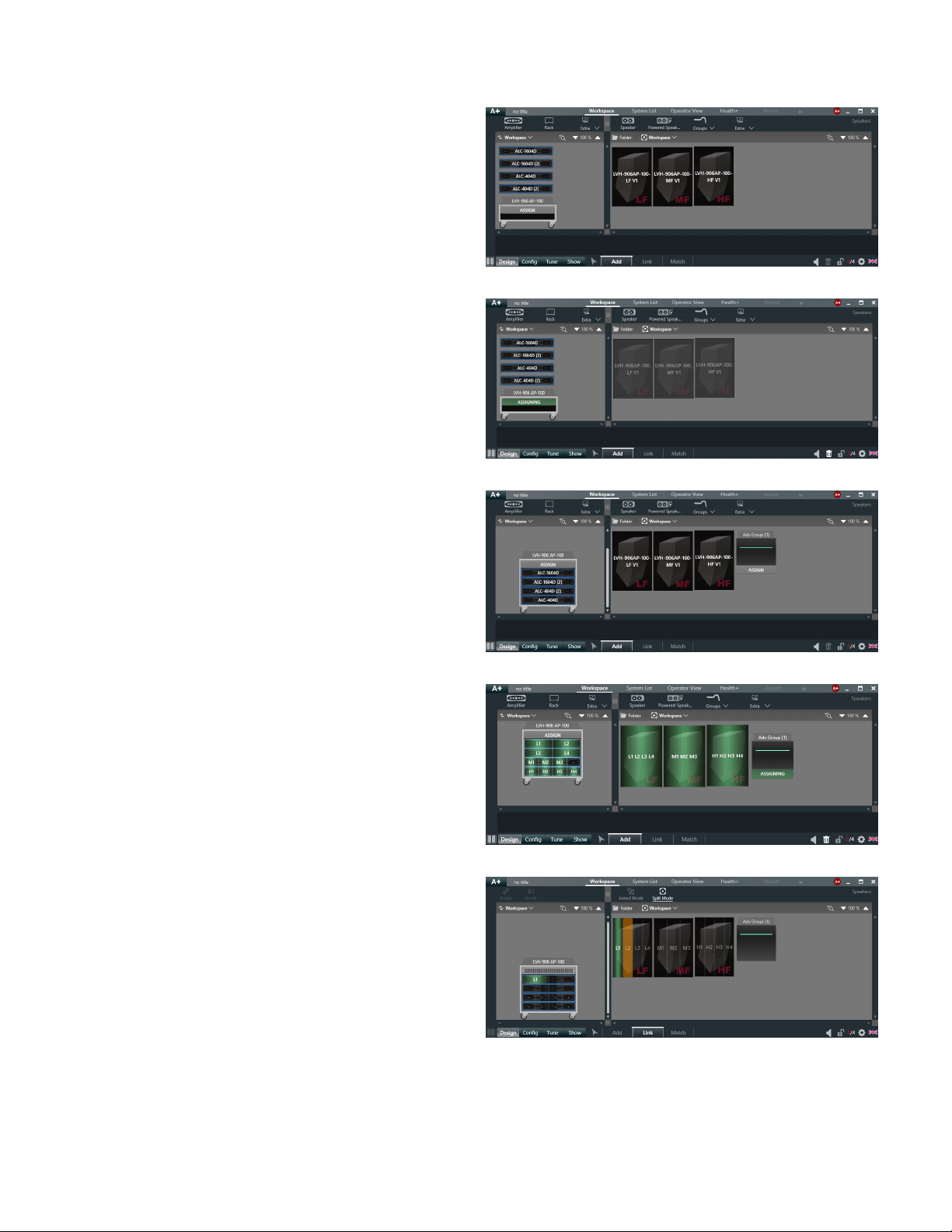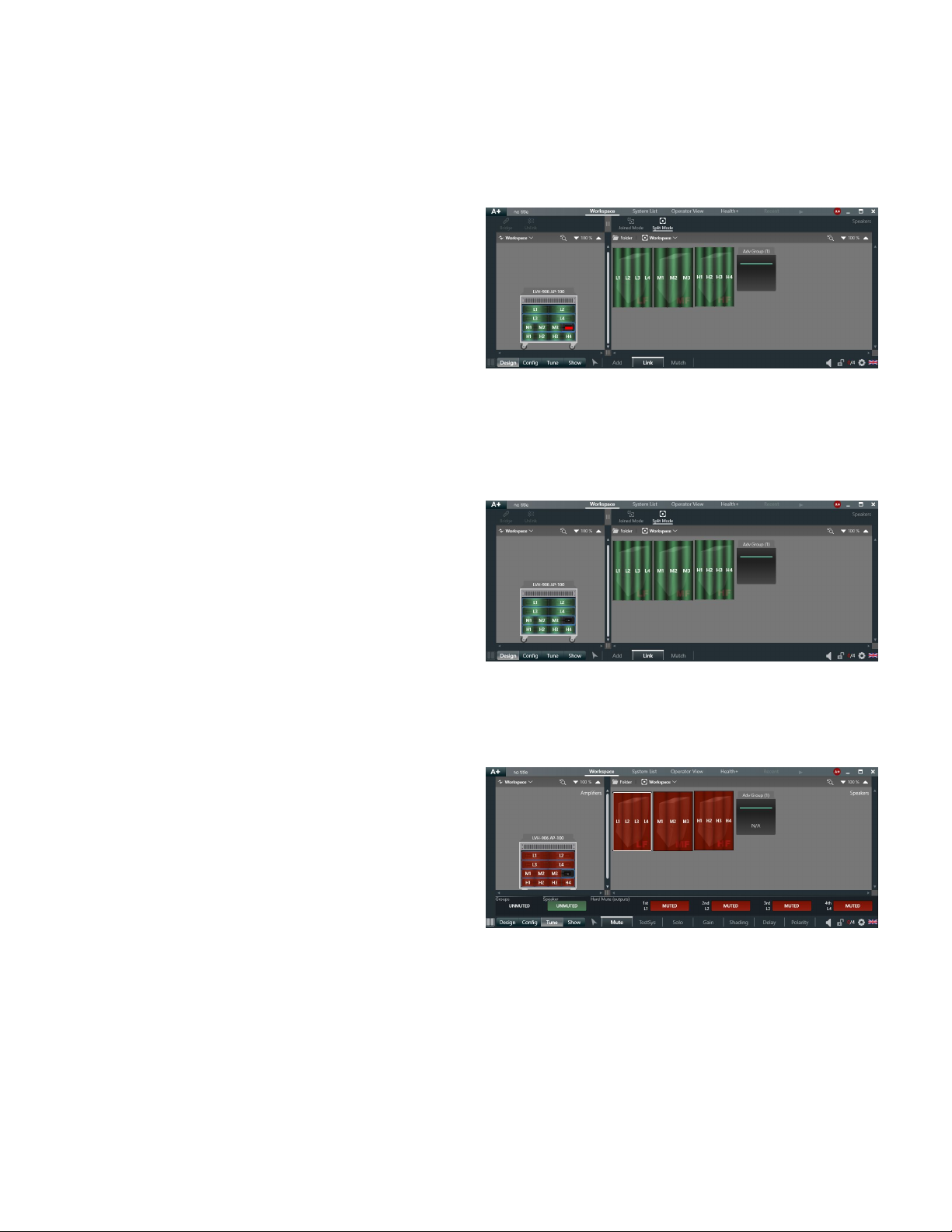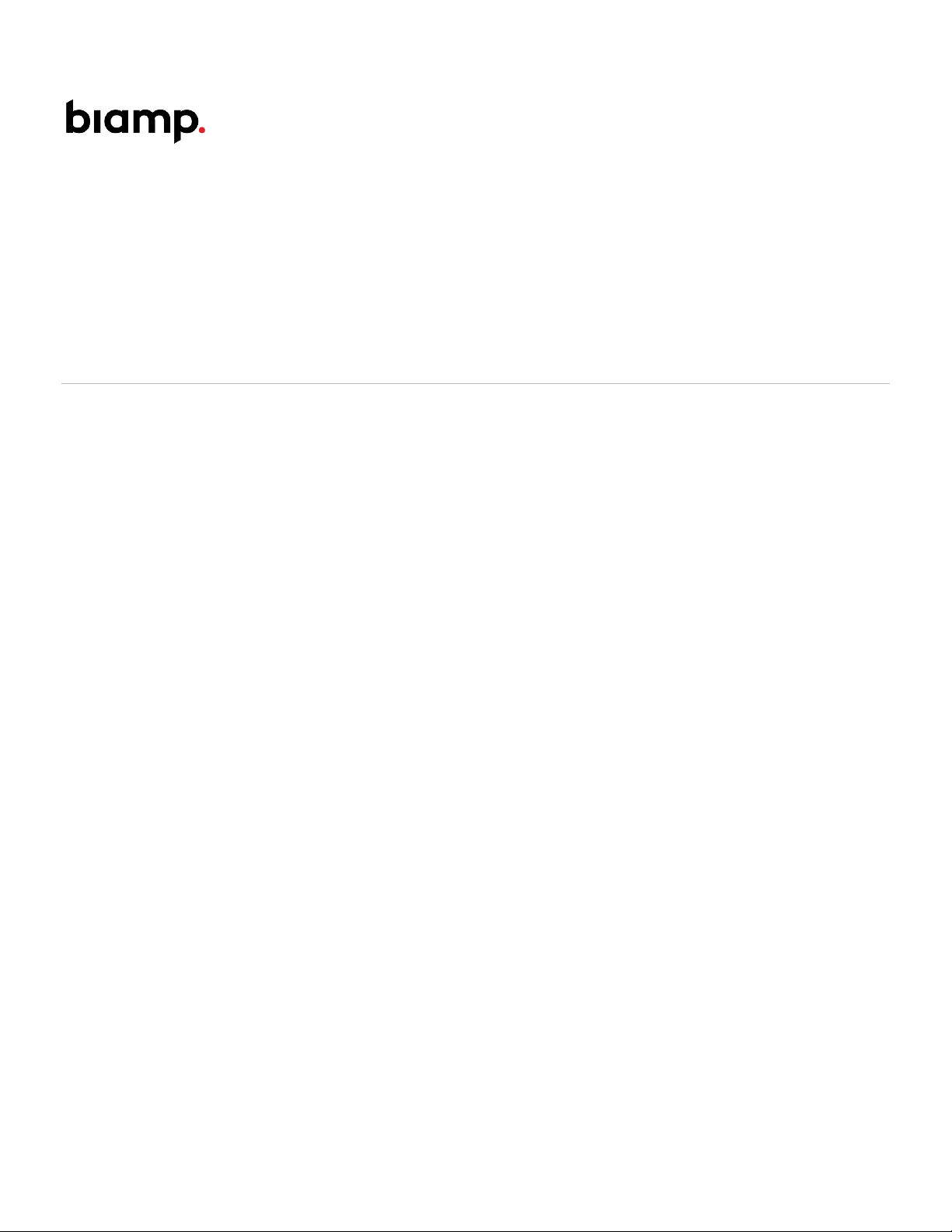
LVH-900AP (Active Plus, Dual Cabinet) ALC
configuration
This article provides step-by-step instructions for configuring Biamp's Community ALC (Amplified Loudspeaker
Controller) for operation with the LVH-900AP series of Beamforming Venue Horns.
Overview
The LVH-900AP "Active Plus" models generally require 11 amplifier channels.
Two ALC1604D 4-channel amplifiers need to be configured as bridged mono for the four LF sections. One ALC404D is
used in 4-channel mode to drive the three mid-frequency sections and one ALC404D is used to drive the four high-
frequency sections in the cabinets. A total of 11 speaker level pairs most commonly drives the dual cabinet array.
All band pass filters, FIR filters, and limiters are included in the ALC presets. The user has the option to apply an input
EQ across the 11 amplifier channels for tuning and commissioning in the ArmoníaPlus software. Equalization must be
applied to the full 2-cabinet array to maintain the intended beamforming.
Care must be taken when recalling the three separate files from the speaker library. There is one file each for LF, MF,
and HF.
Each ALC must have its input matrix configured after loading the presets. It is highly recommended to use the same
Dante or Analog input to drive each ALC, per dual cabinet system for ease of integration and to maintain the
beamforming.
Powersoft ArmoníaPlus 2.0 software is required for programming. Always download the latest amplifier and speaker
preset files from the A+ Marketplace to ensure you have the most up to date Beamforming presets. Should a firmware
update be required for your ALC, you must have an active internet connection.
Copyright 2013-2020 Biamp Systems http://support.biamp.com/ 1