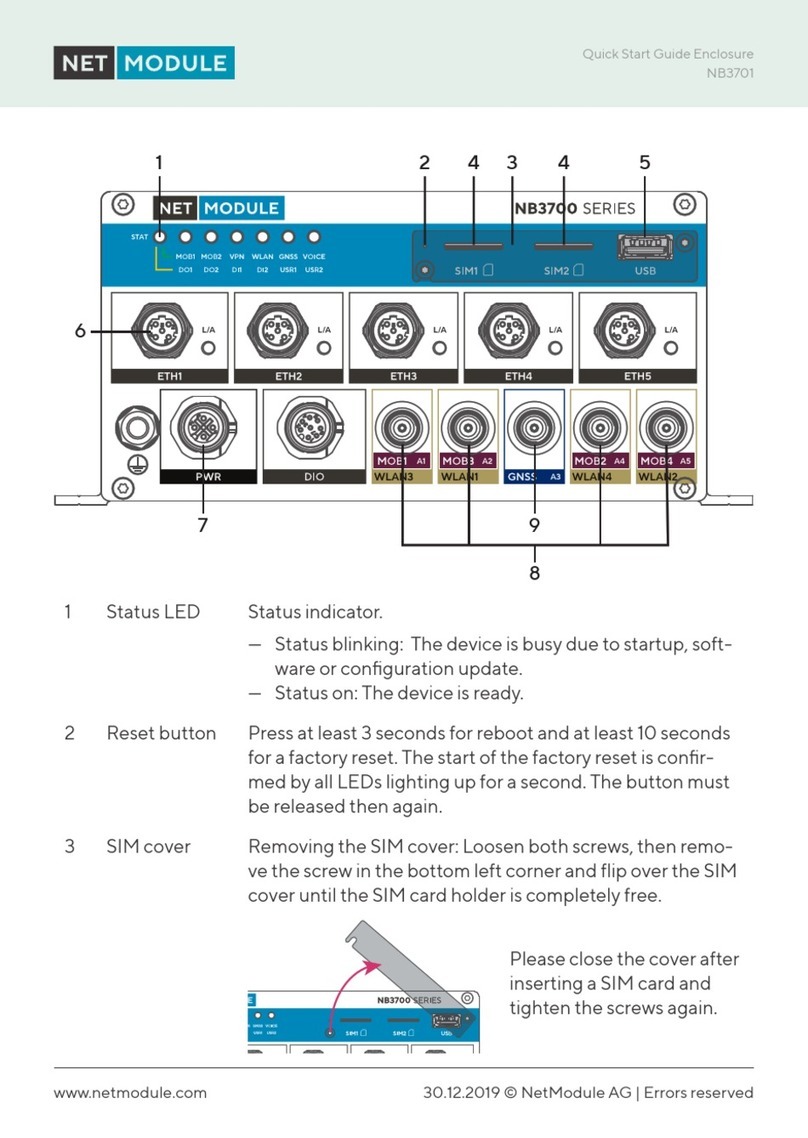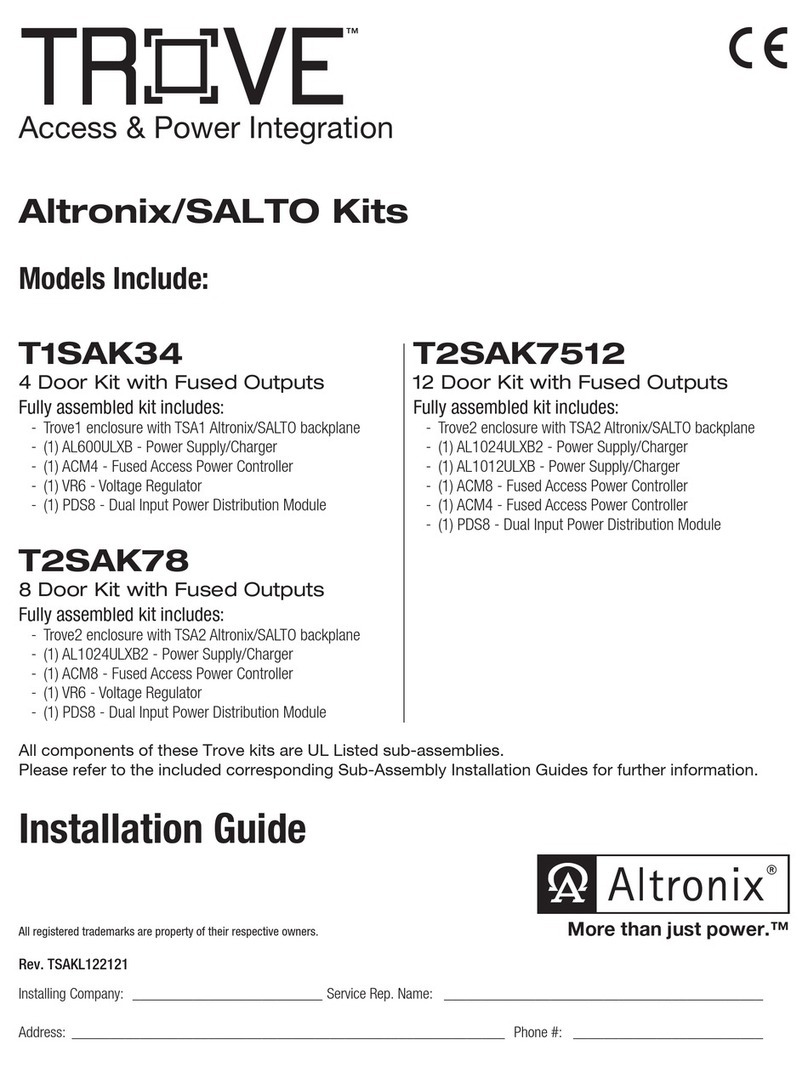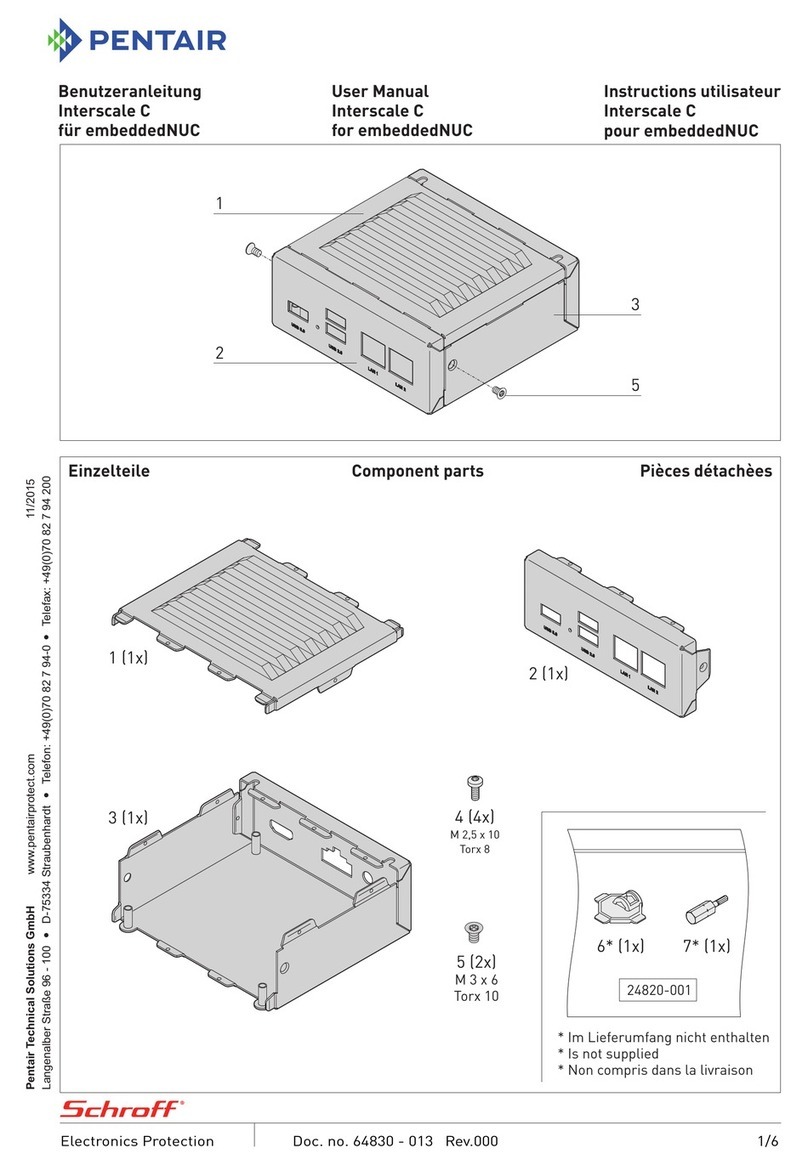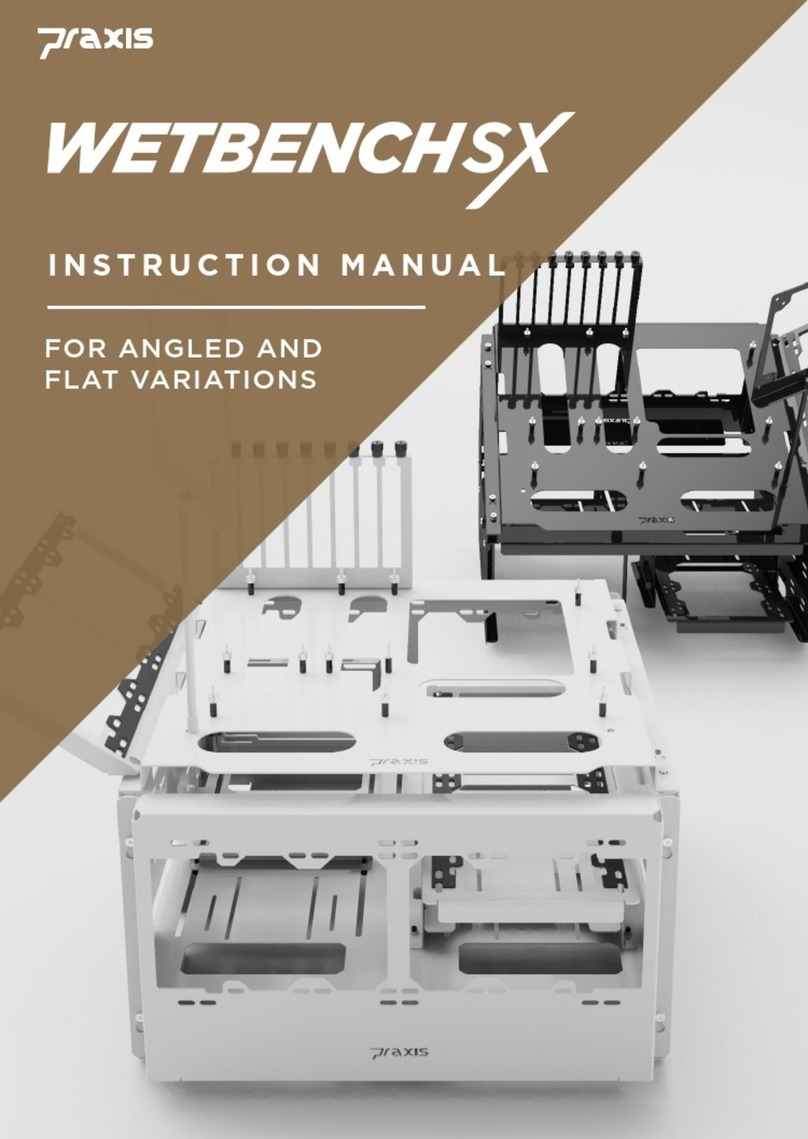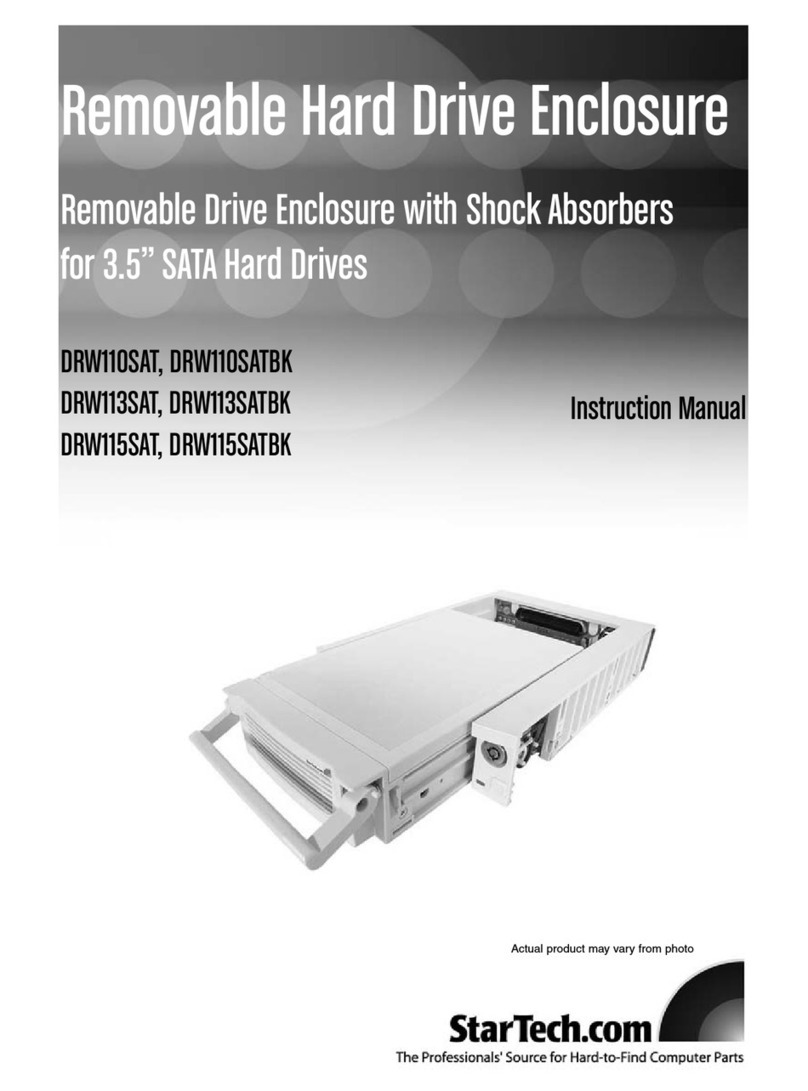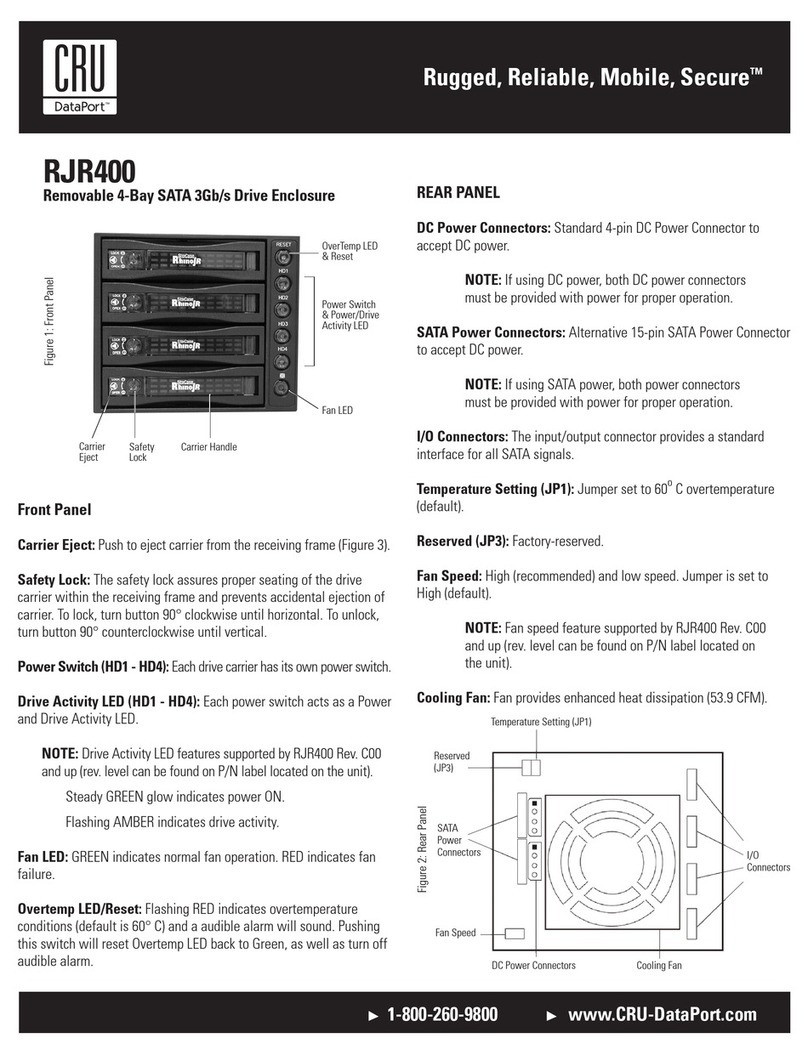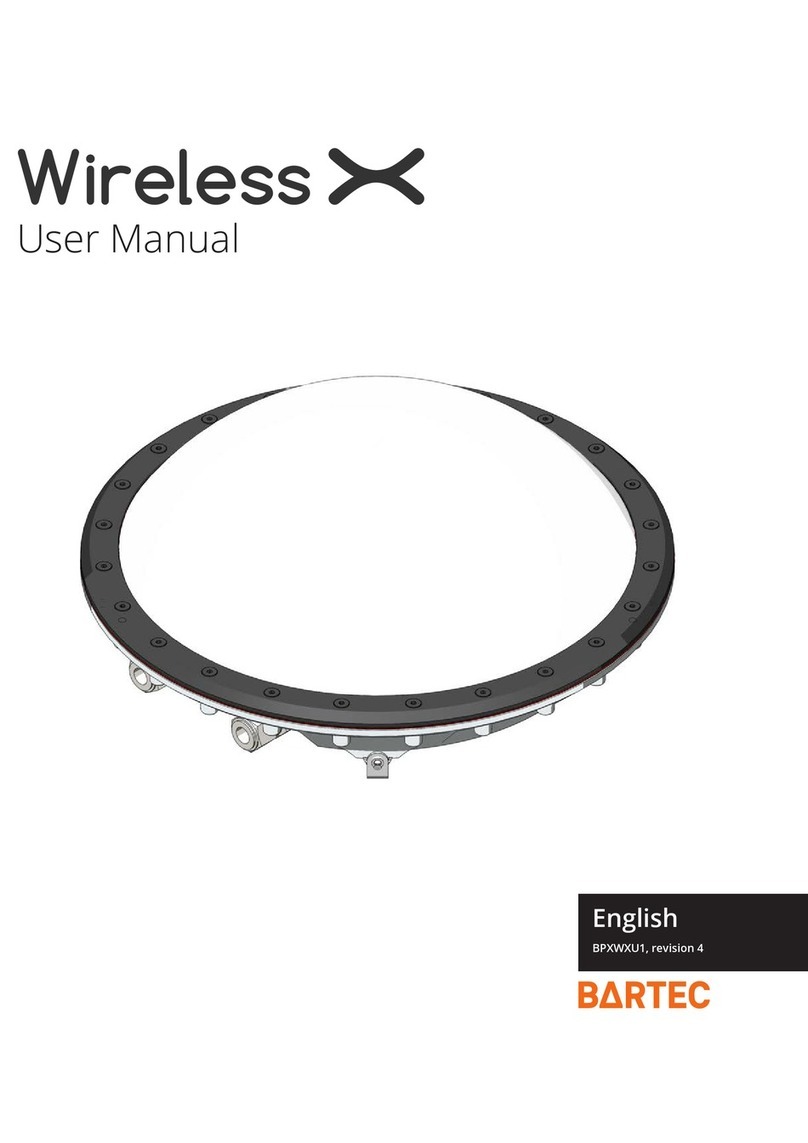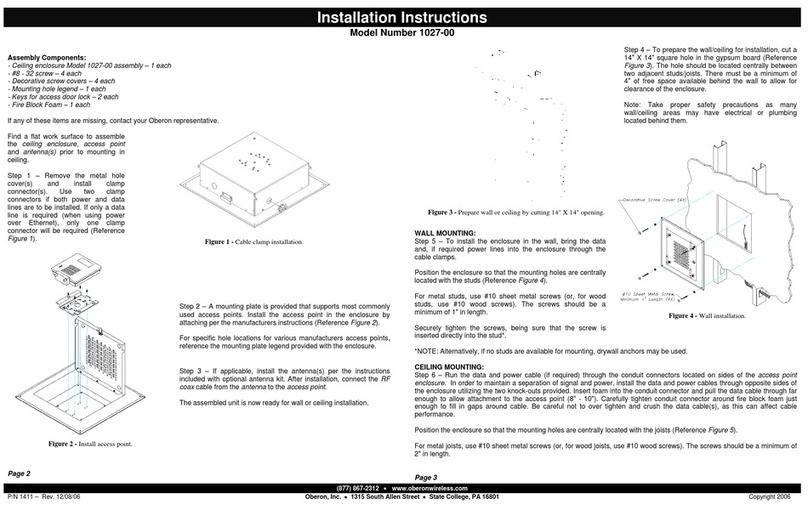Big Drive UF2SATA35D User manual

UF2SATA35D
User's Guide
UF2SATA35D is an USB 2.0 & FireWire (IEEE 1394a) ComBo to SATA external enclosure.
UF2SATA35D is ideally suited for tailgate interface applications for two SATA HDDs. It allows two SATA drives to be connected to
USB 2.0 or FireWire (IEEE 1394a) serial bus in a plug-and-play fashion.
UF2SATA35D provides the perfect solution for data backup and transferring of data between computers using SATA hard disk drives.
Contents
Introduction:
Case & Power Supply:
HDDs Installation Guide:
- For Windows System
- For Mac System
USB Installation:
U2FW-DSATA01DC12 Rev.1.1 Bridge Board:
Introduction
Case & Power Supply
1
1
1
2
3
5
- For Windows System
- For Mac System
1394 Installation:
9
ACT
PWR
- Mobile rack like design
* The housing is designed to provide sliding guide in the inner side
* The inner metal mounting bracket provide the screw hole for two 3.5" SATA HDDs.
* Design to install the SATA HDDs outside the housing
- Provide Power indicator LED (Red color) on the front panel
- Provide SATA Access indicator LED (Blue color) on the front panel
- Power Switch on the rear panel.
- Provide a 40mm X 40mm cooling fan on the rear panel
AC to DC Power Adapter:
- Input: Changeable AC power cord
- Auto-switching
* Input: 100~240Vac, 50~60Hz, 1.7A (Max)
* Output: +12Vdc, 4.16A (Max)
- Output: Standard Walkman-type 2.1 mm DC power plug
- Aluminum Enclosure Design: good heat dissipation
- Easy installation
- Support two 3.5 inch SATA HDDs
- USB 2.0 & FireWire (IEEE 1394a) ComBo interface
- RAID
* Striping : for disks with same capacity.
* Spanning : for disks with different capacity.
Cooling Fan
USB B-Type
Connector
FireWire 6-pin
Connector
DC Jack Power Switch
Power/SATA Aeecss
indicator LED

Rev 1.1
J2
JP1
U2FW-DSATA01DC12 Rev:1.1 is an USB 2.0 & FireWire (IEEE 1394a)
ComBo to SATA bridge board.
U2FW-DSATA01DC12 Rev: 1.1 is ideally suited for tailgate interface
applications for two SATA drives. It allows two SATA drives
to be connected to USB 2.0 or FireWire (IEEE 1394a) serial
bus in a plug-and-play fashion.
U2FW-DSATA01DC12 Rev: 1.1 provides the perfect solution for data
backup and transferring of data to/from computer using SATA hard
disk drives.
U2FW-DSATA01DC12 Rev:1.1
Overview
Introduction:
IEEE 1394 Special Features:
CN1 CN2
CON2
CON1
USB1 J5
J5: DC Power input.
U2FW-DSATA01DC12 Rev:1.1
is a Self-powered bridge
board and need DC +12V/4A power input.
J6: Colling Fan Power
P1~P2: FireWire (IEEE 1394a)
6pin
Connector
USB1: USB B Type Connector
Connectors:
CN1,CN2:
Floppy Drive like mini-4pin Power Connectors
Supply DC 5V &12V Power to SATA HDD.
CON1,CON2: Serial ATA Signal 7pin Connectors
J2: SATA Access LED (4pin Header)
Pin1~2:
Power LED
Pin3~4:
:
SATA Access LED
JP1: Force Flash (Erase Flash Memory)
JP2:
5V
P2
P1
USB 2.0 & FireWire (IEEE 1394a) ComBo to SATA
Bridge Board:
- DC Power
* Input:
Standard Walkman-type 2.1 mm DC Jack
* Output: 2 x Mini 4-pin Floppy Disk Drive like power connector
- USB 2.0 Port: One USB B-Type connector
- USB Bus Transfer Rate: High Speed (480 Mbit) And Full
Speed (12 Mbit)
- USB Bus Power: Self Powered Mode Operation
- FireWire Port:: Two FireWire (IEEE 1394a) 6pin Connectors
- 1394a PHY: Ti's TSB41AB2 1394a-2000 400Mbps PHY
- 1394 Bus Transfer Rate: 100/200/400 Mbps
- SATA Port: Two SATA Signal 7pin Connectors
- SATA Transfer Rate: 150Mbytes/s
- RAID
* Striping : for disks with same capacity.
* Spanning : for disks with different capacity.
- Provide pin header for Power indicator LED and SATA
Access LED
Power-Class Programming:
U2FW-DSATA01DC12 Rev:1.1 is designed with power-class 0
so it does not need power and does not repeat power to the IEEE
1394 Bus.
1394 Repeater Function: No!
The PHY (TSB41AB2) can not be powered by IEEE 1394 bus
power to act as a repeater.
1
(+)
2
(-)
3
(+)
4
(-)
Pin1(-) Pin2(+)
J6
RAID Setting
Striping Mirroring
JBOD Spanning
1-3 2-4 Function
Short
Short
Short
Short
Open
Open
Open Open
JBOD
Spanning
Striping
Mirroring
Remark
Not available
default
Erase Flash Memory
JP2
1
2
3
4
Rev 1.1
Rev 1.1
Rev 1.1
2

Step 2
Step 1 Locate the back of the enclosure.
Unscrew the four screws on the back with
the provided T-shape screwdriver.
Slide the inner rails out of the outer housing.
Step 3
Step 3-1
Step 3-2
Step 3-3
Step 3-4
Installation Guide
Attach the SATA signal cable .
Install the 1st SATA HDD into the lower
deck of the inner rails.
Slide the SATA HDD from the front side
into the lower deck of the enclosure gently.
Secure the SATA HDD to the rails from bottom
side with the four screws provided.
Two firewire 6-pin
DC Jack
Power switch
Cooling fan
Foot stand
One USB B Type
SATA
Serial
ATA
INTERFACE CONNECTOR
SATA
Attach the SATA power cable.
CON1
CN1
3
Big Drive
UF2SATA35D
Rev 1.1
Rev 1.1

Rev1.1
Step 4
Installation Guide
Install the 2 nd SATA HDD into the upper
deck of the inner rails.
Step 7
Step 6
Step 5
Push the rails with HDDs back into the housing
gently. Tighten the four screws at the back
with the provided T-shape screwdriver.
Make sure the rails is aligned
to the track and pushed all the
way in.
CAUTION
Secure the SATA HDD to the rails from both
sides with the provided T-shape screwdriver.
Attach the SATA signal cable on 2nd HDD .
SATA
Serial
ATA
Attach the SATA power cable on 2nd HDD.
INTERFACE CONNECTOR
SATA
RAID Setting
Striping : for disks with same capacity.
Spanning : for disks with different capacity.
JP2
Striping Mirroring
JBOD Spanning
Step 4-4
Step 4-3
Step 4-1
Step 4-2
1
2
3
4
CON2
Attach the Cooling Fan power cable .
Attach the SATA Access and Power LED cable.
Cooling Fan
CN2
Pin 1-2 Power LED
Pin 3-4 SATA Access LED
1-3 2-4 Function
Short
Short
Short
Short
Open
Open
Open Open
JBOD
Spanning
Striping
Mirroring
Remark
Not available
default
4
Big Drive
UF2SATA35D
J2
1
(+)
2
(-)
3
(+)
4
(-)
Rev 1.1
Pin1(-) Pin2(+)
J6

UF2SATA35D
Installation
You can connect UF2SATA35D to a Computer without turning off the Computer or UF2SATA35D.
When the UF2SATA35D is connected through USB Connection, Windows XP will detect the hardware
and install the driver automatically. If the installation was successful, a drive icon will be added to
[My Computer].
To verify the USB storage driver installation, follow the steps below.
1. Click on Start, right click on My Computer.
2. Click on Properties.
3. Click on the Hardware tab, and then the Device Manager button.
4. Double-click Disk drives.
*If there is the USB Device string without any yellow "!" marks or red "X" marks under the [Disk drives] as shown,
the USB HDD driver is installed correctly..
USB Hard Disk Drive Installation
5
Windows USB Driver Installation

UF2SATA35D
Installation
Removing the USB Device
Disk Management Program
When you click on the [ Unplug or Eject Hardware ] icon on the task tray, a pop-up menu similar to the
following will appear. Click on it.
When the message box saying [ The device can now be safely removed from the system ] appears.
You have now removed the USB device.
- Right click on "My Computer" and choose Management.
- Select Disk Management
- Choose the drive you want to format and right click on it for further command (Choose New partition).
- Follow the partition Wizard.
Be aware that this will destroy all your existing data on the drive, so make sure you have a backup.
!
6

Installation
UF2SATA35D
Mac OS USB Driver Installation
You can connect UF2SATA35D to a computer without turning off the computer or UF2SATA35D.
Drag and drop the USB device to the Trash Can.
Removing the USB Device
7
When the UF2SATA35D is connected through USB Connection, Mac OS will detect the hardware
and install the driver automatically. If the installation was successful, a drive icon will be added on
Desktop.

Installation
UF2SATA35D
Disk running on Mac
In Mac OS x, the external hard disk can be partitioned and format by using the disk management.
- Choose " disk tool " from Disk Utility.
- Choosing the extended hard disk you need to do partitioning and formatting according to your
demand.
Be aware that this will destroy all your existing data on the drive, so make sure you have a backup.
!
8

UF2SATA35D
Installation
To verify the 1394 storage driver installation, follow the steps below.
1. Click on Start, right click on My Computer.
2. Click on Properties.
3. Click on the Hardware tab, and then the Device Manager button.
4. Double-click Disk drives.
Windows 1394 Driver Installation
*If there is a HDD model name and "IEEE 1394 SPB2 Device" String without
any yellow "!" marks or red "X" marks under the "Disk drives" as shown, the 1394 storage
driver is installed correctly.
9
1394 Hard Disk Drive Installation
You can connect UF2SATA35D to a Computer without turning off the Computer or UF2SATA35D.
When the UF2SATA35D is connected through FireWire(1394a) Connection, Windows XP will detect the
hardware and install the driver automatically. If the installation was successful, a drive icon will be added to
[My Computer].

UF2SATA35D
Installation
Removing the 1394 Device
Disk Management Program
Wwhen you click on the "Unplug and Eject Hardware" icon on
the task tray, a pop-up menu similar to the following will appear. Click on
"Safely remove (IDE device model name) IEEE 1394 SBP2 Device".
*When the message box saying "The '(IDE device model name)
IEEE 1394 SPB2 Device' device can now be safely removed from the system."
appears. You have now removed the 1394 device from the PC safely.
- Right click on "My Computer" and choose Management.
- Select Disk Management
- Choose the drive you want to format and right click on it for further command (Choose New partition).
- Follow the partition Wizard.
Be aware that this will destroy all your existing data on the drive, so make sure you have a backup.
!
10

Installation
UF2SATA35D
Mac OS 1394 Driver Installation
Drag and drop the FireWire device to the Trash Can.
Removing the 1394 Device
11
You can connect UF2SATA35D to a computer without turning off the computer or UF2SATA35D.
When the UF2SATA35D is connected through FireWire (1394a) Connection, Mac OS will detect the hardware
and install the driver automatically. If the installation was successful, a drive icon will be added on
Desktop.

Installation
UF2SATA35D
Disk running on Mac
In Mac OS x, the external hard disk can be partitioned and format by using the disk management.
- Choose " disk tool " from Disk Utility.
- Choosing the extended hard disk you need to do partitioning and formatting according to your
demand.
Be aware that this will destroy all your existing data on the drive, so make sure you have a backup.
!
12
Table of contents