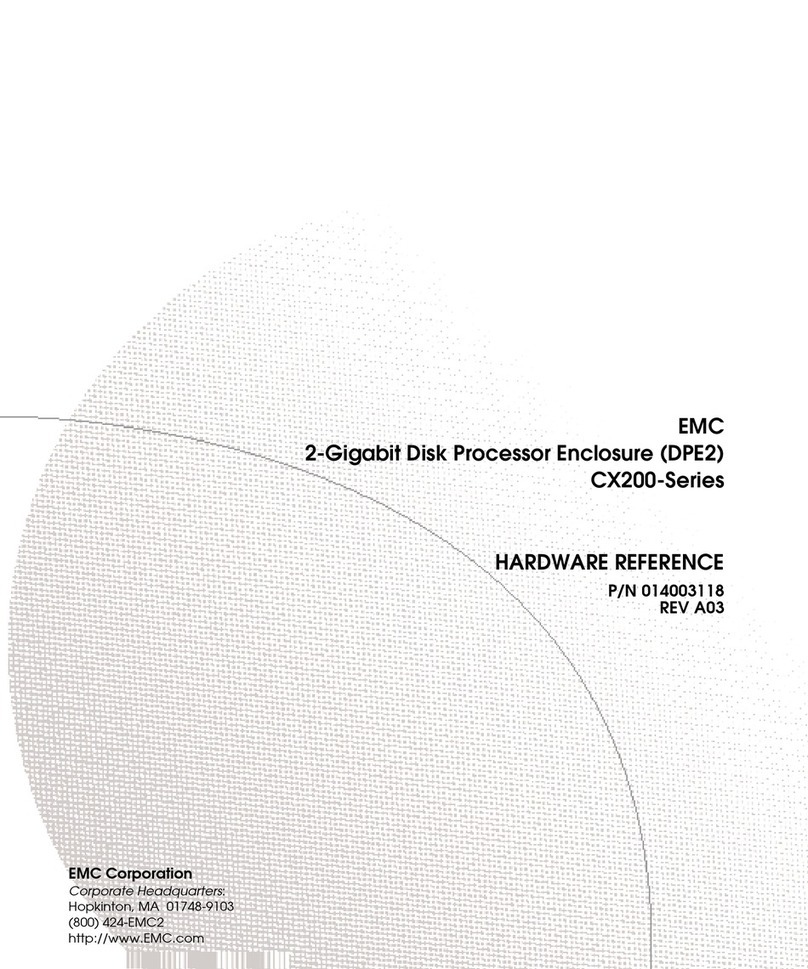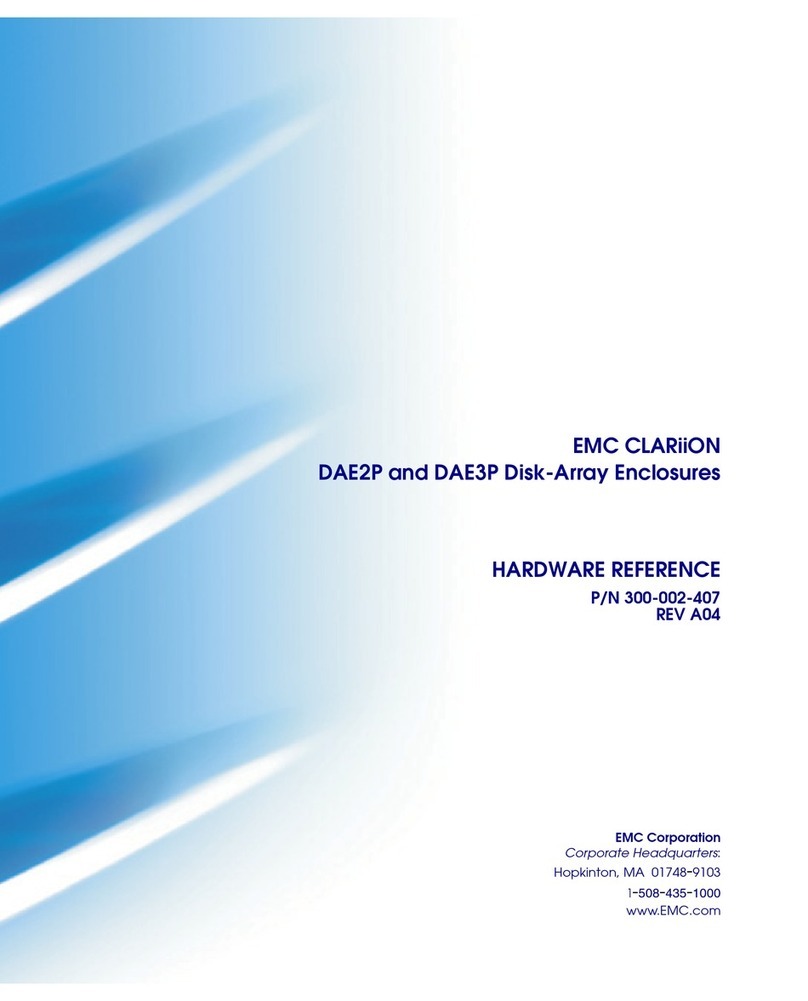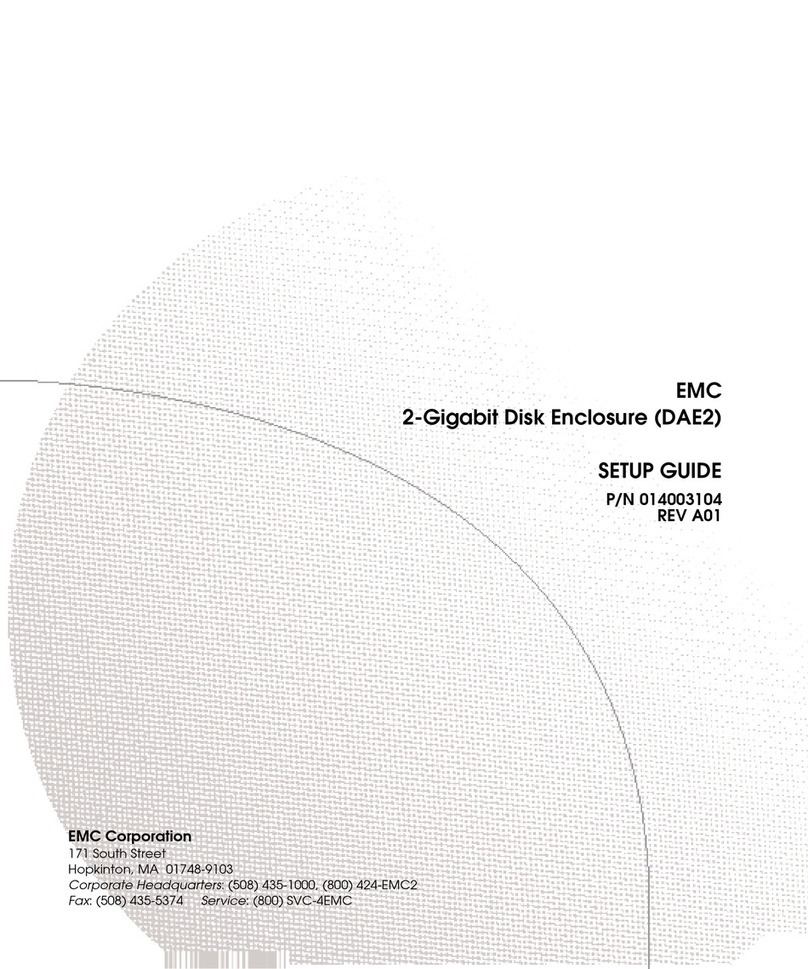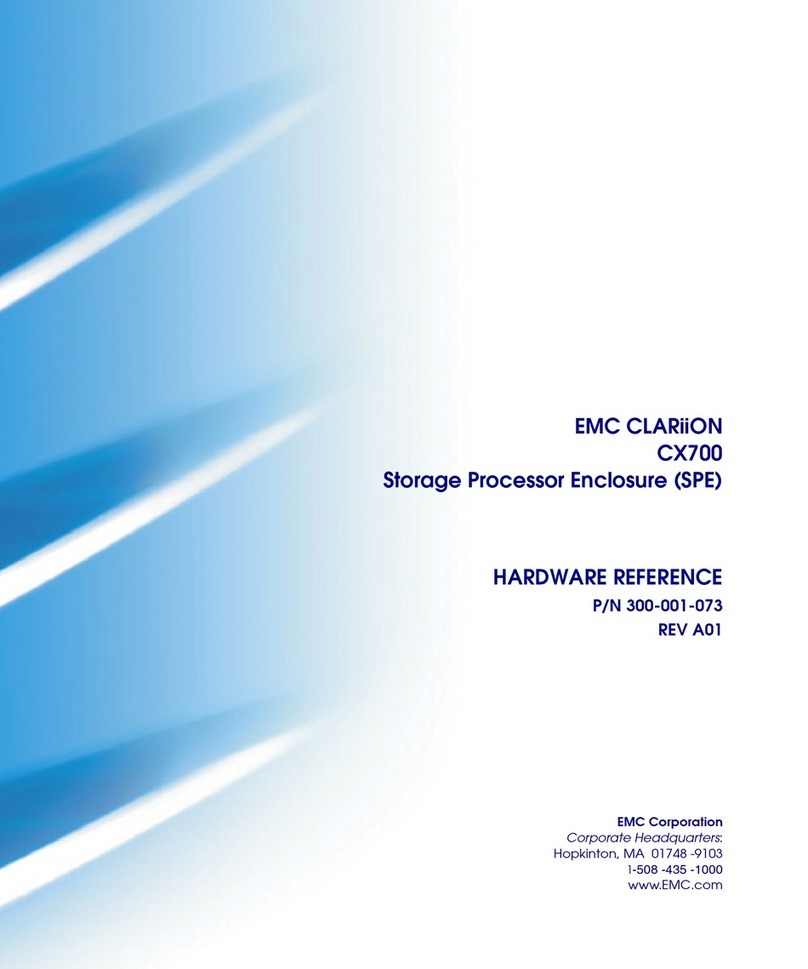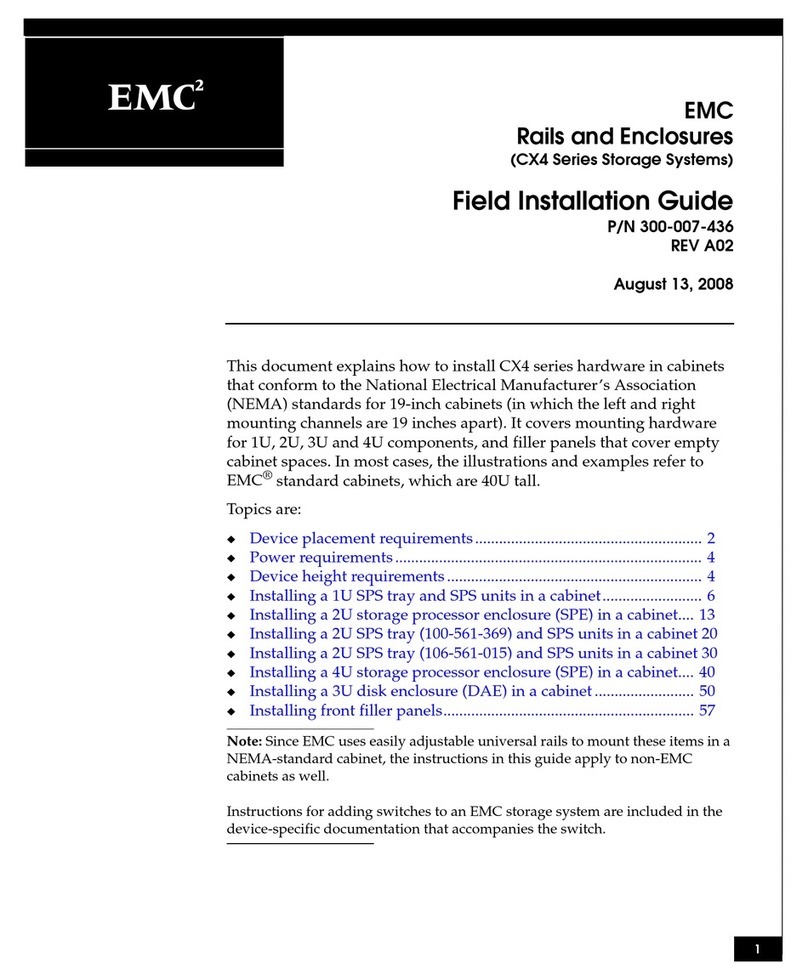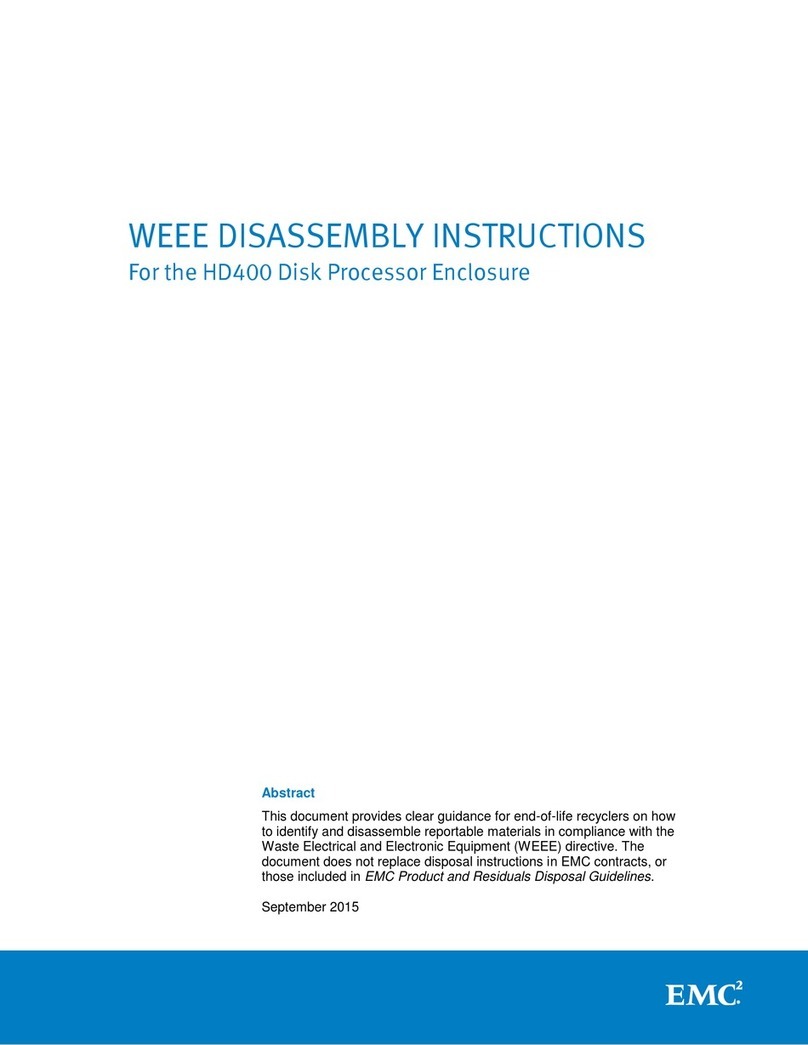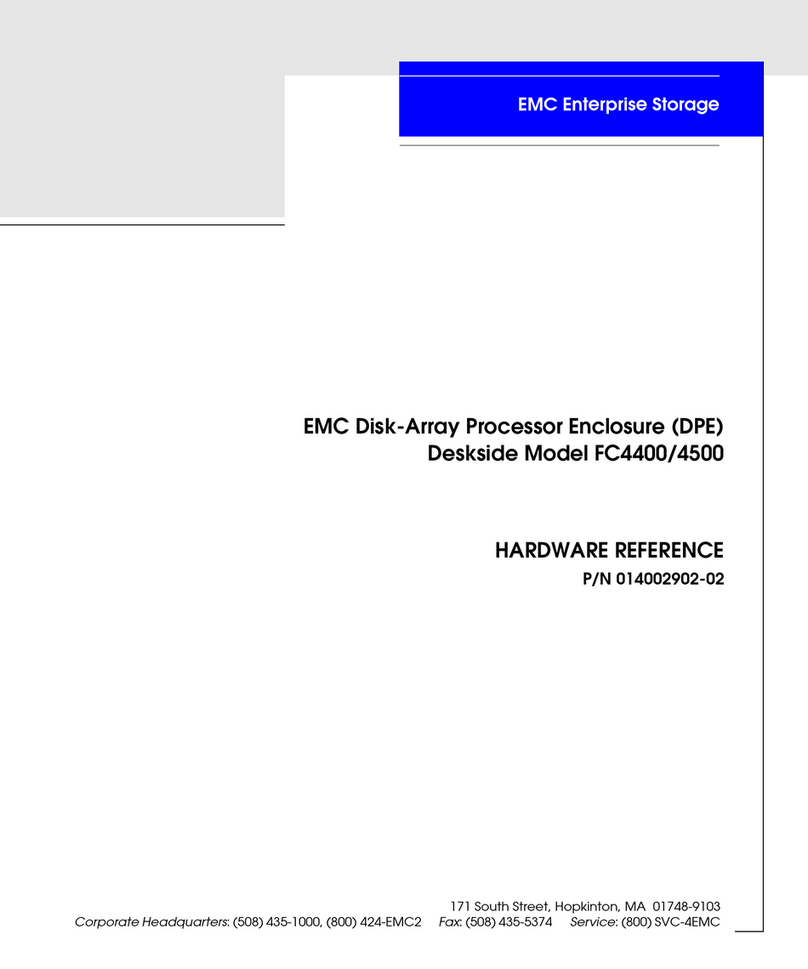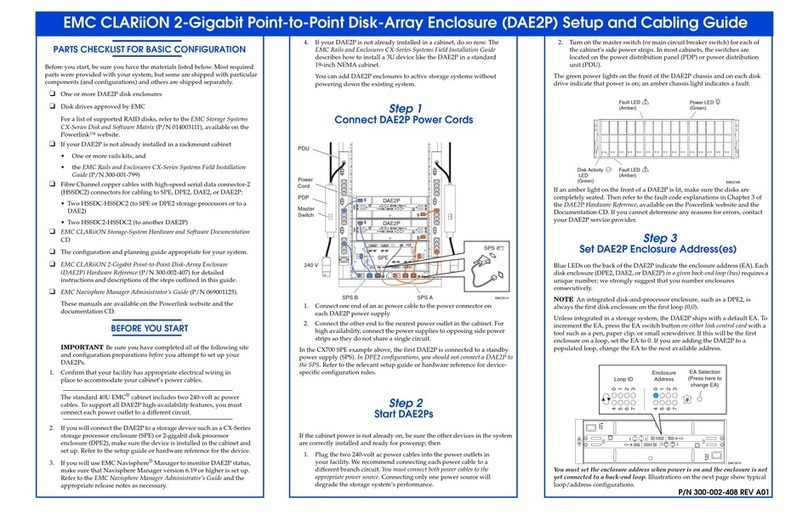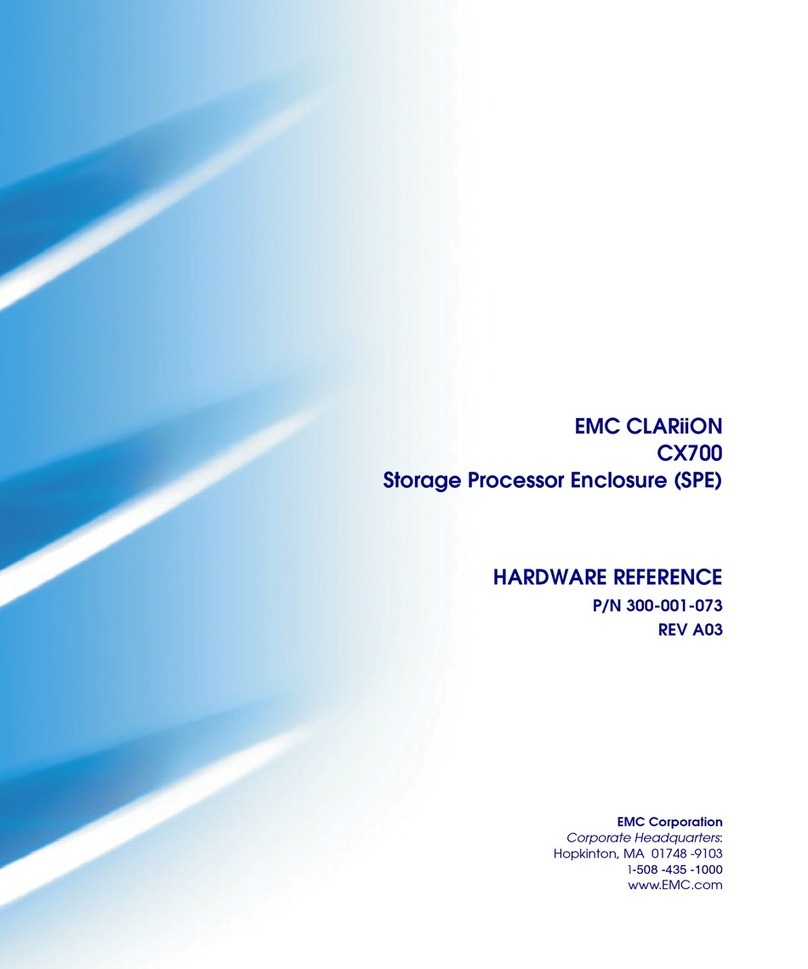Step 3
Connect the DAE2 to a
Storage Processing Device
If you are connecting the first DAE2 in a loop to a storage processing device,
such as an SPE or DPE2:
1. Plug one end of a copper cable into the primary (PRI) High
Speed Serial Data Connector (HSSDC) connector on each Link
Control Card (LCC) in the DAE2.
2. Plug the other end of the cables into the appropriate connector on the
storage processor device. For more information, refer to the Setup
Guide or the Hardware Reference for the device.
Step 4
Connect DAE2 Power Cords
1. Connect one end of an ac power cable to the power connector on
each DAE2 power supply.
2. Connect the other end to the nearest power outlet in the cabinet. For
high availability, connect the power supplies to opposing side power
strips so they do not share a single circuit.
In the CX600/CX700 SPE example above, the first DAE2 is connected to a
secondary power supply (SPS). In DPE2 configurations, you should not connect a
DAE2 to the SPS. Refer to the relevant Setup Guide or Hardware Reference for
device-specific configuration rules.
Step 5
Start DAE2s
1. Turn on the power for each DAE2 power supply.
2. If the cabinet power is not already on, be sure the other devices in the
system are correctly installed and ready for powerup; then
a. Plug the two 240-volt ac power cables into the power outlets in your
facility. We recommend connecting each power cable to a different
branch circuit. You must connect both power cables to the appropriate
power source. Connecting only one power source will degrade the
DAE2’s performance.
b. Turn on the circuit breakers on each of the cabinet’s side power
strips.
The green power lights on the front of the DAE2 chassis and on each disk
drive indicate that power is on; an amber chassis light indicates a fault.
If an amber light on the front of a DAE2 is lit, make sure the DAE2 is correctly
cabled, the enclosure addresses are correct, and the disks are completely
seated. Then refer to the fault code explanations in Chapter 3 of the DAE2
Hardware Reference, available on Powerlink and the DAE2 Hardware
Documentation CD. If you cannot determine any reasons for errors, contact
your DAE2 service provider.
YOUR NEXT STEP
Once your DAE2 is up and running, you can integrate the DAE2 into your
existing storage system, or initialize a new system. Refer to the EMC
Navisphere Manager Version 6.X Administrator’s Guide or the appropriate
checklist in the EMC Installation Roadmap (P/N 069001166).
The Installation Roadmap and other EMC CLARiiON® storage system setup
and administration manuals are available on http://powerlink.emc.com. Once
logged in to Powerlink, select Support > Document Library to find the
documentation you need.
These resources are available in case you encounter problems while setting up
or using the DAE2.
IF YOU NEED HELP
For questions about technical support and service, contact your service
provider.
If you have an EMC service contract, contact EMC Customer Service at USA
(800) 782-4362, Canada (800) 543-4782, or worldwide (508) 497-7901.
For questions about upgrades, contact your local sales office.
Copyright © 2003, 2004 EMC Corporation. All rights reserved.
EMC believes the information in this publication is accurate as of its publication date. However, the information
is subject to change without notice.
THE INFORMATION IN THIS PUBLICATION IS PROVIDED “AS IS.” EMC CORPORATION MAKES NO
REPRESENTATIONS OR WARRANTIES OF ANY KIND WITH RESPECT TO THE INFORMATION IN THIS
PUBLICATION, AND SPECIFICALLY DISCLAIMS IMPLIED WARRANTIES OF MERCHANTABILITY OR
FITNESS FOR A PARTICULAR PURPOSE.
Use, copying, and distribution of any EMC software described in this publication require an applicable software
license.
EMC2, EMC, CLARalert, CLARiiON, Navisphere, and PowerPath are registered trademarks and Access Logix,
MirrorView, SAN Copy, and SnapView are trademarks of EMC Corporation.
All other trademarks mentioned herein are the property of their respective owners.
January, 2004
EMC231
To other FC device
PRI
Connector
EMC1972
DAE2
DAE2
DAE2
DAE2
SPE
Power
Switch
Cord
Power
Switch/
Cord
EMC2166
Power LED
(Green)
Fault LED
(Amber)
Fault LED
(Amber)
Disk Activity
LED
Green
For questions about Use this resource
Storage-system
configurations and
configuration planning
EMC Storage Systems CX-Series Configuration and
Planning Guide
Hardware component
installation or maintenance
EMC 2-Gigabit Disk Enclosure (DAE2) Hardware
Reference
Storage Processor Hardware Reference(s) as
appropriate.
Managing the storage system EMC Navisphere Manager Revision 6.X
Administrator’s Guide and Release Notes
Last minute changes to
documentation
Appropriate Release Notes for your operating
system, application(s), and hardware
environment