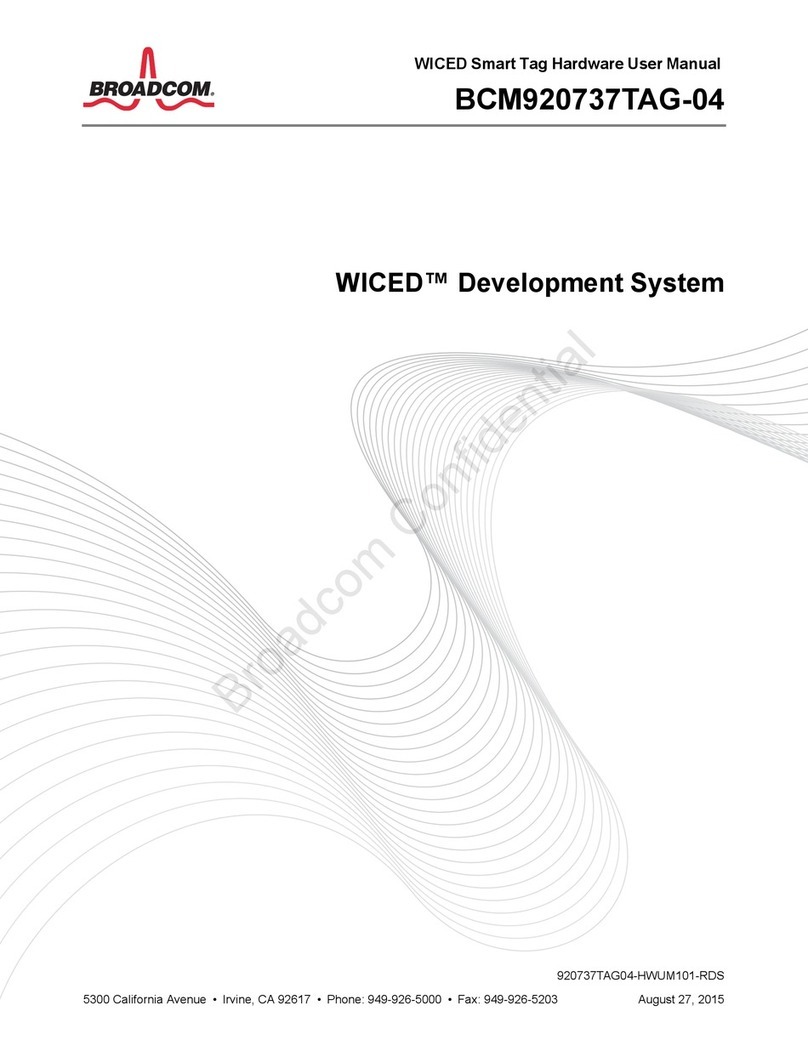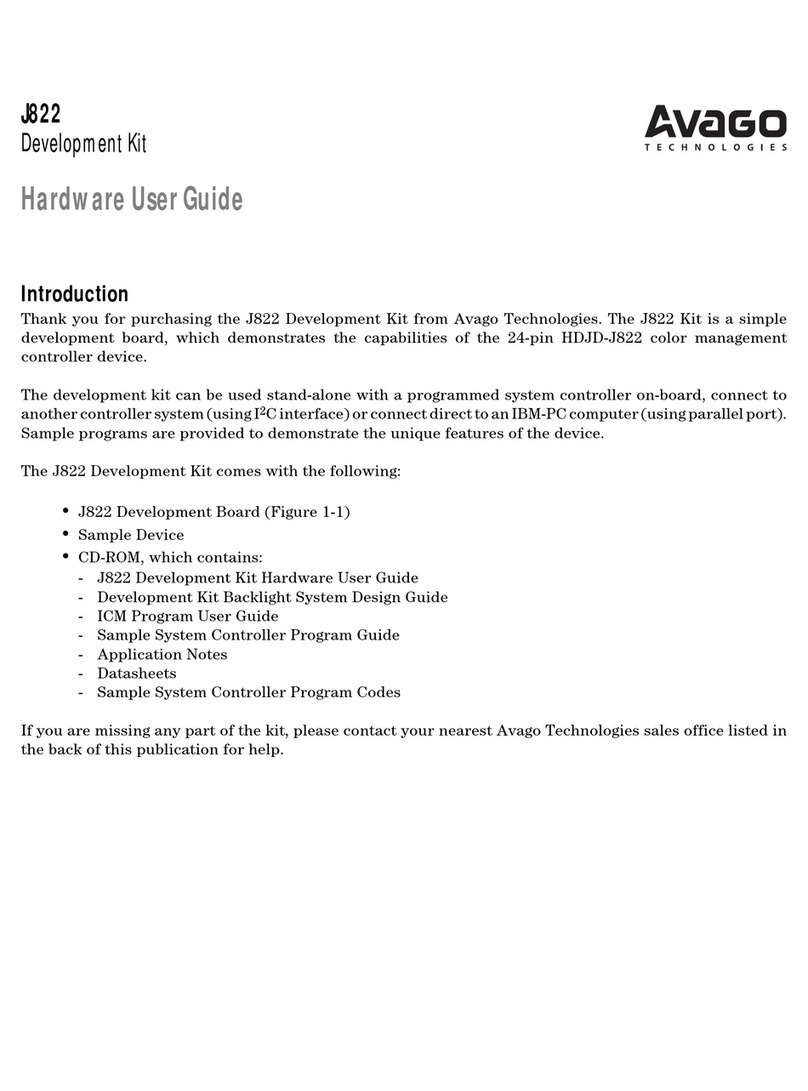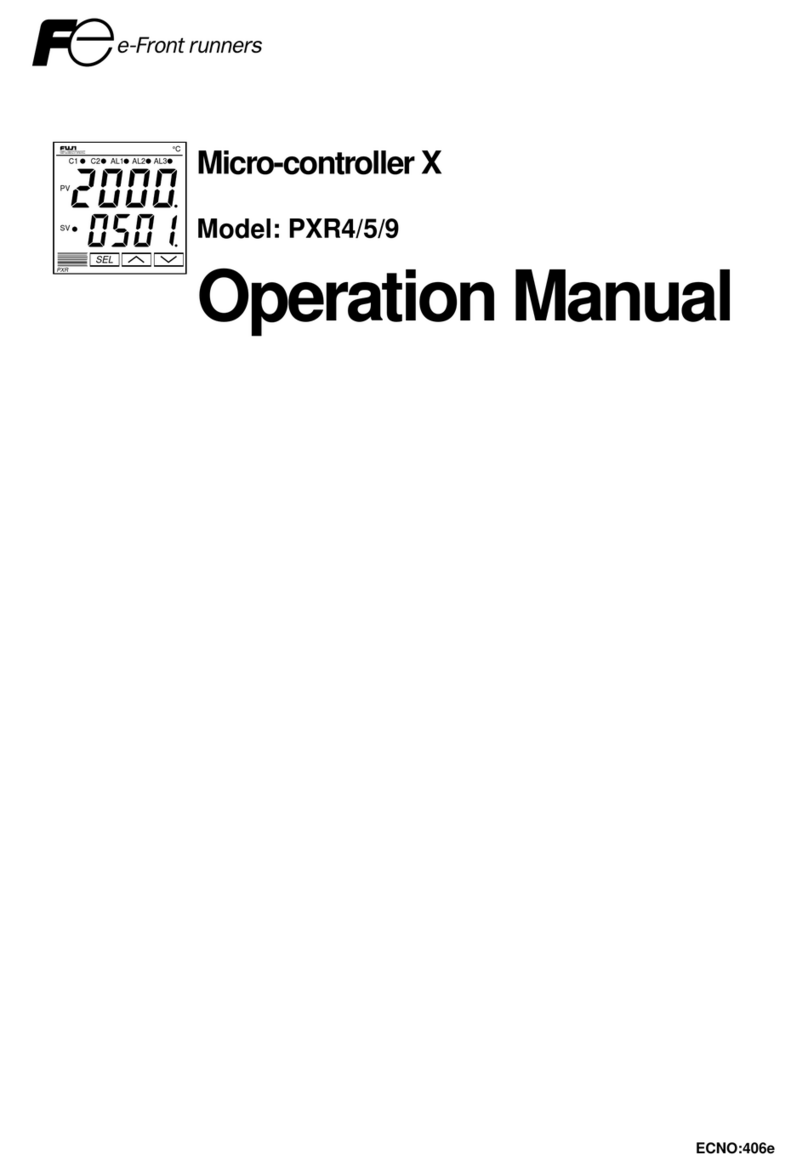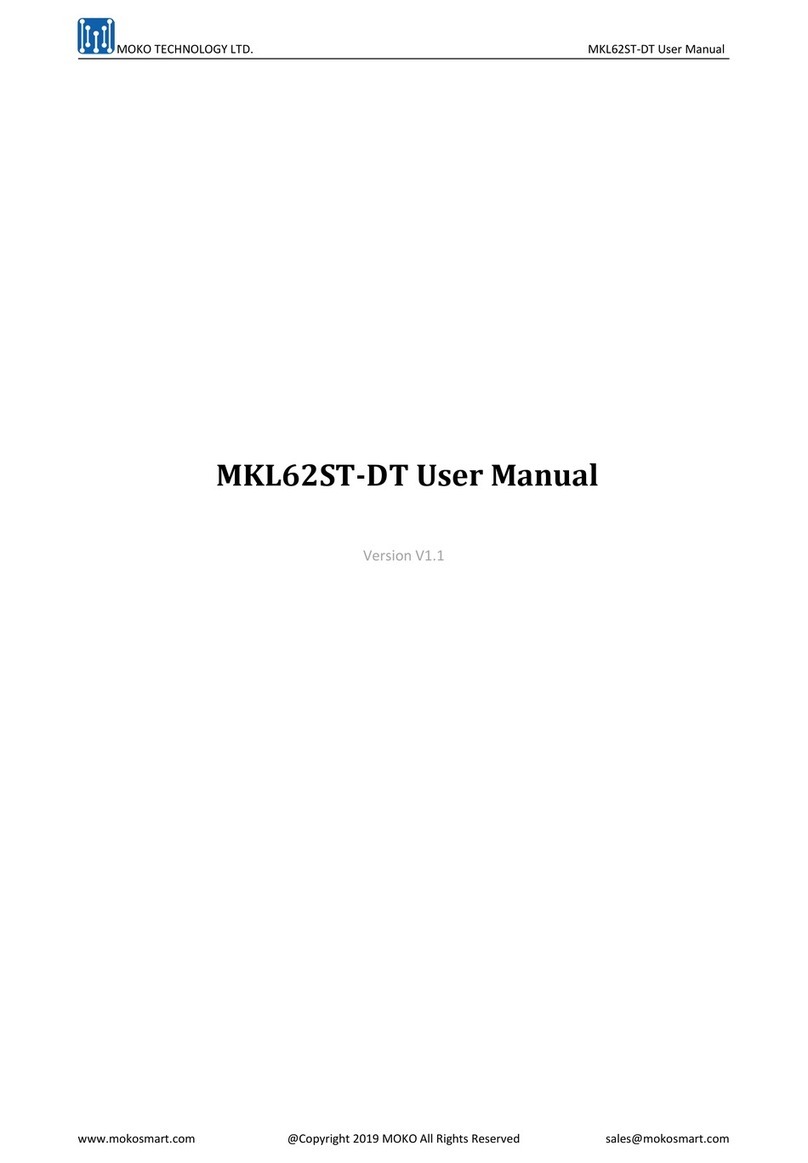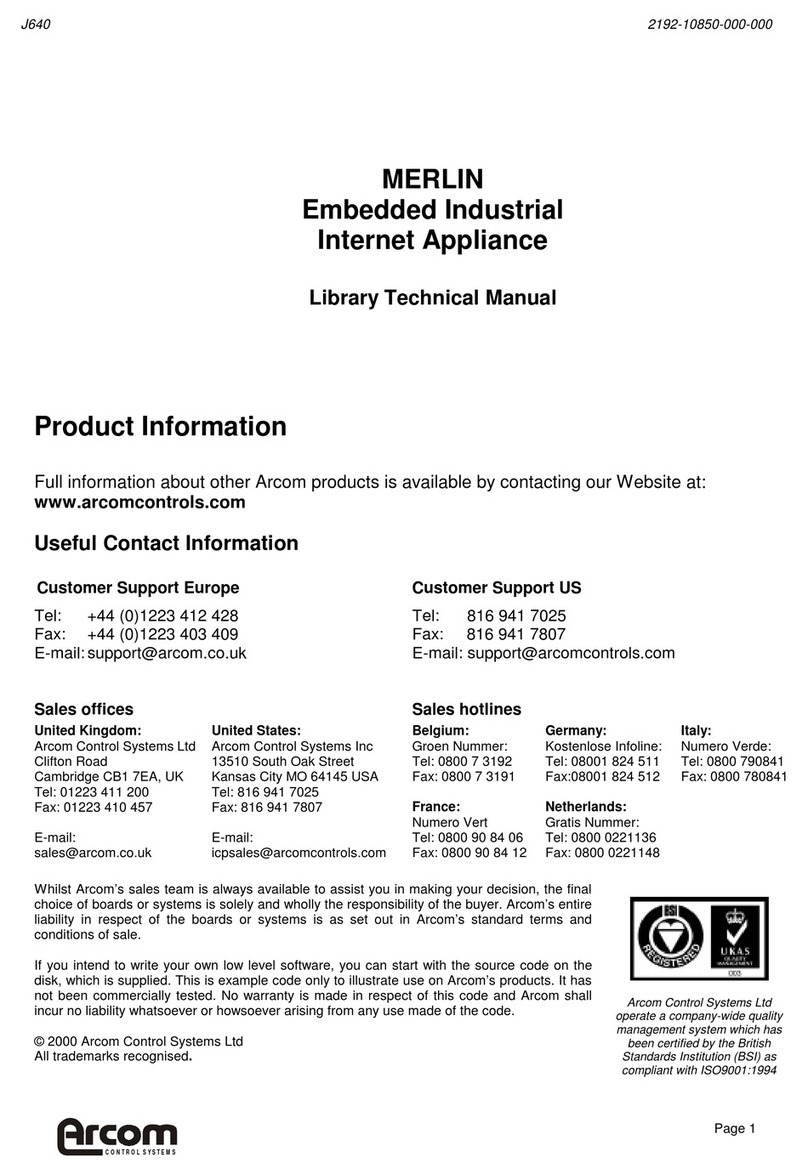BIG TREE TECH OCTOPUS User manual

BIGTREETECH
Produced by BIGTREETECH
OCTOPUS USER
GUIDE
May 12
2021
Version 01.00

Produced by BIGTREETECH
Page 1of 25
TABLE OF CONTENTS
Table of Contents......................................................................................................................1
Document Change History........................................................................................................2
1Introduction to BIGTREETECH Octopus V1.0..................................................................3
1.1 Octopus motherboard features.......................................................................................3
1.2 Octopus motherboard parameters .................................................................................5
2Motherboard wiring.............................................................................................................7
2.1 Power wiring....................................................................................................................7
2.2 Automatic power down wiring.........................................................................................7
2.3 BL Touch wiring ..............................................................................................................8
2.4 Power loss recovery module wiring................................................................................9
2.5 RGB LED wiring..............................................................................................................9
2.6 Raspberry pi wiring.......................................................................................................10
3Stepper driver operational modes....................................................................................11
3.1 Step/dir mode................................................................................................................11
3.2 UART Mode ..................................................................................................................12
3.3 SPI Mode.......................................................................................................................12
4Motherboard jumper settings...........................................................................................13
4.1 Fan and proximity switch settings ................................................................................13
4.2 Stallguard jumper settings............................................................................................14
4.3 MCU power jumper.......................................................................................................15
5Motherboard physical specifications................................................................................16
5.1 Motherboard size..........................................................................................................16
5.2 Motherboard connectors...............................................................................................16
5.3 Motherboard pins..........................................................................................................16
5.4 Special note on expansion interfaces ..........................................................................17
6Communicating with the motherboard.............................................................................18
7Motherboard firmware support.........................................................................................19
8Precautions.......................................................................................................................20
9A thank you from bigtreetech...........................................................................................22
Appendices..............................................................................................................................23
A1. Common driver jumper tables......................................................................................23

Produced by BIGTREETECH
Page 2of 25
DOCUMENT CHANGE HISTORY
VERSION
CHANGES
RELEASE DATE
01.00
Initial release
12/05/21

Produced by BIGTREETECH
Page 3of 25
1 INTRODUCTION TO BIGTREETECH OCTOPUS
V1.0
The BIGTREETECH Octopus V1.0 is a powerful and feature rich, 3D printer motherboard
that supports up to 8 stepper drivers with 9 stepper driver outputs in total. It is designed and
manufactured by the 3D printing team of Shenzhen Bigtree Technology Co.,Ltd
1.1 OCTOPUS MOTHERBOARD FEATURES
1. Uses a 32-bit ARM Cortex-M4 series STM32F446ZET6 main control chip with a core
frequency of 180MHz.
2. Supports running Klipper and Marlin.
3. Interfaces with a Raspberry Pi using emulated serial over USB or direct UART to any
of the serial ports on the board.
4. Supports up to 4 hotend heaters.
5. Provides separate power inputs for motors, bed heating and logic/fans/hotends.
6. Supports 12V or 24V supply inputs with built in 12V, 5V and 3.3V regulators to
provide rails for peripheral use.

Produced by BIGTREETECH
Page 4of 25
7. Up to 6 PWM fans and 2 always-on fans with the ability to individually select the
voltage rail that will drive each fan. Select from Vin, 12V or 5V.
8. Includes USB-C interface which supports an emulated serial port that allows printing
via USB.
9. Supports all versions of BIGTREETECH TFT screens and LCD12864 screens.
10.Supports multiple languages such as English and Simplified Chinese and can easily
switch between different languages (when using the BTT TFT).
11.Includes a bootloader that allows firmware upgrades via the SD card. This offers a
simple, efficient, and convenient way to update the firmware.
12.Uses high-performance MOSFETs to increase heating efficiency while also reducing
heat generation on the motherboard.
13.Uses easily replaceable fuses
14.Supports “print from SD card” and “print via USB OTG” using the integrated USB-A
port.
15.Provides two stepper outputs, connected in parallel, to the Z driver allowing for a
parallel, dual Z axis drive.
16.Supports firmware update via DFU mode. This is where the firmware is sent to the
board directly from the PC and does not require a bootloader however this method is
not recommended for novice users as discussed later in this document.
17.Includes an onboard, 32K EEPROM (AT24C32).
18.Provides an RGB LED interface.
19.Provides a WiFi interface for ESP8266 based modules.
20.Provides a DIY PT100 interface. In order to enable the interface a user would need
to purchase an INA826AIDR amplifier in the SPO 8 package separately and solder it

Produced by BIGTREETECH
Page 5of 25
in place on the board. The connector and passive circuitry are already provided. All
that is required is the amplifier IC.
21.Thermistor input protection. This allows you to short a thermistor input directly to a
voltage source (not that this makes it a good habit to pick up) up to Vin without
causing damage to the motherboard.
22.Allows unused thermistor inputs to be used as general purpose inputs by providing
an input pin for each that bypasses the protection circuit.
23.Supports BL Touch and various other ABL sensors.
24.Supports CAN BUS using a 6P6C RJ11 interface, which offers the board the ability
to interface with future expansion modules.
25.Supports StallGuard for sensorless homing with TMC drivers
26.Provides an SPI expansion port which can connect the SPI-based expansion
modules such as MAX31865 module.
27.Supports the shutdown after printing function.
28.Supports the power loss print resume function
29.Includes inputs for up to 6 endstop switches and 2 filament runout interfaces.
30.Provides an I2C expansion port for peripherals that communicate using that protocol.
1.2 OCTOPUS MOTHERBOARD PARAMETERS
1. Edge to edge size: 160*100mm
2. Mounting hole to hole size: 150*90mm
3. Microprocessor: ARM 32-bit Cortex™-M4 CPU: STM32F446ZET6
4. Recommended input voltage: DC24V
5. Motor drivers: Pluggable drivers supporting all popular driver types.
6. Motor driver sockets: MOTOR0, MOTOR1, MOTOR2_1, MOTOR2_2, MOTOR3,
MOTOR4, MOTOR5, MOTOR6, MOTOR7

Produced by BIGTREETECH
Page 6of 25
7. Temperature sensor interfaces: TB, T0, T1, T2, T3 (With direct inputs available that
bypass the protection circuit for alternate use).
8. Display interfaces: BIGTREETECH TFT touch screen, LCD12864, LCD2004, etc.
9. PC communication interfaces: USB Type-C with configurable BAUD.
10.Expansion interfaces: Filament runout, power loss detection, automatic power down,
BL Touch and many others.
11.Supported print file format: G-code
12.Recommended slicing/interface software: Cura, IdeaMaker, Simplify3D, Prusa Slicer,
Pronterface, Repetier-host, Makerware, etc…

Produced by BIGTREETECH
Page 7of 25
2 MOTHERBOARD WIRING
2.1 POWER WIRING
The octopus provides three separate power inputs: motherboard power, motor power, and
bed heater power. This allows a user to use several power supplies with common grounds
in order to ensure that they are able to provide the required power to each part of their
system. The motherboard power is regulated using a number of switch-mode and low
dropout power supplies to provide the supply rails of 12V, 5V and 3.3V.
Power wiring is as shown below (look on the underside of your board to identify the purpose
of each input). The positive (red) wire from the power supply goes to the terminal marked +.
The negative (black) wire from the power supply goes to the terminal marked -. The polarity
(+ and -) is also silk screened onto the underside of the board as a convenience to the user.
Note: DO NOT alter the board wiring with the power on and be sure to get the
polarity correct, otherwise you can cause damage to the motherboard.
2.2 AUTOMATIC POWER DOWN WIRING
When using the BIGTREETECH Relay V1.2 module, the wiring can be performed as shown
in the figure below.

Produced by BIGTREETECH
Page 8of 25
Note: Since power will still be supplied to the Relay 1.2 module after it has cut
power to the motherboard, it is extremely dangerous to touch the Relay 1.2
module while the printer is still connected to mains. Always remove all mains
power when working on this wiring.
2.3 BL TOUCH WIRING
When using a BL Touch, wire it to the motherboard as shown in the figure below. As always,
never perform any work on the motherboard with power applied.

Produced by BIGTREETECH
Page 9of 25
2.4 POWER LOSS RECOVERY MODULE WIRING
When using the BIGTREETECH mini UPS, wire it to the motherboard as shown in the
figure below. As always, never perform any work on the motherboard with power applied.
2.5 RGB LED WIRING
When using the motherboard with RGB LEDs you should wire them as shown in the image
below. The exact pinout of the connector can be found on the silkscreen on the underside
of the motherboard.

Produced by BIGTREETECH
Page 10 of 25
2.6 RASPBERRY PI WIRING
Note: The 3.3V and GND pins for the SPI3 port were erroneously swapped on
the silkscreen on the underside of some early boards. To be sure of the exact
pinout please reference the PIN.pdf document for the SPI3 port.
The motherboard supports a connection to a Raspberry Pi for printing. There are several
connection options available to connect to a raspberry pi. Simplest of all is to connect the
raspberry pi directly to the USB-C port which will emulate a virtual serial port on the pi.
However, if you have another need for the USB-C port you are still able to connect the
raspberry pi to the motherboard using a direct serial connection over UART or SPI.
Dedicated UART and SPI pin headers have been made available on the motherboard for
this purpose with the pin mappings conveniently printed in silkscreen on the underside of
the board for each. It is beyond the scope of this manual to detail exactly how to connect
the raspberry pi to either of these headers however there is an abundance of material
online that explains how to interface a raspberry pi to an external device over either of
these serial busses.

Produced by BIGTREETECH
Page 11 of 25
3 STEPPER DRIVER OPERATIONAL MODES
Note: The octopus packs a ton of features which means there are many
connectors and components. In order to keep the board size to a minimum we
placed the stepper sockets close to each other. This means that drivers will
have a snug fit.
3.1 STEP/DIR MODE
If you are using drivers that do not support configuration over a serial port then you will
need to operate them in step/dir mode and set the jumpers beneath the stepper driver
according to the microstepping you desire.
Each driver will have its own microstepping table so we do not attempt to speak on behalf
of the driver manufacturer in our guide. Please consult the datasheet of your driver to
determine what signals need to be applied to the microstepping configuration pins in order
to achieve the microstepping you desire.
Nevertheless, below you will see a figure which will help you to identify which jumpers
correspond to the pins that your drivers will use to configure microstepping and we have
additionally included a section in appendix A1 which contains the microstepping tables for
some of the most common drivers. This should be viewed as a convenience to the user and
we still recommend that you consult the datasheet of your driver manufacturer.
In the above image the red rectangle isolates one group of driver pins. For the purpose of
running the drivers in step/dir mode the pinout can be described as per the table below
(note that this is not the actual pinout but rather a simplification for step/dir mode).
0V
0V
0V
0V
RST
MS3/2
MS2/1
MS1/0
SLP
3.3V
3.3V
3.3V
Connecting jumpers between the upper two rows will set the middle pin (MS) to 0V.
Connecting jumpers between the lower two rows will set the middle pin (MS) to 3.3V except
for the jumpers in the first column where it will connect SLP and RST.

Produced by BIGTREETECH
Page 12 of 25
Note that if you are using drivers in step/dir mode that use a microstepping factor other than
16 then you cannot use any other drivers in SPI mode since the pins that are required to set
the microstepping to anything other than 16 are also shared with SPI.
Note that if you use an A4988 or a DRV8825 driver, you must connect RST
and SLP.
3.2 UART MODE
When using a driver in UART mode, connect the jumpers beneath that driver as show in the
image below.
3.3 SPI MODE
When using a driver in SPI mode, connect the jumpers beneath that driver as shown in the
image below.

Produced by BIGTREETECH
Page 13 of 25
4 MOTHERBOARD JUMPER SETTINGS
4.1 FAN AND PROXIMITY SWITCH SETTINGS
The Octopus features 6 PWM fan outputs and two “always on” fan outputs. There is also a
dedicated pin header for a proximity sensor. These headers are shown in the image below.
Note: The polarity of the fan ports was erroneously swapped on the silkscreen
on the underside of some early boards. To be sure of the correct polarity,
please consult the PINS.pdf document or see the images below.
All of the fan outputs and the proximity sensor input can individually have the voltage
supplied by their pin header selected by configuring the jumpers associated with each
header.
Configure the jumpers as below to select 24V (note that all are shown in the same
configuration even though they can be individually configured).
Configure the jumpers as below to select 12V.

Produced by BIGTREETECH
Page 14 of 25
Configure the jumpers as below for 5V.
Note: Since the jumpers carry a voltage rail directly from one of the regulators
or from the input, if you short the jumpers in any way other than the shown
connections, you will likely cause damage to the motherboard. When
connecting the fan, make sure that you connect the positive terminal to the
positive output as shown in the images.
4.2 STALLGUARD JUMPER SETTINGS
The “diag” jumpers which are used to connect the diagnostic output pin to the endstop
inputs for drivers which support the stallguard feature (TMC2209/TMC2226) can be found
in the location shown in the image below.
The exact diag numbering can be found by looking at the pins file or the silkscreen beneath
the board.

Produced by BIGTREETECH
Page 15 of 25
4.3 MCU POWER JUMPER
The Octopus can be powered using the USB-C port by inserting the jumper as
shown below. This can make it easier to compile and download firmware
directly to the motherboard using DFU mode.
If you do not connect this jumper then you must provide the board with power
via the main input supply if you would like to communicate via USB-C.

Produced by BIGTREETECH
Page 16 of 25
5 MOTHERBOARD PHYSICAL SPECIFICATIONS
5.1 MOTHERBOARD SIZE
5.2 MOTHERBOARD CONNECTORS
5.3 MOTHERBOARD PINS
The image below is a snippet taken from the PINS.pdf document. For better viewability
please consult the PINS.pdf document.

Produced by BIGTREETECH
Page 17 of 25
5.4 SPECIAL NOTE ON EXPANSION INTERFACES
Expansion interfaces are provided for SPI, UART and I2C. In the very first
production run of the Octopus the silkscreen on the underside of the PCB had
two pins that were mislabeled on the SPI3 interface and two on the Raspberry
Pi UART interface. To be sure that you are connecting your peripheral
correctly, please refer to the PINS.pdf document if using the SPI or UART
interface.

Produced by BIGTREETECH
Page 18 of 25
6 COMMUNICATING WITH THE MOTHERBOARD
After connecting the motherboard to a computer via a USB cable, the driver will be
automatically installed (windows, linux and macos). Upon installation of the driver the
motherboard should automatically enumerate as a virtual serial device which can be used
for data transfer. If it fails to do so, you can visit our GitHub website:
https://github.com/bigtreetech?tab=repositories and find the corresponding repository to
download the driver.
If you would like to confirm that the driver has been installed correctly you can access the
device manager in windows and look for a virtual com port when the motherboard is
plugged in. In the image below the motherboard has been assigned COM7 however your
operating system may assign it any available COM port number. Other operating systems
will list serial ports in a different manner.

Produced by BIGTREETECH
Page 19 of 25
7 MOTHERBOARD FIRMWARE SUPPORT
You can find a pre-compiled version of Marlin for the Octopus by visiting
https://github.com/bigtreetech?tab=repositories and looking for the Octopus repository.
Alternately you can compile your own version using VScode. Covering how to compile
firmware using VSCode is beyond the scope of this manual however there is an abundance
of information online which explains how to set up VSCode on your machine and how to
configure Marlin thereafter. Good places to start are provided for your convenience in the
links below:
•https://marlinfw.org/docs/basics/install_platformio_vscode.html
•https://www.youtube.com/watch?v=eq_ygvHF29I
Once you have either compiled your own version of Marlin or downloaded a pre-compiled
version, you can install it by following the steps below:
1. Make sure that the firmware binary is named “firmware.bin”. Any other name will be
rejected by the bootloader.
2. Use an SD card that has been formatted using the SD formatter tool here:
https://www.sdcard.org/downloads/formatter/
3. Copy the firmware binary file to the SD card.
4. Insert the SD card into the motherboard and reset it.
5. Remove the SD card and check that the file has changed name to
“FIRMWARE.CUR”. This will confirm that the firmware was successfully installed.
If you are using Klipper then please ensure that you have the following settings enabled in
order to download the firmware to the board:
This manual suits for next models
2
Table of contents
Other BIG TREE TECH Microcontroller manuals
Popular Microcontroller manuals by other brands

ZiLOG
ZiLOG Z8 Encore! XP F64 Series user manual
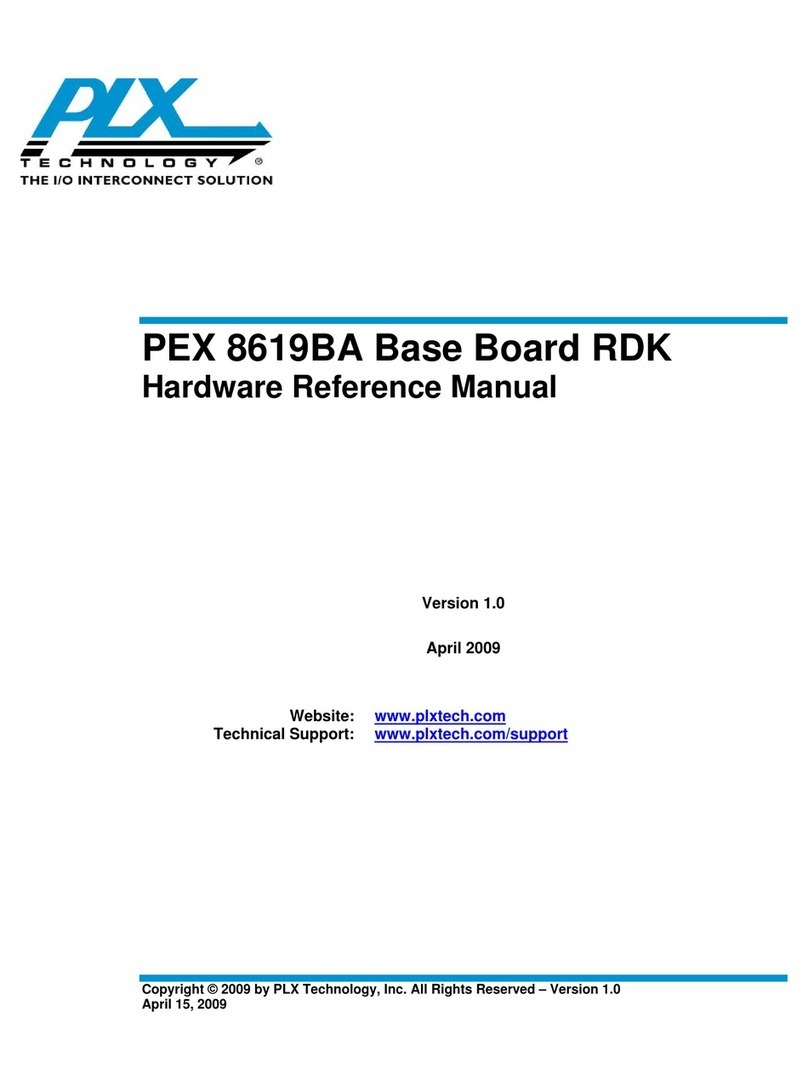
PLX Technology
PLX Technology PEX 8619BA Hardware reference manual
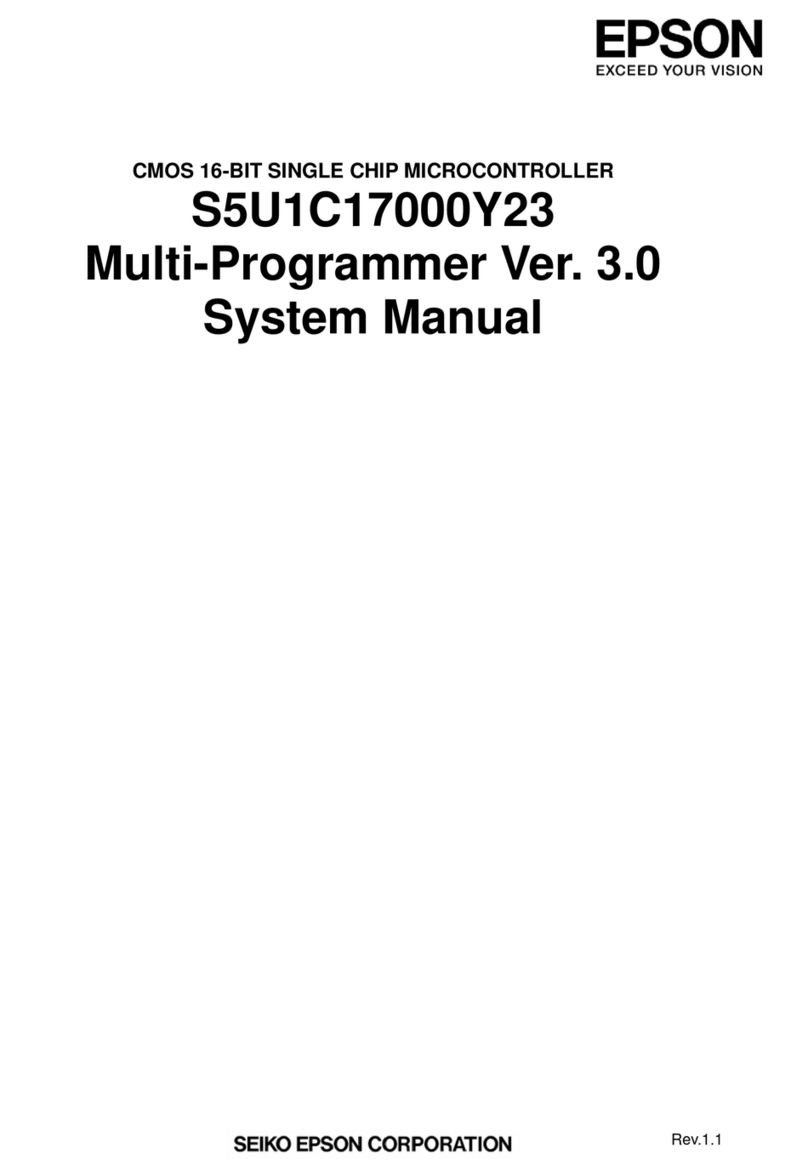
Epson
Epson S5U1C17000Y23 System manual
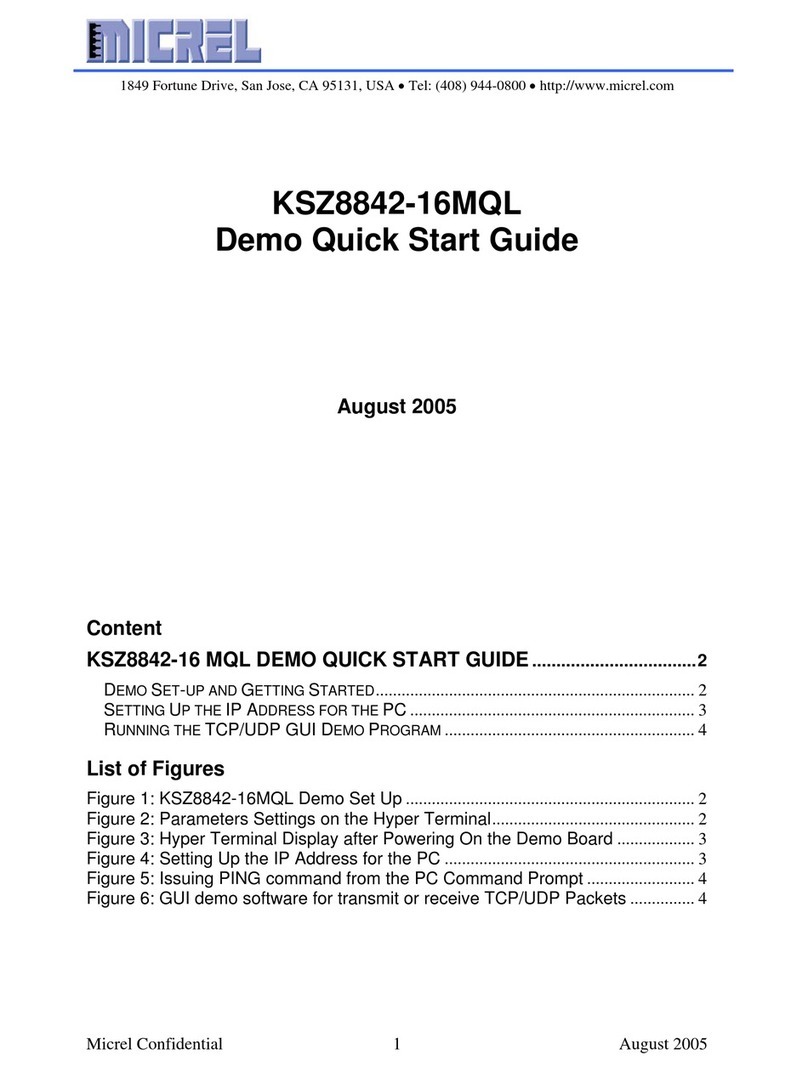
Micrel
Micrel KSZ8842-16MQL quick start guide
Silicon Laboratories
Silicon Laboratories C8051F33 Series user guide
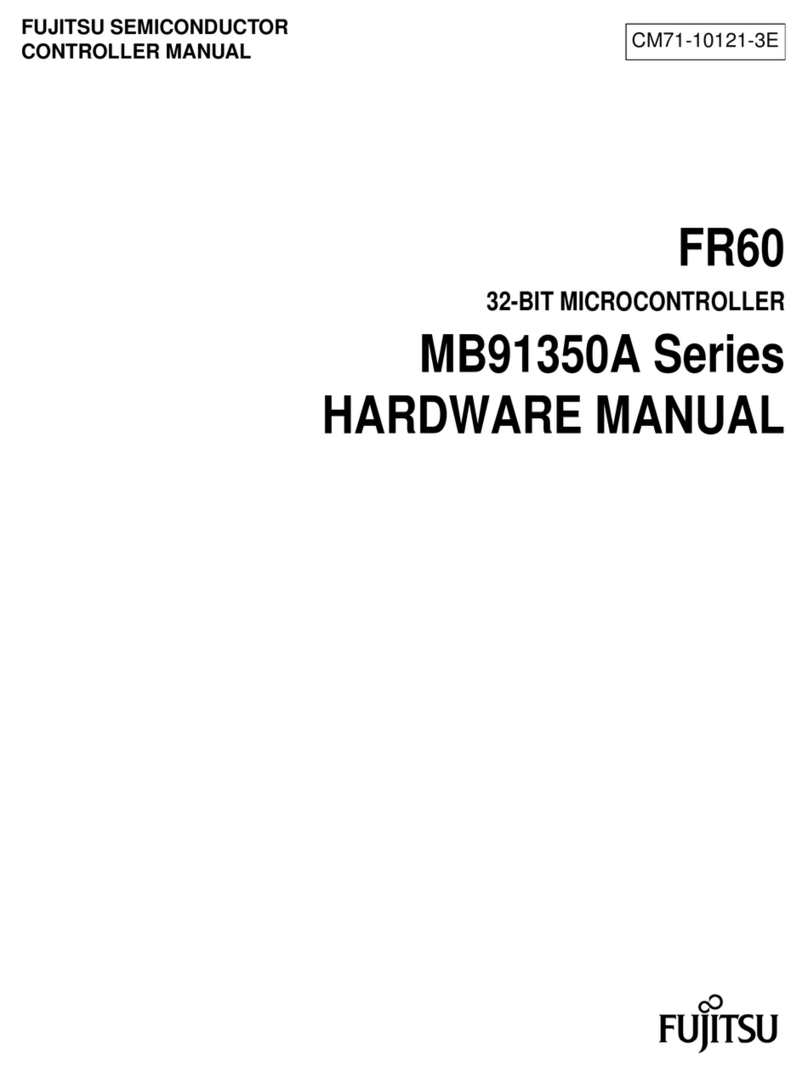
Fujitsu
Fujitsu FR Family FR60 Lite Hardware manual