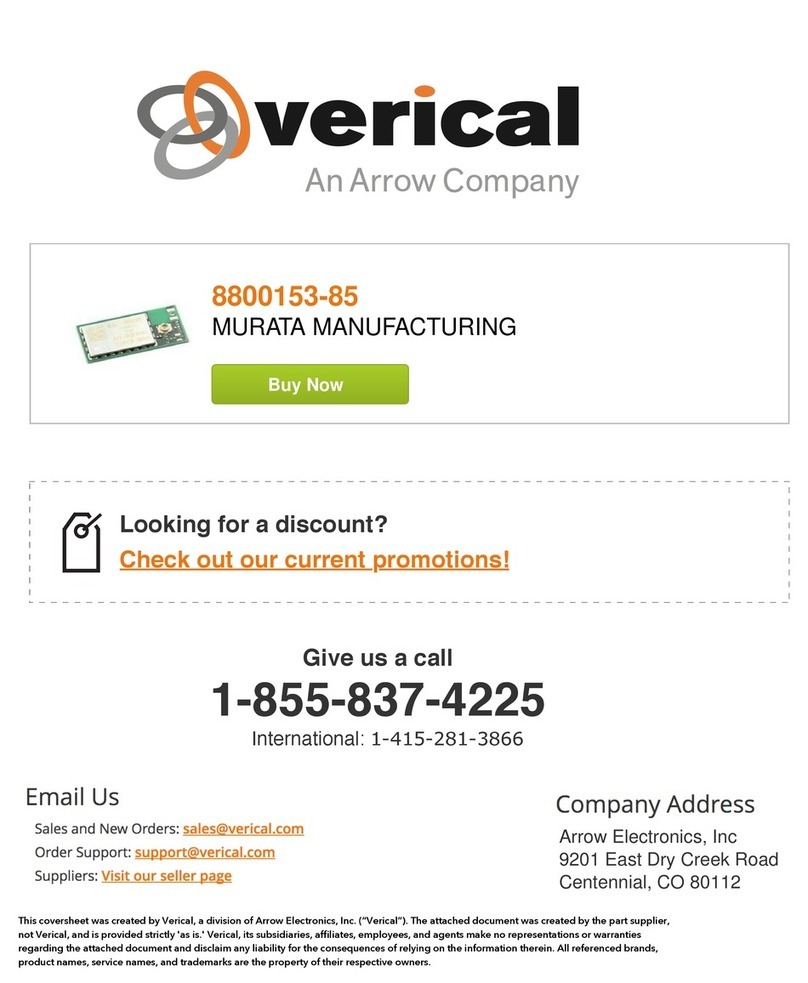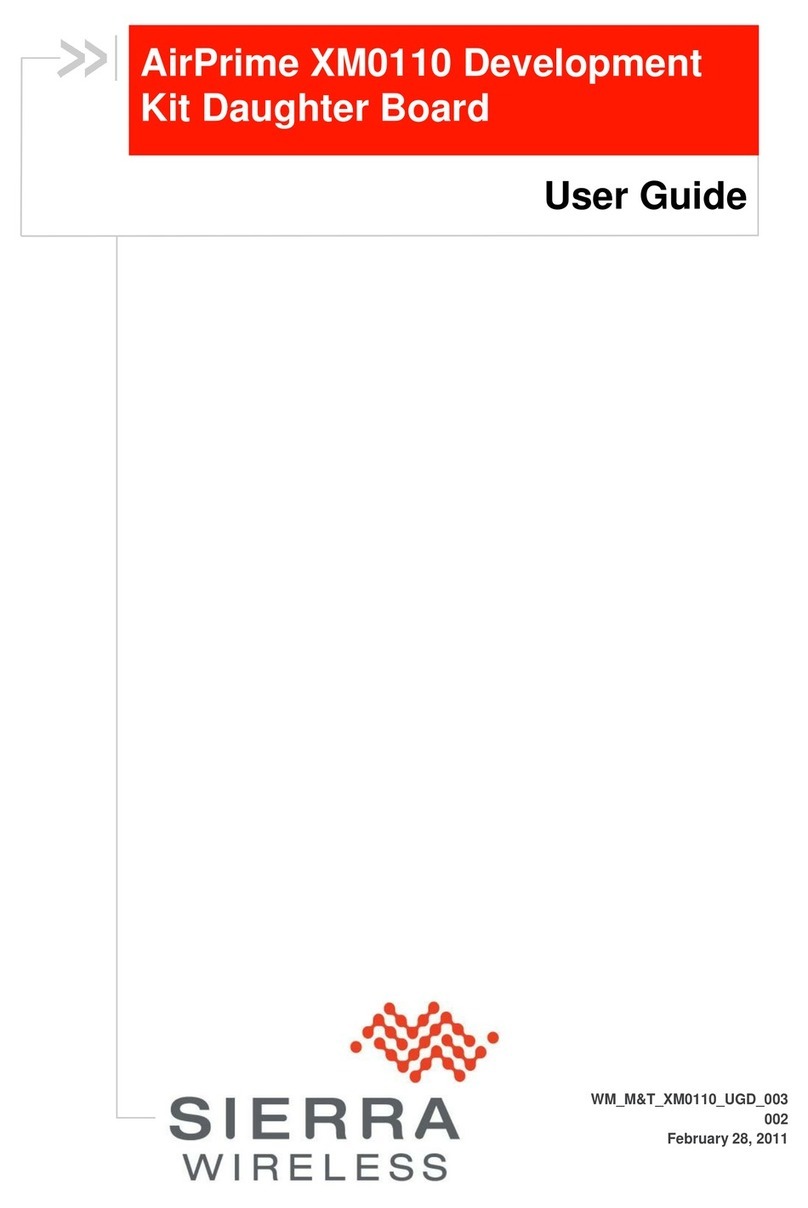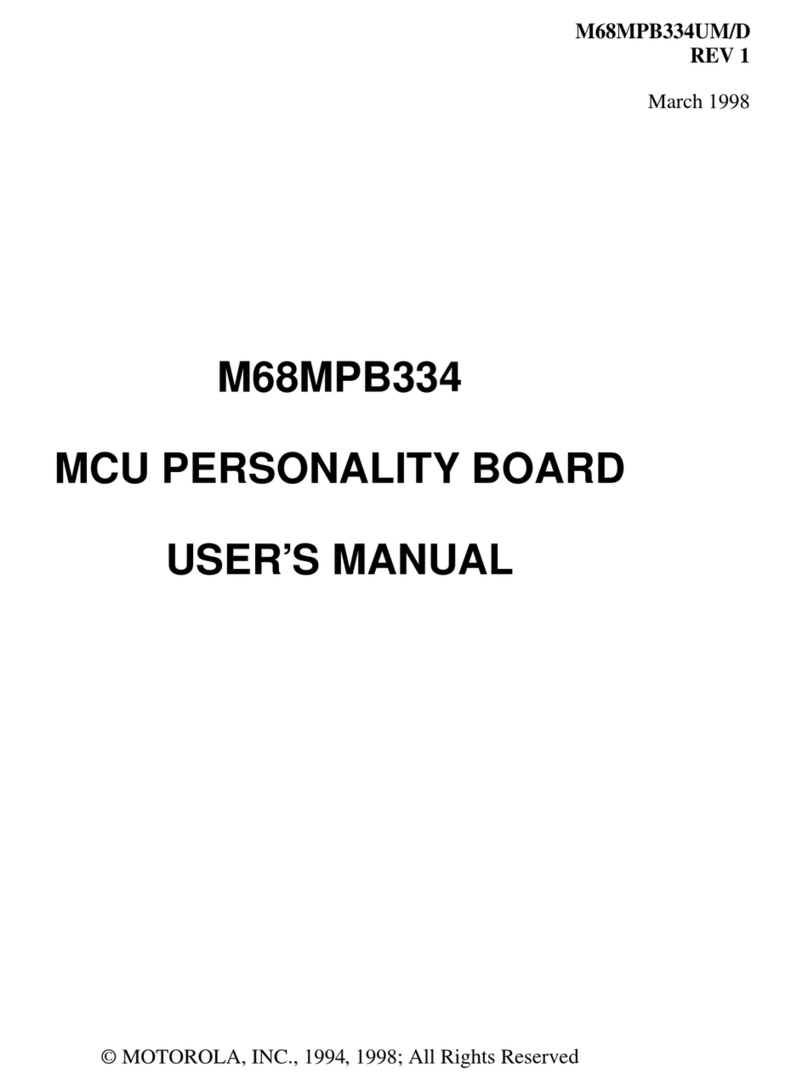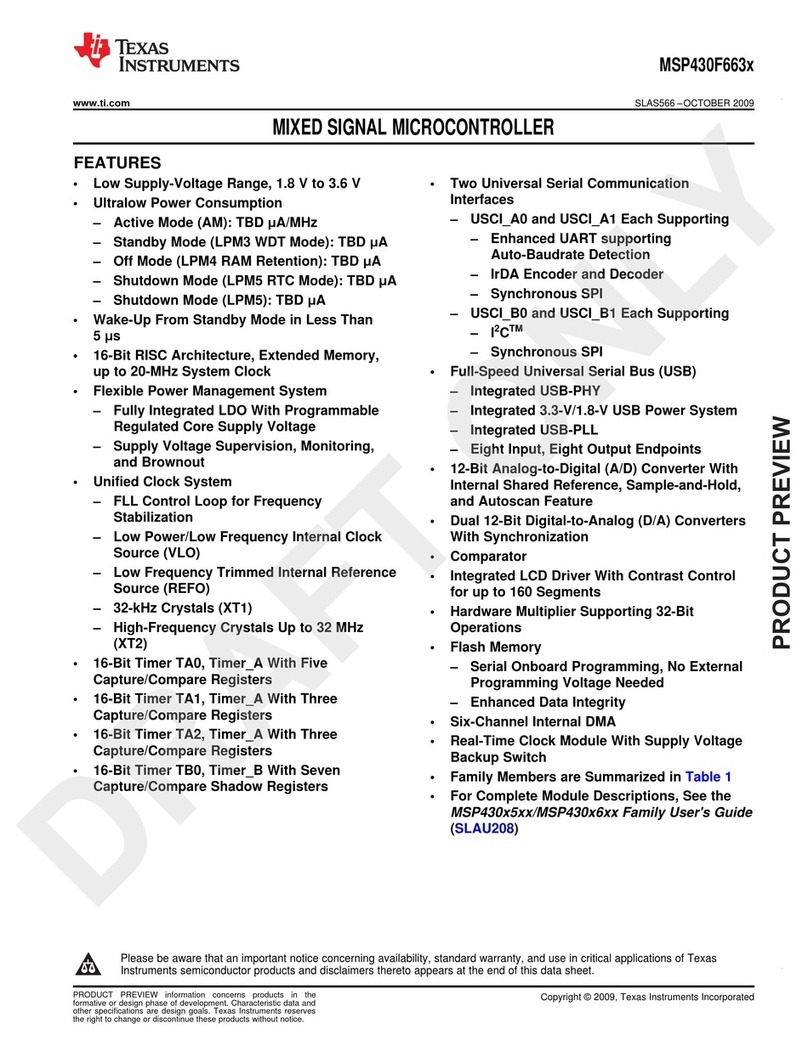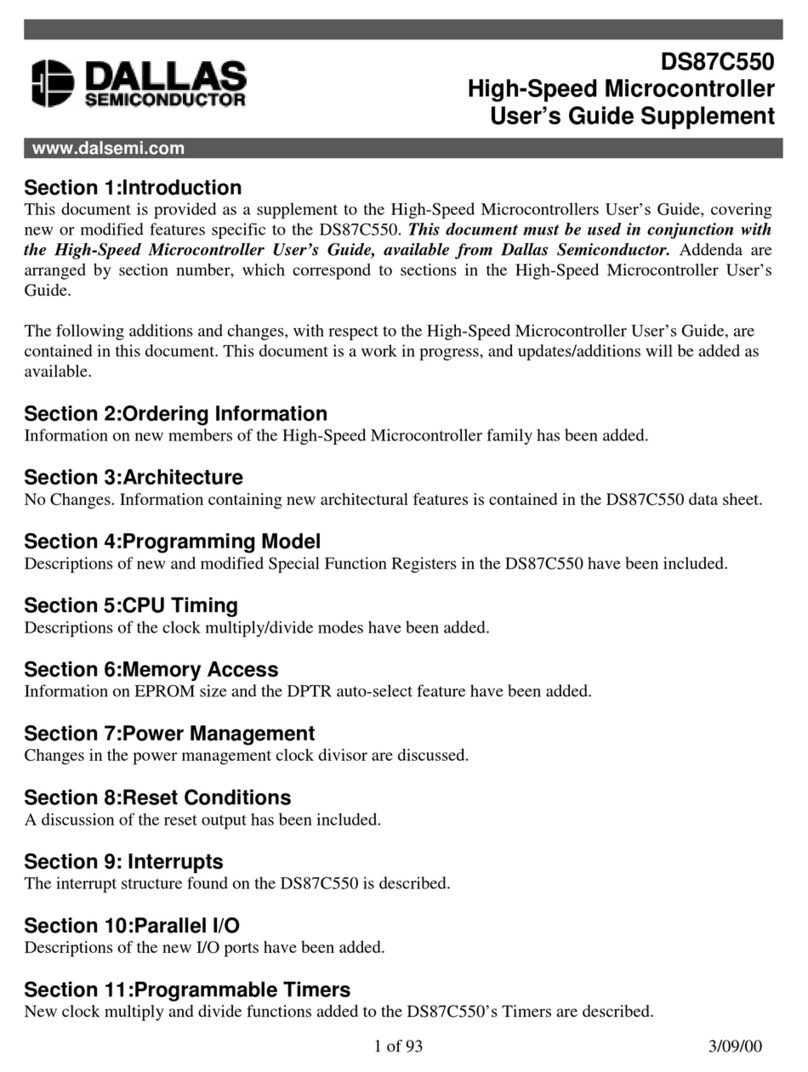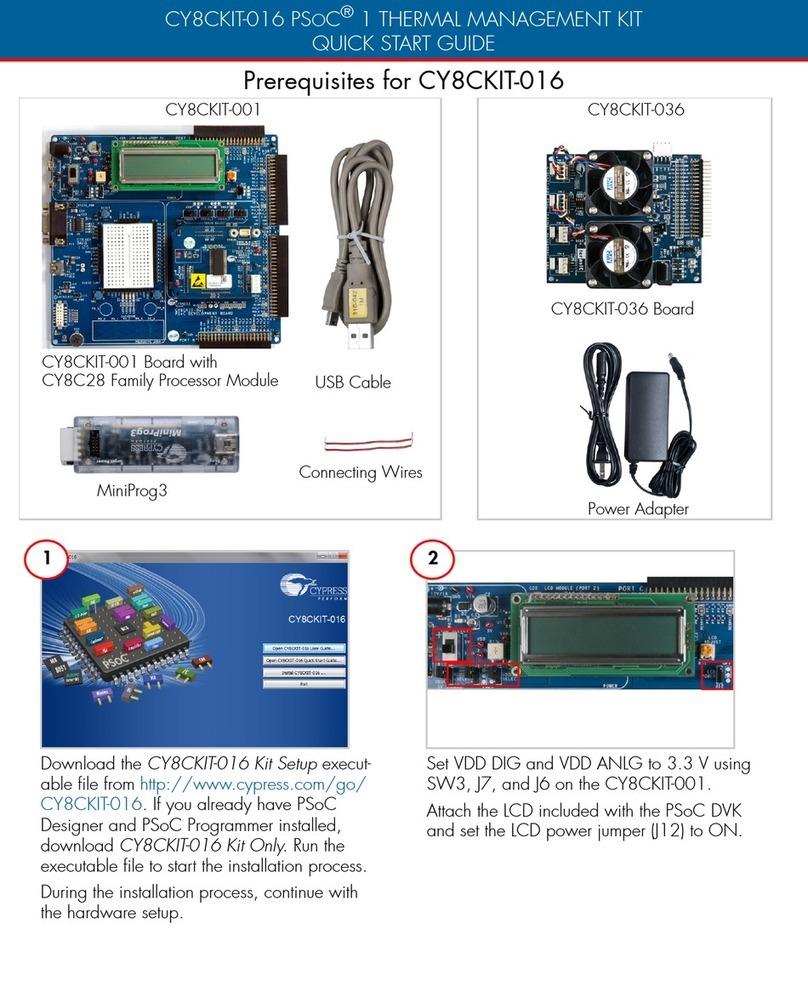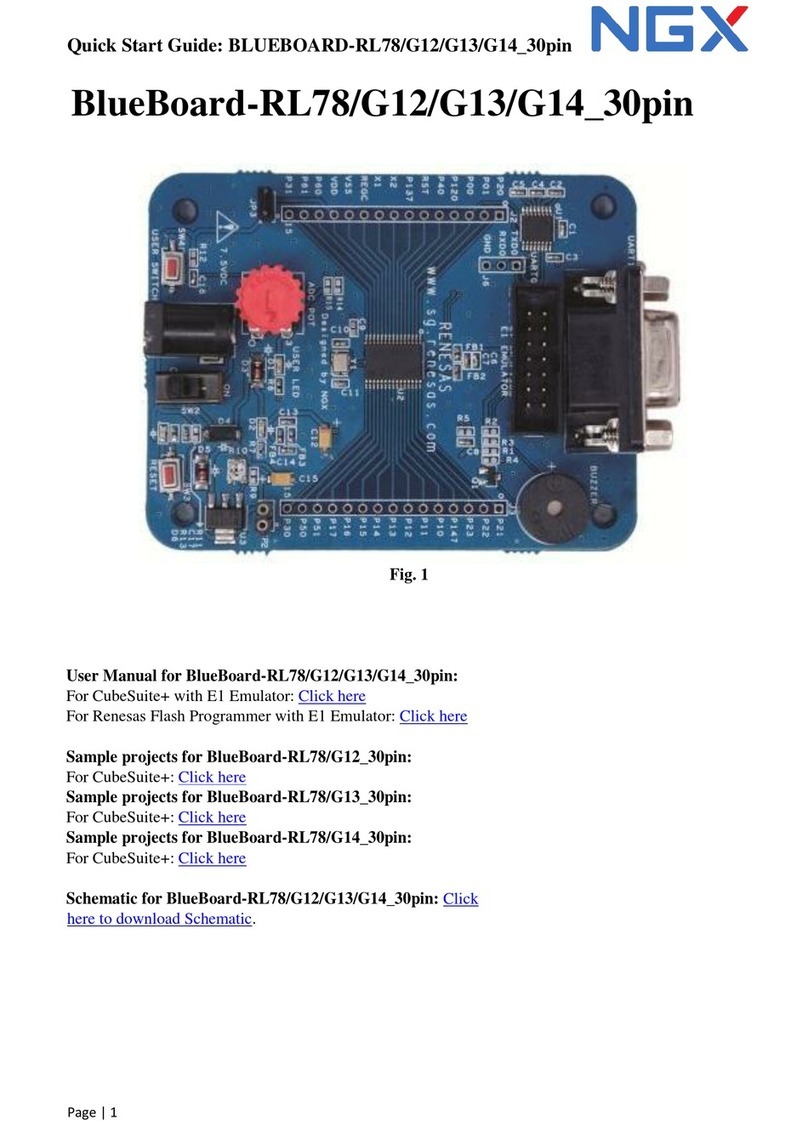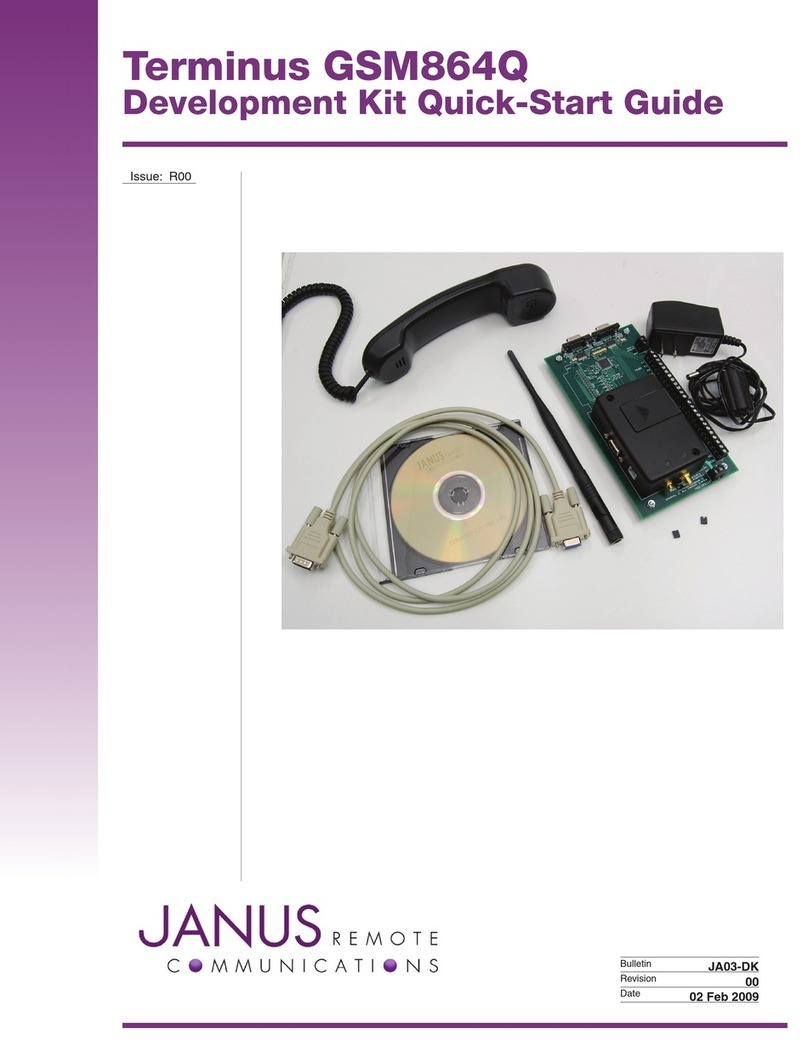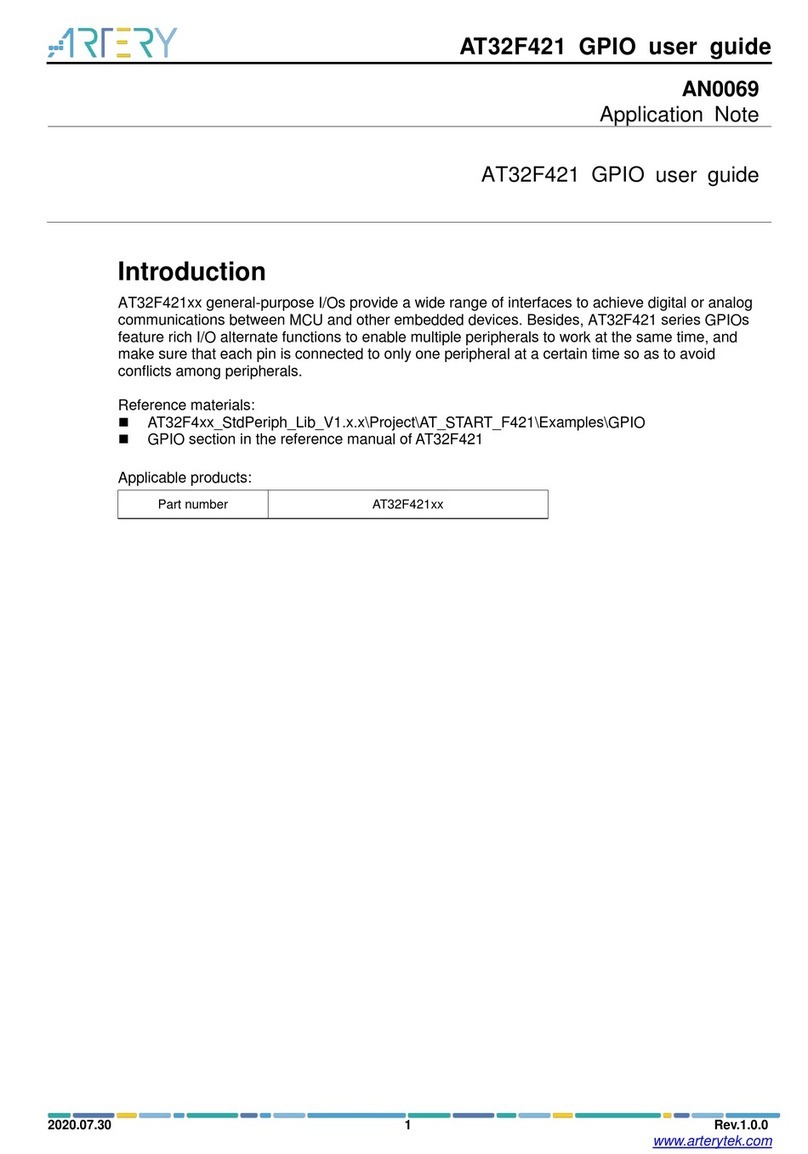BIG TREE TECH OCTOPUS - PRO User manual

BIGTREETECH
Produced by BIGTREETECH
OCTOPUS - PRO
USER GUIDE
October 18
2021
Version 01.02

Produced by BIGTREETECH
1
TABLE OF CONTENTS
Table of Contents......................................................................................................................1
Document Change History........................................................................................................2
1Introduction to BIGTREETECH Octopus-PRO V1.0.........................................................3
1.1 Octopus-pro motherboard features................................................................................3
1.2 Octopus-pro motherboard parameters...........................................................................6
2Motherboard wiring.............................................................................................................8
2.1 Power wiring....................................................................................................................8
2.2 Automatic power down wiring.........................................................................................9
2.3 BL Touch wiring..............................................................................................................9
2.4 Power loss recovery module wiring..............................................................................10
2.5 RGB LED wiring............................................................................................................11
2.6 Raspberry pi wiring.......................................................................................................11
2.7 Probe port wiring...........................................................................................................12
3Stepper driver operational modes....................................................................................14
3.1 Step/dir mode................................................................................................................14
3.2 UART Mode ..................................................................................................................14
3.3 SPI Mode.......................................................................................................................15
4Motherboard jumper settings...........................................................................................16
4.1 Motor power selection jumpers ....................................................................................16
4.2 Fan and proximity switch voltage settings ...................................................................16
4.3 Stallguard jumper settings............................................................................................18
4.4 MCU power jumper.......................................................................................................18
4.5 PT100/PT1000 DIP Switches.......................................................................................19
5Motherboard physical specifications................................................................................21
5.1 Motherboard size..........................................................................................................21
5.2 Motherboard connectors...............................................................................................21
5.3 Motherboard pins..........................................................................................................22
6Communicating with the motherboard.............................................................................23
7Motherboard firmware support.........................................................................................24
8Precautions.......................................................................................................................26
9A thank you from bigtreetech...........................................................................................27
Appendices..............................................................................................................................28
A1. Common driver jumper tables......................................................................................28

Produced by BIGTREETECH
2
DOCUMENT CHANGE HISTORY
VERSION
CHANGES
RELEASE DATE
01.00
Initial release
01/10/21
01.01
Included the klipper config for the 429 variant
12/10/21
01.02
Various updates to pictures and wording correcting pin
numbers.
18/10/21

Produced by BIGTREETECH
3
1 INTRODUCTION TO BIGTREETECH OCTOPUS-
PRO V1.0
The BIGTREETECH Octopus-pro V1.0 is a powerful and feature rich, 3D printer
motherboard that supports up to 8 60V stepper drivers with 9 stepper driver outputs in total.
It is designed and manufactured by the 3D printing team of Shenzhen Bigtree Technology
Co. Ltd
1.1 OCTOPUS-PRO MOTHERBOARD FEATURES
1. Uses a 32-bit ARM Cortex-M4 series. Option A comes with an STM32F446ZET6
main control chip with a core frequency of 180MHz and a flash capacity of 512kB.
Option B comes with an STM32F429ZGT6 with a core frequency of 168MHz and a
flash capacity of 1MB. For Klipper use, option A is likely sufficient.
2. Supports running Klipper, Marlin and RRF.
3. Voltage selection jumpers for each motor driver allow the user to independently
select the voltage routed to that driver. Select between the dedicated motor voltage
input (up to 60V) and the main logic input (24V).

Produced by BIGTREETECH
4
4. Interfaces with a Raspberry Pi using emulated serial over USB or direct UART to any
of the serial ports on the board.
5. Supports up to 4 hotend heaters.
6. Provides separate power inputs for motors, bed heating and logic/fans/hotends.
7. Supports 12V or 24V supply inputs (12V only supported on motor and bed. Logic
must be > 14.1V and < 28V) with built in 12V (4A), 5V (8A) and 3.3V (1A) regulators
to provide rails for peripheral use.
8. Up to 6 PWM fans and 2 always-on fans with the ability to individually select the
voltage rail that will drive each fan. Select from Vin, 12V or 5V.
9. Flyback protection on PWM fan ports –Many people find that their fan ports become
damaged after some time when using larger fans. This is because of the inductance
in the fan coils. The octopus includes flyback protection on each fan port which will
protect the FETs from damage caused by turning the fans on and off.
10.Includes USB-C interface which supports an emulated serial port that allows printing
via USB.
11.Supports all versions of BIGTREETECH TFT screens and LCD12864 screens.
12.Supports multiple languages such as English and Simplified Chinese and can easily
switch between different languages (when using the BTT TFT).
13.Includes a bootloader that allows firmware upgrades via the SD card. This offers a
simple, efficient, and convenient way to update the firmware.
14.Uses high-performance MOSFETs to increase heating efficiency while also reducing
heat generation on the motherboard.
15.Uses easily replaceable fuses
16.Supports “print from SD card” and “print via USB OTG” using the integrated USB-A
port.

Produced by BIGTREETECH
5
17.Provides two stepper outputs, connected in parallel, to the Z driver allowing for a
parallel, dual Z axis drive.
18.Supports firmware update via DFU mode. This is where the firmware is sent to the
board directly from the PC and does not require a bootloader however this method is
not recommended for novice users as discussed later in this document.
19.Includes an onboard, 32K EEPROM (AT24C32).
20.Provides an RGB LED interface.
21.Provides a WiFi interface for ESP8266 based modules.
22.Provides a built-in PT100/1000 interface using an integrated MAX31865 amplifier.
The interface supports 2/3/4 wire connections.
23.Thermistor input protection. This allows you to short a thermistor input directly to a
voltage source (not that this makes it a good habit to pick up) up to Vin without
causing damage to the motherboard.
24.Supports BL Touch and various other ABL sensors.
25.Provides a dedicated “PROBE” port for bed probes. This port is internally protected
via an optocoupler which means that you don’t need to use a BAT85 diode.
Additionaly, the octopus-pro includes a pull up resistor on the probe port which can
be selected or deactivated using a jumper. This allows it to work with both NPN and
PNP type probes.
26.Supports CAN BUS using a 6P6C RJ11 interface, which offers the board the ability
to interface with future expansion modules.
27.Supports StallGuard for sensorless homing with TMC drivers
28.Provides an SPI expansion port which can connect the SPI-based expansion
modules.
29.Supports the shutdown after printing function.

Produced by BIGTREETECH
6
30.Supports the power loss print resume function
31.Includes inputs for up to 6 endstop switches and 2 filament runout interfaces.
32.Provides an I2C expansion port for peripherals that communicate using that protocol.
33.Includes a short circuit warning buzzer which will provide an audible alert when the
current load on the 5V rail is exceeding what the regulator is able to produce.
1.2 OCTOPUS-PRO MOTHERBOARD PARAMETERS
1. Edge to edge size: 160*100mm
2. Mounting hole to hole size: 150*90mm
3. Microprocessor: ARM 32-bit Cortex™-M4 CPU: STM32F446ZET6 OR
STM32F429ZGT6
4. Recommended motherboard input voltage: DC15V –28V
5. Motor input voltage range: DC12-60V
6. Bed input voltage range: DC12-28V
7. Motor drivers: Pluggable drivers supporting all popular driver types.
8. Motor driver sockets: MOTOR0, MOTOR1, MOTOR2_1, MOTOR2_2, MOTOR3,
MOTOR4, MOTOR5, MOTOR6, MOTOR7
9. Temperature sensor interfaces: TB, T0, T1, T2, T3.
10.Display interfaces: BIGTREETECH TFT touch screen, LCD12864, LCD2004, etc.
11.PC communication interfaces: USB Type-C with configurable BAUD.
12.Expansion interfaces: Filament runout, power loss detection, automatic power down,
BL Touch and many others.
13.Supported print file format: G-code or whatever the firmware under use supports.
14.Recommended slicing/interface software: Cura, IdeaMaker, Simplify3D, Prusa Slicer,
Pronterface, Repetier-host, Makerware, etc…

Produced by BIGTREETECH
7

Produced by BIGTREETECH
8
2 MOTHERBOARD WIRING
Note: The octopus-pro packs a ton of features which necessitates many
components and connectors. Given the component and connector density it
was not possible to include the silk screen for connector labels on the top. We
recommend that you snap a picture of the bottom of the board before starting
the installation so that you have a label reference on hand. If you forget to do
so then you can always make use of the PINS.pdf file available on our github
repo.
2.1 POWER WIRING
The octopus pro provides three separate power inputs: motherboard power, motor power,
and bed heater power. This allows a user to use several power supplies with common
grounds in order to ensure that they are able to provide the required power to each part of
their system. The motherboard power is regulated using a number of switch-mode and low
dropout power supplies to provide the supply rails of 12V, 5V and 3.3V.
The 12V, 5V and 3.3V rails are made available via various pins on the motherboard.
Consult the PINS.pdf document to find a breakout header if you plan to use one of these
supply rails. Take note that the 12V rail can supply up to 4A, the 5V up to 8A and the 3.3V
up to 1A however, in order to prevent overloading the rails it is not recommended to load
them to their maximum capacity since there are already various components on the
motherboard which also take their supply from them.
Power wiring is as shown below (look on the underside of your board to quickly identify the
purpose of each input if the pins file is not on hand). The positive (red) wire from the power
supply goes to the terminal marked +. The negative (black) wire from the power supply
goes to the terminal marked -. The polarity (+ and -) is also silk screened onto the
underside of the board.
Note: DO NOT alter the board wiring with the power on and be sure to get the
polarity correct otherwise you can damage the motherboard.

Produced by BIGTREETECH
9
2.2 AUTOMATIC POWER DOWN WIRING
When using the BIGTREETECH Relay V1.2 module, the wiring can be performed as shown
in the figure below.
Note: Since power will still be supplied to the Relay 1.2 module after it has cut
power to the motherboard, it is extremely dangerous to touch the it while the
printer is still connected to mains. Always remove all mains power when
working on this wiring.
2.3 BL TOUCH WIRING
When using a BL Touch, wire it to the motherboard as shown in the figure below. As always,
never perform any work on the motherboard with power applied.

Produced by BIGTREETECH
10
2.4 POWER LOSS RECOVERY MODULE WIRING
When using the BIGTREETECH mini UPS, wire it to the motherboard as shown in the
figure below. As always, never perform any work on the motherboard with power applied.

Produced by BIGTREETECH
11
2.5 RGB LED WIRING
When using the motherboard with RGB LEDs you should wire them as shown in the image
below. The exact pinout of the connector can be found on the silkscreen on the underside
of the motherboard.
2.6 RASPBERRY PI WIRING
The motherboard supports a connection to a Raspberry Pi for printing. There are several
connection options available to connect to a raspberry pi. Simplest of all is to connect the
raspberry pi directly to the USB-C port which will emulate a virtual serial port on the pi.
However, if you have another need for the USB-C port you are still able to connect the
raspberry pi to the motherboard using a direct serial connection over UART or SPI.
Dedicated UART and SPI pin headers have been made available on the motherboard for
this purpose with the pin mappings conveniently printed in silkscreen on the underside of
the board for each. It is beyond the scope of this manual to detail exactly how to connect
the raspberry pi to either of these headers however there is an abundance of material
online that explains how to interface a raspberry pi to an external device over either of
these serial busses.
5V power for the raspberry pi is provided via the dedicated Raspberry pi header (UART2).
Consult the PINS.pdf document for the exact pinout of this header.

Produced by BIGTREETECH
12
2.7 PROBE PORT WIRING
The probe port has been provided to allow users to interface bed probes directly to the
motherboard without the need for a BAT85 diode to act as a protection against high
voltages. The probe signal pin connects to an internal optocoupler that in turn triggers the
pin connected to the microcontroller.
Depending on the type of probe you are using, you may need to add a jumper to activate
the internal 12k pull up resistor between the probe positive voltage rail and the probe signal
pin. This will be the case if you are using an “NPN” style probe where the output pulls to
ground when it is active. You can tell this by checking the output of your probe using a
multimeter. If it floats when it is not active (with nothing else connected to it) and then goes
to ground when it is active, it is an NPN style probe. If it goes to the positive rail when active
then it is a PNP style probe. The image below shows where the jumper to activate the 12k
pull up resistor is located.
Regardless of the kind of probe you are using, you will need to enable the internal pull-
down resistor on the probe input pin in order for it to generate an output signal. Please refer
to the pin configuration instructions for the specific firmware that you are using to find out
how to enable a pull down resistor on the probe input pin (PC5).

Produced by BIGTREETECH
13
Refer to Section 4.2 for further information on how to configure the voltage used by the
probe port.

Produced by BIGTREETECH
14
3 STEPPER DRIVER OPERATIONAL MODES
3.1 STEP/DIR MODE
If you are using drivers that do not support configuration over a serial port then you will
need to operate them in step/dir mode and set the jumpers beneath the stepper driver
according to the microstepping you desire.
Each driver will have its own microstepping table so we do not attempt to speak on behalf
of the driver manufacturer in our manual. Please consult the datasheet of your driver to
determine what signals need to be applied to the microstepping configuration pins in order
to achieve the microstepping you desire.
Nevertheless, below you will see a figure which will help you to identify which jumpers
correspond to the pins that your drivers will use to configure microstepping and we have
additionally included a section in appendix A1 which contains the microstepping tables for
some of the most common drivers. This should be viewed as a convenience to the user and
we still recommend that you consult the datasheet of your driver manufacturer.
In the above image the red rectangle isolates the groups of driver pins. For the purpose of
running the drivers in step/dir mode the pinout can be described as per the table below
(note that this is not the actual pinout but rather a simplification for step/dir mode).
NA
NA
NA
NA
RST
MS3/2
MS2/1
MS1/0
SLP
5V
5V
5V
Connecting jumpers between the lower two rows will set the middle pin (MS) to 5V except
for the jumpers in the first column where it will connect SLP and RST. Note that if your
stepper driver requires 0V to be present on any of the pins then there is actually no need to
connect a jumper to that pin when running in step/dir mode and connecting a jumper in this
instance could cause interference since those lines are used for the SPI bus.
Note that if you use an A4988 or a DRV8825 driver, you must connect RST
and SLP.
3.2 UART MODE
When using a driver in UART mode, connect the jumpers beneath that driver as show in the
image below.

Produced by BIGTREETECH
15
3.3 SPI MODE
When using a driver in SPI mode, connect the jumpers beneath that driver as shown in the
image below.

Produced by BIGTREETECH
16
4 MOTHERBOARD JUMPER SETTINGS
4.1 MOTOR POWER SELECTION JUMPERS
Each motor driver on the octopus pro can have the voltage used by it configured via a
jumper.
Note: Before powering your octopus pro, always double check the driver
voltage jumpers to ensure that the correct voltage is being routed to each
driver. Sending a high voltage to a driver that is not rated for it is likely to
destroy it and may even cause damage to the motherboard.
Setting the jumper for any given driver to the right, as shown in the image below, will
provide the motherboard input voltage for that driver to use. Generally the motherboard
uses 24V.
Setting the jumper for any given driver to the left, as shown in the image below, will provide
the motor input voltage for that driver to use. This can be up to 60V.
Note: Never remove or insert a jumper when power is applied to either the
board input or the motor input.
4.2 FAN AND PROXIMITY SWITCH VOLTAGE SETTINGS
The Octopus features 6 PWM fan outputs and two “always on” fan outputs. There is also a
dedicated pin header for a proximity sensor or probe.

Produced by BIGTREETECH
17
All of the fan outputs and the proximity sensor input can individually have the voltage
supplied by their pin header selected by configuring the jumpers associated with each
header.
Configure the jumpers as below to select 24V (note that all are shown in the same
configuration even though they can be individually configured).
Configure the jumpers as below to select 12V.
Configure the jumpers as below for 5V.
Note: Since the jumpers carry a voltage rail directly from one of the regulators
or from the input, if you short the jumpers in any way other than the shown
connections, you will likely cause damage to the motherboard. When
connecting the fan, make sure that you connect the positive terminal to the
positive output as shown in the images.

Produced by BIGTREETECH
18
4.3 STALLGUARD JUMPER SETTINGS
The “diag” jumpers which are used to connect the diagnostic output pin to the endstop
inputs for drivers which support the stallguard feature (TMC2209/TMC2226, etc…) can be
found in the location shown in the image below.
The exact diag numbering can be found by looking at the pins file or the silkscreen beneath
the board.
4.4 MCU POWER JUMPER
The Octopus can be powered using the USB-C port by inserting the jumper as shown
below. This can make it easier to compile and download firmware directly to the
motherboard using DFU mode.
If you do not connect this jumper then you must provide the board with power via the main
input supply if you would like to communicate via USB-C.

Produced by BIGTREETECH
19
4.5 PT100/PT1000 DIP SWITCHES
The PT100 amplifier supports 2,3 and 4 wire connections to the board. However, the DIP
switch needs to be configured for the setup that you are using.
You can find the DIP switch in the location shown in the image below. Note that the DIP
switch has switch numbers and the “on”position printed on it.
Select the connection arrangement for your thermistor according to the table below. Bear in
mind that you will still need to configure your firmware using the correct sense resistor
values which will be 430for the PT100 and 4300for the PT1000.
1
2
3
4
Sensor
model
ON
ON
ON
OFF
Two-wire PT100
ON
ON
OFF
ON
Two-wire PT1000
OFF
ON
ON
OFF
Three-wire
PT100
OFF
ON
OFF
ON
Three-wire
PT1000
OFF
OFF
ON
OFF
Four-wire PT100
OFF
OFF
OFF
ON
Four-wire
PT1000
Table of contents
Other BIG TREE TECH Microcontroller manuals