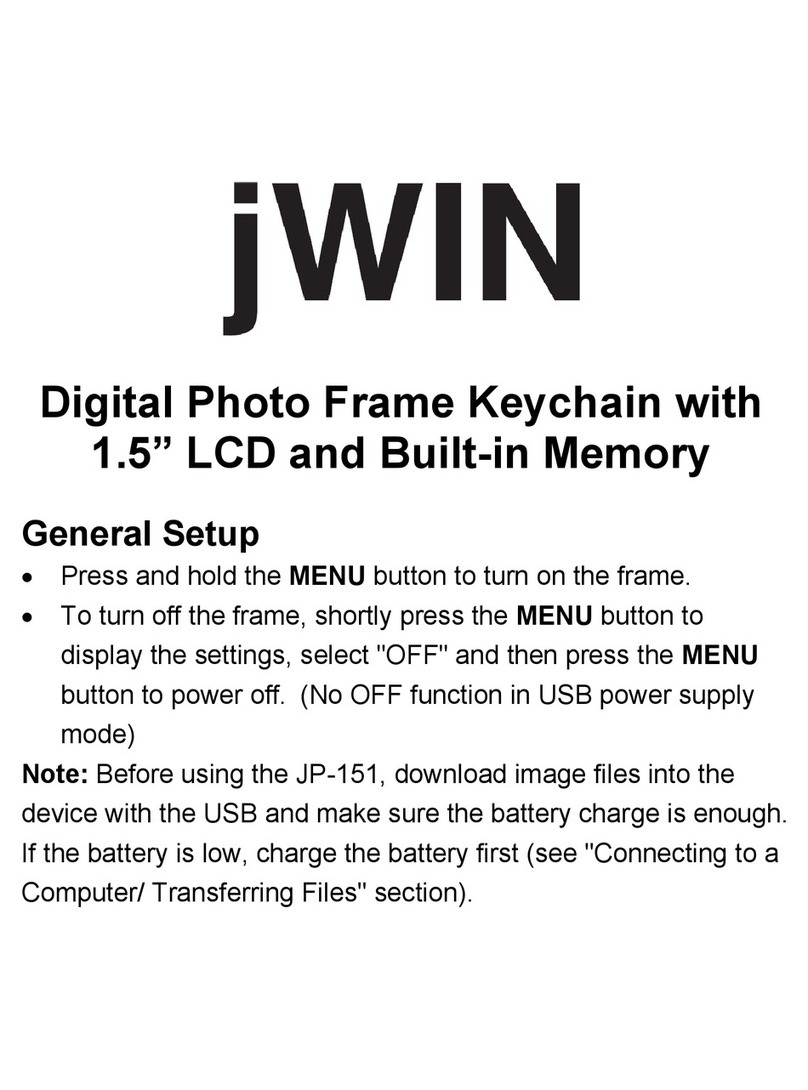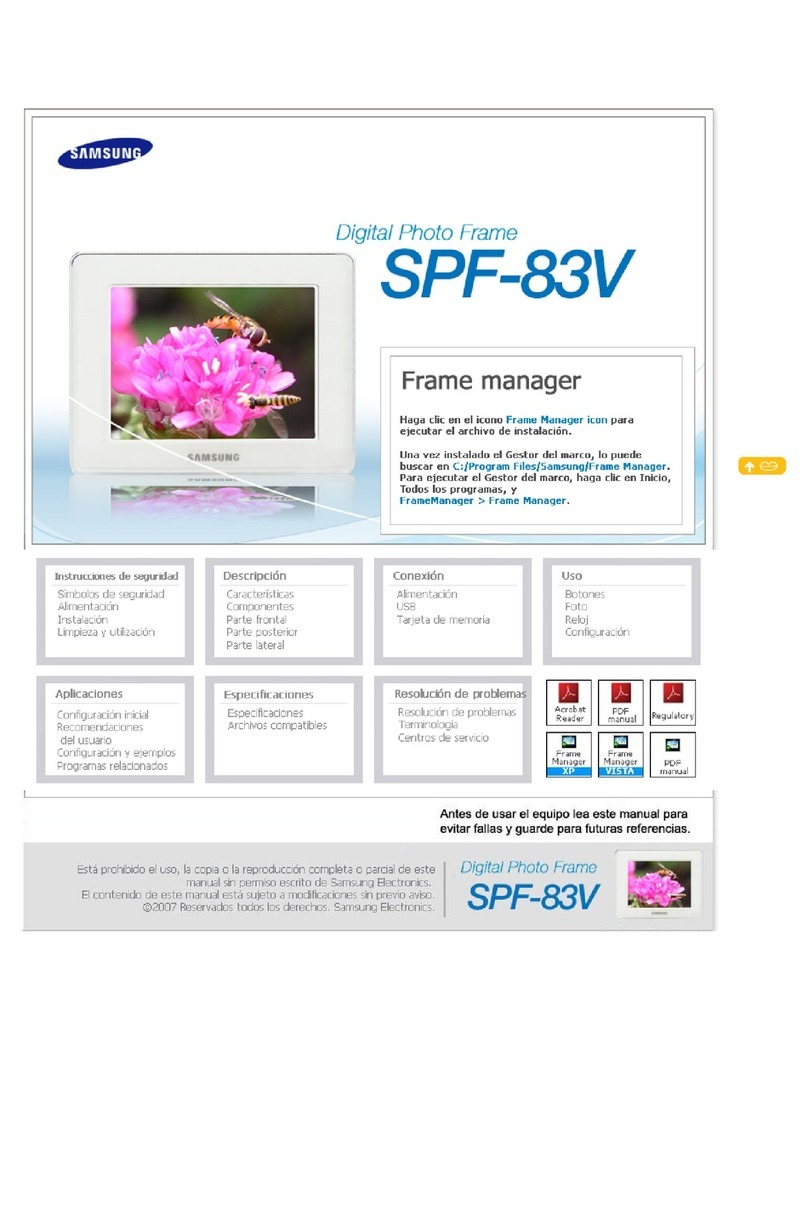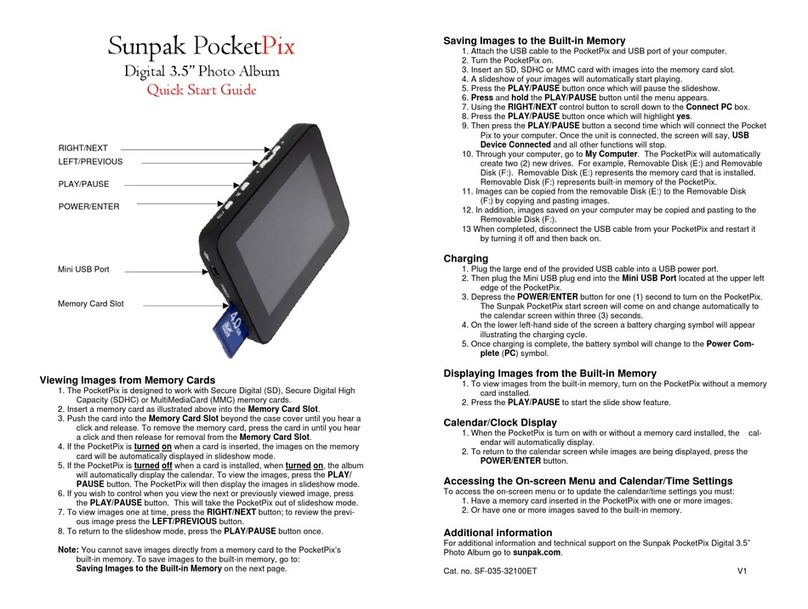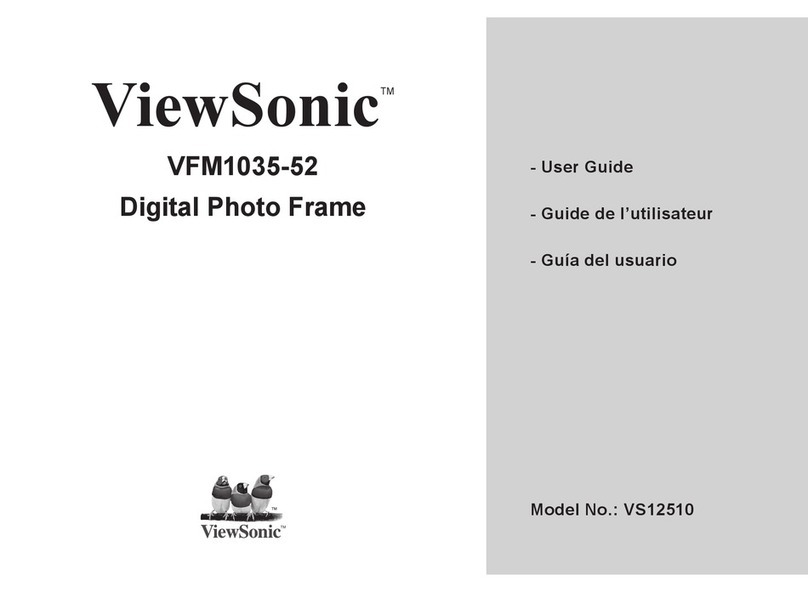BIGASUO B-106K User manual

B-106K 数码相框说明书
尺寸:130*185
材质:封面200g铜版纸彩色印刷
内页80g书纸黑白印刷

USER MANUAL
B-106K
Please read this manual before operating your Wi-Fi Cloud Photo Frame,
and keep it for further reference.

Table of Contents
Instruction Manual .................................................................................English1-20
取扱説明書 ..........................................................................................日本語13-25
English
1
CONTENTS OF BOX ...........................................................................................4
FRAME FEATURES ............................................................................................5
GETTING STARTED .............................................................................................6
................................................................................................ 7OURPHOTO APP
.............................................................................................9BIND YOUR FRAME
UPLOAD PHOTOS AND VIDEOS .................................................................12
.................................................................15DELETE PHOTOS AND VIDEOS
.........................................................................................................16MAIN MENU
FAQ ..........................................................................................................................18
CONTACT US.........................................................................................................20

1.Please place the WiFi photo frame in the area with strong WiFi signal.
2.Supports max 32GB Micro-SD card.
3.Supports max 30 seconds video sending.
!NOTE
English
2
ACTIVATE YOUR 12 MONTH
WARRANTY
& GET EXCLUSIVE GIFT
PLEASE CONTACT US NOW
CUSTOMER SERVICE

We're thrilled that you have chosen to purchase the digital photo frame.
At BIGASUO,
we're committed to providing you with products that enhance your daily life.
We also aim to give our customers excellent support.
Should you have any questions or feedback about your new product,
simply get in touch with our customer support team by E-mail at
Enjoy your new product!
A Big Thank You
English
3

CONTENTS OF BOX
Wi-Fi Cloud Photo Frame Stand Power Adapter with
Power Cable
USB Data Cable User Manual
USER MANUAL
Model:B-106K
Please read this manual before operating your Wi-Fi Cloud Photo Frame,
and keep it for further reference.
English
4

FRAME FEATURES
7.Power Button
8.Wall Mount Hole
9. Speakers
REES ET USB Micro SD DC
K
1
1
1
2
3
4
5
1
7
1
8
1
6
9
1. 10.1 IPS Touch Screen
2. Reset
3. USB-A Port
4. Micro SD Card Slot
5. DC Power Port
6. Stand
English
5

GETTING STARTED
Install the stand
Screw in the frame stand on the back. You can place the frame either in landscape or portrait
(we recommend you place it in landscape during the first setup). You can also mount the frame
on the wall with the Wall Mount Hole on the back.
Power on
Connect the Power Cable to your frame and plug the Power Adapter into the wall socket, the
frame will enter the system in seconds.
K
REES ET USB Micro SD DC
K
English
6

GETTING STARTED
Initial settings
There are several initial settings (Wi-Fi, Device info, Sleep Mode, etc.) when you enter the
system for the first time.
Connect to Wi-Fi
Select the Wi-Fi network you would like to connect and enter the password if required. If your
Wi-Fi network is not on the list, move your frame closer to your router, wait for seconds and
check it again.
Note:
① Wi-Fi Cloud Photo Frame supports 2.4GHz Wi-Fi network only.
② Private Wi-Fi network is highly recommended.
OURPHOTO APP
Download the OurPhoto App
Please download and install the OurPhoto App in your smartphone or tablet by searching
OurPhoto in the App Store or Google Play.
Log in your account in the App
① Open OurPhoto App, select Sign Up and fill in all the required information (if you already have
an account, please log in directly).
② Click the right arrow icon to verify the email address you provide. A verify code is to be sent to
your email address.
③ Collect and fill in the verify code, then click Submit to complete the account registration.
English
7

Invite friends to download and log in the App
If your friends or families would like to share their photos and videos to your frame via App, we
recommend your them download and install the OurPhoto App in their smartphones or tablets,
and log in their accounts in the App (refer to step 2).
OURPHOTO APP
English
8

Bind your frame with App
Following instructions are only applicable to the frame owner or the user who is the first one to
bind the frame.
① Please confirm you have signed in OurPhoto App.
② Select Devices.
③ Click the “+” next to My Devices.
④ Enter the Frame ID.
Note: Frame ID is a 6-digit series number which can be found in your frame, Settings →
Device Info.
⑤ Create a Device Name for your frame
Note: We recommend you to name your frame after the Frame ID for easy identification, for
example, Frame ID is 123456, please name your frame Frame123456.
⑥ Create a unique email account for your frame.
Note: We recommend you to create the account with the Frame ID for easy identification, for
example, Frame ID is 123456, please create such an email account frame
⑦ Then click Bind.
BIND YOUR FRAME
English
9

⑧ Confirm the binding request on your frame, Settings → User Management → Pending User
Requests, click Accept.
⑨ Now this account is bound to your frame, and it will be the main account of your frame.
Note: The above screen shot is for reference, please update to the latest firmware version.
BIND YOUR FRAME
English
10
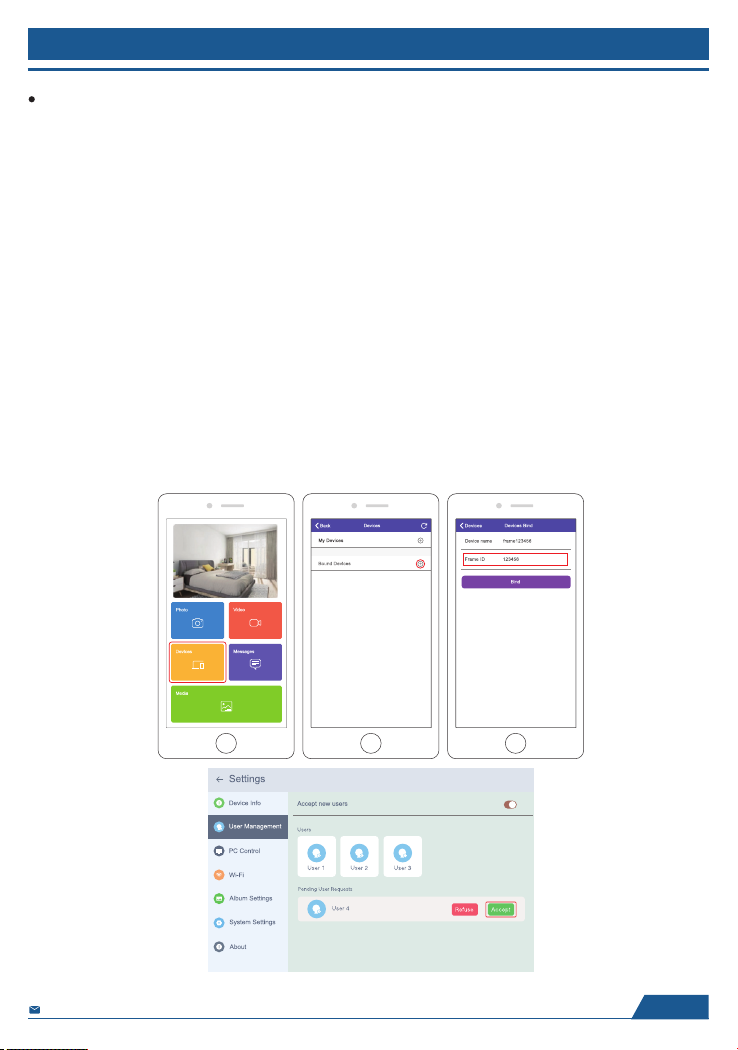
Invite others to bind your frame with App
BIND YOUR FRAME
Following instructions are only applicable to the non-frame owner to bind the frame.
And binding requires the frame owner to operate and confirm on the frame.
① Make sure your friends have downloaded the OurPhoto App and logged in their accounts in
the App.
② On their way, operate in the App with their accounts, select Devices → Bound Devices, then
click “+”.
③ Enter the Frame ID.
Note: Frame ID is a 6-digit series number which can be found in your frame,
Settings → Device Info. Please inform this Frame ID to your friends.
④ Create a Device Name for the frame.
Note: We recommend your friends to name the frame after the Frame ID for easy identification,
for example, Frame ID is 123456, please name the frame Frame123456.
⑤ Then click Bind.
⑥ On your way, you confirm the binding request on your frame, Settings → User Management →
Pending User Requests, click Accept.
⑦ You can find the bound users in User Management interface.
Note: The above screen shot is for reference, please update to the latest firmware version.
English
11
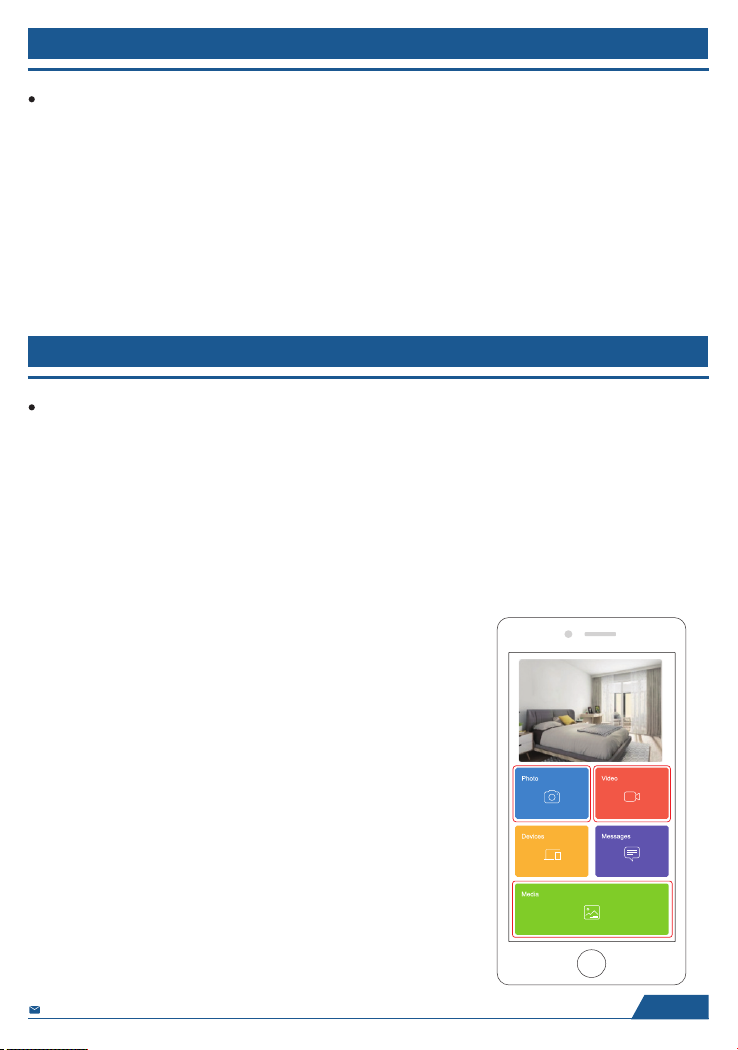
Bind your frame with Email
BIND YOUR FRAME
You and your friends can also bind your email accounts to the frame, so that you can share
photos to the frame via email.
① Send an email with the subject “bd + Frame ID” to the email account of your frame
(the one you created when you bound your frame). For example, Frame ID is
123456, thus send an email with the subject “bd123456” to the email account of your frame.
⑥ Wait for seconds, you will receive a confirm email from OurPhoto team, and your email
account is successfully bound to the frame. You can also find the bound email accounts in
User Management interface.
UPLOAD PHOTOS AND VIDEOS
Upload photos and videos via App
① Open OurPhoto App and log in your account. Make sure you have bound your account to
your frame.
② Click Media to upload your photos or videos in your smartphone or tablet. Select the photos
or videos you would like to upload, and choose the frame you would like to send to. Click the
right arrow icon to confirm.
③ Click Photo or Video to take new photos or videos, and choose the frame you would like to
send to.Click the right arrow icon to confirm.
④ Your photos or videos will be received in seconds, you can check the photo or video library
on the frame.
Note:
• Video clip is limited to 30 seconds or 100MB.
• The App support sending Full Image to the frame.
Please check your App version is 1.1.94 (iOS)/ 1.0.4
(Android) or above.
• OurPhoto App only provides 10GB free data traffic for
uploading photos and videos, please go to the OurPhoto
website and top up the data traffic if needed.
Top-up link: https://well.bsimb.cn/recharge/index
English
12

UPLOAD PHOTOS AND VIDEOS
Upload photos via Email
Send an email with photos attached to the email address of the frame. Your photos will be
received in seconds, you can check the photo or video library on the frame. Note: Videos cannot
be uploaded via email.
Upload photos and videos via computer
① Make sure your frame and computer are in the same Wi-Fi network.
② On your frame, enter the PC Control interface, Settings → PC Control. Click Start button, you
will find an FTP address in the screen.
③ On your computer, open File Explorer. In the File Explorer, enter the FTP address in the
address bar.
④ Then you can drag and drop the photos and videos in the computer that you would like to
transfer to the folder showed up.
⑤ Click Stop on the frame to end PC connecting and uploading.
⑥ Your photos or videos will be received in seconds, you can check the photo or video library on
the frame.
Note: The above screen shot is for reference, please update to the latest firmware version.
English
13

UPLOAD PHOTOS AND VIDEOS
Upload photos and videos via USB drive
① Insert USB drive into the frame, and wait for seconds, the frame will let you know when the
USB drive is successfully connected.
② Enter Photo or Video library, click USB and you will see all the photos or videos stored in the
USB drive.
③ Click More icon at the right upper corner, and select the photos or videos you would like to
import to the internal memory of the frame.
④ Click Share icon at the top then choose OK to import the photos or videos.
⑤ Your photos or videos will be received in seconds, you can check the photo or video library on
the frame.
Note:
• If you have too many files stored in the USB drive, it will take more time to read.
• The system will protect and lock the USB drive if there is no action after the USB drive has been
inserted for a while. To activate it, you need to take it out and insert again.
• Please remove all your external devices when you reset the photo frame.
Note: The above screen shot is for reference, please update to the latest firmware version.
English
14

UPLOAD PHOTOS AND VIDEOS
Upload photos and videos via SD card
① Insert SD card into the frame, and wait for seconds, the frame will let you know when the SD
card is successfully connected.
② Enter Photo or Video library, click SD card and you will see all the photos or videos stored in
the SD card.
③ Click More icon at the right upper corner, and select the photos or videos you would like to
import to the internal memory of the frame.
④ Click Share icon at the top then choose OK to import the photos or videos.
⑤ Your photos or videos will be received in seconds, you can check the photo or video library
on the frame.
Note:
• Max support 32GB SD card.
• If you have too many files stored in the SD card, it will take more time to read.
• The system will protect and lock the SD card, if there is no action after the SD card has been
inserted for a while. To activate it, you need to take it out and insert again.
• Please remove all your external devices when you reset the photo frame.
DELETE PHOTOS AND VIDEOS
Delete files in Photo or Video library
① Enter Photo or Video library and choose Internal Storage, you will see all the photos or videos
stored in the internal memory.
② Click More icon at the right upper corner, and select the photos or videos you would like to
delete from your frame.
③ Click Delete icon at the top then choose OK to delete the photos or videos.
Delete files on slideshow
① During the photos or videos are displayed on the screen, click the photos or videos you would
like to delete.
② Click Delete icon on the menu below, then choose OK to delete the photos or videos.
Delete files in Album Settings
Delete all the photos from internal storage.
English
15

MAIN MENU
Device Info
You can find the Frame ID and App download information.
User Management
Turn on/off the Accept New Users button to receive or reject new user requests. You can see
and manage the bound users under the Users. Click the account you want to manage, and a
submenu will allow you to view the account’s photos, remark name, delete user and delete user
& photos.
Accept or refuse the New User Requests under the Pending User Requests.
PC Control
Wi-Fi connection status is shown on the screen. To activate the PC Control function and upload
files from computer, make sure your frame and your computer are in the same Wi-Fi network.
Click Start and enter the FTP address on your computer to upload files (please refer the Upload
Photos and Video instruction before), and click Stop to end.
Wi-Fi
You can choose the Wi-Fi network you would like to connect on the list.
Album Settings
1. Full Screen
Turn on the button to make the photo displayed in full screen.
2. Slideshow
You can set Slideshow time to make the frame automatically displays photos after a period
time of inactivity.
3. Slideshow Mode
You can choose either Sequential or Random mode to display photos.
4. Slideshow Interval
You can set Slideshow Interval to adjust the duration of each photo displays.
5. Slideshow Transition Effect
You can choose the effect of slideshow transition.
6. Delete Photos
Delete all the photos from internal storage.
7. Restore default settings
It will remove all your user info, settings and files on your frame.
English
16

MAIN MENU
System Settings
1. Sound
You can adjust the Media Volume as you like.
2. Display
① Brightness
You can adjust the Brightness as you like.
② Suspended ball
Turn on this button, a suspended ball will appear on the screen. It is a quick navigation key to
help you easily go to Home page and adjust the volume.
③ Auto-rotate screen
Turn on this button, the display will automatically adjust to either landscape or portrait position
according to the frame placement.
3. Date and Time
You can set date and time according to your preference.
4. Language
Choose the system language. English, Français, Deutsch, Italiano, Español,日本語
5. Auto On & Off
You can set the Auto-On/Off time to make the frame automatically on and off.
6. Factory data reset
Click Reset Device to erase all the data in your frame.
About
You can find all the related information about this frame.
Note: Please update the system as soon as possible when the frame receives system updates
notification.
English
17

FAQ
1. Do I have to keep this photo frame plugged all the time?
Yes, you have to keep it plugged in to keep the frame on as it has no built-in battery.
2. Does this frame have to be Wi-Fi connected to work or just in the setup process?
This frame needs to connect to a Wi-Fi network for setup, receiving new photos/ videos,
receive user requests and software updates. Other than that, the frame can only play the
photos/videos without Wi-Fi connection.
3. Why this frame cannot connect to Wi-Fi?
It supports only 2.4GHz Wi-Fi network, select the Wi-Fi network you would like to connect and
enter the password correctly if required. If your Wi-Fi network is NOT on the list, move your
frame closer to your router or restart your frame, wait for seconds and check it again.
4. Can this frame be hanged on the wall?
You can hang it on the wall by the wall mount hole on the back.
5. Can I place the frame in portrait or landscape position?
It can be positioned landscape or portrait after the Auto-rotate setting is on.
6. Where can I find the Frame ID?
Frame ID is a 6-digit series number which can be found in your frame, Settings → Device Info.
7. Why I cannot bind my frame via App?
If you are the frame owner or the first to bind the frame, please follow the instructions “Bind
your frame with App” to bind the frame, if you are non-frame owner, please follow the
instructions “Invite others to bind your frame with App” to bind the frame. After sending binding
request from App, it requires frame owner operate on the photo frame and click “Accept” under
the User Management menu. If the binding succeeds, the user account will appear on the Users.
8. How do I unbind an account?
If you would like to unbind an Email or App account, please go to the User Management menu
and click the bound user you want to delete, you will see there is an option for deleting user.
9. Can I share photos and videos to the frame?
Yes, you can share both photo and video (max 30 second or 100MB) to the frame.
10. Can I transfer photos or videos from computer?
Yes, you can transfer your files from computer by using PC Control feature, but this feature
only supports Windows system now.
English
18
Table of contents