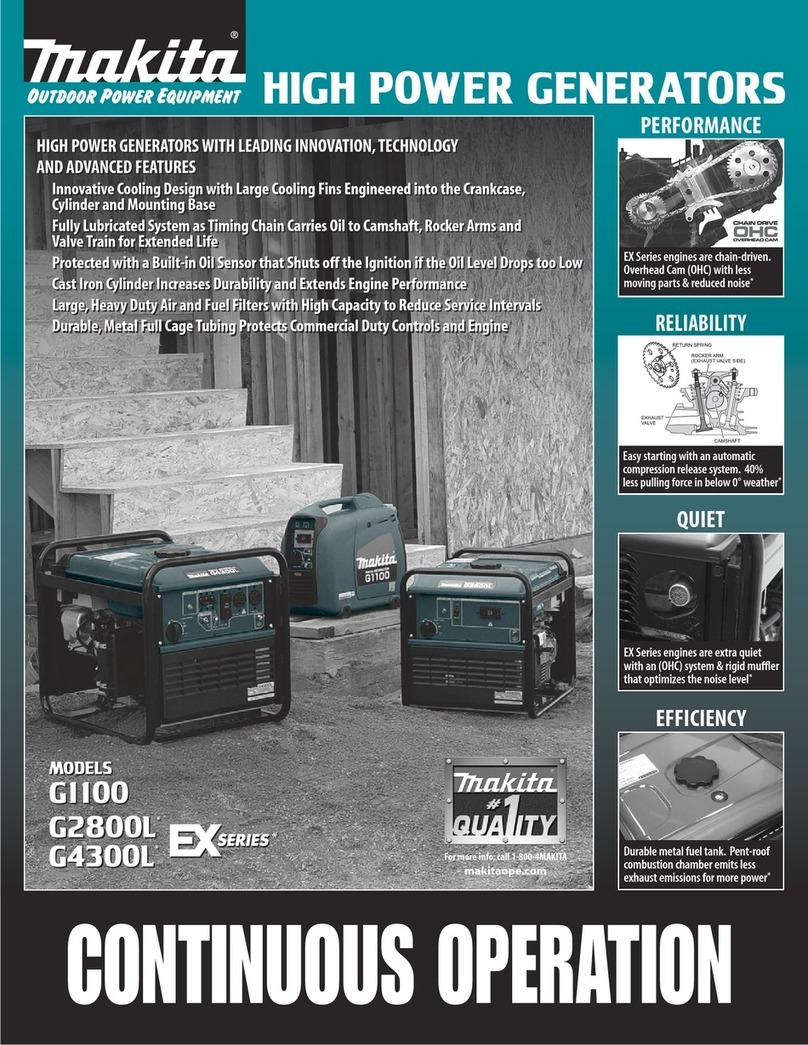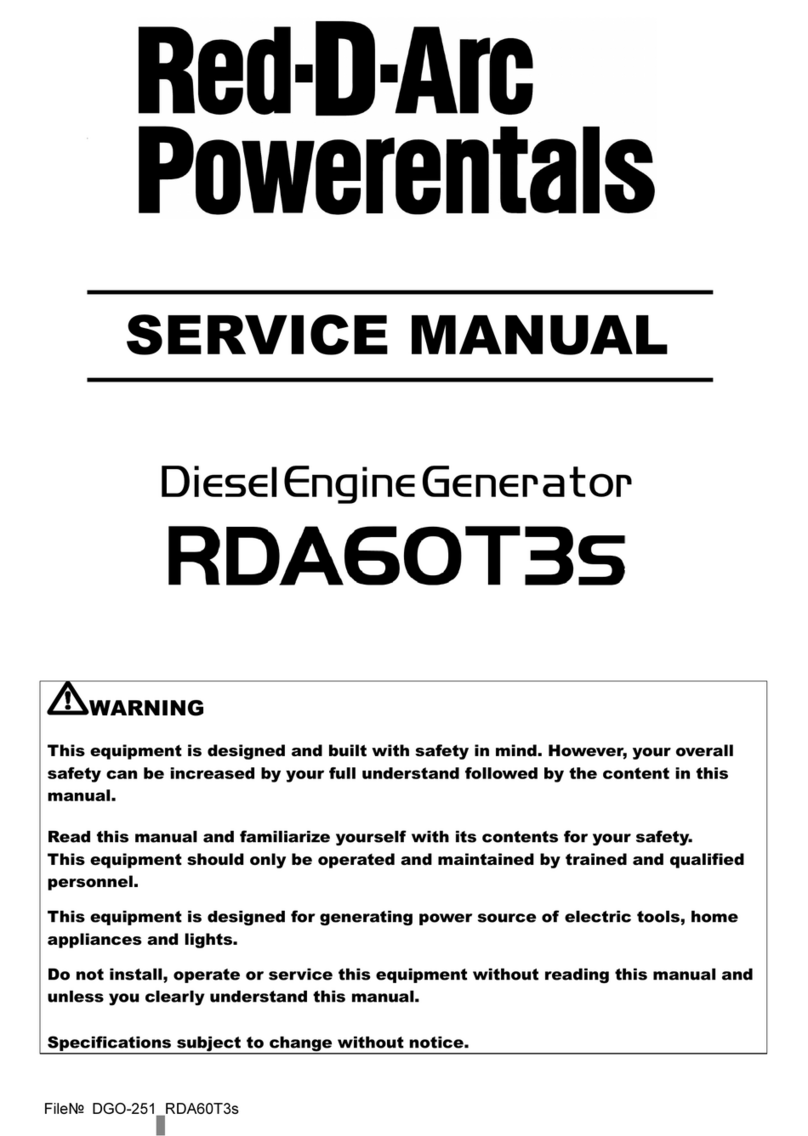BigBlue CellPowa 2500 User manual

2500多国语言说明书 尺寸:160*115m
材质:105克双铜,单黑印刷,胶装
(书脊背与文字边距保持8mm左右) 封1
CellPowa 2500
User Manual
BigBlue supports environmental sustainability.
Scan the QR code using a smartphone device,
Portable Power Station
CellPowa 2500
User Manual
BigBlue supports environmental sustainability.
Scan the QR code using a smartphone device,
for the latest user manual in dierent languages.
Portable Power Station

1 Disclaimer..............................................................................................01
2 Introduction...........................................................................................01
3 Safety Instructions ................................................................................01
4 Technical Data .......................................................................................02
5 Product Overview..................................................................................04
5.1 Connectors.......................................................................................04
5.2 Screen ..............................................................................................05
5.2.1 Primary User Interface .............................................................05
5.2.2 Secondary User Interface.........................................................06
6 APP Guide ..............................................................................................07
6.1 Registration and Login ....................................................................07
6.2 Connect to Cellpowa 2500 ..............................................................07
6.3 APP Operation .................................................................................09
6.4 APP Download .................................................................................10
7 Operation...............................................................................................10
7.1 Output Mode....................................................................................11
7.1.1 AC Output..................................................................................11
7.1.2 DC, USB-A and USB-C Outputs.................................................12
7.2 Input Modes .....................................................................................14
7.2.1 AC Input.....................................................................................14
7.2.2 Solar Recharging ......................................................................15
7.2.3 Car Recharging .........................................................................16
7.3 GPS Positioning ...............................................................................17
8 Battery Instructions...............................................................................17
9 Recycling................................................................................................18
10 Warranty ................................................................................................18
11 Contact Information..............................................................................18
12 Certifications .........................................................................................18
13 FAQ.........................................................................................................19
14 Warranty Card........................................................................................20
Contents

1. Disclaimer
2. Introduction
3. Safety Instructions
Thank you for purchasing this product. Read all instructions carefully before using
this product. If you do not follow the safety instructions and information on proper
handling in this manual, we assume no liability for any resulting personal injury or
damage to property. This manual is intended to assist you in using the product.
Software and hardware specifications in this manual are for reference purpose only.
For detailed specifications of your product, see the Purchase Agreement (if any) of
your product or consult your local dealer. All pictures shown in this manual are for
illustration purpose only. Actual product may vary. BigBlue reserves the right of final
interpretation for the contents in this manual and all documents associated with this
product. We also reserve the right to update, change or terminate this manual
without prior notice. If you have any questions or comments, please contact us at
[email protected]om. We will get back to you as soon as possible.
Thank you for using Cellpowa 2500. The product is intended to provide electricity for
your electrical or electronic appliances in the event of a power outage or during a
trip. Equipped with DC output, USB output and AC output, the product can supply
electricity to devices such as mobile phones, tablets, notebooks as well as lighting
and automobile devices. The product has a built-in LifePO4 battery, which is the
safest and most reliable.
Read all instructions carefully before using this product.
1. Keep the product out of the reach of children. Close supervision is necessary when
the product is used near children.
2. Use accessories only recommended or sold by BigBlue. Otherwise, it may cause
electric shock.
3. Disconnect the product from the power supply when the product is not in use.
4. Never disassemble the product. Disassembling the product may cause hazards
such as fire or electric shock.
5. Charge the product in a well-ventilated area. Never cover the ventilation slots on
the product in any way.
6. Put the product in a ventilated and dry place to prevent water entering the
product. Risk of electric shock!
01

4. Technical Data
7. Follow local rules to dispose of your old product. Never dispose of the built-in
battery with normal household waste to avoid pollution.
8. Do not put your finger, palm or any part of your body into the product.
9. Do not store the product with metal objects such as coins, jewelry and keys, etc.
10. Do not throw the product into fire, water or other liquids. Protect the product
from extreme temperatures and direct sunlight.
11. Do not place the product under heavy objects. Do not subject the product to
strong impacts, such as letting it fall.
12. Do not cover the product with towels and clothes when it is in use.
13. Disconnect the product from the power outlet promptly after it is fully charged.
14. Never insert metal objects into the connectors or other openings on the product.
Risk of personal injury!
Battery capacity
Built-in battery
AC recharging
AC recharging
Car recharging
Battery
Recharging
Time to recharge
1200W
1.5 hours (charge to more than 80%)
12-14 hours (12V), 6-7 hours (24V) (charge to 80%)
Solar recharging
12-24V ⎓ 10A (max. 240W)
12-65V ⎓ 22.5A (max. 25A/1200W)
1843.2Wh (36Ah / 51.2V)
LiFePO4 battery (electric vehicle grade)
Life cycle ≥3500 times (capacity ≥ 80%)
Car recharging
Solar recharging
1.5 hours (charge to 80% via six BigBlue SP200 or three
BigBlue SP400 solar panels)
At standard irradiance of 1000W/m2
02

Outputs
AC
2 x USB-A
(fast Charge)
2 x USB-C (PD)
2 x USB-C (PD)
2 x DC 5.5mm
1 x Car charger
(cigarette lighter)
5V⎓3A,9V⎓2A,12V⎓1.5A,max. 18W (2 x USB-A:max. 36W)
5V,9V,12V,15V⎓3A,20V⎓2.25A,max. 45W (2 x USB-C:max. 90W)
12V⎓5A,max. 60W
12V⎓10A,120W (2 x DC + 1 x car charger: max. 120W)
5V,9V,12V,15V⎓3A,20V⎓5A,max. 100W (2 x USB-C:max. 200W)
other
Weight about 25.3kg / 55.77lbs
384 x 274 x 325mm / 15.12 x 10.79 x 10.8inch
-15℃~45℃ (5℉~113℉)
What’s in the box
0℃~45℃ (32℉~113℉)
1 portable power station, 1 AC charging cable,
1 MC4-XT60 cable, 1 cigarette lighter-XT60 cable,
1 user manual (with warranty card),1 accessory bag
Dimensions
Discharging
temperature
Charging
temperature
Technical data above are provided by BigBlue Laboratory. Actual data may vary
depending on the operating environment, how the product is used as well as the
charging duration. Technical data are subject to change without notice.
03
EU: 220V-240V~10.8A, continuous 2500W (peak 5000W);
50Hz (2xAC: max. 2500W)
US: 120V~20.83A, continuous 2500W (peak 5000W);
60Hz (6xAC: max. 2500W)

5. Product Overview
5.1 Connectors
USB-A fast charge output
Car charger (cigarette lighter) output
DC5.5 x 2.1 output
USB-C PD output
Solar/car recharging input port
Air inlet
LOGO
Touch screen
Power switch
Air outlet
AC output
AC input
20.00H
2500W
toempty
50Hz60Hz
20.00H
1200W
tofull
04

5.2 Screen
M
J
K
L
N
E
D
C
B
A
F G H I
O
5.2.1 Primary User Interface
A. Wi-Fi: The Wi-Fi icon is displayed on the home screen when the Wi-Fi connection is
completed. To connect to the network for the very first time, enter your account and
password.
B. Reduction of CO2: Amount of CO2 reduced through solar charging using the product.
C. AC: Tap the AC icon to activate the AC output.
D. DC: Tap the DC icon to activate the DC, USB-A and USB-C outputs.
E. MENU: Tap the MENU icon to view/change the device information, including the
output/input parameters, battery, time and network settings.
F. AC charging: AC input icon.
G. Input power: Current input power.
H. Solar charging: solar input icon.
I. Time to recharge: Determined based on the current power consumption.
J. Battery percentage: Current remaining battery. Recharge the product when the
remaining battery is less than 10%.
K. Output power: Current output power.
L. Remaining battery in hours: Determined based on the current electricity consumption.
M. AC frequency: Current AC frequency of the inverter.
N. Date and time: Current date and time, which can be reset in Settings.
O. Bluetooth: Bluetooth is enabled.
05

5.2.2 Secondary User Interface
P. Back: Tap to return to the previous menu.
Q. Settings: Tap to enter the system settings.
R. Warning.
S. Charge and discharge information: Displays AC/DC charge and discharge power,
voltage, current and temperature.
T. GPS: Tap to enter the GPS positioning. When positioning is completed, the longitude
and latitude coordinates are displayed.
U. Battery information: Tap to view the remaining battery, remaining capacity, health
data, voltage, temperature, time to recharge and remaining battery in hours.
06
T
Q
S
P
R
U

6. APP Guide
6.1 Registration and Login
6.2 Connect to Cellpowa 2500
● You are allowed to control the product via app. Download and install the “BigBlue
Energy” app on the App Store, Google Play or the BigBlue official website
https://bigblue -tech.com.
● Create an account first. Tap “Register” and fill in your email address (used to
receive the verification code) and password.
● Tap “Send”. Enter the verification code received in your email and tap “Register” to
finish the registration process. Enter your account and password to log in to the app.
1. Add a device first. Go to the Menu → Settings → Product Information to view the
Bluetooth Mac address of the product (each device has a unique Mac address).
2. Turn on Bluetooth on your phone. Open the BigBlue Energy app and tap “+” at the
upper right of the app to add device. Search the Bluetooth Mac address of the device
you want to add in the device list. Tap “OK” in the popup window to complete the
addition, then you can control the Cellpowa 2500 via the app.
3. Bluetooth connection.
07

● On the Home screen, go to Menu → Settings → Product Information to view the
Bluetooth Mac of the product (A unique Mac address is assigned to each machine).
● Open the BigBlue Energy app. Tap “Add Device” at the upper right corner. Tap the
Bluetooth Mac address of the device you want to add. Once the device is added, the
device name turns blue, indicating successful connection.
08

6.3 APP Operation
4. Connect to Wi-Fi
5. OTA upgrade
● Connect your mobile phone to a Wi-Fi network.
Tap the device bound via Bluetooth. Tap“ ”at the upper right corner to enter the
Settings interface. Go to the Wi-Fi Settings, select a Wi-Fi and enter the password to
connect.
● This product supports OTA upgrade. You can implement an OTA upgrade via the
app when Wi-Fi is connected.
The app allows you to turn on/off the AC/DC output of Cellpowa 2500, as well as view
and set the product specifications in real time.
09

7. Operation
[Notes]
● The current power and remaining battery in hours displayed are for reference only.
Actual data may vary.
● The product supports intelligent temperature control. The intelligent cooling fan is
automatically turned on to cool the product down when the product temperature
exceeds the limit. The cooling fan runs at low speed when the input power is 0 to
600W, runs at medium speed when the input power is 600W to 1500W and runs at
high speed when the input power is above 1500W. The cooling fan may produce
noise, which is a normal phenomenon.
● Under the temperature protection mode, Cellpowa 2500 automatically stops and a
triangle warning icon appears on the screen. Wait until the battery temperature
returns to the normal range and restart the Cellpowa 2500. Cellpowa 2500 will enter
the temperature protection mode and stop operating when its temperature becomes
too low or too high.
● With multiple AC/DC output ports, the product can deliver a max. AC output of
2500W and a max. DC output of 420W, totally 2900W.
● This product supports Pass-through charging. The AC, DC and USB outputs are
available when the power station is operating.
This product includes a resistive touch screen. Use your fingertips to tap the screen
and release after hearing a beep.
6.4 APP Download
Download and install the “BigBlue Energy” app on the App Store, Google Play or by
scanning the QR code below. For more information about the BigBlue Energy app,
please visit the BigBlue website bigblue-tech.com
10

7.1 Output Mode
7.1.1 AC Output
1. Press and hold the power switch for 3 seconds to turn the power station on. Tap the
AC icon on the touch screen to enable the AC output.
2. Uninterruptible Power Supply (UPS): To use the UPS function, connect Cellpowa
2500 to a wall outlet with the AC charging cable, then connect your devices with the
AC output ports on Cellpowa 2500. At this time, the electricity supplied to your
devices comes from the grid. When the grid goes down, Cellpowa 2500 automatically
supplies electricity to your devices through its battery within 10ms. Before using this
power station to supply electricity to devices with stronger need for power supplies,
such as CPAP machine, perform repeated tests to ensure the compatibility with UPS.
[Notes]
● Cellpowa 2500 supports Boost-Up mode, which is recommended when the total
power required by the load equipment is more than 2500W. In this mode, Cellpowa
2500 can support the normal operation of connected devices with a load of up to
3500W. The Boost-Up mode is not applicable for all electric appliances. Some electric
appliances such as those with rated power of more than 2,500W, strict voltage
requirements and voltage protection (e.g., precision instruments) may not work in
the Boost-Up mode. Perform tests to approve the feasibility beforeadopting this
mode. When the Boost-Up mode is not enabled, output exceeding 2500W will trigger
overload protection and shut down the AC output in 5 minutes. After three consecu-
tive overloads, the AC output will become unavailable. You need to recover it by
restarting the power station. 11

7.1.2 DC, USB-A and USB-C Outputs
● Cellpowa 2500 supports Pass-through charging. When Cellpowa 2500 is connected
to the AC socket and load at the same time, the equipment will be preferentially
powered by the grid (Bypass mode). In Bypass mode, the total power cannot exceed
the bypass input limit 15A, which is 1500W in Japan, 1800W in the United States and
2300W in Europe). Otherwise, overload protection will be triggered and the AC output
will be stopped. We assume no liability for any resulting product failure or damage if
you do not follow the instructions on proper operating the product and testing the
device compatibility.
● A short circuit in AC output will trigger the short-circuit protection and shut down
the AC output.
● Power Saving mode:
In Power Saving mode, when the load power is less than 5W, the AC output will be
shut down in 10 minutes and Cellpowa 2500 will be turned off in 6 hours. Switching
off the Power Saving mode will enable stable AC output over an extended period. But
Cellpowa 2500 will be turned off in 6 hours when the AC load power is less than 5W.
● We assume no liability for any resulting product failure or damage if you do not
follow the instructions on proper operating the product and testing the device
compatibility.
12

1. Press and hold the power switch for 3 seconds to turn the power station on. Tap the
DC icon on the touch screen to enable the DC, USB-A and USB-C outputs.
2. 2 x USB-A QC 3.0 fast charge ports: Each port supports a power output of 5V⎓3A,
9V⎓2A and 12V⎓1.5A, with a maximum output of 45W.
3. 2 x PD 45W USB-C ports: Each port supports a power output of 5V/3A, 9V/3A, 12V⎓3A,
15V⎓3A and 20V⎓2.25A, with a maximum output of 45W. These ports can be used to
offer fast charging for smart devices which support PD fast charge protocol, such as
mobile phones and laptops.
4. 2 x PD 100W USB-C ports: Each port supports a power output of 5V⎓3A, 9V⎓3A, 12V⎓3A,
15V⎓3A and 20V⎓5A, with a maximum output of 100W.
5. 2 x DC5521 ports: 12V⎓5A (single port), 12V⎓10A in total.
6. 1 x car cigarette lighter port: 12V⎓10A, sharing 12V⎓10A with the 2 x DC5521 ports.
[Notes]
● To use the USB-A/USB-C ports, you must turn on the DC switch first. When the DC
output is not in use, turn off the DC switch in time.
● If the USB port is short-circuited or the load power exceeds the output power of the
USB port, the short-circuit protection or overcurrent protection will be triggered and
the port in use will be disabled. After the load is disconnected, the output will be
recovered automatically.
● The output voltage of the 2 x DC5521 ports and the car cigarette lighter is 12.5V-13.5V.
● The output of each DC5521 port is 12V/5A. When the output power of a single port
exceeds 100W, overcurrent/overload protection will be triggered and the port in use
will be disabled. When the total output power of the two ports exceeds 140W,
overcurrent/overload protection will be triggered and both ports will be disabled.
After the load is disconnected, the output will be recovered automatically.
● The output of the car cigarette lighter is max. 140W. When the output exceeds 140W,
overcurrent/overload protection will be triggered and the car cigarette lighter port
will be disabled. After the load is disconnected, the output will be recovered automatically.
13

7.2 Input Modes
7.2.1 AC Input
1. To recharge the Cellpowa 2500 power station, connect it to a wall outlet with the AC
charging cable, then connect the AC charging cable to the AC input port on the power
station. There are three levels of AC input power: 400W, 800W and 1200W. You may
change the recharging input power on the power station or via the app.
2. When the product is recharging, the current remaining battery displayed on the
screen is increasing. Meanwhile, the current battery percentage, current charging
power and time to recharge will be changing on the screen.
3. The product is fully charged when the battery percentage displayed turns 100%.
Disconnect the AC charging cable from the wall outlet.
4. The maximum battery charge level of the product can be set to 20-100%. If you are
going to keep Cellpowa 2500 connected to the electric grid, it is recommended to set
the maximum battery charge level to below 80% to protect the battery to the greatest
extent. To use the power station during a trip, set the charge level to 100% for the
longest possible use.
[Notes]
● The intelligent cooling fan is automatically turned on and off according to the
charging power and product temperature. The cooling fan may produce noise, which
is a normal phenomenon.
● After Cellpowa 2500 is fully charged, if the charging cable is not disconnected,
charging protection will be triggered to shut down the charging. Cellpowa 2500 will
consume the battery power to maintain its operation, causing the remaining battery
to reduce slowly. This is a normal phenomenon. The product will restart recharging
when its remaining battery drops by 5%.
14

7.2.2 Solar Recharging
Connection diagram of a single solar panel
Connection diagram of six Solarpowa 200 panels in parallel
15
MC4
+
-
+
-
+
-
-
+
+
-
-
+
+
-
-
+
+
-
+
-

7.2.3 Car Recharging
1. Recharge your Cellpowa 2500 by connecting to the BigBlue Solarpowa 200 or
Solarpowa 400 solar panel with the MC4-XT60 cable.
2. When the product is recharging, the current remaining battery displayed on the
screen is increasing. Meanwhile, on the left side of the screen the solar recharging
MPPT icon is displayed, and the current charging power and time to recharge keep
changing.
3. The product is fully charged when the battery percentage displayed turns 100%.
Disconnect the charging cable from the wall outlet.
4. With a built-in MPPT controller, the XT60 input port is specially designed for solar
recharging and car recharging purposes. Do not use an adapter to recharge this
product. Doing this can damage the charging circuit of the built-in MPPT.
5. The solar input port supports a maximum input of 12-65V, 22.5A (max. 25A), totally
1200W.
6. If the maximum battery charge level is often set to below 80%, after every five
charge/discharge cycles, please manually set it to 100% and complete at least one full
charge/discharge cycle to maintain the accuracy of battery SOC.
[Notes]
● When recharging with solar panels, do not expose the power station to sunlight to
avoid shortened product life and other unpredictable risks.
● Do not use the power station in a humid environment. Moisture that enters the
power station can damage its internal circuits and components.
● You can also recharge the product through the car recharger. The product supports
12V/24V⎓10A car recharging input. Start your car before using the car recharger to
recharge your power station. Ensure that the car recharger port and cigarette lighter
of the car recharging input cable are properly connected. We assume no liability for
any resulting personal injury or damage to property if you do not follow the
instructions on proper operating the product.
16

8. Battery Instructions
7.3 GPS Positioning
● Tap the MENU icon → tap the GPS icon → turn on the GPS switch → GPS positioning
starts automatically → the longitude and latitude coordinates are displayed when
positioning is completed.
● The product comes with a built-in EV-grade lithium iron phosphate (LiFePO4)
battery. LiFePO4 batteries have larger capacity, longer life span and show no memory
effects. The power station can work normally at -15℃ to 45℃. However, due to the
chemical characteristics of lithium iron phosphate batteries, the battery charge and
discharge capacities are reduced at low temperatures (e.g., below -10℃).
● To achieve the optimal charge and discharge capacity, it is recommended to use the
power station at 10℃ to 30℃.
● To prolong the life span of the power station and its LiFePO4 battery, it is recom-
mended to charge and discharge the battery completely once every 3 months.
17

11. Contact Information
If you have any questions or comments, please contact us at support@ibigblue.com.
We will get back to you as soon as possible.
10. Warranty
BigBlue products are guaranteed for a period of 24 months from the date of purchase.
18
9. RECYCLING
Dispose of your old product, battery and packaging materials at a dedicated
local collection site to prevent uncontrolled disposal and help promote waste
recycling.
Electronic devices are recyclable waste and must not be
disposed of in the household waste. At the end of its service
life, dispose of the product according to the relevant statutory
regulations. Remove any inserted (rechargeable) batteries and
dispose of them separately from the product.
Product
As the end user, you are required by law (Battery Ordinance)
to return all used rechargeable batteries; disposal of them in
the household waste is prohibited! Contaminated recharge-
able batteries are labeled with this symbol to indicate that
disposal in the domestic waste is forbidden. The designations
for the heavy metals involved are: Cd = Cadmium, Hg = Mercury,
Pb = Lead (name on rechargeable batteries, e.g. below the
trash icon on the left). Used rechargeable batteries can be
returned to collection points in your municipality, our stores
or wherever rechargeable batteries are sold. You thus fulfill
your statutory obligations and contribute to the protection of
the environment.
Rechargeable batteries
Table of contents
Popular Portable Generator manuals by other brands

Kohler
Kohler SDMO DIESEL 10000 E XL C Instruction and maintenance manual

Lifan
Lifan ES1500 Operating instructions and owner's manual

Kohler
Kohler 5EKD-Low CO Operation

Pulsar
Pulsar PG2000 owner's manual

Briggs & Stratton
Briggs & Stratton 01653, 01654, 01892, 01893 owner's manual

Generac Power Systems
Generac Power Systems XT Series owner's manual

Buffalo Tools
Buffalo Tools GEN4000LP instruction manual
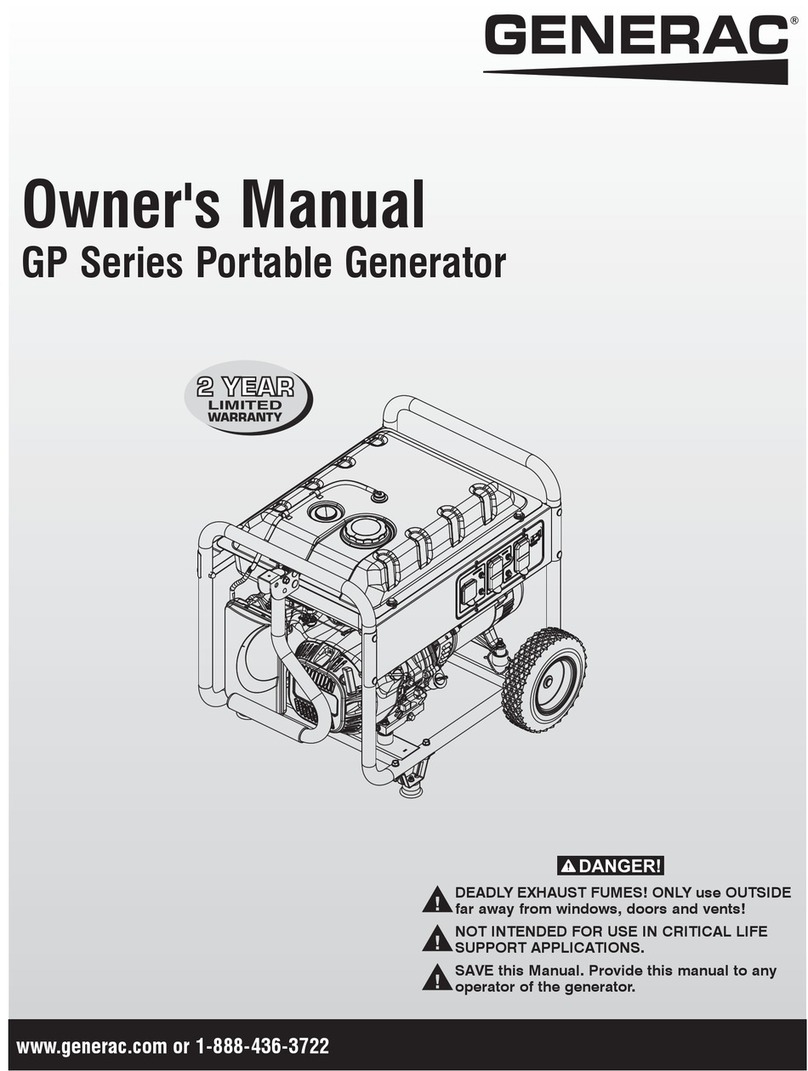
Generac Power Systems
Generac Power Systems GP Series owner's manual

BIEMMEDUE
BIEMMEDUE OZY 10 Instruction and maintenance manual

Black Max
Black Max BM903622 Operator's manual

Ozone Solutions
Ozone Solutions OUV-2800-HF Operation and maintenance instruction
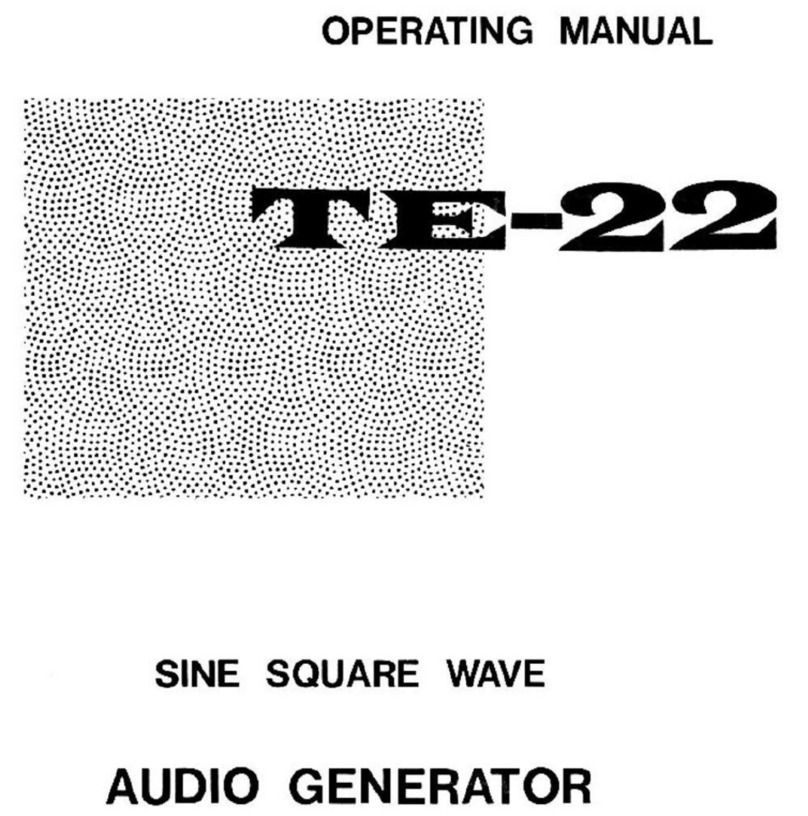
TECH
TECH TE-22 operating manual