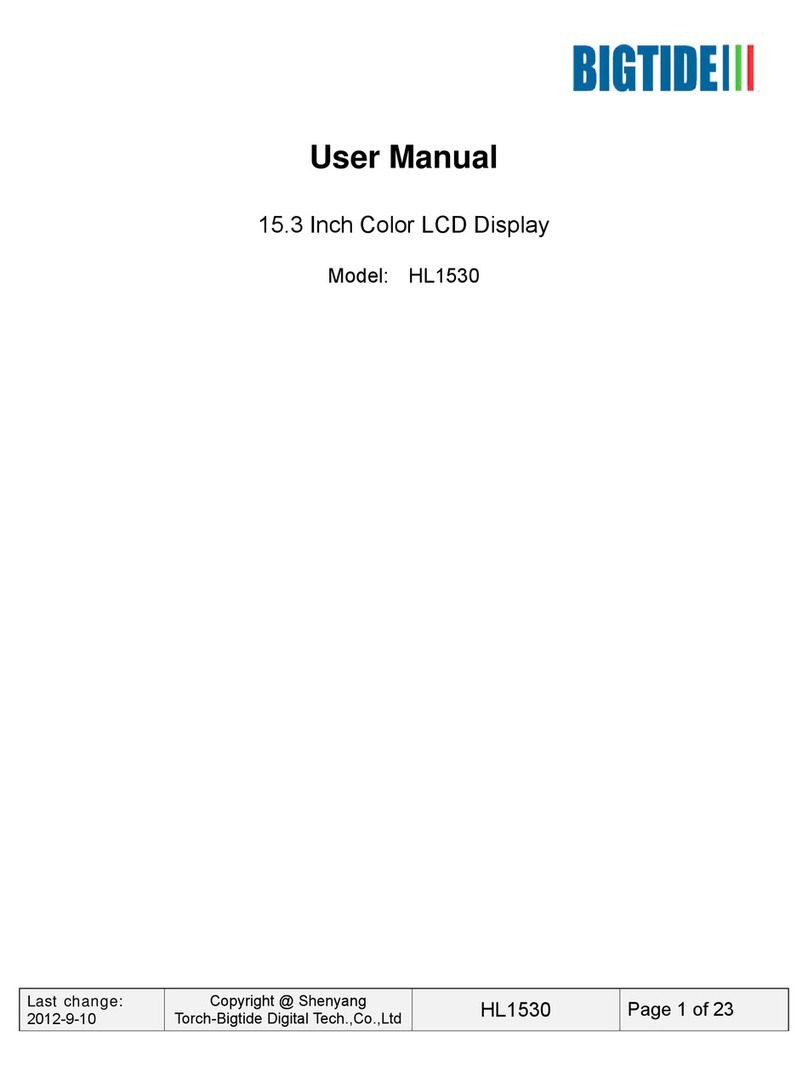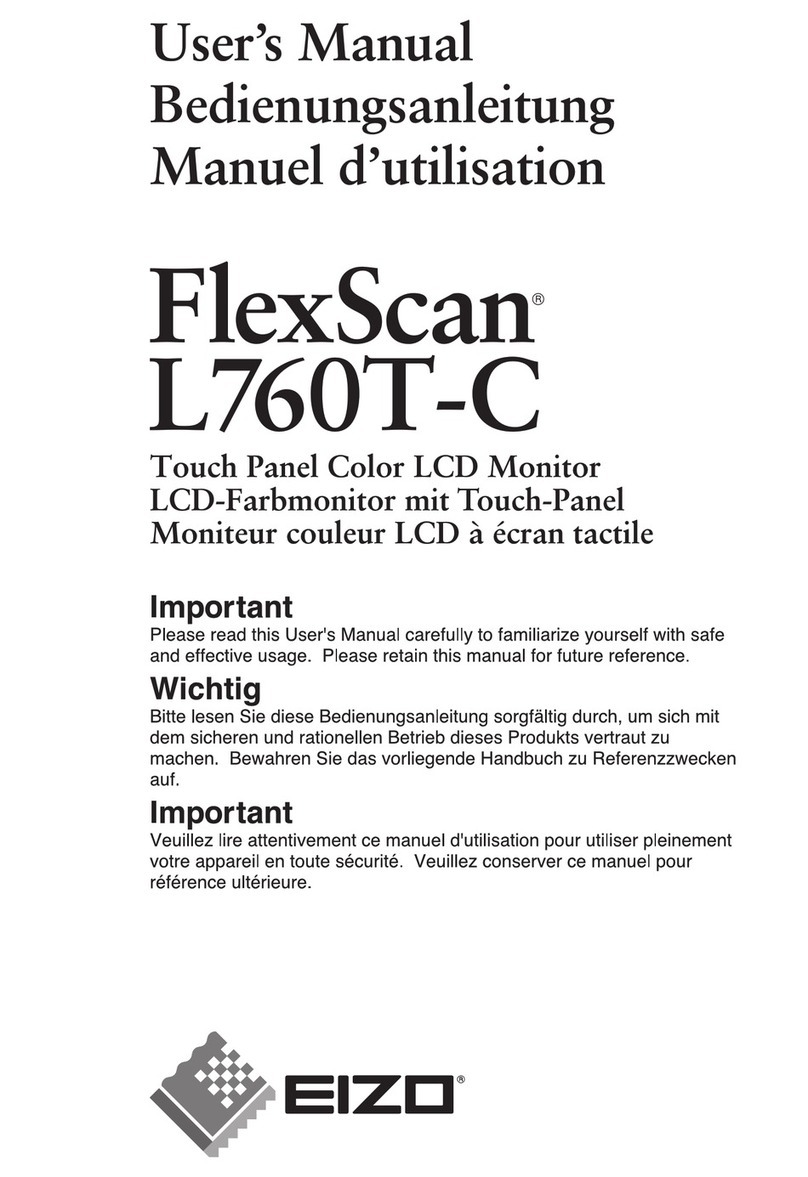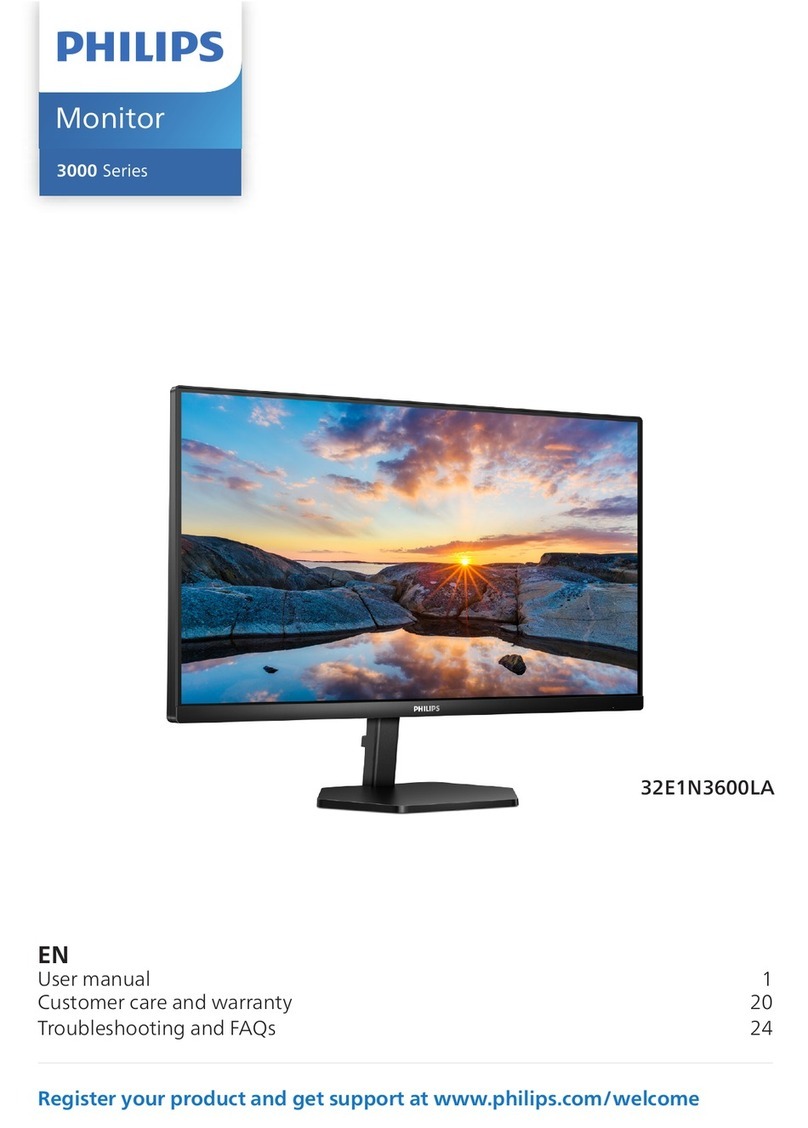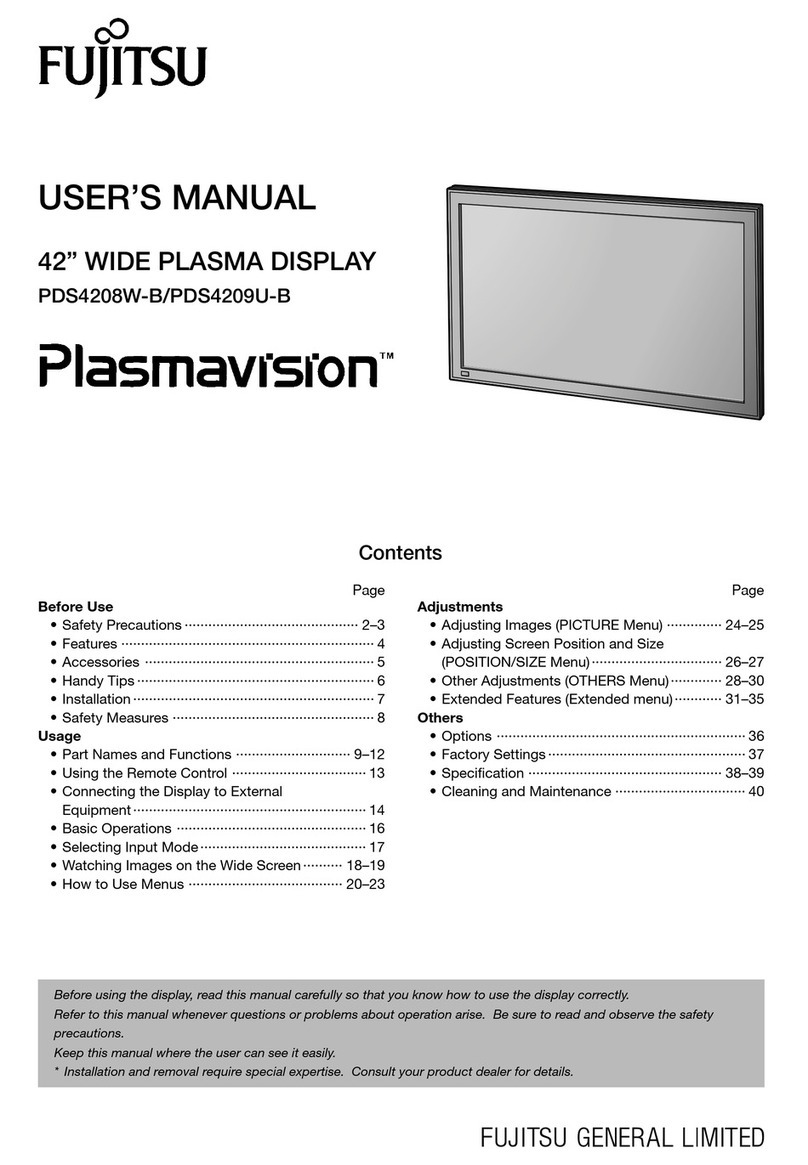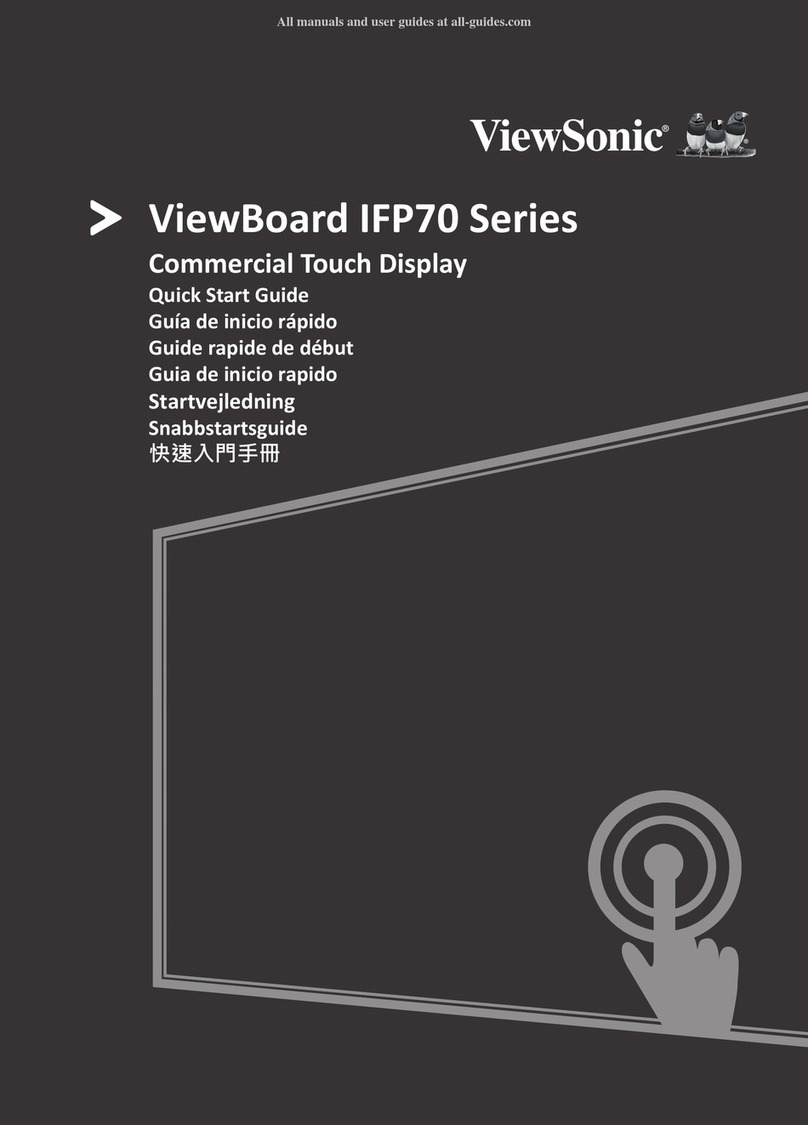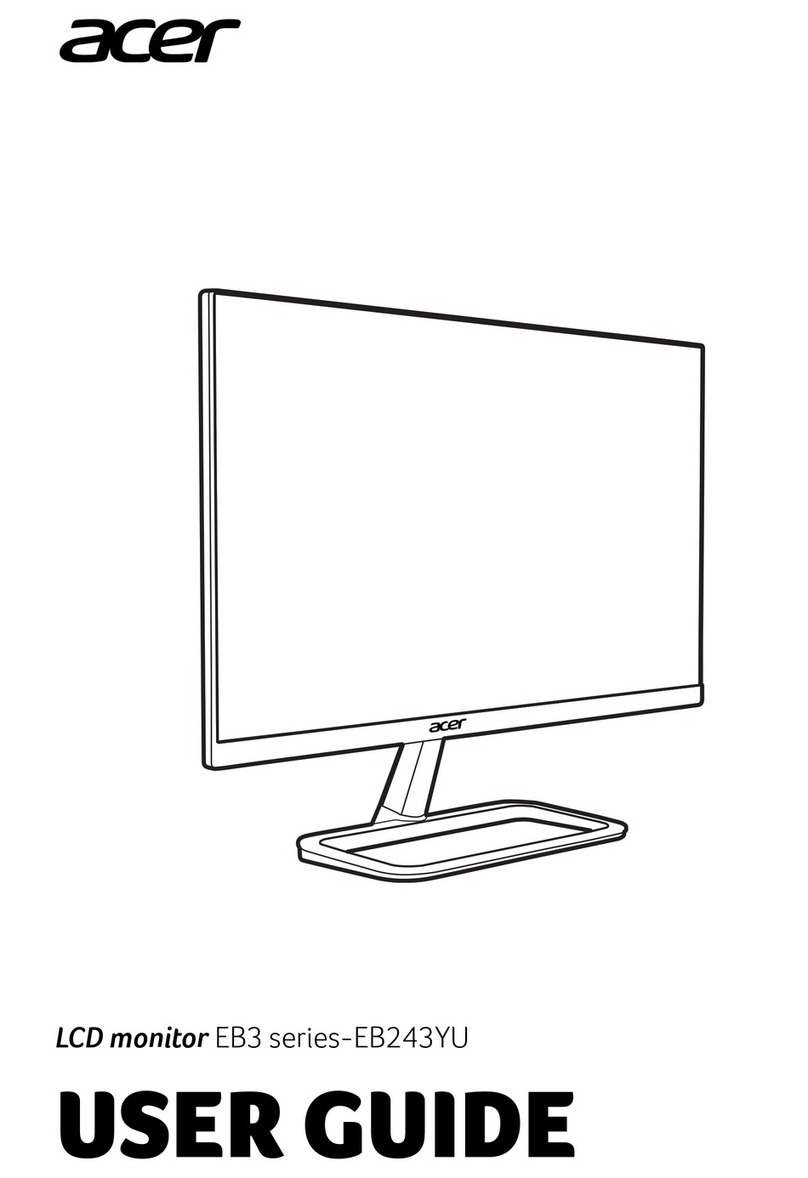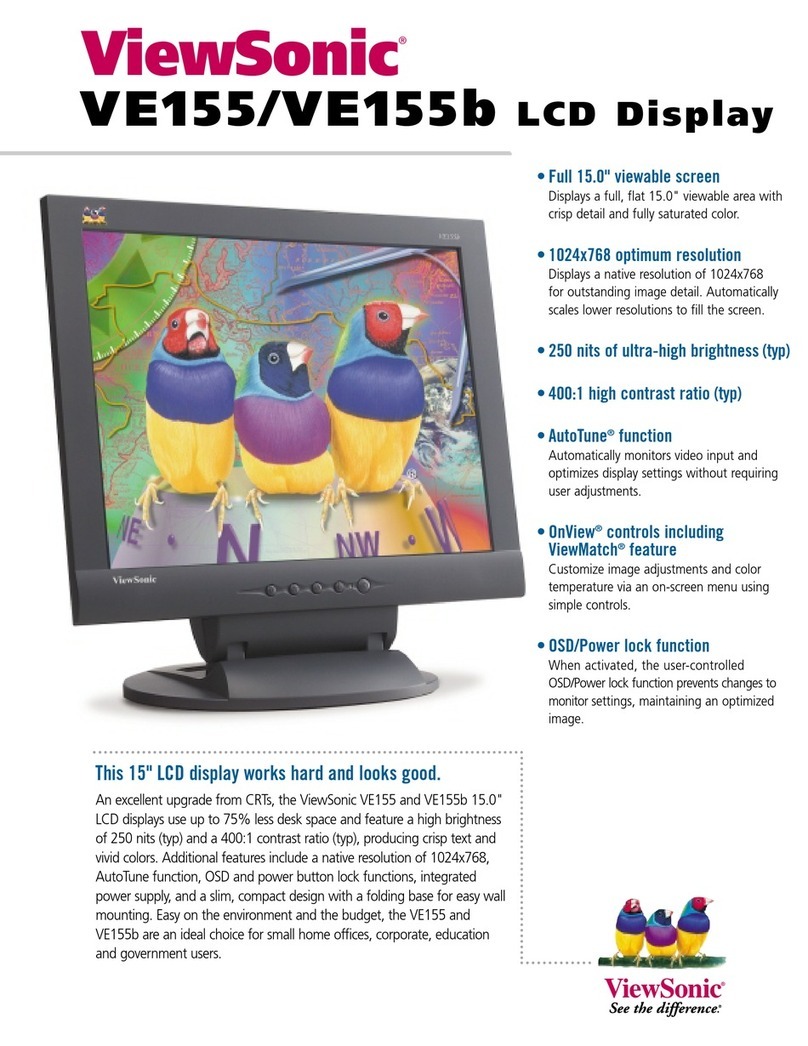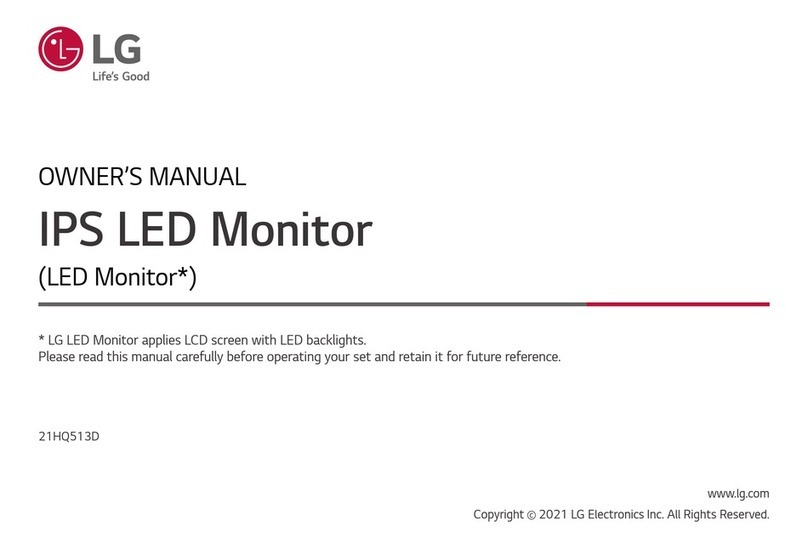Bigtide HL1916AMT-R User manual

19"LCD MONITOR
REV A
User Manual
19" LCD Monitor
HL1916AMT-R/L

19"LCD MONITOR
REV A
I
Contents
Contents ................................................................................................................................................................................ I
1. Application........................................................................................................................................................................1
2. Declarations ......................................................................................................................................................................2
Safety precautions.........................................................................................................................................................2
Medical Equipment.......................................................................................................................................................1
Environmental Requirements........................................................................................................................................6
3. Installation.........................................................................................................................................................................8
4. Start-up..............................................................................................................................................................................9
4.1 Connecting the power and signal cables .................................................................................................................9
4.1.1 Little cover (removing) ..............................................................................................................................10
4.1.2 Cable (attaching) ........................................................................................................................................10
4.1.3 Little cover (attaching)...............................................................................................................................12
4.2 Power up the display .............................................................................................................................................12
4.3 Adjusting the image geometry ..............................................................................................................................12
4.4 Adjusting the brightness and contrast ...................................................................................................................12
4.5 Screen saver ..........................................................................................................................................................13
5. Connections.....................................................................................................................................................................14
5.1 Connecting the flat panel display..........................................................................................................................14
5.2 Connection panel...................................................................................................................................................14
5.3 Information on additional serial interface (Service Only).....................................................................................15
5.4 Analog and digital inputs (DVI-D, VGA) .............................................................................................................15
5.5 Power supply connection ......................................................................................................................................15
5.6 Serial interface ......................................................................................................................................................15
6. Adjustments.....................................................................................................................................................................16
6.1 Picture adjustment.................................................................................................................................................16
6.2 Optimum picture quality .......................................................................................................................................17
6.3 OSD menu.............................................................................................................................................................18
6.3.1 Keys assignment and operation LED.........................................................................................................18
6.3.2 Key functions without active OSD menu...................................................................................................18
6.3.3Key functions in the OSD menu .................................................................................................................18
6.3.4 Submenu calls ............................................................................................................................................19
6.3.5 Locking of OSD menu ...............................................................................................................................19
6.3.6 Keys function hints ....................................................................................................................................19
6.4 Description of the menus ......................................................................................................................................20
7. Fault diagnostics .............................................................................................................................................................22
8. Technical data .................................................................................................................................................................24
8.1 Display ..................................................................................................................................................................24
8.2 Power supply.........................................................................................................................................................24
8.3 Electronics.............................................................................................................................................................25
8.4 Inputs/outputs........................................................................................................................................................25
8.4.1 Analog signal input ....................................................................................................................................25
8.4.2 Digital signal input.....................................................................................................................................25
8.4.3 Serial interface ...........................................................................................................................................26
8.4.4 Timing Input...............................................................................................................................................26
8.5 Controls and connection elements ........................................................................................................................26
8.6 Mechanical design.................................................................................................................................................27
8.7 Climatic conditions ...............................................................................................................................................27
8.8 Mechanical requirements ......................................................................................................................................28
8.9 Safety specifications .............................................................................................................................................28
8.10 Electromagnetic compatibility ............................................................................................................................29
9. Dimensional drawings.....................................................................................................................................................30

19"LCD MONITOR
REV A
II
9.1 Front 、Platform and Side view ..........................................................................................................................30
10 Remarks and contact address .........................................................................................................................................31

19"LCD MONITOR
REV A
1
1. Application
This high-resolution display is specifically designed to meet the rigorous performance
standards needed for diagnostic, interventional radiology, and other medical applications.
To guarantee image integrity, features include accurate signal conversion and a wide range
of interfacing options.
Compact design -Low weight and small size with improved performance make the
monochrome flat panel display HL1916AMT preferable to conventional CRT monitors.
Embedded LUT-This monitor is factory calibrated to achieve DICOM part 3.14
compliance and Linear gray level reproduction at the factory set point. 5 different settings
are stored within the display.
Screen resolution- HL1916AMT is equipped with a panel with Super In Plane switching
technology. The optimal picture resolution is 1280 x 1024 pixels. Video signals with other
resolutions typical to medical engineering are optimally zoomed in or out to the screen
size.
Federal Communications Commission(FCC) Statement
You are cautioned that changes or modifications not expressly approved by the part
responsible for compliance could void the use’s authority to operate the equipment
FCC-Class B
This equipment has been tested and found to comply with the limits for a
Class B digital device,
Pursuant to part 15 of the FCC Rules. These limits are designed to provide reasonable
protection against harmful interference in a communications.
However , these is no guarantee that interference will not occur in particular installation. If
this equipment does cause harmful interference to radio or television reception, which can
be determined by turning the equipment off and on, the user is encouraged to try to correct
the interference by one or more of the following measures:
Reorient or relocate the receiving antenna.
Increase the separation between the equipment and receiver.
Connect the equipment into an outlet on a circuit different from that to which the receiver
is connected.
Consult the dealer or an experienced radio/TV technician for help.

19"LCD MONITOR
REV A
2
2. Declarations
Safety precautions
Regular maintenance and calibration are recommended
Please note that liquid crystal displays such as the HL1916AMT do not have a
failure rate of zero and image parameters may change over time (e.g.
luminance or discoloration). Please ensure that all measures are taken to
prevent injuries or incorrect diagnoses. Regular maintenance and calibration
are recommended.
Correct and safe operation of the flat panel displays is dependent on proper
transport, storage, installation and assembly, as well as careful operation and
maintenance. The units must only be used for applications for which monitors
are normally used. The information in the Section "Technical data" must be
observed exactly.
For the sake of safety, the following precautions must be observed:
Medical Equipment
With respect to electric shock,
Fire and mechanical hazards
only in accordance with
IEC/EN60601-1 and CAN/CSA
C22.2 No. 601.1

19"LCD MONITOR
REV A
3
Explanation of the symbols
Attention: Consult the accompanying documents
Alternation current (AC)
Protective earth
CAUTION:Risk of electric shock. Do not open.
ATTENTION:Risque de choc electrique, Ne pas ouvrir
Dispose of in accordance to your countries requirements
Europeancomformity
China Quality Certification
TUV approval mark
Conformance with FCC Rules and Regulations
China Rohs symbol

19"LCD MONITOR
REV A
4
Danger: There is a danger to life if the warning information is not
observed. Severe personal injury or damage to property may occur.
Do not open the unit yourself.
Certain components inside the units are at high-voltage, i.e. touching these
components presents a danger to life!
Only use a perfect power supply cable
A damaged power supply cable may result in a fire or electric shock. When
disconnecting the power supply cable, always do so by holding the plug.
Only use the same type of fuse
2A/250V
Do not insert any objects into the housing
Objects inserted into the housing may result in damage to the unit or personal
injury.
Do not place any objects on top of the units
Penetrating liquids may result in a fire or electric shock.
Connection
No contact to a patient must occur when handling the cables.
Caution
Incorrect installation may result in extensive damage to property.
Installation should be carried out by trained personnel
When installing your medical electrical system with our products in an
environment with patients, please observe the safety requirements of EN
60601-1 (IEC60601-1) for "Specifications for the safety of medical electrical
systems" in order to prevent injury to patients and users of your systems.
Take appropriate measures to particularly ensure that discharge currents
remain below the required limits: Appropriate measures:
- Disconnecting devices for signal input or output unit
- Use of a safety transformer
- Use of additional PE conductor
Only use the signal cables and interface cables specified by the manufacturer

19"LCD MONITOR
REV A
5
for the installation.
Use power cables with a PE contact. Only insert into sockets with a PE
contact.
For certain applications, the video earth can be separately connected to the PE
via the additional PE connection in the plug panel (observe IEC 601-1-1).
Close the plug panel using the provided cover (meaning the display stand),
and secure using the screws.
Turn switch off and then remove power cord.
Mounting information: The stability of the display must be guaranteed
following mounting of the foot/holder. The immersion depth of the mounting
screws has to be 10 to 12 mm including a 3 mm VESA mounting plate. (See
also table "Mounting screws" on the following). All these requirements are
satisfied when using the original foot. All requirements must be observed
when using customer-specific mounting solutions.
Notice for users: The plug panel closed by the cover (display stand), must not
be opened by users.
Servicing information: If housing components have to be removed for
servicing, this must not be carried out in the presence of patients, the user, or
other persons not involved with servicing.
The following applies to installations in the USA and Canada: Molded power
supply plugs must comply with the requirements for "Hospital Grade
Attachments" UL 498.
Caution
Failure to observe the warnings may result in substantial damage to
property.
Provide sufficient heat dissipation
Slots are provided at the rear of the housing. The display must be placed or
secured on a hard, level surface at least 10 cm from the wall and 15 cm away
from other devices. Several displays can be butt-mounted horizontally and
vertically.
The following must be observed when mounting (VESA connection):

19"LCD MONITOR
REV A
6
Mounting screws
Number 4
Thread M4
Strength 12
Immersion depth Min. 10 mm; Max. 12 mm
Torque Max. 3 Nm
The permissible ambient temperature range (5 °C ... 40 °C) must not be
violated. Do not subject device to unnecessary shocks. Take care when
transporting! Use the original packaging! The panel in particular should be
protected against shocks.
When touching the panel surface, the mechanical contact or an electrical
discharge may cause a brief disturbance in the picture quality.
Care of unit / cleaning agents
−The front panel is extremely sensitive to mechanical damage. Avoid all
scratches, knocks etc.!
−Remove water drops immediately; extended contact with water
dismonochromes the surface.
Clean the front panel when dirty ,using a micro fiber cloth and, if necessary, a
glass cleaning agent*. Only clean housing parts using a cleaning agent for
plastics*.
zNote:
Do not use cleaning agents containing solvent, e.g. petroleum spirit!
Environmental Requirements
Mercury
The Cold Cathode Fluorescent Lamp (CCFL) utilized as the light source
for LCD displays, The CCFL is a low-pressure discharge lamp. Construction of
the lamp uses a glass tube coated on the inside with an inorganic phosphor. The
sealed lamp’s envelope contains a mixture of mercury; Mercury damages the
nervous system and is toxic in high doses.

19"LCD MONITOR
REV A
7
Lamp Disposal
Lamp(s) inside this product contains mercury and must be recycled or
disposed of according to state, local or federal law. For more information,
Contact the electronic industries alliance at www.Elae.org. For lamp specific
disposal information check www.lamprecycle.org.
Hg

19"LCD MONITOR
REV A
8
3. Installation
Provide adequate ventilation
Ventilation slots are located on the rear of the housing.
Ambient temperature
The permissible ambient temperature range must not be violated.
Minimize reflections
The display should be positioned so that reflections of lights, windows,
furniture with shiny surfaces or light-monochrome walls do not appear on the
screen.
Minimize mirroring
In order to reduce mirroring on the unit, ceiling lighting or reflected light (no
dazzling) should be used. Mirroring can only be eliminated if the screen is
clean and free of grease. Clean the display using a suitable micro fiber cloth.
Change of environment
If the unit is brought into a warm environment from a cold one, water may
condense upon it. The unit should not be switched on until all the condensed
water has evaporated, including that inside the unit. This may take several
hours, depending on the conditions.

19"LCD MONITOR
REV A
9
4. Start-up
Caution
In order to ensure safe operation of the equipment, close attention must be
paid to the information contained in this Instruction Manual as well as the
warnings in Section 2 "Safety precautions".
Caution Information for end customer
None of the settings must be changed on site by the user, otherwise the
guarantee is canceled. This also applies to settings made using the HL1916
keys. These are therefore locked for certain applications. If settings have to be
changed, please contact the responsible servicing department.
The display is designed for individual connection to a graphics card with a
power supply of 100 or 240 Volt (TN-S system with PE conductor). If the
display is to be used in a sequence of several displays, or if it is not exactly
known whether the graphics card standard can be output by the display, refer
to Section 5.1 "Connection of the flat panel display".
In order to start the unit properly, the following steps should be carried out in
the given sequence.
4.1 Connecting the power and signal cables
Caution
Use a power cable with PE conductor corresponding to the safety
requirements of the respective country of use. Note for North America:
Molded power supply plugs must comply with the requirements for hospitals
with respect to CSA Std. C22.2 No. 21 and UL 498.The power supply and
signal connections are located on the rear of the monochrome flat panel
display.
Note
Note that the cables are not positioned when you receive the display (power
cable and DVI-D cable). The following steps are only necessary if you need
to connect/disconnect the cables of the scope of supply.

19"LCD MONITOR
REV A
10
4.1.1 Little cover (removing)
Remove the one screws with an M4 Slot screwdriver (one turn suffices). Open
the little cover and remove it
4.1.2 Cable (attaching)
Connect the cables to the display.
Connect the power cable

19"LCD MONITOR
REV A
11
15-pin Sub-D connector: the flat panel display can be connected to the
computer system using the Sub-D connector. The display is adapted using an
OSD menu.
DVI connection: The connection to the computer can also be made via the
digital single link or via the analog channel of the DVI connection. The
picture quality, noise immunity and radiated interference of the complete
system depend on the cable quality and length.
Serial connection: you can connect the display via the 9pin D-SUB connector
to the computer for firmware updating.
USB connector:you can connect the touch screen via the USB connector to
the computer to control the touch screen.

19"LCD MONITOR
REV A
12
4.1.3 Little cover (attaching)
Lead the monitor end of the cables through the little cover’s cable duct.
Connect the little cover to the rear cover.
4.2 Power up the display
Power up the display. The operation LED lights up.
4.3 Adjusting the image geometry
The display automatically recognizes the used standard, and set-up values for
each standard are preprogrammed. However, depending on the graphics card
used, it may still be necessary to align and size the picture for the selected
standard (see Section 6.1 "Picture adjustment"). Normally auto adjust will
work.
4.4 Adjusting the brightness and contrast
The brightness and contrast must be adjusted for the respective graphics card
(different output levels) in the system on site.
Note on adjustment
−Use the SMPTE test pattern.
−Adjust the brightness so that image sections with 5% and 0% blackness still
visibly contrast from one another.
−Adjust the contrast so that image sections with 95% and 100% whiteness

19"LCD MONITOR
REV A
13
still visibly contrast from one another. To adapt the luminosity to the ambient
lighting, adjust the backlight brightness (note: 500 cd/m² factory setting is
then modified).
4.5 Screen saver
A screen saver function should be used in order to reduce "image sticking"
which can occur in TFT displays. It is high risk to display a static graphic
over half an hour. Image sticking is the effect where a faint image of the
previous screen contents can still be seen after the display contents have
changed. By using a screen saver with permanently changing screen contents,
unnecessary effects of the same image are avoided.
If the keyboard is locked, contact the servicing department in order to unlock
it. The guarantee is cancelled if you unlock it yourself!

19"LCD MONITOR
REV A
14
5. Connections
5.1 Connecting the flat panel display
Note
All screening precautions contained in the corresponding EMC guidelines
must be observed. If these guidelines are not observed, interference signals
could penetrate the monitor.
Information on cable installation
Only screened cables are permitted for the signal connections.
All connectors should be of screw or locking types (as far as possible).
Signal and power cables must not be routed in the same duct.
The display must not share a power supply with motors or valves (glitches!).
5.2 Connection panel
A connection panel for the signals and power supply is located at the rear of
the flat panel display underneath the stand and its cover.

19"LCD MONITOR
REV A
15
5.3 Information on additional serial interface (Service Only)
Serial connection: you can connect the display via the 9pin D-SUB connector
to the computer for firmware updating and monitor test.
5.4 Analog and digital inputs (DVI-D, VGA)
15-pin Sub-D connector
Connect VGA cable with 15-pin Sub-D connector (male) for the analog input
to the 15-pin Sub-D connector (female).
DVI socket
With DVI digital signal.
5.5 Power supply connection
Note
Device fuses can not be exchanged outside of the repair centers.
The display power supply is connected using an appliance plug. Only use the
power cable supplied in the delivery, or a cable with PE conductor and
appliance socket to DIN 49 547, IEC 320.
Caution
A power cable with PE conductor must be used which corresponds to the
safety requirements of the respective country of use.
5.6 Serial interface
Caution
No other units may be connected to the service socket. Connection or
disconnection of a unit may only be carried out by servicing personnel or
those trained by them. A Serial Spot Meter or Universal Serial Luminance
Meter must not be connected in the presence of patients.
The display has a serial RS 232 interface sockets to update the SW.

19"LCD MONITOR
REV A
16
6. Adjustments
6.1 Picture adjustment
This section describes the settings for operation of the flat panel display with
a video source. The most important settings are:
Adjusting the graphics memory of the video source
As with all monitors, the flat panel display also has certain limits, e.g.
maximum resolution and vertical frequency. The graphics adapter must be set
when using the flat panel display such that the limits are observed.
Fine adjustment of the flat panel display
Note
Fine adjustment of the flat panel display can only be carried out via the analog
port 15-pin SUB-D. The digital input (DVI-D) does not require a fine
adjustment since the display signal is always optimum.
RGB picture sources via 15-pin Sub-D connector supply analog signals which
are basically intended for conventional CRT monitors and which are
processed directly by them.
In contrast, the analog signals must be converted for a flat panel display into
digital signals by a video digitizer. Depending on the picture source, cable
length and video mode (e.g. VGA, SVGA, XGA) this conversion may cause
certain deviations which cannot be corrected fully automatically by the flat
panel display. A manual fine adjustment is therefore necessary during which
the flat panel display (or, more precisely, the video digitizer) is matched to the
respective video source. The fine adjustment comprises e.g. setting the
horizontal/vertical picture position and the picture sharpness. This can be
carried out for the color flat panel display HL1916AMT using an OSD menu.
To optimize the display settings for the installed graphic board, and to ensure
all gray levels are distinguishable, we recommend to adjust the brightness and
contrast levels for and only for analog inputs. Note that the calibration (in the
Look Up Table) is not changed by these adjustments (All the monitors are and
remain factory calibrated):
Using a 100% black picture and an appropriate measurement device (a spot
meter recommended), decrease the brightness level using the OSD controls
until the measurement device displays a constant level (i.e. the measured
value no longer changes). Once this is achieved, increase the brightness level

19"LCD MONITOR
REV A
17
slightly until the display is just above the absolute lowest black level (one step
is generally sufficient).
Similarly, set the white level using a 100%-white test pattern and the
measurement device. Only the contrast level should be adjusted to ensure that
the black level remains unchanged.
• Control again the black value did not change. In case it did you need to
duplicate the two previous steps until it does not change anymore (cause:
pedestal).
Increase the contrast level until the measurement device no longer detects an
increase in luminance. Once this is achieved, decrease the contrast level
slightly (1 or 2 steps is generally sufficient).
At this point, the display is configured for optimal performance with the
installed graphic board. If one is not yet satisfied with the luminance level, the
black and white levels can be further increased by adjusting the backlight
level in the OSD menu. Please note that higher backlight level settings tend to
reduce the stability of luminance over time.
6.2 Optimum picture quality
In order to achieve an optimum picture quality, the monochrome flat panel
display HL1916T should be operated with a graphics resolution of 1280 x
1024 pixels (settings for graphics card in the PC). When adjusting the picture
position and size, ensure that the picture appears exactly on the active surface
of the display and that it is not offset by even one pixel. For example, if the
horizontal position is offset by one step to the right, the right-hand edge of the
picture will disappear, and a black pixel column will appear at the left-hand
edge. And similarly for an offset to the left, top or bottom. If the vertical lines
are still slightly fuzzy, adjust the setting "Frequency/phase" (see Section 6.4
"Description of the menus").
This manual suits for next models
1
Table of contents
Other Bigtide Monitor manuals