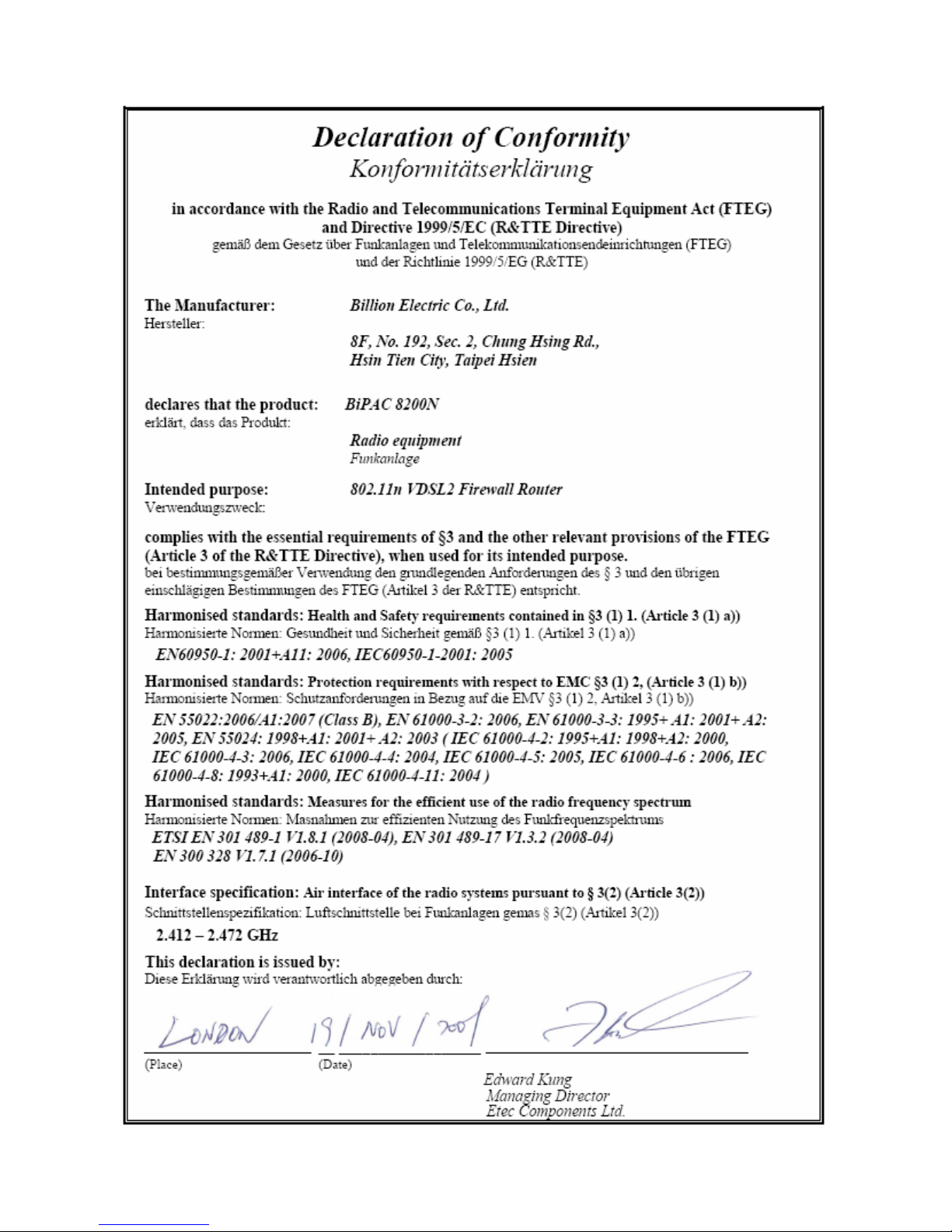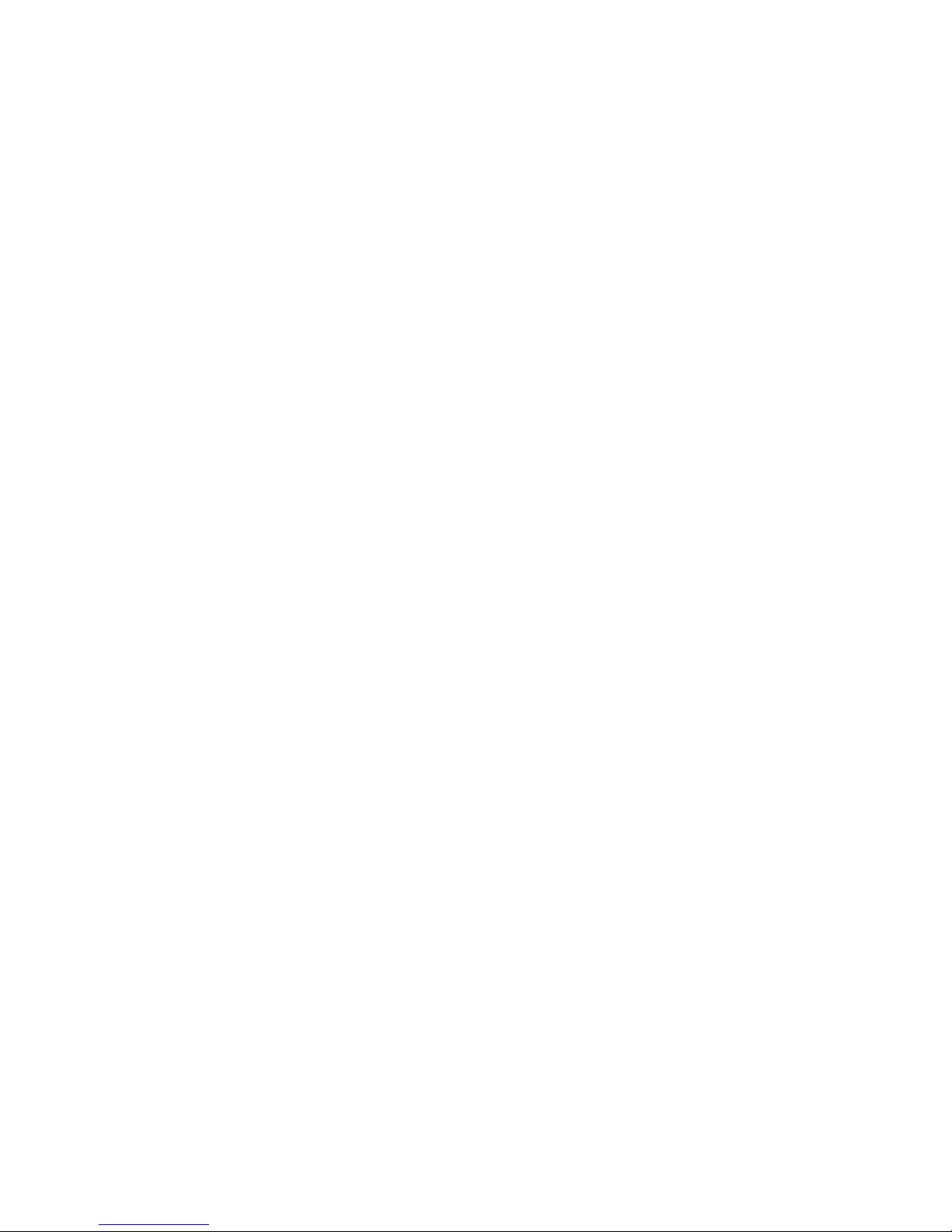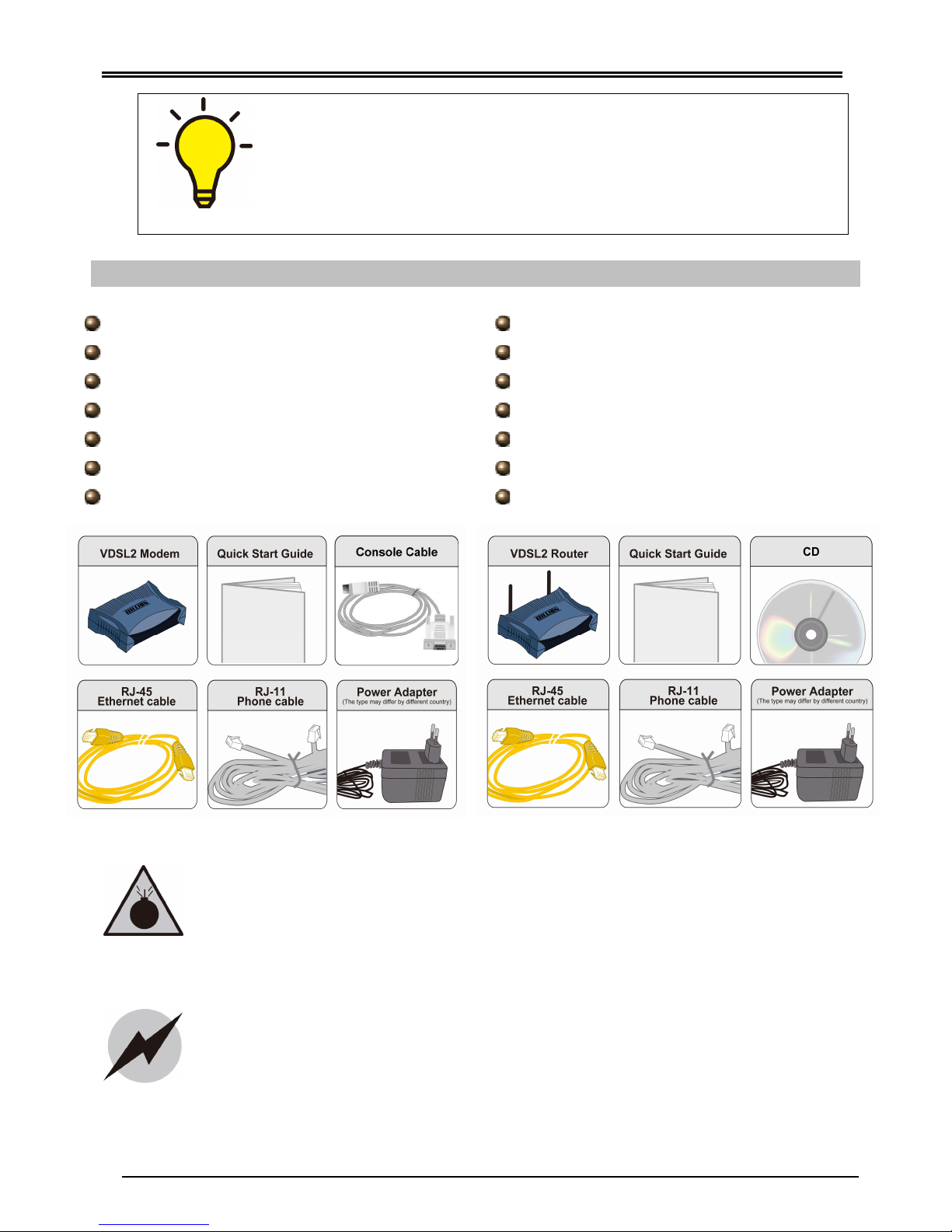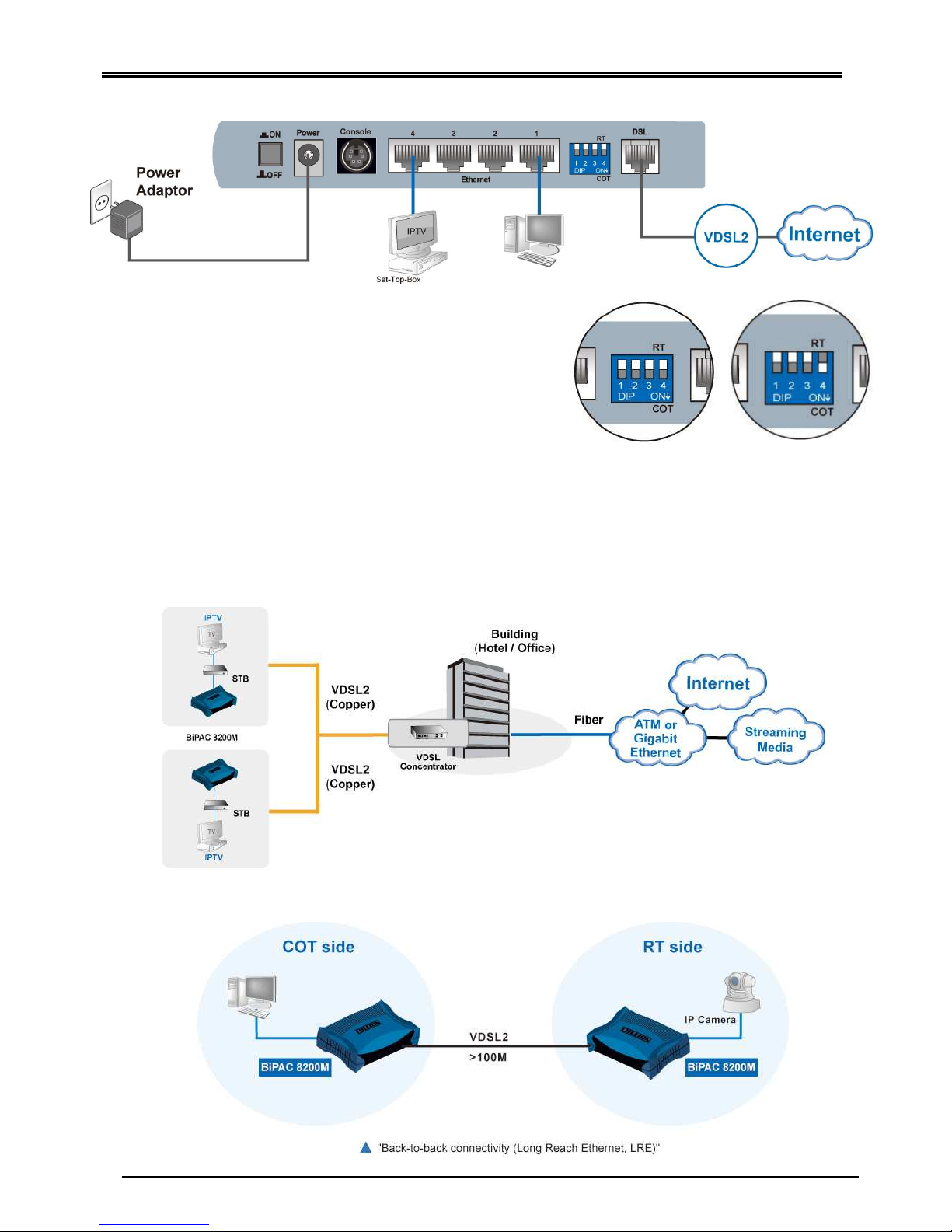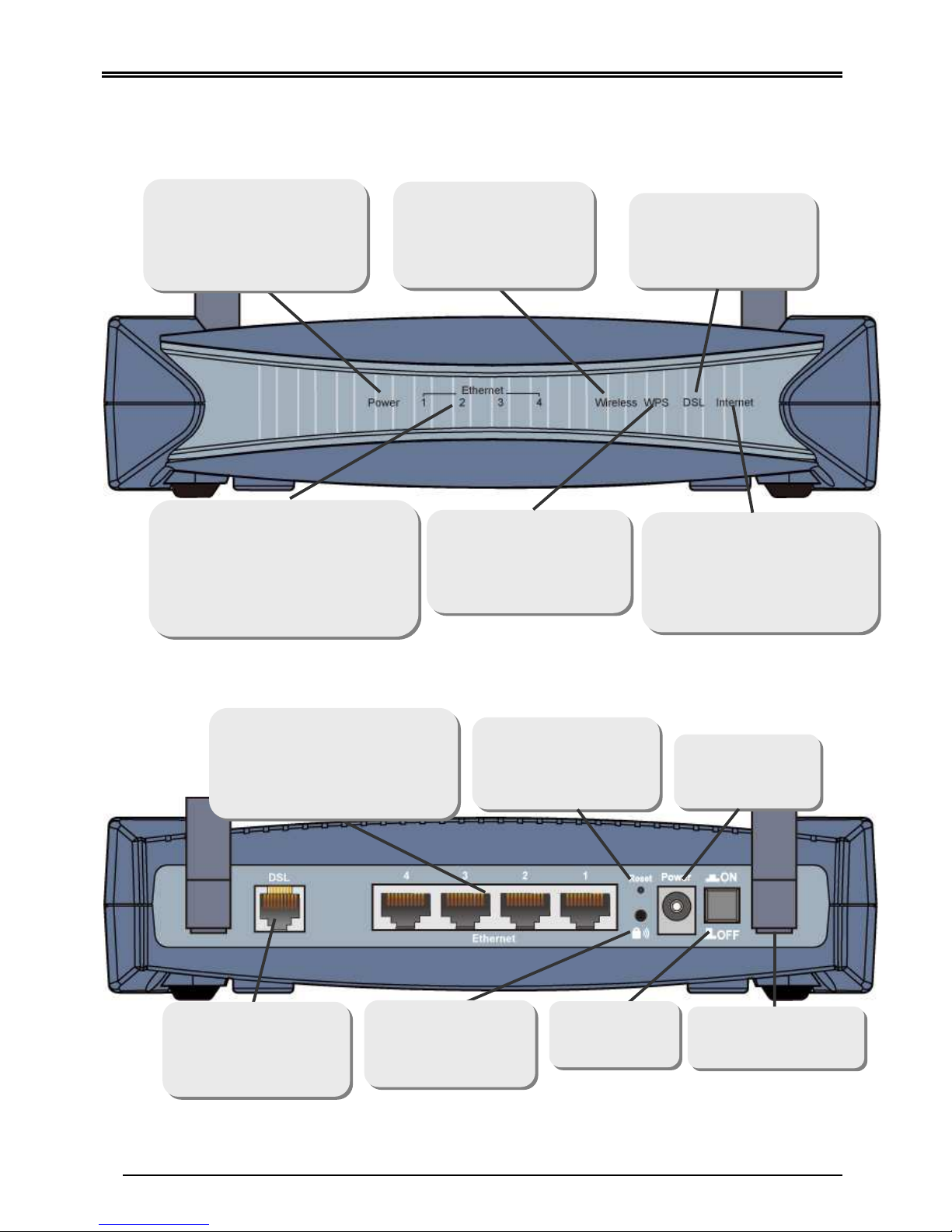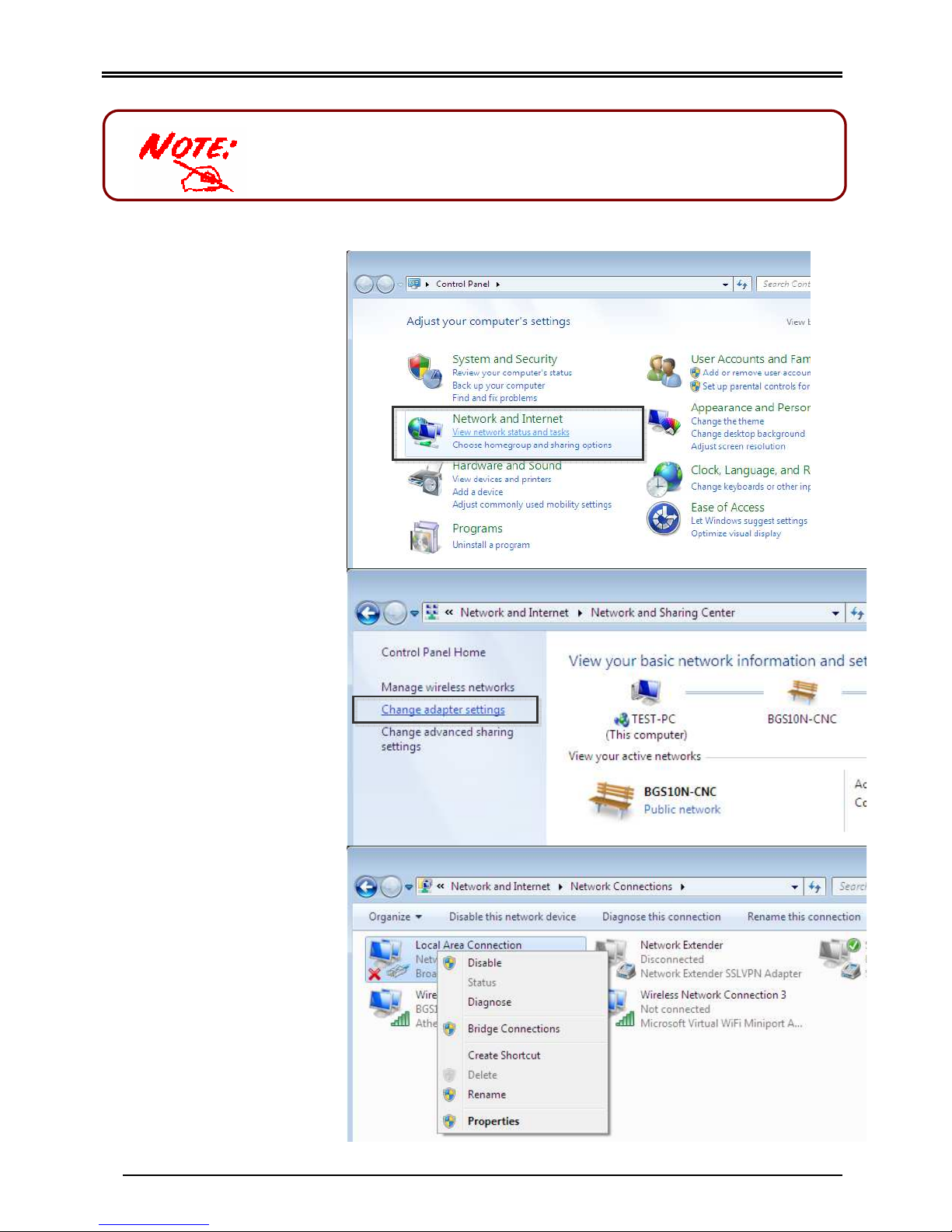Billion BiPAC 8200M VDSL2 Modem/ BiPAC 8200N Wireless-N VDSL2 Firewall Router
3
Hardware Conne tion – BiPAC 8200M VDSL2 Modem
1. Before power on, make sure DIP switch #4 is
up for CPE RT mode, or down for CO COT mode.
(Default is up for CPE RT mode)
2. Connect DSL port to a VDSL connection with
supplied RJ-11 cable, and connect Ethernet port
to your computer or an office home network with
RJ-45 Ethernet cable.
3. Plug the supplied power adapter and power on the device.
4. Check the LEDs, and start to surf.
Deployment s enario for VDSL using FTTx (BiPAC 8200M)
Ba k-to-ba k onne tivity (BiPAC 8200M)
RT (or CPE)