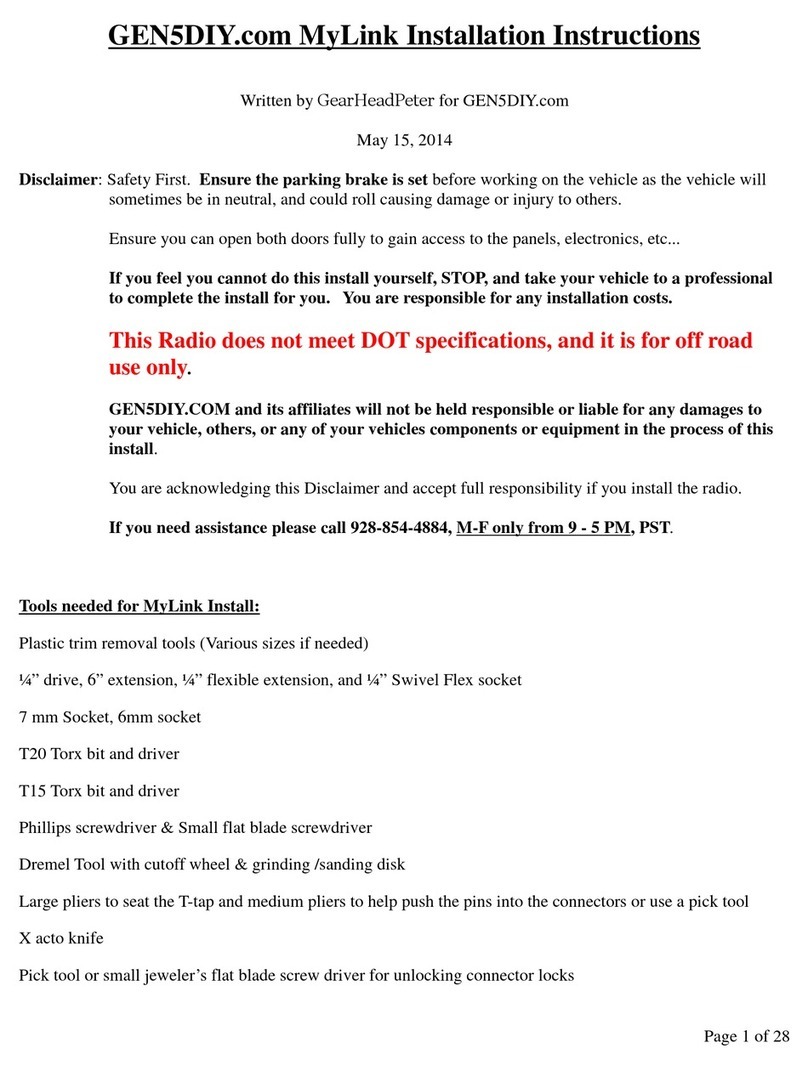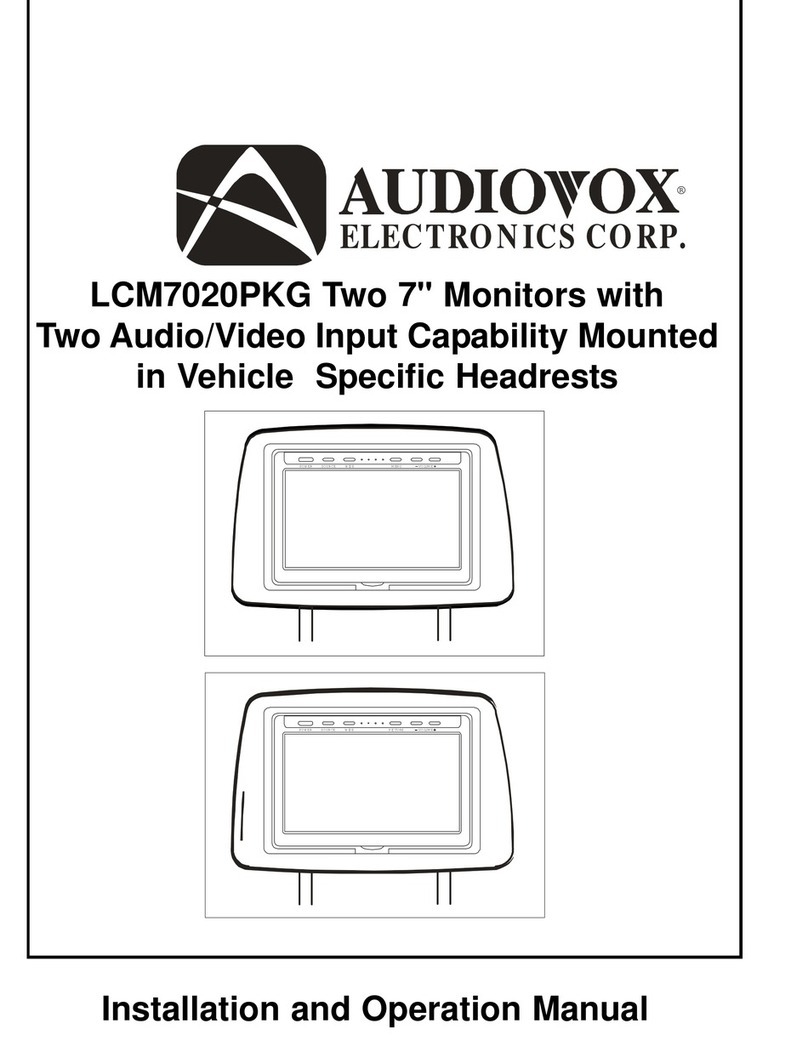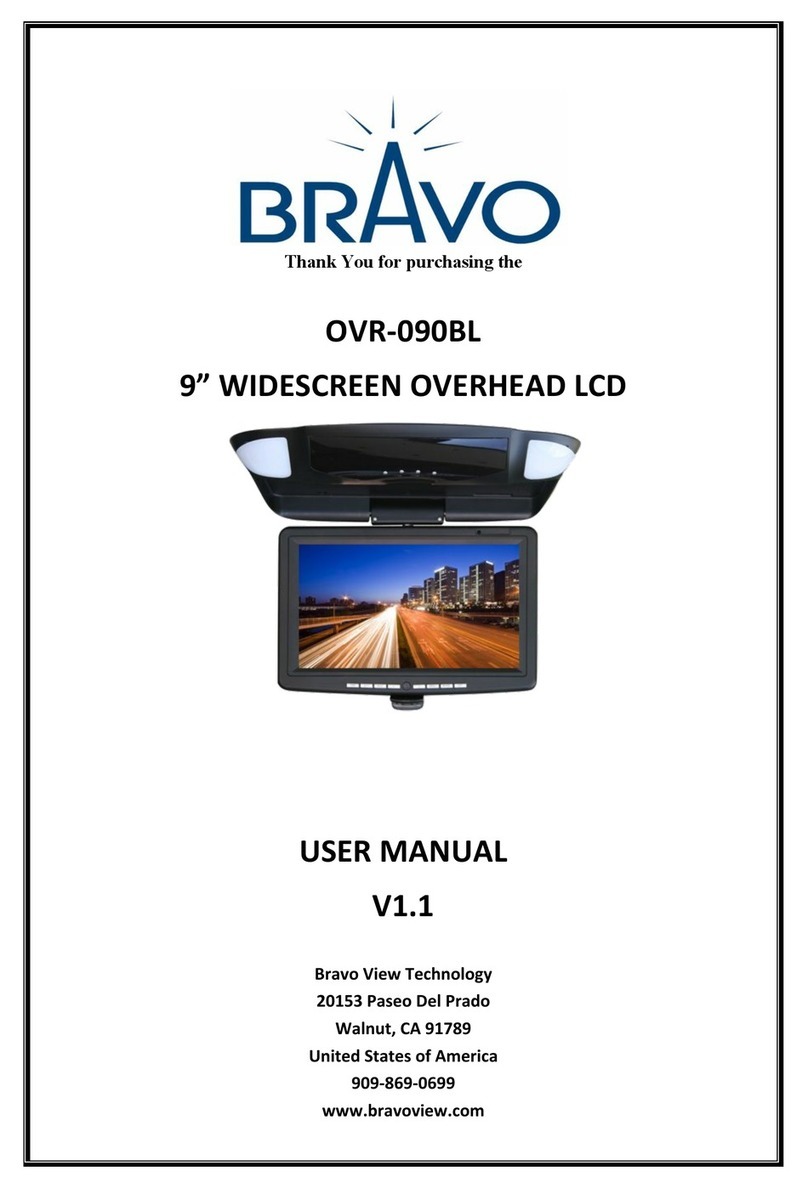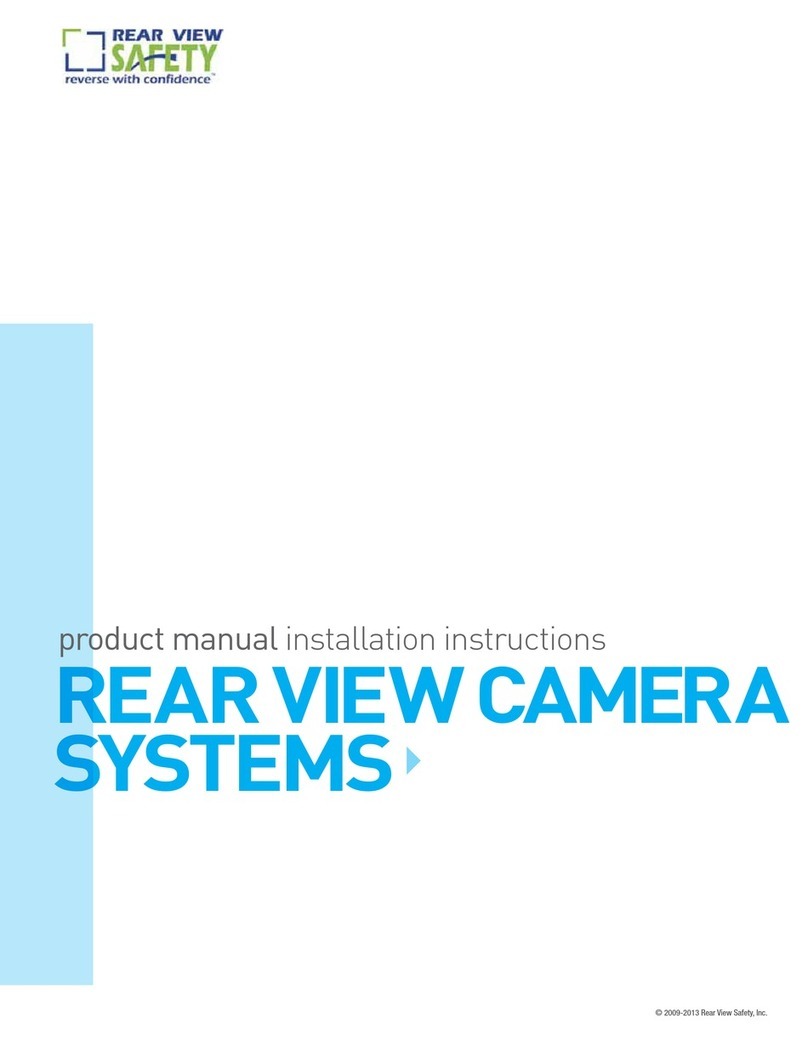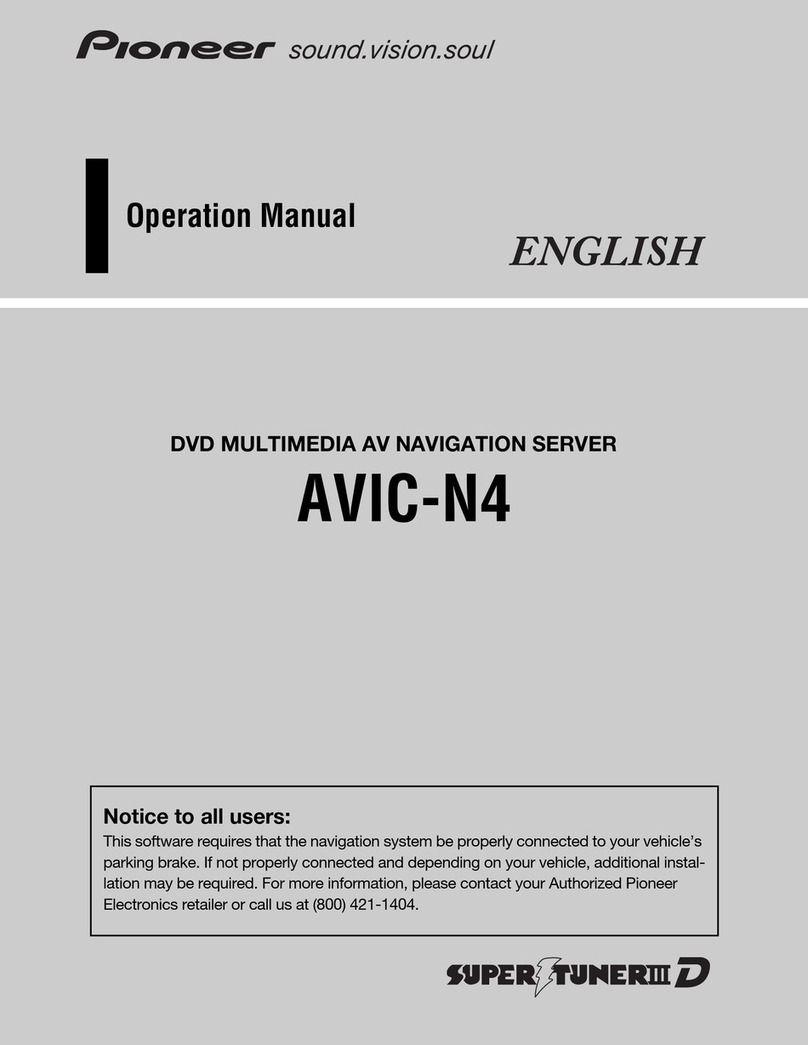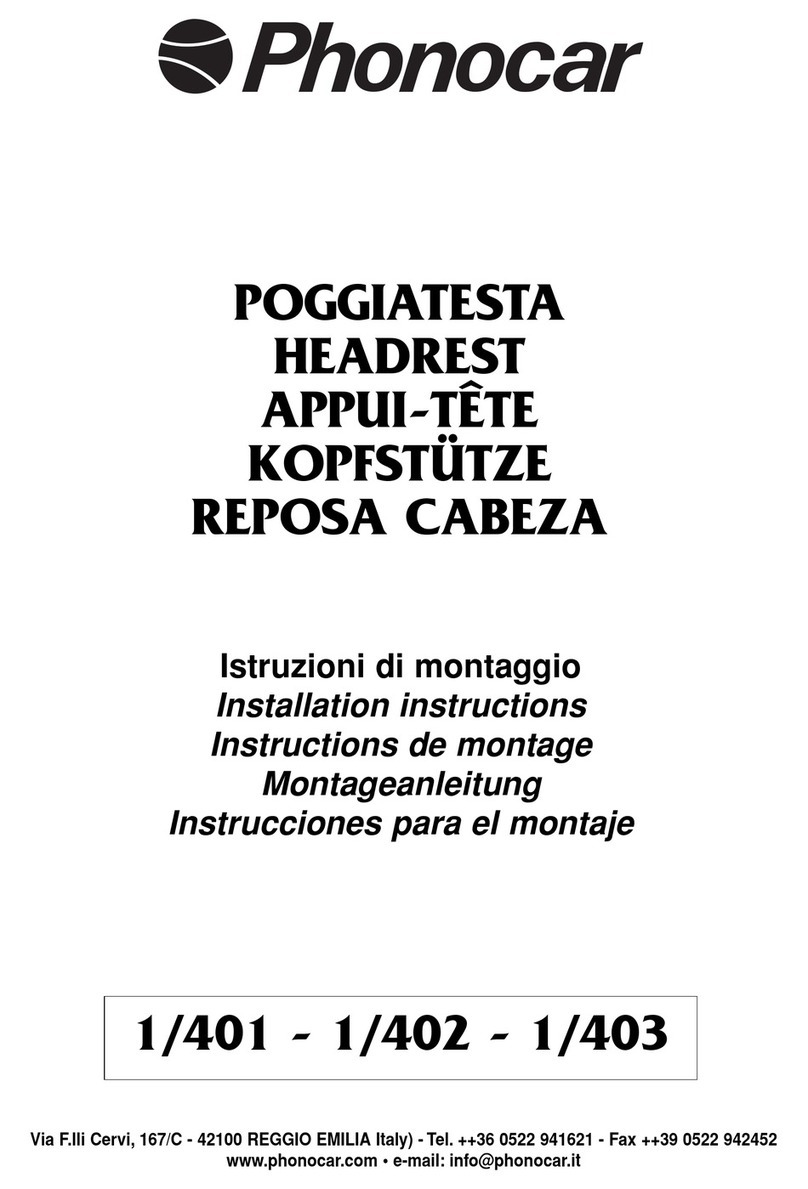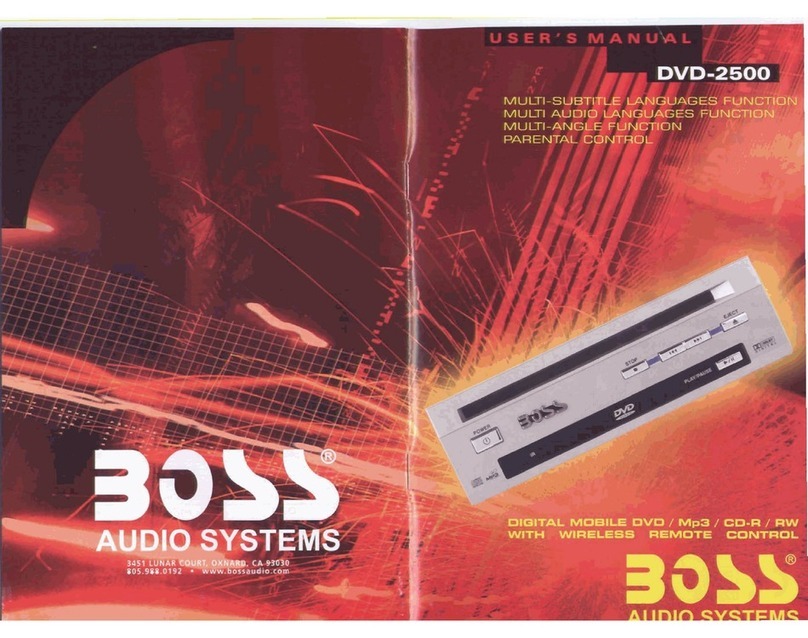Bimmer Tech BMW F10 Carplay MMI Prime User manual

Installation Instructions - BMW F10 CarPlay MMI Prime
Installation and
User Guide
BMW F10
For the Carplay MMI Prime
BimmerTech FZE | Phone: +1(646) 439-7920 | www.bimmer-tech.net 1
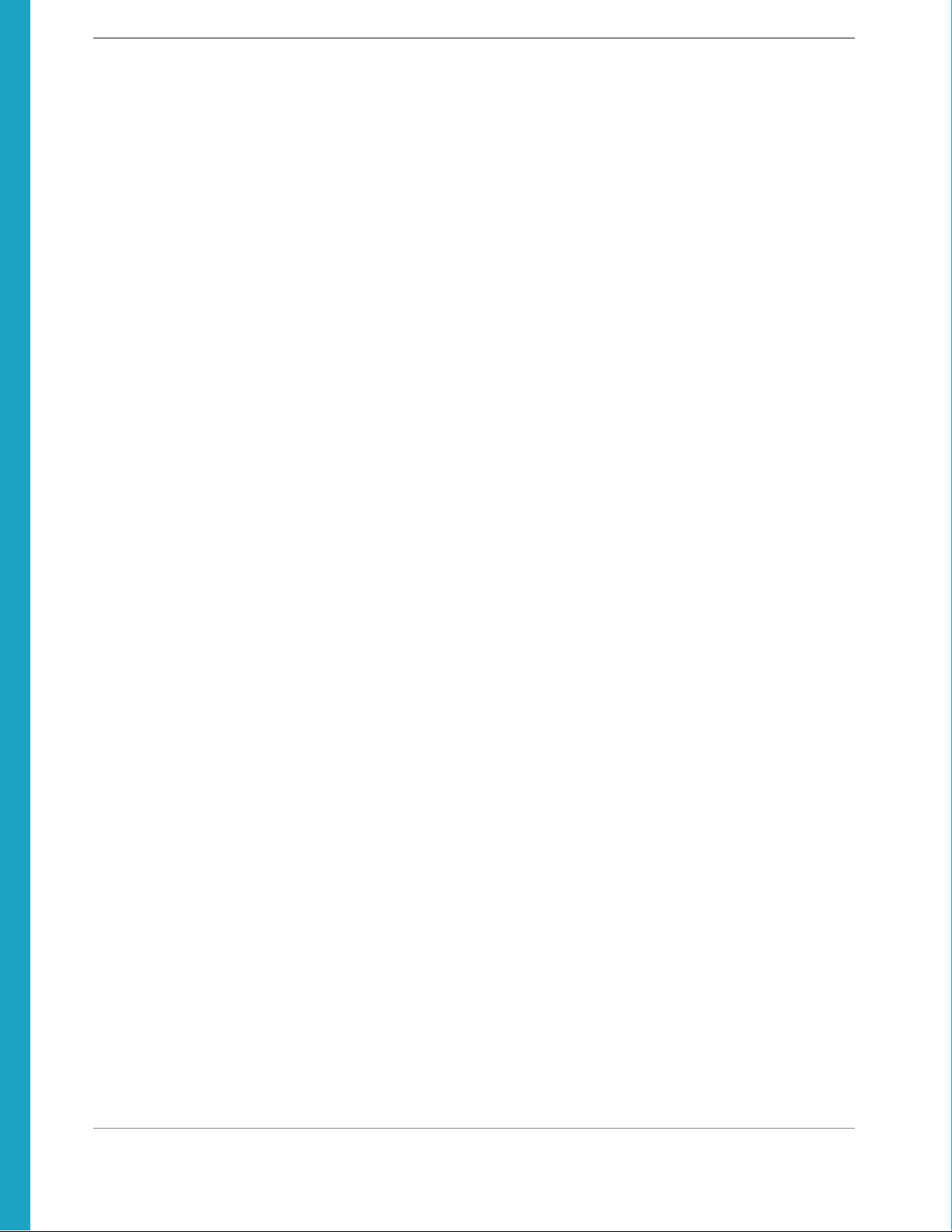
Installation Instructions - BMW F10 CarPlay MMI Prime
BMW F10 1
Introduction 3
Kit contents 4
Recommended and useful tools 6
Setting up the DIP switches on the MMI 7
Installing the MMI 8
Operating the MMI 14
A little prep before pairing your phone 15
Unpairing your phone from iDrive Bluetooth 15
Setting up the #8 memory button 15
Pairing an iPhone 15
Wireless iPhone Pairing 16
Pairing an Android phone 18
Screen Mirroring 19
Installing the Front View Camera (FVC) 20
Installing the Rear View Camera (RVC) 29
Final Setup 37
CarPlay for Right Hand Drive BMWs 37
Camera settings 37
Manual Transmission Vehicles 38
Alternative Setting for Select Automatic Transmission Vehicles 38
Park Distance Control (PDC) Settings 39
Dynamic Parking Lines 39
Full Screen Camera Mode 40
Reassembly 41
BimmerTech FZE | Phone: +1(646) 439-7920 | www.bimmer-tech.net 2

Installation Instructions - BMW F10 CarPlay MMI Prime
Introduction
Thank you for making a purchase from BimmerTech! The CarPlay retrofit is DIY friendly, but if you’re
not fond of working on your car, don’t worry. You can always take your kit along with these installation
instructions to one of our recommended installers:
https://www.bimmer-tech.net/dealers
or to any other professional installer in your area. If you will be handing the installation over to a shop
from outside our recommended list ideally it should specialize in BMW vehicles.
If you will be installing the kit by yourself then it is recommended to do so in a clean, spacious, well lit
and climate-controlled garage without pressing time constraints. It’s also possible to perform the
installation in a driveway or a parking lot if you prepare the correct tools and the weather is
appropriate.
Installation requires disassembly of various trim pieces, so it’s best to take your time, be gentle,
careful and diligent in keeping track of which screw and clip came from where in order to reinstall the
parts correctly. Make sure to test the device's operation before final reassembly.
Please read the instructions before starting the installation. Also, make sure to have a look at the
below installation videos.
The first one shows our CarPlay MMI Prime being installed in an F1 5-Series BMW.
https://www.youtube.com/watch?v=gccI73nl5Qk
The second video shows a different generation of MMI being installed in a 5-Series BMW which offers
great insights into trim disassembly/reassembly respective to front and rear camera installations.
https://www.youtube.com/watch?v=ia6YKmxC6Fw
This manual contains information on how to install the CarPlay MMI Prime and Front & Rear Cameras.
If you will not be installing cameras simply omit the respective installation steps.
BimmerTech FZE | Phone: +1(646) 439-7920 | www.bimmer-tech.net 3

Installation Instructions - BMW F10 CarPlay MMI Prime
Kit contents
●MMI WCPAA-BM12
●Plug and Play Harness
●USB/AV Harness
●LVDS (LCD) Video Output Cable
●WiFi Antenna
BimmerTech FZE | Phone: +1(646) 439-7920 | www.bimmer-tech.net 4
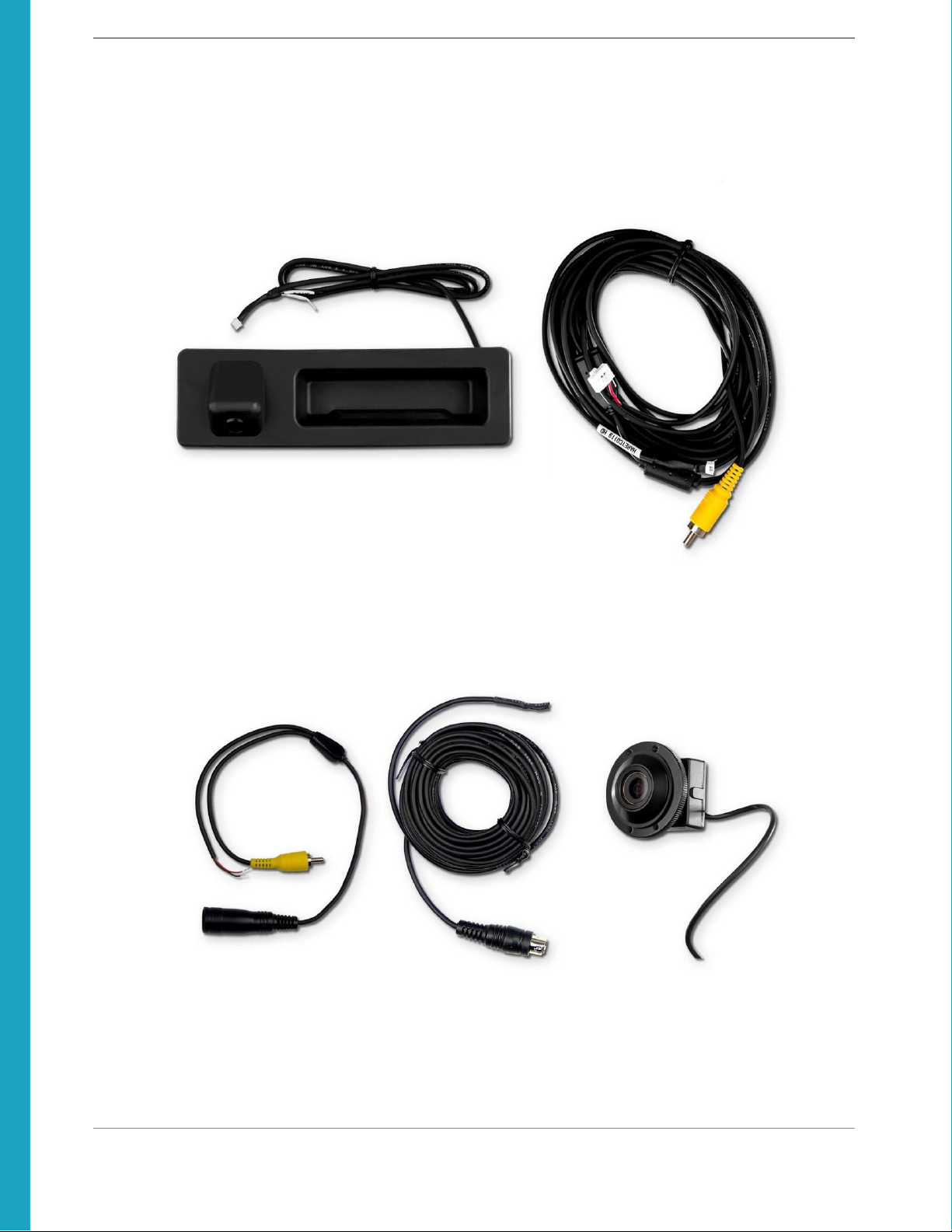
Installation Instructions - BMW F10 CarPlay MMI Prime
Rear View Camera + Extension Cable (optional)
Front View Camera + Extension Cable (optional)
BimmerTech FZE | Phone: +1(646) 439-7920 | www.bimmer-tech.net 5
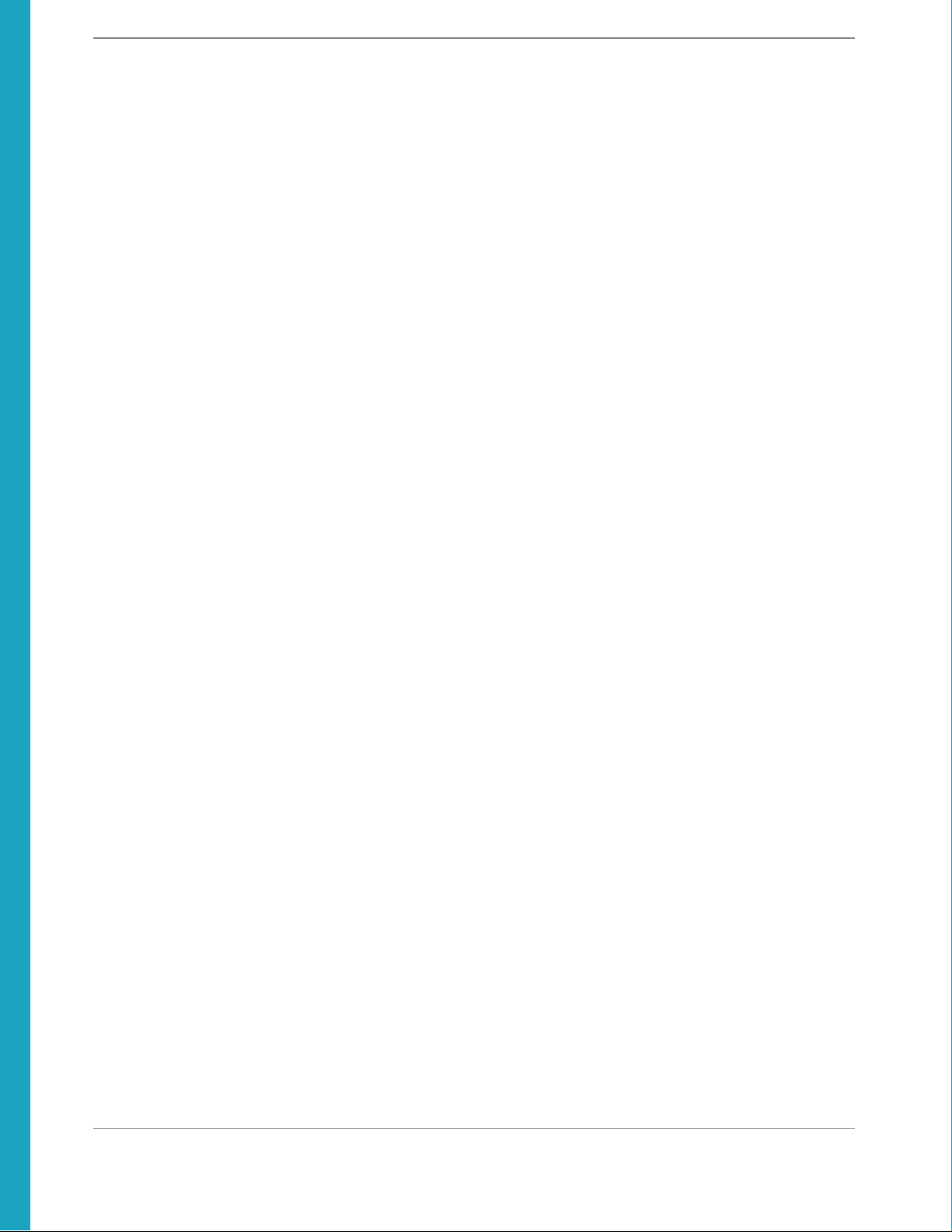
Installation Instructions - BMW F10 CarPlay MMI Prime
Recommended and useful tools
●BimmerTech Trim Tool Kit (Highly Recommended)
●T-20, T-25, and T-30 Bits
●Phillips Head Screwdriver
●Electrical Tape
●Zip Ties
●Pliers
●8mm and 10mm Socket and Ratchet
●3mm Allen Key
●Double Sided Mounting Tape (Recommended)
●Sturdy Wire or Thin Hanger for Feeding wire
●Flashlight
BimmerTech FZE | Phone: +1(646) 439-7920 | www.bimmer-tech.net 6
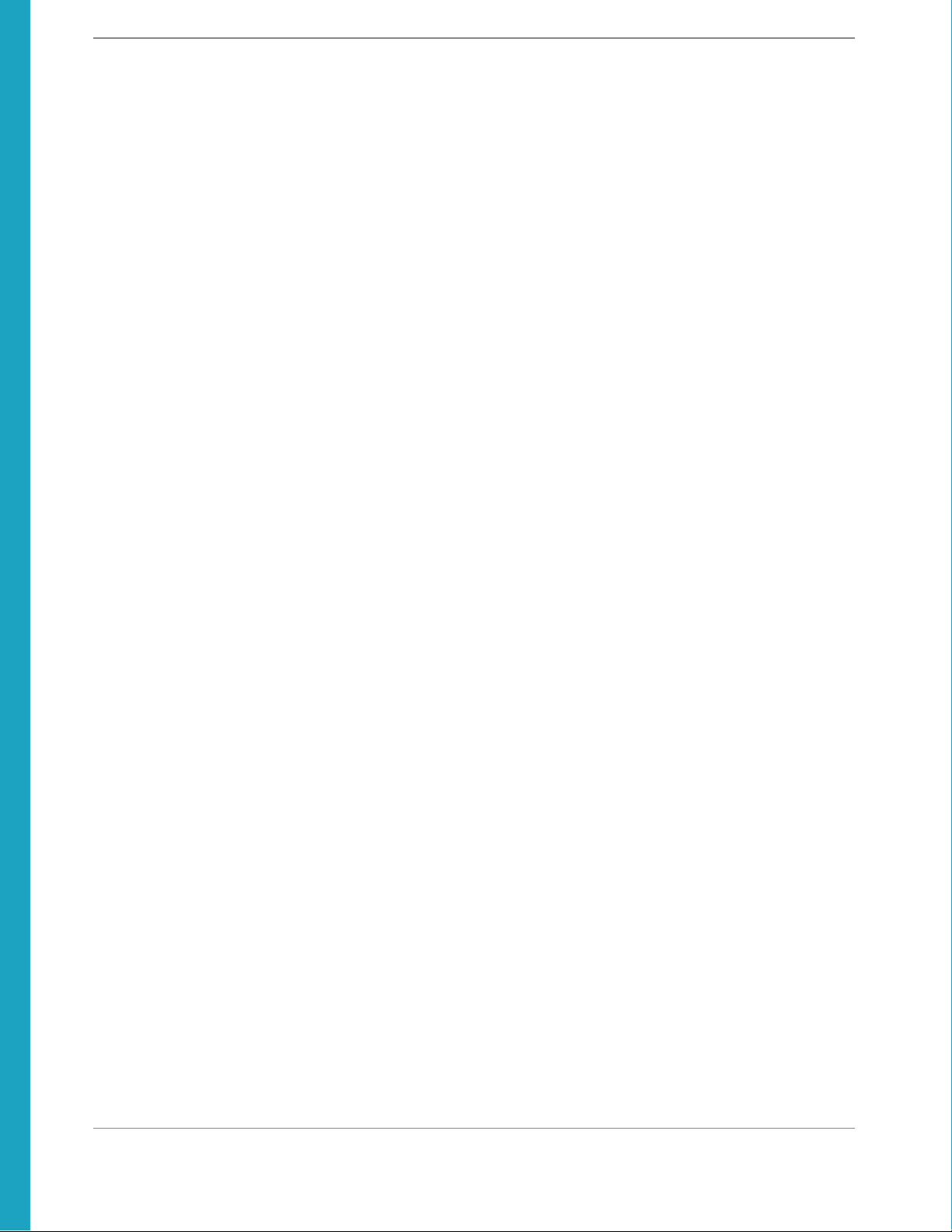
Installation Instructions - BMW F10 CarPlay MMI Prime
Setting up the DIP switches on the
MMI
The Multi Media Interface (MMI) included in your kit is a piece of equipment that allows for transfer of
additional video signals, other than the original iDrive view, onto your BMW's factory screen. In order
for the MMI module to work correctly the little DIP switches on the side of the MMI module must be
set up according to your vehicle's specifications.
Important Note: Every time you change DIP switch settings make sure to disconnect the MMI
modules POWER connector for 10 seconds. This will allow the new DIP switch settings to take effect.
After that you can reconnect the power cable.
DIP switch 1: Always ON
DIP switch 2: Always ON
DIP switch 3:
DIP switch 3 is responsible for correct cooperation between the MMI module and the factory screen,
ensuring that the image is displayed correctly with our device being connected between the original
head unit and screen.
For big 10.2” and 8.8” panoramic screens set 3 to ON
For the smaller 16:9 aspect ratio 6.5” screens set 3 to OFF
DIP switches 4-8: Default OFF
Remember to disconnect the MMI from power after changing the DIP switch setup.
BimmerTech FZE | Phone: +1(646) 439-7920 | www.bimmer-tech.net 7

Installation Instructions - BMW F10 CarPlay MMI Prime
Installing the MMI
Begin the installation by disconnecting the negative battery terminal of the car battery to reduce the
risk of damage to electrical components:
BimmerTech FZE | Phone: +1(646) 439-7920 | www.bimmer-tech.net 8

Installation Instructions - BMW F10 CarPlay MMI Prime
Head Unit Removal
Remove the trim surrounding the factory vents using a trim tool, being careful to not scratch any
components. To do this, gently slide one of your trim tools under the trim, as shown below, and slowly
pry up as you make your way across the top and bottom of the trim. Be especially careful when
working with the right hand side of the trim, as it is very thin.
BimmerTech FZE | Phone: +1(646) 439-7920 | www.bimmer-tech.net 9
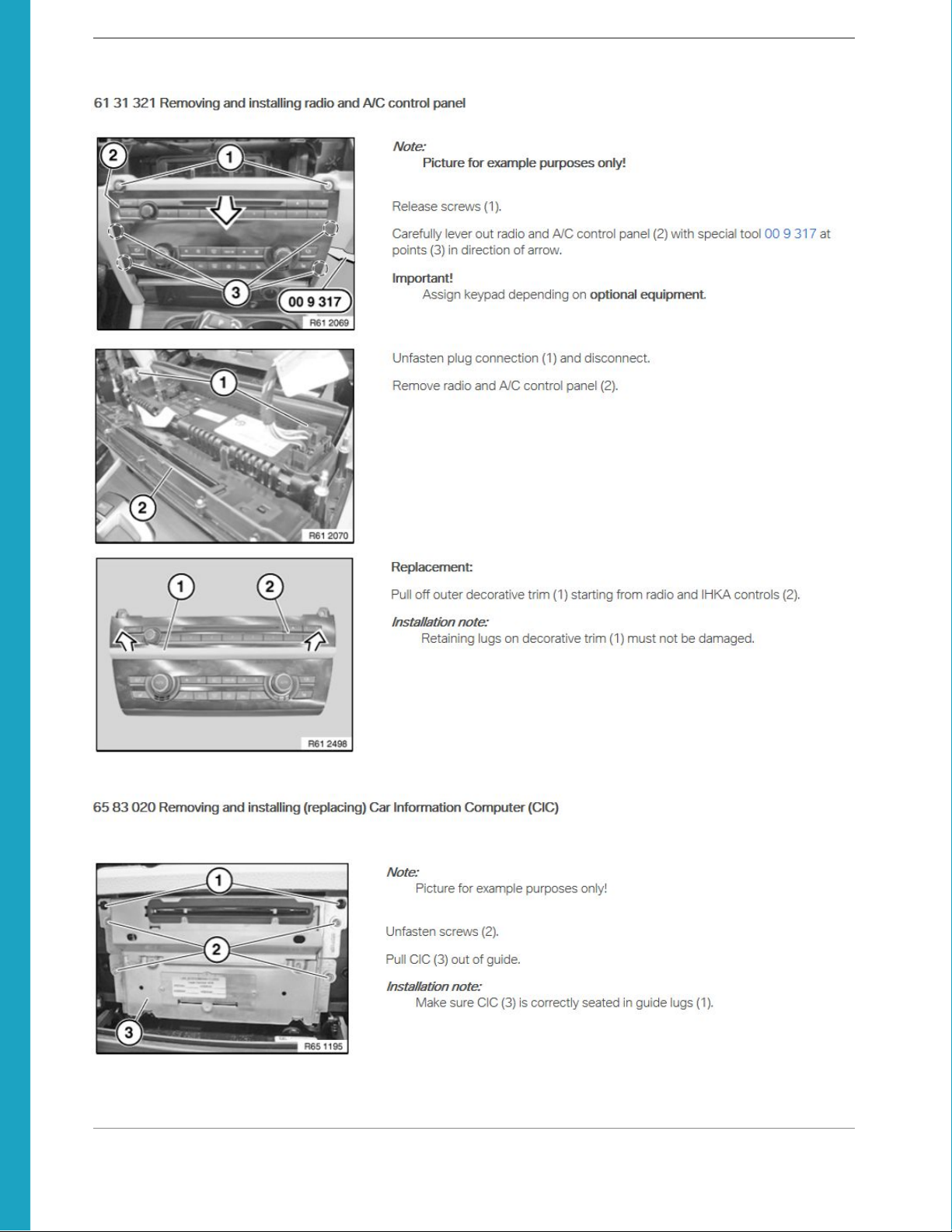
Installation Instructions - BMW F10 CarPlay MMI Prime
BimmerTech FZE | Phone: +1(646) 439-7920 | www.bimmer-tech.net 10
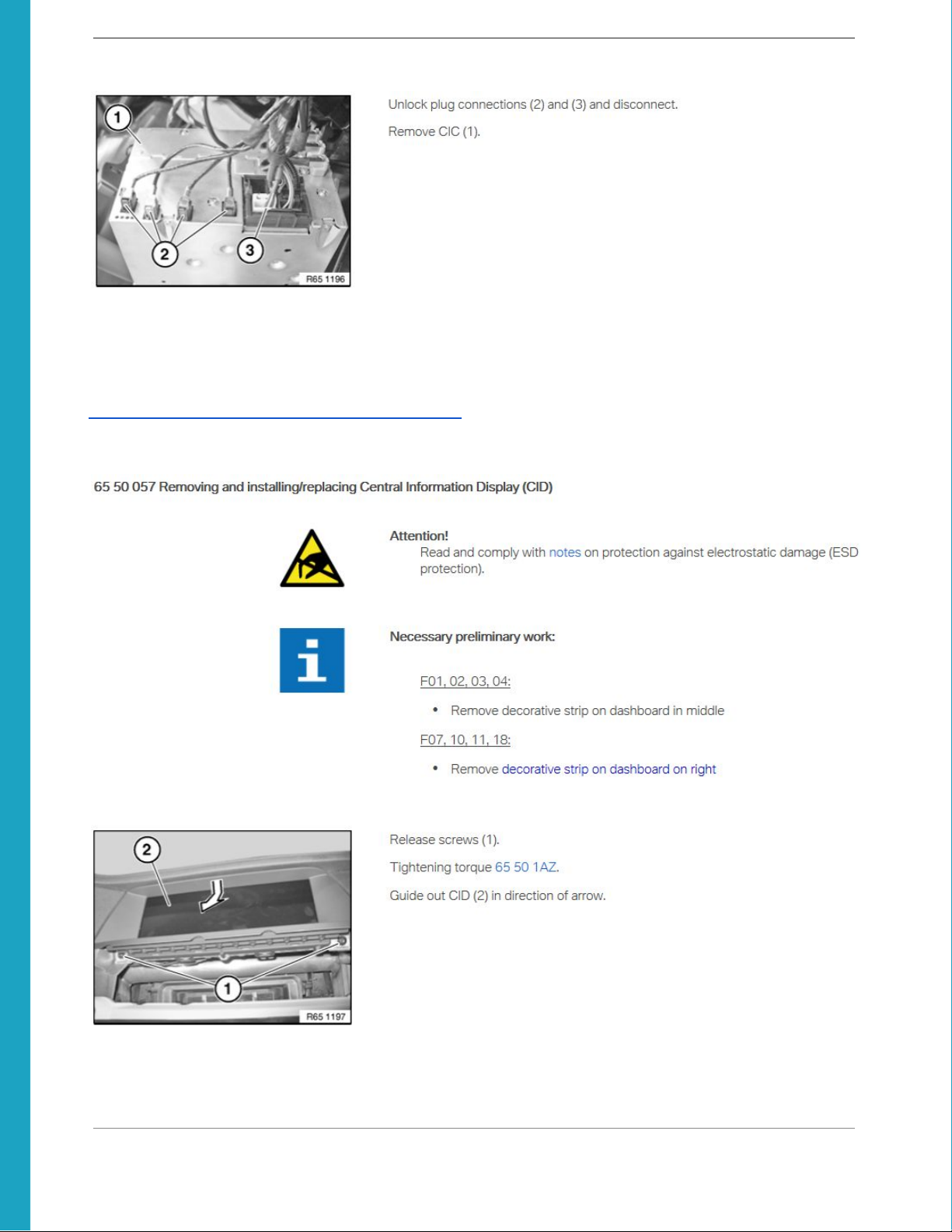
Installation Instructions - BMW F10 CarPlay MMI Prime
Important Note: If your head unit is larger than the one in the above picture you can install the MMI
module in a space between the glove box and head unit as shown in the following video:
https://www.youtube.com/watch?v=7h_b8z7qxGk
To remove the iDrive screen:
BimmerTech FZE | Phone: +1(646) 439-7920 | www.bimmer-tech.net 11

Installation Instructions - BMW F10 CarPlay MMI Prime
Once the iDrive screen is out, gently disconnect the factory video cable from the back of the screen by
pressing on the connectors securing tab and pulling the connector out. Next, route it towards the
MMI’s final installation location and connect it (original cable) to the LCD IN socket of the MMI unit.
Connect the LCD cable supplied with the kit to the back of the original screen (90 degree angle
connector). Feed the other end of the supplied LCD cable towards the MMI and plug the straight (180
degree) connector into the LCD OUT socket of the MMI unit.
Connect the supplied USB/AV harness to the connector on the MMI labeled “AV/USB” and route the
socket to an accessible location, as it will be used for connecting a USB cable to your phone, a USB
stick for video/music files, or a future MMI software update.
The USB cable socket can be placed inside the glovebox or more commonly routed out of the
dashboard through the area where the carpet joins with the center console on the passenger side.
Then, it can be tucked under the trim (between the trim and carpet) so that it ends up being hidden yet
still accessible.
Connect the Power plug from the P&P harness to the MMI where it is labeled “Power”.
Connect the included WIFI antenna to the threaded round port on the MMI. You can experiment with
the antenna location - just make sure to place it in a location where it is not surrounded or touching
any metal brackets. As a rule of thumb, the closer the antenna is located to the phone the better. In
general it’s reception is very good and will tend to work even if your phone is outside of the car.
BimmerTech FZE | Phone: +1(646) 439-7920 | www.bimmer-tech.net 12
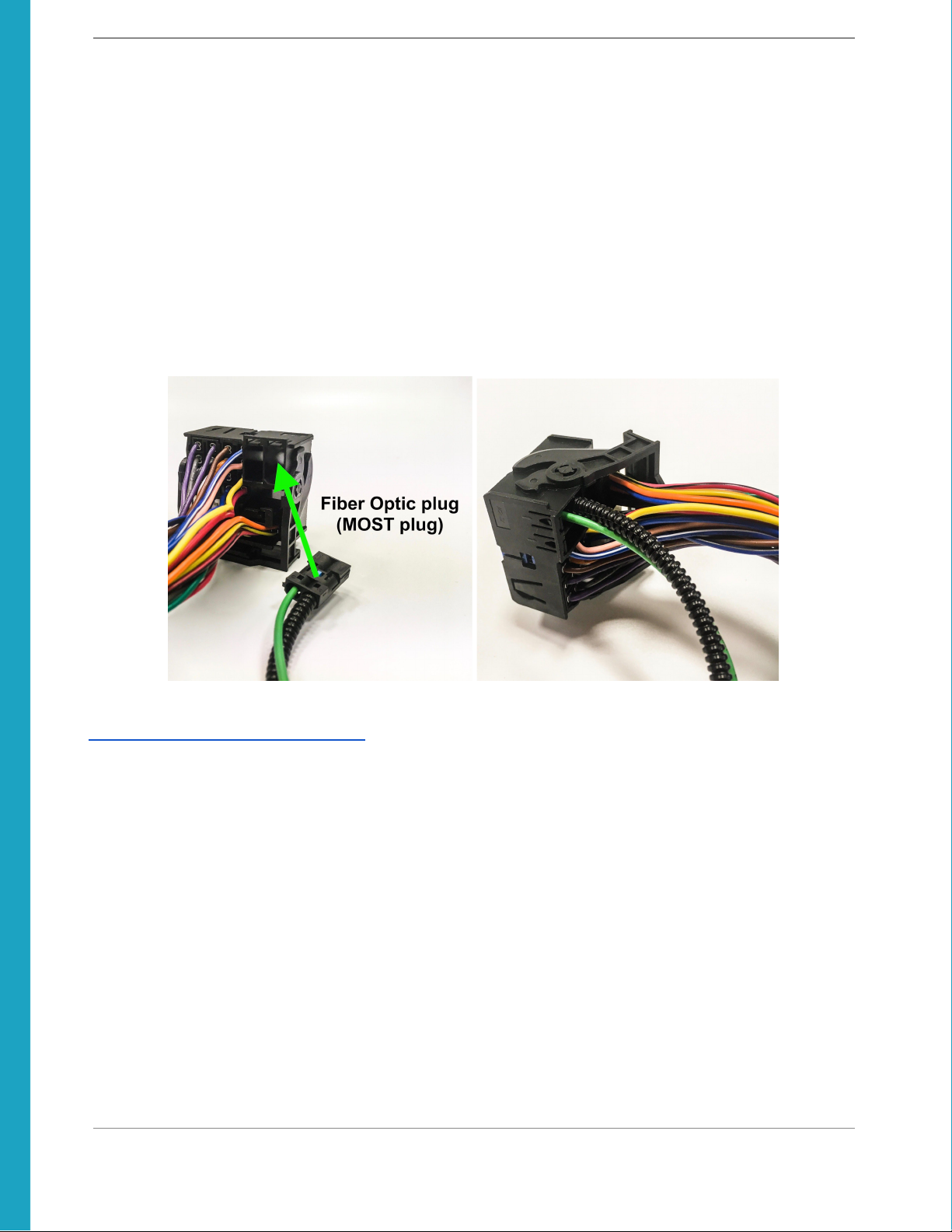
Installation Instructions - BMW F10 CarPlay MMI Prime
Next, we’ll need to work in the Head Unit area:
Remove the large square harness (Quadlock) from the back of the head unit by pressing on the center
tab of the latch and pulling it back. Once the latch is pressed and pulled back, the square connector
will begin to slide out.
Please, move the fiber optic cable from the factory quadlock (if you have one in the original quadlock
as not all vehicles do) by unfastening the securing tab and pulling the Fiber Optic cable out. The cable
will not resist being removed if the securing latch is gently lifted. Reinsert it in the PnP harnesses
quadlock in the same spot.
Once the Fiber Optic Cable has been moved to the new harness, plug in the square harness into the
back of the head unit at one end and to the harness coming out of the dashboard at the other.
For reference the process will be very similar to the one shown in this video:
https://youtu.be/gccI73nl5Qk?t=395
BimmerTech FZE | Phone: +1(646) 439-7920 | www.bimmer-tech.net 13

Installation Instructions - BMW F10 CarPlay MMI Prime
Operating the MMI
The MMI allows to greatly expand the functionality of the original iDrive system with:
●Apple CarPlay
●Android Auto
●USB Media Playback
●Apple AirPlay and Android AutoLink Mirroring
●Front and Reversing Cameras with Dynamic Parking Lines and PDC Sensor Display
To enter the main MMI menu press and hold the iDrive controller MENU button for 3s until the MMI
menu appears on the screen or press the #8 radio memory button for about 1s.
If you’ve just started the car it may take a few moments for the MMI to boot up. To navigate within the
MMI’s menu and CarPlay/Android Auto mode you can use the iDrive controller knob & BACK button or
the scroll knob on the steering wheel along with the Voice Command and Phone Handle buttons.
The iOS and Android icons in the main menu will only be filled out with color when a phone is paired to
the MMI in either CarPlay or Android Auto mode. Otherwise they will remain in a black and white color
scheme.
To exit CarPlay and go back to the MMI’s Main Menu press the BACK button twice in quick
succession (just like a double click on a mouse).
To switch navigate back to iDrive press and hold the iDrive Controller MENU button.
Long pressing the iDrive controller BACK button will cause the MMI to reboot.
To engage Front Camera Mode for an indefinite period of time press and hold the iDrive Controller
“OPTION” button for 2 seconds. To exit the camera mode press and hold the iDrive BACK button.
BimmerTech FZE | Phone: +1(646) 439-7920 | www.bimmer-tech.net 14
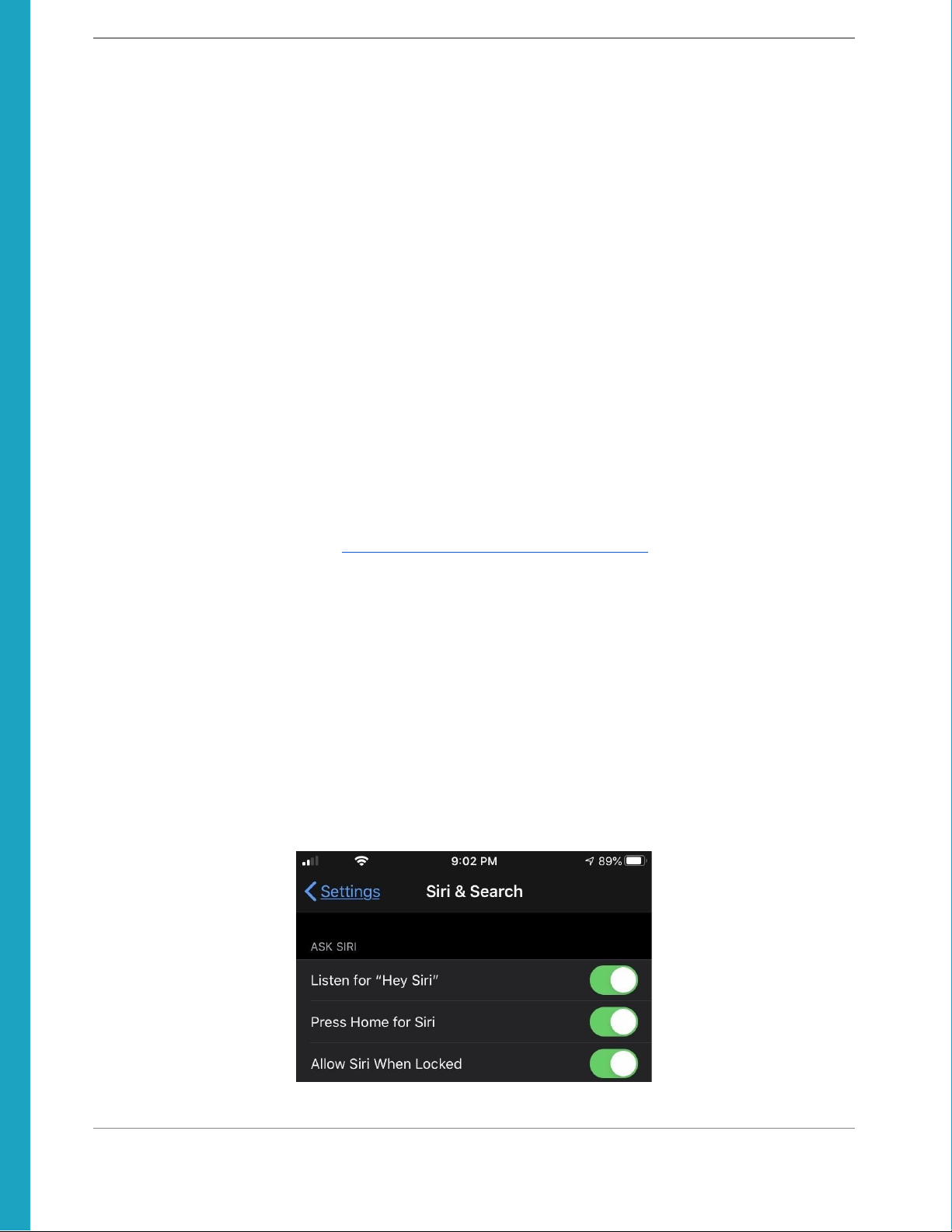
Installation Instructions - BMW F10 CarPlay MMI Prime
A little prep before pairing your phone
(Applies to both iPhone and Android phone users)
Unpairing your phone from iDrive Bluetooth
Before you start the pairing process make sure to delete your BMW’s bluetooth connection from your
phone and also delete your phone from your BMW’s bluetooth connections menu.This will let the MMI
handle both media and phone calls.
Setting up the #8 memory button
In the car's iDrive menu go to Multimedia -> External Devices -> AUX and simply highlight it (do not
click on AUX). Once highlighted press and hold #8 on the face plate of your radio for approximately 6
seconds until the button is memorized as a shortcut for AUX. This will let you switch both the audio
source to AUX and video source to the MMI as the #8 also works as a shortcut for the MMI feed. It’s
simply the quickest and most convenient way to do that.
You can review the process here: https://youtu.be/Cb824SWT1MM?t=824
Pairing an iPhone
Once you’ve installed all of the hardware and reconnected the battery you can pair your iPhone with
CarPlay. We highly recommend carrying out the initial pairing via a cable connection for best results.
Enabling Siri
In order for the CarPlay to work with your phone Siri has to be enabled. Go to Settings -> Siri & Search
and toggle on the Siri functions if you don’t have them on yet. You’ll be guided through a short set up
process.
BimmerTech FZE | Phone: +1(646) 439-7920 | www.bimmer-tech.net 15
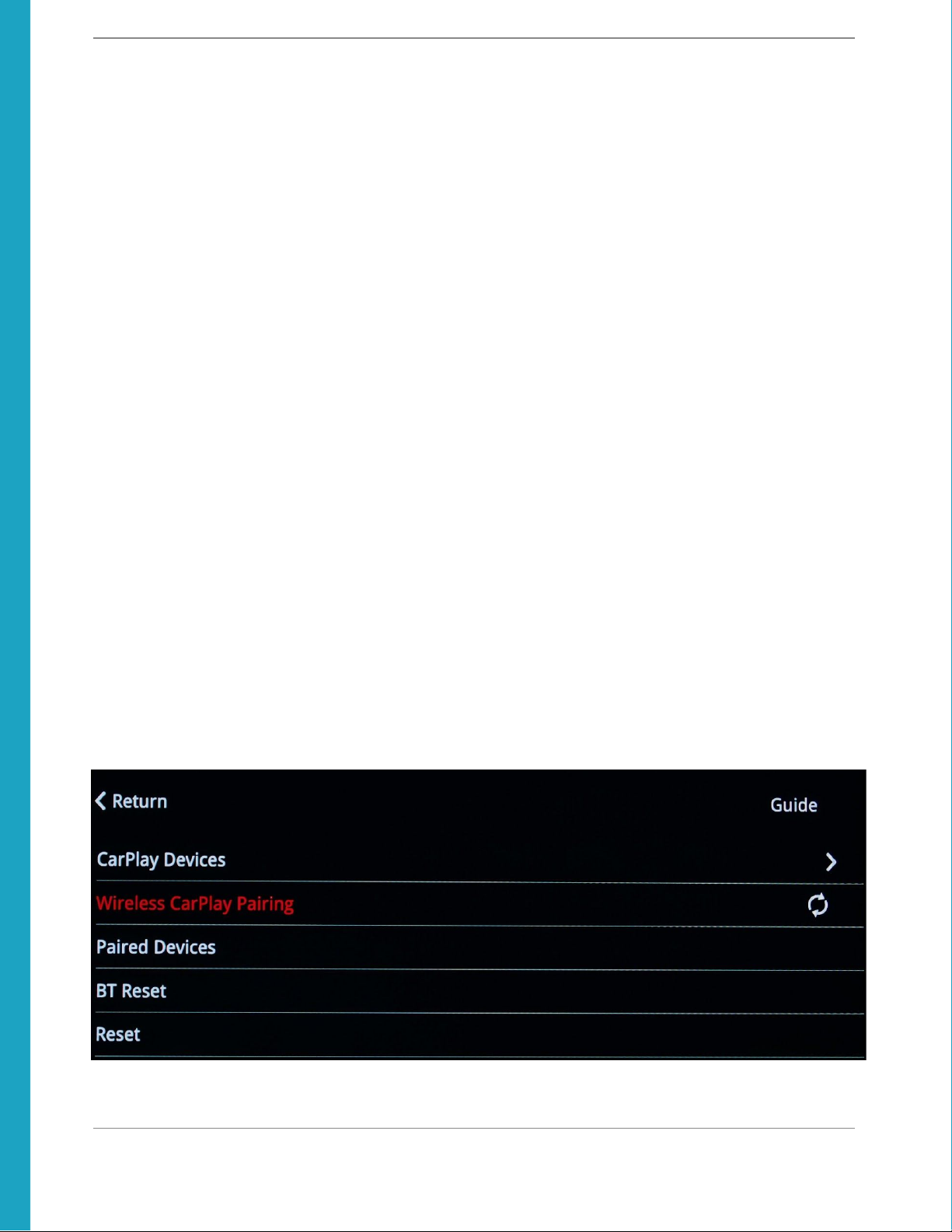
Installation Instructions - BMW F10 CarPlay MMI Prime
Initial pairing
To establish a wired CarPlay connection with the MMI connect an original Apple cable between the
iPhone's Lightning port and the USB socket on the MMI’s harness. Non-original cables are not
recommended - oftentimes they do not work at all, so make sure to use an Apple certified cable.
Once the cable is connected you’ll need to confirm a few requests on your iPhone and you’ll be set.
When the connection has been established please try playing music from your iPhone via CarPlay
mode to verify whether you have your AUX port input selected and set up correctly. If you can hear the
music at a comparable volume to FM radio that means you’re set up fine. If the volume is too low you
can increase the AUX ports input volume. In general level 0 should be fine - it simply means there is no
additional volume boost on the AUX input.
If you find it to be necessary you can also adjust the 8-band Equalizer in the MMI Audio menu.
After making sure audio playback works fine you can check the microphone reception when in
CarPlay mode. Press and hold the Voice Command button on your steering wheel until you hear a
chime and see the Siri screen on your BMW’s screen. State your command of choice to check whether
Siri is hearing your voice as indicated by the waveform moving at the bottom of the screen and if an
answer is provided through your speakers, then you’re set.
Wireless iPhone Pairing
It’s also possible to pair an iPhone wirelessly; however, we still recommend doing the initial set up via
cable, as it’s a way to ensure a reliable connection.
First, make sure you have Siri enabled in your phone to allow CarPlay operation. If Siri is toggled off
CarPlay will not be accessible.
You will need to reboot your phone next.
To pair wirelessly go to Settings -> Wireless Devices -> Wireless CarPlay Pairing.
BimmerTech FZE | Phone: +1(646) 439-7920 | www.bimmer-tech.net 16
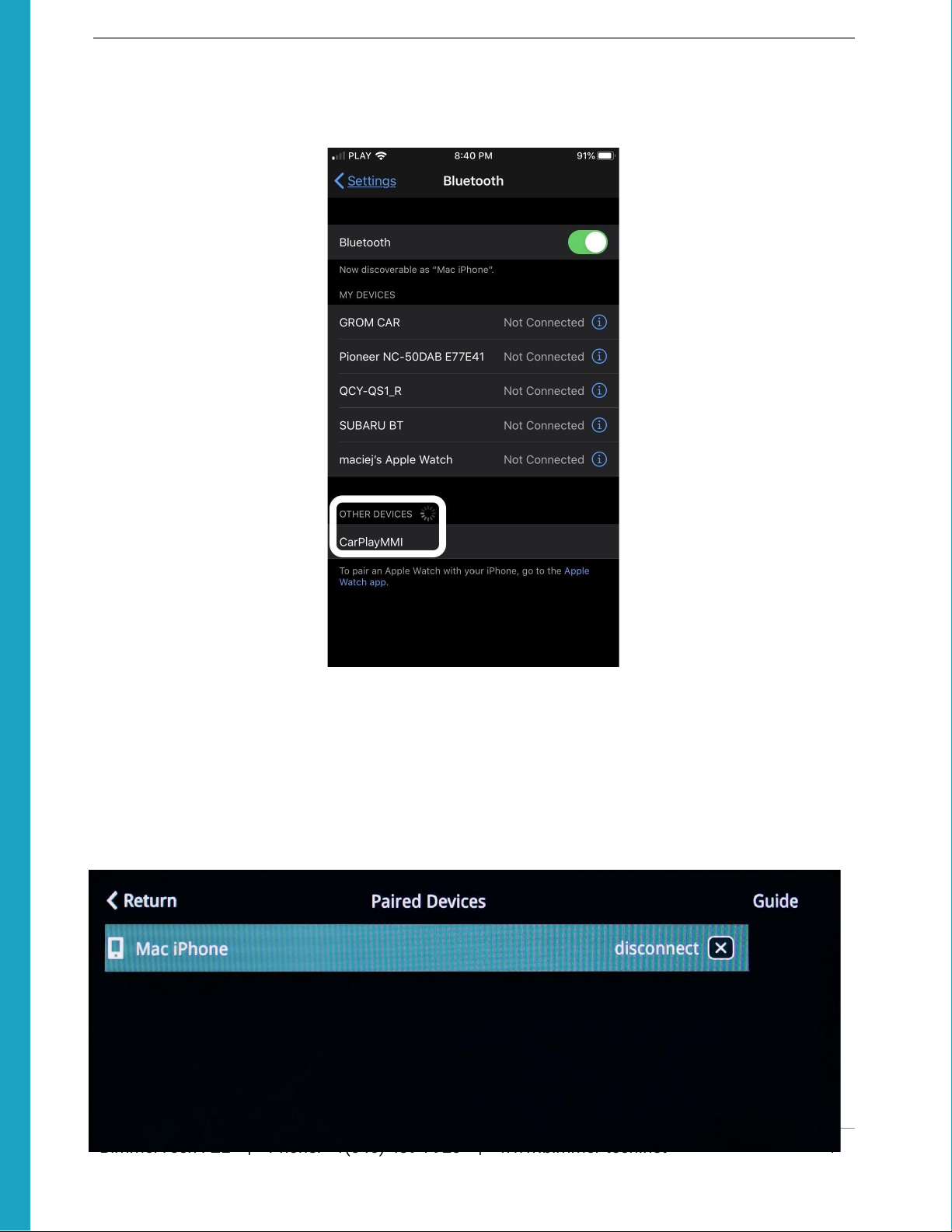
Installation Instructions - BMW F10 CarPlay MMI Prime
To connect an iPhone for the first time go to your iPhone’s Settings -> Bluetooth and wait a few
seconds to allow the iPhone to discover the MMI’s Bluetooth network called CarPlayMMI:
Once the CarPlayMMI appears on the Bluetooth list, press the Start Search button in the MMI menu.
As soon as your iPhone appears on the list you can stop the search by pressing down on the iDrive
controller again. Then scroll down to highlight your iPhone’s name on the list and press the iDrive
controller to confirm the connection.
Wait around 10 seconds for a couple of confirmation messages to start appearing on your iPhone and
confirm them. Once you confirm all of the iPhone's requests, CarPlay will connect wirelessly every
time you start your car. Just give it some time to boot up when doing a cold start.
BimmerTech FZE | Phone: +1(646) 439-7920 | www.bimmer-tech.net 17

Installation Instructions - BMW F10 CarPlay MMI Prime
Pairing an Android phone
Begin by restarting your Android phone.
To pair your Android phone in Android Auto mode you must first download and install the Android
Auto app. Android Auto should initially be set up via a wired USB connection between a phone and
MMI’s USB port. Make sure to use a high-quality USB cable, as not all of them are created equal and
some may simply not work at all. In such a case, try a different USB cable. Turn on your Bluetooth and
Wifi connection, but make sure you are not connected to any device.
Once the cable is connected you’ll need to confirm a few requests on your phone and you’ll be set.
You can navigate the menus using the iDrive controller knob and the right steering wheel scroll wheel.
To move from the top portion of the Android Auto menu to the bottom menu strip press the iDrive
controller BACK button. This is the only way to enter the lower menu. Keep in mind, if you do not see a
specific app in the selection menu you can still access it on your phone and simply click play within
the app.
Once the connection has been established try playing music from your phone via Android Auto mode
to verify whether you have your AUX port input selected and set up correctly. If you can hear the music
at a comparable volume to the FM radio that means you’re set up fine. If the volume is too low you
can increase the AUX ports input volume. In general level 0 should be fine - it simply means there is no
additional volume boost on the AUX input.
If you find it necessary you can adjust the 8-band Equalizer in the MMI Audio menu.
After making sure audio playback works well check the microphone reception when in Android Auto
mode. If you have Google Assistant enabled on your Android Phone you can now communicate hands
free in your car. You can either say “Hey Google” and give a command, or long press (around 2
seconds) the Voice Command button on your steering wheel until you hear a chime. State your
command of choice. If Google Assistant registers your voice it will be indicated by the colored dots
moving around at the top of the screen and an answer provided through your speakers. If it works,
then you’re set.
Wireless Android Auto is available for supported devices, make sure you find and enable “Wireless
Projection” within the app. After setting up the wired connection, wait at least 2 minutes for the phone
to completely sync up and learn the device’s name for both Wifi and Bluetooth. Afterward, simply
disconnect the USB cable from your phone.
Next, go to Settings -> Wireless Devices -> Paired Devices. Your phone will be displayed as
“Connected” in blue. Highlight it and press the iDrive controller wheel down to disconnect your phone.
The status will change to “Disconnected”. Wait 5 seconds. Then press the iDrive controller wheel
down again. This will change the status back to "Connected" in Blue. Wait 15-45 seconds and now
your phone will work wirelessly, provided it is capable of wireless projection and the options for
wireless projection has been enabled in the Android Auto App.
BimmerTech FZE | Phone: +1(646) 439-7920 | www.bimmer-tech.net 18
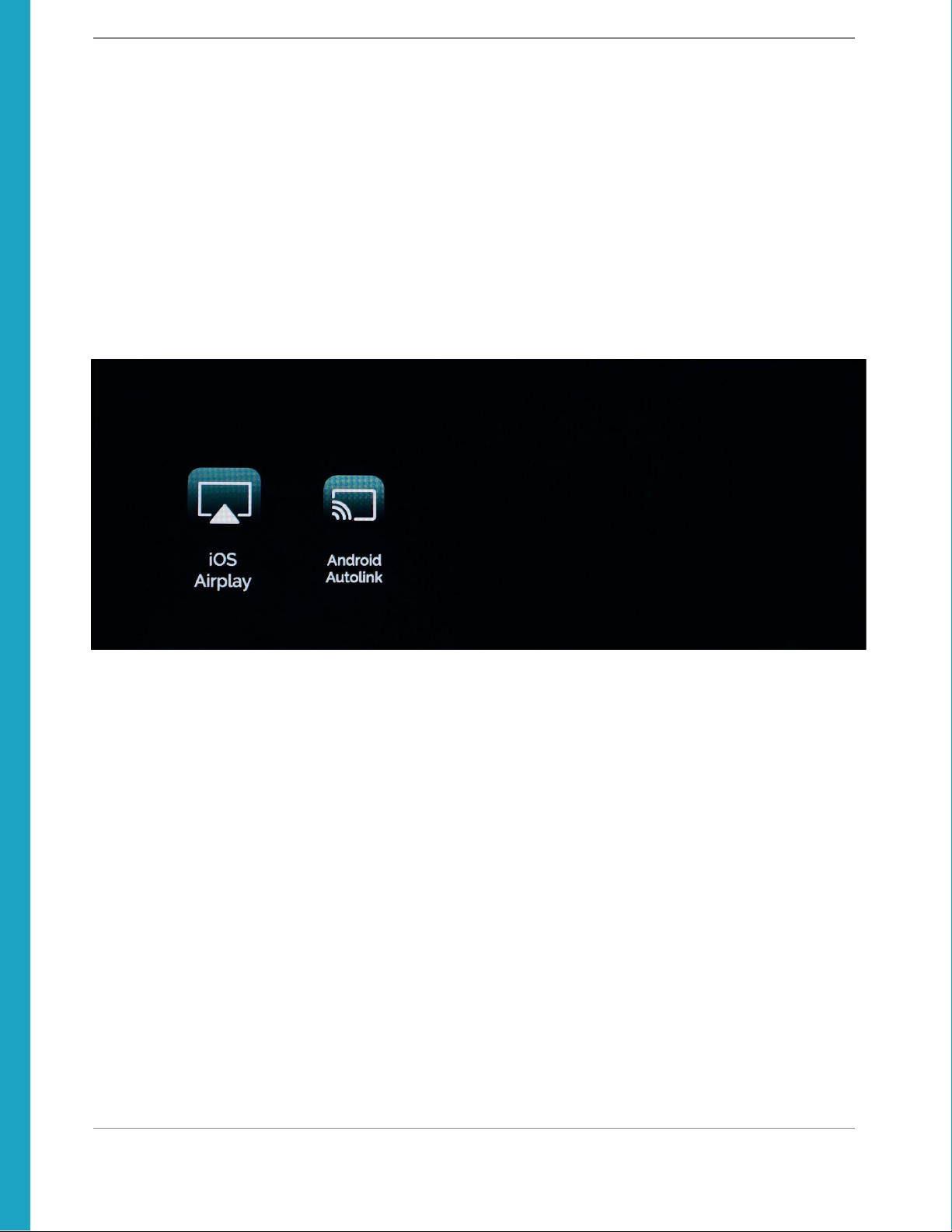
Installation Instructions - BMW F10 CarPlay MMI Prime
Screen Mirroring
The MMI is capable of screen mirroring both iPhones and Android phones alike. Whenever you start
up the mirroring function in the MMI Prime your iPhone or Android phone will be disconnected from
CarPlay/Android Auto.
iPhone users can mirror their screen via the built in apple Screen Mirroring function which is
accessible by swiping up on the iPhone screen and selecting the MMI from the list of available
mirroring receivers.
Android phones will require a wired connection and the Autolink app being installed on your phone.
BimmerTech FZE | Phone: +1(646) 439-7920 | www.bimmer-tech.net 19

Installation Instructions - BMW F10 CarPlay MMI Prime
Installing the Front View Camera (FVC)
Once again the F30 video installation guide will offer you invaluable information on front camera
installation process:
https://youtu.be/SksfQZnKILg?t=11m57s
Drop the plastic area shown below by removing the two 10mm nuts, as pictured below. Once the nuts
are removed, use a trim tool to gently pry down and pop the remaining clips. Run the wires under the
plastic by the foot well of the driver’s seat, being careful not to interfere with the airbag.
Remove the three 10mm plastic bolts. Turn these 90 degrees counter clockwise to release. Pull off
the plastic panel to expose the firewall and the grommet that we will be drilling through.
The simplest and most efficient way to route the Front View Camera wire through the firewall is to drill
a hole in the existing grommet, as shown below. Be sure to drill a large enough hole (yellow dot), so
that the plastic clip will easily fit through, while being extremely careful not to make contact with any
other wires.
Once you’ve drilled through the grommet, use a sturdy wire or a thin hanger to route the wire through
the grommet.
Please remember the battery must be disconnected – we don't want fans to turn on while you're
working with your hands under the hood.
BimmerTech FZE | Phone: +1(646) 439-7920 | www.bimmer-tech.net 20
Table of contents