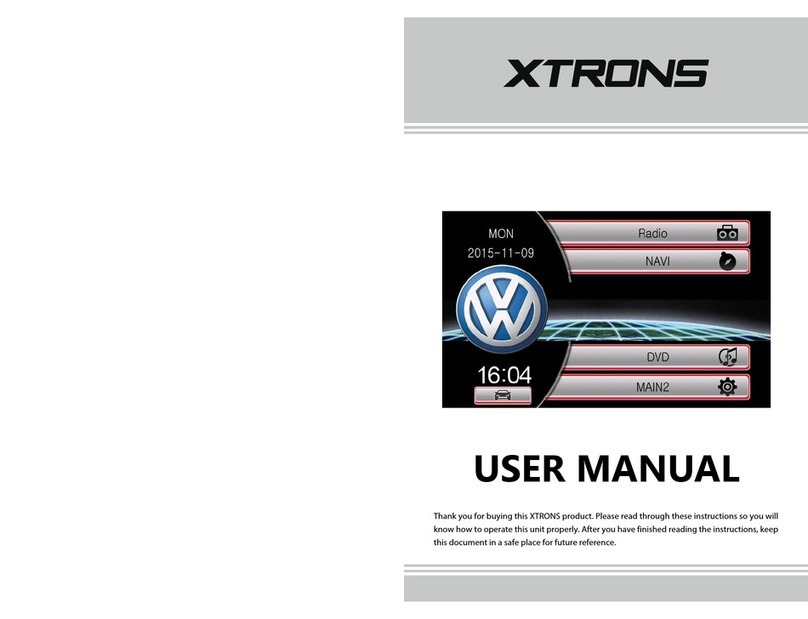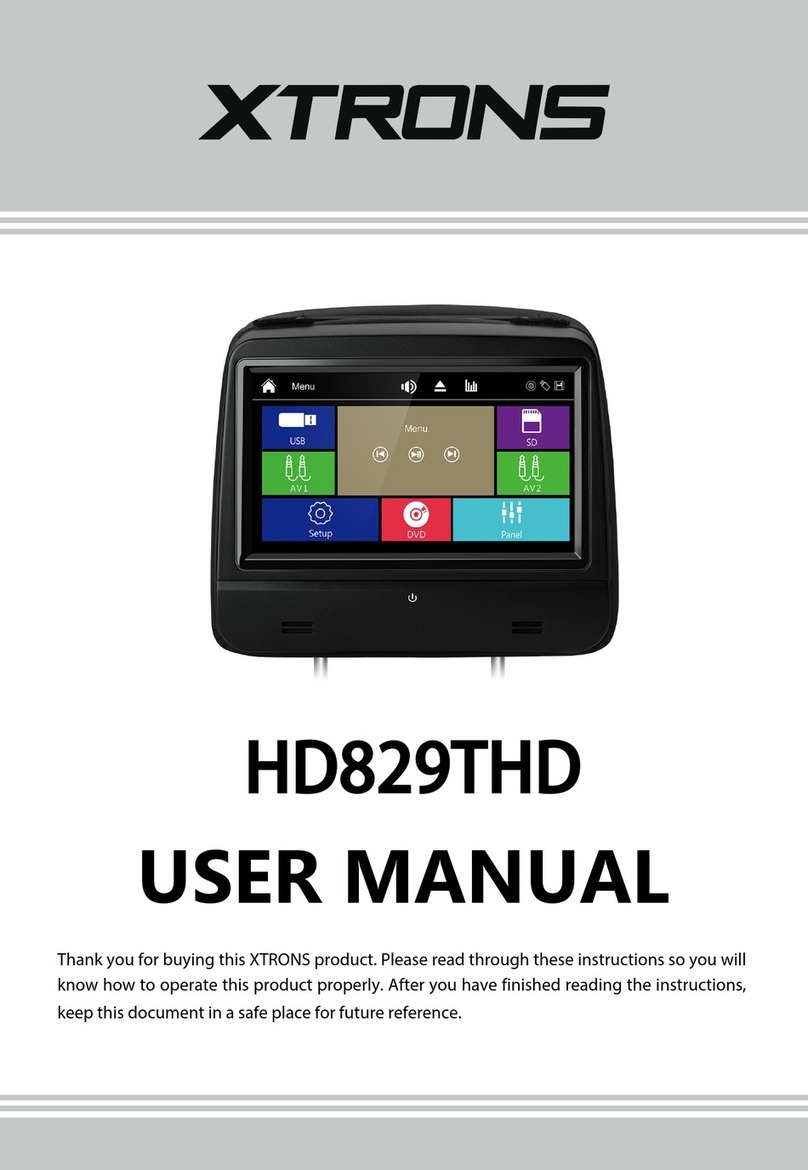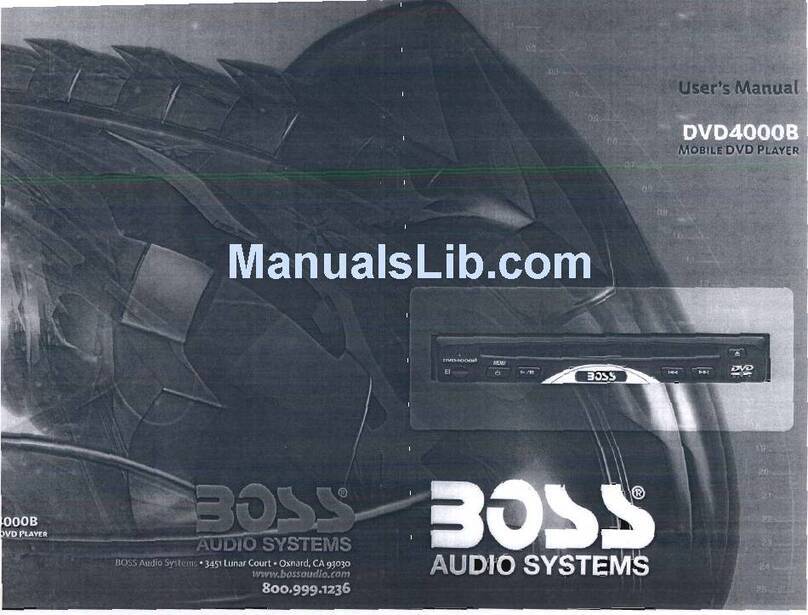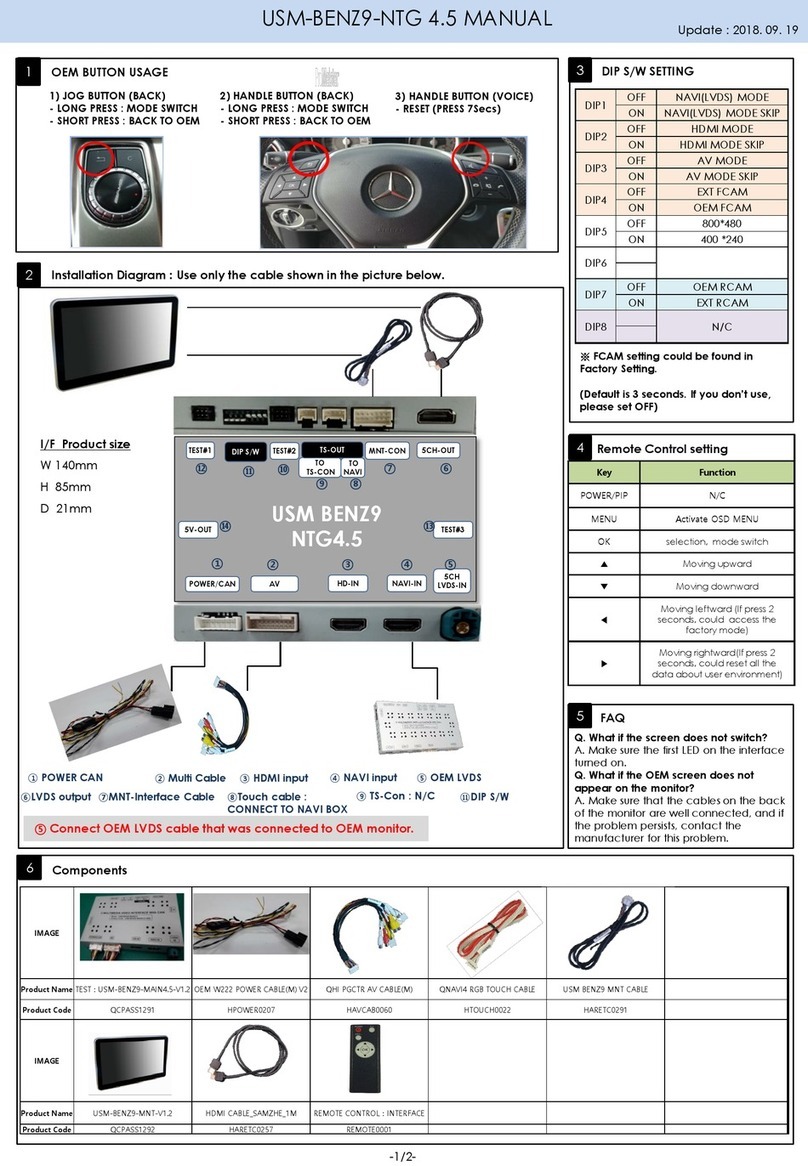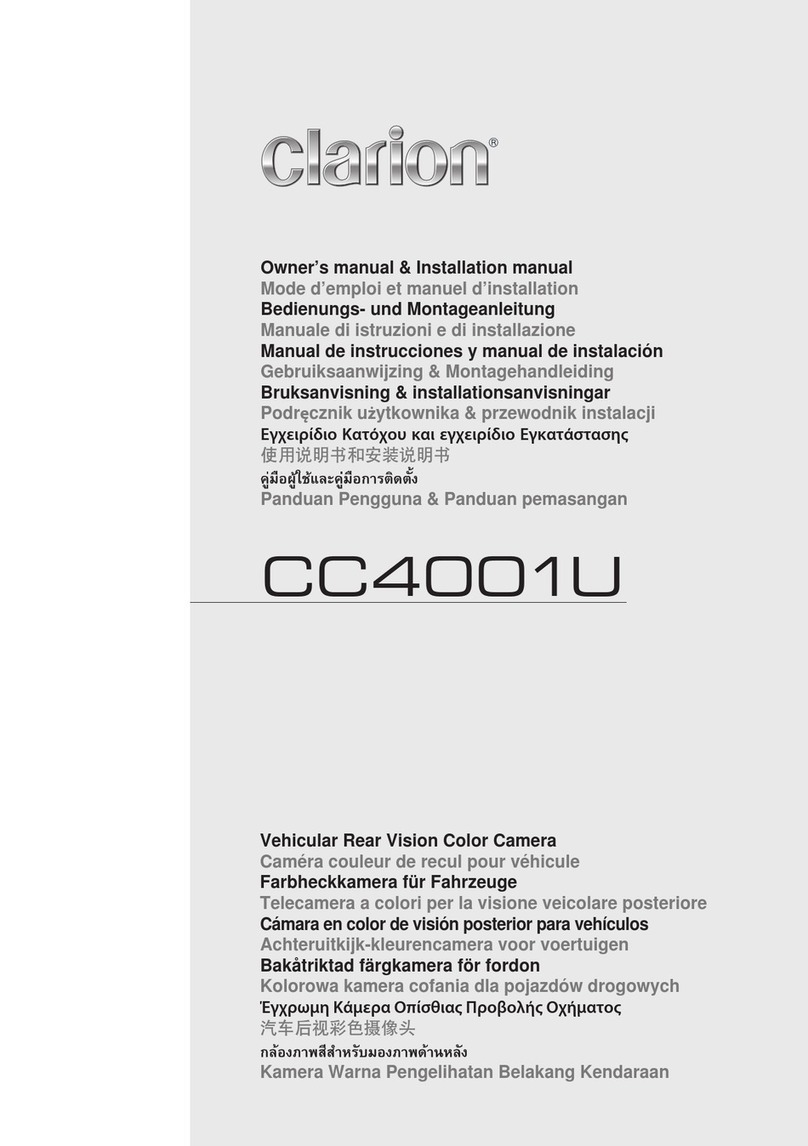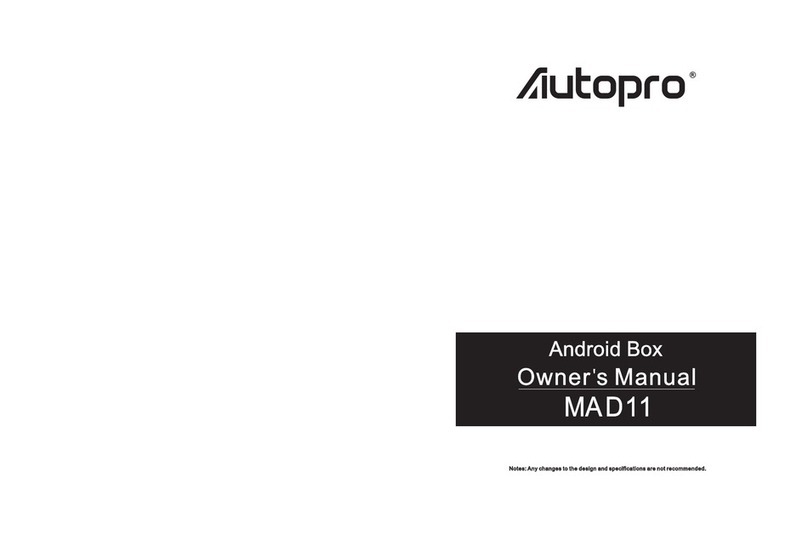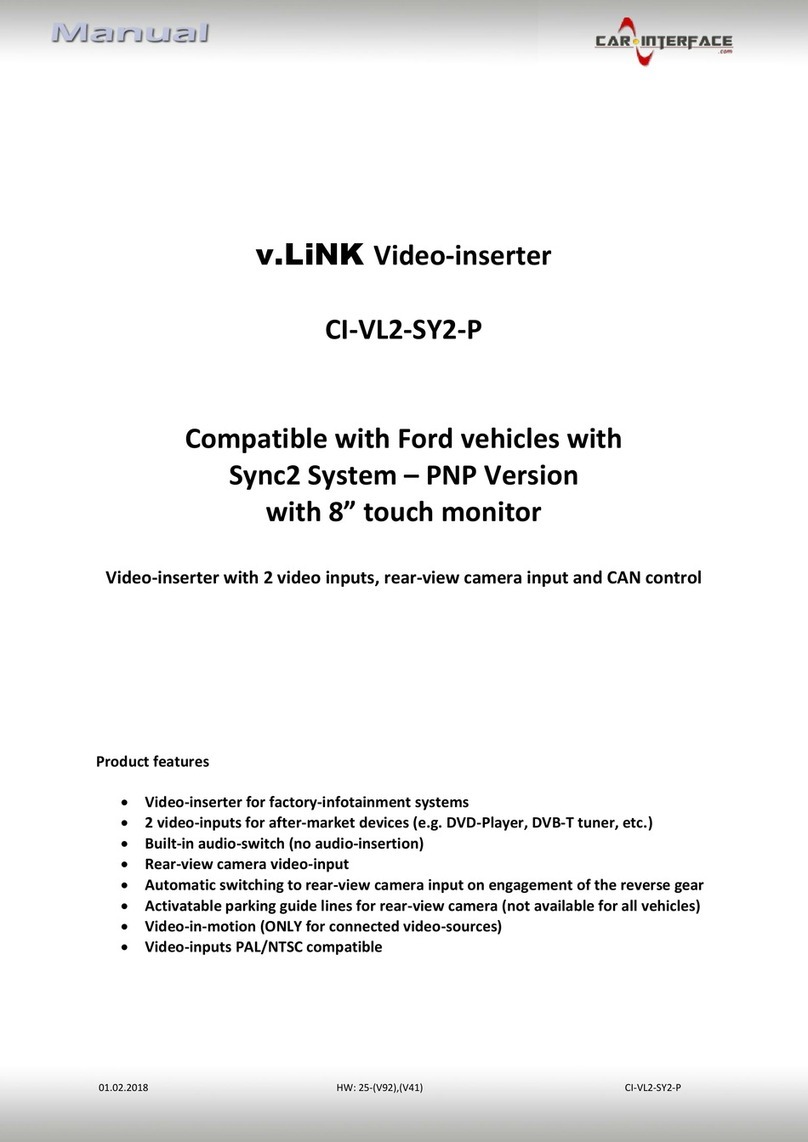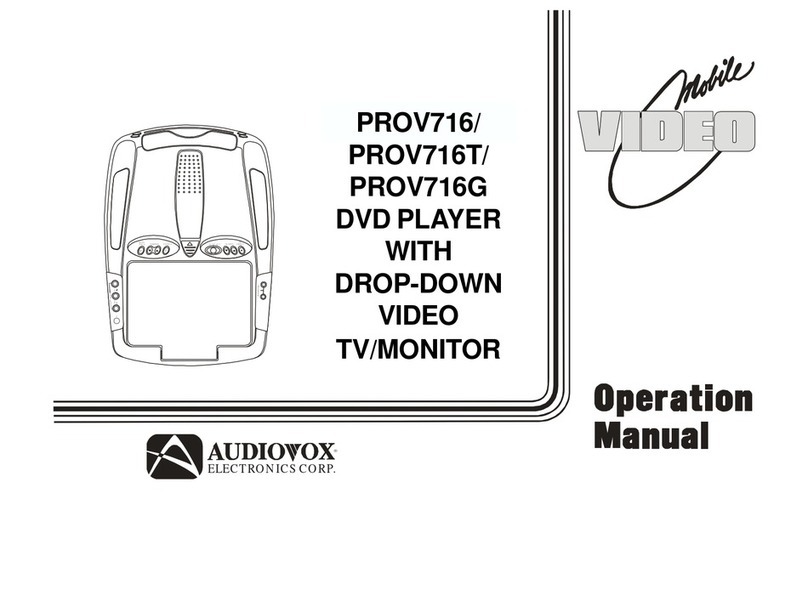Xtrons D717AL User manual
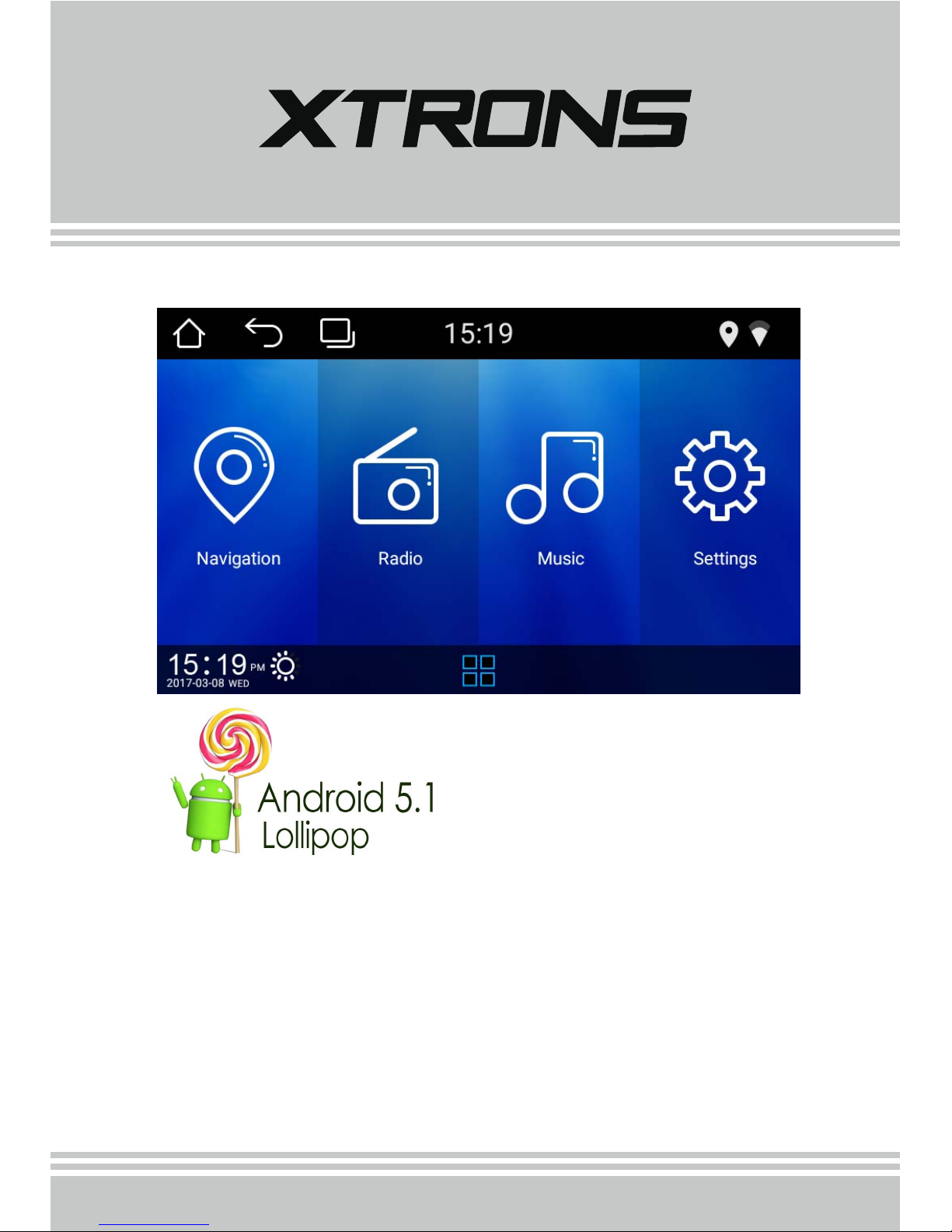
USER MANUAL
Thank you for buying this XTRONS product. Please read through these instructions so you will
know how to operate this unit properly. After you have finished reading the instructions, keep
this document in a safe place for future reference.


Contents
Precaution .........................................................................................................
Main Menu ........................................................................................................
Radio .....................................................................................................................
USB/SD ................................................................................................................
AUX Input ...........................................................................................................
Bluetooth ............................................................................................................
Bluetooth Music ..............................................................................................
Screen Mirroring ..............................................................................................
Navigation .........................................................................................................
Connect to the Internet ................................................................................
DVR .......................................................................................................................
DAB+ (Optional) ..............................................................................................
Settings ...............................................................................................................
Troubleshooting ..............................................................................................
1
4
6
7
7
8
11
11
13
13
14
14
15
22
TV (Optional) .................................................................................................... 15

Precaution
1
Before installing this product
- Use this unit with a 12-volt battery and negative grounding only. Failure to do so
Important safety information
WARNING
- Do not attempt to install or service this product by yourself. Installation or servicing
- To avoid shorts in the electrical system, be sure to disconnect the (-) battery cable
- Do not allow this product to come into contact with liquids. Electrical shock could
- If liquid or foreign matter should get inside this product, park your vehicle in a safe
- If you notice smoke, a strange noise or odor from this product, or any other
may result in a fire or malfunction.
before installation.
of this product by persons without training and experience in electronic
equipment and automotive accessories may be dangerous and could expose you
to the risk of electric shock, injury or other hazards.
result. Also, damage to the product , smoke and overheating could result from
contact with liquids.
place, turn the ignition switch off (ACC OFF) immediately and consult your dealer.
Do not use this product in this condition because doing so may result in a fire,
electric shock, or other failure.
abnormal signs on the screen, turn off the power immediately and consult your
dealer. Using this product in this condition may result in permanent damage to
the system.
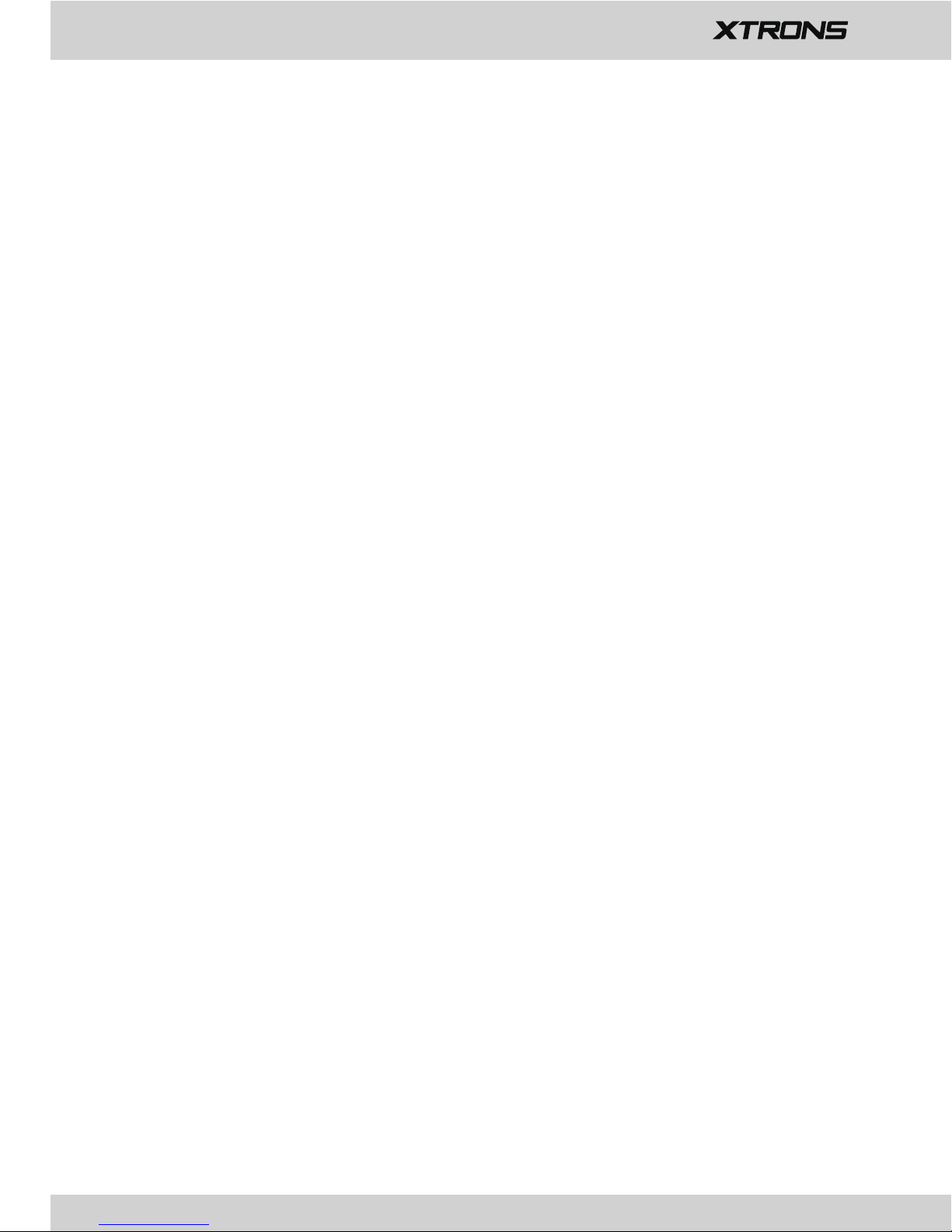
2
- Do not disassemble or modify this product, as there are high-voltage components
- Do not operate this product or any applications if doing so will divert your
- Never set the volume of this product so high that you cannot hear outside traffic
- To promote safety, certain functions are disabled unless the vehicle is stopped
- Keep this manual handy as a reference for operating procedures and safety
- Do not install this product where it may (i) obstruct the driver’s vision, (ii) impair
- Please remember to fasten your seat belt at all times while operating your
- Never use headphones while driving.
Before using this product , be sure to read and fully understand the
following safety information:
inside which may cause an electric shock. Be sure to consult your dealer for
internal inspection, adjustments or repairs.
attention in any way from the safe operation of your vehicle. Always observe safe
driving rules and follow all existing traffic regulations. If you experience difficulty
in operating this product or reading the display, park your vehicle in a safe
location and apply the parking brake before making the necessary adjustments.
and emergency vehicles.
and/or the parking brake is applied.
information.
the performance of any of the vehicle’s operating systems or safety features,
including air bags or hazard lamp buttons or (iii) impair the driver’s ability to
safely operate the vehicle.
vehicle. If you are ever in an accident, your injuries can be considerably more
severe if your seat belt is not properly buckled.

33
To ensure safe driving
- LIGHT GREEN LEAD AT POWER CONNECTOR IS DESIGNED TO DETECT PARKED
- Do not take any steps to tamper with or disable the parking brake interlock
- In some countries the viewing of video image on a display inside a vehicle even by
WARNING
WARNING
Do not install this product in a vehicle that does not have an ACC wire or circuitry
available.
To avoid battery exhaustion
Be sure to run the vehicle engine while using this product. Using this product without
running the engine can drain the battery.
STATUS AND MUST BE CONNECTED TO THE POWER SUPPLY SIDE OF THE
PARKING BRAKE SWITCH. IMPROPER CONNECTION OR USE OF THIS LEAD MAY
VIOLATE APPLICABLE LAW AND MAY RESULT IN SERIOUS INJURY OR DAMAGE.
system which is in place for your protection. Tampering with or disabling the
parking brake interlock system could result in serious injury or death.
- To avoid the risk of damage and injury and the potential violation of applicable
laws, this product is not for use with a video image that is visible to the driver.
persons other than the driver may be illegal. Where such regulations apply, they be
obeyed.
If you attempt to watch video image while driving, the warning “Viewing of front
seat video source while driving is strictly prohibited.” will appear on the screen.
To watch video image on this display, stop the vehicle in a safe place and apply the
parking brake. Please keep the brake pedal pushed down before releasing the
parking brake.

Main Menu
4
2
134
5 6
1. Home
2. Back
3. Recent apps
4. Time
5. Date and time
6. Brightness
7. Display all apps
7

55
5
Use apps
Tap "Display all apps" icon to display all apps and tap an app to open it.
Customize the unit
Change the wallpaper
You can set an image or photo as wallpaper for the Home screen. You can choose
from the preset Live Wallpapers (dynamic) and Wallpapers (stills), or choose from
images or photos stored on a USB storage device or an SD memory card.
Adjust the screen brightness
Go to Settings > Brightness, then slide the pointer on the bar to adjust the brightness.
Change the wallpaper. Go to Settings > Device Settings > Wallpaper

Radio
6
46810 12
1
1. Perform seek tuning or non-stop seek tuning
2. Preset channel list
3. Broadcast frequency slider
4. Band Chooser
5. Manual Scan
6. STERO (mono/stereo switch)
Use frequency slider to select a frequency you like, then touch and hold any of
preset frequency keys to store it.
Up to 18 FM stations and 12 AM stations can be stored in memory.
7. DX/LOC (Local seek tuning/Distant seek tuning switch)
8. Key Pad
9. EQ (Equalizer)
10. TA (Traffic Announcement))
11. PTY (Program Type)
579
3
2
11
12.AF (Alternative Frequencies)

7
USB/SD
Plug a USB storage device or insert an SD memory card, then tap Music on the
Home screen to play music, tap Video to play video files, or tap ES File
Explorer to view images and photos.
CAUTION
For safety reasons, video images cannot be viewed while your vehicle is in
motion. To view video images, stop in a safe place and apply the parking
brake.
AUX Input
You can display the video image output by the device connected to this unit.

8
Bluetooth
Connect your mobile phone to this unit via Bluetooth and use an external
microphone to make and receive hands-free calls.
CAUTION
For your safety, avoid talking on the phone as much as possible while driving.
*Connect to a Bluetooth device Connection (Bluetooth pairing)
a. The Bluetooth device must be within 1 meter of this unit. Turn on Bluetooth on
the device.
b. You can find this unit in the devices list of your Bluetooth device.
c. If your Bluetooth device supports SSP (Secure Simple Pairing), a four-digit
number password will be required. The default password is 0000.
1. Pair a device Keypad
2. Disconnect a device
3. Scan
4. Paired devices list
5. Dail
6.Recent Calls
7.Phone book
8.
9.Bluetooth music
Settings
1234
56789
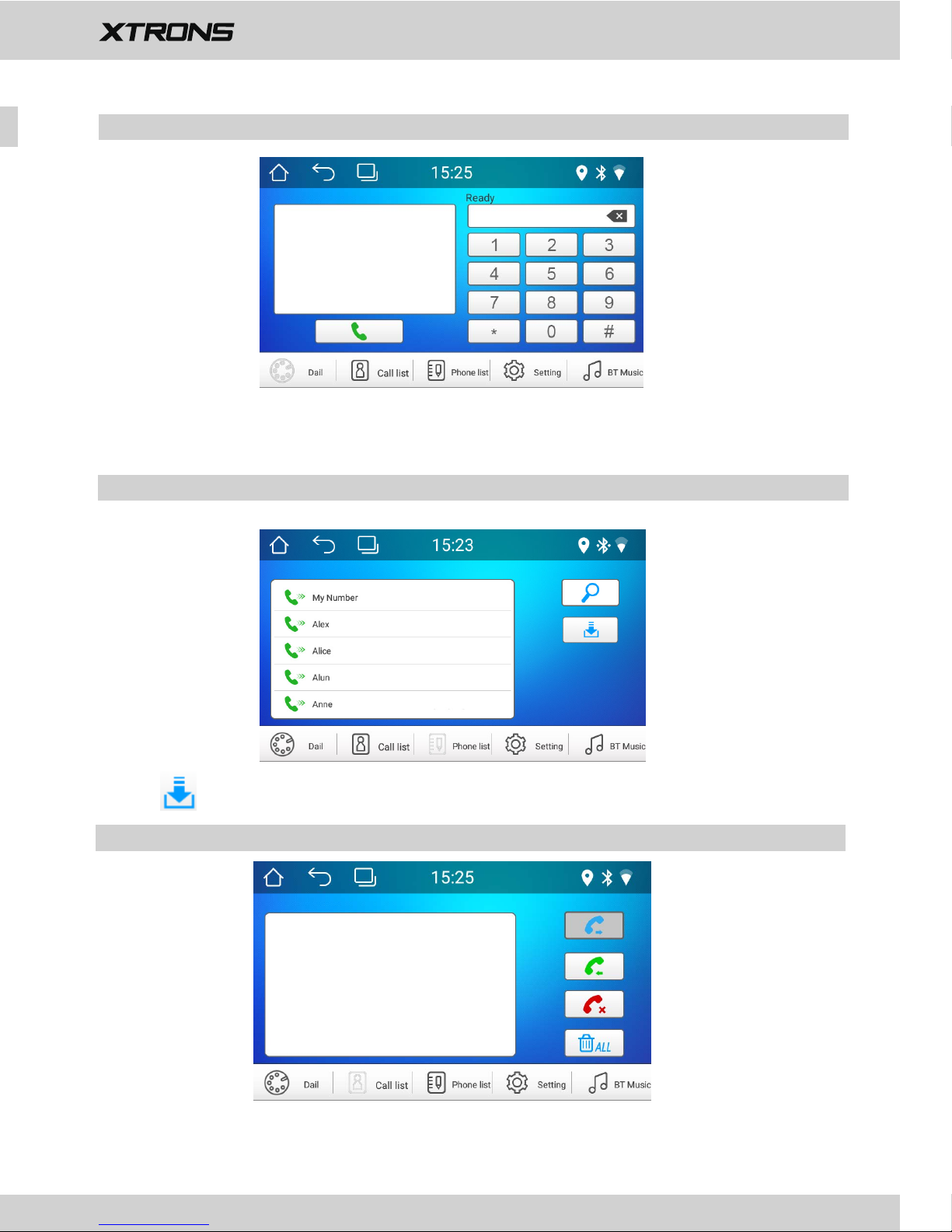
9
Enter the number to make a call. You can also choose a contact from the phone
book to make a call.
1. Phone calls
2. Phone book
Tap to synchronize the contacts from your Bluetooth device.
View recent outgoing calls, incoming calls or missed calls.
3. Recent calls

10
5. Bluetooth settings
Tap to check paired devices or available devices, then tap to pair the device.
Tap to unpair the device.
①
You can change the Device Name of this unit. Tap "Device name" to enter a
different name.
You can change the PIN Number (Bluetooth pairing password). Tap to enter
another four-digit number, then tap again to set the new password. The
default password is 0000.
②
You can turn AutoAnswer on or off.
③
4. Devices list

4. Bluetooth music
※ At first, you need to operate the music playback on your Bluetooth device.
※
13 11
Bluetooth Music
After the Bluetooth connection is established, tap A2DP on the Home screen,
then you can play music stored in your Bluetooth device on this unit.
※ At first, you need to operate the music playback on your Bluetooth device.
※ Please note that the unit may not support the Bluetooth music function
Then you can operate the Bluetooth music on the unit.
when some mobile phones are not quite compatible with the unit.
Screen Mirroring
Tap EasyConnected on the apps menu screen to enter screen mirroring mode.
When you connect a mobile phone with compatible applications installed, you can
control the applications for the mobile phone directly from this unit.

12 16
For Android smart phone:
a. Go to Settings > About Device, then tap Build number 7 times to enable
Developer options. Turn on USB debugging. A message Allow USB debugging?
will pop up. Turn Always allow from this computer on, then tap OK.
b. Connect your Android smart phone to this unit via a USB cable.
※ Please note this function is only applicable for the smart phones
equipped with wireless mirroring function, and it only supports
Android version above 4.0. Audio streaming requires a Bluetooth
connection.
For iPhone:
a. Go to Settings > Personal Hotspot, then turn Personal Hotspot on.
b. Tap iPhone WiFi, then select your iPhone name from the hotspot list. Enter
the password when prompted.
c. Tap AirDrop and choose "Everyone", then tap AirPlay in the Control Center
on your iPhone. Select EC-Mirror.
※ On iPhone 4/4s, only photos can be streamed wireless to this unit.
On iPhone 5 and other later iPhone models, both music and photos can
be streamed wireless to this unit. Video streaming requires the
appropriate Apple cable or adapter.
1. Connect via a USB cable
a. Go to Settings > Wireless & networks > More > Tethering & portable hotspot,
then turn Portable Wi-Fi hotspot on or tap Set up Wi-Fi hotspot.
b. Tap Android WiFi, then select your Android device name from the hotspot
list. Enter the password when prompted.
2. Connect via Wi-Fi

15 13
You
run
Navigation
Built-in navigation offers detailed, reliable route guidance information to help you
get where you want to go.
You can actually download a range of GPS Navigation apps via Google Play and
run them on the unit. You can download Sat Nav apps like TomTom, Navigon,
Route 66, Sygic, iGO, Google Maps and many more.
Connect to the Internet
You can connect the unit to the Internet whenever necessary, using a Wi-Fi
connection (if available) or 3G network (3G dongle is sold separately). You can
browse the web, download apps via Google Play, play online games, etc. The
possibilities are endless with the Internet in your car.

14
DVR
You can control a car DVR camera (sold separately) on this unit and use it to record
all the events of a journey.
DAB+ (Optional)
With use of a DAB dongle (sold separately), DAB+ (Digital audio broadcasting)
tuner lets you enjoy the convenience of digital radio, while Auto DAB+ Tuning
makes sure there are less signal interruptions. DAB+ digital radio brings you high-
detail, digital-quality sound, lots of stations, program information and more.
DAB antenna (sold separately) needs to be positioned on the windscreen of your
vehicle. Tap DAB+ on the apps menu screen, then tap to search all
available services automatically.

15
TV (Optional)
With use of a Digital TV tuner (sold separately), MPEG-4 Digital TV enables you to
watch DVB-T digital TV on this unit. Please check to ensure your country supports
MPEG-4 DVB-T.
※ Please note this feature is not supported on all models.
The Bluetooth reception is poor. Move the mobile phone closer to the product or
1.Common Settings
1. Navigation
Choose audio from user, classical, pop, rock, hall and movie . Tap any of them to
adjust the equalizer.
2.Audio
Drag the slider to adjust the backlight.
3.Brightness
Settings

Choose wallpaper from Wallpaper / ES File Explorer / Gallery / Live Wallpaper
2.Device Settings
2.1 Wall paper
Automatic date & time: Use network provided time.
Select time zone: Tap it and select time zone.
Use 24-hour format: 12-hour format and 24-hour format switch
2.2 Date/Time
2.3 Language
Set the language for unit.
3.1.1 Reversing setting
Turn Distance Line on or off
Turn Steering wheel track on or off
Mute
3.1.2 System settings
Beep
Turn Brake Detect on or off
Turn Assistive Touch on or off
3.System Settings
3.1 Reversing Setting
16
3.2 System
Show system info.
3.3 Wheel
This allows you to use the steering wheel control of your vehicle to control the unit.
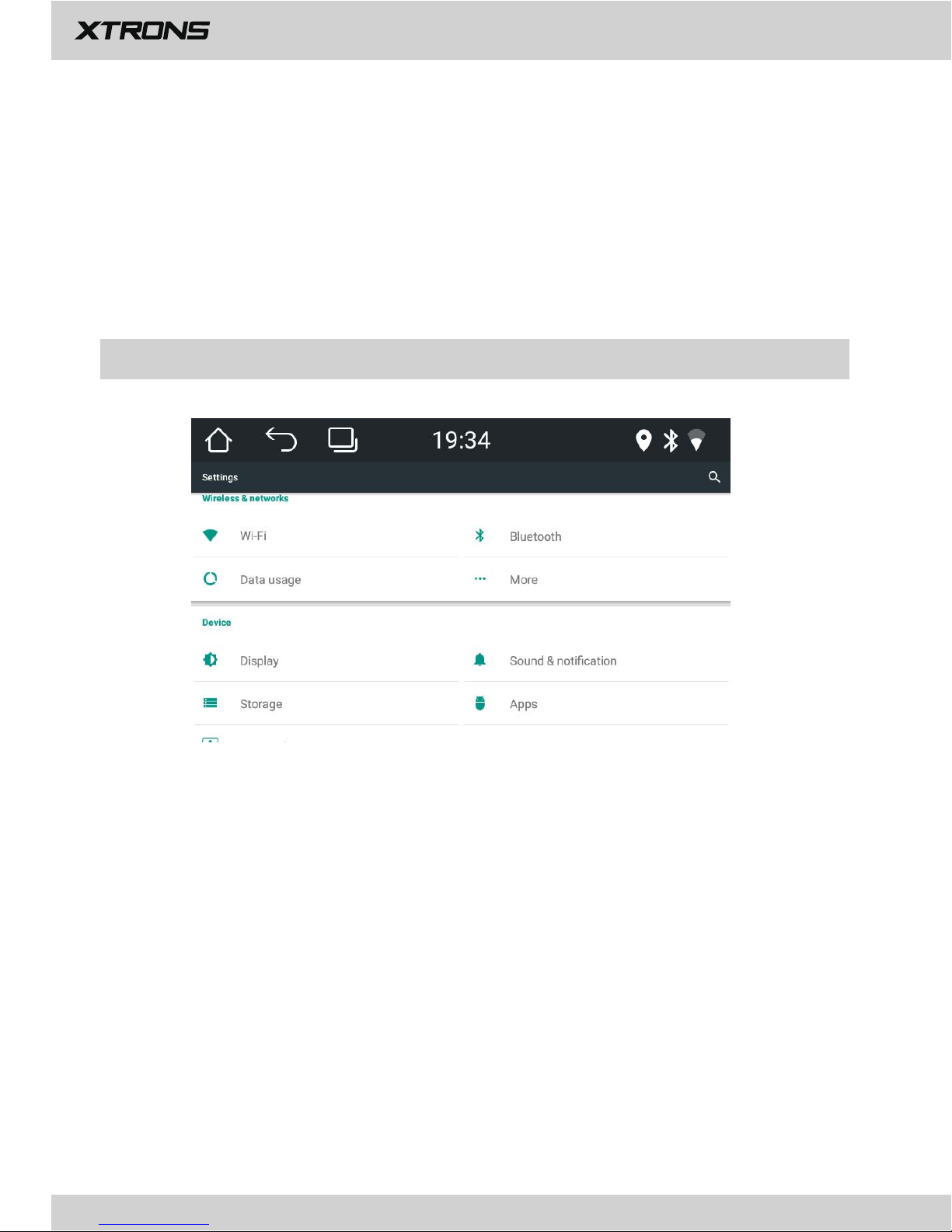
17
1.Wireless & networks
1.1 Wi-Fi
Turn Wi-Fi on or off.
Choose a network: Tap one of the listed networks, then enter the password, if
asked.
1.2 Bluetooth
Turn Bluetooth on or off.
Tap a device on the Paired devices or on the Available devices list to pair or unpair it.
1.3 Data Usage
Shows apps data usage.
1.4 More
You can set up Portable Wi-Fi hotspot or VPN.
More Settings
3.4 Reset
Tap "X" to restore to factory setting.
3.5 Factory Settings
Enter the password 7890 to go to Factory settings.
Power logo: Select one of the preinstalled car manufacturer logos as your start up screen.
3.6 Multicolor settings
This enables you to change the illumination color of the buttons to your personal
preference. You can choose from 7 colors.
This manual suits for next models
1
Table of contents
Other Xtrons Car Video System manuals
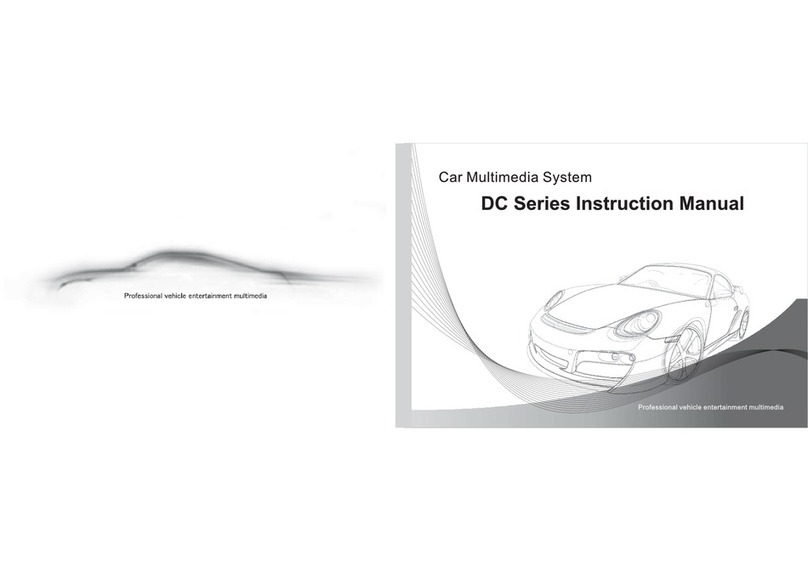
Xtrons
Xtrons D714G User manual

Xtrons
Xtrons HD108THD User manual

Xtrons
Xtrons TD697G User manual

Xtrons
Xtrons HD121HD User manual

Xtrons
Xtrons HD101TH User manual
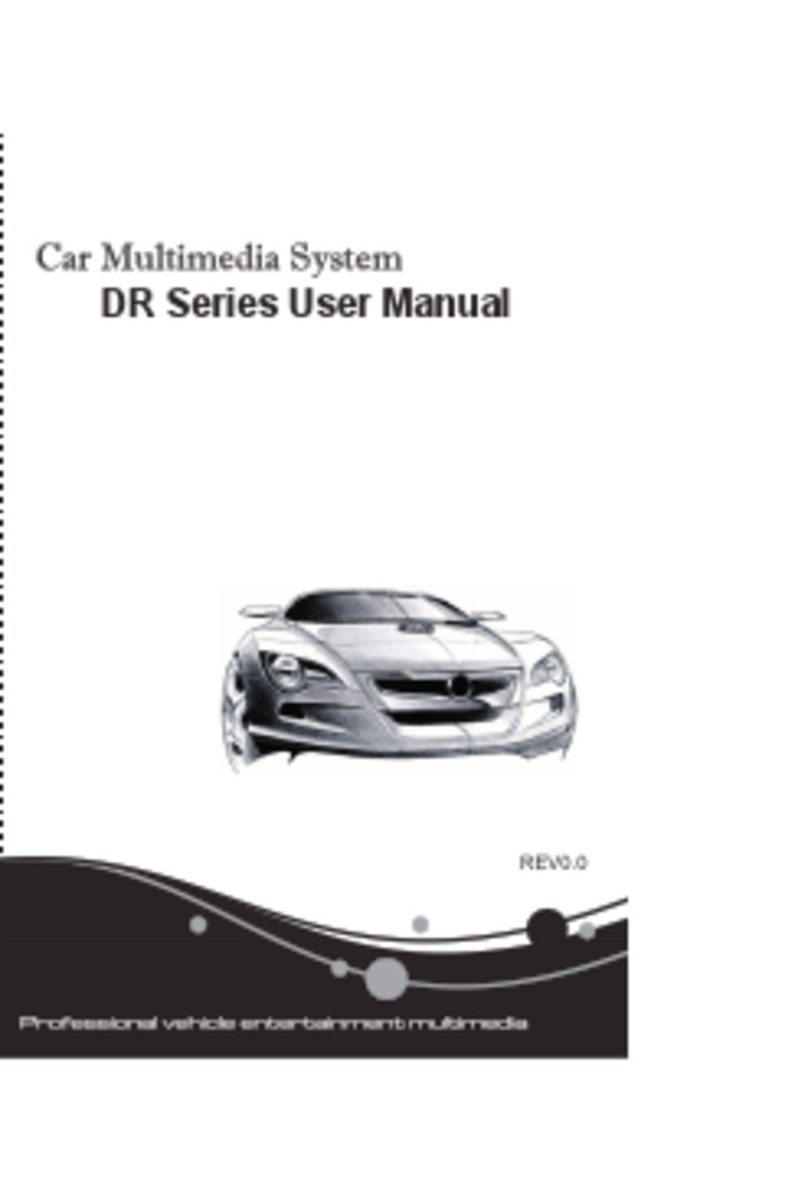
Xtrons
Xtrons DR SERIES User manual

Xtrons
Xtrons HD116HD User manual

Xtrons
Xtrons PF Series User manual

Xtrons
Xtrons PF7M203S User manual

Xtrons
Xtrons HD121THD User manual

Xtrons
Xtrons CR9033B User manual

Xtrons
Xtrons HD106 User manual

Xtrons
Xtrons HD1003HD User manual

Xtrons
Xtrons CM136HD User manual

Xtrons
Xtrons HD705 User manual

Xtrons
Xtrons HD100 User manual

Xtrons
Xtrons PDAB Series User manual
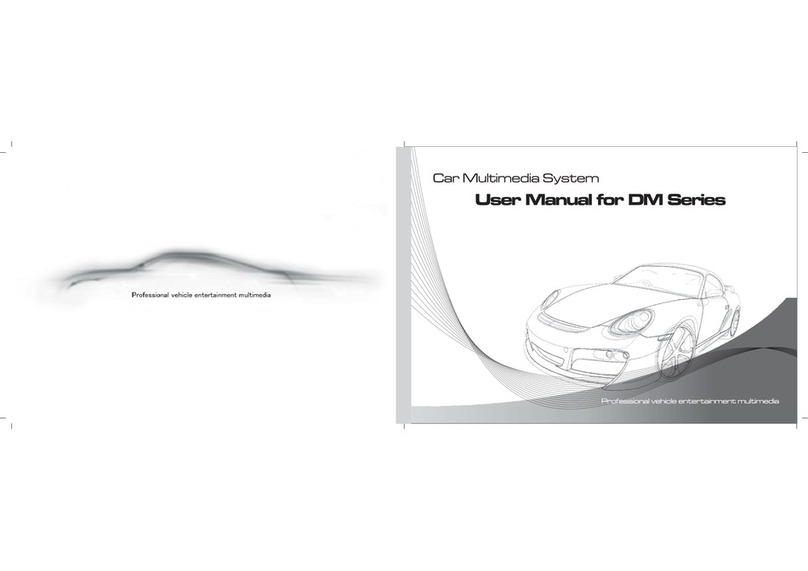
Xtrons
Xtrons DM series User manual

Xtrons
Xtrons HD906 User manual

Xtrons
Xtrons HD13A User manual