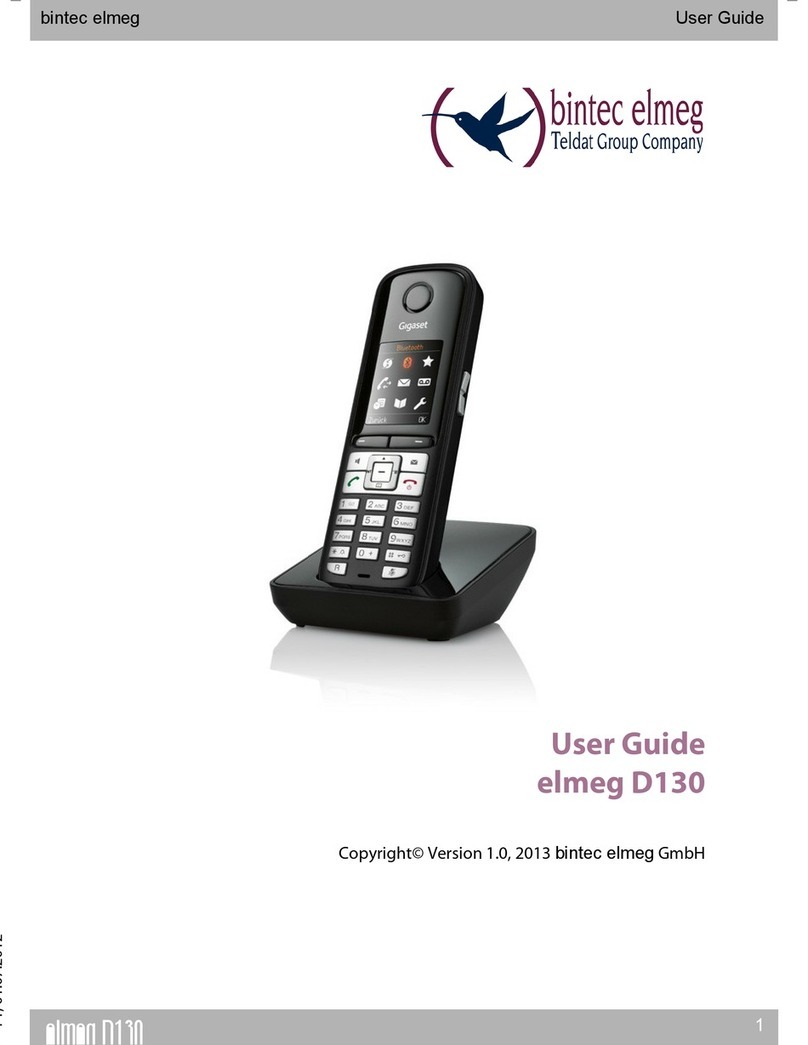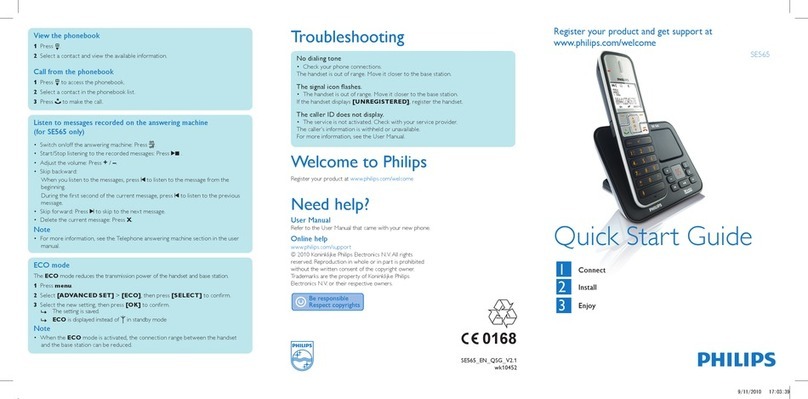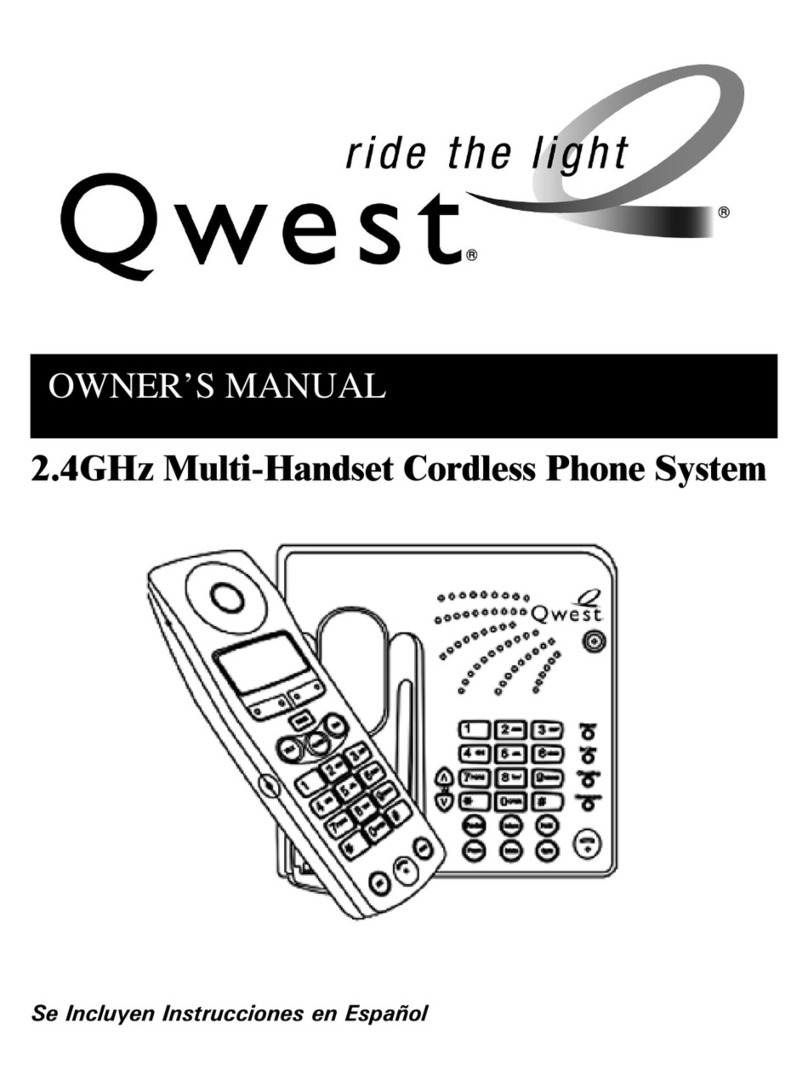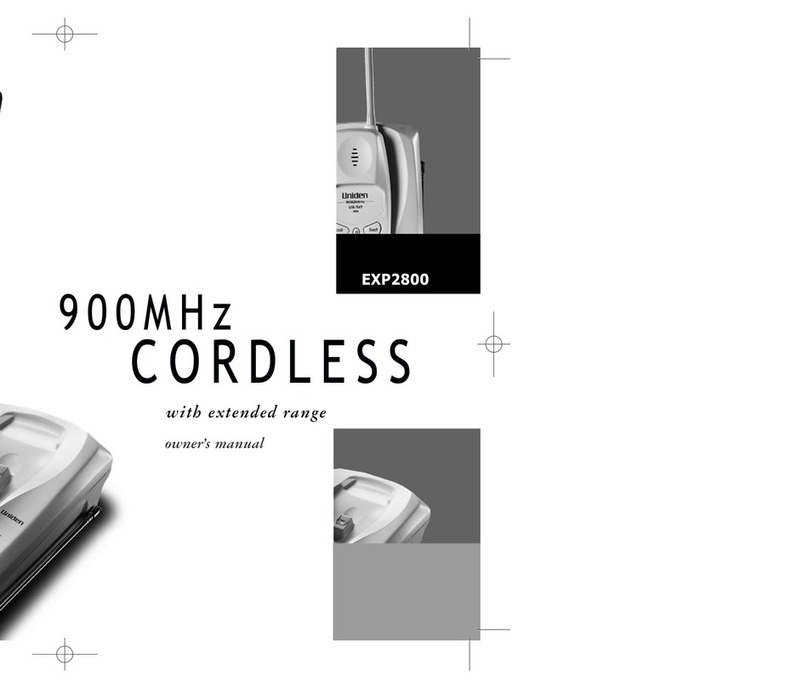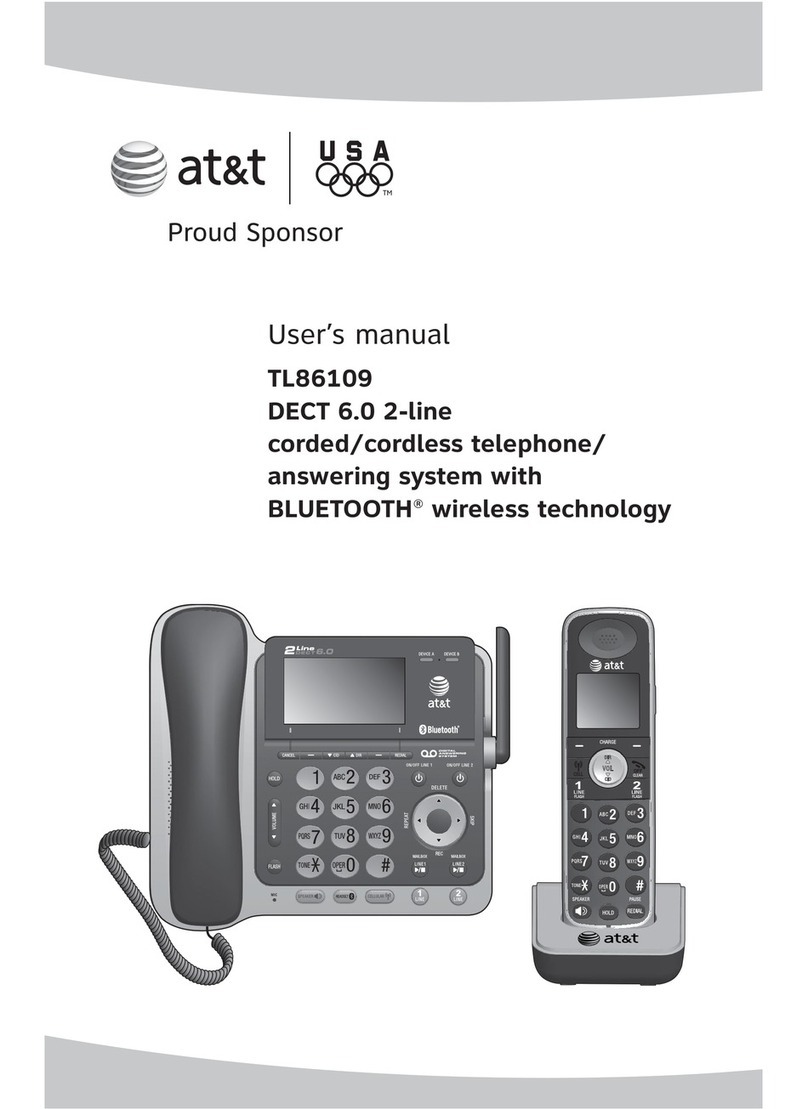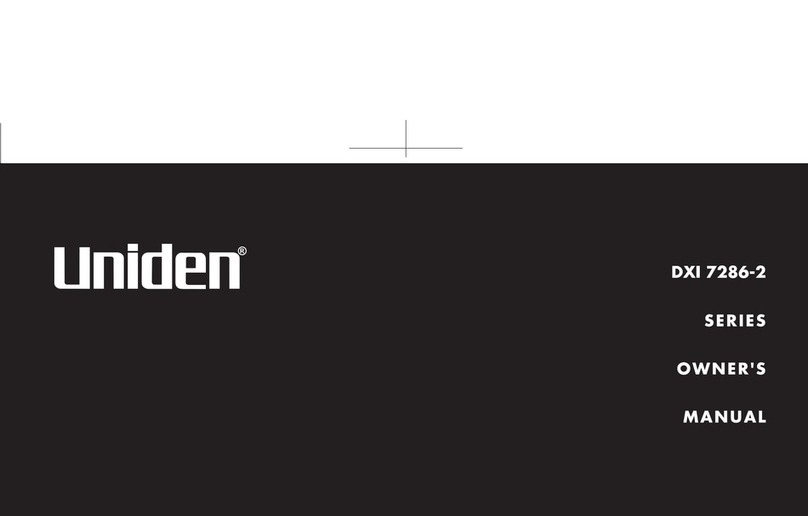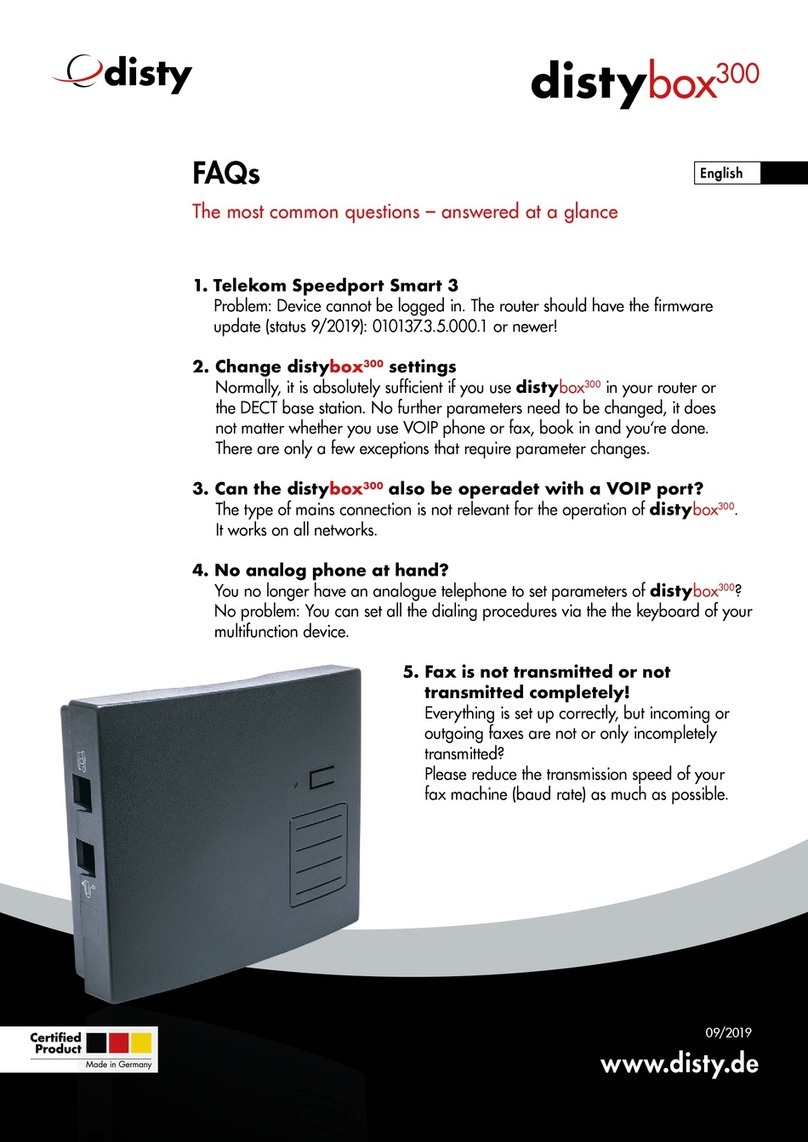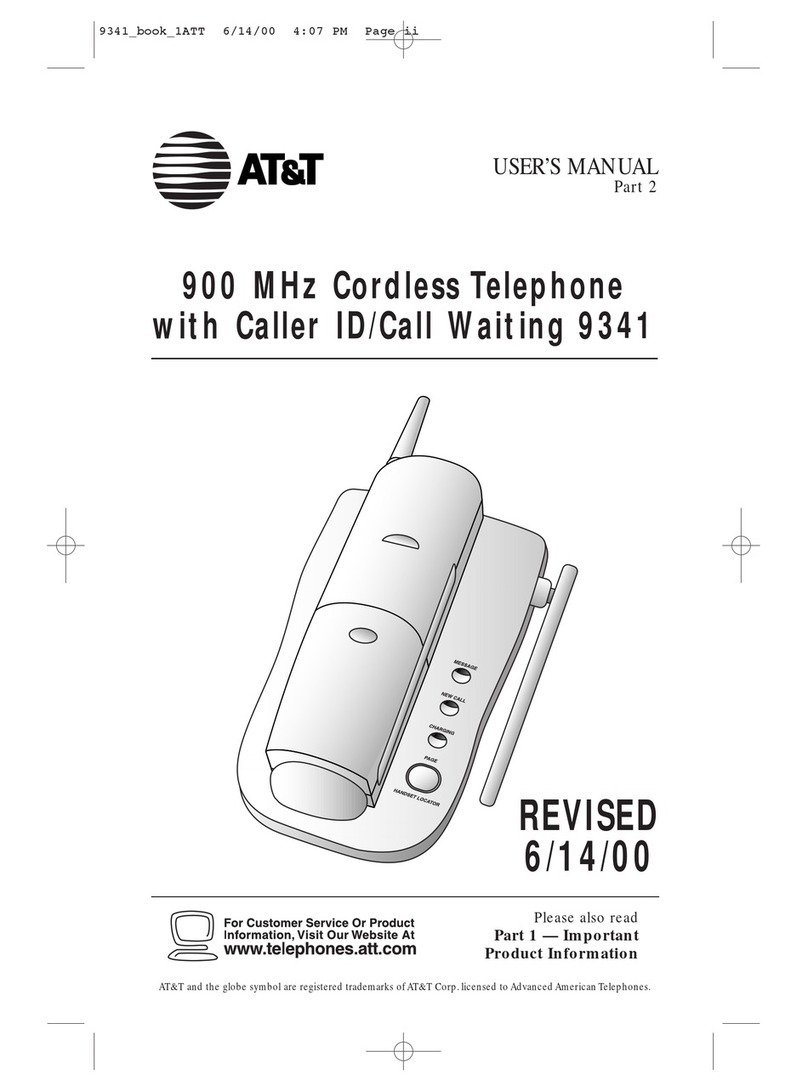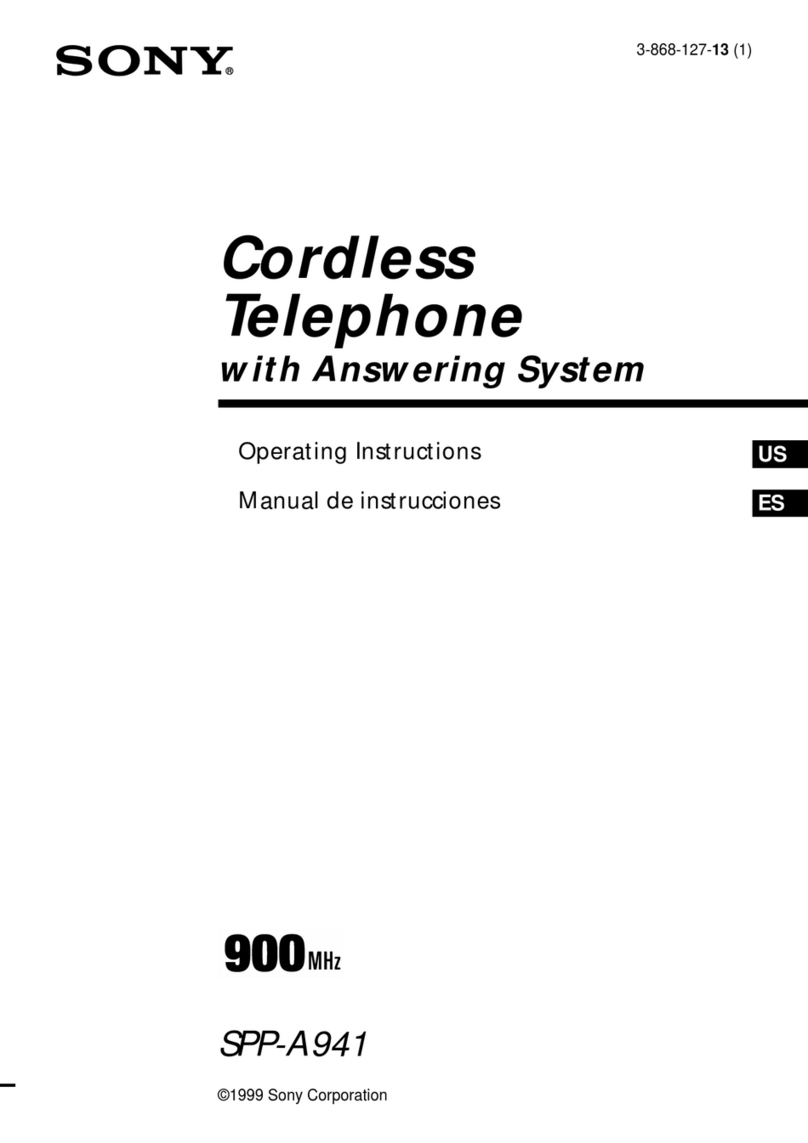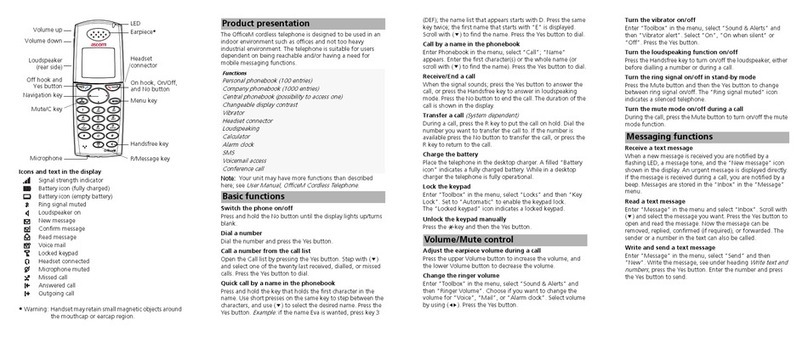BinTec elmeg D131 User manual

elmeg D131 / en / elmeg D131_V1/ Cover_front.fm / 10/19/15
Template Go, Version 1, 01.07.2014
1
elmeg D131
bintec elmeg User guide
Copyright© Version 1.0, 2015 bintec elmeg GmbH
User Guide
elmeg D131
INT 1
Calls Calendar

elmeg D131 / en / elmeg D131_V1 / Cover_front.fm / 10/19/15
Template Go, Version 1, 01.07.2014
2elmeg D131
bintec elmeg
Legal Notice
Aim and purpose
This document is part of the user manual for the installation and configuration of bintec elgmeg
devices. For the latest information and notes on the current software release, please also read
our release notes, particularly if you are updating your software to a higher release version. You
will find the latest release notes under www.bintec-elmeg.com.
Liability
This manual has been put together with the greatest possible care. However, the information
contained in this manual is not a guarantee of the properties of your product. bintec elmeg
GmbH is only liable within the terms of its conditions of sale and supply and accepts no liability
for technical inaccuracies and/or omissions.
The information in this manual can be changed without notice. You will find additional informa-
tion and also release notes for bintec elmeg devices under www.bintec-elmeg.com.
bintec elmeg devices make WAN connections as a possible function of the system configura-
tion. You must monitor the product in order to avoid unwanted charges. bintec elmeg GmbH
accepts no responsibility for data loss, unwanted connection costs and damage caused by unin-
tended operation of the product.
Trademarks
bintectrademarks and the bintec logo, artem trademarks and the artem logo, elmeg trademarks
and the elmeg logo are registered trademarks of bintec elmeg GmbH.
Company and product names mentioned are usually trademarks of the companies or manufac-
turers concerned.
Copyright
All rights reserved. No part of this manual may be reproduced or further processed in any way
without the written consent of bintec elmeg GmbH. The documentation may not be processed
and, in particular, translated without the consent of bintec elmeg GmbH.
You will find information on guidelines and standards in the declarations of conformity under
www.bintec-elmeg.com.
How to reach bintec elmeg GmbH
bintec elmeg GmbH
Südwestpark 94, D-90449 Nürnberg, Deutschland,
Telefon: +4991196730, Fax: +499116880725
Internet: www.bintec-elmeg.com
© bintec elmeg GmbH 2015, All rights reserved. Rights of modification reserved.

elmeg D131 / en / elmeg D131_V1 / HSGIVZ.fm / 10/19/15
Template Go, Version 1, 01.07.2014
3
elmeg D131
bintec elmeg Contents
Contents
Overview . . . . . . . . . . . . . . . . . . . . . . . . . . . . . . . . . . . . . . . . . . . . . . . . . . . . . . . . . . . . . . . . . . . . . . . . . . . . . . . . . . . . . . . .4
Safety precautions . . . . . . . . . . . . . . . . . . . . . . . . . . . . . . . . . . . . . . . . . . . . . . . . . . . . . . . . . . . . . . . . . . . . . . . . . . . . . . .6
Getting started . . . . . . . . . . . . . . . . . . . . . . . . . . . . . . . . . . . . . . . . . . . . . . . . . . . . . . . . . . . . . . . . . . . . . . . . . . . . . . . . . . .7
Using the telephone . . . . . . . . . . . . . . . . . . . . . . . . . . . . . . . . . . . . . . . . . . . . . . . . . . . . . . . . . . . . . . . . . . . . . . . . . . . . 11
Getting to know your telephone . . . . . . . . . . . . . . . . . . . . . . . . . . . . . . . . . . . . . . . . . . . . . . . . . . . . . . . . . . . . . . . . . . 11
Making calls . . . . . . . . . . . . . . . . . . . . . . . . . . . . . . . . . . . . . . . . . . . . . . . . . . . . . . . . . .. . . . . . . . . . . . . . . . . . . . . . . . . . . . 14
Network services . . . . . . . . . . . . . . . . . . . . . . . . . . . . . . . . . . . . . . . . . . . . . . . . . . . . . . . . . . . . . . . . . . . . . . . . . . . . . . . . . 18
Message lists . . . . . . . . . . . . . . . . . . . . . . . . . . . . . . . . . . . . . . . . . . . . . . . . . . . . . . . . . . . . . . . . . . . . . . . . . . . . . . . . . . . . . 21
Call lists (depends on the base station) . . . . . . . . . . . . . . . . . . . . . . . . . . . . . . . . . . . . . . . . . . . . . . . . . . . . . . . . . . . . 22
Directories . . . . . . . . . . . . . . . . . . . . . . . . . . . . . . . . . . . . . . . . . . . . . . . . . . . . . . . . . . . . . . . . . . . . . . . . . . . . . . . . . . . . . 23
Local handset directory . . . . . . . . . . . . . . . . . . . . . . . . . . . . . . . . . . . . . . . . . . . . . . . . . . . . . . . . . . . . . . . . . . . . . . . . . . . 23
Online directories . . . . . . . . . . . . . . . . . . . . . . . . . . . . . . . . . . . . . . . . . . . . . . . . . . . . . . . . . . . . . . . . . . . . . . . . . . . . . . . . 26
Voice Mail . . . . . . . . . . . . . . . . . . . . . . . . . . . . . . . . . . . . . . . . . . . . . . . . . . . . . . . . . . . . . . . . . . . . . . . . . . . . . . . . . . . . . 28
Network mailbox . . . . . . . . . . . . . . . . . . . . . . . . . . . . . . . . . . . . . . . . . . . . . . . . . . . . . . . . . . . . . . . . . . . . . . . . . . . . . . . . . 28
Set fast access for the network mailbox . . . . . . . . . . . . . . . . . . . . . . . . . . . . . . . . . . . . . . . . . . . . . . . . . . . . . . . . . . . . 29
Additional functions . . . . . . . . . . . . . . . . . . . . . . . . . . . . . . . . . . . . . . . . . . . . . . . . . . . . . . . . . . . . . . . . . . . . . . . . . . . 30
Sound profiles . . . . . . . . . . . . . . . . . . . . . . . . . . . . . . . . . . . . . . . . . . . . . . . . . . . . . . . . .. . . . . . . . . . . . . . . . . . . . . . . . . . . 30
Calendar . . . . . . . . . . . . . . . . . . . . . . . . . . . . . . . . . . . . . . . . . . . . . . . . . . . . . . . . . . . . . . . . . . . . . . . . . . . . . . . . . . . . . . . . . 31
Alarm clock . . . . . . . . . . . . . . . . . . . . . . . . . . . . . . . . . . . . . . . . . . . . . . . . . . . . . . . . . .. . . . . . . . . . . . . . . . . . . . . . . . . . . . 33
Room monitoring . . . . . . . . . . . . . . . . . . . . . . . . . . . . . . . . . . . . . . . . . . . . . . . . . . . . . . . . . . . . . . . . . . . . . . . . . . . . . . . . 34
Protection against unwanted calls . . . . . . . . . . . . . . . . . . . . . . . . . . . . . . . . . . . . . . . . . . . . . . . . . . . . . . . . . . . . . . . . 35
Resource Directory . . . . . . . . . . . . . . . . . . . . . . . . . . . . . . . . . . . . . . . . . . . . . . . . . . . . . . . . . . . . . . . . . . . . . . . . . . . . . . . 37
Bluetooth . . . . . . . . . . . . . . . . . . . . . . . . . . . . . . . . . . . . . . . . . . . . . . . . . . . . . . . . . . . . . . . . . . . . . . . . . . . . . . . . . . . . . . . . 38
Additional functions using the PC interface . . . . . . . . . . . . . . . . . . . . . . . . . . . . . . . . . . . . . . . . . . . . . . . . . . . . . . . 40
E-mail notifications (depends on the base station) . . . . . . . . . . . . . . . . . . . . . . . . . . . . . . . . . . . . . . . . . . . . . . . . . 42
Info Centre (depends on the base station) . . . . . . . . . . . . . . . . . . . . . . . . . . . . . . . . . . . . . . . . . . . . . . . . . . . . . . . . . 44
Setting the handset . . . . . . . . . . . . . . . . . . . . . . . . . . . . . . . . . . . . . . . . . . . . . . . . . . . . . . . . . . . . . . . . . . . . . . . . . . . . 45
Appendix . . . . . . . . . . . . . . . . . . . . . . . . . . . . . . . . . . . . . . . . . . . . . . . . . . . . . . . . . . . . . . . . . . . . . . . . . . . . . . . . . . . . . . 54
Service (Customer Care) . . . . . . . . . . . . . . . . . . . . . . . . . . . . . . . . . . . . . . . . . . . . . . . . . . . . . . . . . . . . . . . . . . . . . . . . . . 54
Manufacturer's advice . . . . . . . . . . . . . . . . . . . . . . . . . . . . . . . . . . . . . . . . . . . . . . . . . . . . . . . . . . . . . . . . . . . . . . . . . . . . 55
Technical data . . . . . . . . . . . . . . . . . . . . . . . . . . . . . . . . . . . . . . . . . . . . . . . . . . . . . . . . .. . . . . . . . . . . . . . . . . . . . . . . . . . . 57
Display icons . . . . . . . . . . . . . . . . . . . . . . . . . . . . . . . . . . . . . . . . . . . . . . . . . . . . . . . . .. . . . . . . . . . . . . . . . . . . . . . . . . . . . 58
Menu overview . . . . . . . . . . . . . . . . . . . . . . . . . . . . . . . . . . . . . . . . . . . . . . . . . . . . . . . . . . . . . . . . . . . . . . . . . . . . . . . . . . . 60
Index . . . . . . . . . . . . . . . . . . . . . . . . . . . . . . . . . . . . . . . . . . . . . . . . . . . . . . . . . . . . . . . . . . . . . . . . . . . . . . . . . . . . . . . . . . 64
Not all functions described in the user guide are available in all countries or from all network pro-
viders.
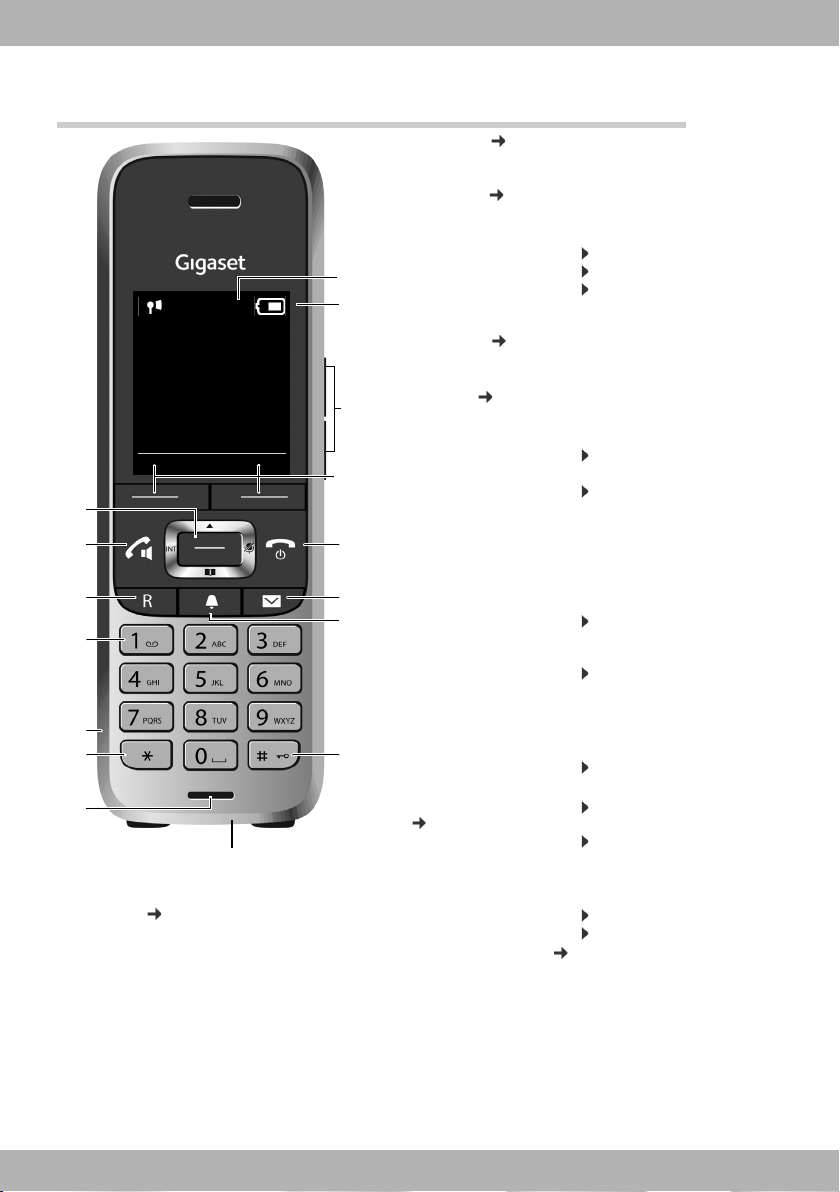
elmeg D131 / en / elmeg D131_V1 / overview_HSG.fm / 10/19/15
Template Go, Version 1, 01.07.2014
4elmeg D131
bintec elmegOverview
Overview
1Display
2 Status bar ( p.58)
Icons display current settings and operating
status of the phone
2
4
5
8
16
1
15
13
INT 1
Calls Calendar
3
14 6
12
10
7
9
11
3Volumekeys( p. 12)
for receiver/headset, ringtone, handsfree
mode and appointment reminders
4Displaykeys( p. 12)
5 End call key, On/off key
End call; cancel function;
Go back one menu level
Return to idle status
Switch the handset on/off
(in idle status)
Press briefly
Press and hold
Press and hold
6Messagekey( p.21)
Access to the calls and message lists;
Flashes: new message or new call
7 Profile key ( p.30)
Switch between sound profiles
8Hashkey
Lock/unlock the keypad
(in idle status)
Press and hold
Toggle between upper/lower
case and digits
(when inputting text)
Press briefly
9 USB connection socket
For data exchange between the handset and PC
10 Microphone
11 Star key
Switch between pulse dial-
ling/tone dialling
(during existing connection)
Press briefly
Open special characters table
(when inputting text)
Press briefly
12 Headset connection
(2.5 mm jack)
13 Key 1
Select network mailbox Press and hold
14 Recall key
Consultation call (flash)
( p. 16)
Insert a dialling pause
Press briefly
Press and hold
15 Talk key / Handsfree key
Accept call; dial number displayed; switch
between receiver and handsfree mode;
Open the redial list
Start dialling
Press briefly
Press and hold
16 Control key / menu key ( p.11)
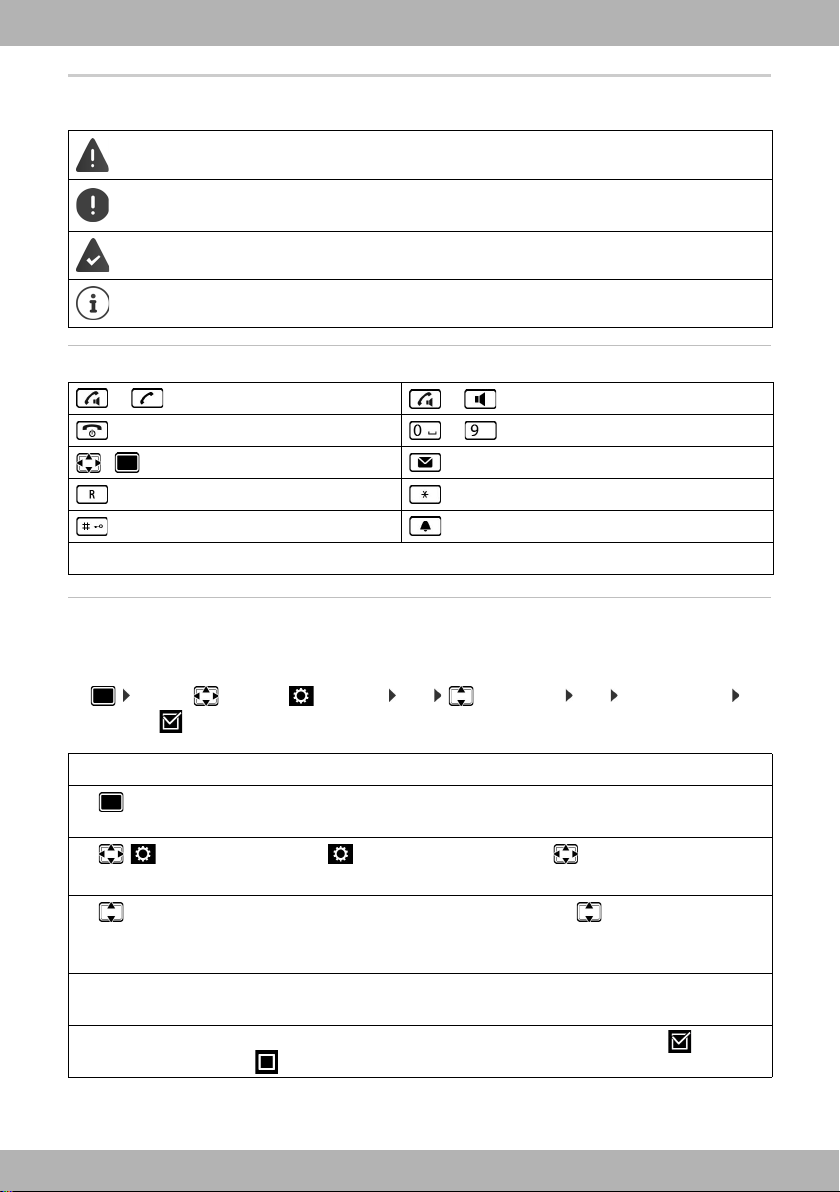
elmeg D141 / en / elmeg D141_V1 / user_guide_operating_steps.fm / 10/19/15
Template Go, Version 1, 01.07.2014
5elmeg D131
bintec elmeg
Illustration in the user guide
Keys
Procedures
Example: Switching Auto answer on/off
Illustration in the user guide:
¤. . . use to select Settings OK Telephony OK Auto Answer
Change ( =on)
Warnings, which, if not heeded, can result in injury to persons or damage to devices.
Important information regarding function and appropriate handling or functions that
could generate costs.
Prerequisite for being able to carry out the following action.
Additional helpful information.
or Talk key or Handsfree key
End call key to Number / letter keys
/ Control key rim / centre Message key
Recall key Star key
Hash key Profile key
OK,Back,Select, Change, Save, . . . Display keys
Step Follow this procedure
¤When in idle status press the centre of the control key.
The main menu opens.
¤
¤OK
Navigate to the icon using the control key .
Select OK to confirm. The submenu Settings opens.
¤
Telephony
¤OK
Select the Telephony entry using the control key .
Select OK to confirm. The submenu Telephony opens.
¤Auto
Answer
The function to switch Auto answer on/off appears as the first menu item.
¤Change Select Change to activate or deactivate. Function is activated /deacti-
vated .
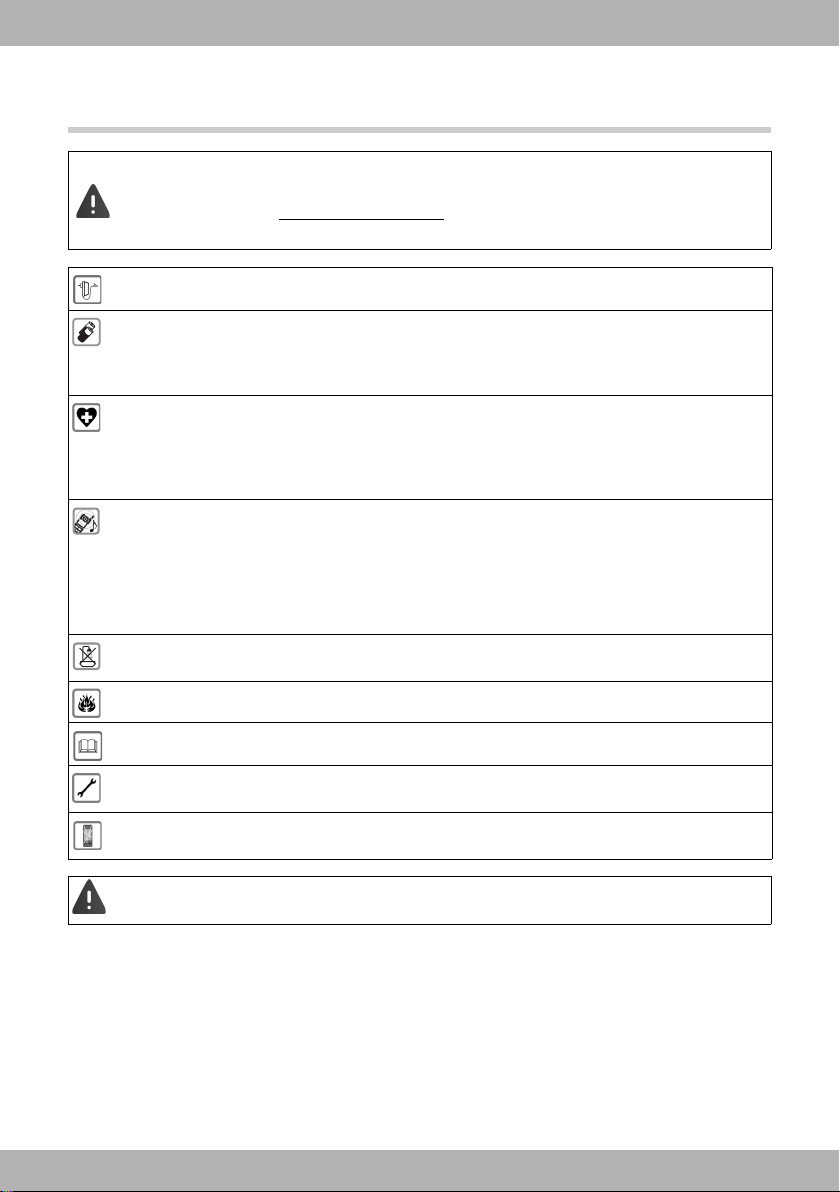
elmeg D131 / en / elmeg D131_V1 / security.fm / 10/19/15
Template Go, Version 1, 01.07.2014
6elmeg D131
bintec elmegSafety precautions
Safety precautions
Read the safety precautions and the user guide before use.
Comprehensive user guides for all telephones and telephone systems as well as for accessories
can be found online at www.bintec-elmeg.com in the Support category. We thereby help to
save paper while providing fast access to the complete up-to-date documentation at any time.
Use only the power adapter indicated on the device.
Use only rechargeable batteries that correspond to the specification (see "Specifications"). Never
use a conventional (non-rechargeable) battery or other battery types as this could result in signifi-
cant health risks and personal injury. Rechargeable batteries, which are noticeably damaged, must
be replaced.
Using your telephone may affect nearby medical equipment. Be aware of the technical conditions
in your particular environment, e.g. doctor's surgery.
If you use a medical device (e.g. a pacemaker), please contact the device manufacturer. They will be
able to advise you regarding the susceptibility of the device to external sources of high frequency
energy (for the specifications of your bintec elmeg product see "Specifications").
Do not hold the rear of the handset to your ear when it is ringing or when speaker mode is activated.
Otherwise you risk serious and permanent damage to your hearing.
Your handset is compatible with the majority of digital hearing aids on the market. However, perfect
function with all hearing aids cannot be guaranteed.
The phone may cause interference in analogue hearing aids (humming or whistling) or cause them
to overload. If you require assistance, please contact the hearing aid supplier.
The devices are not splashproof. For this reason do not install them in a damp environment such as
bathrooms or shower rooms.
Do not use the devices in environments with a potential explosion hazard (e.g. paint shops).
If you give your handset to a third party, make sure you also give them the user guide.
Remove faulty devices from use or have them repaired by our Service team, as these could interfere
with other wireless services.
Do not use the device if the display is cracked or broken. Broken glass or plastic can cause injury to
hands and face. Send the device to our Service department to be repaired.
Emergency numbers cannot be dialled if the keypad/display lock is activated!
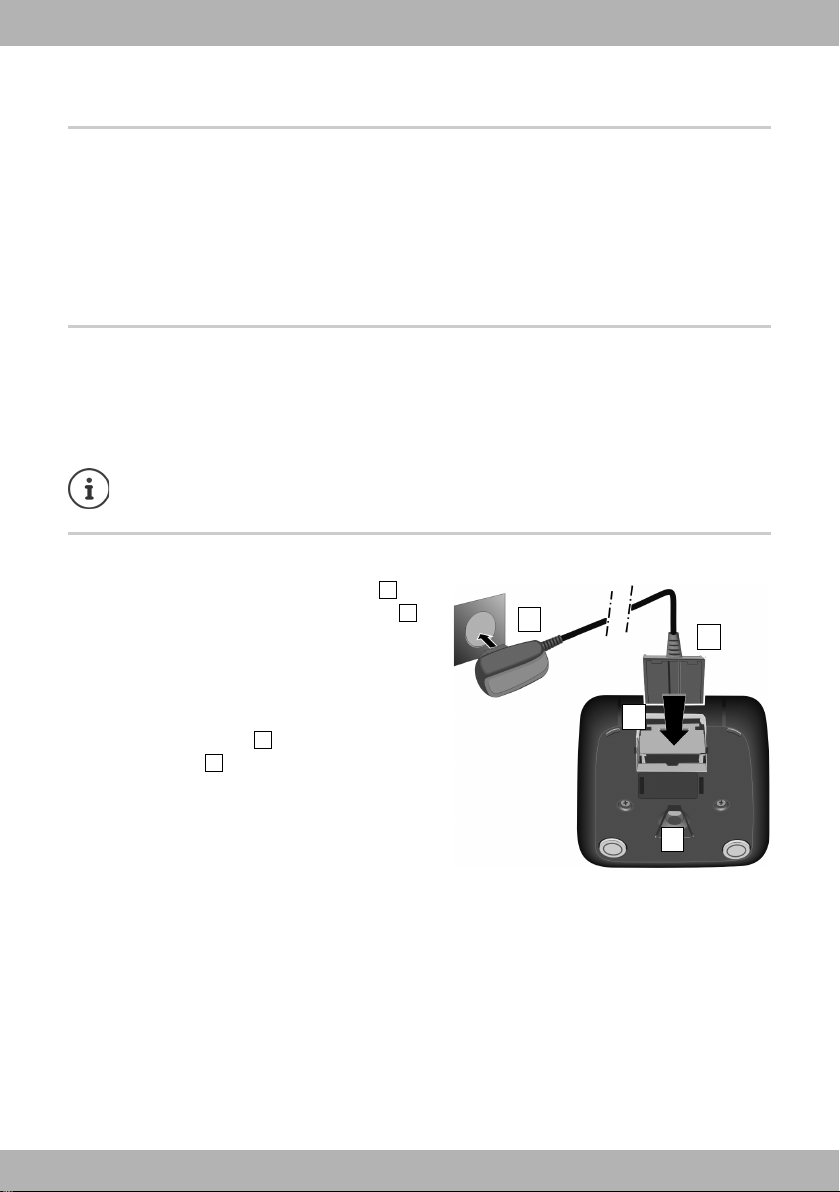
elmeg D131 / en / elmeg D131_V1 / starting_HSG.fm / 10/19/15
Template Go, Version 1, 01.07.2014
7
elmeg D131
bintec elmeg Getting started
Getting started
Contents of the package
•One handset,
•One battery cover,
•One battery,
•One charging cradle incl. power adapter,
•One belt clip,
•Safety precautions
Setting up the charging cradle
The charging cradle is designed for use in closed, dry rooms within a temperature range of +5 °C to +45 °C.
The device's feet do not usually leave any marks on surfaces. However, due to the multitude of different
varnishes and polishes used on today's furnishings, contact marks on the surfaces cannot be completely
ruled out.
Connecting the charging cradle
¤Connect the flat plug of the power adapter .
¤Plug the power adapter into the power socket .
To remove the plug from the charging cradle again:
¤Disconnect the power adapter from the mains power
supply.
¤Press the release button .
¤Pull out the plug .
Never expose the telephone to heat sources, direct sunlight or other electrical devices.
Protect your telephone from moisture, dust, corrosive liquids and vapours.
2
1
3
4
1
2
3
4
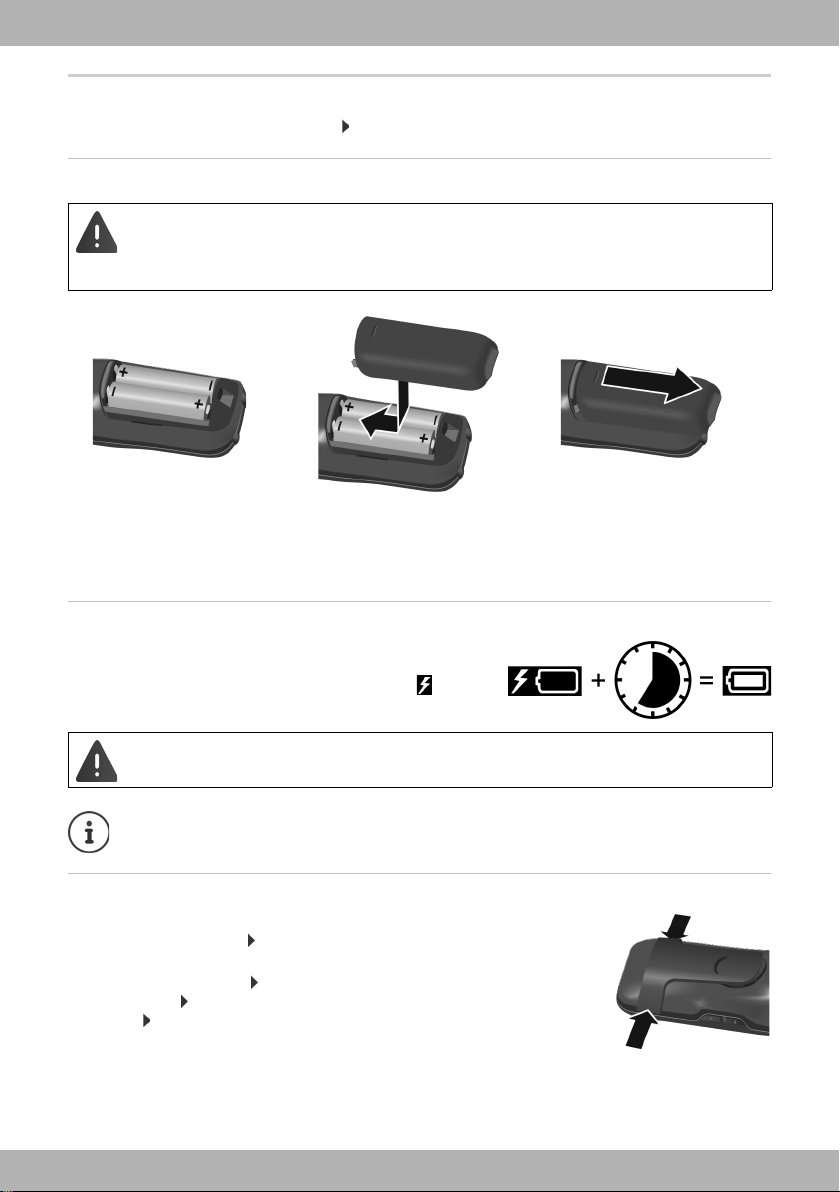
elmeg D131 / en / elmeg D131_V1 / starting_HSG.fm / 10/19/15
Template Go, Version 1, 01.07.2014
8elmeg D131
bintec elmegGetting started
Setting up the handset for use
The display is protected by a plastic film. Please remove the protective film!
Inserting the batteries
Charging the batteries
¤Charge the batteries fully prior to first use in the charging
cradle or using a standard USB mains adapter.
The batteries are fully charged when the power icon disap-
pears from the display.
Attaching the belt clip
The handset has notches on each side for attaching the belt clip.
•Attaching the belt clip: Press the belt clip onto the back of the handset so
that the tabs on the belt clip click into place in the notches.
•Removing the belt clip: Press the centre of the belt clip firmly with your
right thumb. Push the nail of your left thumb up between the clip and the
casing. Slide the clip upwards to remove.
Only use rechargeable batteries, as this could otherwise result in significant health risks and per-
sonal injury. For example, the outer casing of the batteries could be destroyed or the batteries
could explode. The telephone could also malfunction or be damaged as a result of using batter-
ies that are not of the recommended type.
¤Insert the batteries
(for correct +/- direction,
see diagram).
¤Fit the battery cover from the
top.
¤Press the cover until it clicks into
place.
To re-open the battery cover:
¤Insert a fingernail behind the
notch at the top of the cover
and slide it downwards.
The handset may only be placed in the designated charging cradle.
The battery may heat up during charging. This is not dangerous.
After a time, the charge capacity of the battery will decrease for technical reasons.
7 h

elmeg D131 / en / elmeg D131_V1 / starting_HSG.fm / 10/19/15
Template Go, Version 1, 01.07.2014
9
elmeg D131
bintec elmeg Getting started
Changing the display language
You can change the display language, if the telephone has been set to an incomprehensible language.
¤Press middle of the control key .
¤Press the keys and slowly and successively . . . the language
settings display appears, the set language (e.g. English) is highlighted (
= selected).
¤Select different language: Press the control key until the desired lan-
guage is highlighted on the display, e.g. Francais press the key on the
right directly underneath the display to activate the language.
¤To revert to idle status: Press and hold the End call key
Registering the handset
A handset can be registered to up to four base stations. The registration process depends on the base sta-
tion.
On the handset
¤. . . use to select Settings OK Registration OK Register Handset OK
. . . use to select the base station (if the handset is already registered to four base stations) OK . . .
a base station that is ready for registration is sought . . . enter the system PIN OK
Once registration is complete, the handset returns to idle status. The handset name is shown in the display.
If not, repeat the procedure.
Connecting the headset
¤Connect the headset with 2.5 mm jack to the left side of the handset .
The headset volume corresponds with the setting for the receiver volume
( p. 47).
Registration must be initiated on the base station and on the handset.
Both must be carried out within 60 secs.
Deutsch
English
Francais
1
1

elmeg D131 / en / elmeg D131_V1 / starting_HSG.fm / 10/19/15
Template Go, Version 1, 01.07.2014
10 elmeg D131
bintec elmegGetting started
Connecting the USB data cable
For data exchange between the handset and PC:
¤Connect the USB data cable with micro-USB plug into the USB socket
at the bottom of the handset .
Charging the handset using a standard USB power adapter (e.g. from
your mobile):
¤Connect the USB cable plug into the USB socket at the bottom of the handset Plug the power
adapter into a mains socket
Setting up the telephone for use
If you have registered the handset to a base station with a fixed line connection, you can now make calls
using the fixed line network.
If the handset is registered to a VoIP base station, at least one VoIP connection must be set and assigned to
the handset. If more than one connection is available, it is possible to set up send and receive connections
for the handset.
The settings for VoIP telephony and send and receive connections are made at the base station. For bintec
elmeg IP phones there is a web configurator that can be used for making the configuration on a computer.
Connect the handset directly to the PC, not via a USB hub.
Send connection: which connection is used for an outgoing call
Receive connection: which incoming calls are diverted to the handset
For some bintec elmeg IP phones, such as elmeg DECT150, the VoIP configuration can also be
made via the registered handsets. In that case the following functions are available at handset
elmeg D131:
Setting up a VoIP connection:
¤. . . use to select Settings OK Telephony OK VoIP Wizard
Assigning a send/receive connection:
¤. . . use to select Settings OK Telephony OK Send Connections/
Rec. Connections
Further information, user guide of the base station
1
1
1
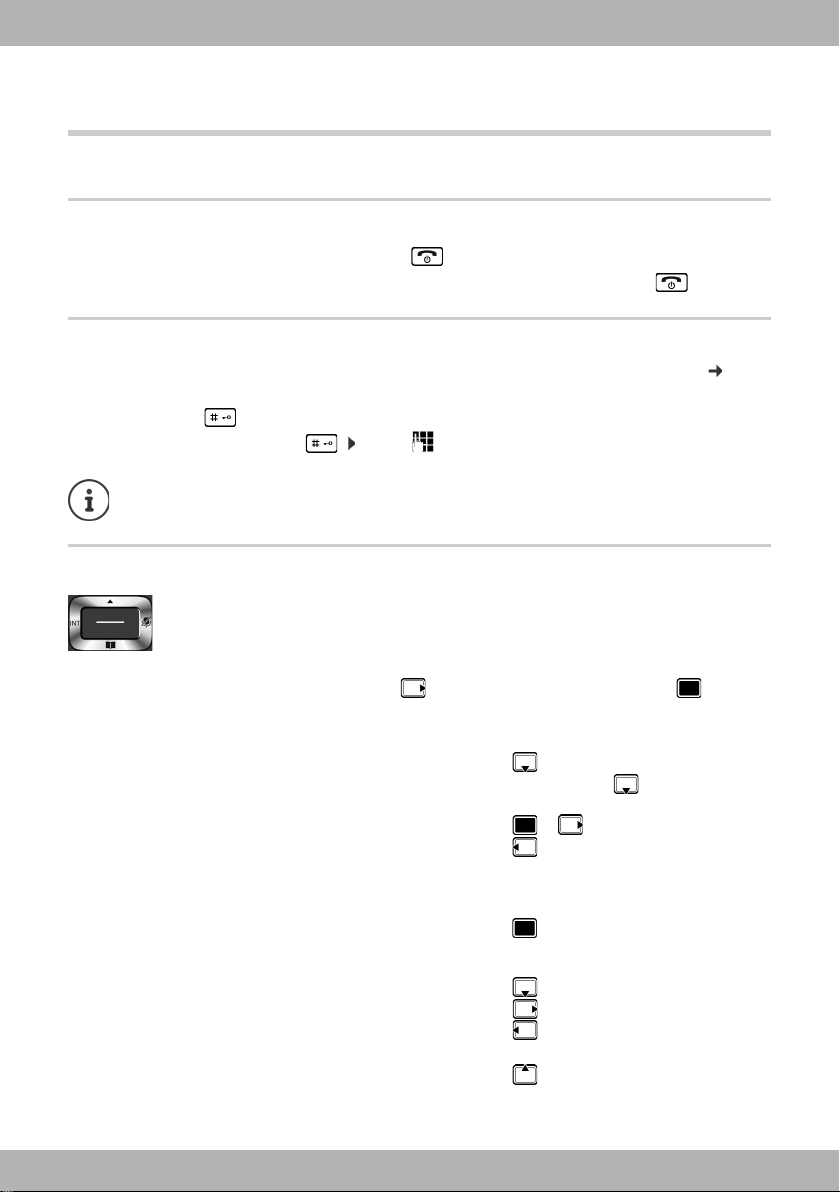
elmeg D131 / en / elmeg D131_V1 / operating.fm / 10/19/15
Template Go, Version 1, 01.07.2014
11
elmeg D131
bintec elmeg Getting to know your telephone
Using the telephone
Getting to know your telephone
Switching the handset on/off
Locking/unlocking the keypad
The keypad lock prevents any accidental use of the telephone. If the handset is locked with a PIN ( p. 53),
you need this to unlock.
Control key
In the description below, the side of the control key (up, down, right, left) that you have to press in the dif-
ferent operating situations is marked in black, e.g. for "press right on the control key" or for "press
the centre of the control key".
In idle status
In submenus, selection and entry fields
During a conversation
Switch on: ¤Press and hold the End call key on the handset when switched off
Switch off: ¤When the telephone is in idle status, press and hold the End call key
Switch on: ¤Press and hold
Switch off: ¤Press and hold . . . use to enter the handset PIN (if other than 0000)
If a call is indicated on the handset, the keypad automatically unlocks and you can accept the call.
It is not possible to call emergency numbers either when keypad lock is activated.
The control key enables you to navigate the menus and input fields, and also to call up cer-
tain functions depending on the situation.
Open the directory Press briefly
Open the list of available online directories
(if available and configured)
Press and hold
Open the main menu or
Open company directory (if available and configured)
or: Open the list of handsets
Confirm a function
Open the directory
Mute the microphone
Open company directory (if available and configured)
or: Initiate an internal consultation call
Adjust the loudspeaker volume for receiver and handsfree mode
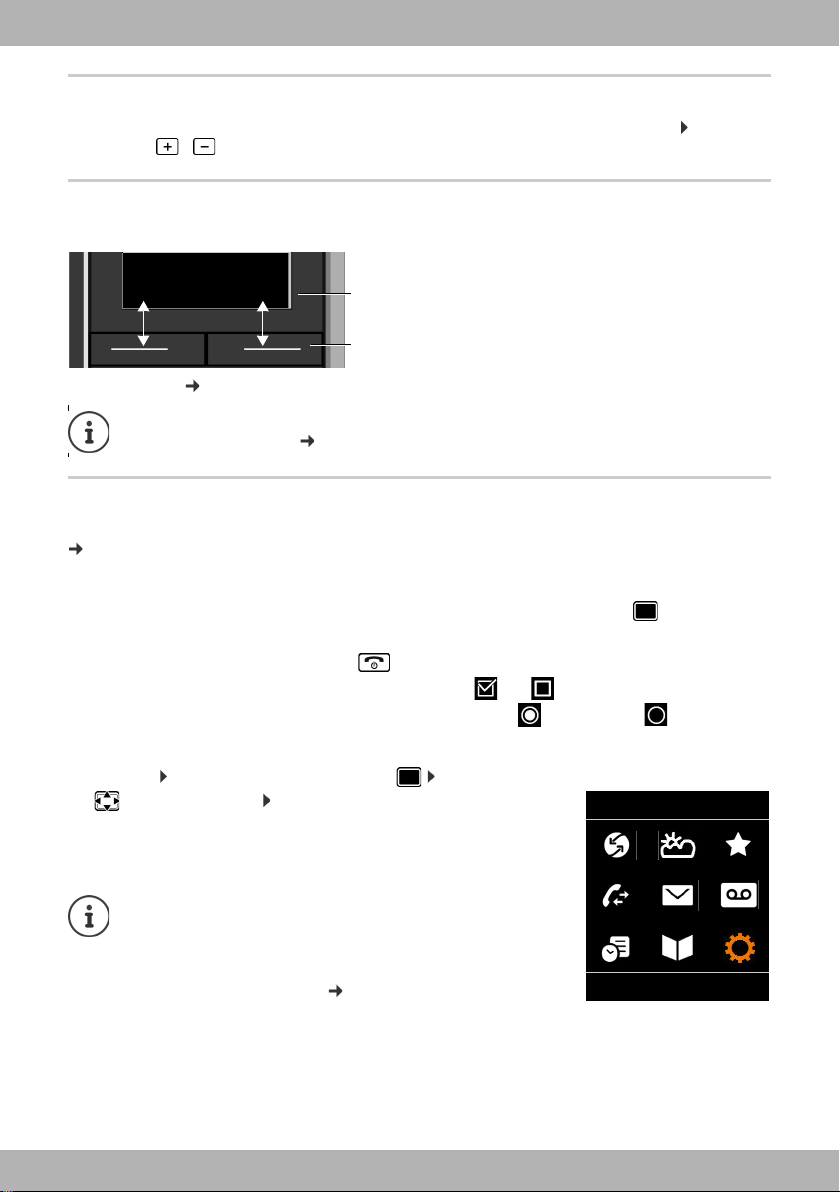
elmeg D131 / en / elmeg D131_V1 / operating.fm / 10/19/15
Template Go, Version 1, 01.07.2014
12 elmeg D131
bintec elmegGetting to know your telephone
Volume keys
Set volume for receiver/headset, ringtone, handsfree mode and indicating appointments: Press the
volume keys / on the right side of the handset
Display keys
The display keys perform a range of functions depending on the operating situation.
Display key icons p. 58
Menu guidance
The functions of your telephone are displayed in a menu that consists of several levels. Menu overview
p. 60
Selecting/confirming functions
Main menu
In idle status: Press the centre of the control key . . . use the control
key to select a submenu OK
The main menu functions are shown in the display as icons. The icon for the
selected function is highlighted in colour and the name of the associated
function appears in the display header.
The display keys have a function preset by default in idle status.
Changing the assignment p. 51
Confirm selection using OK or press the middle of the control key .
One menu level back using Back
Change to idle display using Press and hold
Switch function on/off using Change on / off
Activate/deactivate option using Select activated / not activated
The main menu functions are partially base-specific. The main
menu may look different on your handset.
The example shows the menu of a handset from an
elmeg DECT200M Multicell System.
Basic functions of the handset p. 60
Current display key
functions
Display keys
Back Save
Example
Settings
Back OK
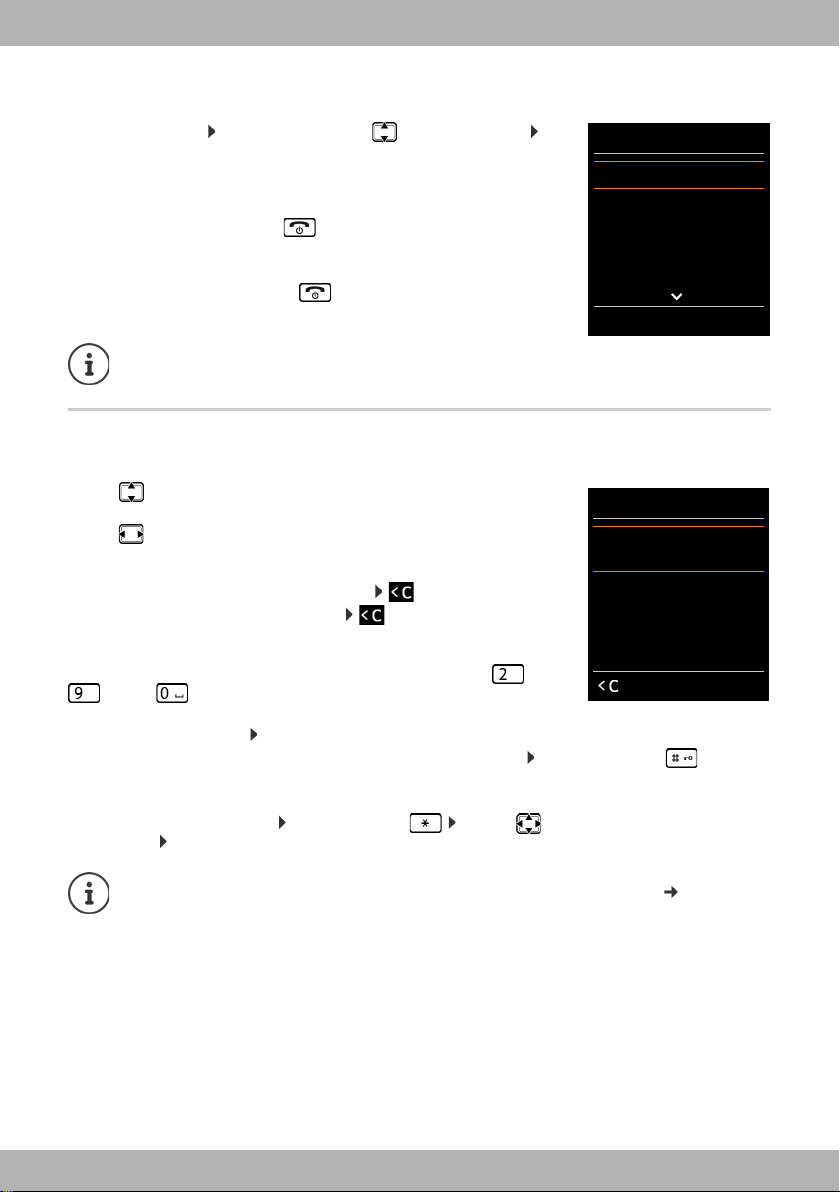
elmeg D131 / en / elmeg D131_V1 / operating.fm / 10/19/15
Template Go, Version 1, 01.07.2014
13
elmeg D131
bintec elmeg Getting to know your telephone
Submenus
The functions in the submenus are displayed as lists.
To access a function: . . . use the control key to select a function OK
Return to the previous menu level:
¤Press the display key Back
or
¤Briefly press the End call key
Returning to idle status
¤Press and hold the End call key
Entering text
Input position
¤Use to select an entry field. A field is activated when the cursor is
blinking inside it.
¤Use to move the position of the cursor.
Correcting incorrect entries
•Delete characters to the left of the cursor: Press briefly
•Delete words to the left of the cursor: Press and hold
Entering letters/characters
Multiple letters and numbers are assigned to each key between and
and the key. As soon as a key is pressed, the possible characters are
displayed at the bottom of the display. The selected character is highlighted.
•Selecting letters/digits: Press the key briefly several times in succession
•Switch between lower case, upper case and number entry mode: Press the hash key
When editing a directory entry, the first letter and each letter following a space is automatically in upper
case.
•Entering special characters: Press the star key . . . use to navigate to the desired
character Insert
If no key is pressed, the display will automatically change to idle status after around 2 minutes.
The availability of special characters depends on the character set of the handset p. 57.
Settings
Date/Time
Audio Settings
Display & Keypad
Language
Registration
Back OK
Example
New Entry
First Name:
Peter
Surname:
Phone (Home):
Abc
‚Save
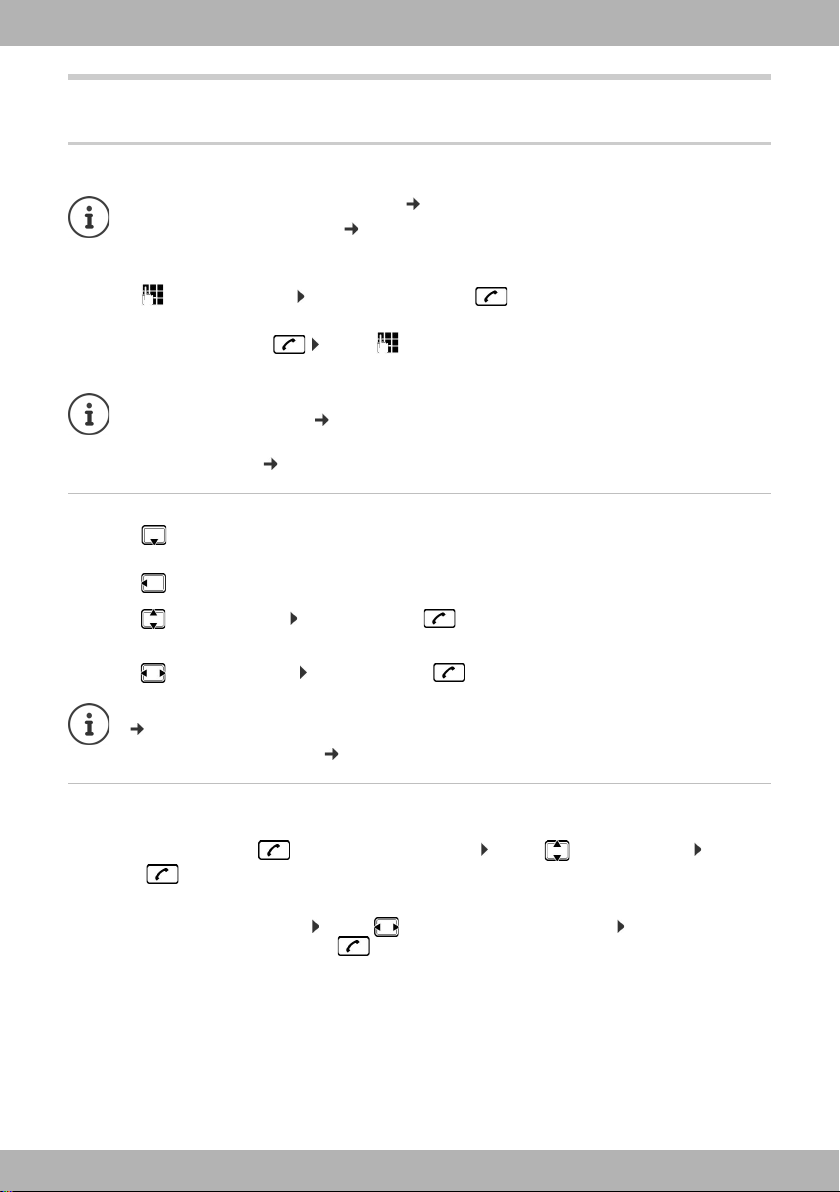
elmeg D131 / en / elmeg D131_V1 / telephony.fm / 10/19/15
Template Go, Version 1, 01.07.2014
14 elmeg D131
bintec elmegMaking calls
Making calls
Making calls
¤. . . use to enter a number Briefly press the Talk key
or
¤Press and hold the Talk key . . . use to enter a number . . . the number is dialled approxi-
mately 3.5 seconds after the last digit is entered
Dialling from the directory
¤. . . use to open the handset's local directory
or
¤. . . use to open the company directory (if available)
¤. . . use to select an entry press the Talk key . . . the number is dialled
If multiple numbers are entered:
¤. . . use to select a number press the Talk key . . . the number is dialled
Dialling from the redial list
The redial list contains the 20 numbers last dialled with the handset.
¤Briefly press the Talk key . . . the redial list is opened . . . use to select an entry Press the
Talk key
If a name is displayed:
¤View . . . the number is displayed . . . use to browse numbers if necessary . . . when the desired
number is reached press the Talk key
Information for Calling Line Identification: p. 18
When the display backlight is off ( p. 46) the display backlight is activated the first time that any
key is pressed. Digit keys that are pressed appear in the display for pre-dialling, other keys have
no further function.
If several connections are available (fixed line network and/or VoIP), send and receive connections
must be set for the handset ( p. 10). If no fixed send connection is assigned, you can select the
desired connection for each call.
Further information, user guide of the base station.
For fast access (quick dial): Assign a number from the directory to the number or display keys
(p. 50)
Select from a public directory p. 26
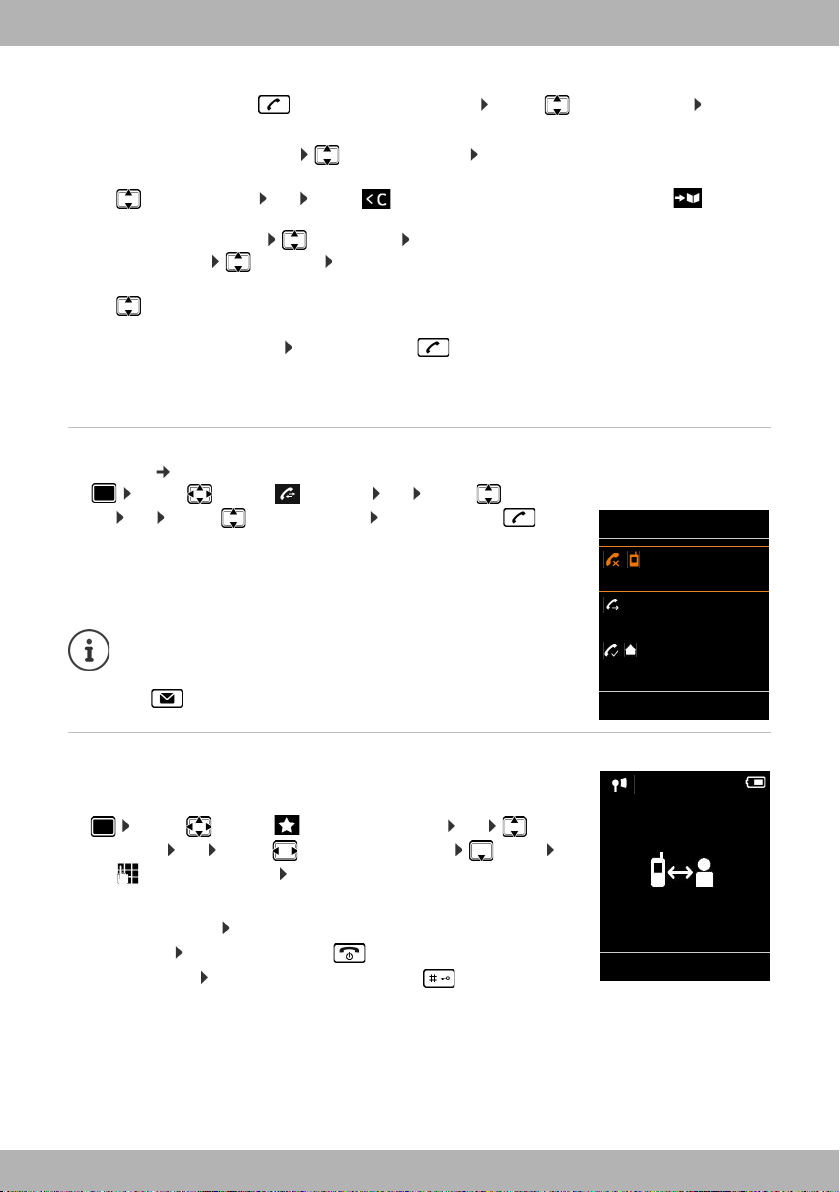
elmeg D131 / en / elmeg D131_V1 / telephony.fm / 10/19/15
Template Go, Version 1, 01.07.2014
15
elmeg D131
bintec elmeg Making calls
Managing entries in the redial list
¤Briefly press the Talk key . . . the redial list is opened . . . use to select an entry Options
. . . possible options:
Dialling from the call list
The call lists ( p. 22) contain the most recent accepted, outgoing and missed calls.
¤. . . use to select Call Lists OK . . . use to select a
list OK . . . use to select an entry Press the Talk key
One touch call
A predefined number is dialled by pressing any key.
Activate one touch call mode:
¤. . . use to select Additional Features OK One
Touch Call OK . . . use to activate Activation Call to . . .
use to enter the number Save . . . the active one touch mode is shown
in the idle display
Make a one touch call: Press any key . . . the saved number is dialled
Cancel dialling: Press the End call key .
End one touch call: Press and hold the End call key
Copy an entry to the directory: Copy to Directory OK
Copy the number to the display:
¤Display number OK . . . use to edit or add numbers if necessary . . . use to save as
a new entry in the directory
Delete the selected entry: Delete entry OK
Delete all entries: Delete all OK
Set automatic redial:
¤Automatic Redial . . . the dialled number is automatically dialled at fixed intervals (at least every
20 secs). The handsfree key flashes, "open listening" is activated.
The participant answers: Press the Talk key . . . the function is terminated
The participant does not answer: The call is interrupted after around 30 secs. The function is termi-
nated after pressing any key or after ten unsuccessful attempts.
The call lists can be displayed directly by pressing the display key
Calls if the relevant function has been assigned to the display key.
The Missed calls list can also be opened by pressing the Message
key .
All calls
Frank
14/02/2014, 15:40
089563795
13/02/2014, 15:32
Susan Black
11/02/2014, 13:20
View Options
Example
07:15
INT 1 22 Feb
OneTouchCall active
0891234567
OFF

elmeg D131 / en / elmeg D131_V1 / telephony.fm / 10/19/15
Template Go, Version 1, 01.07.2014
16 elmeg D131
bintec elmegMaking calls
Incoming calls
An incoming call is indicated by ringing, by a display on the screen and by the flashing Talk key .
Accepting a call:
•Press the Talk key or Accept
•if Auto Answer is activated ( p. 47): Remove the handset from the charging cradle
•Accept a call on the Bluetooth headset p. 38
Switch off ringtone: Silence. . . the call can be accepted for as long as it is shown on the display
Reject a call: Press the End call key
Information about the caller
The caller's phone number is displayed. If the caller's number is saved in the directory, the name is displayed.
Accepting/rejecting call waiting
A call waiting tone indicates a call during an external call. The number or the name of the caller is displayed
if the phone number is transferred.
•Reject a call: Options Reject waiting call OK
•Accept a call: Accept . . . speak to the new caller. The previous call is placed on hold.
•End the call, resume the on-hold call: Press the End call key .
Call transfer
Connecting an external call to a VoIP connection with a second external participant (depending on the pro-
vider).
¤Use the display key Ext. Call to establish an external consultation call . . . use to enter the number
of the second participant . . . the active call is placed on hold . . . the second participant is called and
picks up press the key . . . the call is transferred
The caller's number will be transferred ( p. 18).
The key can be assigned on the base to other features.
user guide of the base station
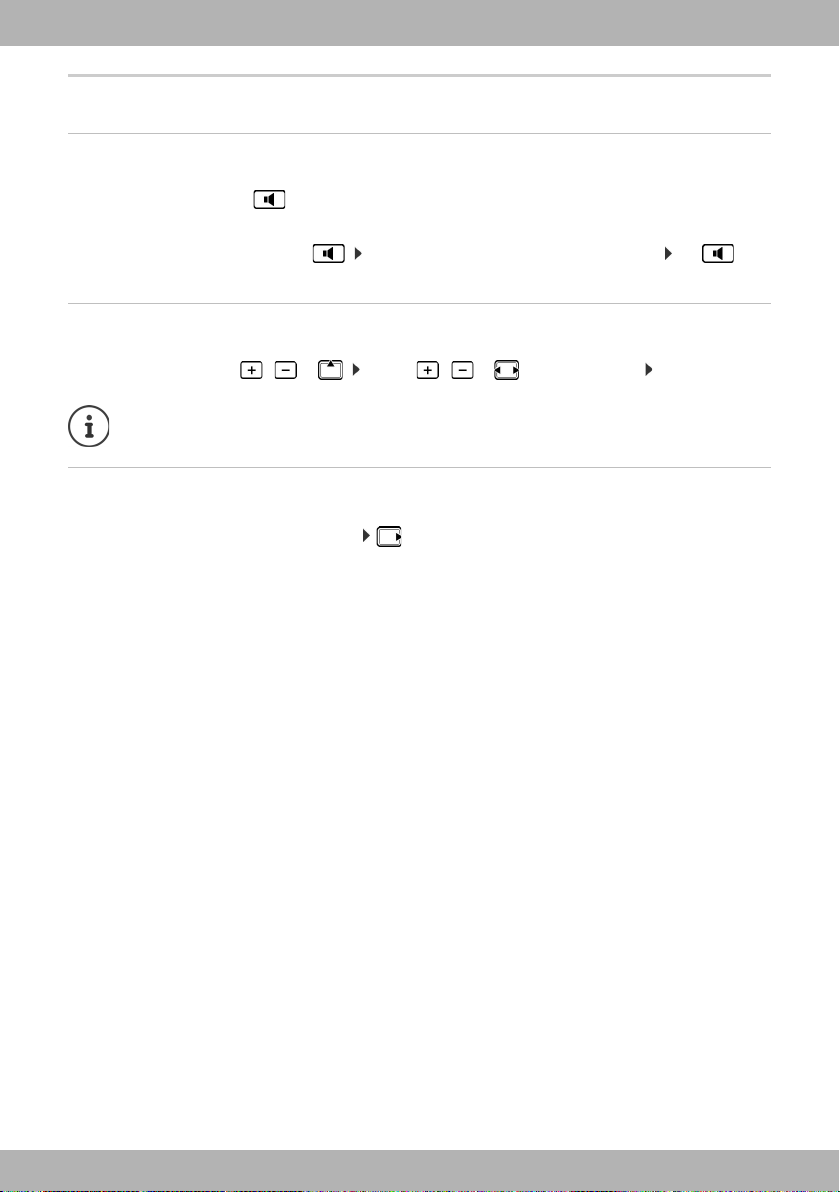
elmeg D131 / en / elmeg D131_V1 / telephony.fm / 10/19/15
Template Go, Version 1, 01.07.2014
17
elmeg D131
bintec elmeg Making calls
During a conversation
Handsfree mode
Activate/deactivate handsfree mode during a call and when establishing a connection:
¤Press the handsfree key
Place the handset in the charging cradle during a call:
¤Press and hold the handsfree key . . . Place the handset in the charging cradle . . . hold
for a further 2 seconds
Call volume
Applies to the current mode (handsfree, receiver or headset):
¤Press the volume keys / or . . . use / or to set the volume Save
Muting the microphone
When the microphone is switched off, callers will no longer hear you.
Switch the microphone on/off during a call: Press.
The setting is automatically saved after around 3 seconds, even if Save is not pressed.

elmeg D131 / en / elmeg D131_V1 / netservices.fm / 10/19/15
Template Go, Version 1, 01.07.2014
18 elmeg D131
bintec elmegNetwork services
Network services
Network services depend on the network provider (service provider) and must be requested from that pro-
vider.
Network services fall into two distinct groups:
•Network services that are activated when in idle status for the following call or all subsequent calls (for
example, "calling anonymously"). These are activated/deactivated via the Select Services menu.
•Network services that are activated during an external call, (for example,"consultation call", "swapping
between two callers" and "setting up conference calls"). These are made available during an external call
either as an option or by using a display key (e.g. Ext. Call, Conference).
You will find a description of the features on your network provider's website or at one of their store
branches.
If you require assistance, please contact your network provider.
Calling Line Identification
During a call, the caller's number is transferred (CLI = Calling Line Identification) and may be displayed on
the recipient's display (CLIP = CLI presentation). If the caller's number is withheld, it will not be displayed to
the recipient. The call is made anonymously (CLIR = CLI Restriction).
Caller display for incoming calls
Calling Line Identification
The caller's phone number is displayed. If the caller's number is saved in the directory, the name is displayed.
No Calling Line Identification
Instead of name and number, the following is displayed:
•External: No number has been transferred.
•Withheld: Caller has withheld Calling Line Identification.
•Unavailable: Caller has not authorised Calling Line Identification.
Calling Line Identification for outgoing calls
Deactivating Calling Line Identification for the next call
¤. . . use to select Select Services OK Next Call Anon. OK . . . use to
enter the number Dial . . . the connection is established without Calling Line Identification
If your telephone is connected to a PABX, network services may also be available from the PABX.
Information is available from your PABX operator, where applicable.
To activate/deactivate the features, a code is sent to the telephone network.
¤After a confirmation tone from the telephone network, press .
It is not possible to reprogram the network services.

elmeg D131 / en / elmeg D131_V1 / netservices.fm / 10/19/15
Template Go, Version 1, 01.07.2014
19
elmeg D131
bintec elmeg Network services
Transferring the name from the online directory
It is also possible to display the name of the caller as stored in the online directory instead of the number.
Call waiting during an external call
During an external call, a call waiting tone indicates another external caller.
If the number is being transferred, you will see the number or the name of
the caller on the display.
Reject waiting caller:
¤Options Reject waiting call OK . . . the waiting caller hears the
busy tone
Accept the waiting call:
¤Accept
Once you have accepted the waiting call, you can switch between the two
callers (Call Swap) or speak to both at the same time (Conference).
Activating/deactivating call waiting
¤. . . use to select Select Services Call Waiting OK . . . then
Call waiting is activated or deactivated for all registered handsets.
Call divert
When diverting a call, the call is forwarded to another connection.
¤. . . use to select Select Services OK Call Divert OK
. . . then
The provider of the online directory supports this function.
The "Display caller name" function has been activated via the Web configurator.
The caller has authorised Calling Line Identification and has not withheld the function.
The telephone is connected to the Internet.
The caller's number is not saved in the handset's local directory.
Switch on/off: ¤Status : . . . use to select On or Off
Activate: ¤Send
Switch on/off: Status : . . . use to select On or Off
Enter the number for call divert:
¤Phone Number . . . use to enter the number
Set the time for call divert:
¤When . . . use to select the time for call divert
All Calls: Calls are diverted immediately
No Answer: Calls are diverted if no one accepts the call within several rings.
When Busy: Calls are diverted if the line is busy.
Activate: Send
Any call that has been diverted is entered in the call lists.
Depending on base: If several connections are available, a call divert can be set up for every con-
nection.
Call Waiting
1234567
Accept Options

elmeg D131 / en / elmeg D131_V1 / netservices.fm / 10/19/15
Template Go, Version 1, 01.07.2014
20 elmeg D131
bintec elmegNetwork services
Calls with three participants
Consultation calls
Make another external call during an external call. The first call is placed on
hold.
¤Ext. Call . . . use to enter the number of the second participant . . .
the active call is placed on hold and the second participant is called
If the second participant does not answer: End
Ending a consultation call
¤Options End active call OK . . . the connection to the first caller
is reactivated
or
¤Press the End call key . . . a recall to the first participant is initiated
Call swapping
Switching between two calls. The other call is placed on hold.
¤During an external call, dial the number of a second participant
(consultation call) or accept a waiting caller . . . the display shows the
numbers and/or names of both call participants, the current participant
is marked with .
¤Use the control key to switch back and forth between participants
Ending a currently active call
¤Options End active call OK . . . the connection to the other
caller is reactivated
or
¤Press the End call key . . . a recall to the first participant is initiated
Conference
Speaking to both participants at the same time.
¤During an external call, dial the number of a second participant (consultation call) or accept a waiting
caller . . . then
Initiate conference call:
¤Conf. . . . all callers can hear one another and hold a conversation with one another
Return to call swapping:
¤End Conf. . . . You will be reconnected to the participant with whom the conference call was initiated
End call with both participants:
¤Press the End call key
Each of the participants can end their participation in the conference call by pressing the End call key
or hanging up.
Consultation
Call to:
12
On hold:
025167435
End Options
Call Swap
1234567
025167435
08:15
Conference Options
Table of contents
Other BinTec Cordless Telephone manuals