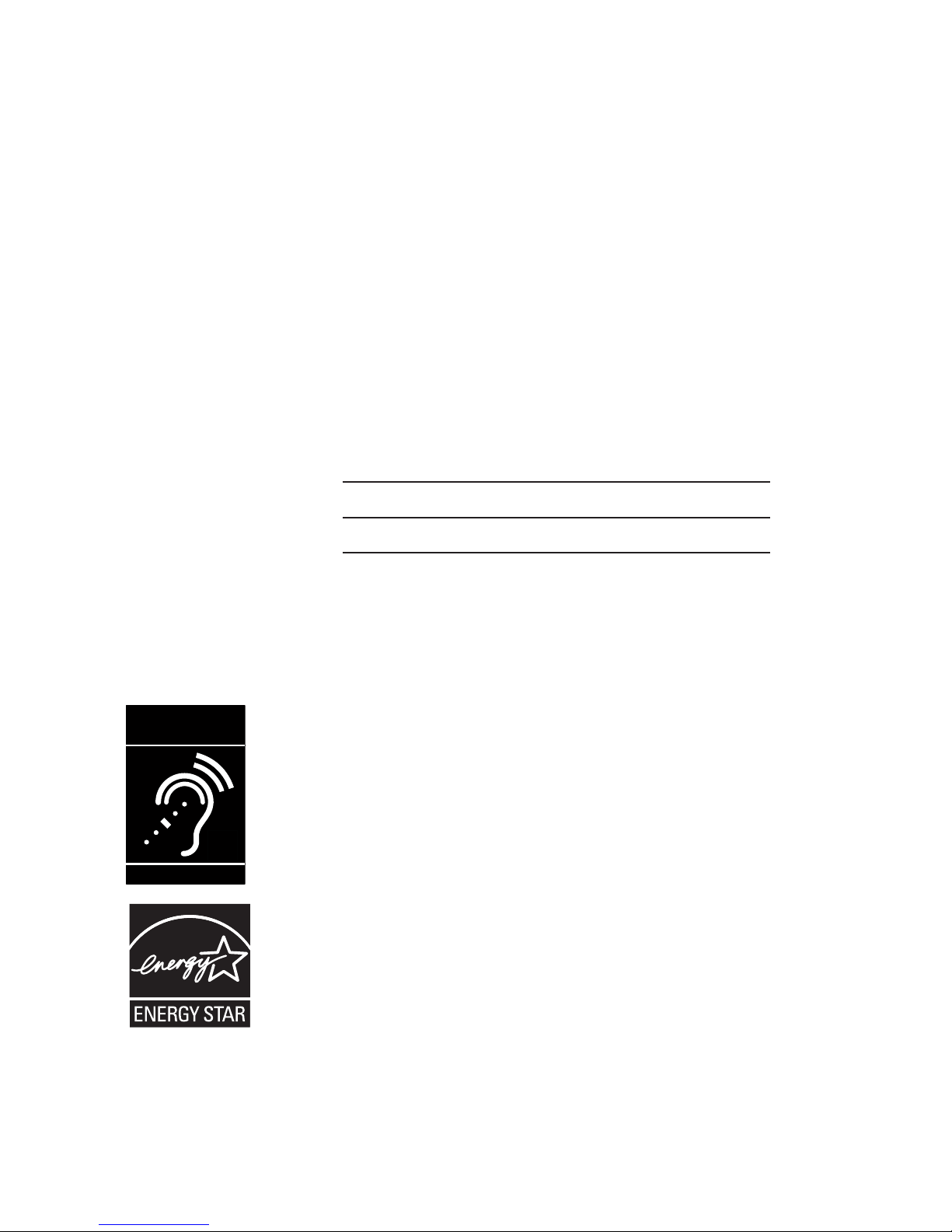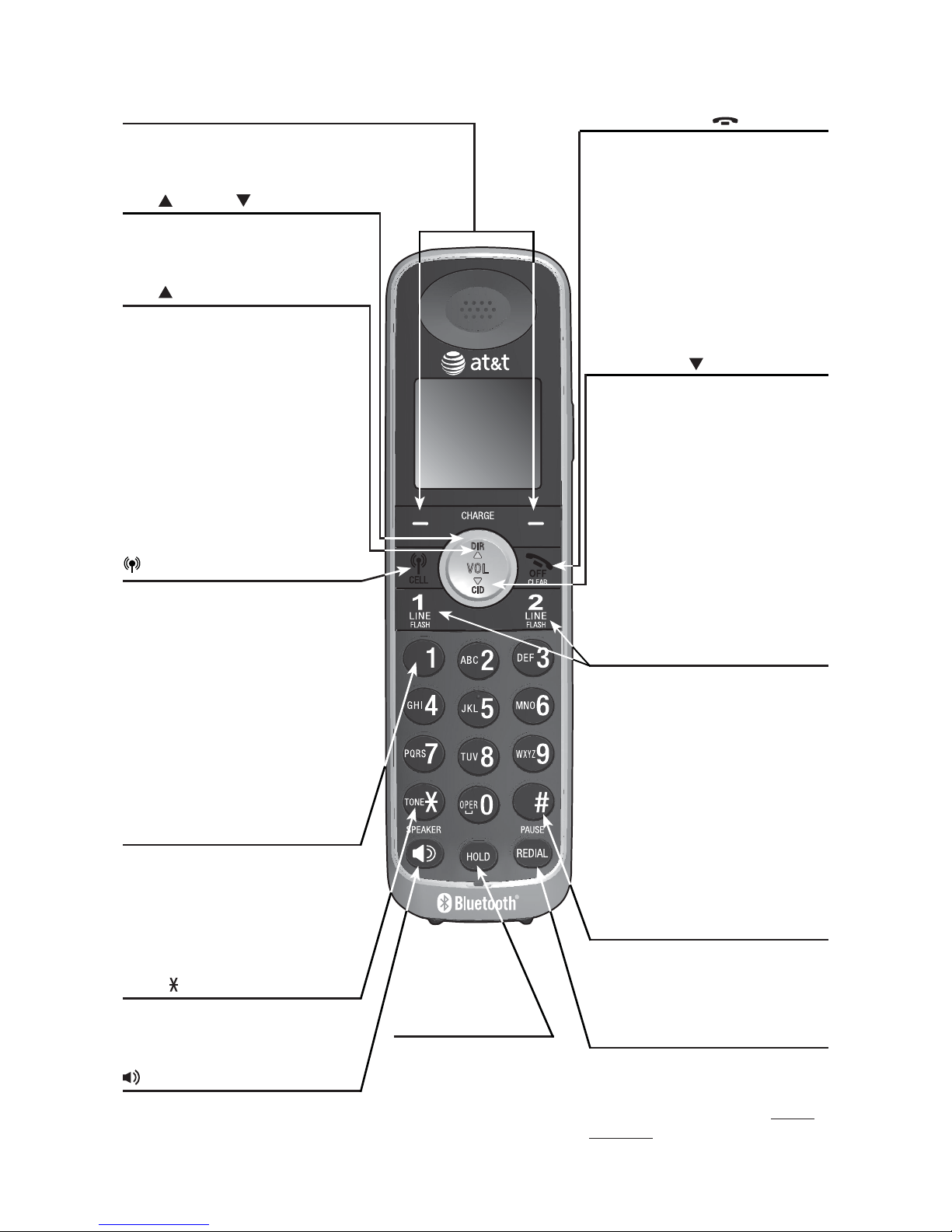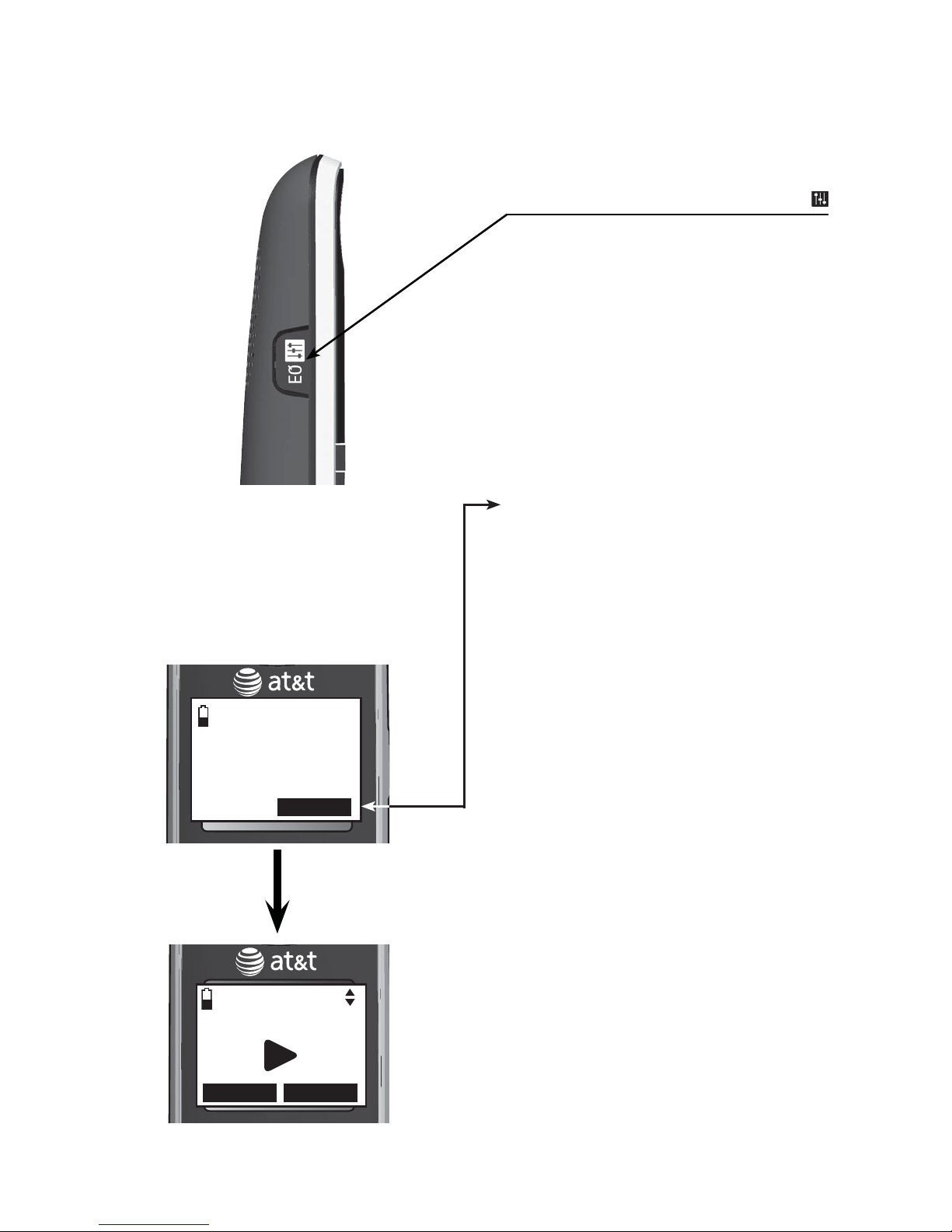Answering system settings..................46
Announcement ....................................46
Recording time.....................................50
Answer ON/OFF..................................51
Delete your announcement...........53
Call screening.......................................54
Number of rings..................................55
Remote access code.........................56
Message alert tone............................57
Telephone operation
Making, answering and ending a
call...................................................................58
Using a handset ..................................58
Using the telephone base..............58
Using a Bluetooth headset for
home calls..............................................59
Call waiting on the home line .....60
Make, answer or end a cell
call ............................................................60
Call waiting on the cell line..........61
Answer a cell call while on a
home call................................................62
Answer a home call while on a
cell call ....................................................62
Conference calls.......................................63
Share an outside call........................63
Conference line 1 and line 2
calls ...........................................................63
Answer an incoming call during
a conference call................................64
Conference home and cell
calls ...........................................................65
Speakerphone ......................................66
Volume control ....................................66
Silencing the ringer...........................66
Mute ..........................................................67
Temporary tone dialing ...................67
Hold...........................................................68
Equalizer..................................................68
Chain dialing.........................................69
Redial..............................................................71
Review the redial list........................71
Dial a redial entry...............................71
Save a redial entry to the
directory..................................................72
Delete a redial entry.........................73
Multiple handset use
Handset locator.........................................74
Join a call in progress......................74
Intercom........................................................75
To initiate an intercom call............75
Intercom........................................................76
Answer an incoming call during
an intercom call ..................................77
Call transfer using intercom ...............78
Directory
About the directory.................................81
Create and review entries....................82
Create a new entry in the home
directory..................................................82
To add a predialed telephone
number to the directory..................85
Review the directory.........................86
3-character alphabetical
search.......................................................87
Store a speed dial directory
entry..........................................................88
Review the speed dial
directory..................................................89
Dial a directory entry........................89
Dial a speed dial entry.....................89
Edit a directory entry........................90
Dial, edit or delete a directory ..........91
Reassign a speed dial entry..........91
Edit the type of a directory
entry..........................................................92
Delete a directory entry..................92
Delete a speed dial entry...............93
Remove a downloaded
directory..................................................94
Caller ID
About caller ID ..........................................95
Information about caller ID with
call waiting ............................................95
Caller ID operation..................................96
How the caller ID history (call log)
Table of contents