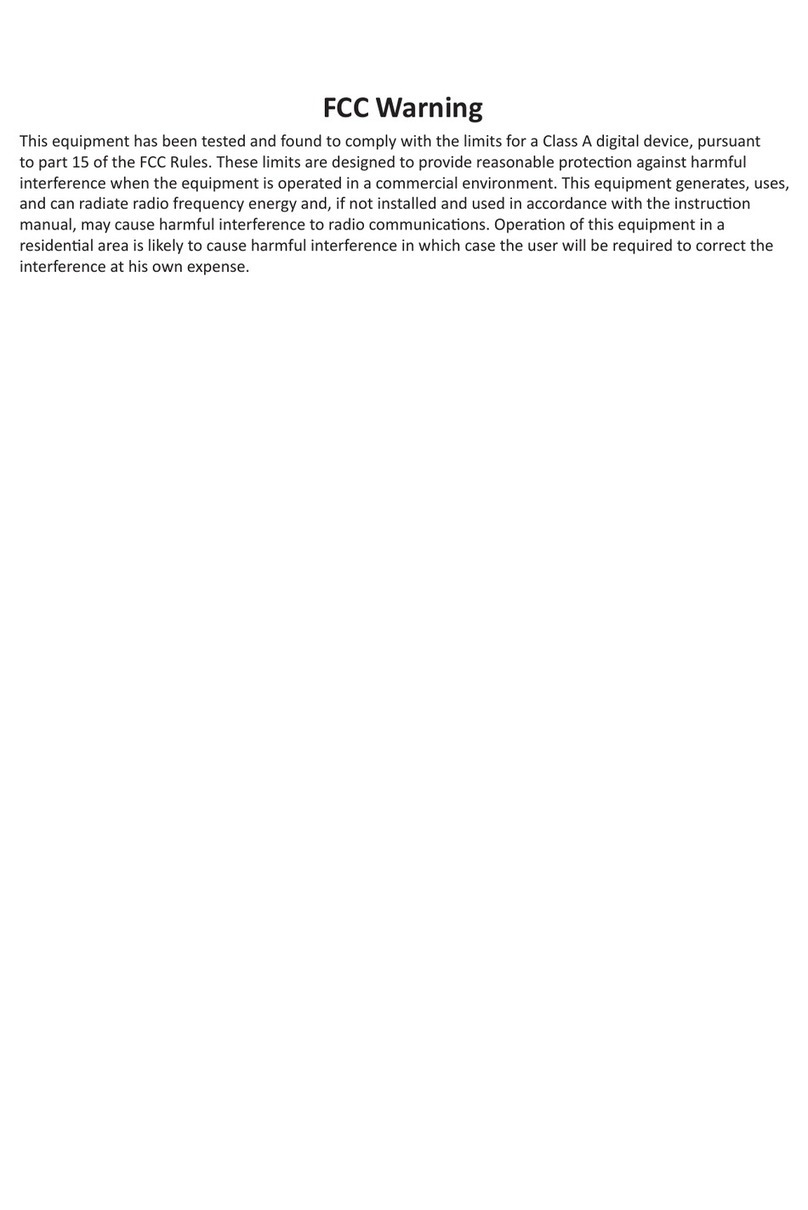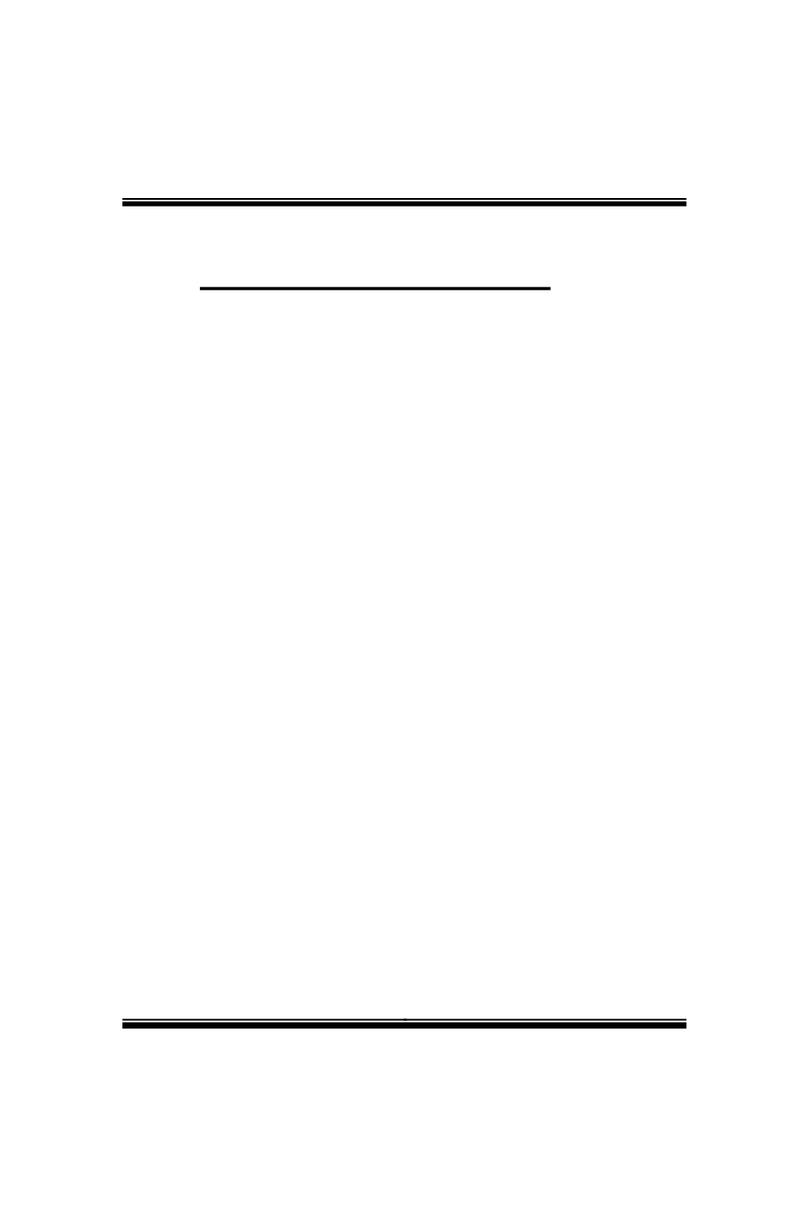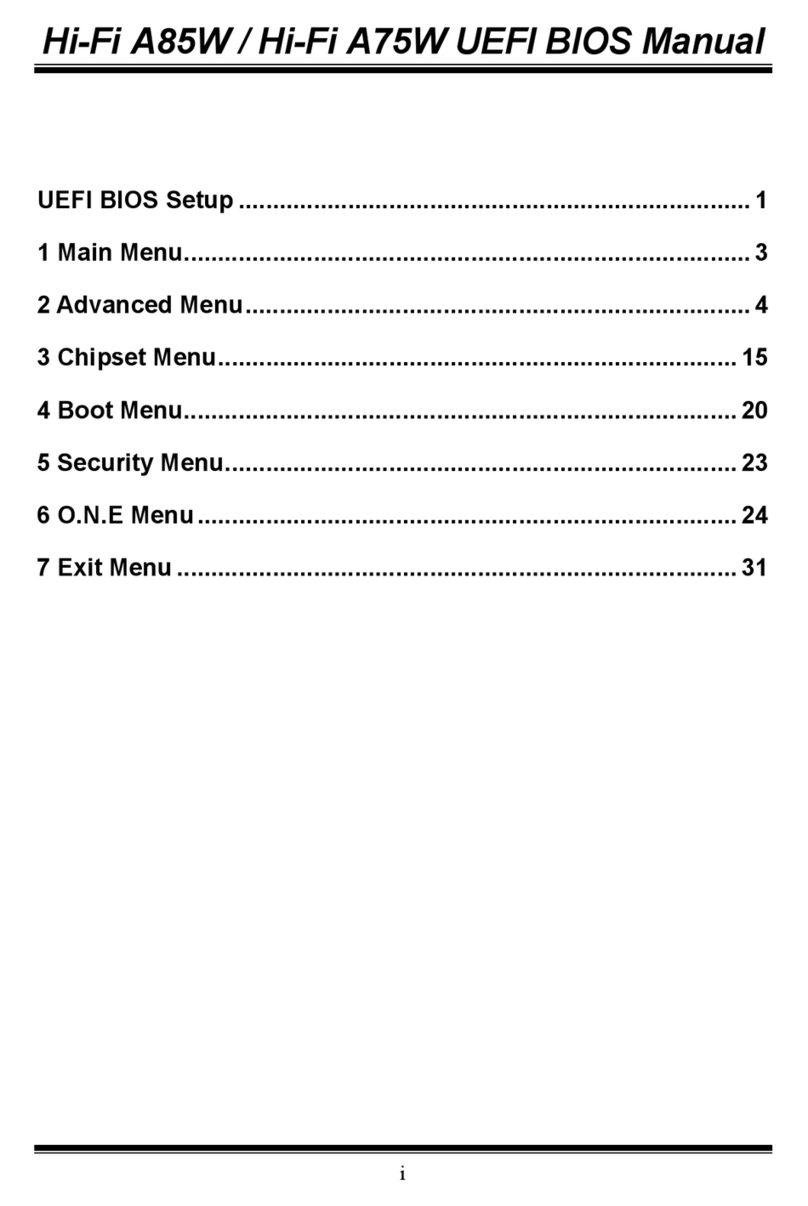4 | Chapter 1: Introducon
1�3 Specifications
CPU Intel® Celeron® Processor J1900 (2M Cache, up to 2.42 GHz)
* Co-lay with Intel® Celeron® Processor J1800
Graphic
Integrated Intel® HD Graphics series graphic engine
Graphics Frequency: Intel Graphics HD 688MHz-854MHz
Dual Display: D-Sub 15 Pin + LVDS dual channel 18-24Bits support by Realtek RT2136
Super I/O
FINTEK F81866AD
Provides the most commonly used legacy Super I/O funconality. 128pin type
Environment Control iniaves, H/W Monitor, Fan Speed Controller
Main Memory 1x SO-DIMM (204pin) slot, DDR3L 1333/1066 MHz, Max 8GB
Registered DIMM or ECC DIMM is not supported
SATA
Chipset built-in Serial ATA controller, 2x SATA ports
SATA Version 2.0 specicaon compliant, data transfer rates up to 3.0 Gb/s
*SATA2 Port co-lay with mSATA (PE1) socket
LAN
Realtek RTL 8111G
10 / 100 / 1000 Mb/s auto negoaon, Half / Full duplex capability
* Oponal LAN2
Sound Codec Realtek Codec ALC662, supports Line-out/Mic-in
Expansion Slots
BIMX-100 BIMX-200
1x full-size mPCIe socket (mSATA+USB2.0) 1x full-size mPCIe socket (mSATA)
1x half-size mPCIe socket (PCIe) 1x half-size mPCIe socket (PCIe+USB2.0)
1x SIM card socket (only for BIMX-100)
Back Panel I/O
1x PS2 for Keyboard
1x PS2 for Mouse
1x Printer Port
1x COM Port (co-lay with HDMI port)
1x VGA Port
1x LAN Port (LAN2 is oponal)
4x USB 2.0 Ports
1x Audio Connector
On Board Connectors
& Headers
SATA
2x SATA II up to 3Gb/s HDD connector
* SATA2 is shared with mSATA (PE1) slot
Display
1x 2*15 BOX header, LVDS connector support dual
channel LCD panel
1x 2*3 pins LCD power select jumper (3.3V/5V/12V)
1x 1*3 pins LCD backlight power select jumper
(5V/12V)
1x 1*3 pins LCD backlight control mode select
jumper (PWM/Voltage Level)
1x 1*8 pins LCD backlight inverter connector
Speaker
2x 1*2 pins for Amplier output ALC105 class D
3Wa/Channel Amplier
1x buzzer
Power
1x 4-Pin ATX Power connector DC+12V (BIMX-200)
1x 20-pin ATX Power connector (BIMX-200)
2x 1*4 pins for HDD power 5V
I/O
1x 2*5 pins, USB2.0 pin header support 2 USB
devices
1x 1*4 pins, USB2.0 pin header support 1 USB
device (oponal and shared with PE1/PE2 socket)
5x 2*5 pins COM2/3/4/5/6 ports, RS232
5x 0V/5V/12V select jumpers (COM2/3/4/5/6)
1x 2*5 pins header, digital IO support 4 in 4 out
1x 2*13 pins, parallel header for printer
1x 1*3 pins, system fan header
1x 1*4 pins, CPU fan header
1x 2*5 pins front panel as Power/Reset/HDD/LAN
header
1x 2*3 pins, RS232/422/485 jumper (COM1)
1x 2*3 pins, RS232/422/485 jumper (COM1)
1x 1*3 pins, 0V/5V/12V select jumper (COM1)
Board Size 170 mm (W) x 170 mm (L), Mini-ITX
Operaon Temperature 0°C ~ 60°C
Storage Temperature -20°C ~ 80°C
Relave Humidity 10% ~ 90% (non-condensing)
Watchdog Timer Yes (65536 segments)
OS Support Windows 7, Windows 8.1, Windows 10*
Biostar reserves the right to add or remove support for any OS with or without noce.