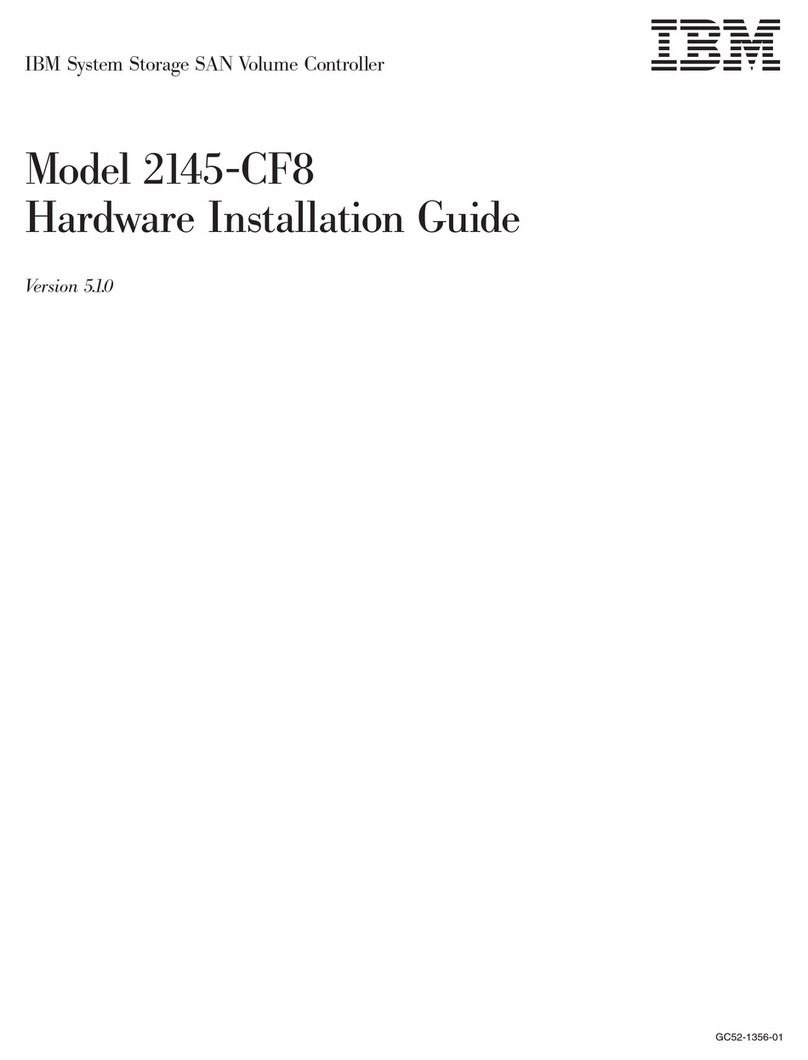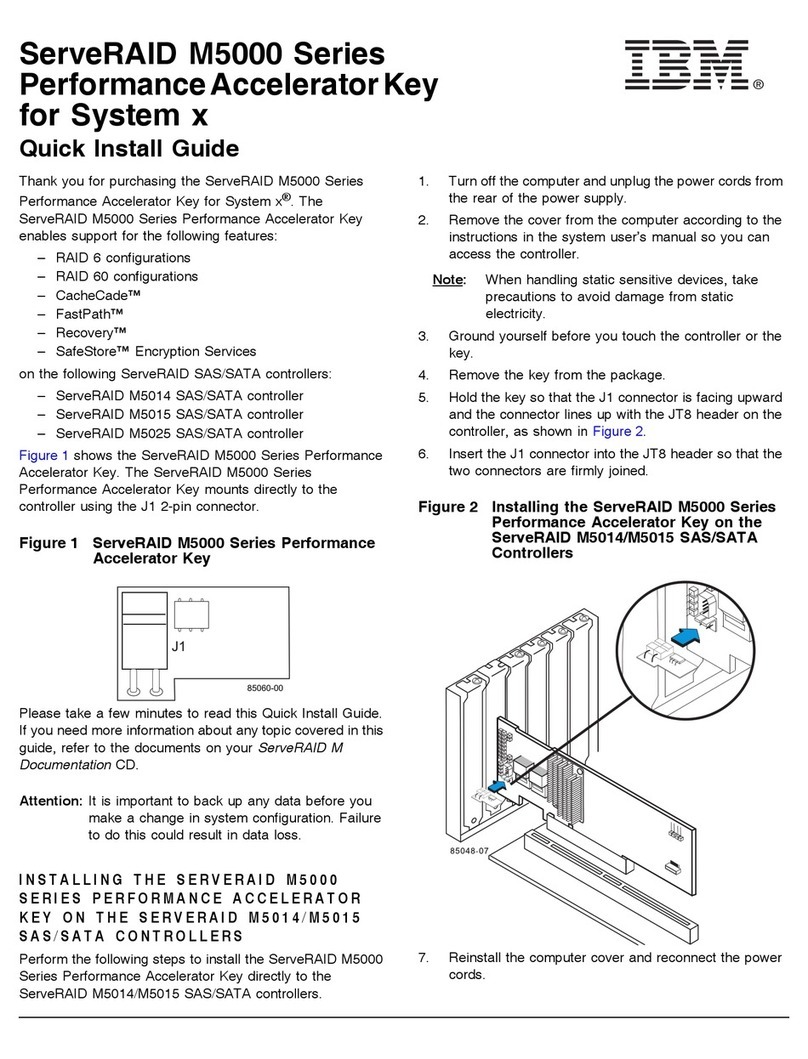IBM 3745 Series Instruction Manual
Other IBM Computer Hardware manuals
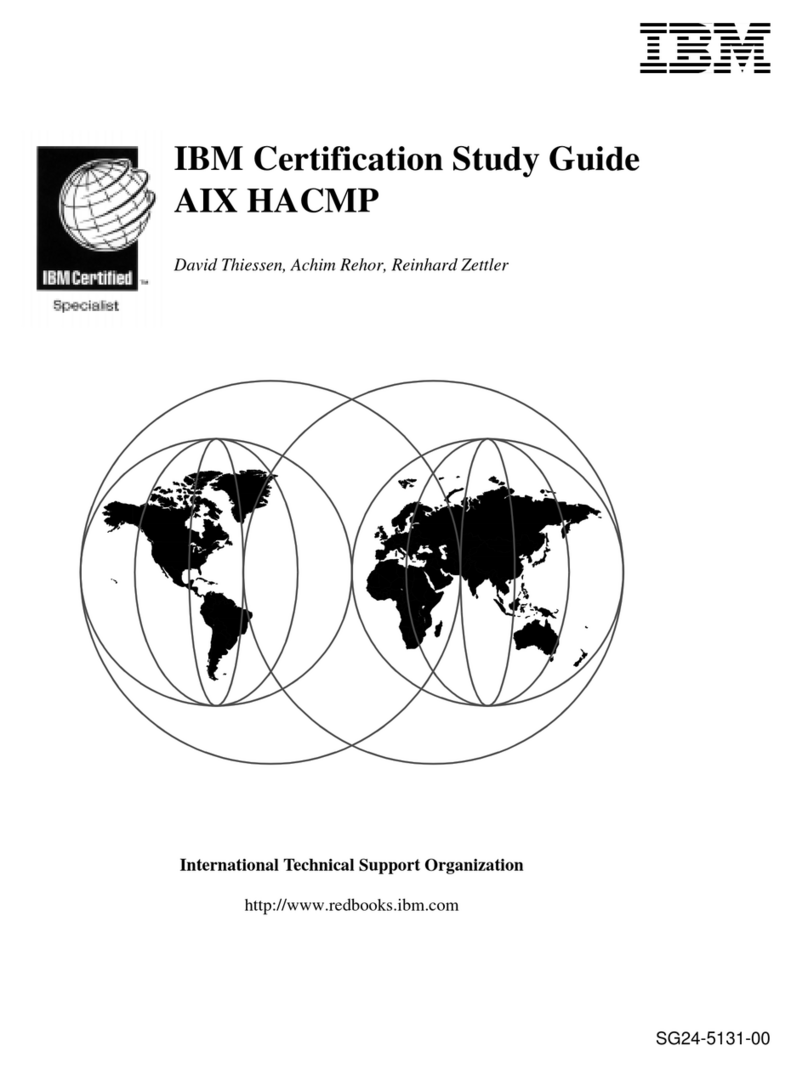
IBM
IBM AIX HACMP SG24-5131-00 Instructions for use
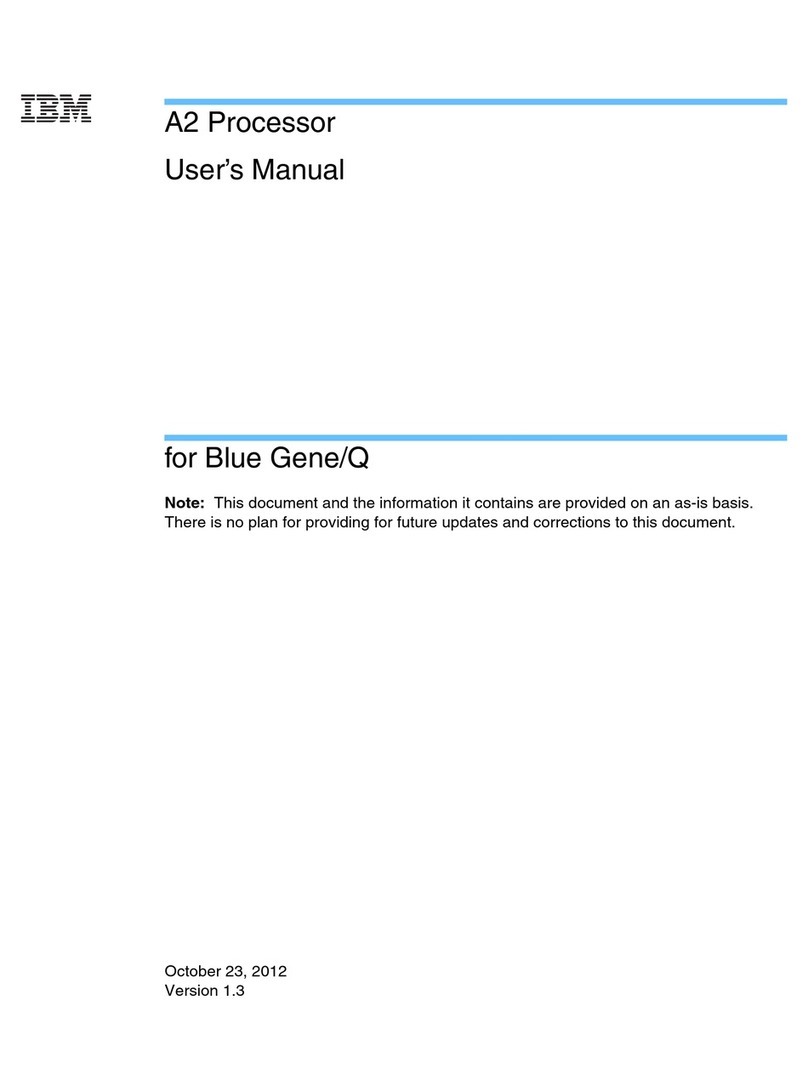
IBM
IBM A2 User manual

IBM
IBM Power 730 Express 8231-E2B User manual

IBM
IBM 1620 1 User manual

IBM
IBM 9125-F2C User manual

IBM
IBM Power System 9009-41A User manual
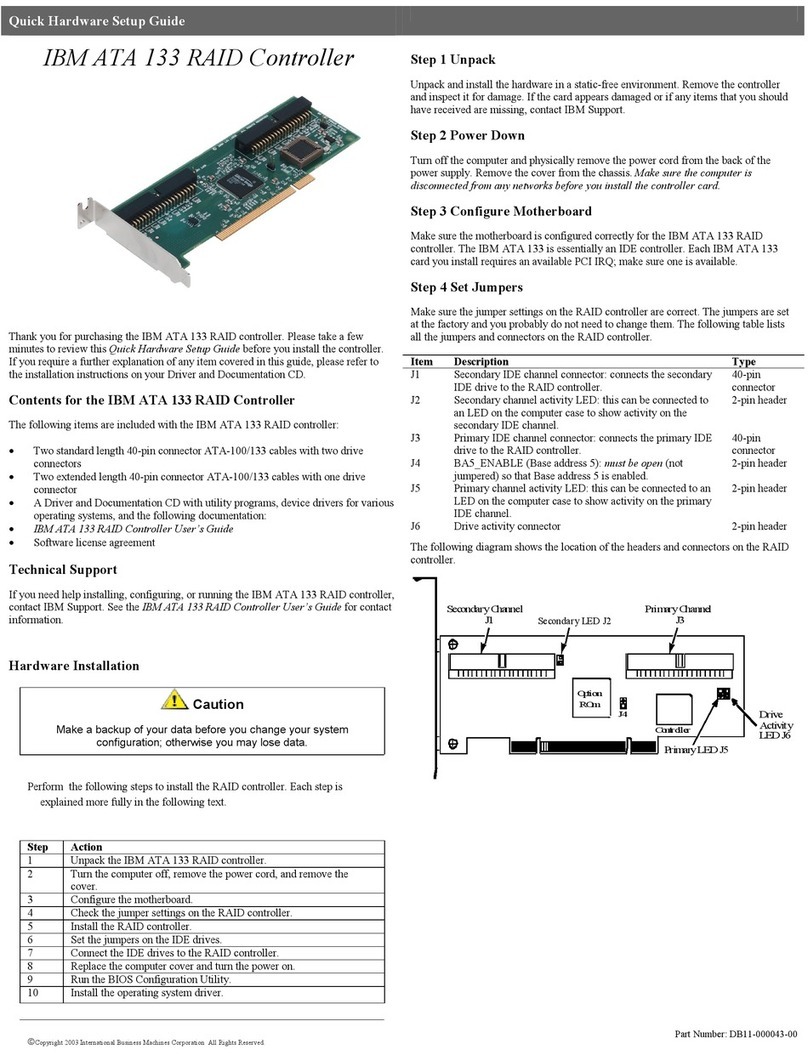
IBM
IBM ATA 133 User manual
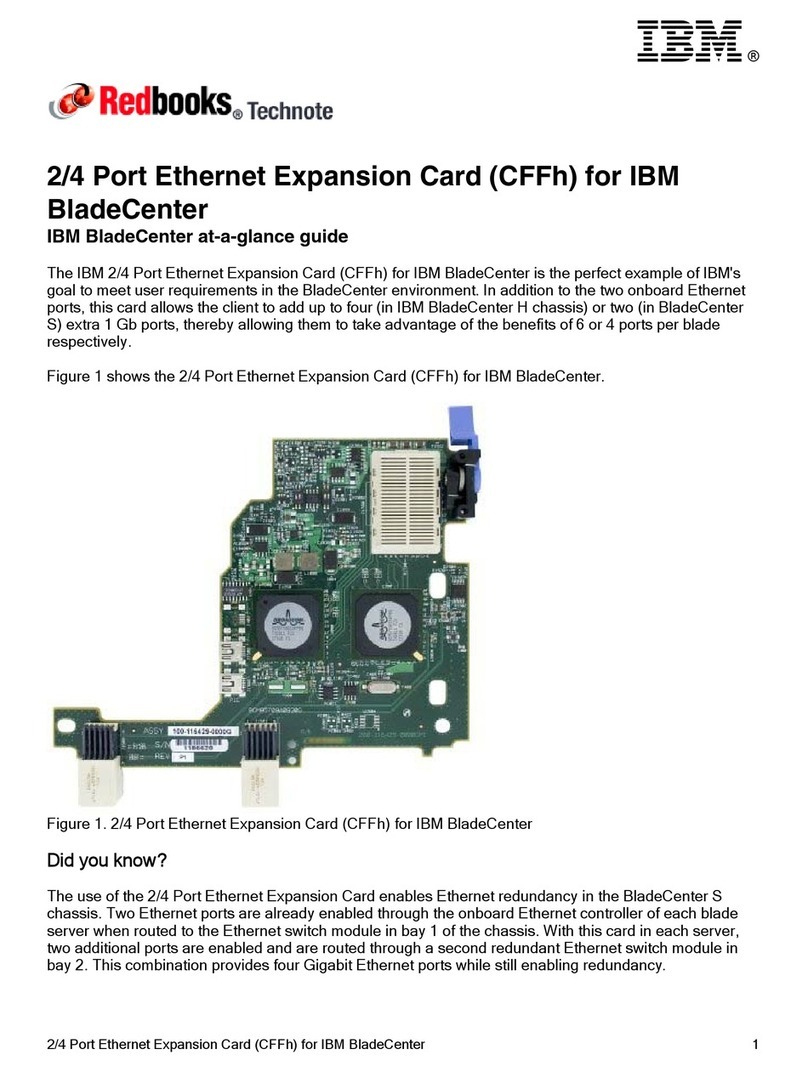
IBM
IBM Redbooks 2/4 Port Ethernet Expansion Card User manual

IBM
IBM 0367 User manual

IBM
IBM 4767 User manual
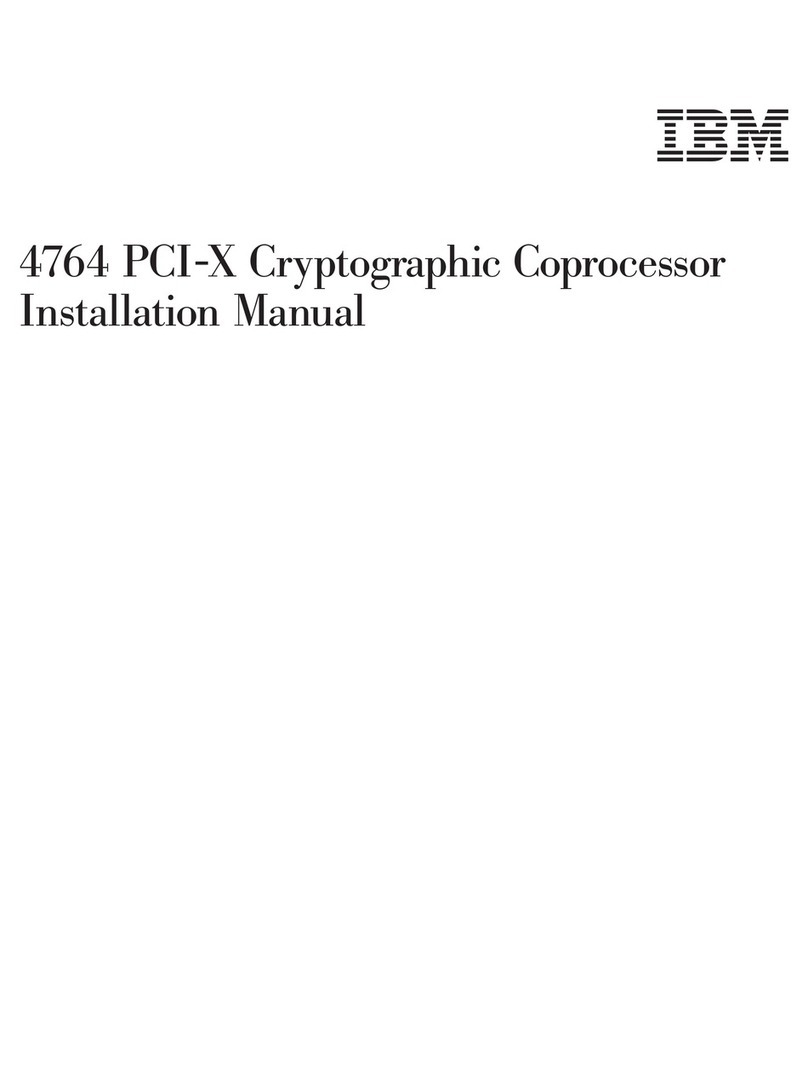
IBM
IBM 4764 User manual
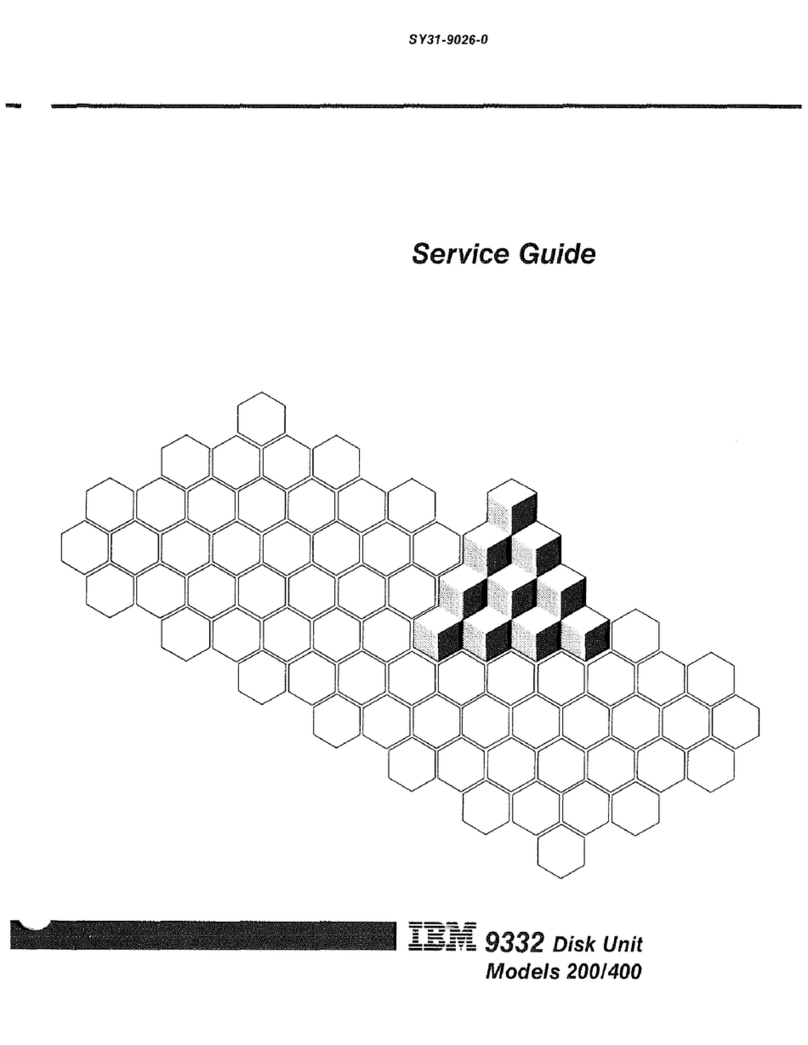
IBM
IBM 9332 User manual
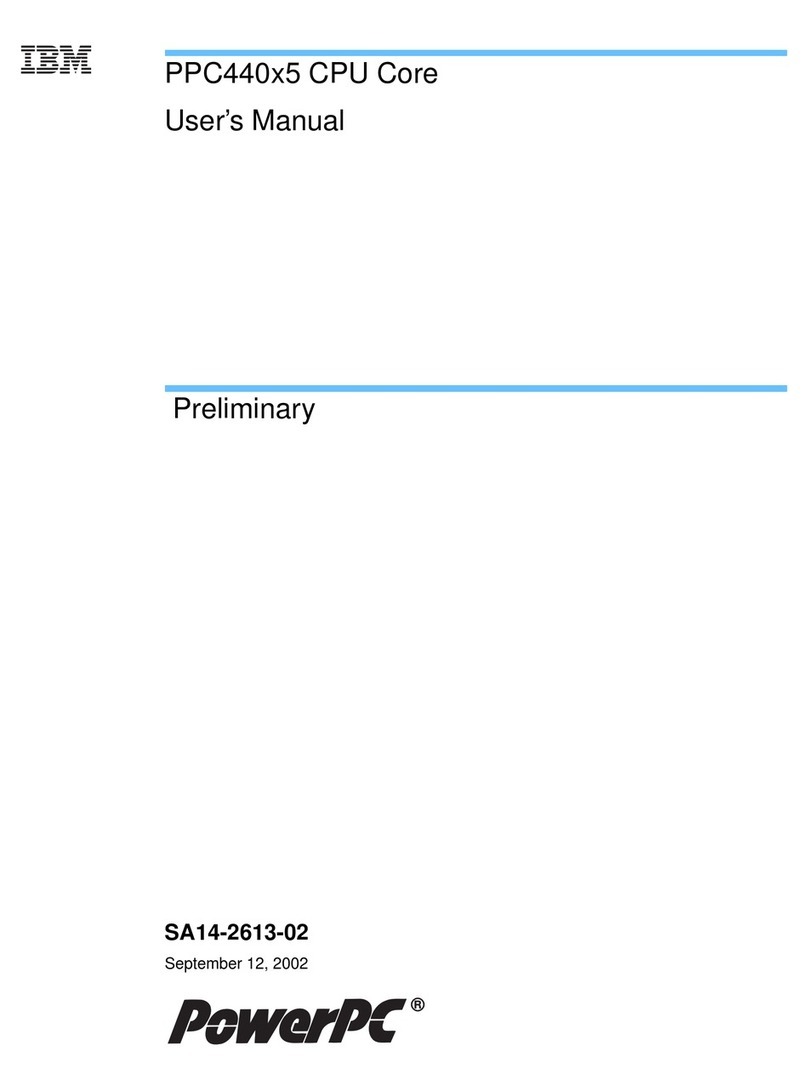
IBM
IBM PPC440X5 CPU Core User manual
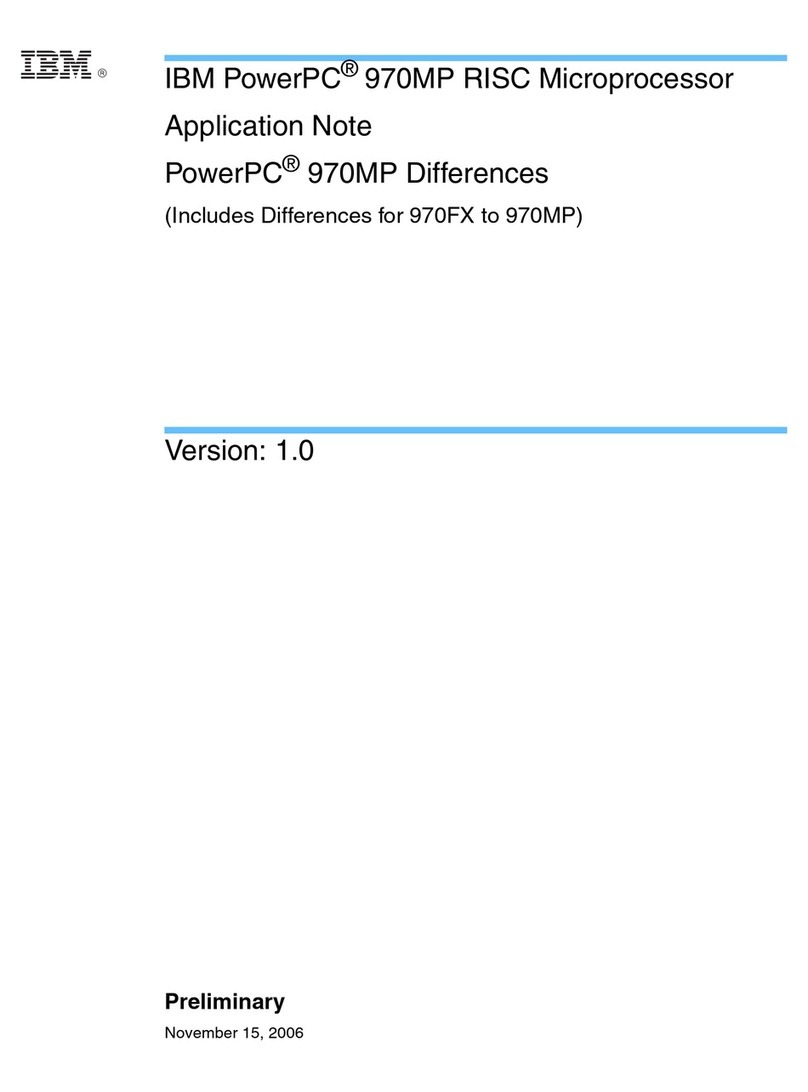
IBM
IBM POWERPC 970MP Installation and operating instructions

IBM
IBM PN 10K8798 User manual
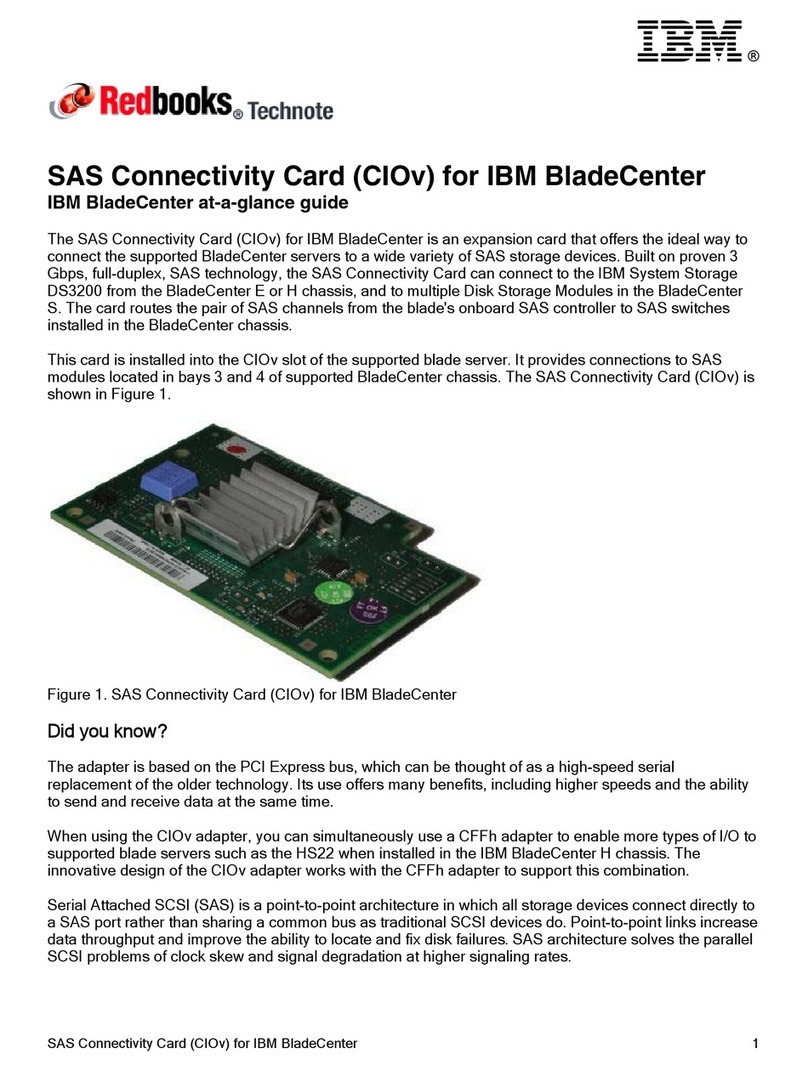
IBM
IBM SAS Connectivity Cars User manual
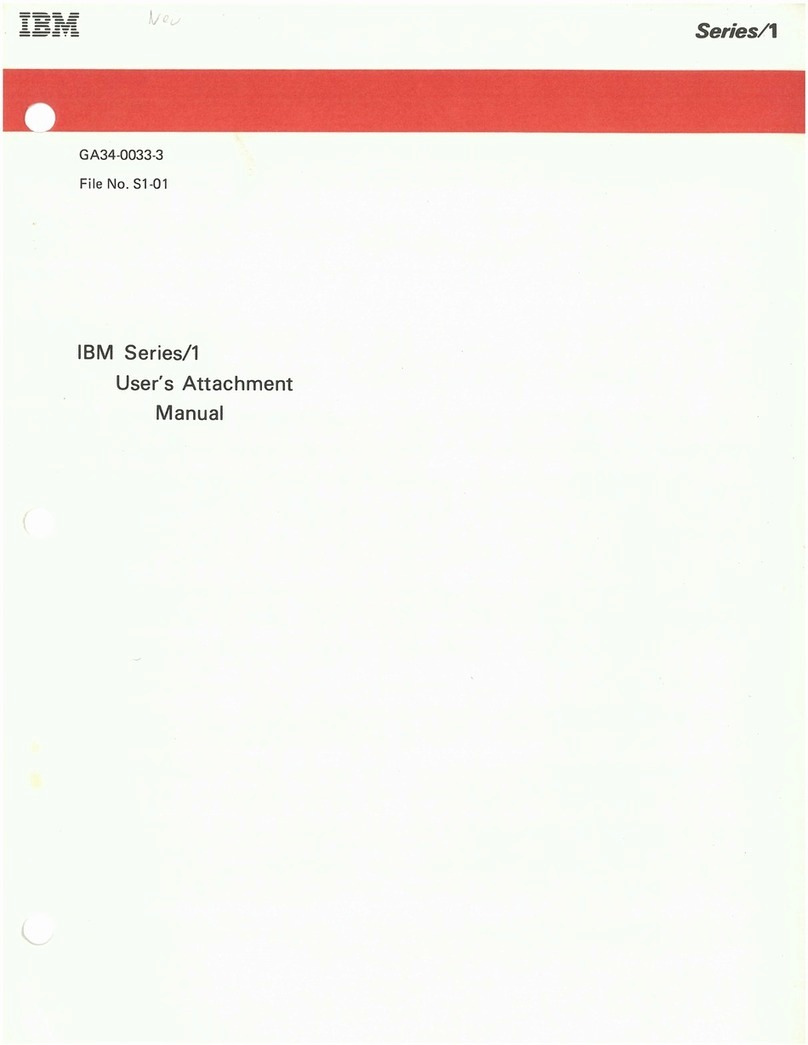
IBM
IBM 1 GB Microdrive Storage Card User manual
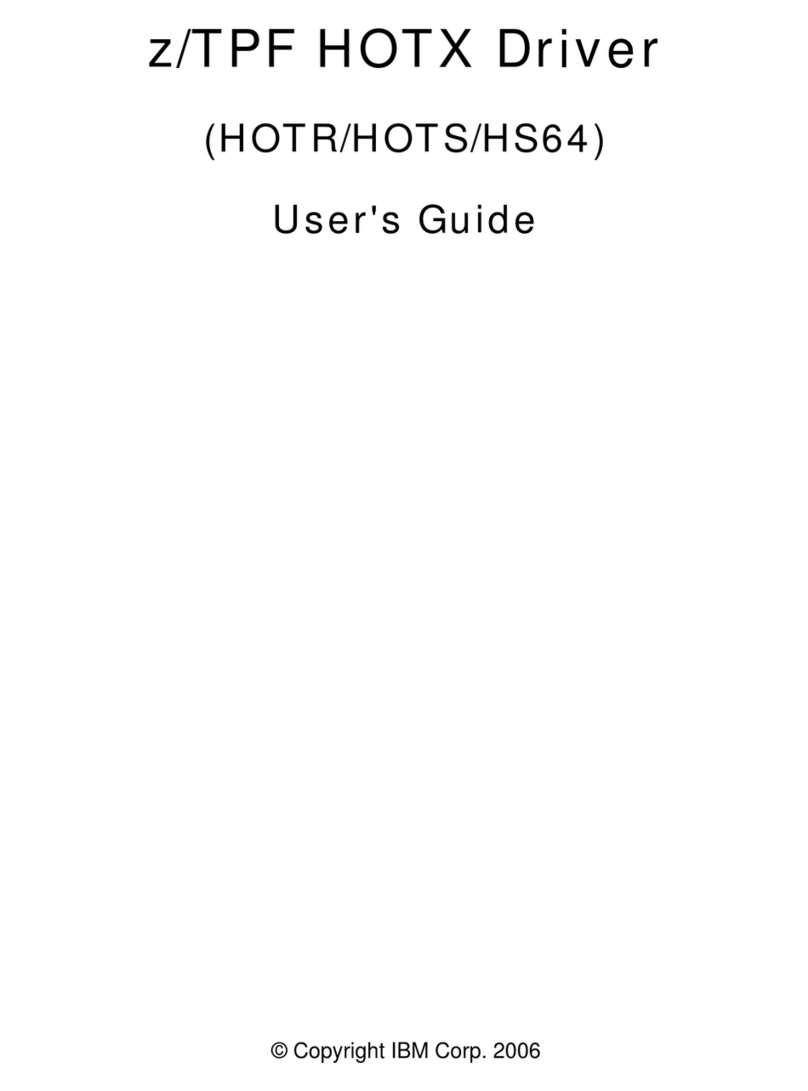
IBM
IBM HOTR User manual

IBM
IBM EMX0 PCIe3 Instruction Manual
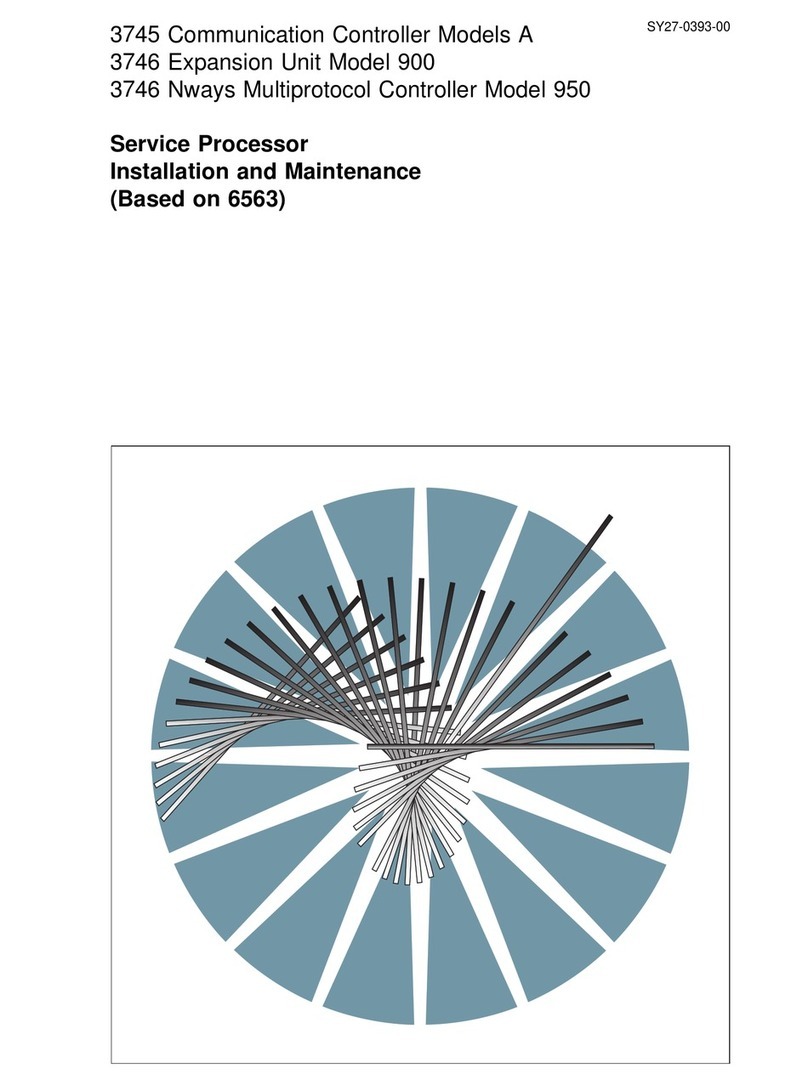
IBM
IBM 3745 Series Instruction Manual
Popular Computer Hardware manuals by other brands

Toshiba
Toshiba TOSVERT VF-MB1/S15 IPE002Z Function manual

Shenzhen
Shenzhen MEITRACK MVT380 user guide

TRENDnet
TRENDnet TEW-601PC - SUPER G MIMO WRLS PC CARD user guide

StarTech.com
StarTech.com CF2IDE18 instruction manual

Texas Instruments
Texas Instruments LMH0318 Programmer's guide

Gateway
Gateway 8510946 user guide

Sierra Wireless
Sierra Wireless Sierra Wireless AirCard 890 quick start guide

Leadtek
Leadtek Killer Xeno Pro Quick installation guide

Star Cooperation
Star Cooperation FlexTiny 3 Series Instructions for use

Hotone
Hotone Ampero user manual

Connect Tech
Connect Tech Xtreme/104-Express user manual

Yealink
Yealink WF50 user guide