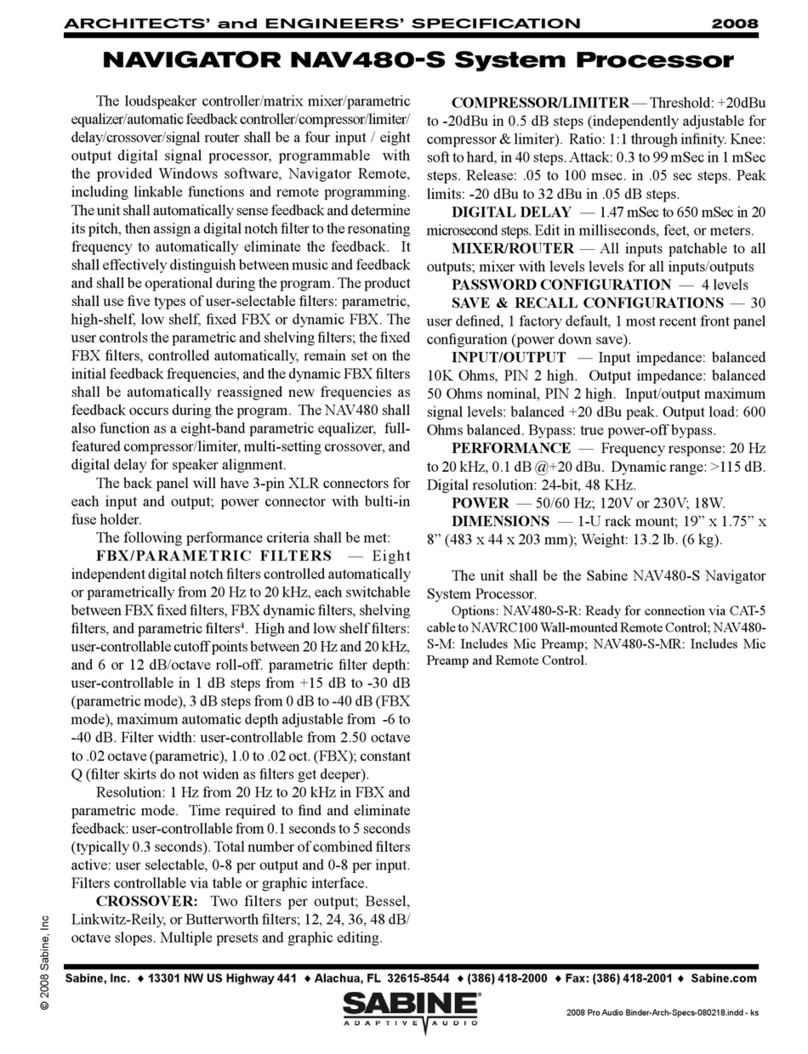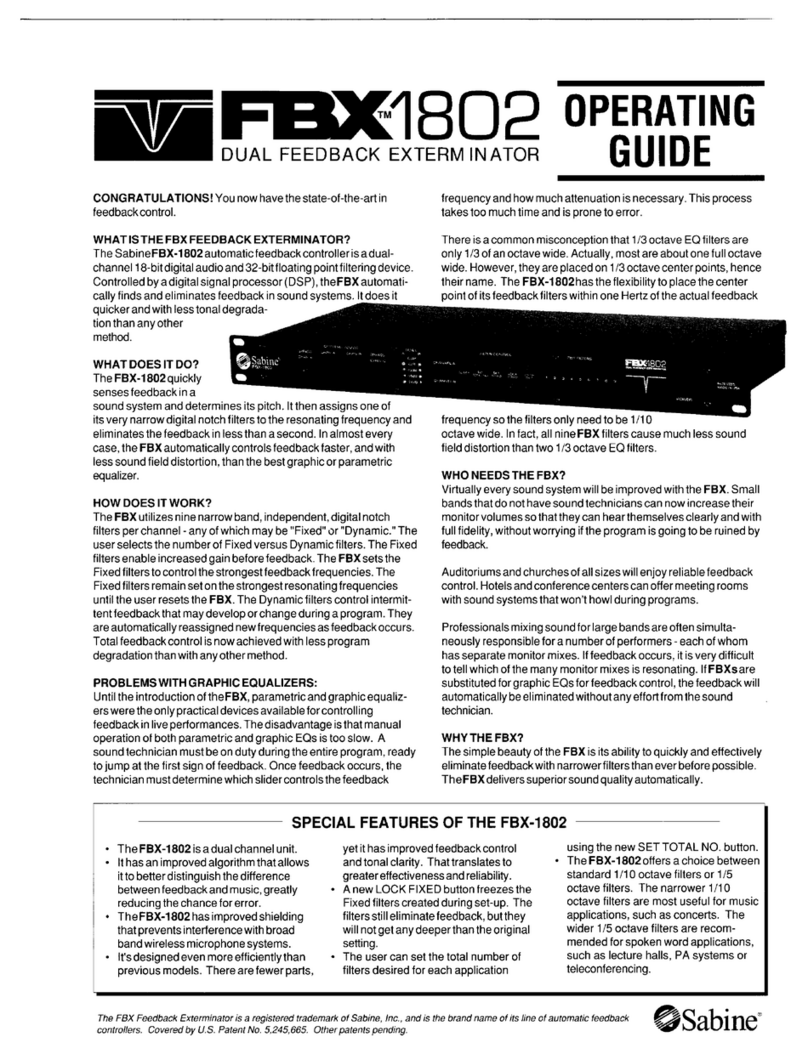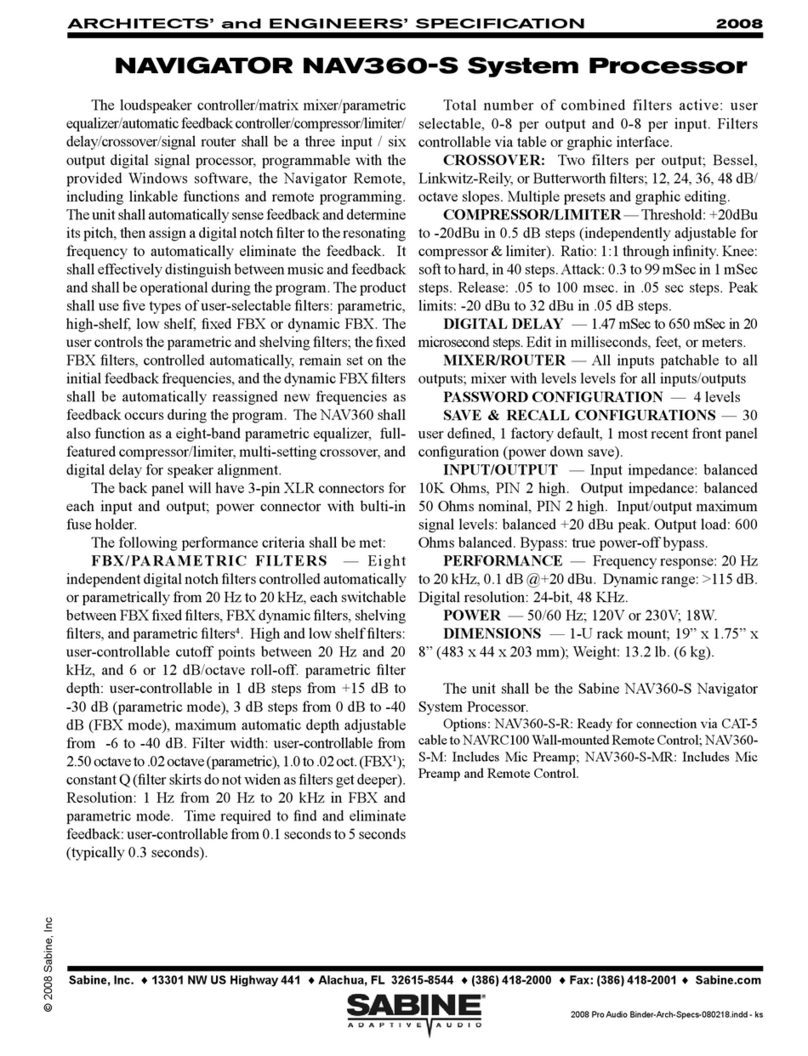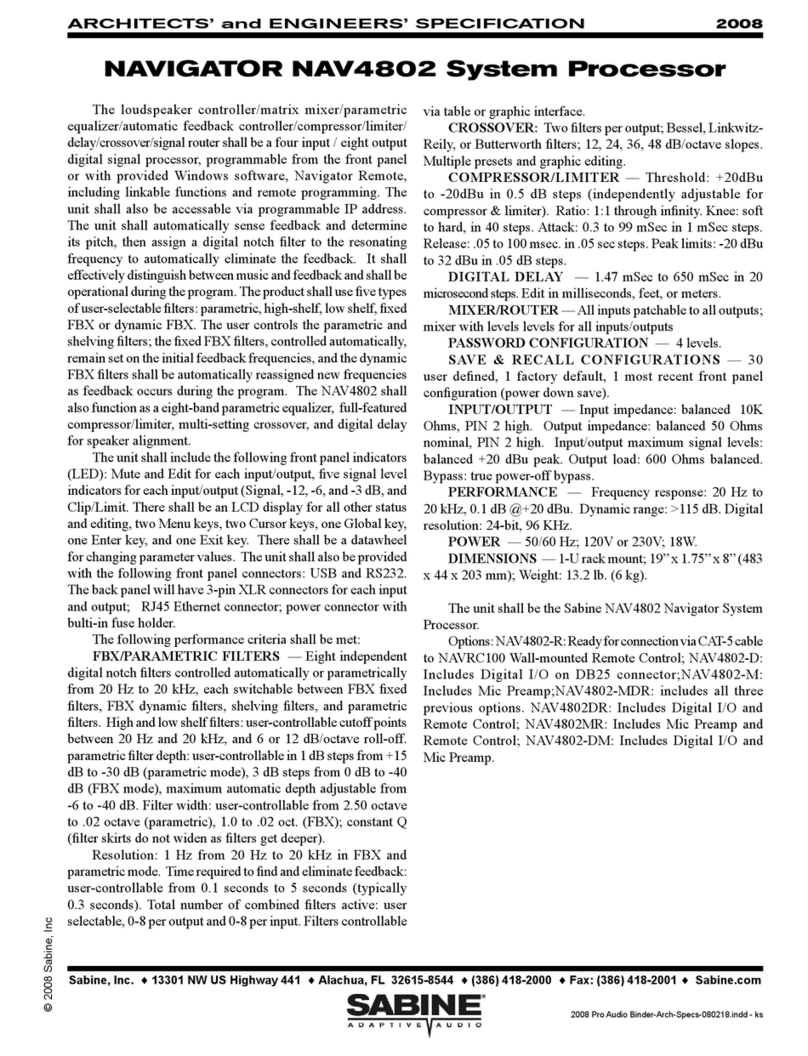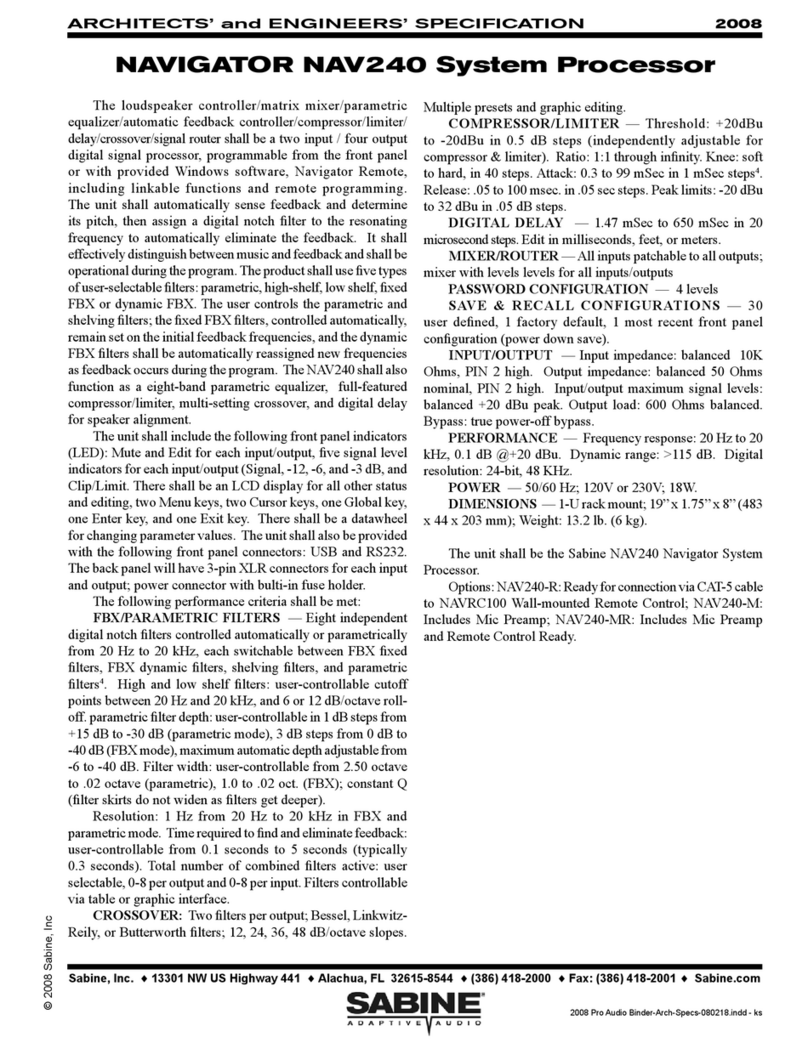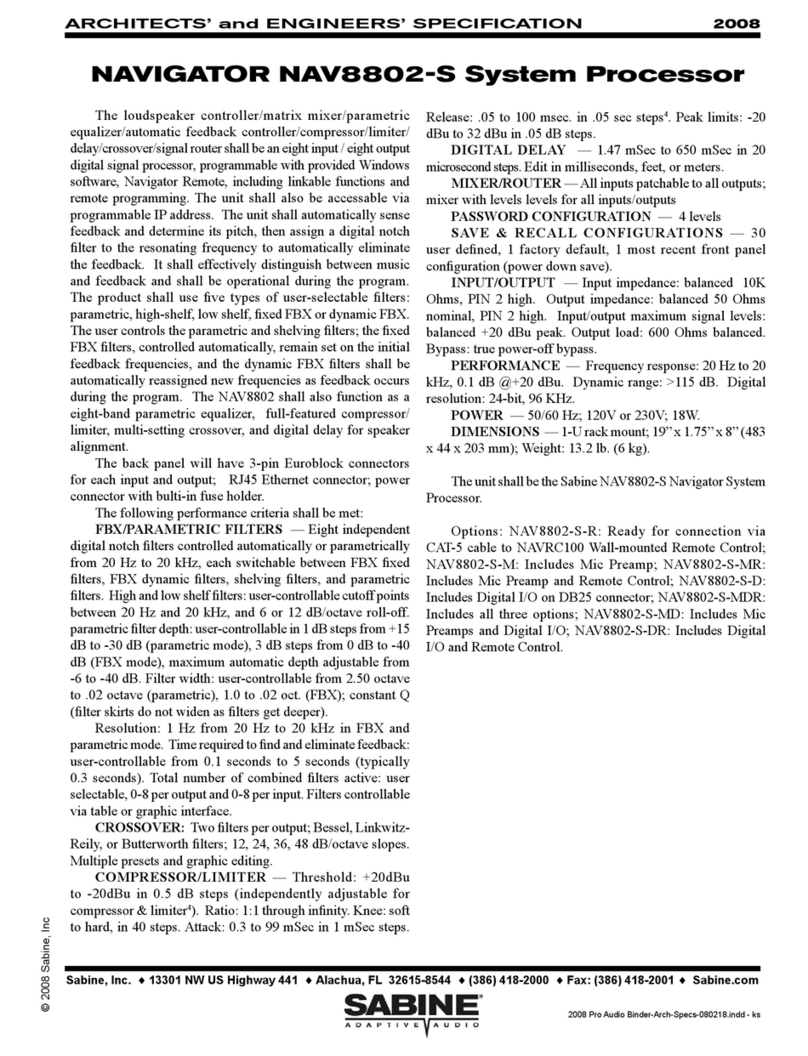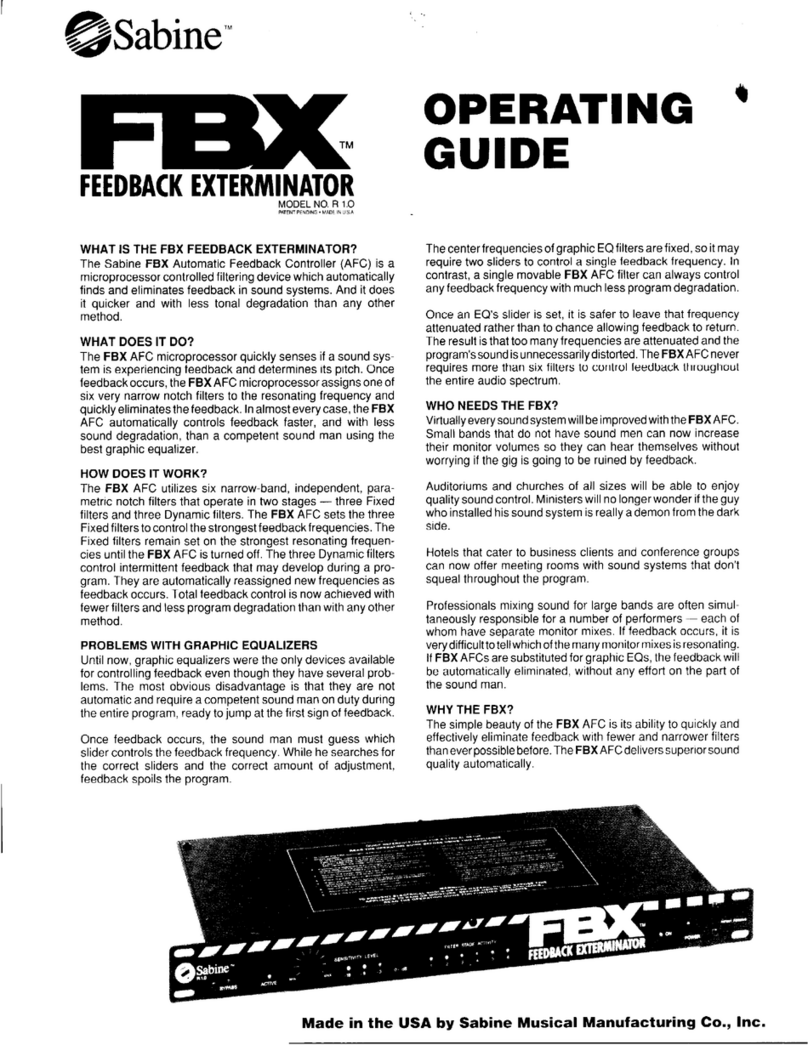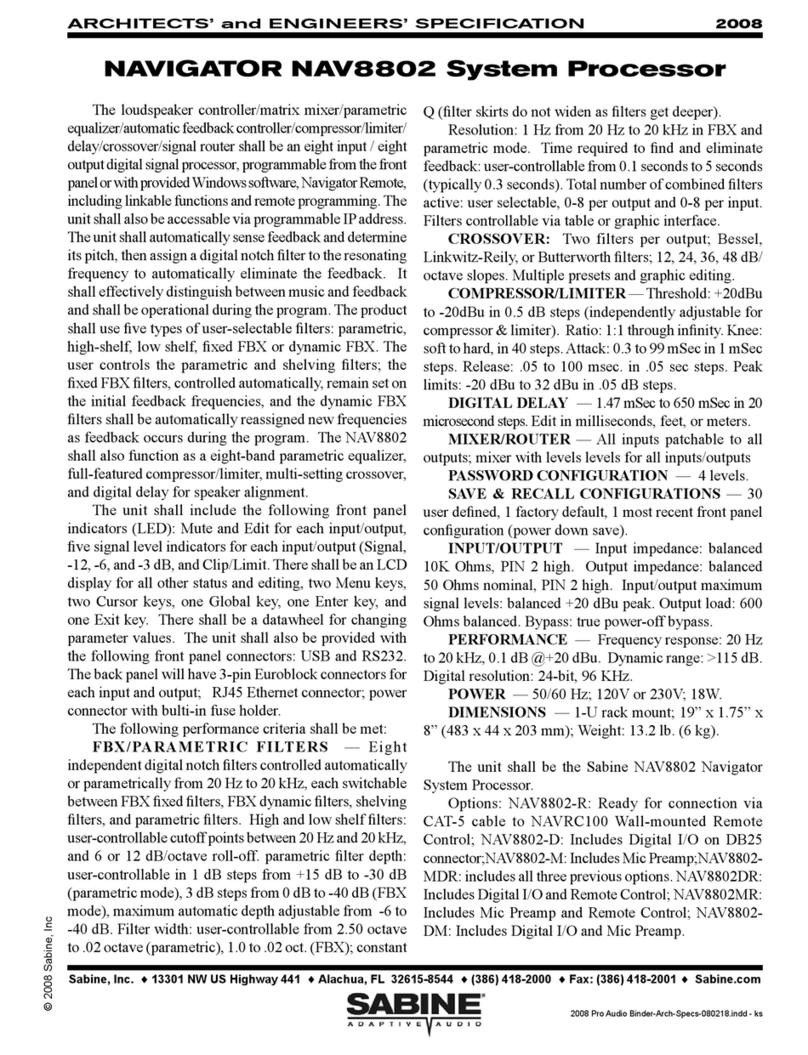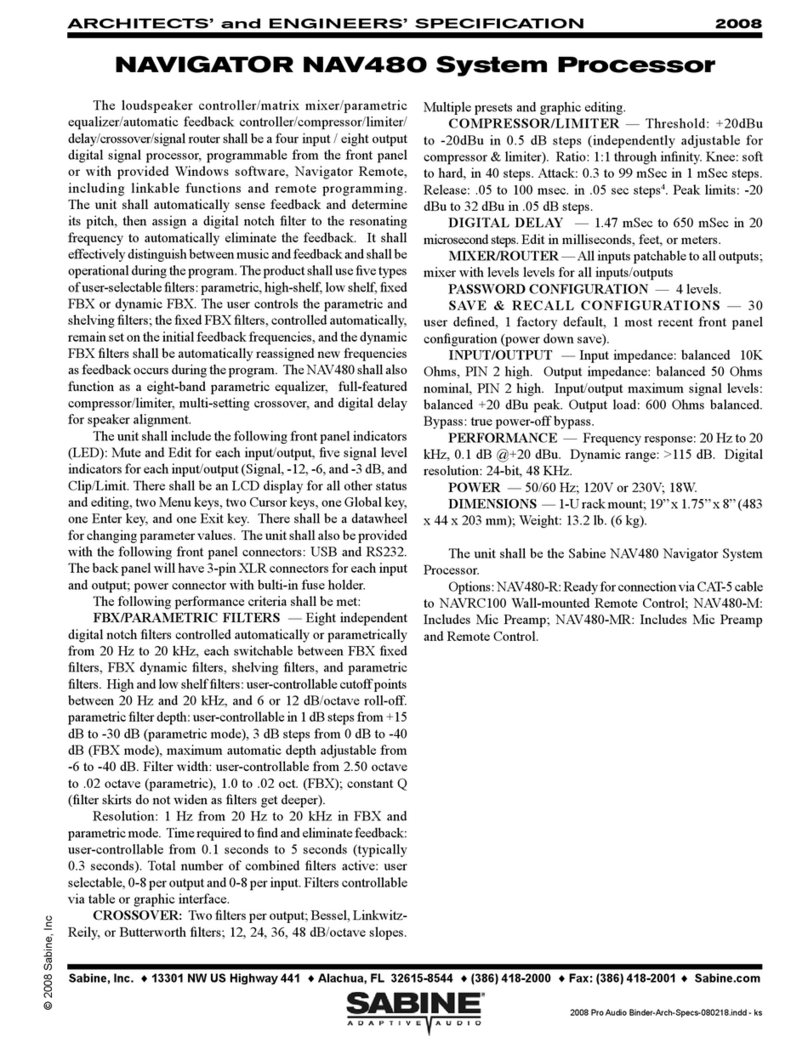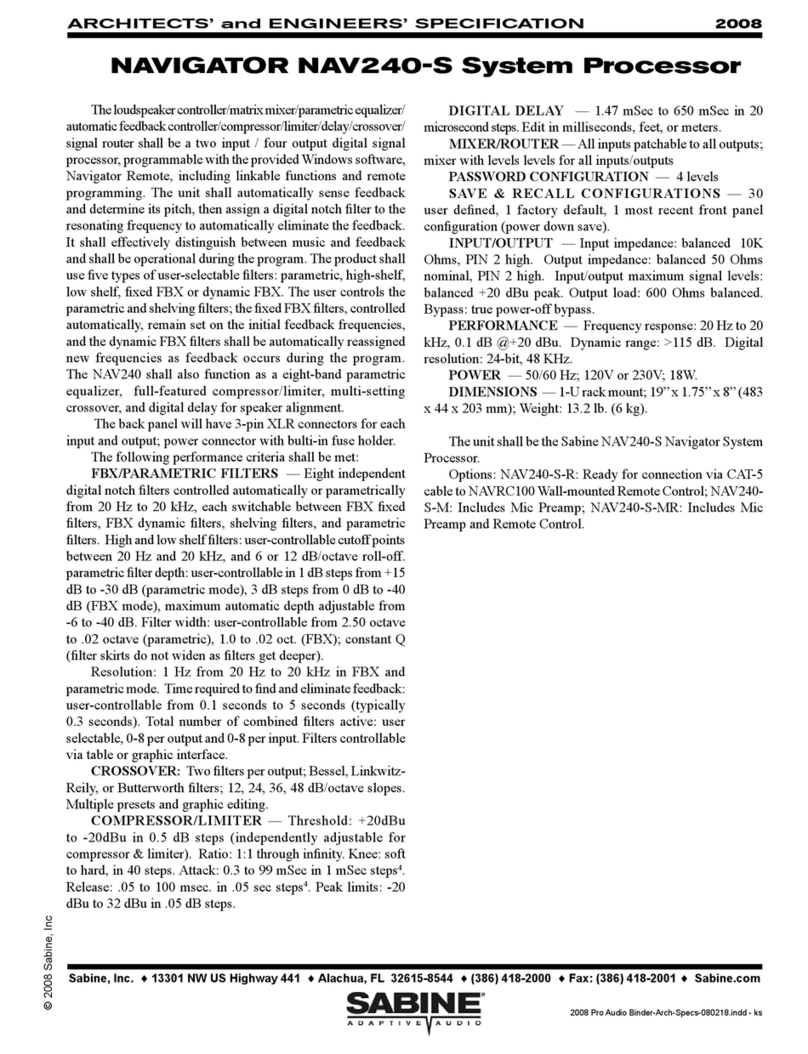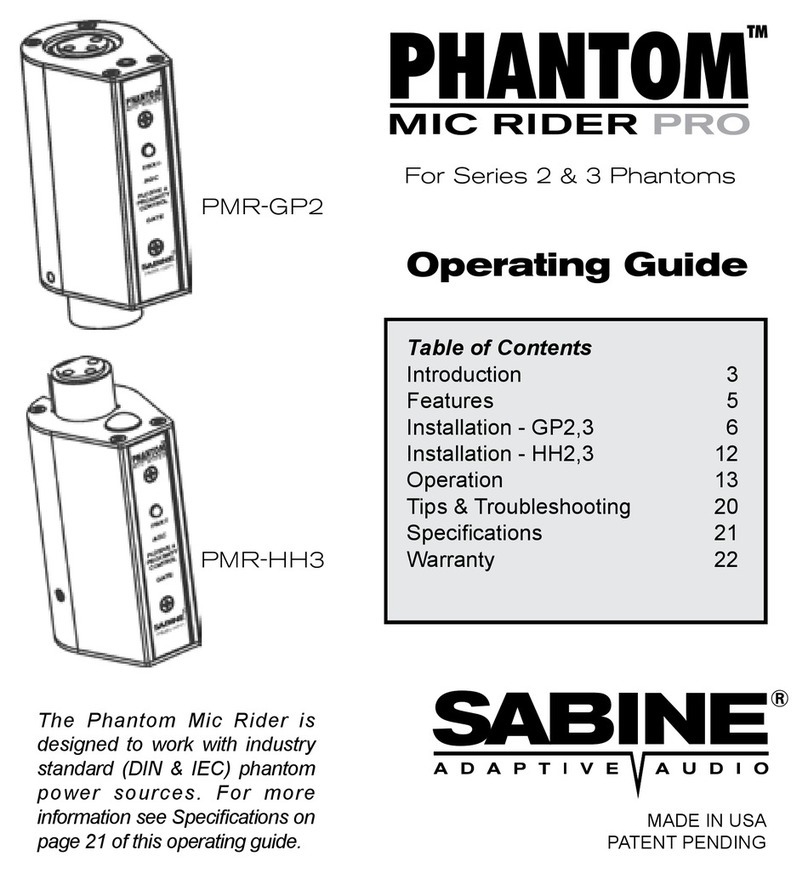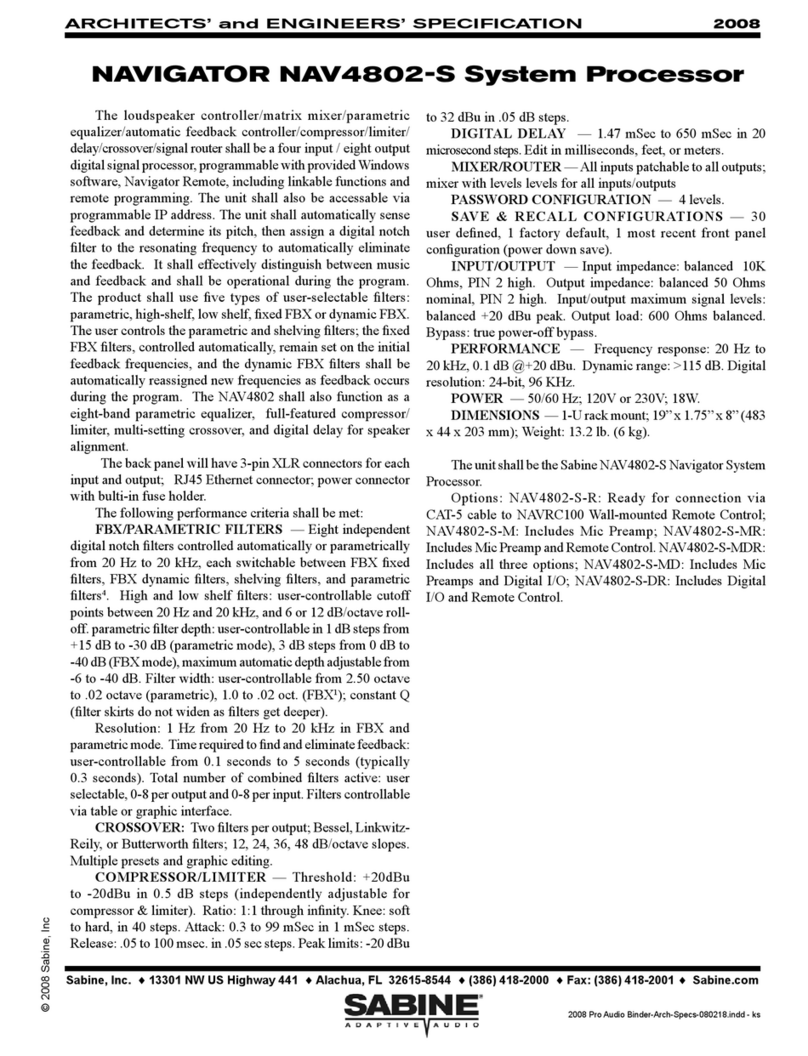9
Navigator Op Guide 051226.pmd
SECTION FOUR: USING NAVIGATOR CONTROLS
4.1. QUICK START GUIDE TO THE NAVIGATOR FRONT PANEL
· After powering up the unit, the following initialization screen is displayed on the LCD:
· The initialization process takes about 8 seconds and during that period the unit boots and displays the
Navigatorfirmwareversion.
· After the initialization process is finished the Navigator displays its main screen:
· The screen shows the current program number and program name assigned to the unit. The program
assigned is always the last program the user recalled or stored before powering down the unit.
The Navigator is now ready to go.
4.1.1 Configuring The Navigator
Workingwith your Navigator is easy. Followthesebasicstepstoget started. For details on working within
each menu, please read Section Five on operating the Navigator.
1. Signal Routing: You first need to get your inputs routed to the appropriate outputs. You can do this
in two ways.
A. Press Enter to enter the System Menu, press the >>Menu key until you get to the
Configuration Menu, and choose one of the preset configurations. This is the fast way to get
all your routing done.
B. Or you can press the green Menu key on one of the outputs, press the >>Menu until you get
to the Source Menu, and choose which of the inputs you want to patch to this particular output.
2. Set Input/Output Gain: The first menu you see when pressing the green Menu/Gain key on each
input or output is the Signal Menu. The cursor is already in the Level field, and you can immediately
turn the datawheel to adjust the input and output gain of each channel. This fast access to gain is very
handy for quick adjustments during your program.
3. Mixing: Mixing for each output is done in the Source Menu of each output (see 1.B. above). In this
menu each input has a gain control so you can set the levels to create just the right mix in this particular
output.
4. Crossover Filters: At this point you may want to set the crossover filters for each of the outputs.
You are essentially controlling which band of frequencies you will send to each of your speakers or
speaker systems. Press the green menu key for the output you want to set, and press the Menu key
until you get to the XOVER Menu. You will set filters for the lower and upper rolloff points, the slopes
of the filters, and type of each filter.
5. Equalization: You may want to adjust the frequency response of your system. The Navigator gives
you a powerful set of EQ tools. For each input and output you can use up to six filters, and these can
be either Parametric, HIgh Shelving, or Low Shelving filters. Press the green Menu button on any input
or output channel to access the EQ Menu.
6. FBX Feedback Exterminator: Each input channel includes 8 patented FBX feedback control filters.
Use the FBX Mode menu to begin Setup Mode for maximum gain before feedback. See the results of
the process in the FBX Menu, and change the default FBX parameters on the FBX Global Menu.
7. Save your work: You know how important this one is. If you are editing in the input/output menus,
press Exit to get to the Main Menu. Then press Enter to get to the System Menus, and scroll to the Store
Menu. Save and name your program here. Do it early and often!