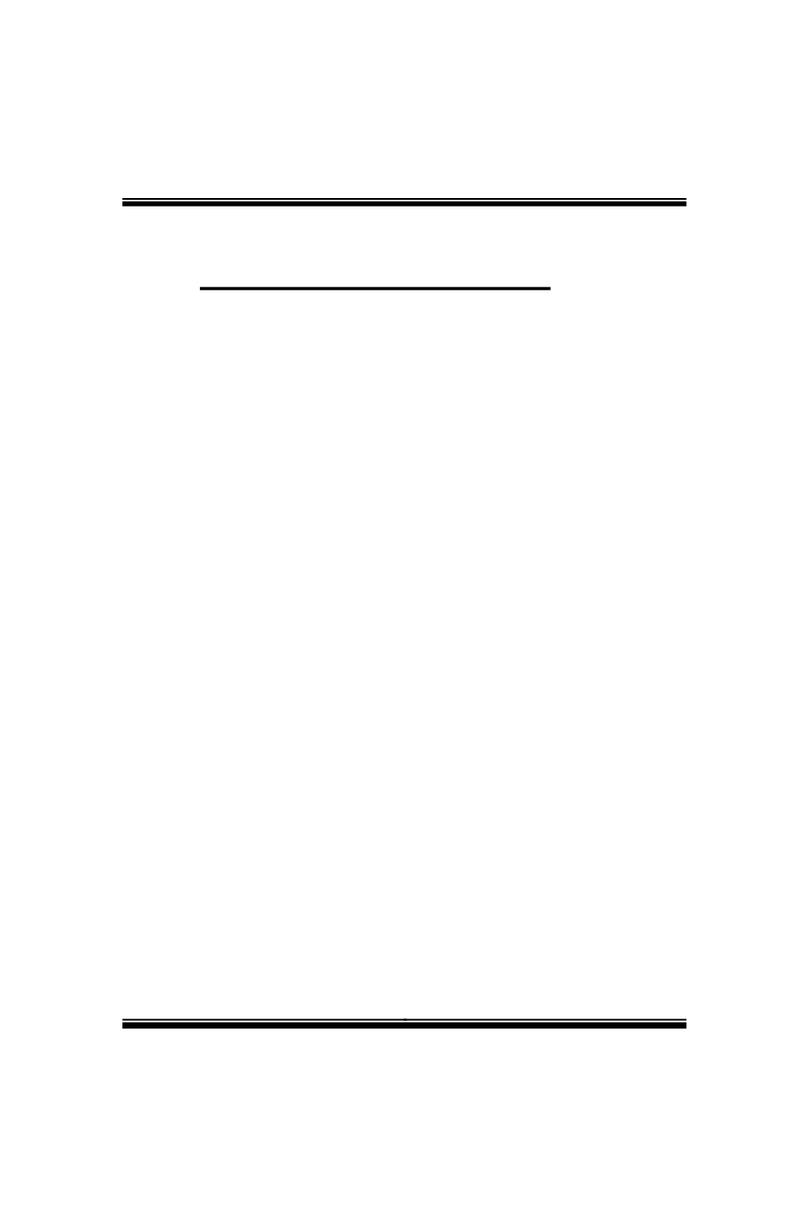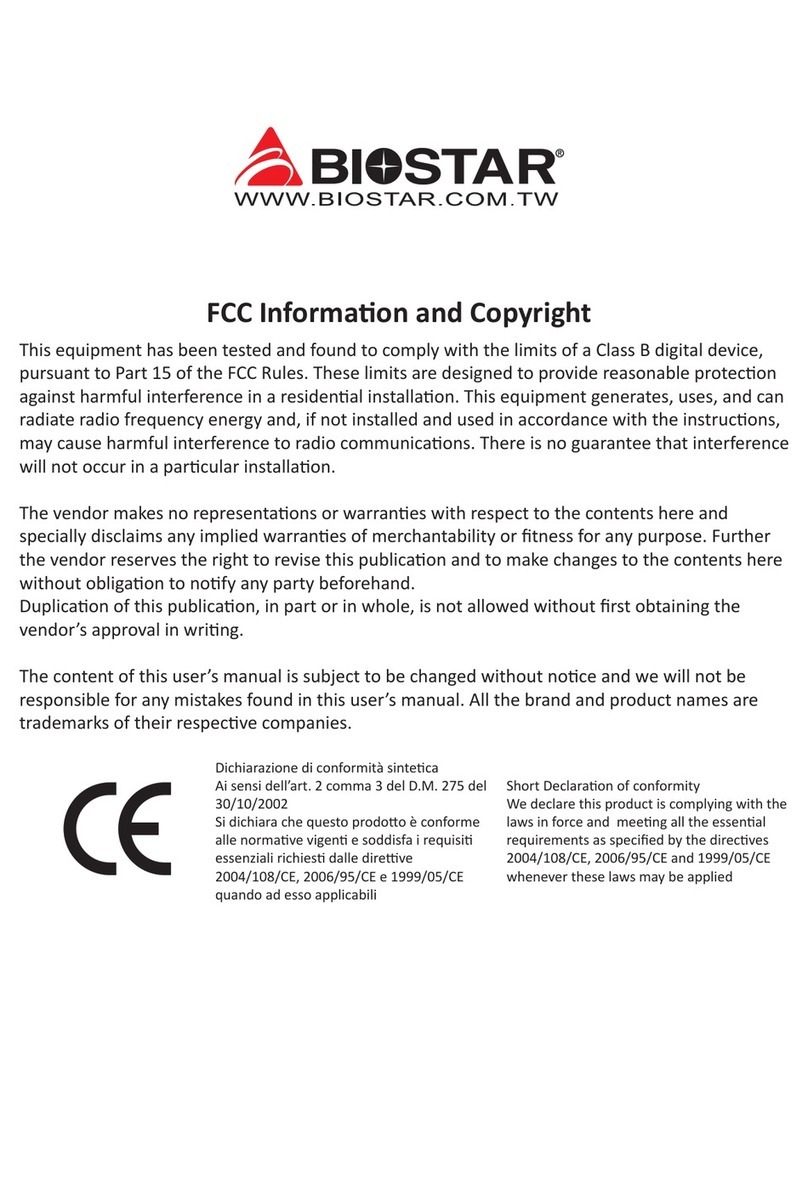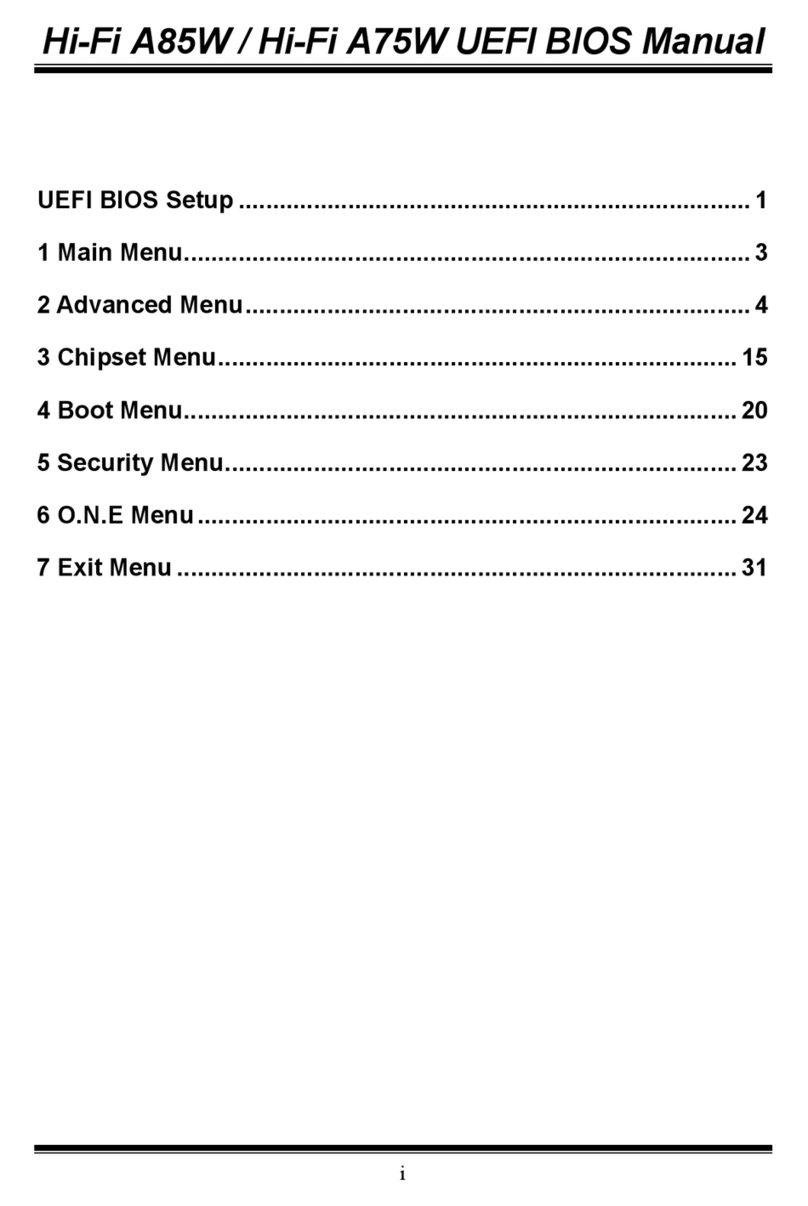4 | Chapter 1: Introducon
BIH61-IHP User’s Manual
1�2 Specifications
Dimensions 170 x 170 x 1.6 mm
Processor Intel® Alder lake s for LGA1700 Socket CPU (Max TDP at 65W)
Core Logic (PCH) Intel® H610
Chipsets
EDP to LVDS : RTD2136
DDI to VGA : RTD2166
LAN controller: Intel I225V, I219V
Audio Codec: ALC897
Audio Amplier: ALC105
Super IO : F81966D-I
System Memory 2 x 260-pin socket support DDR4 3200Mhz SO-DIMM, up to 64 GB
Graphic
Intel® Integrated Graphics
2xHDMI
Support 2x Horizontal HDMI
1. Support HDMI 1.4b
VGA
2. VGA: RTD2166
3. Support 2x8 pin wafer
eDP/LVDS
1. Chipset: RTD2136
2. Support LVDS dual channels, co-lay eDP (by BOM opon)
3. 2x3 Pin header for LCD voltage select
4. 1x1*20 pin LVDS connector, 1x2*20pin eDP connector (by BOM opon)
Ethernet
Support 2 x GbE LAN
(1) 1xI225V, 1x I219V GbE LAN
(2) Support PXE boot form LAN, wake on LAN
SATA
Support 3x SATAIII
(1) 1x SATAIII 7pin connector with 1x4 Power Wafer
(2) 1 x full type PCI Express mini card with PCIex1, USB2.0 , SATA (support PCIE+USB or USB+SATA)
(3) 1x SATA3 for M.2 B Key
Universal Serial Bus
3 x USB3.1
(1) 2x USB3.1 for 1x stack connector on IO.
(2) 1 x M.2 key B type 2242/3042/3052 with PCIEx2, SATA3.0 (SATA3), USB3.1 (support SATA+USB or
USB3+PCIE)
7 x USB2.0
(1) 2x USB2.0 for 1x stack connector on IO.
(2) 1x USB 2.0 + 1 x PCIex1 + SATA3 signal for Mini-PCIe
(3) 1x M.2 key E type 2230 with PCIEx1 and USB2.0
(4) 1 x USB2.0 for 1x 1*4 pin wafer
(5) 2 x USB2.0 for 1x2*5 pin wafer
Super IO Controller : F81966D-1
Support 4x COM Port, DIO
Serial Port
Support 4xCOM port, dene as below,
1 x RS232/422/485 (COM1)
(1) DB9 connector on main I/O
(2) Mode selecon by BIOS control.
(3) Support RI/5/12V, jumper selecon, default RI.
1x 2*3 PIN header
3x RS232 (COM2~COM4)
(1) 3 x 2*5 Header
Expansion Slot
(1) 1x PCIE Gen3 X16 slot
(2) 1x USB 2.0 + 1 x PCIex1 + SATA3 signal for Mini-PCIe
(3) 1 x M.2 key B type 2242/3042/3052 with PCIEx2, SATA3.0 (SATA3), USB3.1 (support SATA+USB or
USB3+PCIE)
(4) 1 x M.2 key E type 2230 with PCIEx1 and USB2.0, support CNVI funcon.
(5) 1x SIM slot, colay MINIPCIE and M.2 Key B slot (by BOM opon)
Audio
Audio Codec: ALC897
(1) 1 x Audio jack, support Line-out on Rear I/O.)
(2) 1x 2*5-pin wafer box for Mic-in, Line-In, Audio-Out
Note: “Audio-Out” can select Line out or speaker out by 0ohm.
If ALC105 SMT, then Audio-out is support speaker out, else if ALC105 is non-SMT, then support Line-out
funcon.