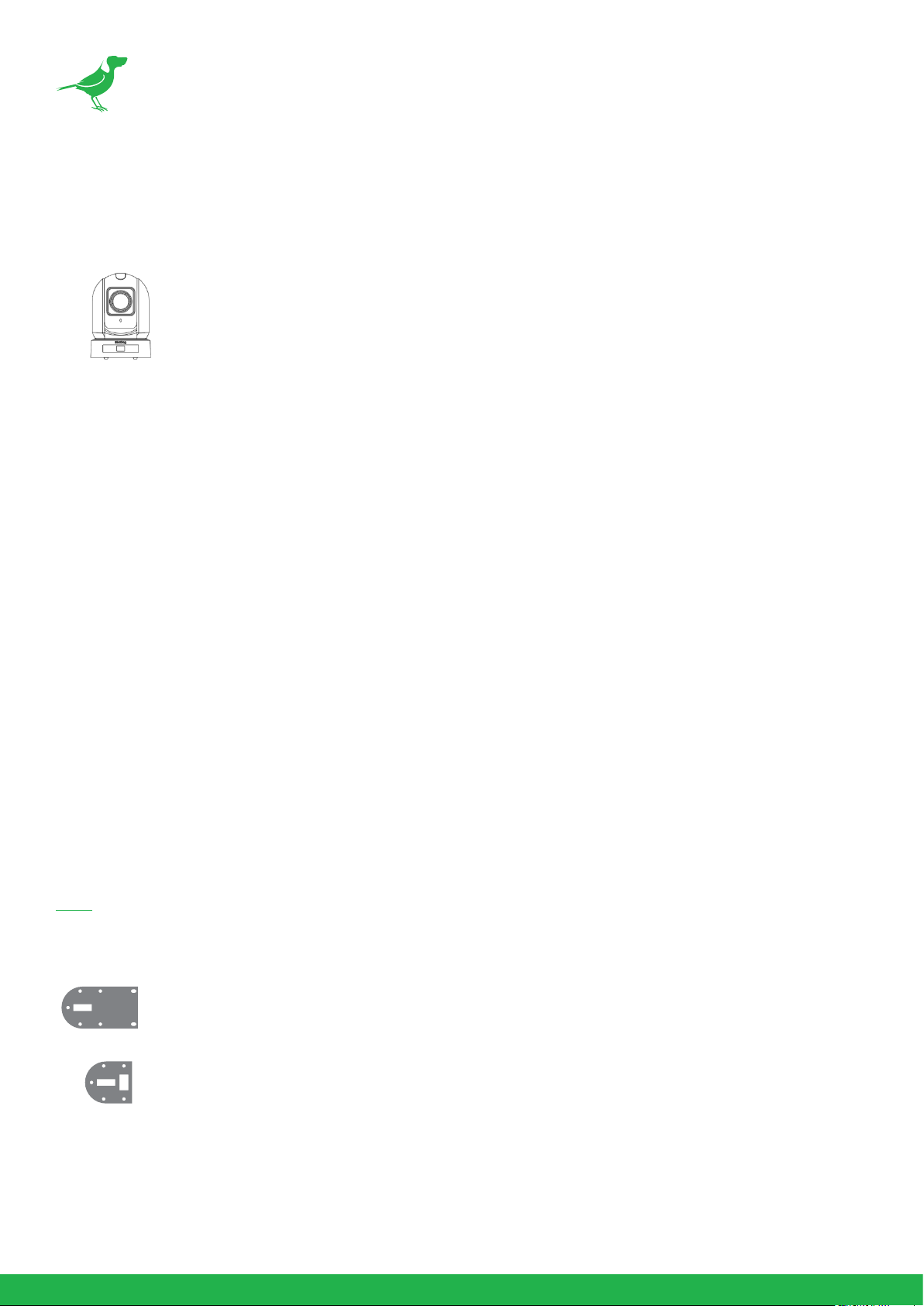1
Copyright
Copyright 2022 BirdDog Australia all rights reserved. No part of this manual may be copied, reproduced, translated,
or distributed in any form or by any means without prior consent in writing from our company.
Trademark Acknowledgement
and other BirdDog trademarks and logos are the property of BirdDog Australia. Other trademarks,
company names and product names contained in this manual are the property of their respective owners.
•Microsoft, Windows, ActiveX, and Internet Explorer are registered trademarks of Microsoft Corporation
in the U.S. and/or other countries.
•HDMI, the HDMI logo and High-Definition Multimedia Interface are the trademarks or registered
trademarks of HDMI Licensing, LLC in the United States and other countries.
•Other trademarks, company names and product names contained in this manual are the property of
their respective owners.
•NDI® is a registered trademark of NewTek, Inc.
Important Information
Legal Notice
To ensure account security, please change the password after your first login. You are recommended to set a
strong password (no less than eight characters).
The contents of this document are subject to change without prior notice. Updates will be added to the new
version of this manual. We will readily improve or update the products or procedures described in the manual.
Best effort has been made to verify the integrity and correctness of the contents in this document, but no statement,
information, or recommendation in this manual shall constitute formal guarantee of any kind, expressed or implied.
We shall not be held responsible for any technical or typographical errors in this manual.
The product appearance shown in this manual is for reference only and may be different from the actual appearance
of your device.
Due to uncertainties such as physical environment, discrepancy may exist between the actual values and reference
values provided in this manual.
Use of this document and the subsequent results shall be entirely on the user’s own responsibility.
Warnings
•If the product does not work properly, please contact your dealer. Never attempt to disassemble the
camera yourself. (We will not assume any responsibility for problems caused by unauthorized repair
or maintenance.)
•This installation should be made by a qualified service person and should conform to all the local codes.
•When shipping, the camera should be packed in its original packaging.
•Ensure the power supply voltage is correct before using the camera.
•Do not drop the camera or subject it to physical shock.
•If the camera will not be used for an extended period of time, attach the lens cap to protect the lens.
•Do not aim the camera lens directly at the sun. This may cause irreversible damage to the camera.