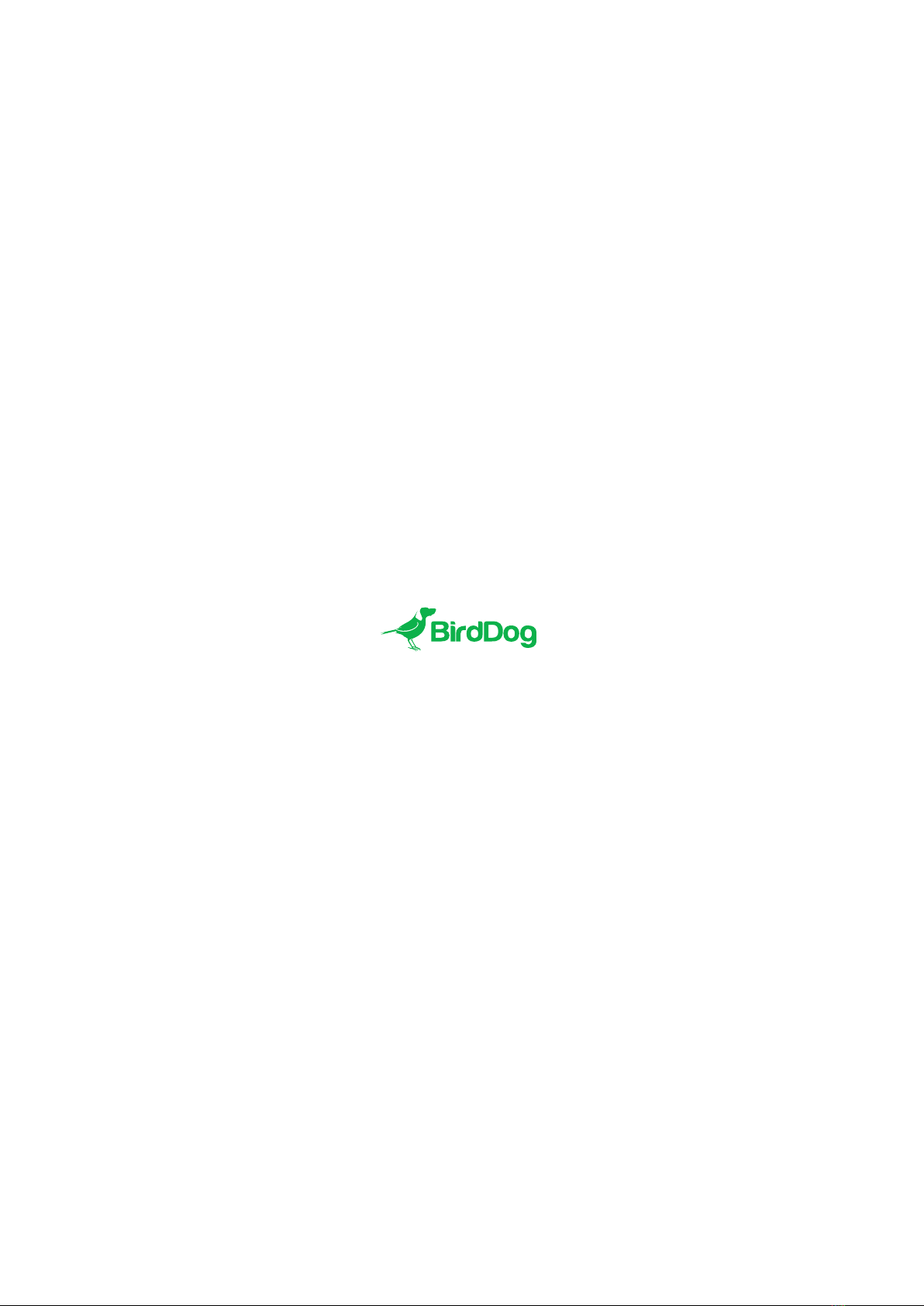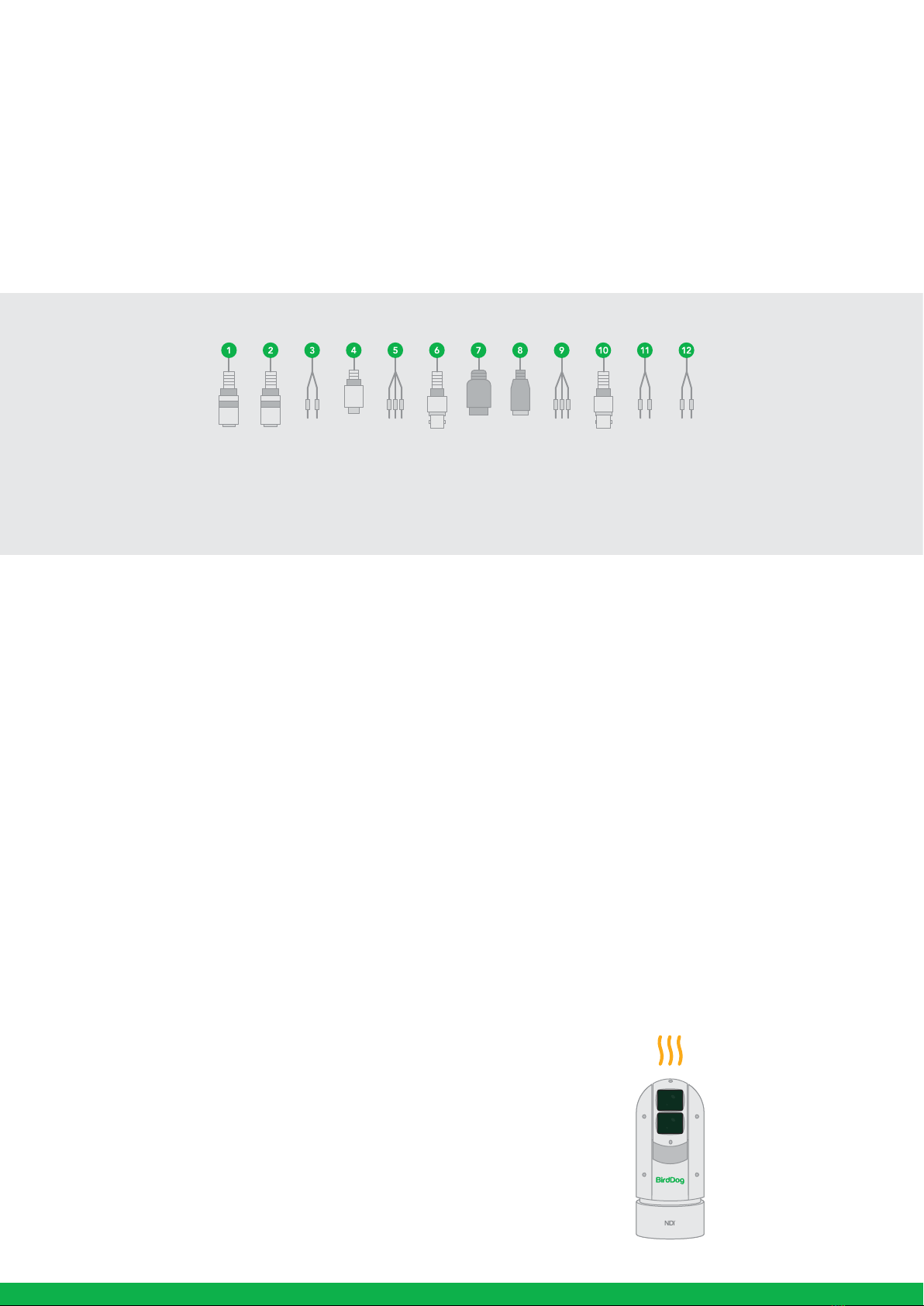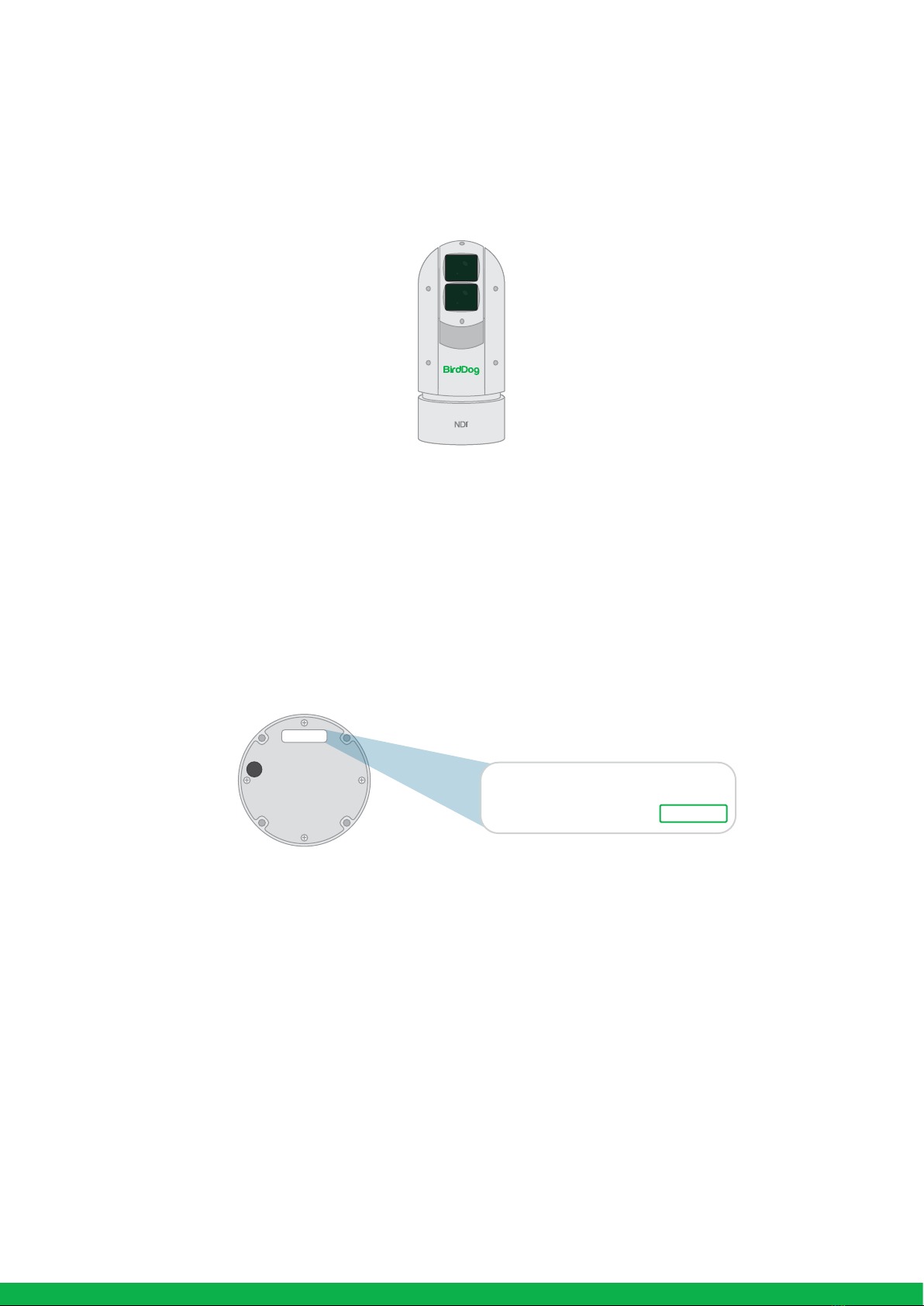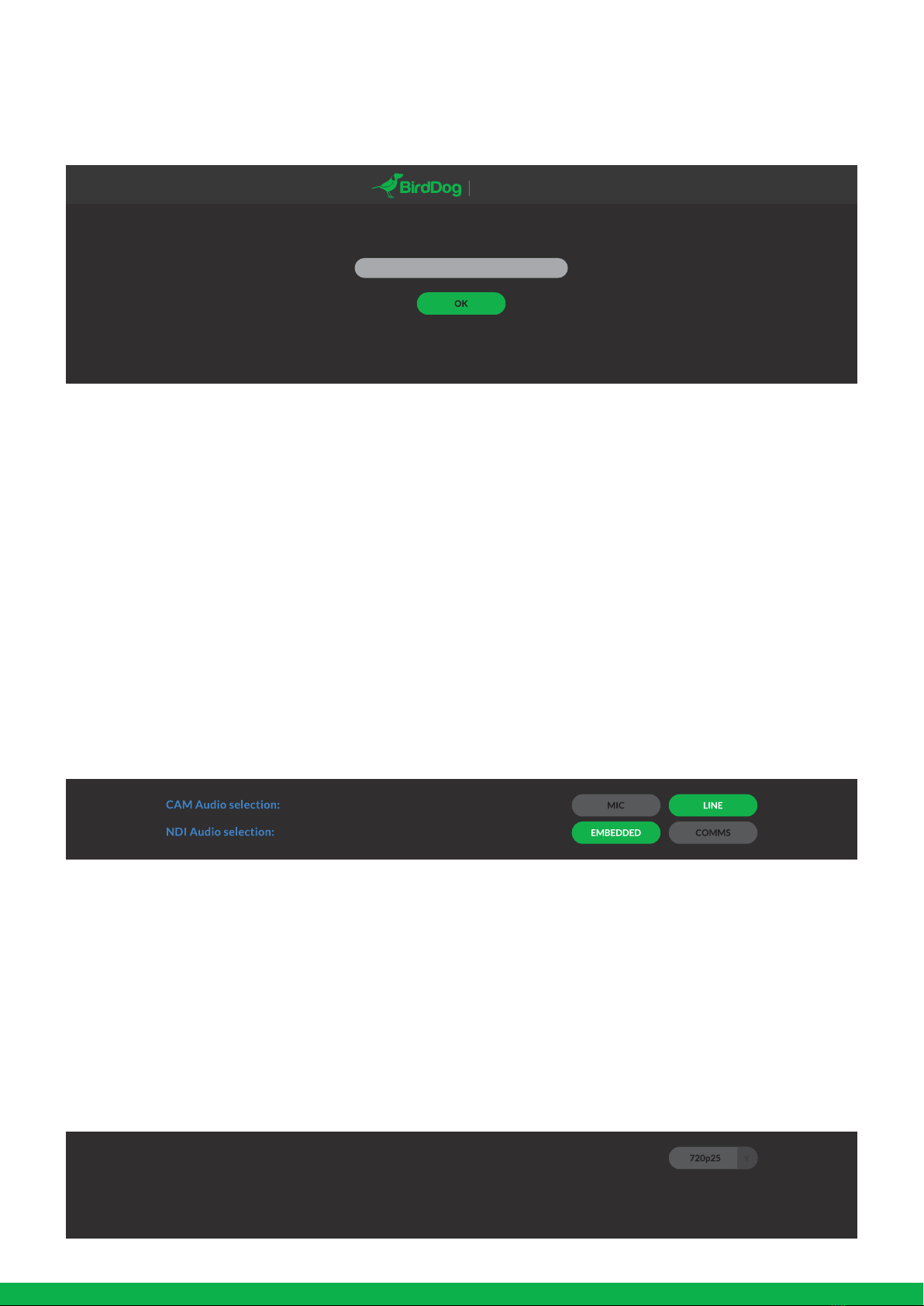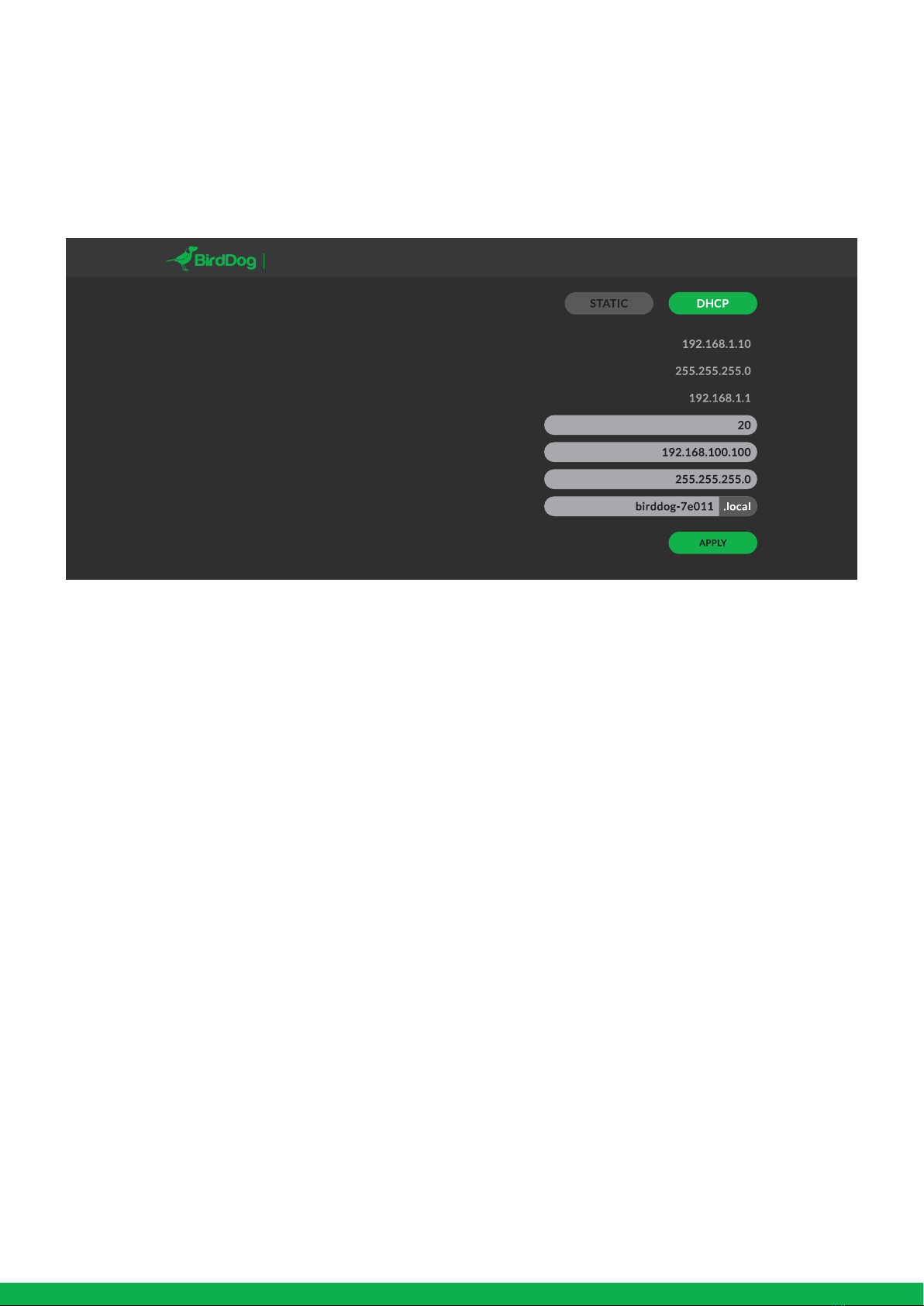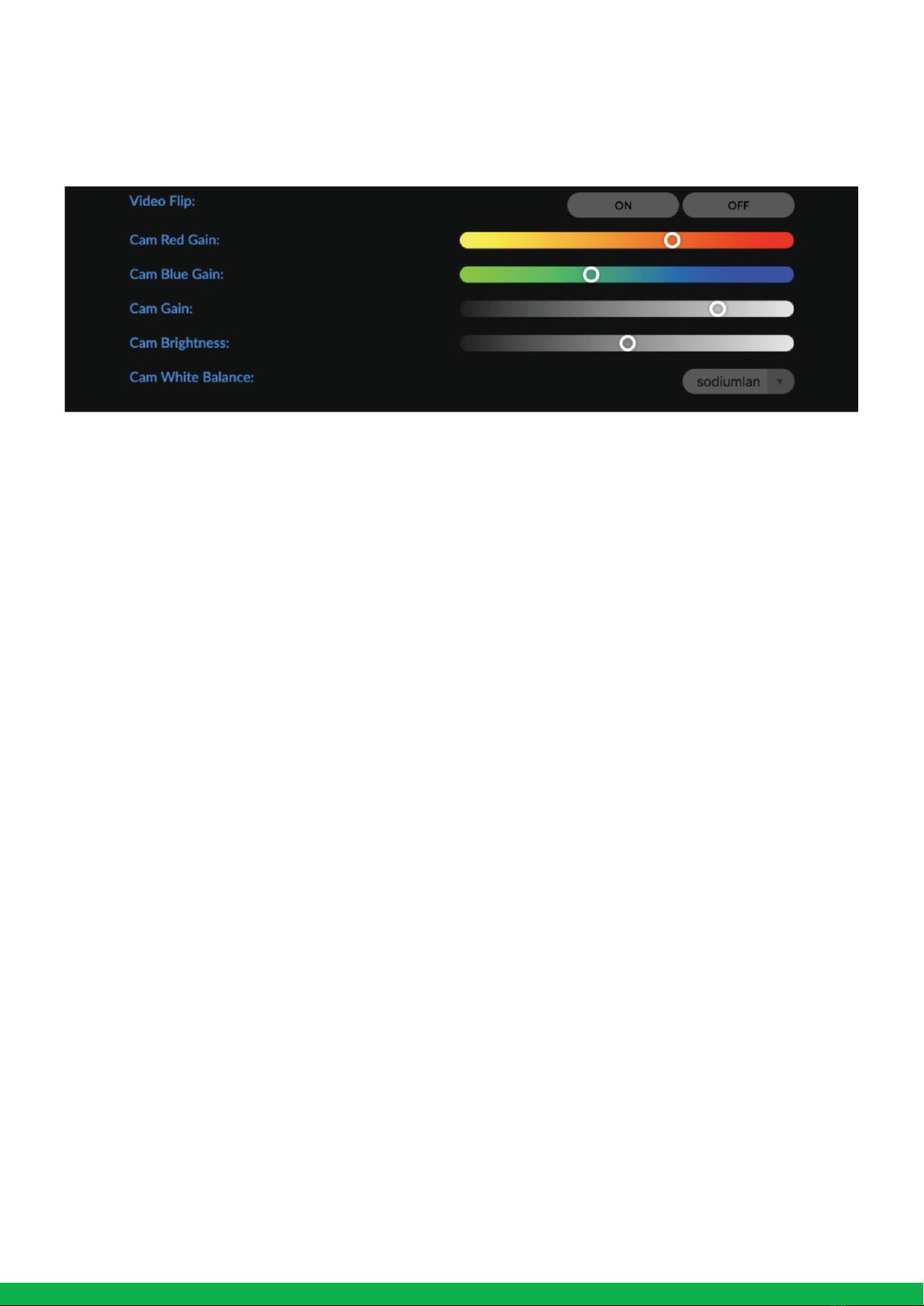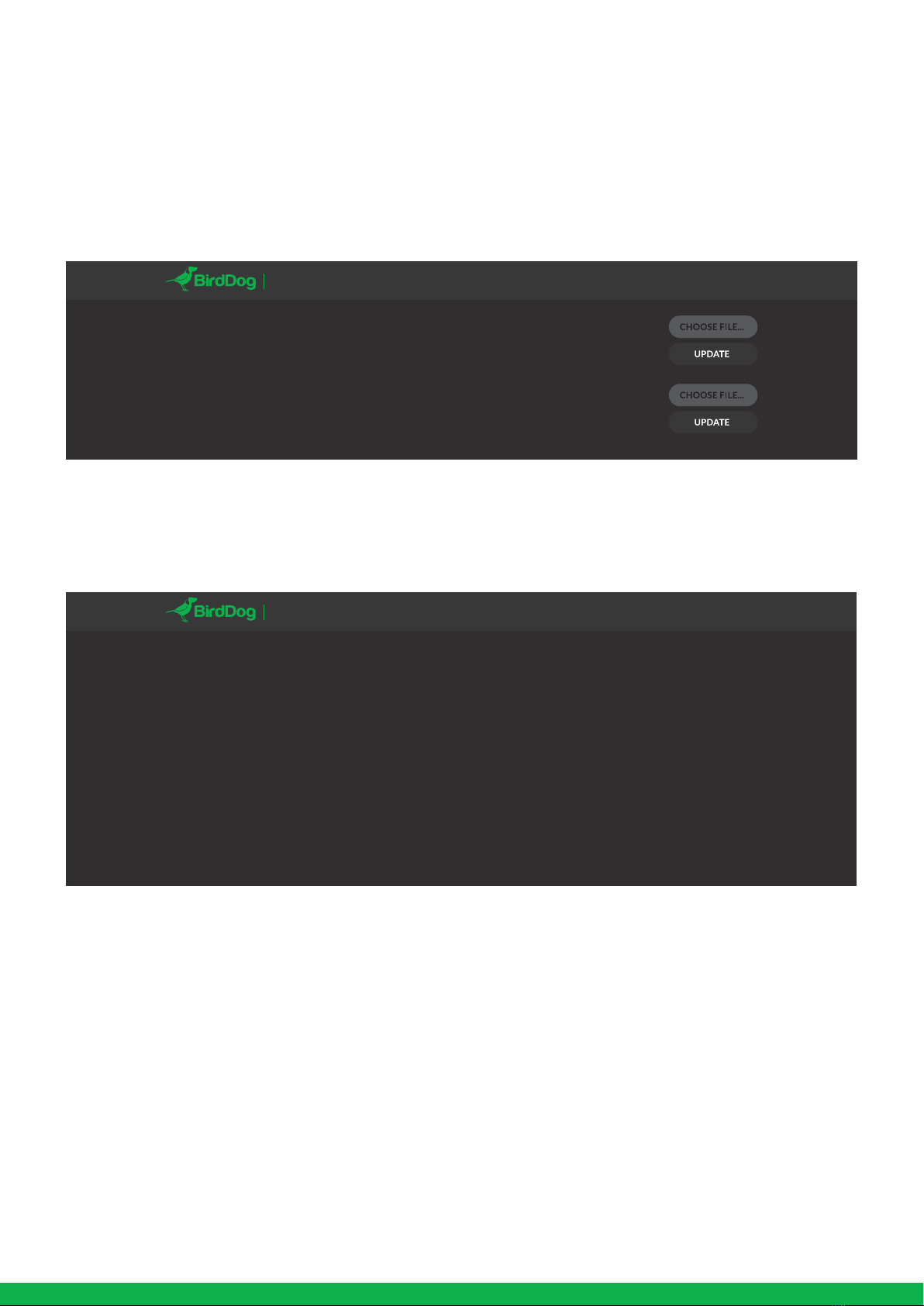BOOTING UP YOUR BIRDDOG EYES A300
Indication of boot process
As soon as BirdDog A300 detects a power input signal the
calibration process will begin. This involves the main camera
head rotating a full 360º followed by the tilt mechanism
calibrating. Once complete the A300 will settle on the
stored home position1(Preset 7).
After initial boot up is complete your A300 unit will be
visible as a source on any NDI compatible devices on the
SAME ethernet subnet.
For further networking architecture instructions including
routing please consult either your system administrator or
the support page at bird-dog.tv
OPERATING EYES A300
Web configuration panel
In this release, the web configuration panel allows you to
alter key settings of A300, specifically A/V settings, and
video frame rates, restarting the video processing engine,
changing networking parameters, recalling PTZ presets and
applying firmware updates.
Access via web browser (URL)
To access the web configuration panel please point your
computer web browser to: http://birddog-xxxxx.local/
“xxxxx” is the serial number of the A300, the serial number
is printed on the box and on the main unit. Note the web
address is case sensitive and should be all lower case. Your
computer will need to have ‘Bonjour’ services loaded in
order to access the unit via it’s ‘friendly’ name described
above.
Apple devices come pre-installed with Bonjour, while
Windows devices need a small plugin available here:
https://support.apple.com/kb/dl999?locale=en_AU
Accessing A300 via an IP address
A300 is configured to automatically receive a network (IP)
address from the computer network via DHCP (Dynamic
Host Configuration Protocol). Most corporate, education
and home networks have a DHCP server present on the
network to allow this to occur. Usually your Internet Router
provides this.
If A300 receives an IP address automatically from this server
(DHCP) the IP address can be discovered in several ways,
including BirdDog Central Lite available from:
http://www.bird-dog.tv/
Accessing A300 on a network without a DHCP server
Some standalone or private networks may not have a DHCP
server. After 30 seconds of searching for an automatically
assigned IP address A300 will fall back to a default address
which is:
192.168.100.100
In order to access the web configuration panel on a network
which is configured to a different subnet, change your
computers IP address to match the BirdDog unit. Once you
gain access to the BirdDog web configuration panel choose
your IP address to match the rest of the devices on your
network.
For instructions on setting your computers IP address
please consult your computer operating system manual or
IT support resources.
5
1
BirdDog Eyes A300
SERIAL xx:xx:xx:x x:xx:xx
Note: only the last 5 digits are required
for accessing the web interface.