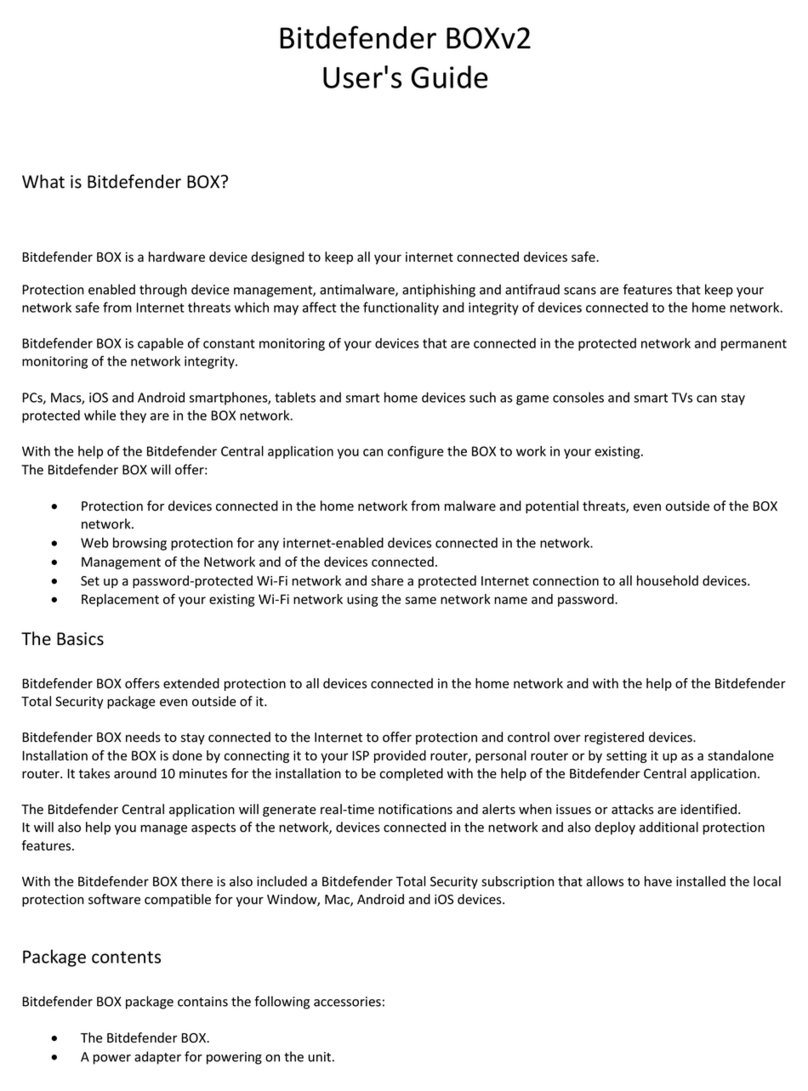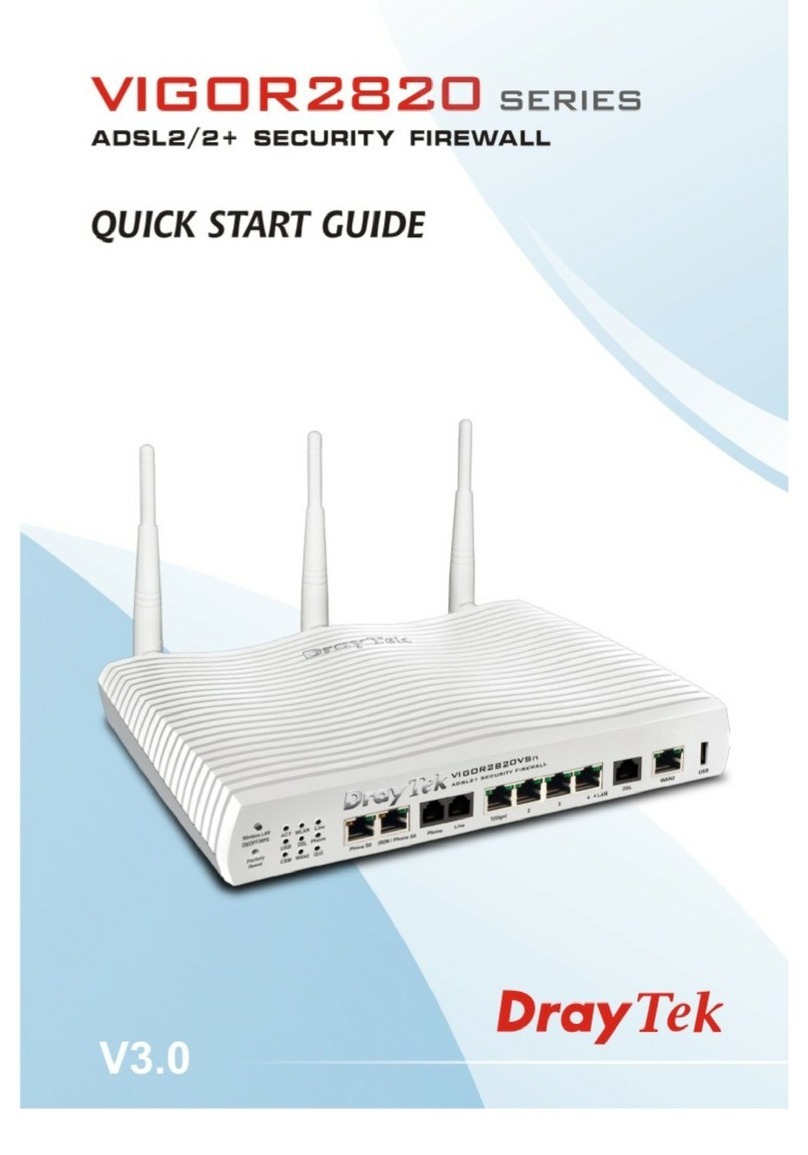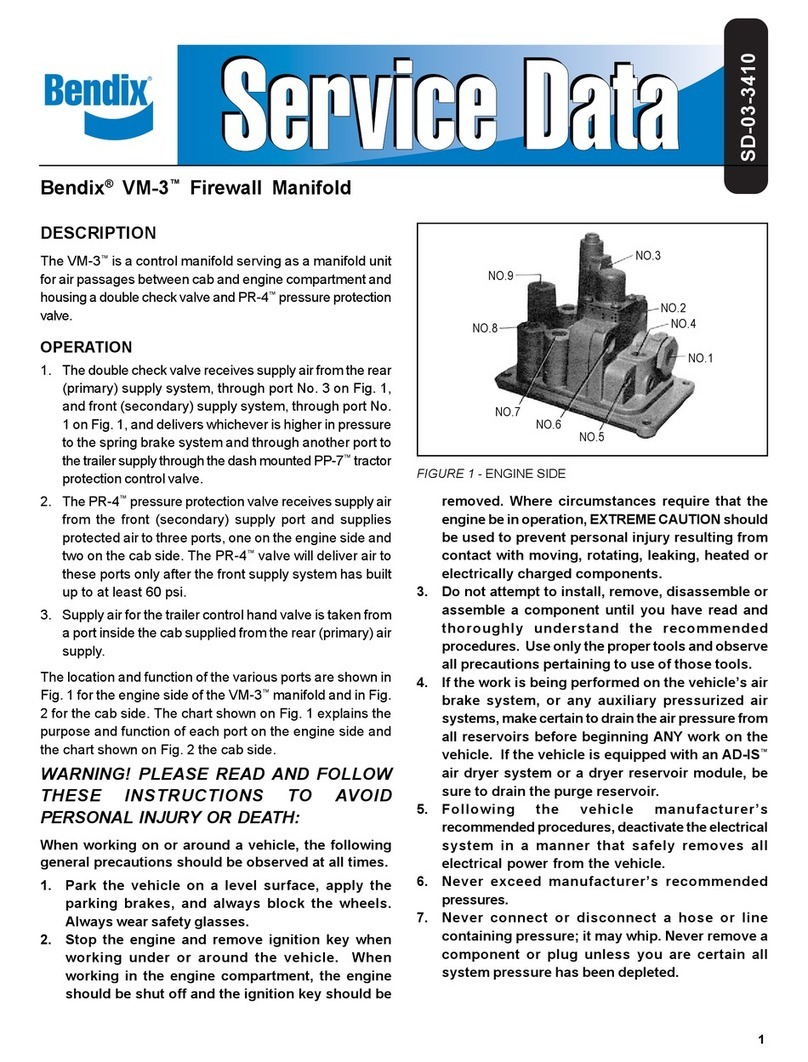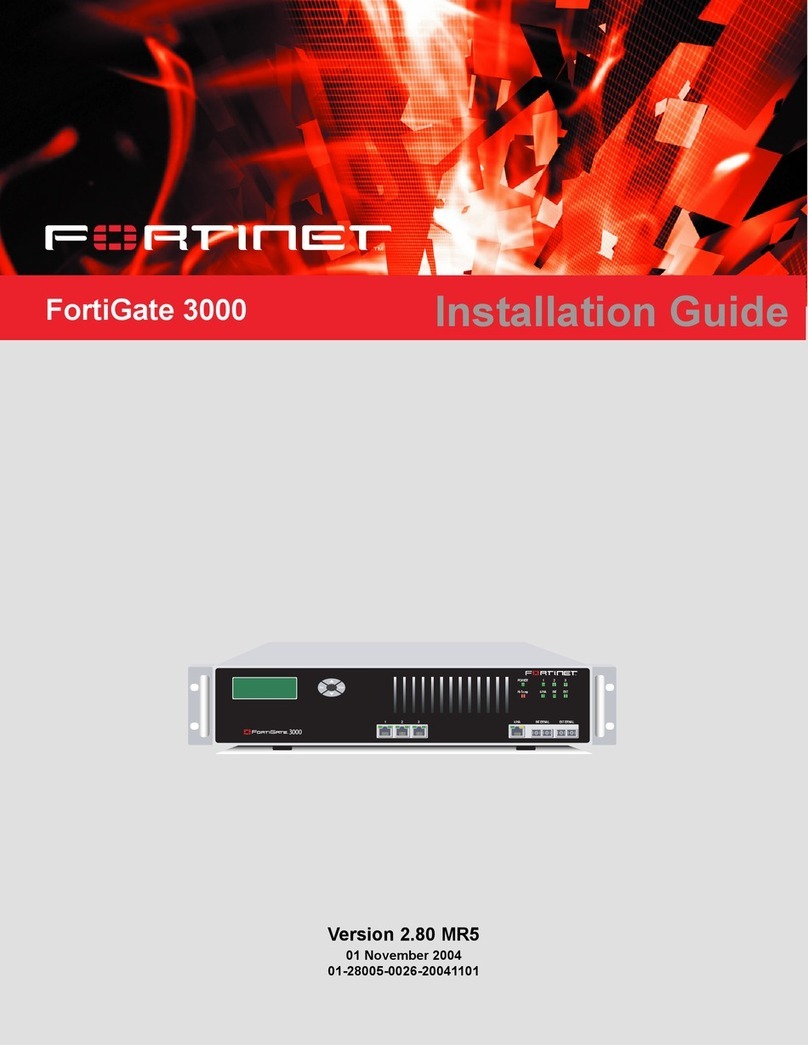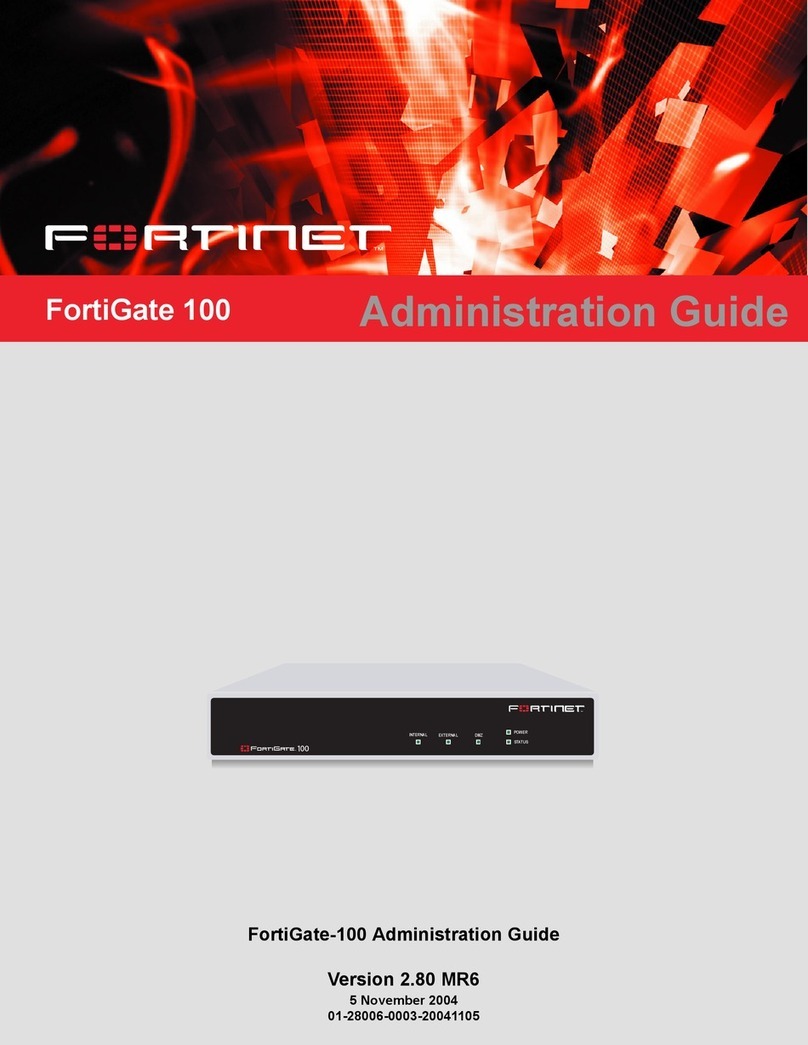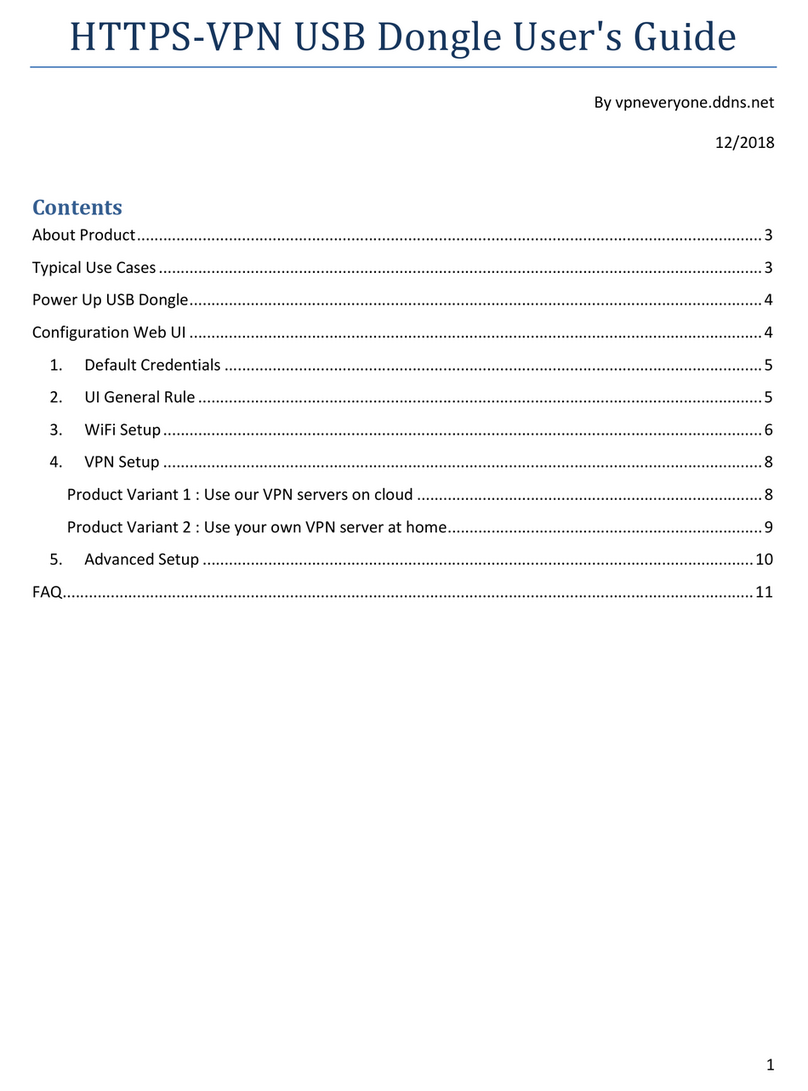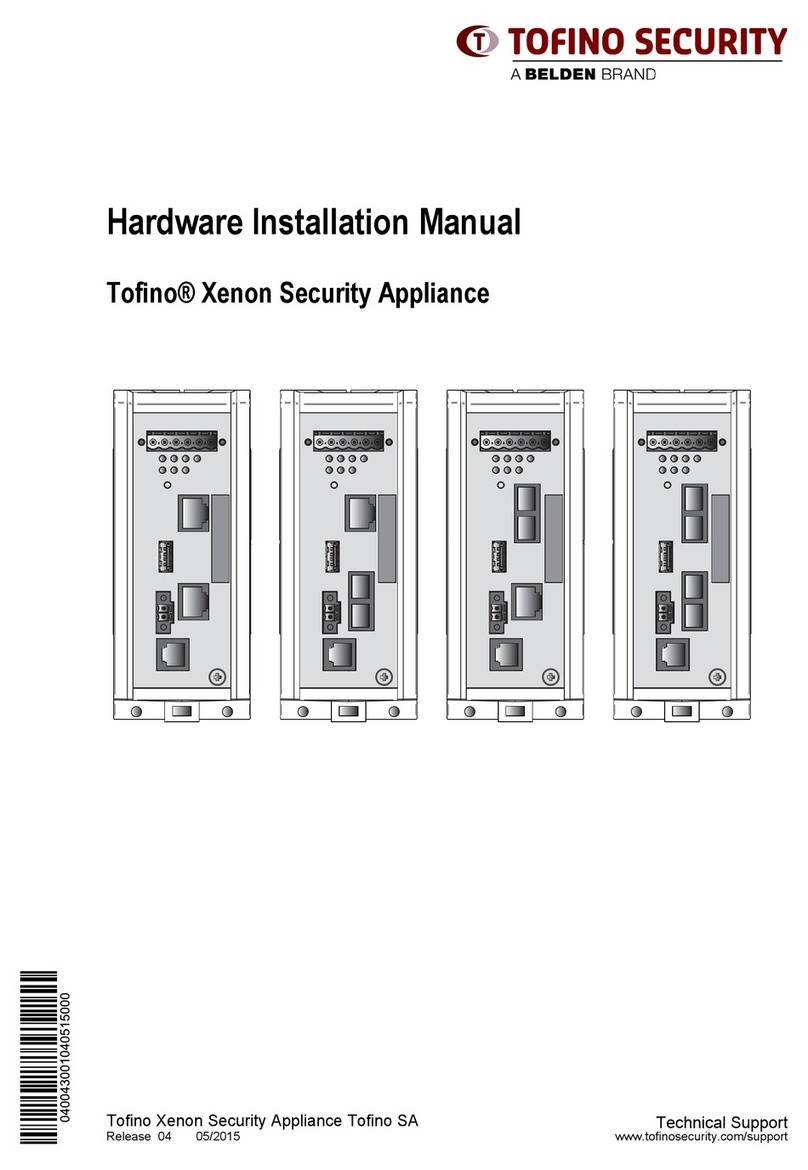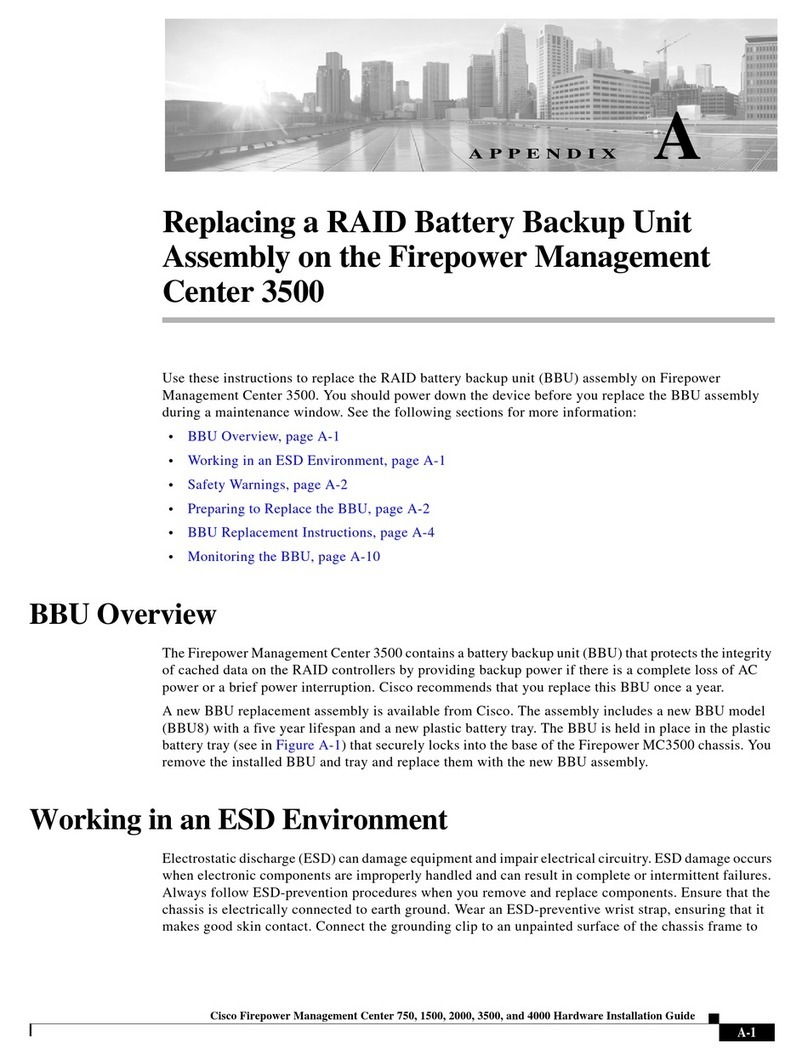Bitdefender BOX User manual

User's Guide

Bitdefender BOX
User's Guide
Publication date 06/05/2015
Copyright© 2015 Bitdefender
Legal Notice
All rights reserved. No part of this book may be reproduced or transmitted in any form or by any means,
electronic or mechanical, including photocopying, recording, or by any information storage and retrieval
system, without written permission from an authorized representative of Bitdefender. The inclusion of brief
quotations in reviews may be possible only with the mention of the quoted source. The content can not be
modified in any way.
Warning and Disclaimer. This product and its documentation are protected by copyright. The information
in this document is provided on an “as is” basis, without warranty. Although every precaution has been taken
in the preparation of this document, the authors will not have any liability to any person or entity with respect
to any loss or damage caused or alleged to be caused directly or indirectly by the information contained in
this work.
This book contains links to third-party Websites that are not under the control of Bitdefender, therefore
Bitdefender is not responsible for the content of any linked site. If you access a third-party website listed in
this document, you will do so at your own risk. Bitdefender provides these links only as a convenience, and
the inclusion of the link does not imply that Bitdefender endorses or accepts any responsibility for the content
of the third-party site.
Trademarks. Trademark names may appear in this book. All registered and unregistered trademarks in this
document are the sole property of their respective owners, and are respectfully acknowledged.
89504E470D0A1A0A0000000D494844520000000D0000000D0804000000D8E22CF700
0000017352474200AECE1CE9000000097048597300000B1300000B1301009A9C1800
0000B54944415418D33DD0517583501444D19DB762E05AA012A88417095402914024
808420A1480816B0F02C5C09E94769E77FE69C3597FA0E61B6D8F53683D943A0F412
ABD4D9A5704395CA66F7972AD0A3A1544F1C42B37A3AF4188412DA7F6BB26AEEF840
6117D2E63847DF4295AE90068790AA74D334A3925ED8AC7ACD28BD0CAADD357CA299
AC3A6177316AAAB2987566E9253C4EA111D7CE97E924A5A64A614569BE1DE2149E31
F17BD4A8D7790A21DCB148BDC10FE0EA41B7A65E25860000000049454E44AE426082

Table of Contents
What is Bitdefender BOX? ...................................................... iv
1. The Basics ................................................................... 1
1.1.PackageContents.......................................................... 1
1.2.OverviewofBitdefenderBOX................................................. 2
1.3.BOXAccountandSubscriptions.............................................. 3
2.SettingupBOX............................................................... 5
2.1.BitdefenderBOXapprequirements............................................ 5
2.2.SetupBOX................................................................ 5
3. The BOX Network ........................................................... 12
3.1.BitdefenderBOXappdashboard............................................. 12
3.2.Protecteddevices.......................................................... 13
3.3.BitdefenderBOXAgent..................................................... 18
4.BOXManagement........................................................... 20
4.1.Devicestates............................................................. 20
4.2.ManagingBOXfeatures.................................................... 20
4.3.PrivateLine(VPN)......................................................... 27
4.4.Activityreport............................................................. 27
4.5.Notifications.............................................................. 27
4.6.UpdatingBOX............................................................. 29
4.7.Recoveryfunction......................................................... 29
4.8.RemovingBOXfromyournetwork........................................... 30
5. How to ...................................................................... 32
5.1. How can I add a new device to the Family devices list? . . . . . . . . . . . . . . . . . . . . . . . . . . 32
5.2. How can I change my BOX account password? . . . . . . . . . . . . . . . . . . . . . . . . . . . . . . . . 32
5.3. How can I update the firmware on my BOX? . . . . . . . . . . . . . . . . . . . . . . . . . . . . . . . . . . . 33
5.4. How can I update the Bitdefender BOX app? . . . . . . . . . . . . . . . . . . . . . . . . . . . . . . . . . . . 33
5.5. I have a new router, how can I continue to use my BOX? . . . . . . . . . . . . . . . . . . . . . . . . . 33
5.6. How can I change the name and password of the BOX network? . . . . . . . . . . . . . . . . . . 34
6.HandlingandSafetyTips.................................................... 35
Contact us .................................................................. xxxvi
iiiBitdefender BOX

What is Bitdefender BOX?
Congratulations for purchasing this new, breakthrough product.
Bitdefender BOX is a hardware device that keeps all your internet-enabled devices safe
without interrupting you.
Protection enabled through device management, antimalware, antiphishing and antifraud
scans are features that keep your network safe from Internet threats which may affect
the functionality and integrity of devices connected to the home network.
With Bitdefender BOX you can also ensure permanent monitoring for the devices in
the network and check relevant information about their status or location.
PCs, Macs, iOS and Android smartphones, tablets and smart home devices such as
game consoles and smart TVs can stay protected while they are in the BOX network.
Bitdefender BOX can be set up alongside an existing Wi-Fi router or by itself. The
management of the network is possible through the Bitdefender BOX app, which can
be installed on iOS and Android tablets and phones. The application has an embedded
notification system to keep you informed about network events.
With Bitdefender BOX you can:
• Protect devices added to the home network from potential threats and malware,
even when they are off-site.
• Manage the activity of multiple devices added to the home network.
•Set up a password-protected Wi-Fi network and share a protected Internet connection
to all household devices.
• Ensure web browsing protection for the internet-enabled devices connected to the
network.
• Grant guests access to a secured Wi-Fi network and instantly protect them from
online threats.
ivWhat is Bitdefender BOX?

1. The Basics
Say goodbye to the Antivirus.
Bitdefender BOX is a smart security solution that offers extended online protection to
all devices connected to the home network, whether they are inside or outside the
network.
Bitdefender BOX needs to stay connected to the Internet to offer protection and control
over registered devices.
Installation is a simple two-stage process: connecting the BOX to your router or directly
to the Internet, and setting up the application. It takes about five minutes and requires
minimum configuration on your internet-enabled devices. For the complete process,
refer to the section “Set up BOX” (p. 5).
The Bitdefender BOX app enables the configuration of the BOX network, device
administration, and reports regarding the network activity. Also, notifications alert when
security issues are identified. For detailed information on the features, refer to the
section “Bitdefender BOX app dashboard” (p. 12).
To configure the BOX network, you have to go through a set of basic and intuitive steps
that will become available once you start exploring the Bitdefender BOX app. You will
soon discover that you can manage notifications and organize devices within the BOX
network into two categories: Family and Guest. For more information on what features
can be managed for each device connected to the BOX network, refer to the section
“Protected devices” (p. 13).
Any device that runs a supported Operating System and is included in the Family devices
list benefits from more features offered by the BOX network. For the full list of features
for each platform, refer to the section “Managing BOX features” (p. 20).
Occasionally, you will receive notifications about updating your Bitdefender BOX
firmware or software. Apply them timely to stay updated with the latest fixes and
changes. For more details on this topic, refer to the section “Updating BOX” (p. 29).
1.1. Package Contents
Bitdefender BOX package contains the following accessories:
1The Basics

• The Bitdefender BOX.
• A micro USB cable – for connecting BOX to a
computer or to an AC power outlet
(alternatively any micro USB cable may be
used).
• An Ethernet cable - for connecting BOX to a
free LAN port on your router.
•A USB AC power adapter - for connecting BOX
to the mains.
• A Quick Start guide – for helping you get
started with the setup.
• A warranty card.
NOTE
If something is missing when opening the package, contact your Bitdefender
dealer. Keep the package components intact to help us quickly asses the
situation.
1.2. Overview of Bitdefender BOX
Bitdefender BOX has three connectivity ports on the rear:
1. Micro USB – for connecting the BOX to the AC power adapter or to a free USB port
on your router, if available.
2. LAN (Local Area Network) – for connecting BOX to a router.
3. WAN (Wide Area Network) – for connecting BOX to your Internet Service Provider's
Ethernet cable, or for connecting a DSL or cable modem.
Next to the connection ports, the Reset button helps reboot BOX or activate the
Recovery function.
If you want to simply reboot BOX, just press the Reset button once. To activate the
Recovery function, follow the steps from the section “Recovery function” (p. 29).
2The Basics

BOX displays its status through the LED positioned on the front lower side of the case.
The LED may have one of the following states:
• Teal and steady. BOX is performing its functions properly.
• Red and steady. In recovery.
• White and blinking. A firmware update is in progress.
• Red and blinking rapidly (one-second bursts). The BOX is malfunctioning. The same
behavior occurs when the on-demand Recovery process starts.
BOX needs to be permanently powered on.
The Bitdefender BOX app enables the administrator to manage the devices connected
to the BOX network and monitor the activity even when they are outside the house. For
more information about features and functionalities, refer to the section “Managing
BOX features” (p. 20).
1.2.1. Technical Specifications
3.5 x 3.5 x 1.1 inSize
3.24 oz./92 gWeight
whiteColor
iOS, AndroidManagement apps
802.11 b/g/n 2.4 GHzWi-Fi
100MbpsBandwidth
1.3. BOX Account and Subscriptions
A BOX account is required in order to install the Bitdefender BOX app and manage the
network. The BOX account is tied to the service subscription.
When purchasing Bitdefender BOX from the Bitdefender official website, a BOX account
is created automatically. In case of offline purchase, a BOX account can be created
during the setup process.
If you are already a Bitdefender customer, you can use the MyBitdefender account to
log in.
To find out the remaining number of days left on your BOX subscription:
on Android:
• Swipe right or tap the icon in the Bitdefender BOX app.
3The Basics

• Tap your e-mail address and the remaining availability will be displayed next to
Subscription .
on iOS:
• Tap the icon in the Bitdefender BOX app.
• Tap your e-mail address and the remaining availability will be displayed next to
Subscription Expires .
4The Basics

2. Setting up BOX
The BOX network can be managed from one or more devices that have the Bitdefender
BOX app installed, activated with the same BOX account. Make sure you know who
else has access to the account.
2.1. Bitdefender BOX app requirements
The Bitdefender BOX app can be installed on iPhone/iPad from the App Store and on
Android smartphones/tablets from Google Play, and it runs best on:
• Android 4.0 or higher
• iOS 7.0 or higher
Before you install the Bitdefender BOX app, check the following details to ensure the
installation goes smoothly:
• Make sure the smartphone or tablet on which you plan to install the app meets the
minimum system requirements.
•Make sure you have enough space on your smartphone to install the setup application.
The minimum space required is 30 MB.
The Bitdefender BOX app can be installed on multiple devices if needed. As a result,
you can have two or more devices running as management devices at the same time,
as long as you are signed in using the same BOX account. It's recommended to do this
on devices you own.
2.2. Set up BOX
Bitdefender BOX can be set up alongside your existing Wi-Fi router or as a standalone
router.
Before starting the setup process, make sure that the device you will install the
Bitdefender BOX app on meets the requirements, and that the BOX and its accessories
are at hand.
5Setting up BOX

2.2.1. Connect BOX to your Wi-Fi router
When Bitdefender BOX is configured to work alongside the router/gateway, all online
traffic is filtered by BOX and devices are protected.
NOTE
Devices remain connected to the home network.
Multiple routers in your home
BOX protects a single LAN network. If you need more than one router to provide full
coverage for your home, make sure BOX will be connected to the one that is ensuring
the Internet connection while keeping all the others configured as wireless extenders,
in bridge or switch mode.
Plug in the included AC power adapter and connect it to BOX with the USB cable. Then
connect BOX to any available LAN port on your Wi-Fi router with the cable included in
the package (lift tray to get it), like this:
Begin setup
Your router's web interface user name and password may be required during the
configuration process. The default ones are placed on the back of your router. In some
cases, your ISP may have changed your connection credentials for security purposes
and you should contact the ISP’s support to obtain them.
Download the Bitdefender BOX app to your Android or iOS device using a Wi-Fi network
or mobile data.
Run the application to start the configuration of Bitdefender BOX.
Log in with an account
6Setting up BOX

Log in to the BOX service using your existing BOX account that was created during the
purchase process or create a new account by using the SIGN UP option and filling in
the required fields.
Add BOX to your network
After you log in into your BOX account, you will be guided through the setup options.
If you have a router select this option in the app. For Apple Airport routers follow the
setup steps described here “You have an Apple Airport Extreme™, Airport Express™, or
Airport Time Capsule™” (p. 8).
NOTE
During the setup your device must be connected to the Wi-Fi network provided
by the router to which BOX is connected to.
BOX connects to your router
In this step, BOX searches for your router settings and applies the necessary
configuration to complete the setup.
Type the router configuration username and password when you are asked. This option
appears only if the credentials are other than the default ones (e.g. user: admin;
password: admin). If you do not know where to find this information, you can ask your
ISP.
NOTE
The administrative credentials for your router are different from your Wi-Fi
connection information (network name and password).
For specific router models and configurations manual intervention is needed. The
configuration steps for your router are available here:
http://www.bitdefender.com/support/box/compatibility.html
You have a router which BOX cannot automatically configure
• The app will display your router’s web interface. Log in and disable the DHCP server
on your router, then reboot the router to apply the changes. The DHCP server option
is usually placed in the router’s LAN settings. Carefully follow the steps in the app.
•Make sure you don’t change the Internet connection type to DHCP if your ISP provides
a different type of connection (static IP or PPPoE). You may find the configuration
steps for your router model in BOX Support Center:
http://www.bitdefender.com/support/box/compatibility.html
7Setting up BOX

You have an Apple Airport Extreme™, Airport Express™, or Airport Time Capsule™
• Select the first option in the app that allows you to connect BOX to an existing router.
Afterwards select the I have an Airport option.
• Configure your Apple router to "bridge mode". To do this, you need to use the Airport
Utility application from your Apple device or to download it from the App Store.
• Remove the Internet cable from the Apple router and insert it in the BOX WAN port
.
If your Internet connection is provided through a modem of any type you need to
remove the cable from the Airport and connect the modem directly to the BOX WAN
port .
• Use the Ethernet cable found in the Bitdefender BOX package and connect BOX LAN
port to the WAN port of your Apple router.
NOTE
In some cases, the ISP can block Internet access to new network devices you
set up. If this is your case, you can provide the MAC address of your Airport
router in the Bitdefender BOX app and BOX will clone this address to avoid
restrictions. You can find the Airport’s MAC address on the back or side of
the device.
You have a gateway (modem-router combo) provided by your ISP
• Some ISPs limit the access to settings for the provided gateway (modem-router
device). In this case, BOX cannot be configured to work alongside the existing router.
8Setting up BOX

• Contact your ISP to find out if your provided router has the option to disable the LAN
DHCP server option, or access the router web interface and search for this option in
the LAN (local area network) settings.
Continue using the Bitdefender BOX app to finish the setup process.
Tap Start using BOX to start adding devices to your network.
You’re all set! Your devices are now safe and ready to be managed.
2.2.2. Connect BOX directly to the Internet
When Bitdefender BOX is directly connected to the Internet, it acts like your main router
and creates a new secure and protected Wi-Fi network in your home.
You can add additional signal repeaters or access points to provide full coverage for
your home. BOX will be the gateway for these additional devices.
NOTE
This setup scenario is not recommended if you have another router that your
devices connect to. In this case, devices that connect wired or wireless to the
existing router will not be protected by BOX.
Power on BOX using the AC power adapter, then plug the Internet Service Provider (ISP)
cable into the BOX WAN port .
If your Internet connection is provided through a modem of any type, cable or DSL
modem, you need to connect BOX to it using the Ethernet cable from the BOX package.
9Setting up BOX

If you have a modem with built-in router (gateway), the recommended scenario is to
connect BOX to the router. Access “You have a gateway (modem-router combo) provided
by your ISP” (p. 8) for more details.
Begin the setup
Download the Bitdefender BOX app on your Android or iOS device using a Wi-Fi network
or mobile data.
Run the application to start the configuration of Bitdefender BOX.
To continue, the device needs to stay connected to the Internet until you log in the
Bitdefender BOX app.
Log in with an account
Log in to the BOX service using your existing BOX account that was created during the
purchase process or create a new account by using the SIGN UP option and filling in
the required fields.
Create the BOX network
After you log in into your BOX account, you will be guided through the setup options.
Choose Create a secure BOX network (for Android) or Create a new BOX network (for
iOS) to continue.
Bitdefender BOX broadcasts a new network named BOX with the password 12345678.
In some cases it may take up to three minutes for the BOX network to be created.
The app will inform you when you need to connect to the newly created network to
continue setup. If you cannot connect to this network, restart your BOX (unplug and
plug in again OR briefly press the reset button ).
NOTE
In some cases, the ISP can block Internet access to new network devices you
set up. If this is your case, you can provide the MAC address of your Airport
router in the Bitdefender BOX app and BOX will clone this address to avoid
restrictions. You can find the Airport’s MAC address on the back or side of
the device.
Next, the app will require the connection type. The supported ones are:
• Static IP - select this option if you use a fixed IP address to connect to the Internet.
10Setting up BOX

• Dynamic IP (DHCP) - select this option if you connect to the Internet using a dynamic
IP or your Internet Service Provider supports DHCP (Dynamic Host Configuration
Protocol).
• PPPoE - select this option if you use a DSL connection and know that your ISP uses
Point-to-Point Protocol over Ethernet.
NOTE
This information should be available in your Internet Service Provider contract.
Assign a name and a password to the new home network created.
Tap Start using BOX to start adding devices to your network.
You’re all set! Your devices are now safe and ready to be managed..
11Setting up BOX

3. The BOX Network
3.1. Bitdefender BOX app dashboard
Locating lost devices, limiting international data roaming or mobile data plans, remotely
installing Windows updates, improving system speed, and protection against malware
are possible through the Bitdefender BOX app on your smartphone.
To open the Bitdefender BOX app, tap the icon in your device’s app drawer from
your iOS or Android device.
The main screen displays an activity report with graphs and information regarding
traffic and connected devices. For more details on the information displayed by the
graph, refer to the section “Activity report” (p. 27).
To access notifications, manage devices, or change BOX settings, tap the icon in
the upper-left corner of the screen (for Android), or tap the corresponding icon from
the bottom of the screen (on iOS).
Notifications
Notifications keep you informed of newly detected devices within the network and
offer information on the events concerning the activity of the devices in the BOX network.
Tap to open them and follow the on-screen instructions to take actions if needed.
Devices
The Bitdefender BOX app comes with two profiles that can be assigned to devices
connected to the BOX network. Depending on how you decide to organize your network,
you may choose between Family and Guest profiles. Detected devices are automatically
included in the Guest list, they are protected and limited control over them is provided.
For advanced management, you have to move them to the Family list. For more details
on managing profiles for your devices, refer to the section “Protected devices” (p. 13).
BOX
Whenever you want to return to the main screen, tap the icon. To find information
about your Bitdefender BOX version or your network settings, tap Settings (on Android),
12The BOX Network

or the icon (on iOS). This section also contains the Recovery Wizard, which allows
you to bring BOX back to a safe previous configuration.
3.2. Protected devices
As soon as Bitdefender BOX is configured, devices connected to the Internet are
recognized and ready to be part of the network. By default, the network traffic is
monitored for all devices.
You may sort the protected devices into two categories:
Family
Devices added to this category can stay protected even when they are outside the
home network by enabling Private Line. Adding devices to this category is
recommended for your family devices. To take advantage of all the features offered
by this category, an agent must be installed on the devices. For further information
on the features offered for each type of device and platform, refer to the section
“Managing BOX features” (p. 20).
Guest
Devices that are added to this category can only stay protected while they are on
the network. This is recommended for friends or relatives who visit your house.
By default, the traffic of devices in the network is protected without the need to
install the Bitdefender BOX Agent.
When a new device connects to the BOX network, it is automatically added to the Guest
list and will benefit from threat protection. Each time a new device tries to connect to
your network, a notification including its type and name is displayed in the main screen
of the Bitdefender BOX app. For more information on the first stage of managing these
notifications, refer to the section “Notifications” (p. 27).
3.2.1. Family Devices
Family devices connected to the BOX network are protected while they are inside or
outside the home network perimeter by enabling the Private Line feature. Their systems
and online activity are monitored, and events are displayed in the Notifications Center.
Managing a Family device
To start managing a Family device:
on Android:
• Swipe right or tap the icon in the Bitdefender BOX app.
13The BOX Network

• Choose Guest.
• Tap the name of the device you want to add into the Family list.
• Tap Belongs to, then tap Family.
• Enable the Manage device option to start monitoring the device.
A Pending Activation notification is displayed with the necessary steps for installing
the BOX agent on the device you want to manage.
• Tap OK on the Pending Activation notification, then tap Back to return to Device
Setup.
• Choose Save to apply the changes.
on iOS:
• Tap the icon in the Bitdefender BOX app.
• Select Guest.
• Choose the name of the device you want to add into the Family list. The Device info
window appears.
• Tap Belongs to, then tap Family.
• Enable the Manage this device option to start monitoring the device.
A Pending Activation notification is displayed with the necessary steps for installing
the BOX agent on the device you want to manage.
• Tap Back to save the changes.
Accessing a Family device
To access the Family list:
on Android:
• Swipe right or tap the icon in the Bitdefender BOX app.
• Tap Family.
• Choose the desired device from the Family devices list.
on iOS:
• Tap the icon in the Bitdefender BOX app.
14The BOX Network

• Tap Family.
• Choose the desired device from the Family devices list.
Editing a Family profile
To edit a Family user details:
on Android:
• Swipe right or tap the icon in the Bitdefender BOX app.
• Tap Family.
• Choose the desired device from the Family devices list.
• You can customize the device information by using the following options:
•Add Photo - tap the generic user icon and choose a photo from one of the available
options on your device.
•Link to contact - tap the icon to open your contact list and assign a username
and photo to the device.
•Generic device name - allows you to change the name of the device.
•Username - this field is automatically filled when you select a contact from the
Address book. If you have not selected a photo and want to choose a name, tap
the username to change it.
• Tap Back to save the changes.
on iOS:
• Tap the icon in the Bitdefender BOX app.
• Choose the desired device from the Family devices list.
• Tap one of the following:
•Add Photo - tap the generic user icon and choose one of the available options:
Address Book, Choose photo, Take a photo.
•Link to contact - tap the icon to open your contact list and assign a username
and photo to the device.
•Generic device name - allows you to change the name of the device.
15The BOX Network

•Username - this field is automatically filled when you select a contact from the
Address book. If you have not selected a photo and want to choose a name, tap
the username to change it.
• Tap Back to return to save the changes.
NOTE
Moving a Family device to the Guest list will not remove the Bitdefender BOX
Agent. However, all managed features will be disabled.
3.2.2. Guest Devices
Once the BOX network is created, all detected devices are included in the Guest list.
This means they are monitored and protected only when they are connected to the
network.
In this category you can include devices that you wish to protect only when they are
connected to the BOX network, for example your friends’ phones or laptops, and thus
secure their online activity whenever they are visiting you.
Accessing a Guest device
To access the Guest list:
on Android:
• Swipe right or tap the icon in the Bitdefender BOX app.
• Tap Guest.
• Choose the desired device from the Guest devices list.
on iOS:
• Tap the icon in the Bitdefender BOX app.
• Tap Guest.
• Choose the desired device from the Guest devices list.
Editing a Guest profile
To edit a Guest profile:
on Android:
16The BOX Network
Other manuals for BOX
1
Table of contents
Other Bitdefender Firewall manuals