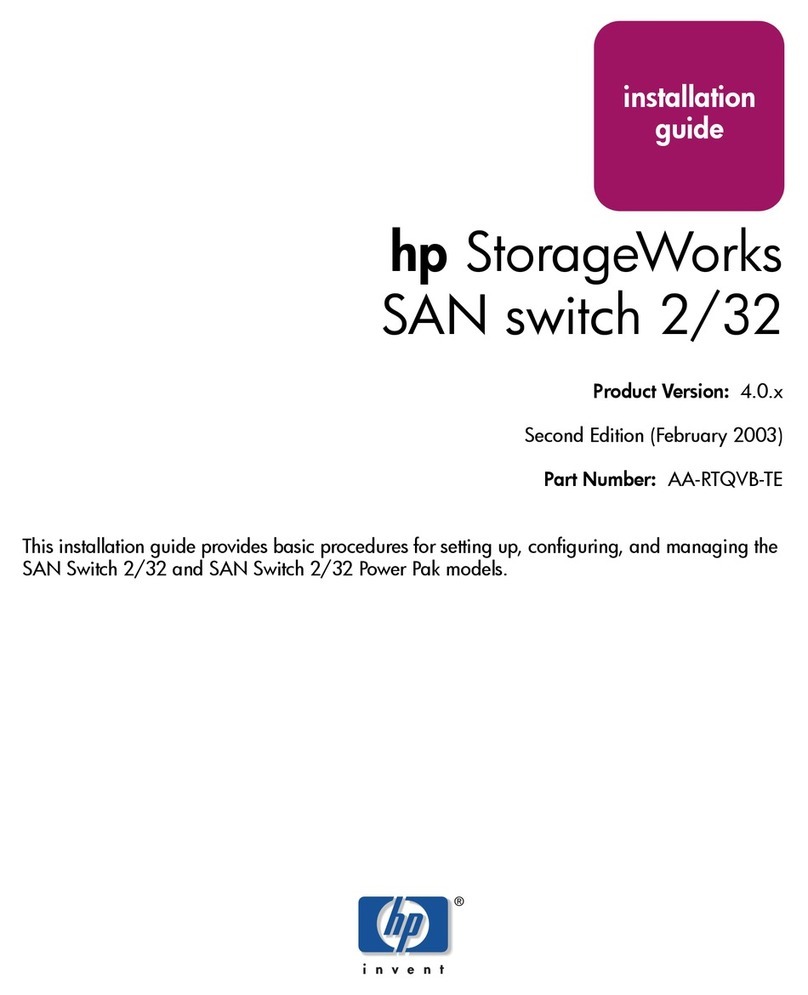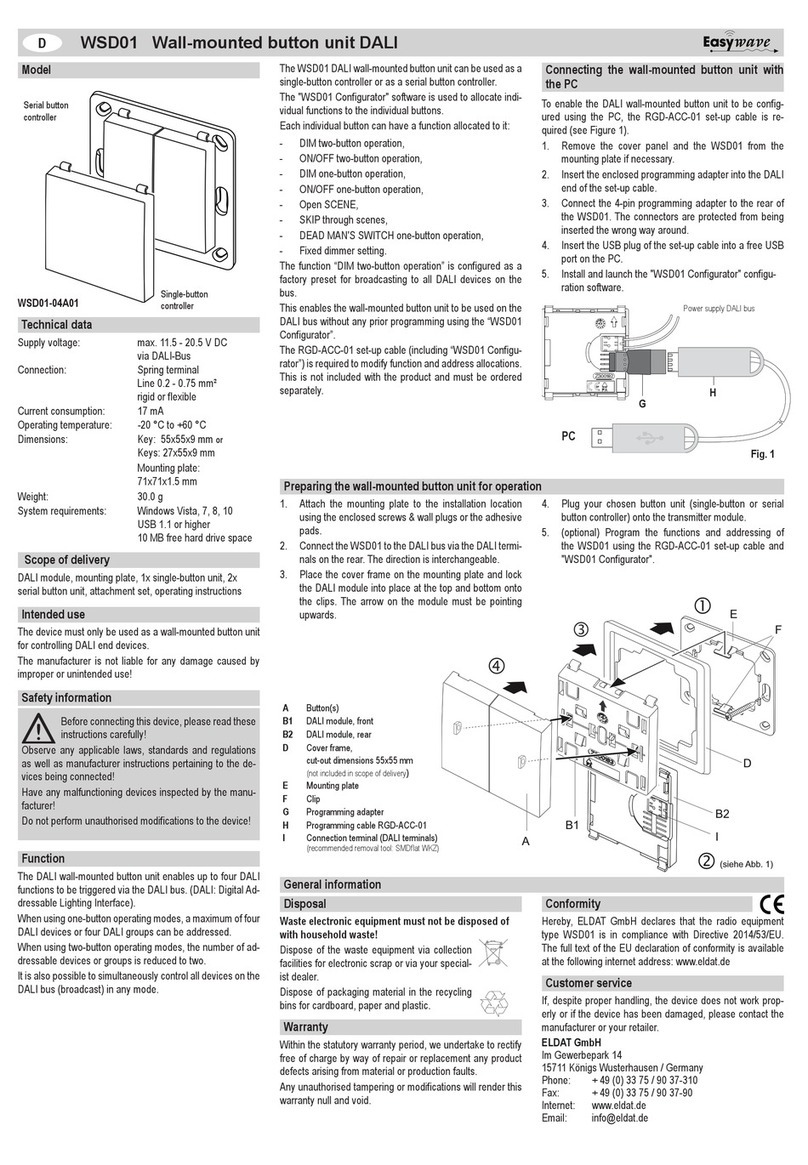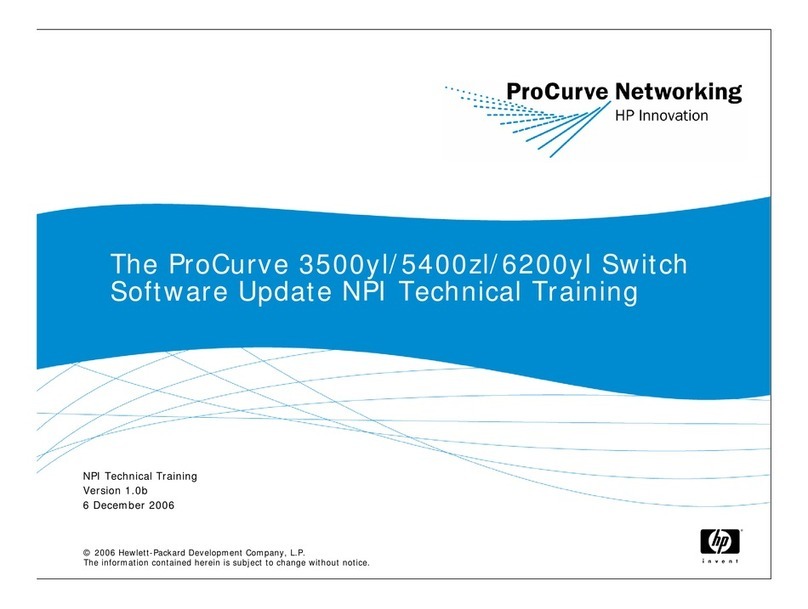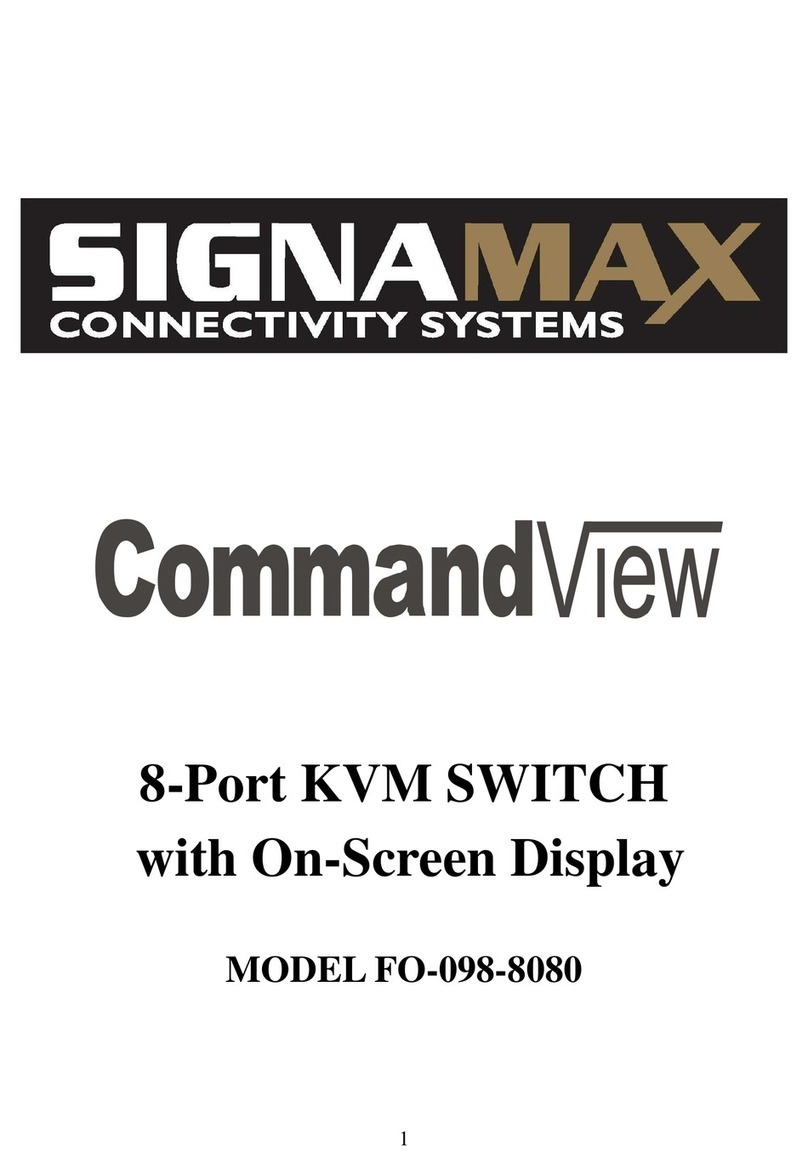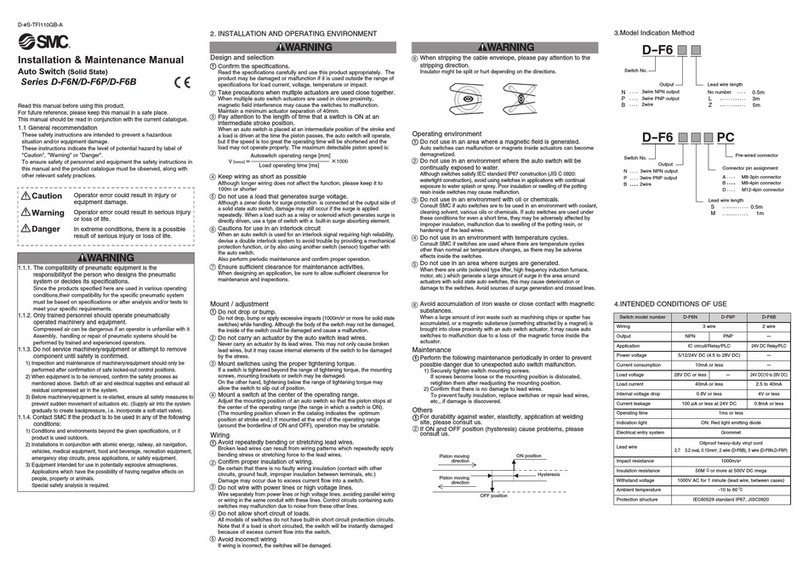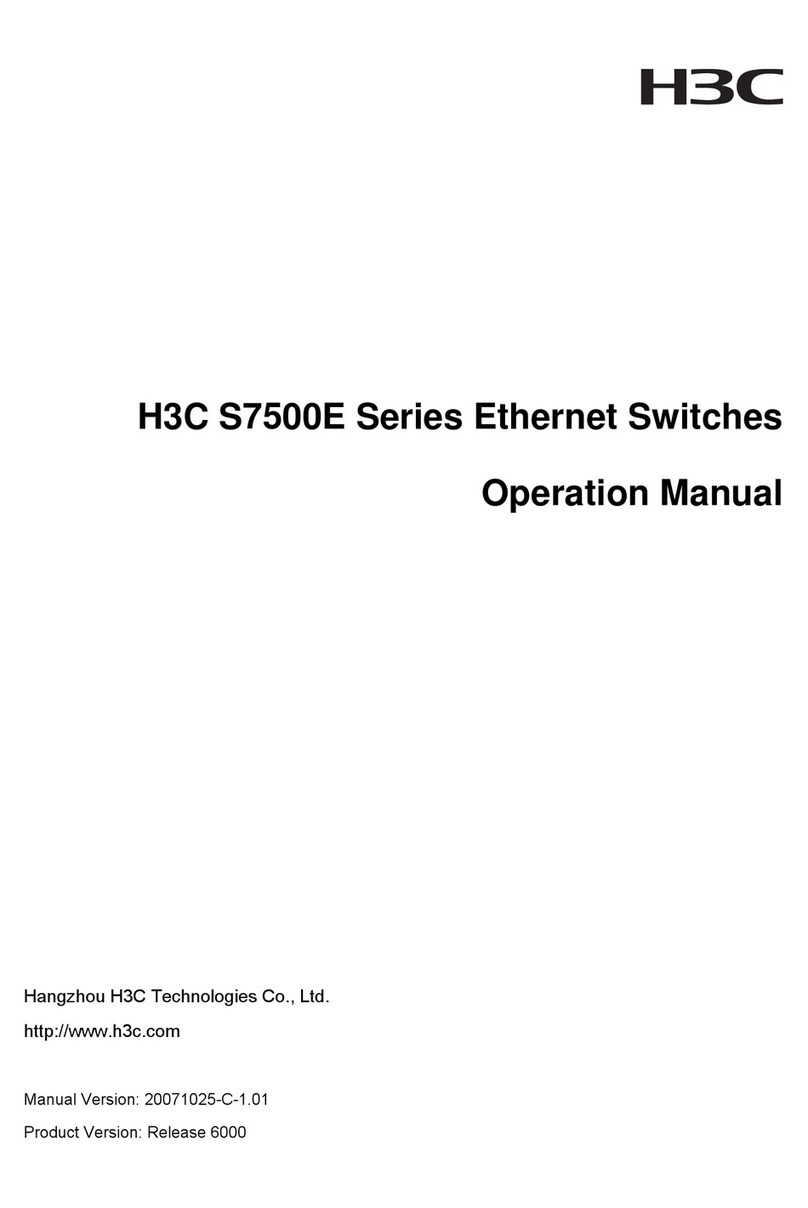Bitdefender BOX User manual

User's Guide

Bitdefender BOX
User's Guide
Publication date 01/16/2019
Copyright© 2019 Bitdefender
Legal Notice
All rights reserved. No part of this book may be reproduced or transmitted in any form or by any means,
electronic or mechanical, including photocopying, recording, or by any information storage and retrieval
system, without written permission from an authorized representative of Bitdefender. The inclusion of brief
quotations in reviews may be possible only with the mention of the quoted source. The content can not be
modified in any way.
Warning and Disclaimer. This product and its documentation are protected by copyright. The information
in this document is provided on an “as is” basis, without warranty. Although every precaution has been taken
in the preparation of this document, the authors will not have any liability to any person or entity with respect
to any loss or damage caused or alleged to be caused directly or indirectly by the information contained in
this work.
This book contains links to third-party Websites that are not under the control of Bitdefender, therefore
Bitdefender is not responsible for the content of any linked site. If you access a third-party website listed in
this document, you will do so at your own risk. Bitdefender provides these links only as a convenience, and
the inclusion of the link does not imply that Bitdefender endorses or accepts any responsibility for the content
of the third-party site.
Trademarks. Trademark names may appear in this book. All registered and unregistered trademarks in this
document are the sole property of their respective owners, and are respectfully acknowledged.
89504E470D0A1A0A0000000D494844520000000D0000000D0804000000D8E22CF700
0000017352474200AECE1CE9000000097048597300000B1300000B1301009A9C1800
0000B54944415418D33DD0517583501444D19DB762E05AA012A88417095402914024
808420A1480816B0F02C5C09E94769E77FE69C3597FA0E61B6D8F53683D943A0F412
ABD4D9A5704395CA66F7972AD0A3A1544F1C42B37A3AF4188412DA7F6BB26AEEF840
6117D2E63847DF4295AE90068790AA74D334A3925ED8AC7ACD28BD0CAADD357CA299
AC3A6177316AAAB2987566E9253C4EA111D7CE97E924A5A64A614569BE1DE2149E31
F17BD4A8D7790A21DCB148BDC10FE0EA41B7A65E25860000000049454E44AE426082

Table of Contents
What is Bitdefender BOX? ...................................................... iv
1. The Basics ................................................................... 1
1.1.OverviewofBitdefenderBOX................................................. 1
1.2.Features................................................................... 3
1.3.PackageContents.......................................................... 4
1.4.SystemRequirements....................................................... 4
1.5. Bitdefender account and Subscriptions . . . . . . . . . . . . . . . . . . . . . . . . . . . . . . . . . . . . . . . . 5
2.HandlingandSafetyTips..................................................... 6
3.Settingup BOX ............................................................... 7
3.1. Installing the Bitdefender Central app (iOS and Android) . . . . . . . . . . . . . . . . . . . . . . . . . . 7
3.2.SettingupBOX............................................................. 8
3.3.AddingdevicestotheBOXnetwork........................................... 10
4. The BOX Network ........................................................... 12
4.1.BitdefenderCentralappDashboard........................................... 12
4.2.Scanningyourhomenetwork................................................ 13
5. Bitdefender Total Security .................................................. 14
5.1.RemoteTasks............................................................. 14
5.2.InstallingLocalProtection.................................................. 15
5.3.DeviceSettings............................................................ 16
6. Parental Control ............................................................ 17
6.1.Addingchildprofile........................................................ 17
6.2. Linking Parental Control to Bitdefender Central . . . . . . . . . . . . . . . . . . . . . . . . . . . . . . . . . 18
6.3.Activity................................................................... 18
6.4. Applications .............................................................. 18
6.5.ScreenTime.............................................................. 19
6.6.Findmychild.............................................................. 19
6.7.Social.................................................................... 20
7. Additional information ...................................................... 21
7.1. Updating Bitdefender BOX (Firmware update) . . . . . . . . . . . . . . . . . . . . . . . . . . . . . . . . . . 21
7.2.Restoretofactorysettings.................................................. 21
7.3.Disablingtheinternetconnection............................................ 21
8. Contact us .................................................................. 22
9. Regulatory Compliance Information ......................................... 23
9.1.FCCconformity............................................................ 23
9.2.Canadiancompliance...................................................... 24
9.3.Europeancompliance...................................................... 25
9.4.EUdeclarationofconformity................................................ 25
9.5.DisposalandRecycling..................................................... 26
iiiBitdefender BOX

What is Bitdefender BOX?
Bitdefender BOX has been designed to keep safe all your internet connected devices,
at home and on the go. Multi-layered cybersecurity is included to keep protected PCs,
Macs, iOS, and Android smartphones, tablets and smart home devices such as game
consoles, baby monitors, smart TVs and everything that is connected in your household.
All connected devices can be managed from the Bitdefender Central app, which can
be installed on iOS and Android-based devices.
With Bitdefender BOX you can create your own network to protect and monitor all
devices that your house owns.
Both, the incoming and outgoing traffic are filtered to block the access of threats that
may harm your network. Phishing websites and fraud attempts are detected and
stopped on their way to collect personal data, such as passwords, credit card
information, or bank account information.
Bitdefender BOX offers:
• Protection against threats for devices belonging to the home network.
• Protection against phishing attacks, fraud attempts, and data leaks while surfing on
the internet.
• Management of the network.
• Password-protected Wi-Fi network and share a protected internet connection to all
household devices.
• Replacement of your existing Wi-Fi network using the same network name and
password.
ivWhat is Bitdefender BOX?

1. The Basics
Bitdefender BOX comes packed with a set of features fated to keep dangerous online
attacks away from your network. To view the complete list of the included features,
refer to the section “Features” (p. 3).
To know how to handle the BOX unit you have purchased, we have some
recommendations for you. For detailed information, refer to the section “Handling and
Safety Tips” (p. 6).
Installation is a simple two-stage process: connecting the BOX to your router or directly
to the internet, and setting up the Bitdefender Central app. It takes about 10 minutes
and requires minimum configuration on your internet-enabled devices. For the complete
process, refer to the section “Setting up BOX” (p. 7).
The Bitdefender Central app enables the configuration of the BOX network, device
administration, and reports regarding the network activity. Also, real-time notifications
are displayed when security issues or malicious attacks are identified. For detailed
information, refer to the section “Bitdefender Central app Dashboard” (p. 12).
Bitdefender BOX offers extended protection to all devices connected to your home
network. Your Bitdefender BOX subscription has included for free a Bitdefender Total
Security subscription whereby you can install local protection on up to 10 different
PCs, Macs, iOS and Android smartphones and tablets. For detailed information, refer
to the section “Bitdefender Total Security” (p. 14).
Beside the description of the security features you have included into your Bitdefender
subscription, we have added some information which may be helpful at a time. For
more details on the additional information, refer to the section “Additional information”
(p. 21).
Whenever you need the help of one of our experts, feel free to contact us as described
in “Contact us” (p. 22).
1.1. Overview of Bitdefender BOX
The BOX has three ports on the back of the unit:
1. Power connector – for connecting the BOX to the AC power adapter.
1The Basics

2. WAN (Wide Area Network) – for connecting the BOX to your Internet Service
Provider’s router or modem.
3. LAN (Local Area Network) – for connecting other devices or routers.
Next to the connection ports is the Reset ( ) little hole, that helps you to reboot the
BOX, or launch the Reset to factory settings function. To reboot the BOX, insert a
needle or a paperclip into the Reset ( ) little hole and press for a second, to launch
the Reset to factory settings function, press for ten seconds.
BOX displays its status through the front mounted LED. The LED may have one of the
following states:
• Solid cyan light. BOX is performing its functions properly.
• Spinning white light. BOX is booting up.
• White light. BOX is ready to be configured.
• Red. Your Bitdefender BOX subscription has expired or no internet connection could
be found.
BOX needs to be permanently powered on.
Supported connection types
Bitdefender BOX supports the following connection types:
• Dynamic IP (DHCP) - in case you connect to the internet using a dynamic IP or your
Internet Service Provider supports DHCP (Dynamic Host Configuration Protocol).
• PPPoE - in case you use a DSL connection and your ISP uses Point-to-Point Protocol
over Ethernet.
• Static IP - in case you use a fixed IP address to connect to the internet.
Technical Specifications
• Dual Core ARM® Cortex®-A9 @1.2 GHz
• 1 GB of DDR3 Memory
• 4 GB of internal storage
Wireless
2The Basics

• Concurrent Dual Band wireless 2.4 GHz & 5 GHz with MU-MIMO 3x3 Antenna
configuration
• IEEE 802.11a/b/g/n/ac Wave-2 @ AC1900
Connectivity
• 2 x 10/100/1000 BaseT Ethernet
• 1 x 1 LAN Port
• 1 x 1 WAN Port
1.2. Features
Bitdefender BOX comes packed with a set of features meant to protect all your smart
devices, as follows:
Web scanning – malicious websites are detected and blocked to secure your network
against phishing attacks and online fraud.
On demand Vulnerability Assessment – newly connected devices are scanned for
security flaws.
Brute force detection – hackers are prevented from taking control over your network.
Anomaly detection – malicious activities are detected and blocked according to your
devices’ behavior.
Sensitive data protection – information about location data, credit card, and
authentication is prevented from being sent over non-encrypted connections. External
attempts to gain access are blocked as well.
Device Management - all devices connected to the network can be monitored from
the Bitdefender Central app.
Exploit prevention – attempts to exploit vulnerabilities on your devices and network
are identified and blocked.
Parental Control – your children's activities on their devices are carefully monitored
wherever they are.
Local Protection – Windows, macOS, iOS and Android-based devices are safe with our
product range included in the Bitdefender Total Security package.
3The Basics

1.3. Package Contents
Bitdefender BOX package contains the following accessories:
• The Bitdefender BOX.
• A power adapter for powering on the unit.
• An Ethernet cable for connecting BOX to the existing router.
• A Quick Start guide to get you started with the setup.
• A warranty card.
The BOX appliance has a serial number and MAC address for WAN typed on the back
of the unit and on the package.
NOTE
If something is missing when opening the package, contact your Bitdefender
dealer. Keep the package components intact to help us quickly asses the
situation.
1.4. System Requirements
Setup Requirements
• Broadband Internet Connection (Cable/DSL/UTP)
• Bitdefender Central app
A mobile device with:
• 4G/3G data connection
• iOS 9 or higher
• Android 4.4 or higher
Hardware Specifications
Hardware:
Powered by: Dual Core Cortex A9 @1.2 GHz with 1 GB of DDR3 memory and 4 GB
internal storage
4The Basics

Wireless:
Concurrent Dual band Wireless 2.4GHz & 5GHz with MU-MIMO 3x3 antenna
configuration IEEE 802.11a/b/g/n/ac Wave-2 @ AC1900
Connectivity:
• 1 x LAN port
• 10/100/1000BASE-T Ethernet
• 1x WAN port
• 10/100/1000BASE-T Ethernet
1.5. Bitdefender account and Subscriptions
A Bitdefender account is required to use the Bitdefender app, to setup Bitdefender BOX
and manage your network. The Bitdefender account is tied to the service subscription.
A subscription can be activated during the installation process by using your Bitdefender
account. Together with the activation process, its validity starts to count-down.
To find out the remaining number of days left on your Bitdefender subscription:
• Open the Bitdefender Central app, and then tap More.
• Tap My Account.
• The expiration date is displayed.
For instructions on how to install the Bitdefender Central app, see “Installing the
Bitdefender Central app (iOS and Android)” (p. 7).
5The Basics

2. Handling and Safety Tips
The BOX unit and its accessories must be handled with care. Consider the following
recommendations when using BOX:
• Operating temperature: 0° C - 35° C ; 32 ° F - 95° F
• Relative Humidity in operation: 20 % to 80 % relative humidity
• Keep BOX away from fire, heating sources, sources of liquid, or wet locations. In case
you spill liquid or food on it, unplug BOX from the power source, wipe it clean, and
then plug it back. The software application will resume its normal activity as soon
as you reopen it.
• Do not place large or heavy objects on top of BOX to avoid breaking or crushing it.
Avoid placing BOX near large pieces of furniture.
• Do not keep the hardware component of BOX upside down or on its side.
• Do not force cables into the BOX ports. Make sure that the cables match the ports
and that you place them in the port correctly in relation to the port.
• In case of malfunction, do not attempt to open, dissemble, or repair the hardware
component of the BOX by yourself. You are recommended to contact your reseller
or the Bitdefender support team using the resources described in the section “Contact
us” (p. 22).
6Handling and Safety Tips

3. Setting up BOX
The BOX network can be managed from one or more devices that have the Bitdefender
Central app installed, activated with the same Bitdefender account.
The app guides you through the configuration process of the BOX in your network.
Once it is completed you are able to manage the BOX from the Bitdefender app.
Before starting the setup of Bitdefender BOX, make sure you have the following items
available:
• A working internet connection
• Your Wi-Fi username and password
• Your router access credentials
• An iOS or Android-based device for the setup
3.1. Installing the Bitdefender Central app (iOS and Android)
Before starting with the BOX setup process, the Bitdefender Central app has to be first
installed on the device you will be using for management.
The Bitdefender Central app can be installed from the App Store on iPhone/iPad running
iOS 9 or higher and from Google Play on smartphones and tablets running Android 4.4
or higher.
The Bitdefender Central app can be installed on multiple devices if needed. As a result,
you can have two or more devices running as management devices at the same time,
as long as you are signed in using the same Bitdefender account. It is recommended
to do this on devices you own.
To install the Bitdefender Central app:
1. On Android – search Bitdefender Central on Google Play and install the app.
On iOS - search Bitdefender Central on App Store and install the app.
2. Open the installed app.
3. Tap Allow on iOS to stay informed each time Bitdefender has to communicate you
something relevant to your BOX network.
7Setting up BOX

4. Tap Sign in if you already have a Bitdefender account, and then type your Bitdefender
account email address and password in the corresponding fields.
Tap Create account if you do not have a Bitdefender account, and then type the
required information in the corresponding fields.
Before proceeding further you have to agree with the Terms of use. Access the
Terms of use and read them carefully as they contain the terms and conditions
under which you may use Bitdefender. Additionally, you can access and read the
Privacy Policy.
3.2. Setting up BOX
You can configure Bitdefender BOX:
• with the ISP provided router
• with your personal wireless router
• as a standalone router
Before starting the setup process, make sure that the BOX accessories are at hand.
To start configuring the BOX in one of the three ways, you have to follow these steps
first:
1. Open the Bitdefender Central app, and then tap More.
2. Tap Set up Bitdefender BOX.
3. Before going through the configuration steps, you have to agree with the Subscription
Agreement. Please take some time to read the Subscription Agreement as it contains
the terms and conditions under which you may use Bitdefender BOX.
Additionally, you can access and read Privacy policy and send us reports containing
information about how you use the product. This information is essential for
improving the product and can help us provide a better experience in the future.
4. Tap Continue.
The initial setup screen will show how to connect the BOX using the provided power
connector. The process will be completed once the light starts spinning.
Connect to the Bitdefender BOX wireless network from the app or by manually going
to your device settings page >Wireless & Networks. The password for the BOX
network is written on the back of the device.
8Setting up BOX

5. Connect one end of the provided Ethernet cable to the WAN port of the BOX and
the other end to one of the LAN ports on your ISP modem.
At this stage the initial configuration of the BOX is completed. The subscription is
also activated and you can start installing the Bitdefender products available in the
package.
6. Follow the on-screen instructions to connect your Bitdefender BOX to the internet,
and then tap Next.
7. Tap Setup network security to start securing your network.
Depending on the way you choose to configure Bitdefender BOX, you have to follow
different configuration steps. Just follow the on-screen instructions. Choose one of
the three available options, as follows:
I have a Wi-Fi router from my ISP
a. At this step your existing wireless network is cloned by Bitdefender BOX. This
means that all your connected devices will automatically be connected to the
BOX network without the need for reconfiguration.
If you don’t want the BOX to clone your existing wireless network you can select
the option to create a new wireless network. Once this option is selected you can
manually enter the wireless network name and password.
Keep in mind that by creating a new wireless network you will need to reconnect
all your devices to it in order to be protected by the BOX.
b. Choose your wireless network name from the list, and then type in the password.
BOX is configuring itself to be ready to broadcast the same wireless network as
the ISP provided.
c. Disable the wireless of the ISP provided router. To view detailed instructions on
how to disable the wireless function, view the list of most common ISP provided
routers.
d. BOX starts to broadcast the secured wireless network.
We recommend you to reconnect your devices to the network by toggling the
wireless network off and back on or by restarting them. The setup is complete
and all the connected devices will be protected by the Bitdefender BOX.
You should disable the wireless feature of your ISP provided modem to allow your
devices use only the BOX secure network.
9Setting up BOX

NOTE
We strongly advise to disable the wireless feature on your existing router
to ensure that all of your devices will use the BOX protected network. If
your devices will still use the previous network of the router they will not
be protected by the Bitdefender BOX.
I have a personal Wi-Fi router
a. Tap Secure your existing Wi-FI.
b. Disconnect your existing router from the ISP provided modem and connect your
existing router to the LAN port of BOX.
We recommend you to have the login credentials of your router at hand.
c. Follow the on-screen instructions to connect your router to Bitdefender BOX, and
then tap Next.
d. Set your personal Wi-Fi router to Bridge Mode. If you do not know how to set your
router in Bridge Mode, tap one of the most commonly models from the list to
view instructions.
Give some minutes to the BOX to finish the configuration process.
e. Tap Next, and then Done.
As a standalone router
a. Tap Create a new secured Wi-Fi network.
b. Type a name and password to your BOX network and select your region, and then
tap Create new Wi-Fi network.
c. Tap Done.
3.3. Adding devices to the BOX network
Once the configuration process of your BOX network is done, the BOX is starting to
identify the nearby devices that are connected to your network. By default, the BOX
has two main users profiles, Guest and Household. In addition to the two main users
profiles there can be also added Children and Adults profiles.
You can add devices to the protection environment by following these steps:
10Setting up BOX

1. Open the Bitdefender Central app, and then tap Users.
2. Tap + Add.
3. Select one of the three available options: Import from Contacts,Add new user or
Add new child.
4. Follow the on-screen instructions to add a new device to your BOX network.
11Setting up BOX

4. The BOX Network
4.1. Bitdefender Central app Dashboard
Bitdefender Central is the place where you can add devices to your BOX network, receive
notifications each time something relevant to your network happens, view the activity
of your Bitdefender products, and monitor your children's online activities.
•Activity. Here you can view:
• The number of devices that are protected.
• The number of the devices that have issues.
• The number of the devices that are not protected.
• The number of threats blocked in the last seven days.
• Your children's online activities including cyberbulling and predatory behavior.
Bitdefender BOX is using in-the-cloud scanning to detect threats, such as malware,
spyware, ransomware, potentially unwanted app (PUA), exploits, botnets, trojans,
etc., that may affect the security of your network. To take action to improve the
security of an issue device, tap the desired card, and then follow our
recommendations.
•Notifications. Here you can view a detailed log on events concerning the activity
of Bitdefender on the connected devices. Also, your are informed when a new device
is detected within your network. Each time an event occurs, a counter can be noticed
on the icon. To view details about a specific notification and tips on how you can
improve the security of the issue device, tap the desired notification. To mark the
notifications as read or to clear them, tap Edit in the upper-right corner of the screen.
•Devices. Here you can view the devices you have added to your network and
their security status. Tap the desired device to view details about it. To add more
devices, tap + Add in the upper-right corner. To have displayed the network devices
by their status, users, or without a profile tap the filtering icon ( on Android,
on iOS).
12The BOX Network

•Users. Here you can assign devices to your network. On the devices of your
children you can install the Bitdefender Parental Control app.
•More. Here you can install the Bitdefender products available in the Total Security
Package, scan your network, view information about the installed app, and send us
feedback.
4.2. Scanning your home network
Bitdefender BOX automatically scans your network for threats, vulnerabilities, and
intruders that might be using your Wi-Fi network, but you also can run a manually scan,
as follows:
1. Open the Bitdefender Central app, and then tap More.
2. Tap Network scan, and then tap Scan your home network.
Wait until the connected devices are detected. To keep your network protected,
follow our recommendations displayed at the top of the screen.
13The BOX Network

5. Bitdefender Total Security
The Bitdefender BOX subscription you have purchased has also included for free a
Bitdefender Total Security subscription that allows to protect up to 10 different PCs,
Macs, iOS and Android-based devices. The management of the protected devices can
be done through a Bitdefender account as long as the Bitdefender BOX subscription
is valid.
The products included in the Bitdefender Total Security package, are:
• Bitdefender Total Security on Windows-based devices.
• Antivirus for Mac on macOS-based devices.
• Mobile Security on Android-based devices.
• Mobile Security for iOS on iOS-based devices.
Each product has included a set of features aimed to keep your devices protected
against different kinds of threats, such as malware, spyware, ransomware, exploits,
botnets and trojans. To find out more details about what each product has to offer,
visit our official web page http://www.bitdefender.com. On each product page you
can access the user guides that are constantly updated.
5.1. Remote Tasks
Different tasks can be run remotely on devices that are part of the network and have
installed one of the Bitdefender products included in the Bitdefender Total Security
package. Depending on the platform the products are installed, the following tasks can
be run remotely:
•On Windows:
•Protection. From this screen you can run remotely a Quick, System and Vulnerability
Scan.
Quick Scan uses in-the-cloud scanning to detect threats running on your system.
Running a Quick Scan usually takes less than a minute and uses a fraction of the
system resources needed by a regular antivirus scan.
The System Scan task scans the entire computer for all types of threats
endangering its security, such as malware, spyware, adware, rootkits and others.
14Bitdefender Total Security

Vulnerability Scan looks for vulnerabilities to make sure that all installed apps
along with the operating system are updated and properly functioning.
•Privacy. From this screen you can access the Anti-Theft feature. Should one of
your devices get lost or be stolen, Anti-theft helps you to remotely locate or lock
your device and even wipe all data from it.
•Tools. From this screen you can launch OneClick Optimizer. OneClick Optimizer
saves you valuable time when you want a quick way to improve your system
performance by rapidly scanning, detecting, and cleaning useless files.
•On macOS:
Protection. From this screen you can run remotely a Quick and Full Scan.
Quick Scan uses in-the-cloud scanning to detect threats running in your system.
Running a Quick Scan usually takes less than a minute and uses a fraction of the
system resources needed by a regular antivirus scan.
The Full Scan task scans the entire computer for all types of threats endangering
its security, such as malware, spyware, adware, rootkits and others.
•On iOS:
Privacy. From this screen you can access the Anti-Theft feature.
Should one of your devices get lost or be stolen, Anti-theft helps you to remotely
locate or lock your device and even wipe all data from it.
•On Android:
•Protection. From this screen you can run remotely an in-depth scan.
•Privacy. From this screen you can access the Anti-Theft feature.
Should one of your devices get lost or be stolen, Anti-theft helps you to remotely
locate or lock your device and even wipe all data from it.
5.2. Installing Local Protection
To start protecting devices with the products included in the Bitdefender Total Security
package:
1. Open the Bitdefender Central app, and then tap Devices.
15Bitdefender Total Security

2. Tap + Add, and then select Install protection.
3. Tap Share download link and then use email installed apps to be able to send via
email the provided link.
Note that the generated download link is valid for the next 24 hours only. If the link
expires, you will have to generate a new one by following the same steps.
On the device you want to install Bitdefender check the email account that you typed
in, and then press the corresponding download button.
4. Run the Bitdefender product you have downloaded and follow the installation steps.
The new device on which you have installed the Bitdefender product will appear in the
Bitdefender Central dashboard. Repeat the same steps for each device you want to
install our products.
The management of the installed products from the Bitdefender Total Security package
can be done on Android and iOS from the Bitdefender Central app, and on Windows
and macOS from the Bitdefender Central web platform, which can be accessed at
https://central.bitdefender.com. The login process requires your Bitdefender Central
account credentials.
5.3. Device Settings
Whether you want to remove a device from your network, assign a device to another
user, or you want to edit its type:
1. In the Bitdefender Central app interface, tap Devices.
2. Select the desired device
3. Tap More, and the select the action you would like to take on the selected device.
16Bitdefender Total Security
Other manuals for BOX
1
Table of contents