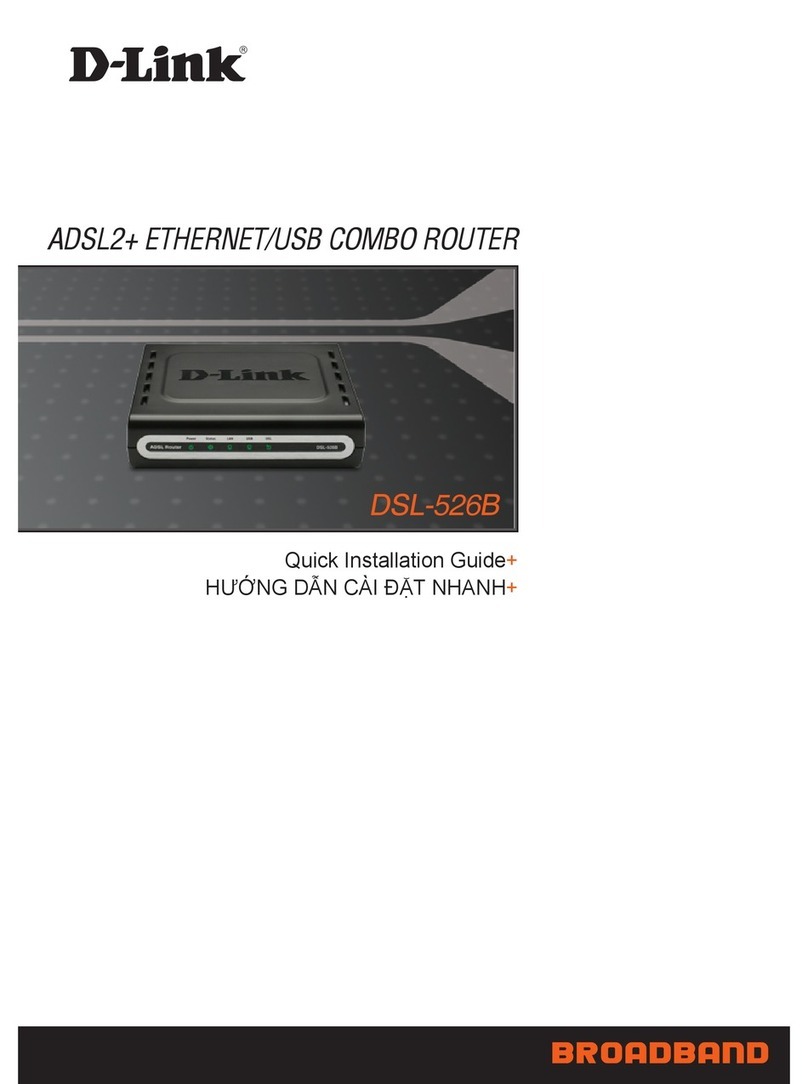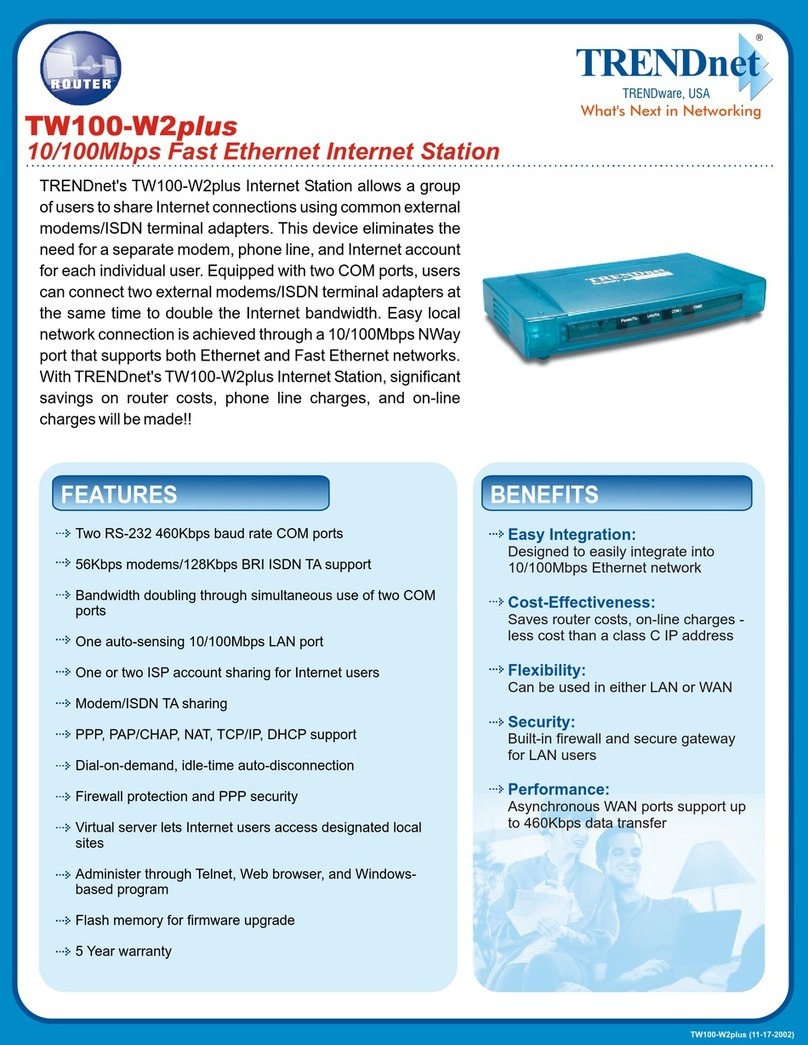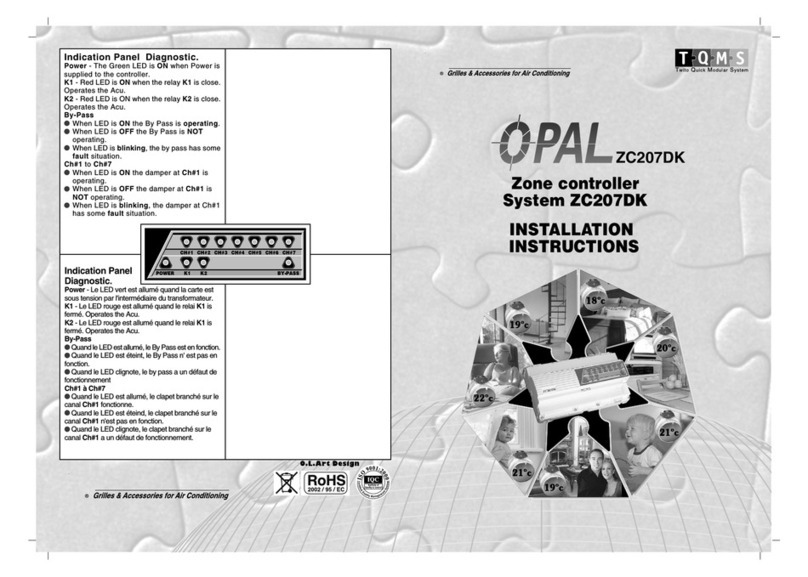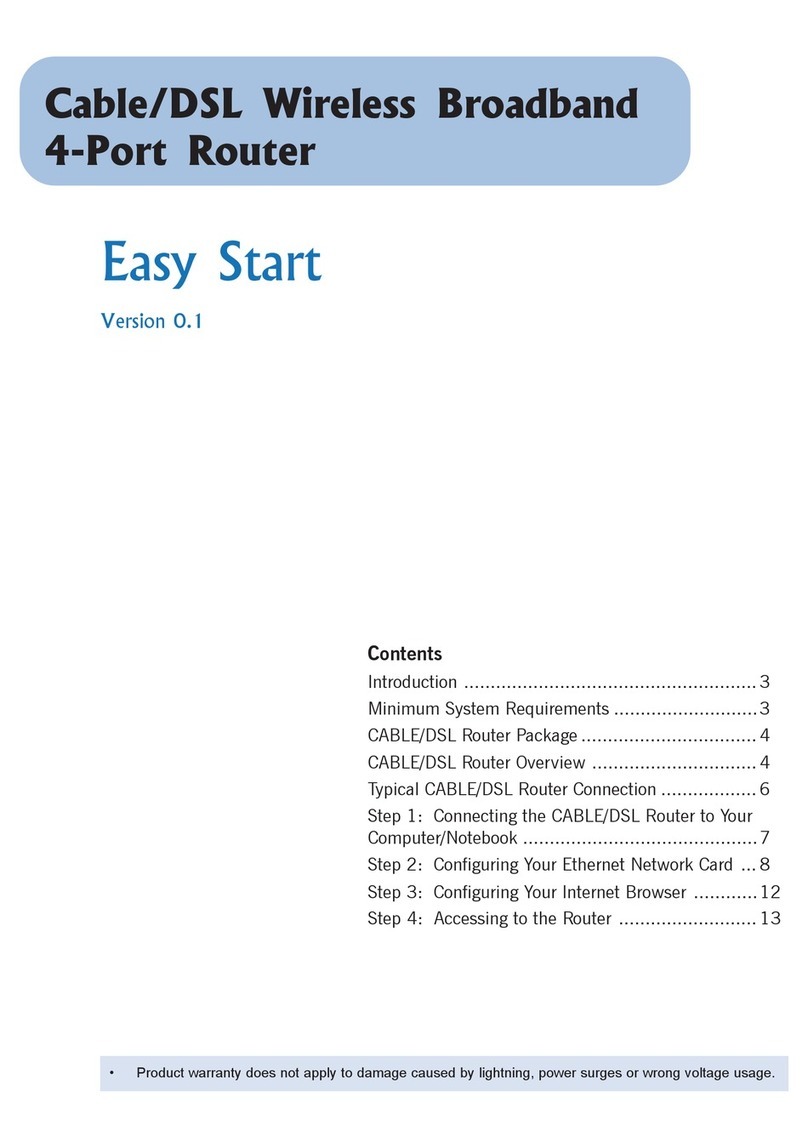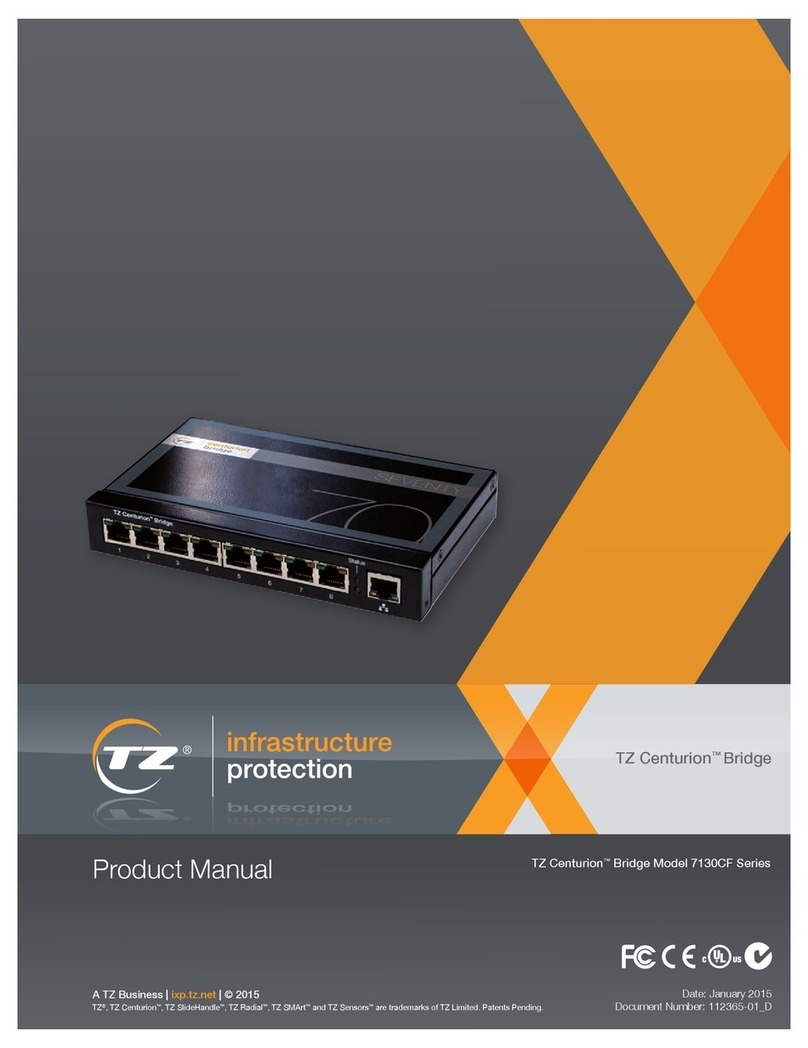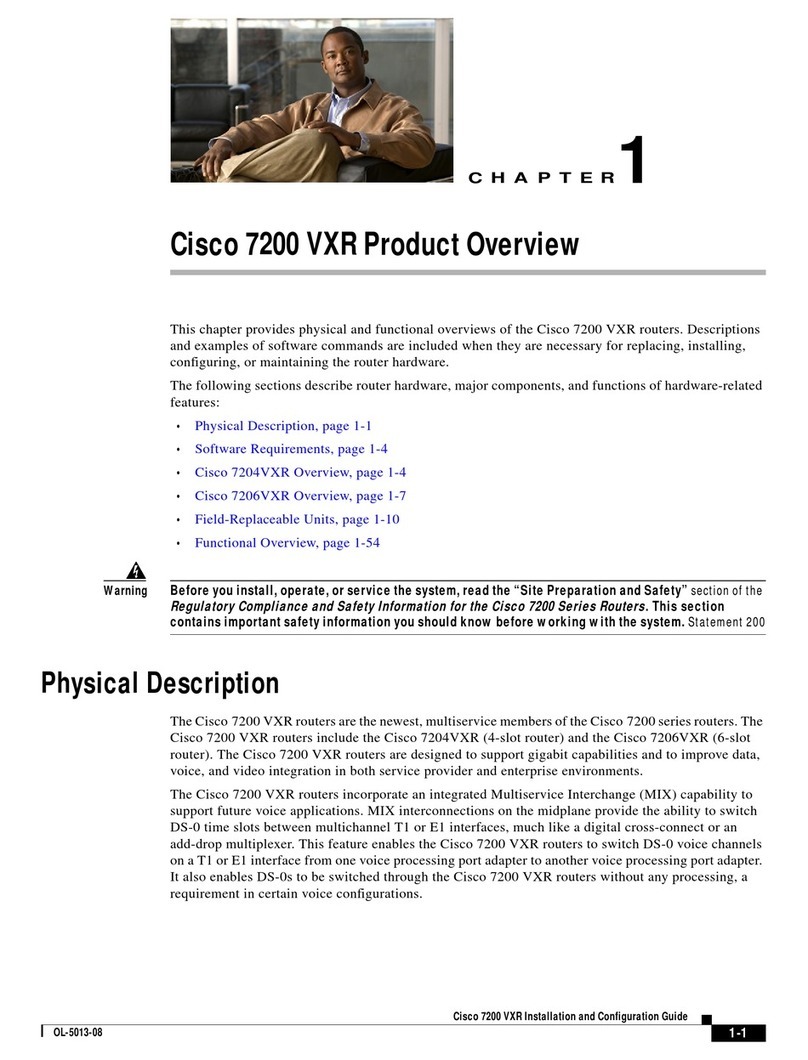Bitstream MAGNETAR-105 Installation guide

Quick manual www.bitstream.pl
MAGNETAR-105
Wireless Ethernet r uter 2G/3G/4G/ RS232/422/485/ I/O USB
Measurement interfaces
1 FRONT PANEL OF THE DEVICE
Front panel of the Magnetar-105
1 – SMA connectors for connecting GSM or WiFi antennas
2– slots for two SIM cards
3– signal LEDS
4– R -45 Ethernet connector
5– USB B mini connector for management
6*– RS screw connector and digital inputs
7*– RS screw connector and relay output
8– relay output
9– power connector with ground terminal
* - IO port functionality implemented according to specific customer requirements.
MANUAL Magnetar-105 1/12REV. 1.03 2020.06.08
1
2
3
4
6
7
8
9
5

Quick manual www.bitstream.pl
1.1 Indication of signal LEDS
Description of the signal LEDs on the front face
– GSM signal level indicator
GSM – GSM modem status indicator
LED lights up
[s]
LED dimmed
[s] Status GSM
0.1 0.1 Initialization
0.1 2 Error
2 0.1 Ok
0 - modem off.
RS1 ACT – RS1 port activity indicator
RS2 ACT – RS2 port activity indicator
STATUS – status indicator
SERVICE – service indicator
ALARM – alarm indicator
PWR – power indicator
1.2 Designation
* - IO port functionality implemented according to specific customer requirements.
MANUAL Magnetar-105 2/12REV. 1.03 2020.06.08

Quick manual www.bitstream.pl
1.3 Description of device connectors
* - IO port functionality implemented according to specific customer requirements.
MANUAL Magnetar-105 3/12REV. 1.03 2020.06.08

Quick manual www.bitstream.pl
RJ45 connector output appearance and numbering
Ethernet interface status signaling
Each Ethernet port is equipped with two signal LEDS.
1G – Ethernet link signaling for 1000Mbit/s throughput
10/100 – Ethernet link signaling for 10/100Mbit/s throughput
The distribution of individual signals for R -45 connectors is shown in the table.
C nnect r RJ-45 (PE1-PE4) Ethernet 10/100Mbit/s
1 (orange white) RXAn
2 (Orange) RXBn
3 (white green) TXAn
6 (Green) TXBn
Channel transmitter n
Channel receiver n
C nnect r RJ-45 (PE1-PE4) Ethernet 1000Mbit/s
1 (orange white) BI_DA+ Two-way contact +A
2 (Orange) BI_DA- Two-way contact -A
3 (white green) BI_DB+ Two-way contact +B
4 (blue) BI_DC+ Two-way contact +C
5 (white blue) BI_DC- Two-way contact -C
6 (Green) BI_DB- Two-way contact -B
7 (white brown) BI_DD+ Two-way contact +D
8 (Brown) BI_DD- Two-way contact -D
n – Ethernet channel number( (1-4)
Arrangement of individual signals for the connector RS1
The remaining connectors as described on the elevation of the device*:
* - IO port functionality implemented according to specific customer requirements.
MANUAL Magnetar-105 4/12REV. 1.03 2020.06.08

Quick manual www.bitstream.pl
2 POWER
Polarity – pay attention to polarity (marking on the housing), the device is protected in case of
incorrect power connection.
Parameter Parameter value
Rated supply v ltage f r
versi n '5'
9-60V DC (5.5W)
0.6 - 0.09A
3 FIRST START-UP
When the power supply with the appropriate parameters is connected, the POWER LED should
light up.
4 DEFAULT ACCESS PARAMETERS FOR DEVICE MANAGEMENT
Parameters IP:
Adress: 192.168.0.100 Mask: 255.255.255.0
User: admin Password: admin
5 MANAGEMENT
Device management and monitoring can be done through a web interface using HTTP or
HTTPS. In addition, access to all management points can be accessed via a CLI terminal
* - IO port functionality implemented according to specific customer requirements.
MANUAL Magnetar-105 5/12REV. 1.03 2020.06.08

Quick manual www.bitstream.pl
accessible via SSH or Telnet. The device is also equipped with an SNMP agent, which provides
MIB databases containing a lot of data about the current state of the device.
Interface names in the system :
eth0 → Eth
modem1 → modem interface1
modem2 → modem interface2
6 CONFIGURATION - WWW
6.1 Set modem parameters
Mode of operation 'Configuration/modem':
Off – Disabled
On – Enabled(modem active SMS only support)
PPPD – Enabled(active network interface modem)
Choosing radio technology:
If the software does not automatically set the technology, you must manually select the
appropriate
6.2 Setting IP 'Configuration/IP/Interfaces' :
* - IO port functionality implemented according to specific customer requirements.
MANUAL Magnetar-105 6/12REV. 1.03 2020.06.08

Quick manual www.bitstream.pl
6.3 Setting 'gate' Default 'Configuration/Route/Dafault gateway' :
6.4 Configuration NAT 'Configuration/IPTables/DNAT' :
* - IO port functionality implemented according to specific customer requirements.
MANUAL Magnetar-105 7/12REV. 1.03 2020.06.08

Quick manual www.bitstream.pl
7SAMPLE CONFIGRUTATION
7.1 Configuration of DHCP server on eth0
Setting 'DHCP' :
7.2 LAN eth0 / WAN modem 1
Modem Configuration 1:
•PPPD mode
•Radio technology LTE/UMTS/GSM - Preferred LTE
IP setting, modem1 and DHCP client enabled:
* - IO port functionality implemented according to specific customer requirements.
MANUAL Magnetar-105 8/12REV. 1.03 2020.06.08

Quick manual www.bitstream.pl
Default gateway via GSM modem:
7.3 WAN modem1/modem2 – modems are in backup mode
Modem configuration 1 and 2:
•Mode PPPD
•Radio technology LTE/UMTS/GSM - Preferred LTE
•Two default gateways set. Priority is given to modem1.
In case there is a connection problem modem1 'gateway' switches to
modem2
* - IO port functionality implemented according to specific customer requirements.
MANUAL Magnetar-105 9/12REV. 1.03 2020.06.08

Quick manual www.bitstream.pl
Default settings 'gateway':
7.4 Configuration of serial ports
* - IO port functionality implemented according to specific customer requirements.
MANUAL Magnetar-105 10/12REV. 1.03 2020.06.08

Quick manual www.bitstream.pl
The number of RS ports depends on the device version, usually the first two are RS-232
other RS2232 / 422/485 (2W / 4W)
onfiguration of the RS serial port
TCP m de
'Server' - this is the host operating mode in the IP network as passive, which is assigned
to the local IP address and TCP port number. The remote host 'Client' initiates contact
with the serial port, establishing a connection with 'Server', and then can send and
receive data.
'Client' - this is the active mode of the host in the IP network, which is assigned to the
local IP address and TCP port number, which can actively establish a TCP connection to
the configured host as the 'Server' based on the IP address and TCP port. Once the
connection is established, data is sent and received.
l calh st
Set the IP address in the case of the 'Client' mode
RS Type configuration
Test loops
* - IO port functionality implemented according to specific customer requirements.
MANUAL Magnetar-105 11/12REV. 1.03 2020.06.08

Quick manual www.bitstream.pl
'L pback IP' - a loop from the Ethernet interface side that simulates a physical loop on
Tx / Rx
on the remote device
8 COMPLIANCE WITH STANDARDS AND RECOMMENDATIONS
BITSTREAM devices are designed based on applicable standards and recommendations for data
transmission, electromagnetic compatibility and safety of use. The devices are designed for indoor use.
8.1 Electromagnetic
The devices are designed on the basis of the PN-EN 55011:2016-05 Class B, PN-EN
61000-6-2:2008 + Ap1:2008P + Ap2:2009P.
8.2 Security
BITSTREAM devices are designed for safety and use based on en-en-60950.
The configuration and installation of the device should be performed by persons with the
necessary permissions after reviewing the user manual. The manufacturer is not responsible for
any events resulting from non-compliant with detailed instructions for use and installation.
8.3 Data transmission
The data transmission functions and parameters of the device's communication interfaces
define the following standards and recommendations:
• IEEE 802.3 10Base-T Ethernet
• IEEE 802.3u 100Base-TX Fast Ethernet
9 THIS PRODUCT IS FINISHED AND READY FOR SALE
* - IO port functionality implemented according to specific customer requirements.
MANUAL Magnetar-105 12/12REV. 1.03 2020.06.08
1 1 szt.
2 User manual on CD 1 szt.
3 Quick Start Guide 1 szt.
4 Declaration of Conformity 1 szt.
5 Screw connection for power supply 1 szt.
6 Other screw connections 4 szt.
Magnetar-105
Table of contents
Popular Network Router manuals by other brands
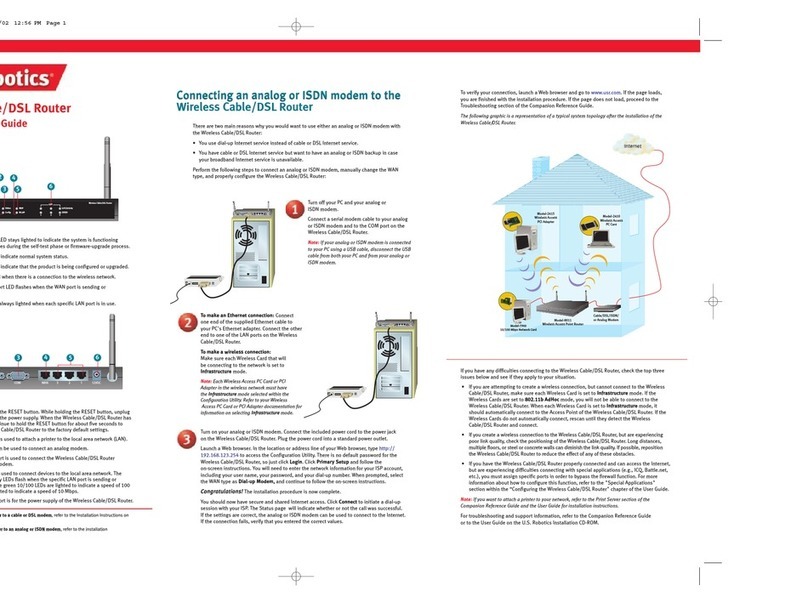
US Robotics
US Robotics USR8011 Quick installation guide
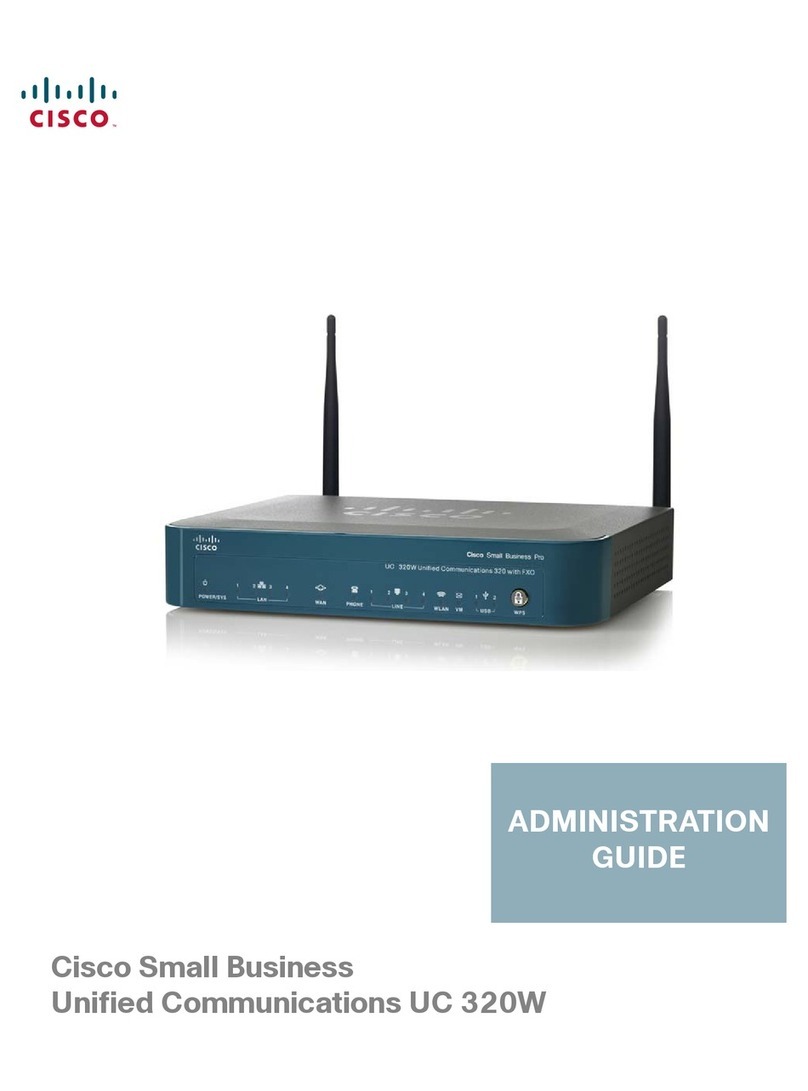
Cisco
Cisco UC 320W Administration guide
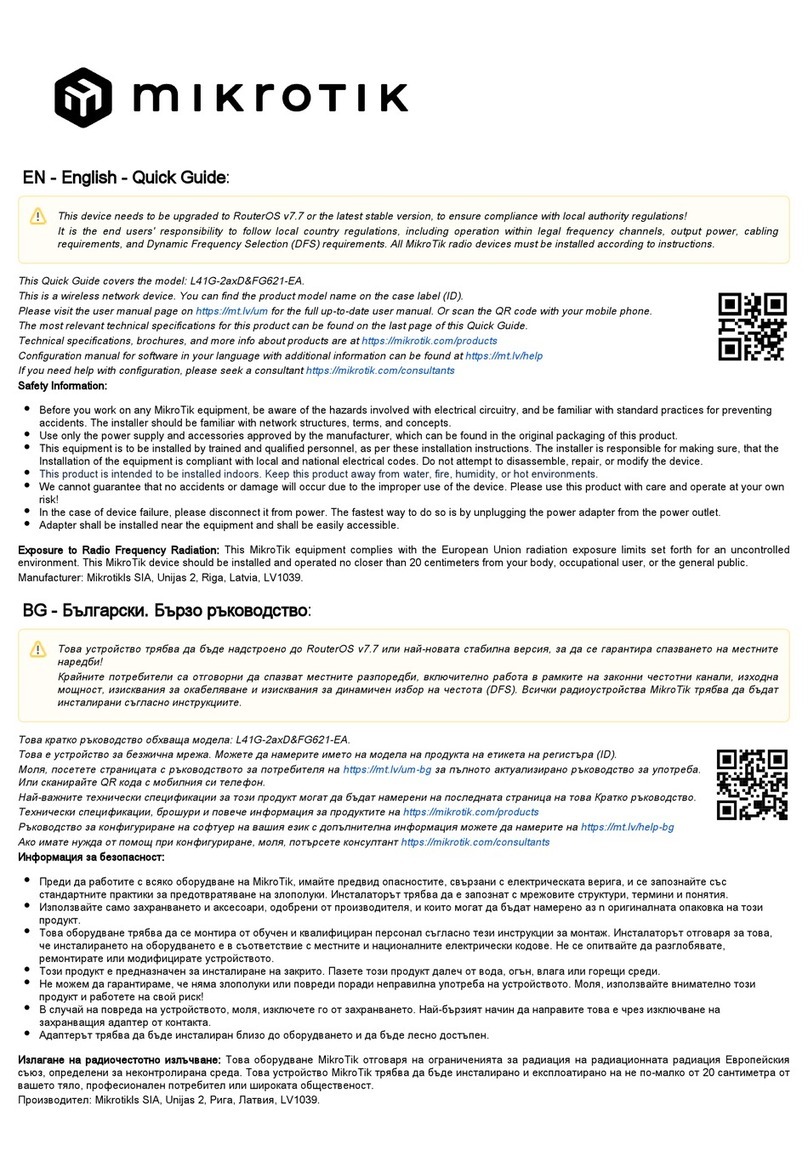
MikroTik
MikroTik hAP ax lite LTE6 quick start guide

ZyXEL Communications
ZyXEL Communications P-334WT user guide
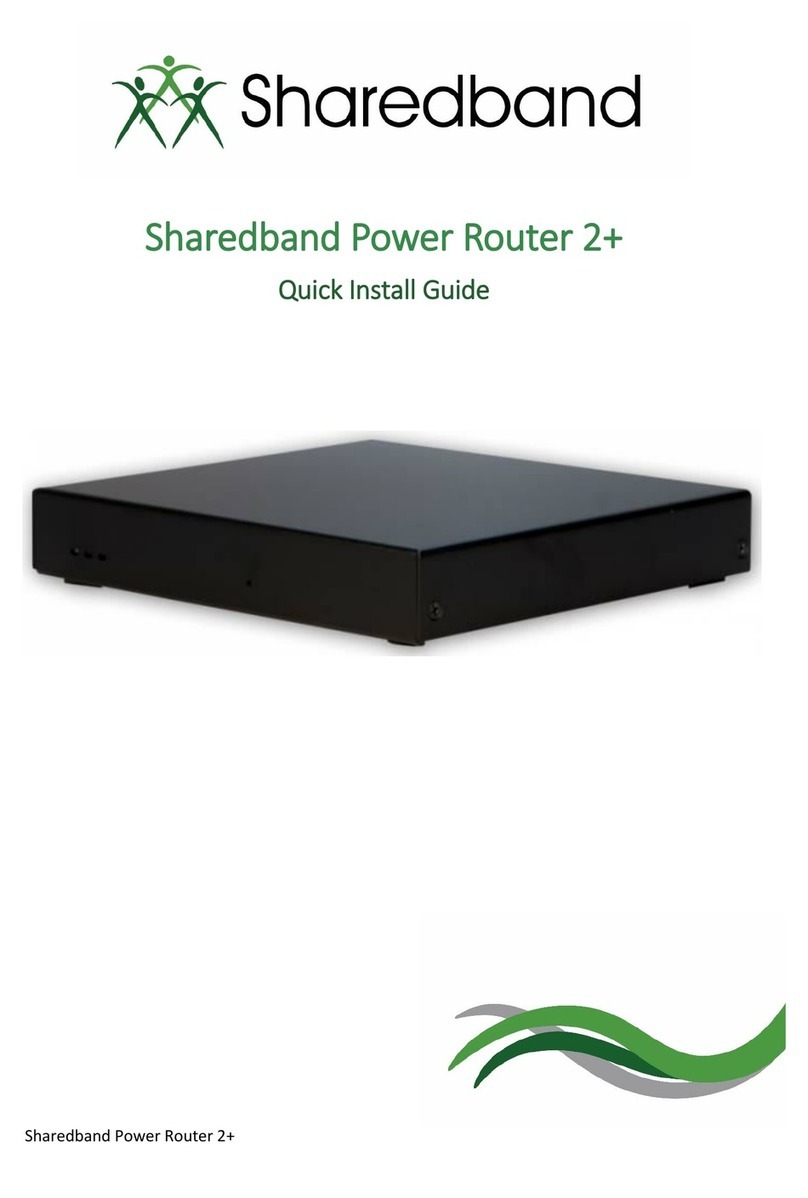
Sharedband
Sharedband Power Router 2+ Quick install guide
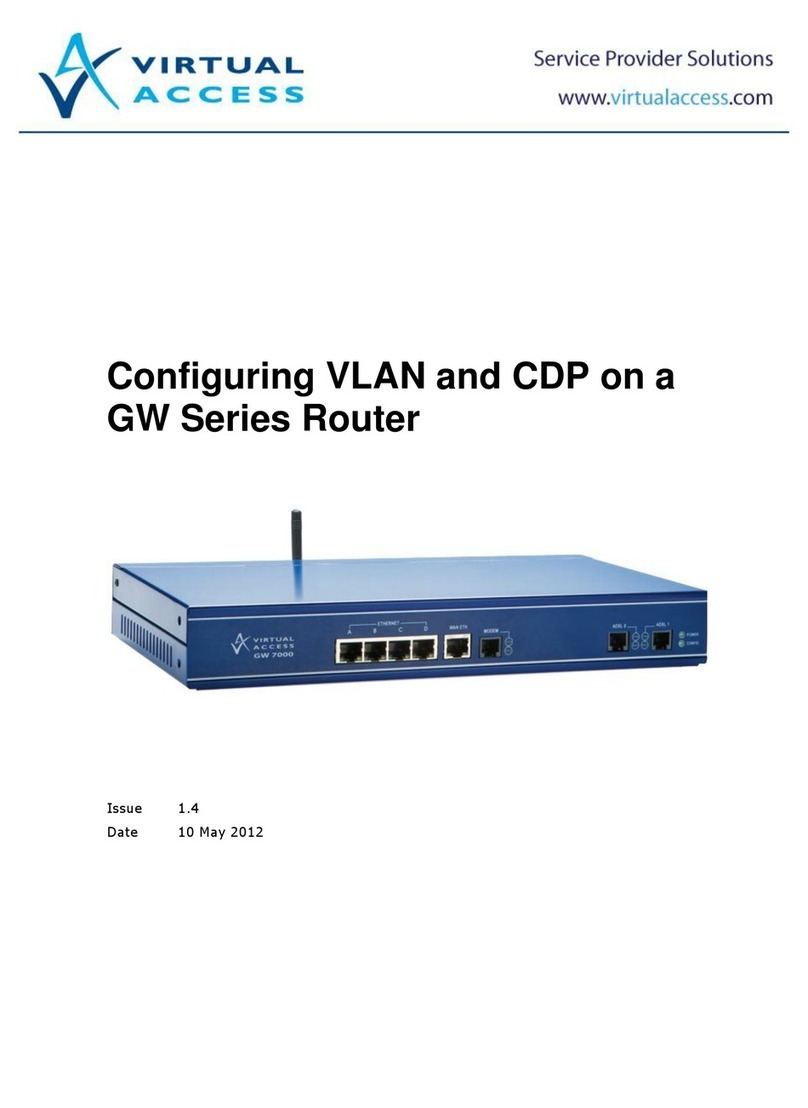
virtual access
virtual access GW Series Configuration manual