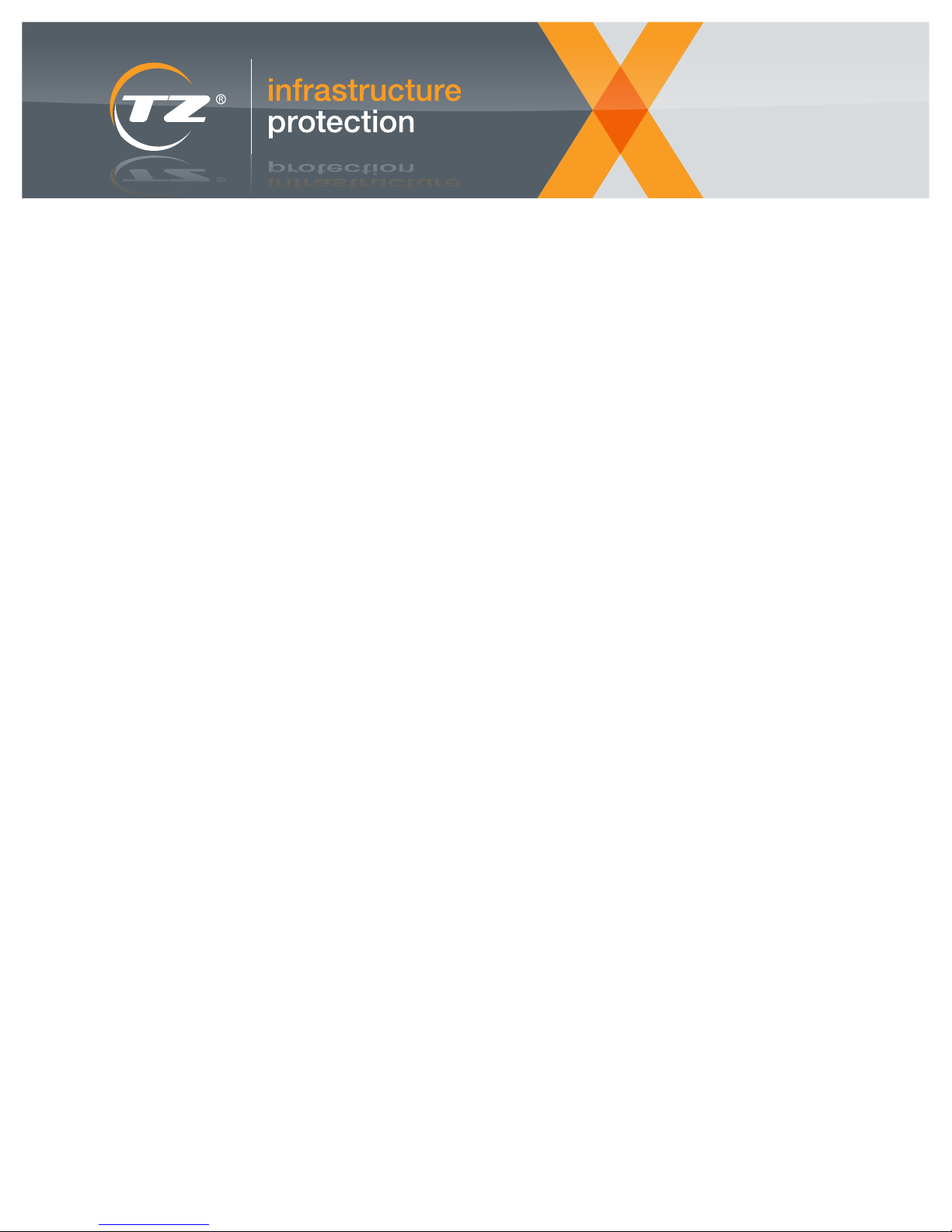page 3 of 11
A TZ Business | ixp.tz.net | © 2015
TZ®, TZ Centurion™, TZ SlideHandle™, TZ Radial™, TZ SMArt™and TZ Sensors™are trademarks of TZ Limited. Patents Pending.
TZ Centurion™ Bridge
TZ Centurion™Bridge Model 7130CF Series
2. Best Practices
It is always best to plan out your cabling before installation
to ensure that you have the proper cable lengths on hand
when you start installation of the TZ Centurion system. Plans
and cable requirements will dier signicantly depending on
the layout of the system, infrastructure and type of cabinets
and doors.
Be aware that there are several dierent types of cabling and
communication protocols used in the TZ Centurion System.
To connect the TZ Centurion Bridge to the existing
network, standard straight through UTP CAT5e/6 with
RJ45 connectors is required. The TZ Centurion Bridge
communicates across the network via standard Ethernet
(802.3) protocol.
Cabling between the TZ Centurion Bridges, TZ Centurion
Port Links, TZ Radial devices, TZ SlideHandle devices
and TZ Centurion RFID / Wiegand Translator devices is
also via standard straight through UTP CAT5e/6 with RJ45
connectors. However, the TZ Centurion Bridge uses the
RS-485 serial protocol to communicate with the TZ Centurion
Port Links, TZ Radial devices, TZ SlideHandle devices and
TZ Centurion RFID / Wiegand devices.
It is common practice to use cabling of dierent colours
for dierent trac in the data center. (blue = data, white
= VoIP, purple = 1GB backbone, etc.) The CAT5e/6 cable
between TZ devices and/or cabinet patch panels should be
dierentiated by colour from the cabling carrying Ethernet
trac in the data center or building.
As CAT5e/6 cables connecting TZ intelligent locks to TZ
Centurion Port Links may be routed inside a cabinet door
and be subjected to exing as the door is opened and
closed. As such, it is recommended to use UTP Stranded
CAT5e/6, and that the cables be tucked away and well
secured to appropriate surfaces.
For cable used for infrastructure from a cabinet back to a
TZ Centurion Bridge it is recommended to use UTP Solid
CAT5e/6.
The maximum cable length from a TZ Centurion powered
devices (Bridge or Multi Port Link) to a TZ TZ SMArt locking
device is 100 m / 328 ft.
The Temperature, Humidity and Liquid sensors use 2 m /
6.6 ft. of standard 4-conductor cable that end in a terminal
block. This plugs into the TZ Centurion Port Links. If
necessary, the cable can be looped and secured or cut to
length if distances are shorter.
The door sensors for the TZ SlideHandle locks have a 1.2 m
/ 4 ft. length of 2 wire cabling attached to them. They may be
cut to length, as the cabling layout requires. Due to various
cabinet designs and materials, door sensor placements
have to be tested prior to nal placement. Initial testing can
be done with a volt-ohm meter or the “continuity / beep”
function on a multi-meter. Final placement of the door
sensors should be conrmed with the TZ Centurion system
running to ensure that the contact closure is registering
properly with the software interface. See the TZ Sensor
manual for more detailed instructions.