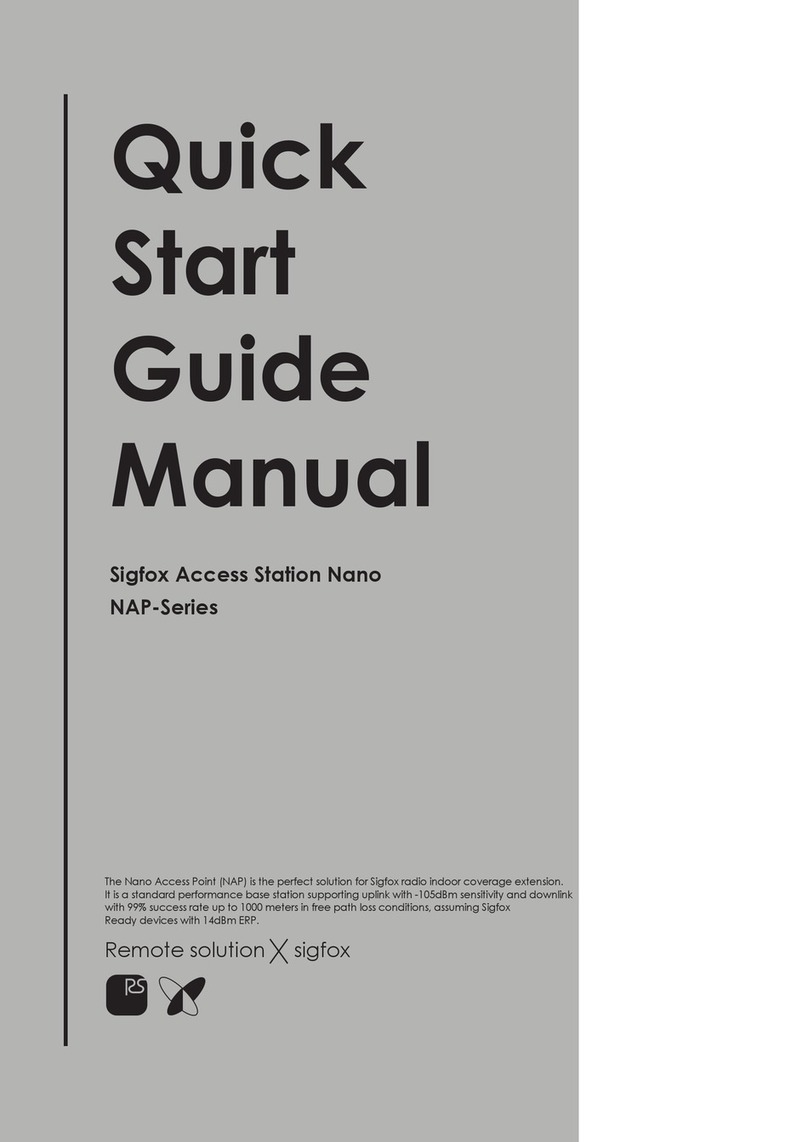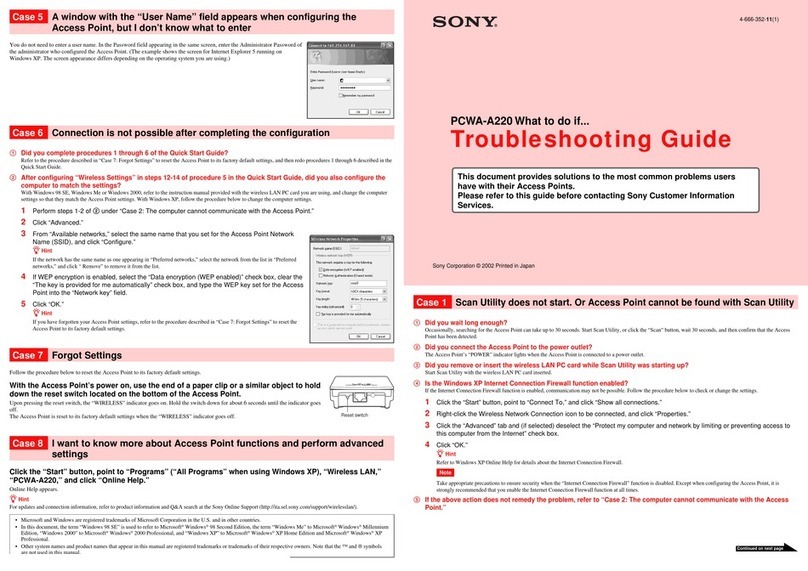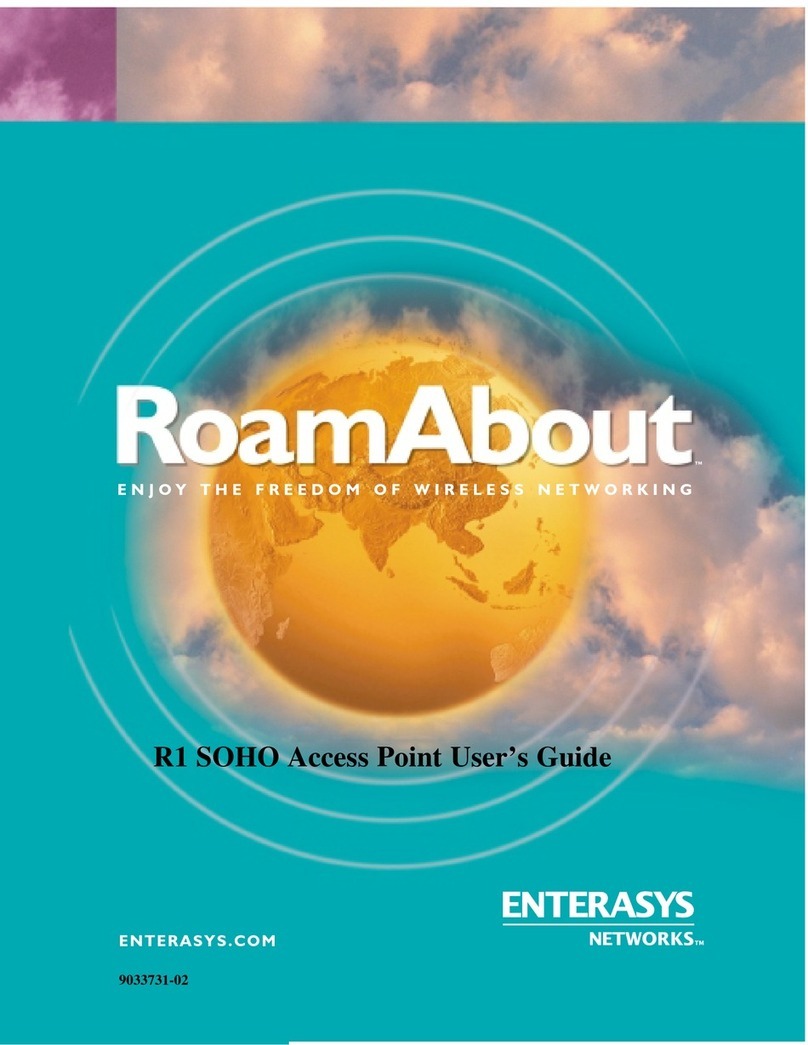Bittel LIMARK WIFI AP Solution User manual

Bittel LIMARK WIFI Solution
BITTEL LIMARK WIFI AP SOLUTION www.bittelgroup.com/en/
LIMARKWIFIAPSolutionUserManual
1 Networksetup
1.1Networkhardwarelinktopology:
1.2Equipmentlist:Router,Coreswitch,Floorswitches,AP,Rj45
Cable,POEswitch/POEpoweradapter.
1.3RouterConnection
Firstly,PlugtheRj45cablefromWANtotheWANportoftherouter.

BittelLIMARKWIFISolution
BITTEL LIMARK WIFI AP SOLUTION www.bittelgroup.com/en/
Secondly,plugtheRj45cablefromLANportoftheroutertoanyportof
thenon-POEportofthePOEswitch.
Thirdly, plugtheRj45cablefromtheanyofthenon-PoeportofthePOE
switchtotheportmarked”3”intheAC.
Note:Inthisstep,theRj45cableshallbeofCAT6/6Astandard.
1.4ModifythePCIPaddress

BittelLIMARKWIFISolution
BITTEL LIMARK WIFI AP SOLUTION www.bittelgroup.com/en/
Firstly,UseashortpairofRj45cable,connectthePCwith
WinXp/7/8OStotherouterLANport,
Click"Startmenu,controlpanel,networkandInternet,network
andsharingcenter".Click"Localconnection"liketheattached
screenshot.
Secondly,inthe"localconnection"dialogbox,click
"properties".

BittelLIMARKWIFISolution
BITTEL LIMARK WIFI AP SOLUTION www.bittelgroup.com/en/
Thirdly,inthe"localconnectionpropertiesdialogbox"
double-click"InternetProtocolVersion4".

BittelLIMARKWIFISolution
BITTEL LIMARK WIFI AP SOLUTION www.bittelgroup.com/en/
Fourthly,inthe"InternetProtocolVersion4"dialogbox,setthe
IpaddressofthePCinthesamenetworksegmentwiththe
router.
Forinstance:
StaticIPaddress:
IP:192.168.1.200
SubnetMask:255.255.255.0
Gateway:192.168.1.1
DNS:192.168.1.1
Note:Therouterweuseinthetestisof192.168.1.1network
segment.

BittelLIMARKWIFISolution
BITTEL LIMARK WIFI AP SOLUTION www.bittelgroup.com/en/
OrJustchooseDHCPandAutomaticDNS.
2 RouterConfiguration
Note:Inthisstep,weusetheroutertoconnecttotheInternetfornormalinternet
usageandtest,alsotheroutershallactasvalidIPaddresspoolproviderforvarious
networkusers.
TherouterWANsettingshallbecorrectasperdifferentnetworkenvionmentfor
normalInternetaccess.
TherouterLANIPaddresspoolsettingshallbevalidandbigenoughforallkindsof
usersrequirement.
Forinstance,inthetestweuseFeixinRouter,enterthesettingpagebywebbrowser
ofPC.Thedefaultusernameandpasswordis“admin”.
Entertheroutersettingpage,choosethecorrectWANsettingfornormalinternet
connection.
ThenconfigurateLANIpaddresspoolaccordingtotherequirement.
3 ACConfiguration
3.1Enter192.168.1.228totheaddressbarofPCwebbrowser,
clickentertoenterACconfigurationpage.
Thedefaultusernameis“admin”,password:”password”.

BittelLIMARKWIFISolution
BITTEL LIMARK WIFI AP SOLUTION www.bittelgroup.com/en/
4.2ChooseNetworksettingDHCP.
IntheDHCPpage,choosetheDHCPopen,thestartIPandendIP
definestheIPpooladdressofACtobegiventheAPsforusage.Make
theconfigurationasperdifferentnetworkenvironment.

BittelLIMARKWIFISolution
BITTEL LIMARK WIFI AP SOLUTION www.bittelgroup.com/en/
4.3OpentheInformationcolumn--ThinAPlist:YoucanseetheAP
onlinestatus,includingtheMACaddress,IpaddressgiventotheAPs
bytheAC.
4.4ChooseRFconfigurecolumn--lightAPtemplates.
Note:Inthisinstance,thetemplateshasalreadybeensethere,weset
three templates named as LiMark-286-1, LiMark-286-6 and
LiMark-286-11,theRFchannelare1、6、11.

BittelLIMARKWIFISolution
BITTEL LIMARK WIFI AP SOLUTION www.bittelgroup.com/en/
We have set the basic templates before sending to your side, ifthe
templatesisOk,justchooseandapply;ifitisnotOk,youcanfollowthe
stepsof4.4-4.7todothetemplatessettingbyyourself.
4.5ChooseAddNEW,theninputtemplatename,wirelessmodeandRFchannel
andotherinformation.Youcanmakethesettingasperyourrequest.

BittelLIMARKWIFISolution
BITTEL LIMARK WIFI AP SOLUTION www.bittelgroup.com/en/
4.6
Chooseapply,entertheSecurityProfilesettingpage.
Note:LIMARKAPsupportsupto8SSIDbroadcast,inthisinstance,weonlychoose
oneSSIDfortesting.
TheLIMARK-286SSIDhasbeenset.
Aftersettingclickapply.

BittelLIMARKWIFISolution
BITTEL LIMARK WIFI AP SOLUTION www.bittelgroup.com/en/
ClickedittoenterSecurityprofilesettingpage.
SSID,encryptionmethodcanbeset,thelocalforwardshallbeenabled.ChooseYes
forlocalforward.

BittelLIMARKWIFISolution
BITTEL LIMARK WIFI AP SOLUTION www.bittelgroup.com/en/
4.7ApplyAPsettingtemplates.
OpenINFORMATION--ThinAPonlinelists,choosetemplateconfigure,doubleclick
ontheAPstoapplythetemplates.
Choosethetemplate.
4.8ChooseNetworkconfigure--DHCP,chooseEDITintheDHCPconfigurelists.

BittelLIMARKWIFISolution
BITTEL LIMARK WIFI AP SOLUTION www.bittelgroup.com/en/
ChoosetheDHCPstatusofAPtobeDISABLE,clickAPPLY.
4.9ChooseManagement-SaveConfigure--Yes-Apply.
5. CongratulationsYouHaveFinishedTheAPConfiguration!EnjoytheWIFIThat
LIMARKAPProvides!

BittelLIMARKWIFISolution
BITTEL LIMARK WIFI AP SOLUTION www.bittelgroup.com/en/
FCC Caution.
§ 15.19 Labelling requirements.
This device complies with part 15 of the FCC Rules. Operation is subject to the following two
conditions: (1) This device may not cause harmful interference, and (2) this device must accept
any interference received, including interference that may cause undesired operation.
§ 15.21 Information to user.
Any Changes or modifications not expressly approved by the party responsible for compliance
could void the user's authority to operate the equipment.
§ 15.105 Information to the user.
Note: This equipment has been tested and found to comply with the limits for a Class B digital
device, pursuant to part 15 of the FCC Rules. These limits are designed to provide reasonable
protection against harmful interference in a residential installation. This equipment generates uses
and can radiate radio frequency energy and, if not installed and used in accordance with the
instructions, may cause harmful interference to radio communications. However, there is no
guarantee that interference will not occur in a particular installation. If this equipment does cause
harmful interference to radio or television reception, which can be determined by turning the
equipment off and on, the user is encouraged to try to correct the interference by one or more of
the following measures:
-Reorient or relocate the receiving antenna.
-Increase the separation between the equipment and receiver.
-Connect the equipment into an outlet on a circuit different from that to which the receiver is
connected.
-Consult the dealer or an experienced radio/TV technician for help.
RF warning for Mobile device:
This equipment complies with FCC radiation exposure limits set forth for an
uncontrolled environment. This equipment should be installed and operated with
minimum distance 20cm between the radiator & your body.
Table of contents
Popular Wireless Access Point manuals by other brands
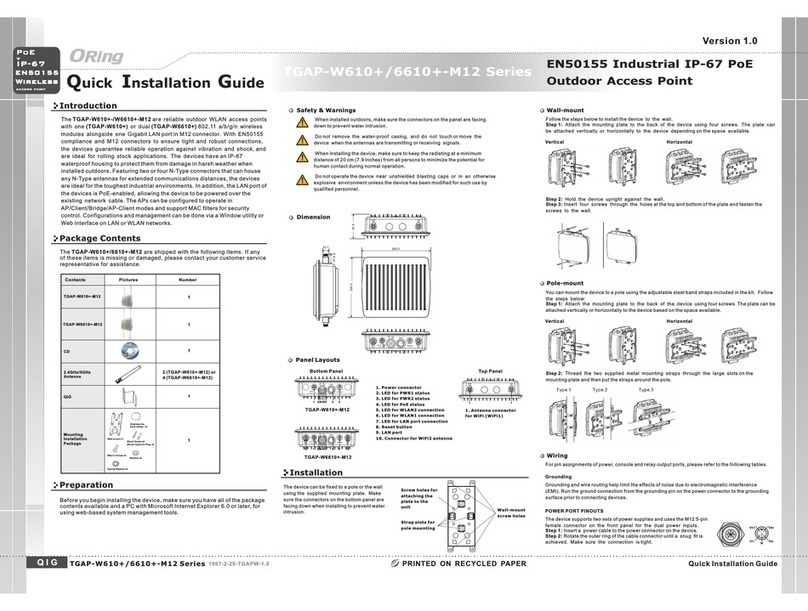
ORiNG
ORiNG TGAP-W6610+-M12 Quick installation guide

TP-Link
TP-Link Omada EAP225-Wall Quick installation guide

D-Link
D-Link DWL-8600AP Administrator's guide
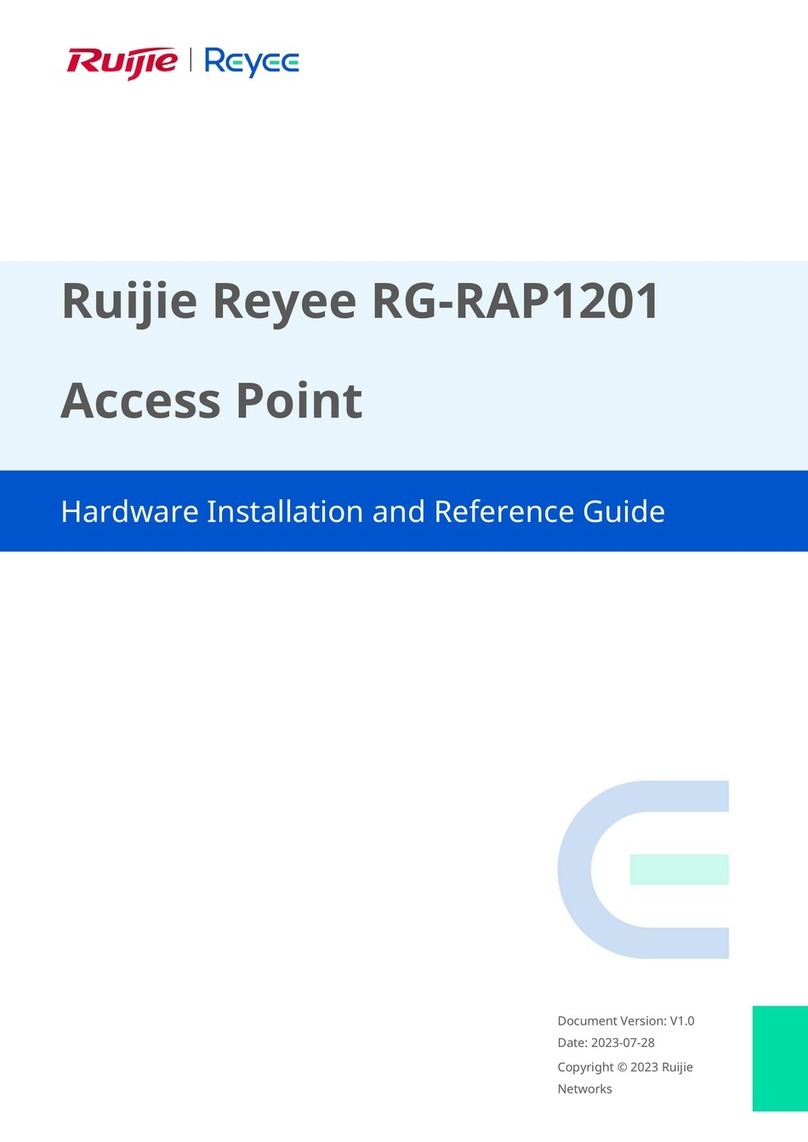
Ruijie
Ruijie Reyee RG-RAP1201 Hardware installation and reference guide
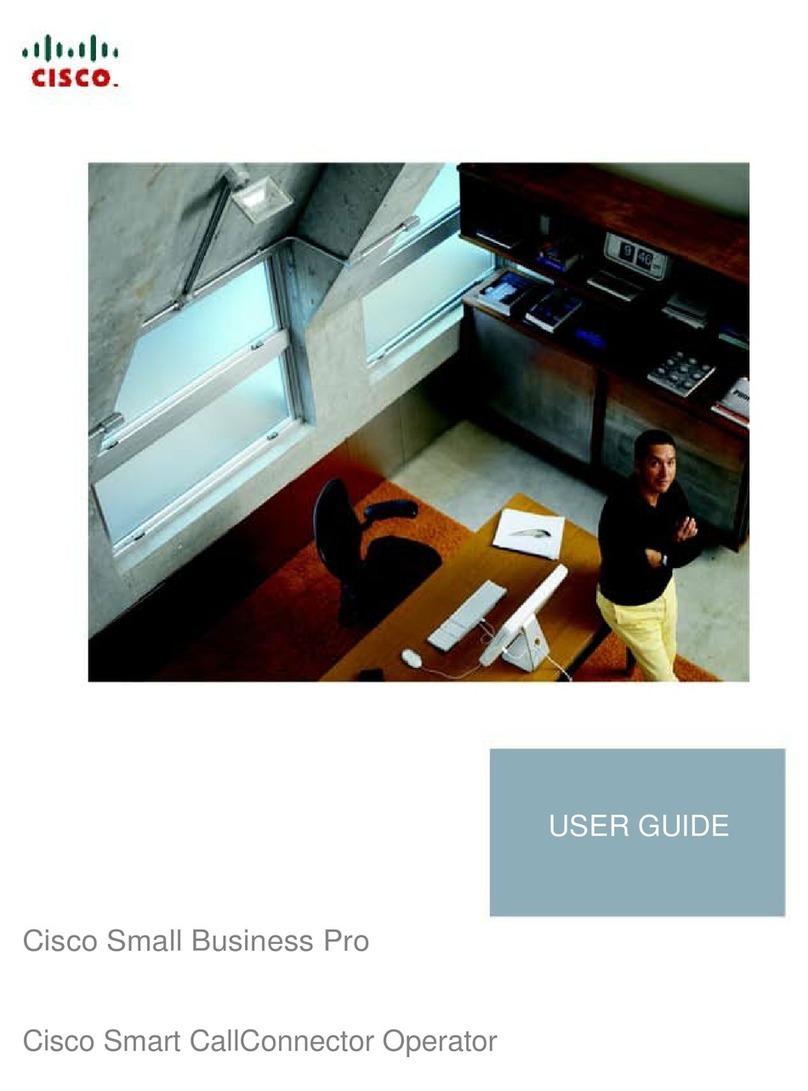
Cisco
Cisco Small Business Pro user guide
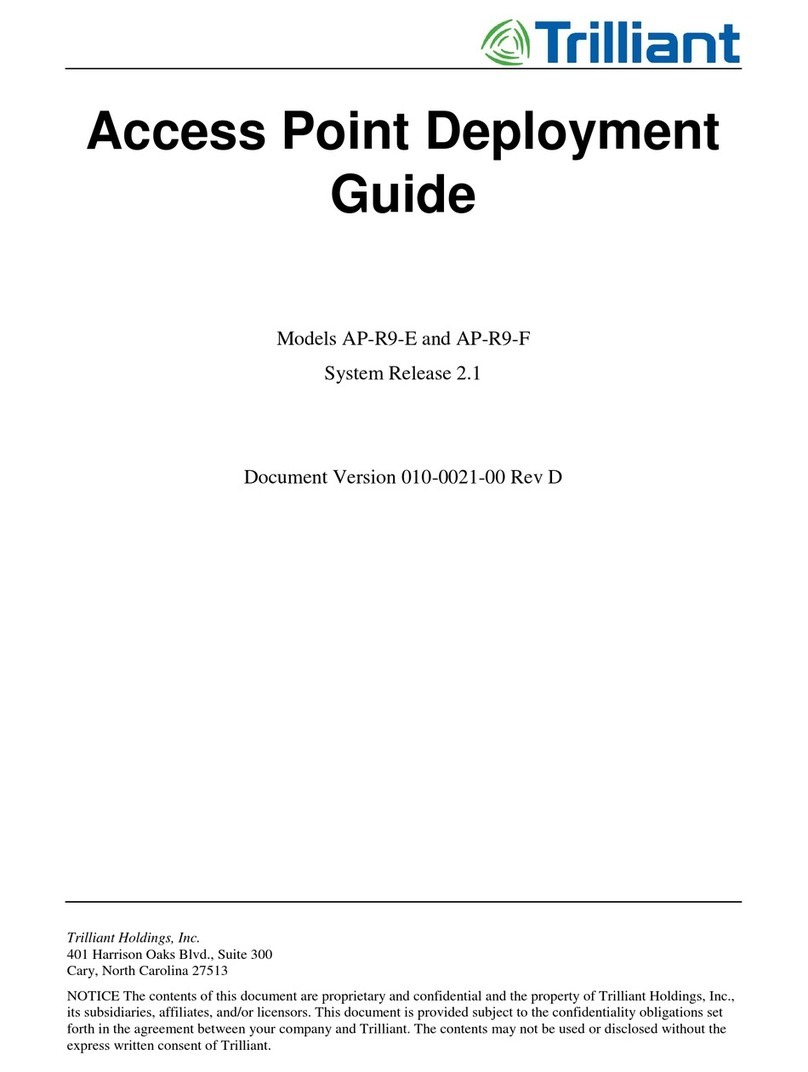
Trilliant
Trilliant AP-R9-E Deployment guide

Dell
Dell PowerConnect W-AP92 Specifications

Huawei
Huawei B818-263 Product description

Draytek
Draytek VigorAP 906 user guide

Moxa Technologies
Moxa Technologies AirWorks AWK-3191 user manual

H3C
H3C WA2612-AGN Web-based configuration guide
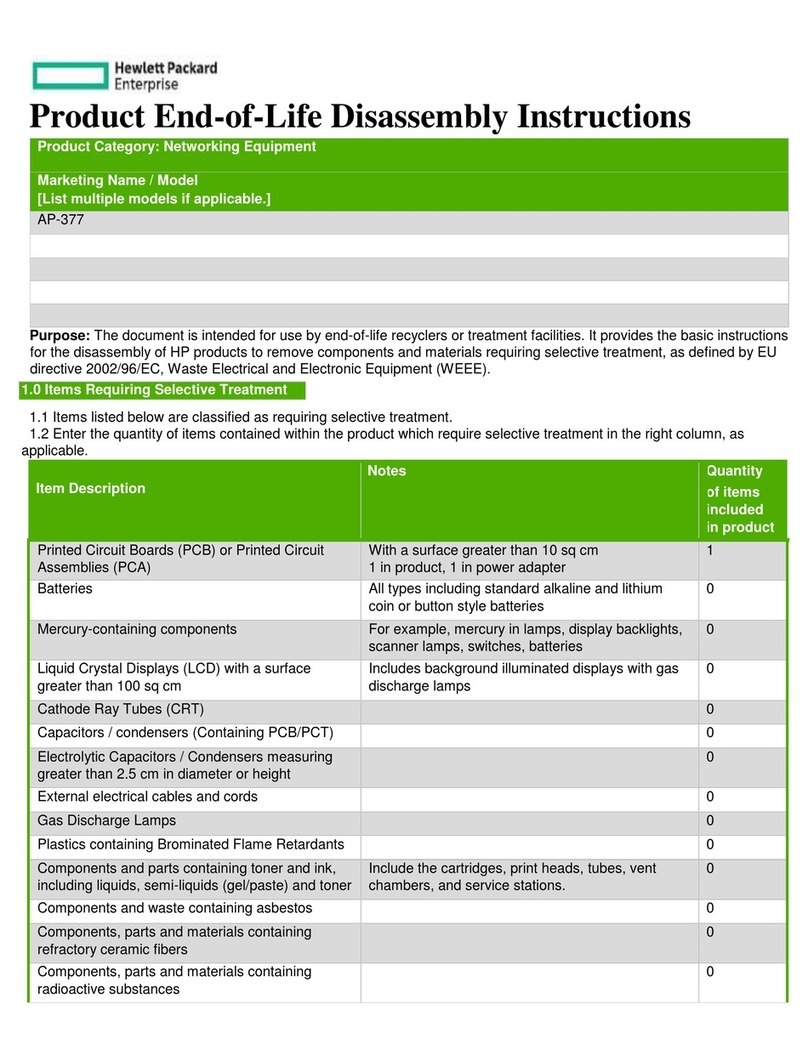
Hewlett Packard Enterprise
Hewlett Packard Enterprise Aruba AP-377 Disassembly instructions