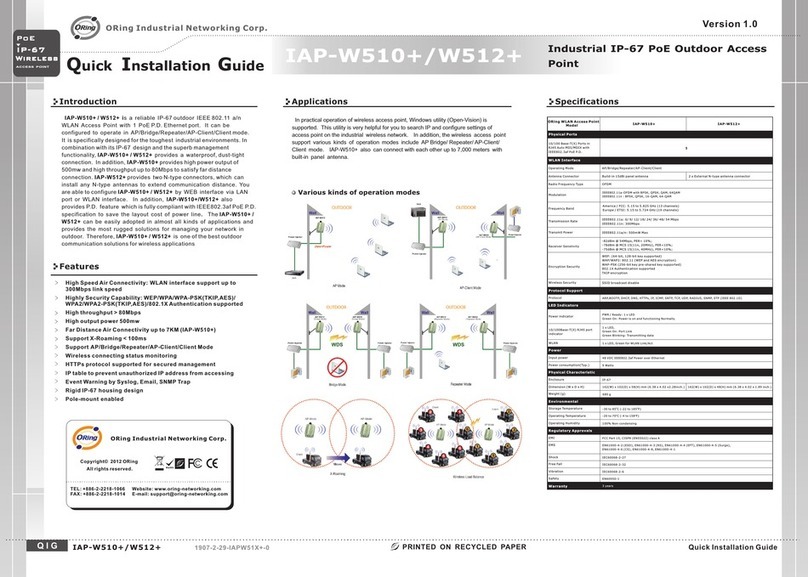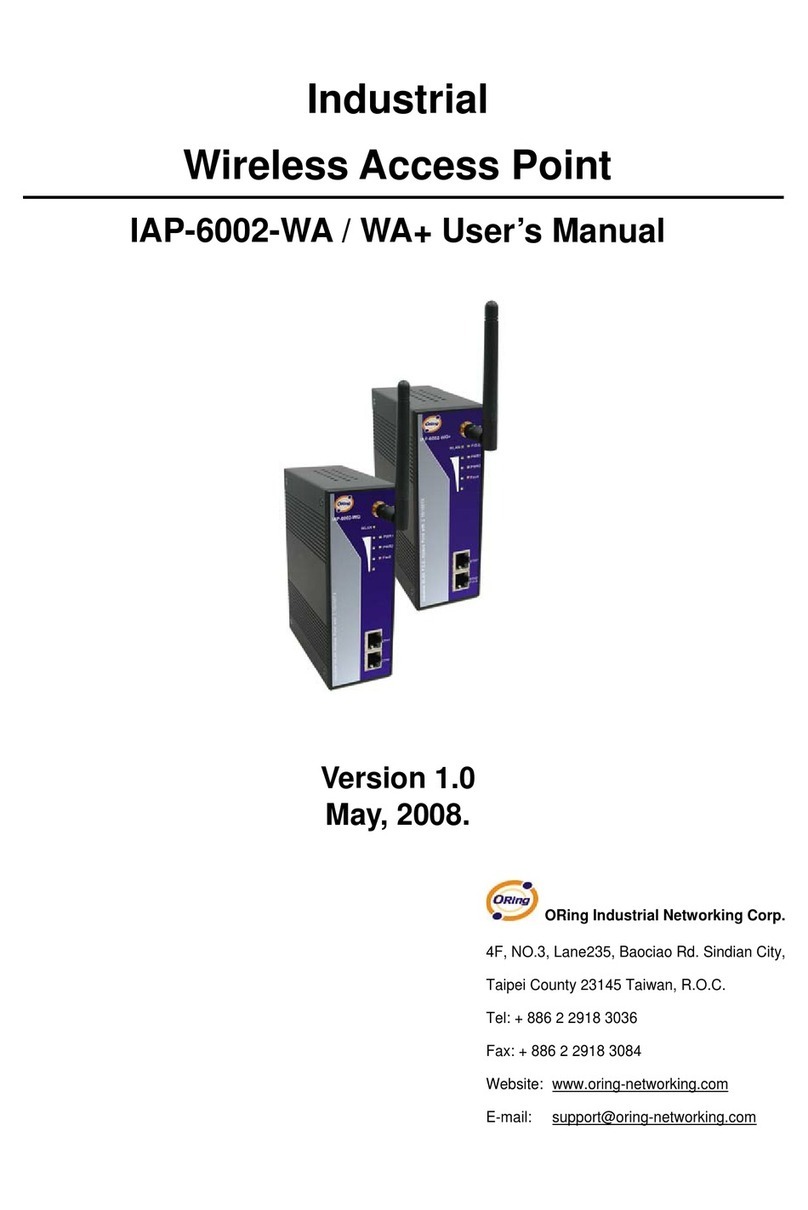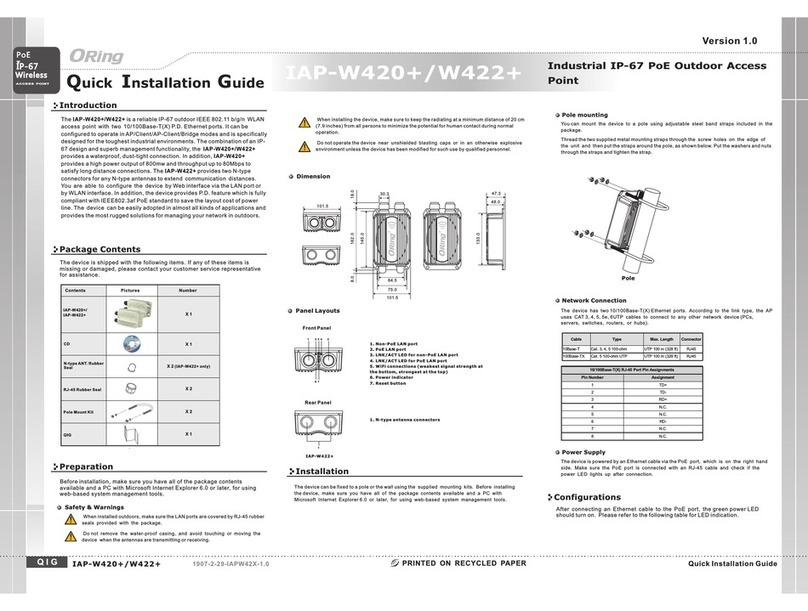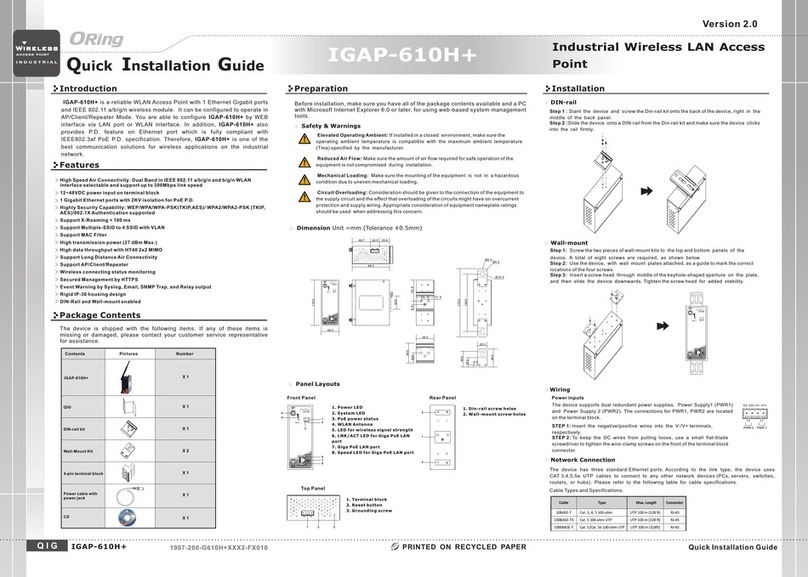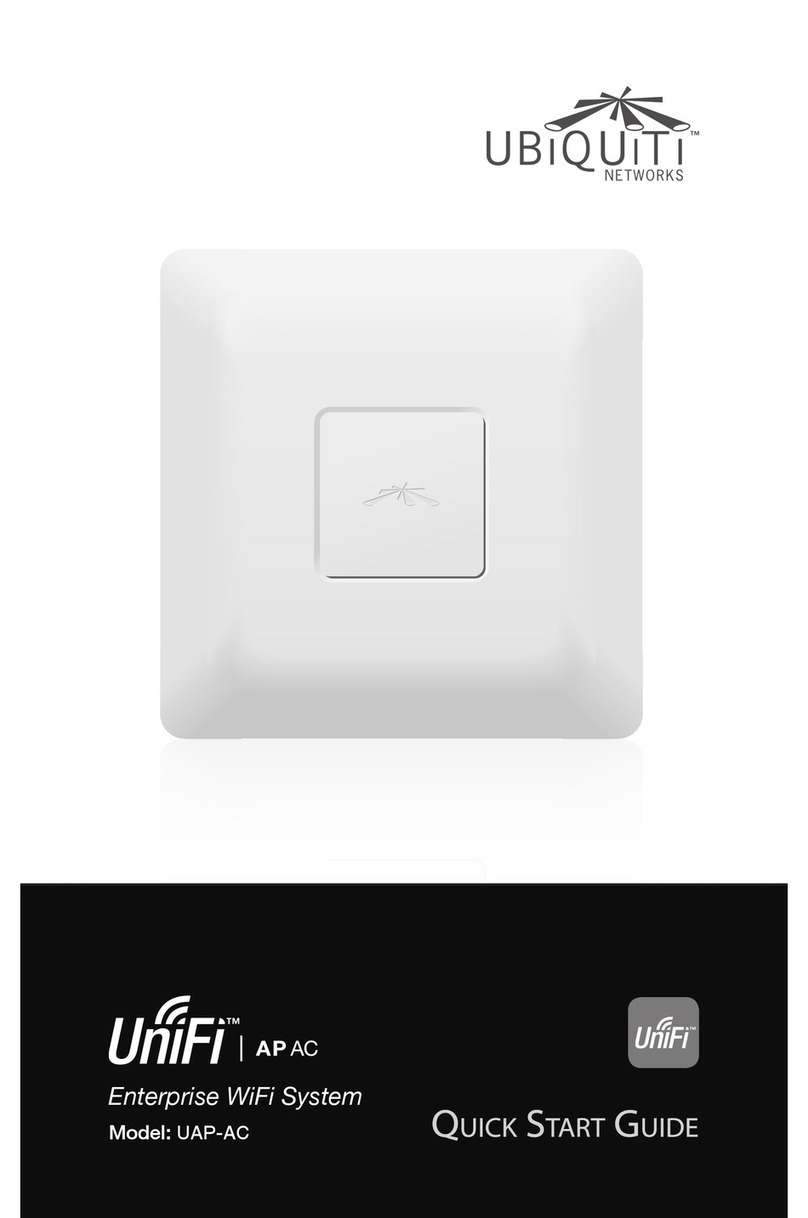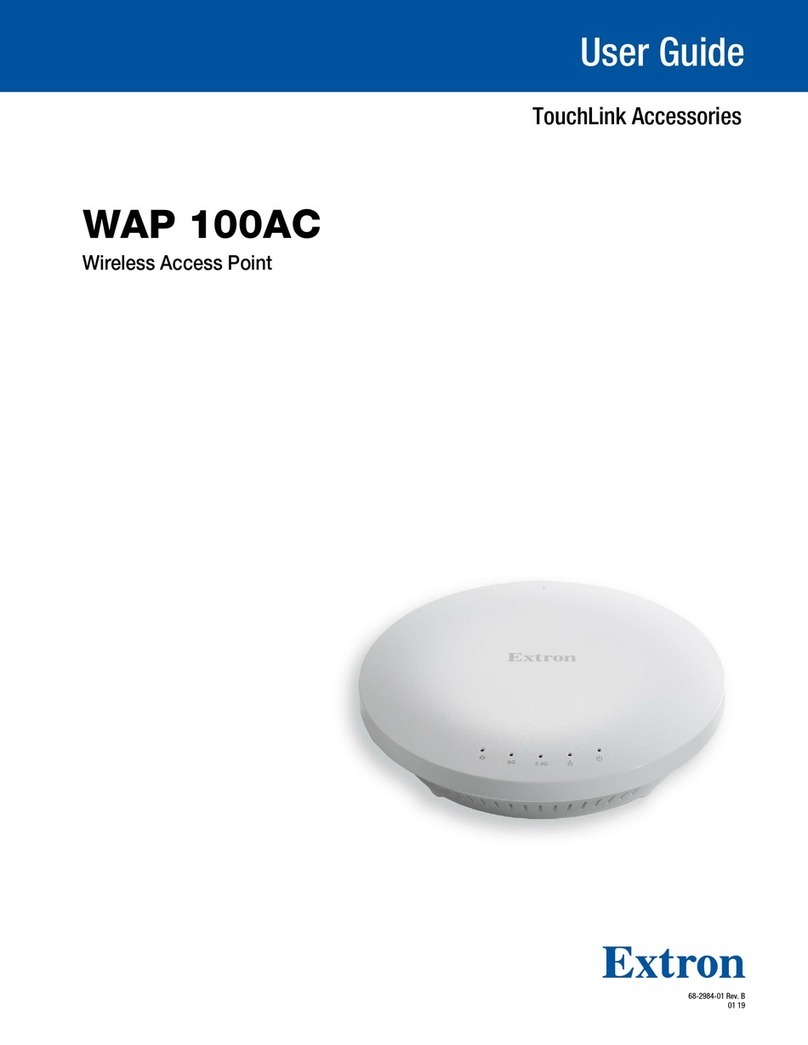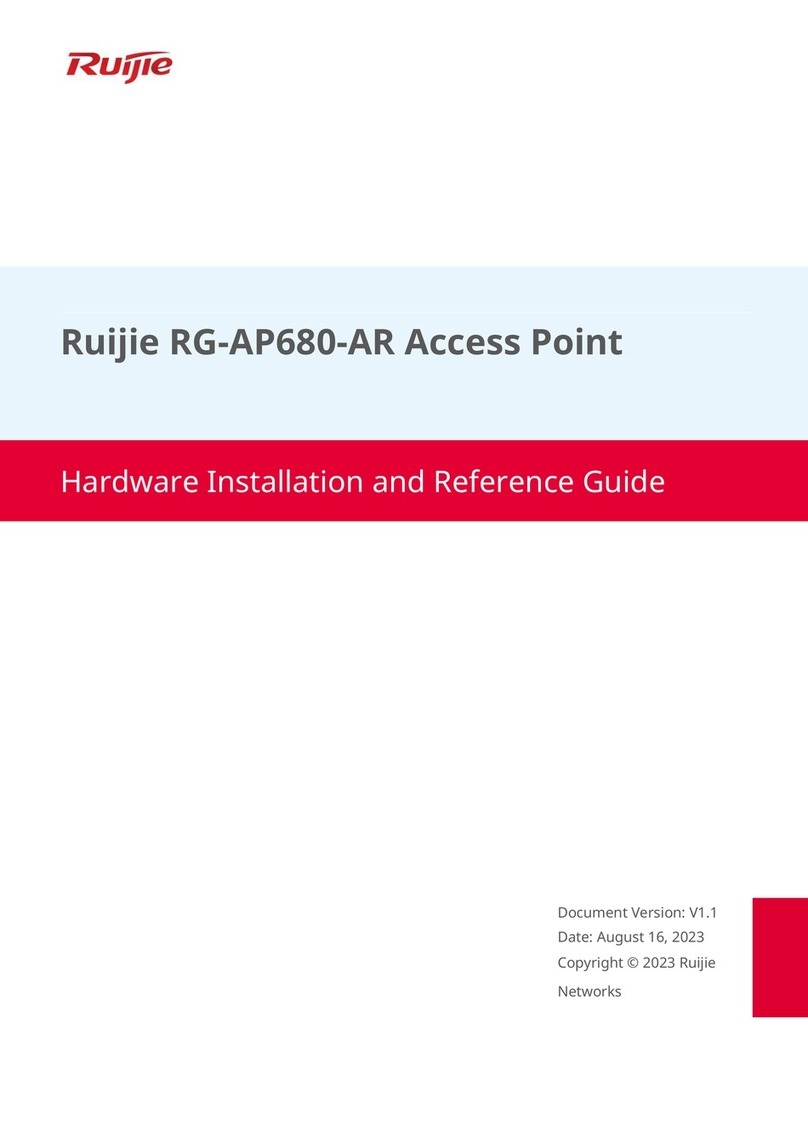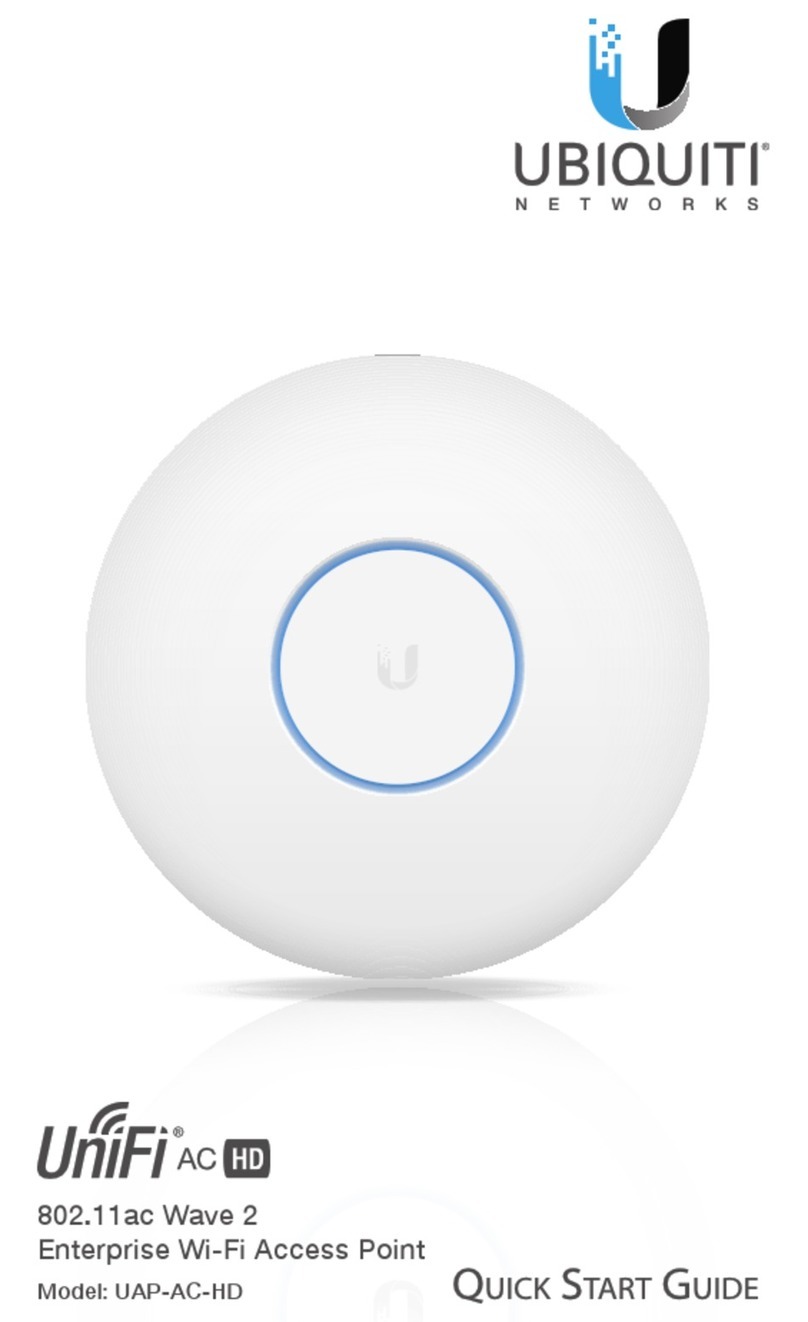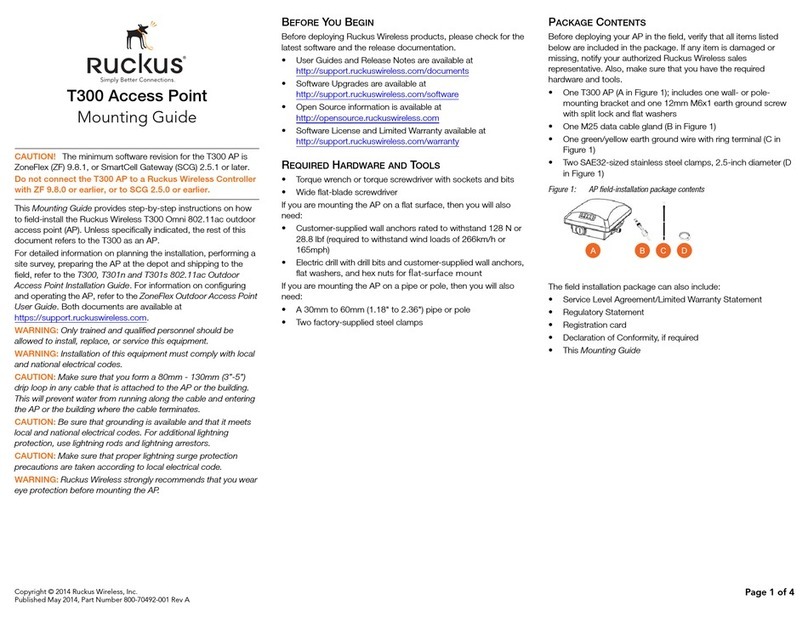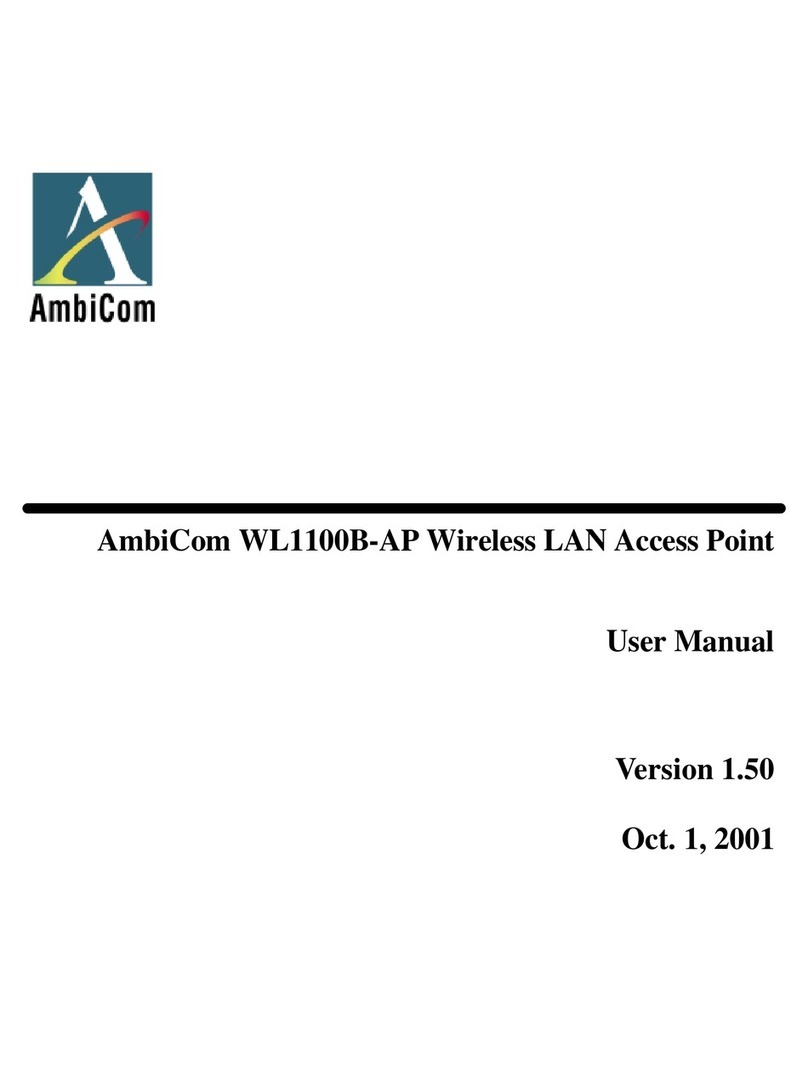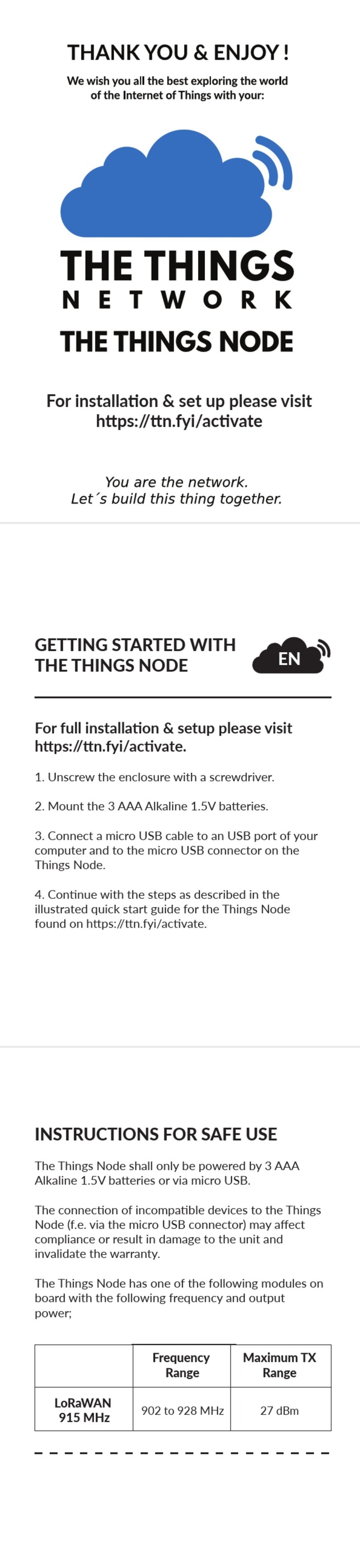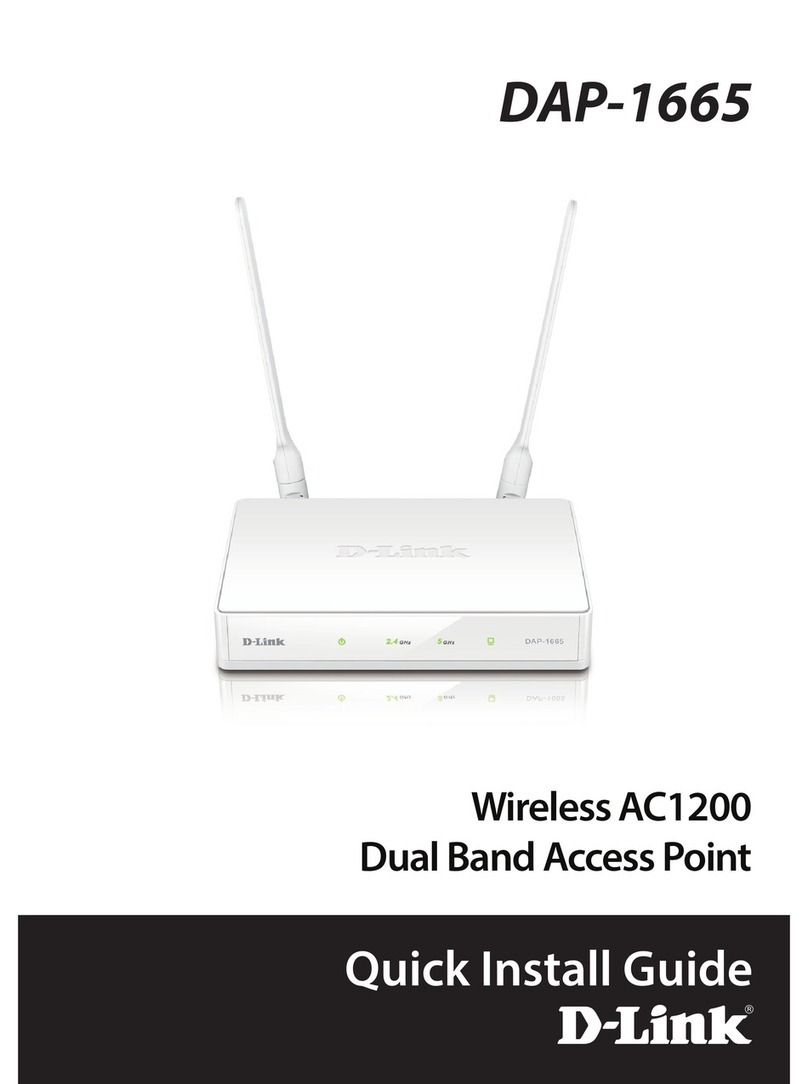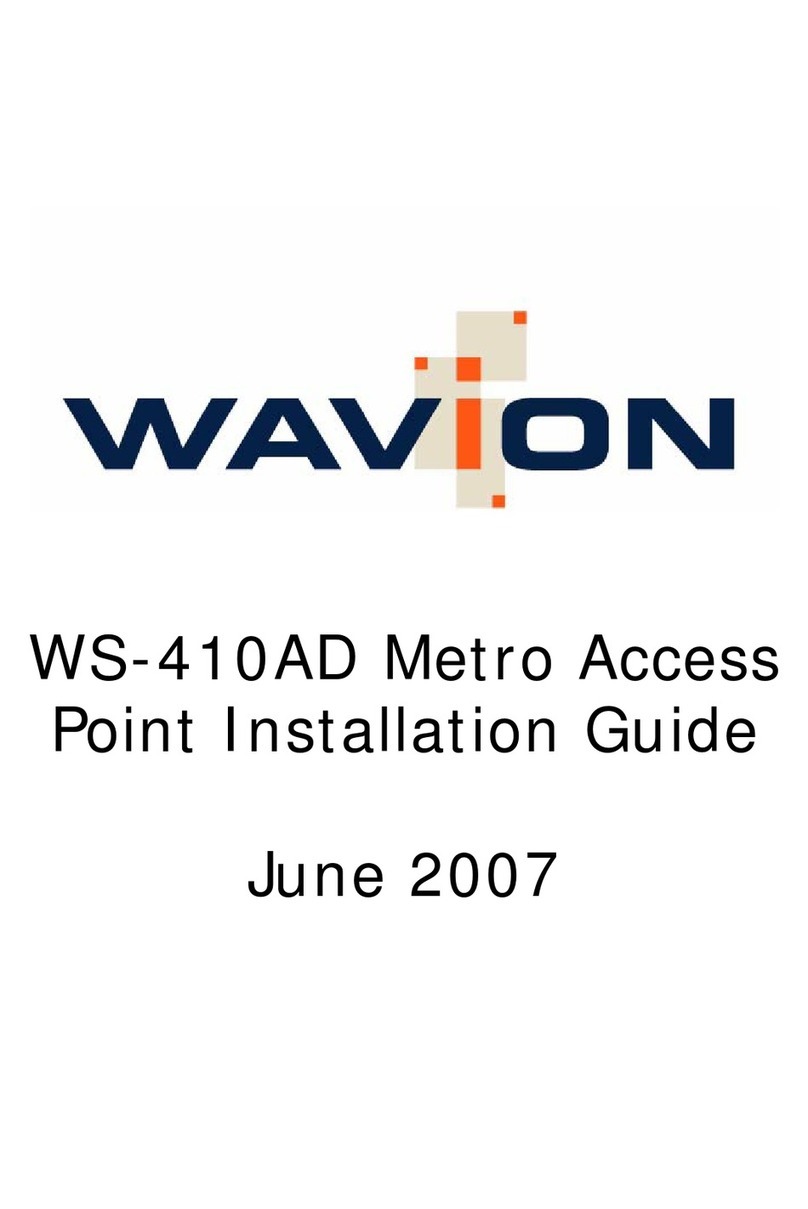QIG Quick Installation Guide
Quick Installation Guide
ORing Industrial Networking Corp.
Copyright© 2014 ORing
All rights reserved.
TEL: +886-2-2218-1066
FAX: +886-2-2218-1014
Website: www.oring-networking.com
Version 1.0
QIG
Configurations
After installing the router and connecting cables, start the evice by
turning on power. The green power LED should turn on. Please refer to
the following tablet for LED indication.
d
1. Launch the Internet Explorer and type in IP address of the device. The default static
IP address is 192.168.10.2
Specifications
Follow the steps below to log in and access the system:
2. Log in with default user name and password (both are ).admin
3. After logging in, you should see the following screen. For more information on configurations, please
refer to the user manual. For information on operating the device using ORing’s Open-Vision management
utility, please go to ORing website.
Resetting
To restore the device configurations back to the factory defaults, press the button for a few
seconds. Once the power indicator starts to flash, release the button. The device will then reboot
and return to factory defaults.
Reset
Regulatory Approvals
FCC Part 15, CISPR (EN55022) class A, EN50155 (EN50121-3-2, EN55011, EN50121-4)
EMI
EN61000-4-2 (ESD), EN61000-4-3 (RS), EN61000-4-4 (EFT), EN61000-4-5 (Surge),
EN61000-4-6 (CS), EN61000-4-8, EN61000-4-11
EMS
IEC60068-2-27, EN61373
Shock
IEC60068-2-32
IEC60068-2-6, En61373
Vibration
Free Fall
Warranty
5 years
Frequency Band
Transmission Rate
Encryption Security
WEP: (64-bit, 128-bit key supported)
WPA/WPA2: (WEP and AES encryption)
WPA-PSK (256-bit key pre-shared key supported)
802.1X Authentication supported
TKIP encryption
802.11i
Wireless Security SSID broadcast disable
Transmit Power
Receiver Senstivity
Protocol Support
Protocol ARP,BOOTP,DHCP,DNS,HTTPs,IP,ICMP,SNTP,TCP,UDP,RADIUS,SNMP,STP,RSTP
LED Indicators
Power Indicator
10/100/1000Base-T(X) port
Indicator
3 x LEDs, PW1/ PW2/ PoE Green On : Power is on and booting up PW1/ PW2/ PoE
1 x LED, Green for port Link/Act
WLAN LED
EN60950-1
Safety
ORing WLAN Access
Point Model
10/100/1000Base-T(X) Ports in
M12 Auto MDI/MDIX
(8-pin A-coding)
1
Physical Ports
Technology
Modulation
WLAN Interface
Operating Mode
Antenna and Connector 2 x External N type antenna connector
Radio Frequency Type DSSS, OFDM
TGAP-W6610+-M12
IEEE802.11b: CCK, DQPSK, DBPSK
IEEE802.11g: OFDM with BPSK, QPSK, 16QAM, 64QAM
IEEE802.11a: OFDM with BPSK, QPSK, 16QAM, 64QAM
IEEE802.11n: OFDM with BPSK, QPSK, 16QAM, 64QAM
America / FCC : 2.412~2.462 GHz (11 channels)
5.180~5.240 GHz & 5.745~5.825 GHz(9channels)
EuropeCE/ETSI:2.412~2.472Ghz(13channels)
5.180~5.240 Ghz (4 channels)
802.11a: -68dBm±2.0dB @ 54 Mbps
802.11b: -82dBm dB @ 11Mbps
802.11g: -68dBm dB @ 54Mbps
802.11gn HT20: -64dBm
±2.0
±2.0
±2.0dB @150Mbps
802.11gn HT40: -60dBm±2.0dB @300Mbps
802.11an HT20: -64dBm±2.0dB @150Mbps
802.11an HT40: -60dBm±2.0dB @300Mbps
2 x LEDs, Green for WLAN Link/Ack
IEEE801.11b: 1/ 2/ 5.5/ 11 Mbps
IEEE801.11a/g: 6/ 9/ 12/ 18/ 24/ 36/ 48/ 54 Mbps
IEEE802.11n: up to 300Mbps
802.11a: 12dBm dBm
802.11b: 18dBm dBm
802.11g: 15dBm dBm
802.11gn HT20: 13dBm m@150Mbps
802.11gn HT40: 12dBm m@300Mbps
802.11an HT20: 12dBm m@150Mbps
802.11an HT40: 12dBm dBm@300Mbps
±1.5
±1.5
±1.5
±1.5 dB
±1.5 dB
±1.5 dB
±1.5
TGAP-W610+-M12
PoEP.D.port
Present at ETH
Fully compliant with IEEE 802.3af Power Device specification
Over load & short circuit protection
IsolationVoltage:1000VDCmin.
Isolation Resistance : 10 ohms min
8
Dual AP/Dual Client /Bridge /AP-Client Mode
4 x External N type antenna connector
1 x LED, Green for WLAN Link/Ack
Network Connection
The AP has one 10/100/1000 Base-T(X) Ethernet ports. According to the link type, the AP uses
CAT 3, 4, 5, 5e, UTP cables to connect to any other network device (PCs, servers,
evicees, routers, or hubs). Please refer to the following table for cable specifications.d