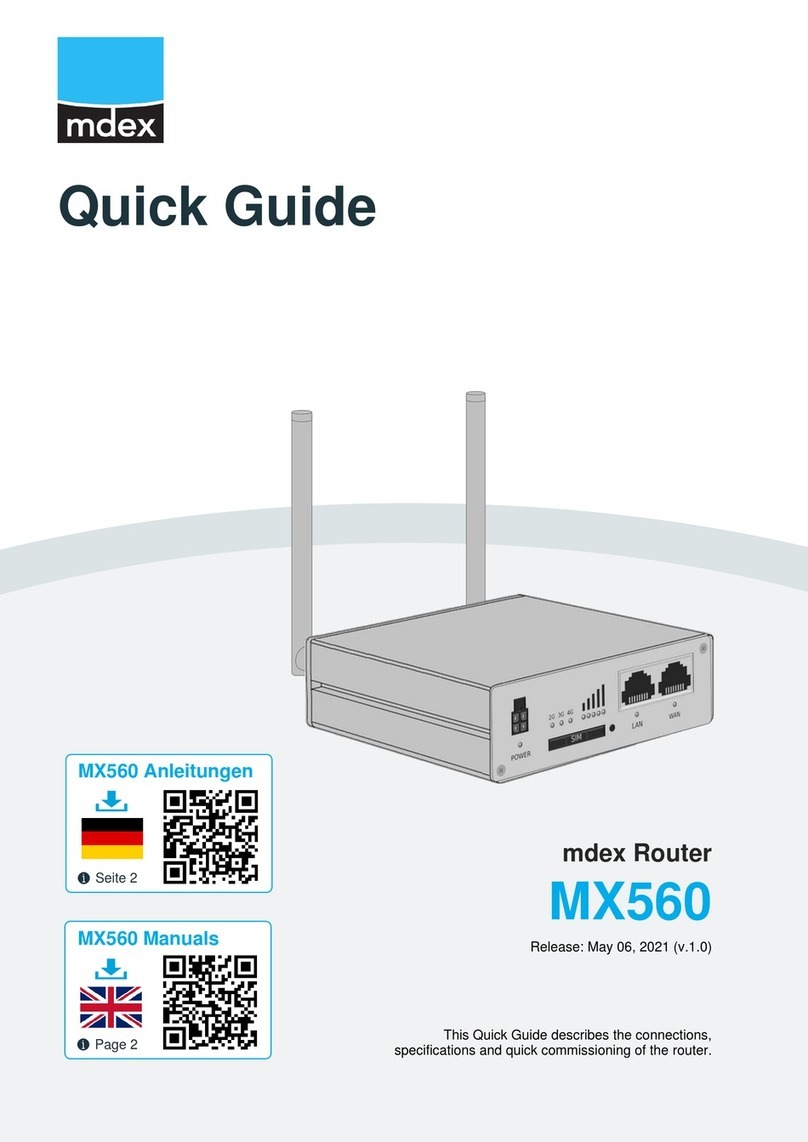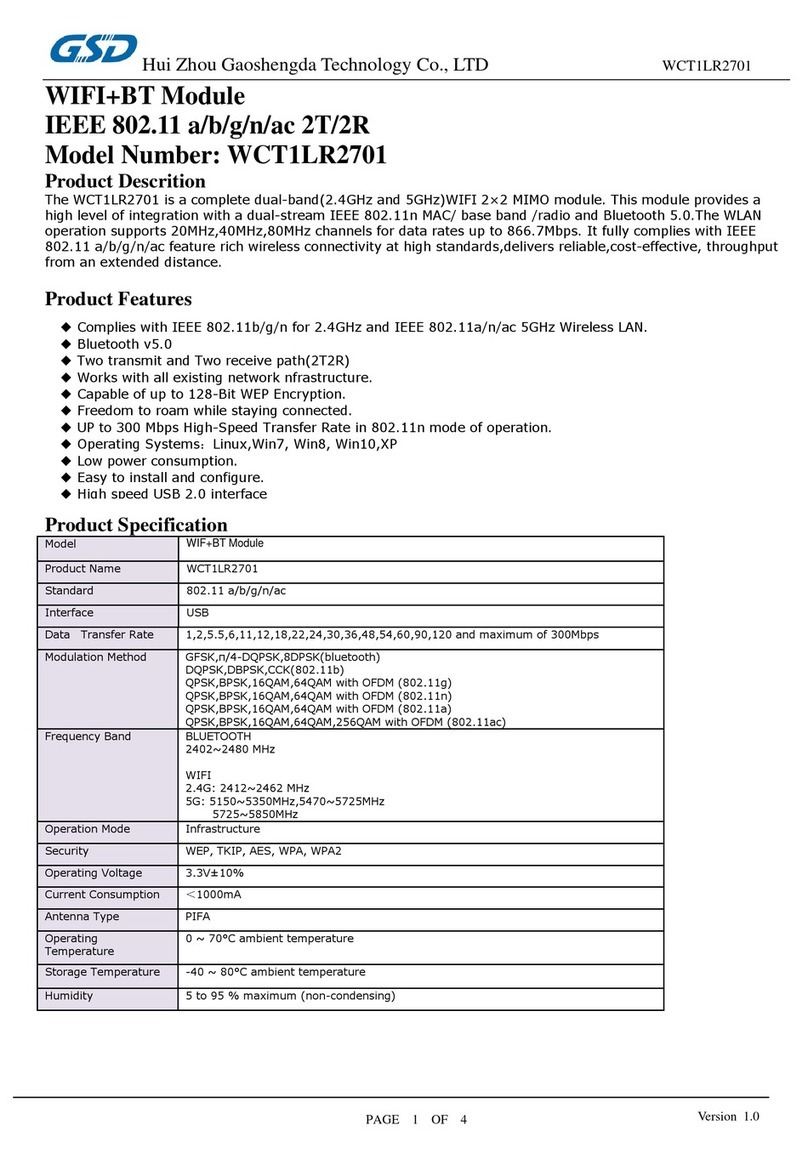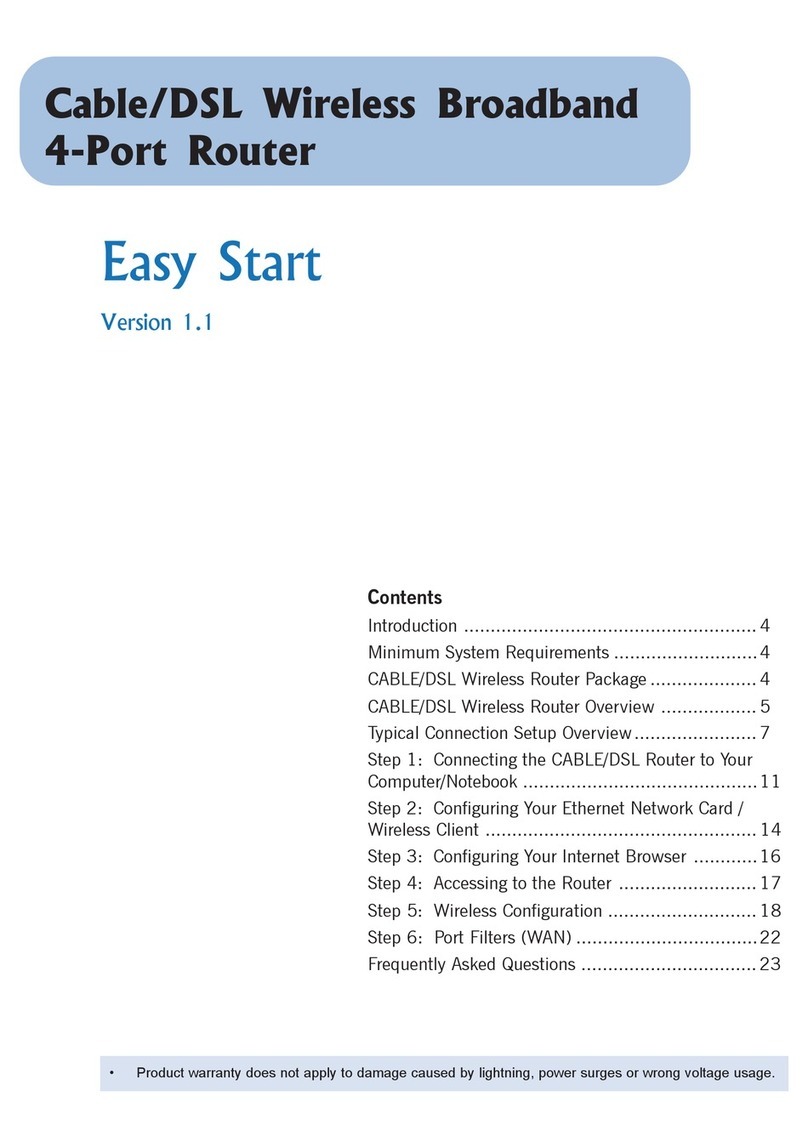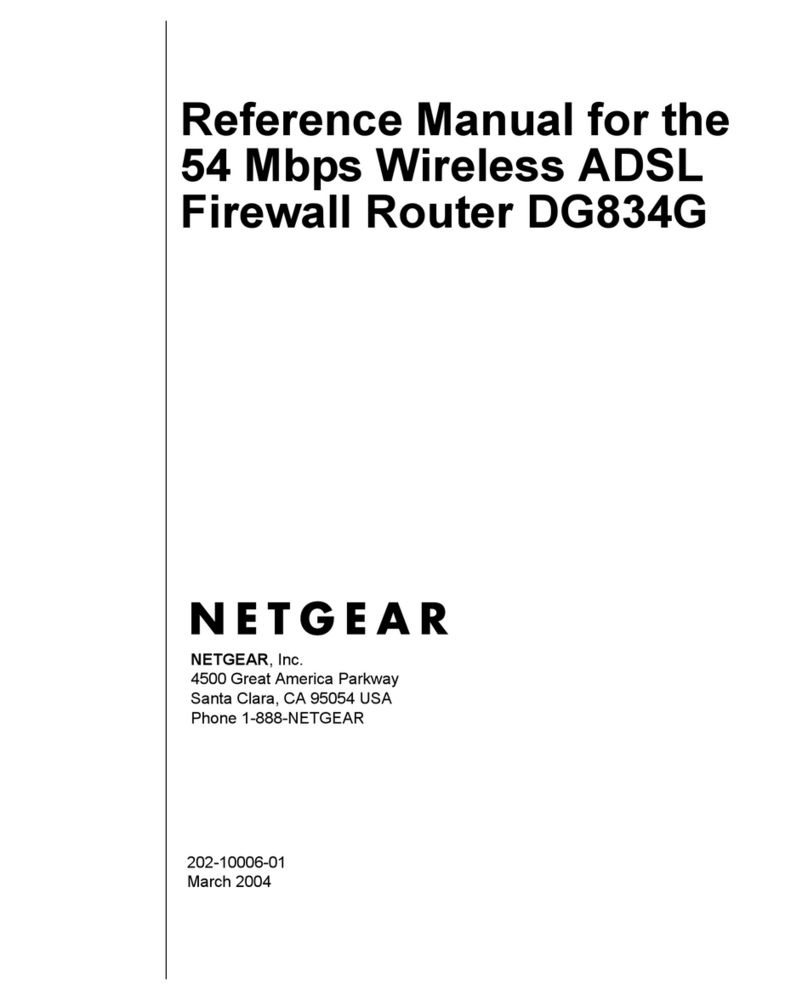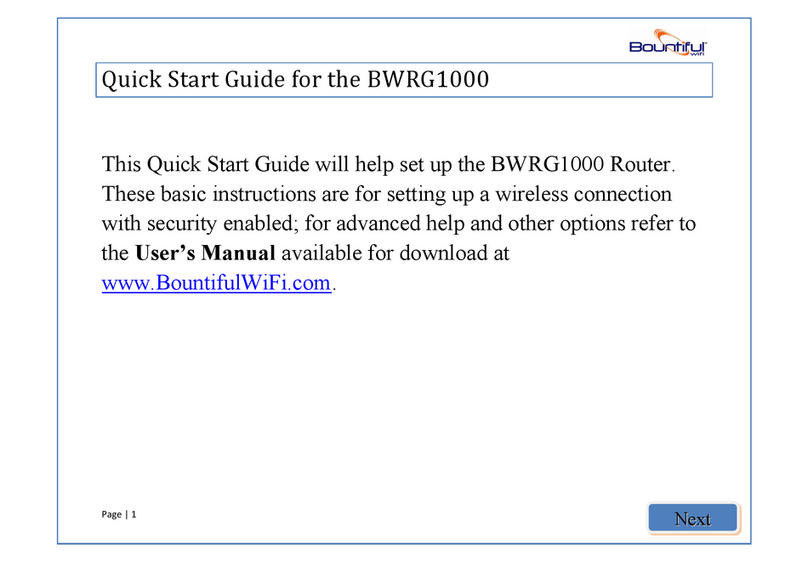Bivocom TG451 Series User manual

®
Industrial Cellular WIFI Router
TG451 Series User Guide

Copyright
Copyright © XIAMEN BIVOCOM TECHNOLOGIES CO., LTD.All rights reserved.
Trademark
BIVOCOM logo is a registered trademark of Xiamen Bivocom Technologies Co., Ltd. All
other trademarks belong to their respective vendors or manufactures.
Disclaimer
Product specifications and information in this document are subject to change without any
notice, and BIVOCOM reserves the right to improve and change this user guide at any
time. Users should take full responsibility for their application of products, and Xiamen
Bivocom Technologies Co., Ltd. disclaims all warranties and liability for the accurateness,
completeness of the information published.
Global Technical &Sales Support
Xiamen Bivocom Technologies Co., Ltd.
Addr: Unit 1402, No. C07 Building, 3rd Software Park, Xiamen, China 361000
Tel.: +86-592‐6211770
Fax: +86-592‐6211727
Email: support@bivocom.com
sales@bivocom.com
www.bivocom.com

About This Guide
Thank you for choosing Bivocom Industrial Cellular Router TG451 Series.
Please thoroughly read this user guide before you configure and install the device.
This manual is compatible with below models
Model
Description
TG451-W
Industrial WCDMAROUTER
TG451-LF
Industrial LTE/WCDMA ROUTER

Table of Contents
Copyright .................................................................................................................................2
Trademark ...............................................................................................................................2
Disclaimer................................................................................................................................2
About This Guide....................................................................................................................3
Table of Contents....................................................................................................................4
1. Introduction.................................................................................................................................6
1.1 Overview...........................................................................................................................6
1.2 Applications.......................................................................................................................6
1.3 Dimensions.......................................................................................................................7
1.4 Physical Characteristics..................................................................................................7
2. Getting Started...........................................................................................................................7
2.1 Package Checklist...........................................................................................................7
2.2 Installation.........................................................................................................................8
2.2.1 SIM/UIM Card.......................................................................................................9
2.2.2 6-Pin Terminal Block and Console Cable .........................................................9
2.2.3 USB Port..............................................................................................................10
2.2.4 Relay Interface (K0+ K0-, K1+ K1-).................................................................10
2.2.5 Digital Input (DI0, DI1).......................................................................................10
2.2.3 Power Supply......................................................................................................10
2.2.4 Cellular Antenna .................................................................................................10
2.2.5 WIFI Antenna ......................................................................................................10
2.3 LED Indicators................................................................................................................10
2.4 Reset ...............................................................................................................................11
3. Configuration and Management............................................................................................12
3.0 Getting start Web UI......................................................................................................12
3.0.1 Connect your PC to TG451 network................................................................12
3.0.1 Login the WebUI.................................................................................................12
3.1 View.................................................................................................................................13
3.1.1 System.................................................................................................................13
3.1.2 Network................................................................................................................13
3.1.3 Routing Tables....................................................................................................14
3.1.4 System Log..........................................................................................................15
3.1.5 VPN Status..........................................................................................................15
3.2 Setup ...............................................................................................................................16
3.2.1 WAN.....................................................................................................................16
3.2.2 LAN.......................................................................................................................18
3.2.3 Wireless...............................................................................................................19
3.2.4 Wireless Client....................................................................................................21
3.2.5 Online Detection.................................................................................................22
3.2.6 Diagnostics..........................................................................................................24

3.3 Security ...........................................................................................................................24
3.3.1 DMZ Host.............................................................................................................24
3.3.2 Port Forwarding..................................................................................................25
3.3.3 Traffic Rules.........................................................................................................26
3.3.4 Custom Settings.................................................................................................28
3.4 VPN..................................................................................................................................28
3.4.1 PPTP....................................................................................................................28
3.4.2 L2TP.....................................................................................................................30
3.4.3 OpenVPN.............................................................................................................34
3.4.4 IPSec....................................................................................................................35
3.4.5 GRE......................................................................................................................37
3.5 Advanced........................................................................................................................37
3.5.1 Send SMS............................................................................................................37
3.5.2 Static Routing......................................................................................................38
3.5.3 DI DO....................................................................................................................38
3.5.4 Net Flow...............................................................................................................39
3.5.5 GPS Location......................................................................................................40
3.5.6 BS Location (Option)..........................................................................................41
3.5.7 Dynamic DNS......................................................................................................42
3.4.8 SNMP...................................................................................................................43
3.5.9 DHCP and DNS..................................................................................................44
3.6 Data Collect....................................................................................................................45
3.6.1 Basic Setting.......................................................................................................45
3.6.2 Interface Setting..................................................................................................45
3.6.3 Modbus Rules Setting........................................................................................46
3.6.4 IO Setting.............................................................................................................47
3.6.5 Server Setting.....................................................................................................48
3.7 Administrate....................................................................................................................49
3.7.1 System.................................................................................................................49
3.7.2 Password.............................................................................................................50
3.7.3 Time Setting ........................................................................................................50
3.7.4 Log Settings ........................................................................................................52
3.7.5 Backup and Reset..............................................................................................53
3.7.6 Firmware Upgrade..............................................................................................53
3.7.7 Remote Management........................................................................................54
3.7.8 Manual Reboot....................................................................................................56
3.7.9 Schedule Reboot................................................................................................56
3.8 Logout..............................................................................................................................56

1. Introduction
1.1 Overview
TG451 Series Gateway is a type of industrial 802.11/b/g/n cellular gateway, which adopts
high-powered industrial 32-bits CPU, with multi-layer software detection and hardware
protection mechanism to ensure reliability and stability of the device. It supports worldwide
carrier 4G/3G/2G cellular network FDD-LTE, TDD-LTE, and WCDMA, EVDO, TD-SCDMA,
EDGE, CDMA1X and GPRS. With rich VPN protocols (IPSEC, PPTP, L2TPand OpenVPN)
to ensure the security of data transmission, and rich interfaces, such as 4x LAN ports, 1x
WAN port, 1x USB port, 2x Relay(Option), 1x RS232(Or RS485), 1x RS485, 2x DI(Digital
Input), 1x CAN(Option), Dual SIM(Single module, option) and Dual SIM(Dual Module,
option), GPS(Option) and WIFI, etc.
TG451 Series Router enables users to quickly access the Internet, to ensure secure and
reliable data transmission. It’s ideal for IOT (Internet of Things) and M2M(Machine to
Machine) applications, and has been widely used in many applications, such as
Intelligent Transportation, Smart Grid, Vending Machine,Agricultural Irrigation,
Environmental Protection, Industrial Automation, Energy Saving, Smart Home, etc.
1.2 Applications
TG451 Series Router utilizes cellular network to connect your network devices and serial
port devices to your center for remote monitoring and control.
Typical application as below.

1.3 Dimensions
1.4 Physical Characteristics
Physical Characteristics
Housing
Metal, IP30
Dimensions
145 x 114 x 45mm (5.71 x 4.49 x 1.77in), Antenna and other accessories not included.
Weight
630g(1.39lbs)
2. Getting Started
2.1 Package Checklist
The following components are included in your TG451 package.

Check the list before installation. If you find anything missing, Please feel free to contact
Bivocom.
TG451 Gateway Host
Power Adapter(DC 12V/1.5A)
WIFI Antenna(Female SMA)
2xCellular Antennas (Male SMA)
Console Cable(RS232)
Ethernet Cable(1 meter)
2x6-Pin Terminal Block
1x2-Pin Terminal Block
DIN-rail mounting
2.2 Installation
TG451 ports instruction.

2.2.1 SIM/UIM Card
TG451 supports normal SIM/UIM only, so if you’re using a Micro SIM or Nano SIM card,
you may need to use a Micro SIM or Nano SIM to Normal SIM adapter.
Make sure your router is powered off, then use a needle object(such as a pen) to push the
button near the SIM/UIM card holder, it will flick out immediately. Put the SIM/UIM card to
card holder with chipset upside, insert it to router and make sure it’s tightly matched.
Warning: Never install SIM/UIM card when router is powered on.
2.2.2 6-Pin Terminal Block and Console Cable
TG451 supports RS232 and RS485 serial port, which can be used for firmware upgrade,
system log checking, or acts as serial port for data transmission.
TG451 is designed with industrial terminal block interface, and the cable in this package
with ends of female connector and stripping cable, the signal of console cable is defined
as below,
RS232 Cable(with DB9 female connector and stripping cable)
Color of cable
Corresponding DB9-Female Pin No.
Corresponding Pin No. of Gateway
Blue
2(RX)
TX
Brown
3(TX)
RX
Black
5(GND)
GND
RS485 Cable
Color of cable
TR341 Router
Red
5(A)
Black
6(B)

2.2.3 USB Port
Interface standard
USB2.0
Usage
For data storage, BLE dongle, and upgrade
2.2.4 Relay Interface (K0+ K0-, K1+ K1-)
Range
Supports max. 5A output, supports 220V AC, 30V DC
Usage
To control the power supply of peripherals
2.2.5 Digital Input (DI0, DI1)
Input range
DC 0~30V(0~2V is low level, about 2V is high level
Usage
To detect status of peripherals
2.2.3 Power Supply
We suggest you use Bivocom standard power adapter (1.5A/12VDC). If you have to use
your own power supply, make sure the power range is 5-35VDC and it is stable
enough(Ripple shall be less than 300mV, and Instantaneous voltage shall not larger than
35V). When using Bivocom power adapter, please make you connect the cable to the right
pin, red cable is for VIN+, and black cable is for VIN-, as below, or if may cause damage.
2.2.4 Cellular Antenna
Screw the 2 SMA male antennas to TG451(SMA female port), make sure it is screwed
tightly to ensure the strength of signal.
2.2.5 WIFI Antenna
Screw the SMA female WIFI antenna to TG451(SMA male port), make sure it is screwed
tightly to ensure the strength of signal.
2.3 LED Indicators
TG451 Series Gateway provides LED indicators, as following.

Indicator
Status
Content
Power
On
Powered On
Off
Powered Off
Signal
Strength
1 Lights
Signal weak
2 Lights
Signal Middium
3 Lights
Signal Strong
System
Blink
System works
Off
System doesn’t work
Online
On
Gateway accesses to Internet
Off
Gateway doesn’t access to Internet
Alarm
On
SIM/UIM Card is not insert corectly or broken
Antenna signal is too weak
1 Blink Per
Second
Cellular module was not registered to Gateway
2 Blinks Per
Second
Gateway can’t access to Internet
Off
Gateway doesn’t have any alarm
WIFI
On
WIFI Enabled
Off
WIFI Disabled
WAN
On
WAN is connected
Off
WAN is not connected
LAN
LAN1 Blink
LAN1 works
LAN2 Blink
LAN2 works
LAN3 Blink
LAN3 works
LAN4 Blink
LAN4 works
Off
LAN is not connected
2.4 Reset
You can press the Reset button to reset settings to factory defaults to solve the problem of
incorrect configuration that makes you couldn’t access to internet, login and management,

etc.
Use a needle object(such as pen) to insert into hole of ‘Reset’, hold until all the LED
indicators turn off.
3. Configuration and Management
3.0 Getting start Web UI
TG451 provide visible and easy-to-use WebUI for configuration setting and management. Below
sections indicate each menu items feature introduce and setting on WebUI.
3.0.1 Connect your PC to TG451 network.
Using an Ethernet cable, connect one end of the Ethernet cable to the LAN port on
TG451 unit and the other end to a LAN port on a PC.
Or use your laptop to connect to WIFI hotspot ‘Bivocom_xxxx’ from TG451, login with
default password: “admin123”.
If your PC is configured to automatically get an IP address, it will obtain the IP address
from the TG451 DHCP. Otherwise, make sure your PC can connect to the network
192.168.1.0 (255.255.255.0).
3.0.1 Login the WebUI
Enter 192.168.1.1 into the address bar of your PC web browser. Login with user name and
password both “admin” as default. A web page with menu items will guide you start the
configuration.

3.1 View
View page shows the basic system information including System, Network, Routes,
System Log, VPN Status. Checking the following details information.
3.1.1 System
System page show you an overview of TG451 information like SN, Firmware version,
Memory usage, etc.
3.1.2 Network
Network page display the current WAN status, like network type, IP address, Connect
Status, and so on.Also indicate the LAN Status, Wireless Status, DHCP Leases.

3.1.3 Routing Tables
DisplayARP list and active routing tables.

3.1.4 System Log
System log page continuous print the current running status syslog. It is useful for
troubleshooting when there are some features working not as expected. System log page
provide three buttons for “Clear Log” which empty current printed log, “Save Log” which
saving current printed log as a file, and “Refresh Log” which asking print out latest log.
3.1.5 VPN Status
Display current VPN status. If you have setup a VPN connection, there will indicate the
status, like VPN type, IP address, Connected Time, etc.

3.2 Setup
Setup page includes WAN, LAN, Wireless, Wireless Client, Online Detection, Diagnostics
menus, which is for you configuring the features accordingly.
3.2.1 WAN
WAN Setting contains General Setup which provide configuration option for setting
“Connection Type” and relevant items. It supports “Static IP”, “DHCP”, “PPPoE”, “3G”,
“LTE”, “Unmanaged” connection types. While the default type is LTE.
“Static IP” is for TG451 setting static IP address to connect to upper network via WAN
port.
“DHCP” is for TG451 obtain network from Upper DHCP device (like router) via WAN
port.
“PPPoE” is for getting network via PPPoE protocol, normally you will get username
password from carrier when you purchase a network.
“3G” is for dialing up 3G or NBIOT cellular network when using a 3G SIM card or a
NBIOT SIM card. You may need input APN, PIN, PAC/CHAP Username Password if
your SIM card provider request.
“LTE” is for dialing up 4G/LTE cellular network when using a 4G SIM card. You may
need input APN, PIN, PAC/CHAP Username Password if your SIM card provider
request.
“Unmanaged” is for disabling WAN connection.

Note,
1) PAP/CHAP Username password Only when you are using a private network SIM card,
if you’re using public network SIM card, just keep it as null.
2) Choose Dial Number when you are using 3G type, different carriers may have different
dial number, please ask your carrier for this info if you have questions.
3) WAN Used As LAN
When using LTE/3G connection type to access internet, which meanWAN port is available
for you change it as a LAN port.
“Advanced Settings” menu provide this option

3.2.2 LAN
Menu of LAN are mainly for configuring IP address of TG451, set the IP address range of
DHCP server, or disable DHCP.
1) Common Configuration
IPv4 Address
To configure IP address of LAN port.
IPv4 Netmask
The netmask of LAN port IP address.
IPv4 Gateway
Specify the next-hop routing gateway.
DNS Server
To specific DNS server, leave it blank as default using upper network DNS.
Advanced Settings
Specific set Override MTU, and use gateway metric. Leave it blank as default.

2) DHCP Server Settings
Disable DHCP
Click to disable DHCP server.
Start
Assign the IP address of DHCP server. For example, 100 means IP address starts from
192.168.1.100.
Limit
Assignable number of IP address, to ensure numbers of IP address of start and limit not
exceed 250.
Lease time
Time of assigning the IP address.
3.2.3 Wireless
Wireless menu is mainly for configuring the WiFi, SSID, mode, entryption, etc.

1) WIFI 2.4G
Provide Enable or Disable option for the WIFI function switch.
2) Network Name(SSID)
WIFI network name setting.
3) Channel
Support 1-13 channels or auto options, default value is auto, channel can be changed
automatically.
4) Mode
Support 802.11b, 802.11g, 802.11bg, 802.11bgn options. This may related to the maximum
speed of WiFi. 802.11b up to 11Mbps, 802.11g up to 54Mbps and 802.11bgn up to
300Mbps.
Table of contents
Other Bivocom Wireless Router manuals
Popular Wireless Router manuals by other brands

Toto Link
Toto Link Wireless-N Broadband Router user manual
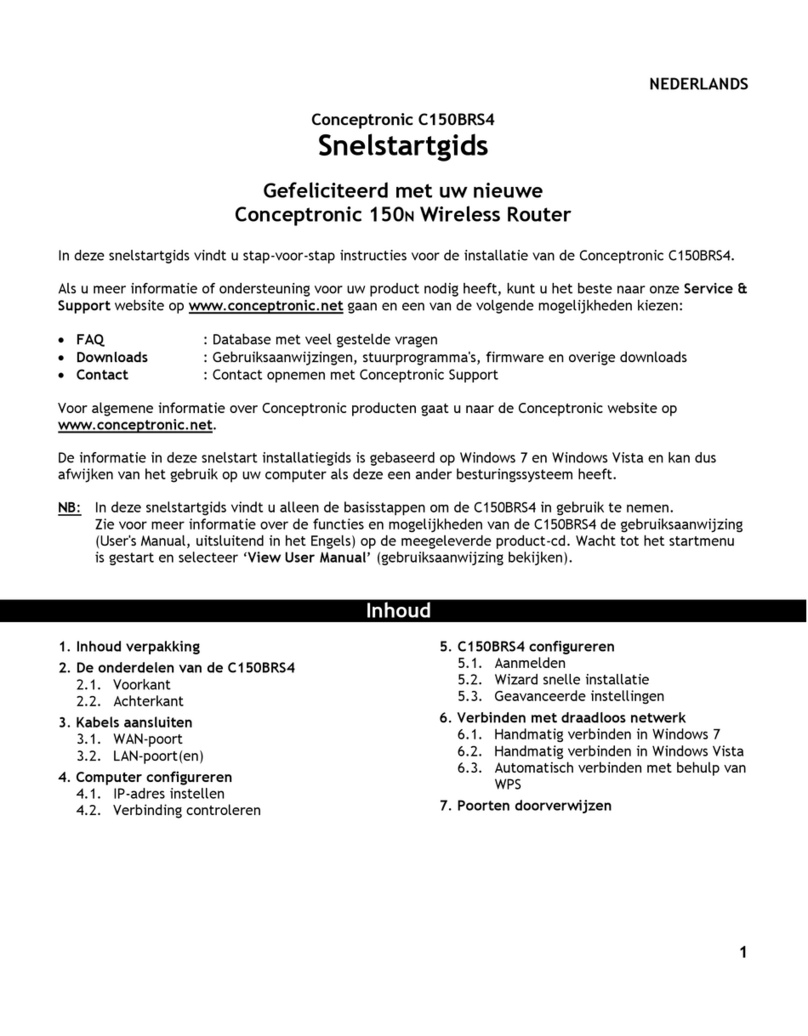
Conceptronic
Conceptronic C150BRS4 Quick installation guide
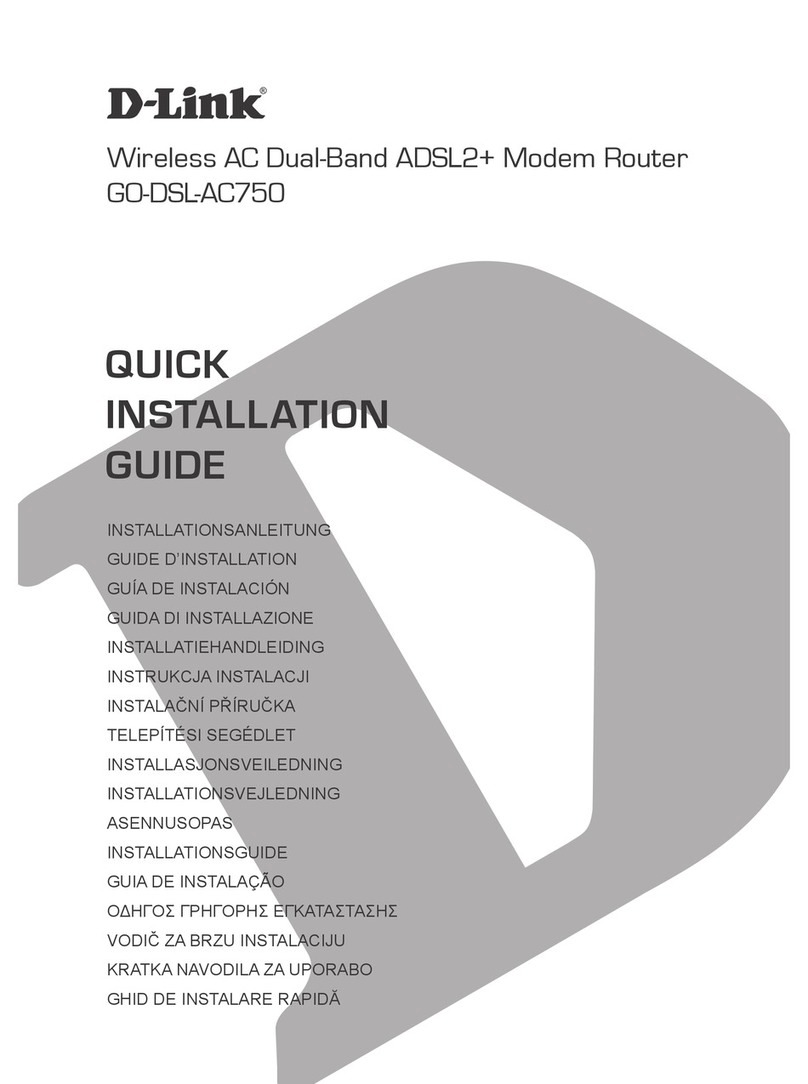
D-Link
D-Link GO-DSL-AC750 Quick installation guide

TP-Link
TP-Link TD-W8968 Quick installation guide
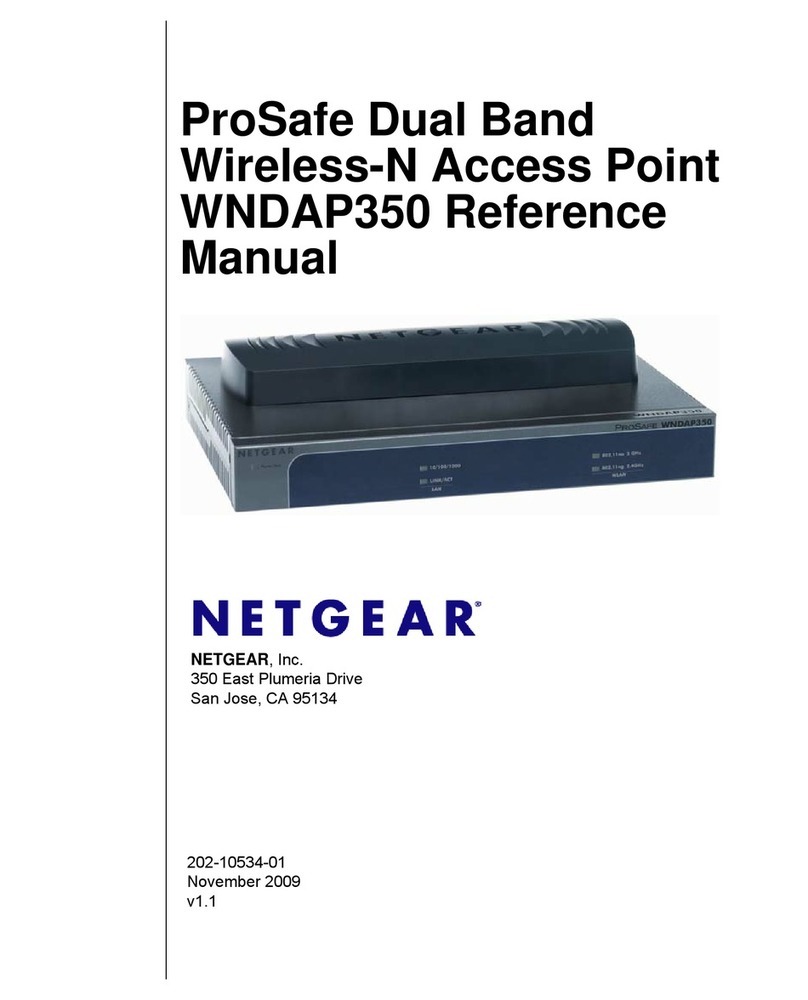
NETGEAR
NETGEAR WNDAP350 - ProSafe 802.11n Dual Band Wireless Access... user manual
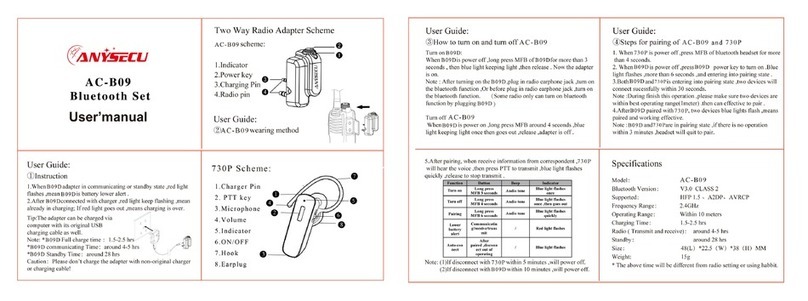
Anysecu
Anysecu AC-B09 user manual