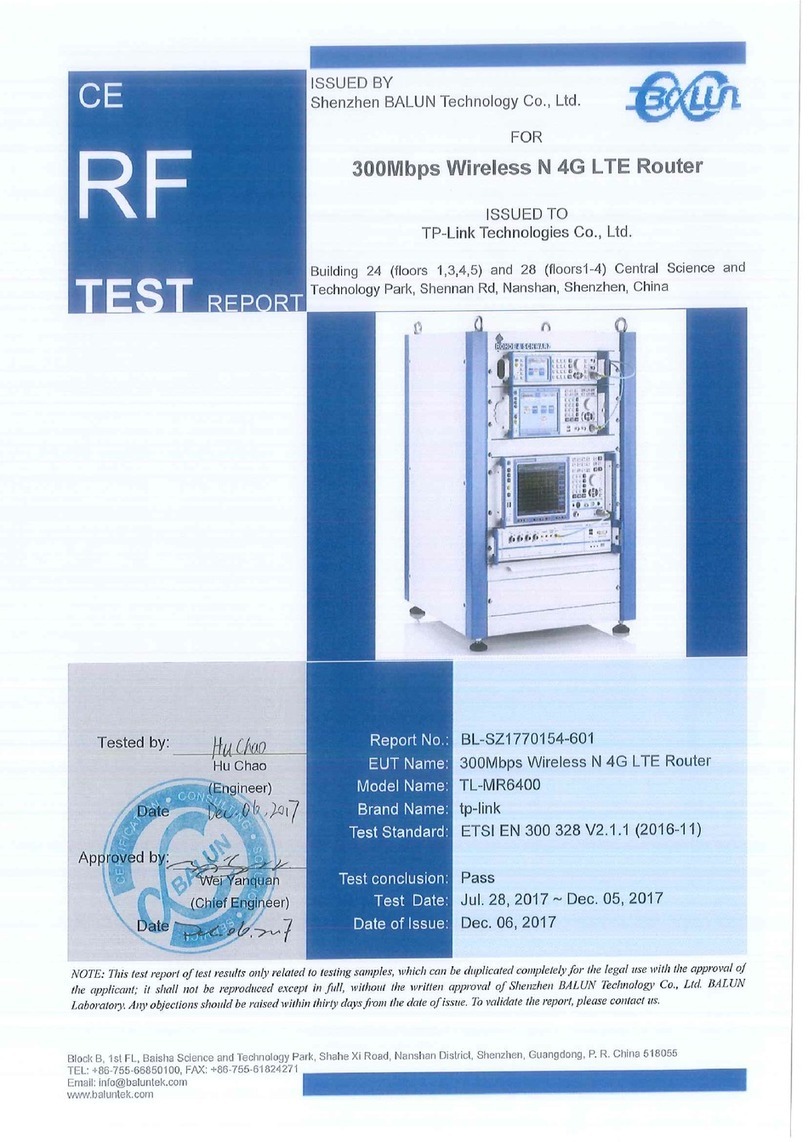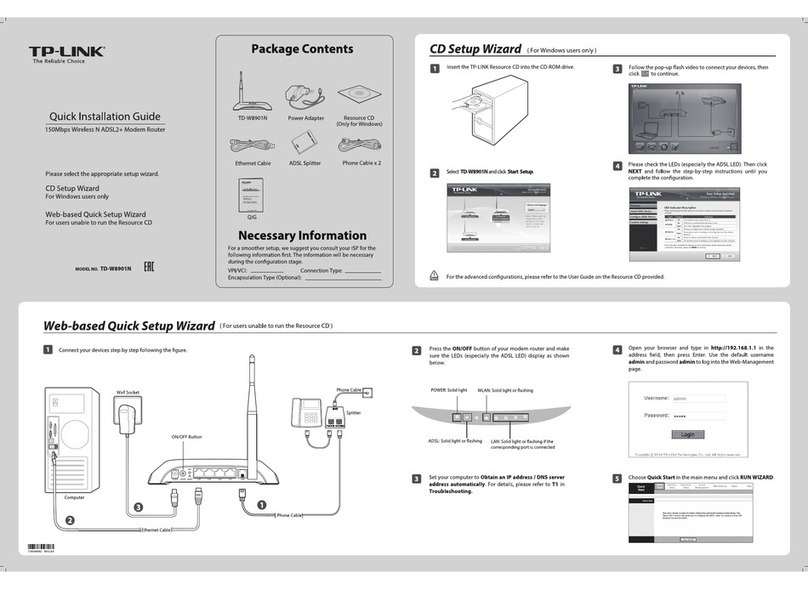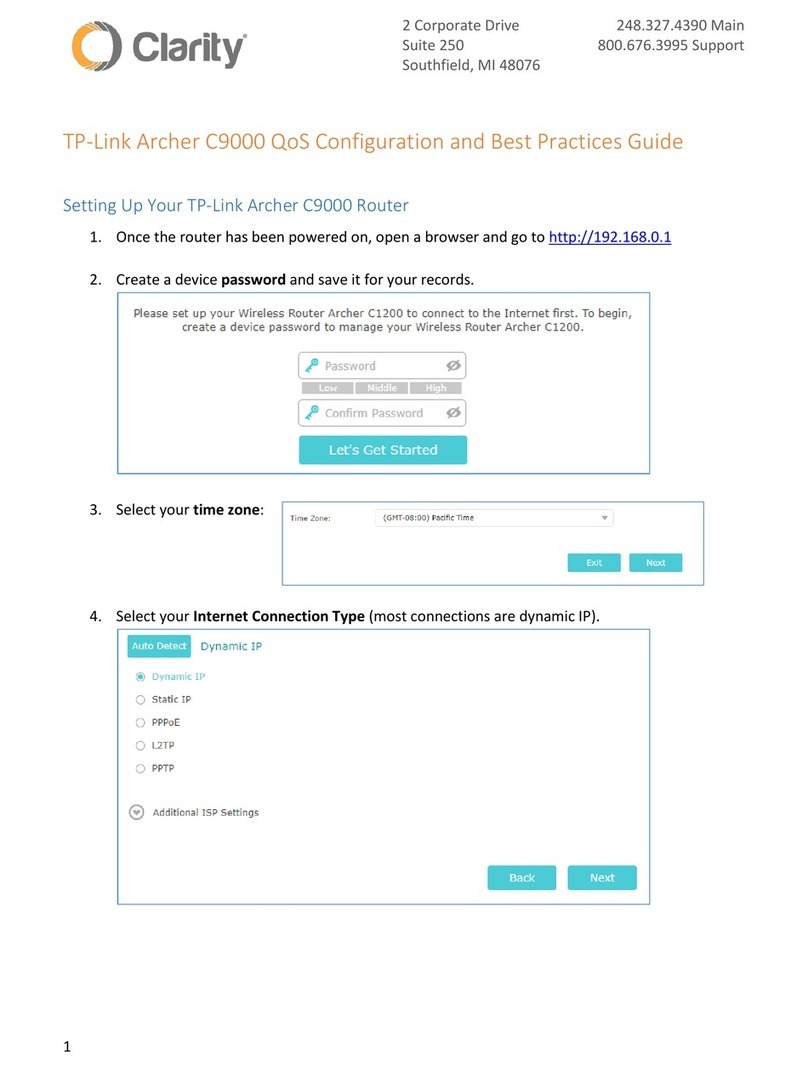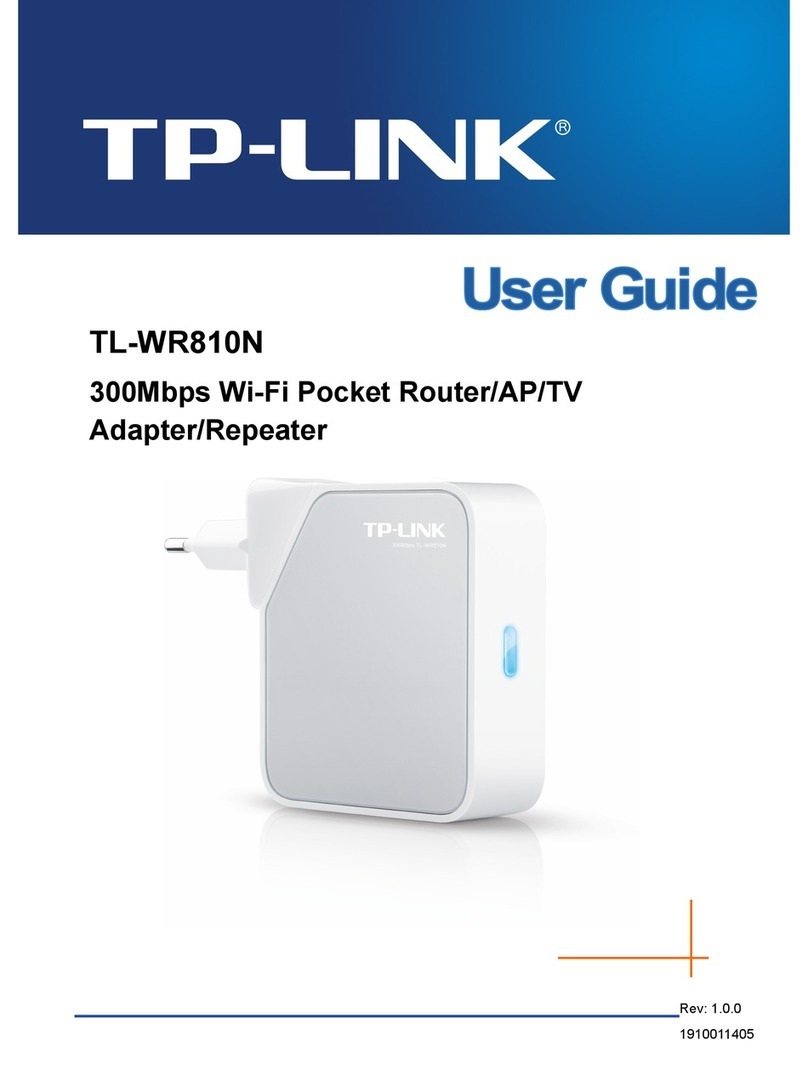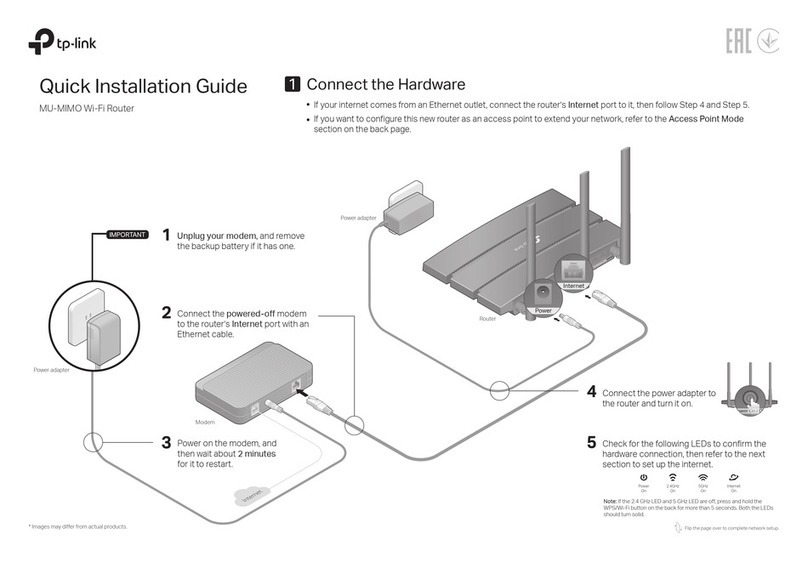Conguring the Modem Router
Q1. What can I do if the login page does not appear?
A1. Make sure the computer is connected to the modem router properly.
A2. If the computer is set to a static or xed IP address, change it to obtain an IP
address automatically from the modem router.
A3. Verify http://tplinkmodem.net or 192.168.1.1 is correctly entered in the web
browser and press Enter.
A4. Use another web browser and try again.
A5. Reboot your modem router and try again.
A6. Disable and enable the active network adapter.
Q2. What can I do if I cannot access the internet?
A1. Make sure the telephone and Ethernet cables are plugged in correctly.
A2. Try to log in to the web management page of the modem router using the
default address at http://tplinkmodem.net or 192.168.1.1. If you can, try the
following answers. If you cannot, change your computer to obtain an IP address
automatically from the modem router.
A3. Consult your ISP and make sure all the VPI/VCI, WAN Link Type, account
username and password are correct. If they are not, please replace them with
the correct settings and try again.
A4. Restore the modem router to its factory default settings and recongure the
modem router by following the instructions in this Quick Installation Guide.
A5. Please contact our Technical Support if the problem persists.
Q3. How do I restore the modem router to its factory default settings?
A1. With the modem router powered on,
press and hold down the RESET button
on the rear panel of the modem router for
more than 5 seconds until all LEDs turn
on momentarily, and then release the
button.
A2. Log in to the web management page of the modem router, and go to
Management > Settings > Restore Default, click Restore Default Settings
and wait until the reset process is complete.
Q4. What can I do if I forget my password?
Web management page password:
Refer to FAQ > Q3 to reset the modem router, and then use admin (all
lowercase) for both username and password to log in.
Wireless network password:
A1. The default Wireless Password/PIN is printed on the product label of the
modem router.
A2. If the default wireless password has been changed, log in to the modem
router's web management page and go to Wireless > Security to retrieve or
reset your wireless network password.
Q5. What can I do if the ADSL LED does not turn solid on?
A1. Check your cables and make sure they are all plugged in correctly, including
the telephone lines and power adapter.
A2. Manually change your DSL settings. Log in to the modem router’s web
management page. Go to Advanced Setup > DSL, untick all the modulation
options except G.Dmt Enabled, ADSL2 Enabled and AnnexL Enabled and
click Save/Apply.
A3. Restore your modem router to its factory default settings by referring to FAQ >
Q3.
A4. Remove the ADSL splitter, directly connect the modem router to the phone
jack and then reconfigure the modem router by following the instructions in
this Quick Installation Guide.
A5. Contact your internet service provider to verify if the ADSL line is in good
status.
A6. Please contact our Technical Support if the problem persists.
FAQ (Frequently Asked Questions)
RESET Button
Press & Hold for more than 5 seconds
Connect automatically Connect
√
TP-LINK_XXXX
Smart Device
Wi-Fi
Wi-Fi
TP-LINK_XXXX
CHOOSE A NETWORK...
Other...
< Settings
Click Next to start Quick Setup and follow the step-by-step instructions to
complete the initial configuration.
B
Note: For advanced settings, please refer to the User Guide on our ocial website at
www.tp-link.com.
1. Connecting your computer to the modem router (Wired or
Wireless).
AEnter http://tplinkmodem.net or 192.168.1.1 in the address bar of a web
browser. Use admin for both username and password, and then click
Login.
USB Features
Use the USB port for media sharing, storage sharing and printer sharing across
your local network. You can also set up an FTP server to access your files
remotely through the internet.
The USB port can also be used for 3G Modem Sharing. Insert the 3G USB
modem into the USB port, and share your 3G internet with multiple devices or
use the 3G network as a backup solution for internet access.
Remote Access
via FTP Server Printer Sharing
Local Storage
Sharing
Media Sharing
To learn more about the USB features,
visit http://tp-link.com/app/usb or simply scan the QR code.
LED Indicators
LED Status Indication
On
O
On
Flashing
O
On
Flashing
O
On
Flashing
O
On
Flashing
O
On
Flashing
O
On
Flashing
O
Power is on.
Power is o.
ADSL synchronization is complete.
ADSL synchronization is in progress.
ADSL synchronization failed.
Internet connection is available.
There is data being transmitted or received via the internet.
No internet connection or the modem router is operating in Bridge
mode.
The wireless function is enabled but no data is being transmitted.
The wireless function is enabled and the data is being transmitted.
The wireless function is disabled.
A WPS synchronization is established.
A wireless device is trying to connect to the network via WPS. This
process may take up to 2 minutes.
A WPS synchronization has been established for more than 5
minutes or a WPS synchronization failed.
The USB device is identied and ready to use.
There is data being transmitted or received.
No USB device is plugged into the USB port.
The corresponding LAN port is connected.
There is data being transmitted or received.
The corresponding LAN port is not connected.
(ADSL)
(Power)
(Internet)
(Wi-Fi)
(WPS)
(USB)
(LAN1-4)