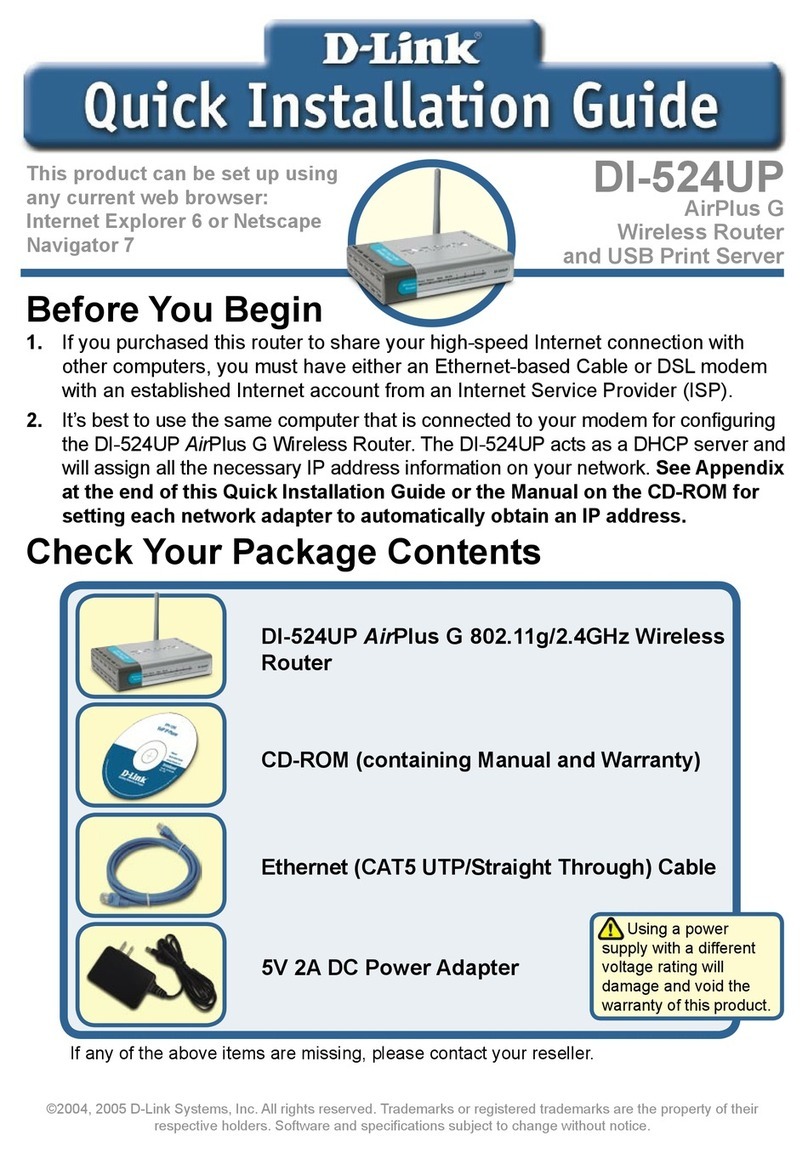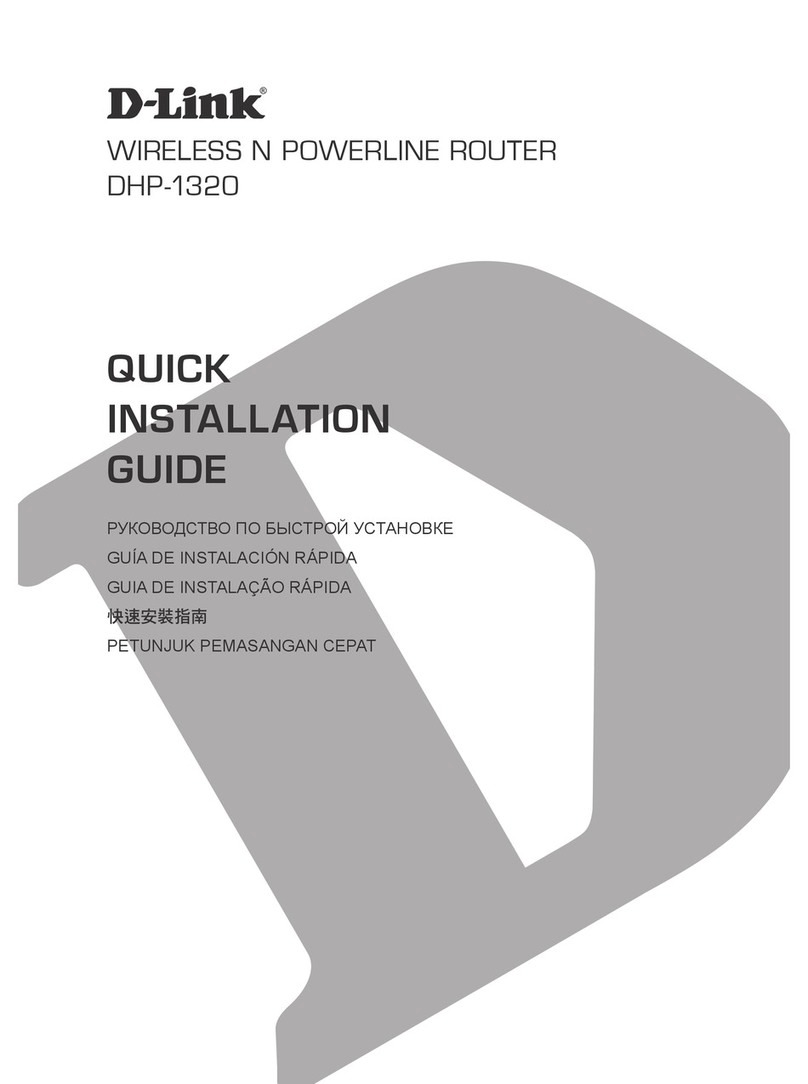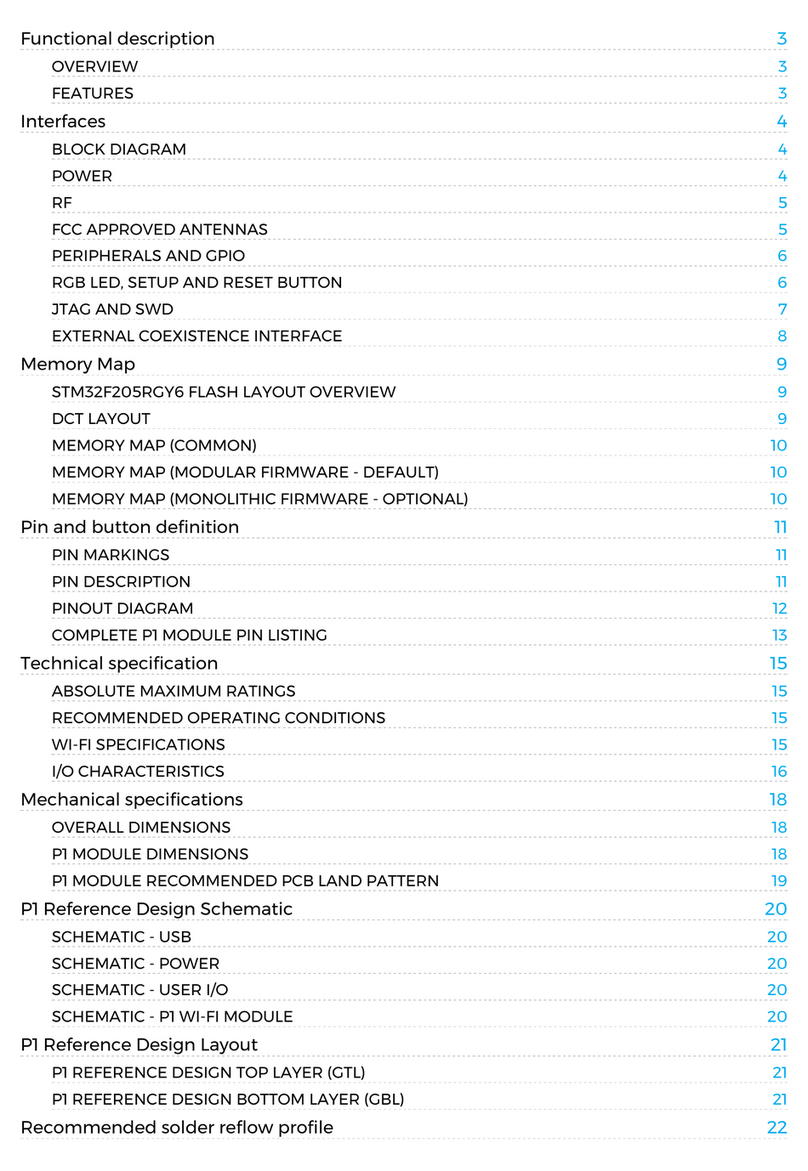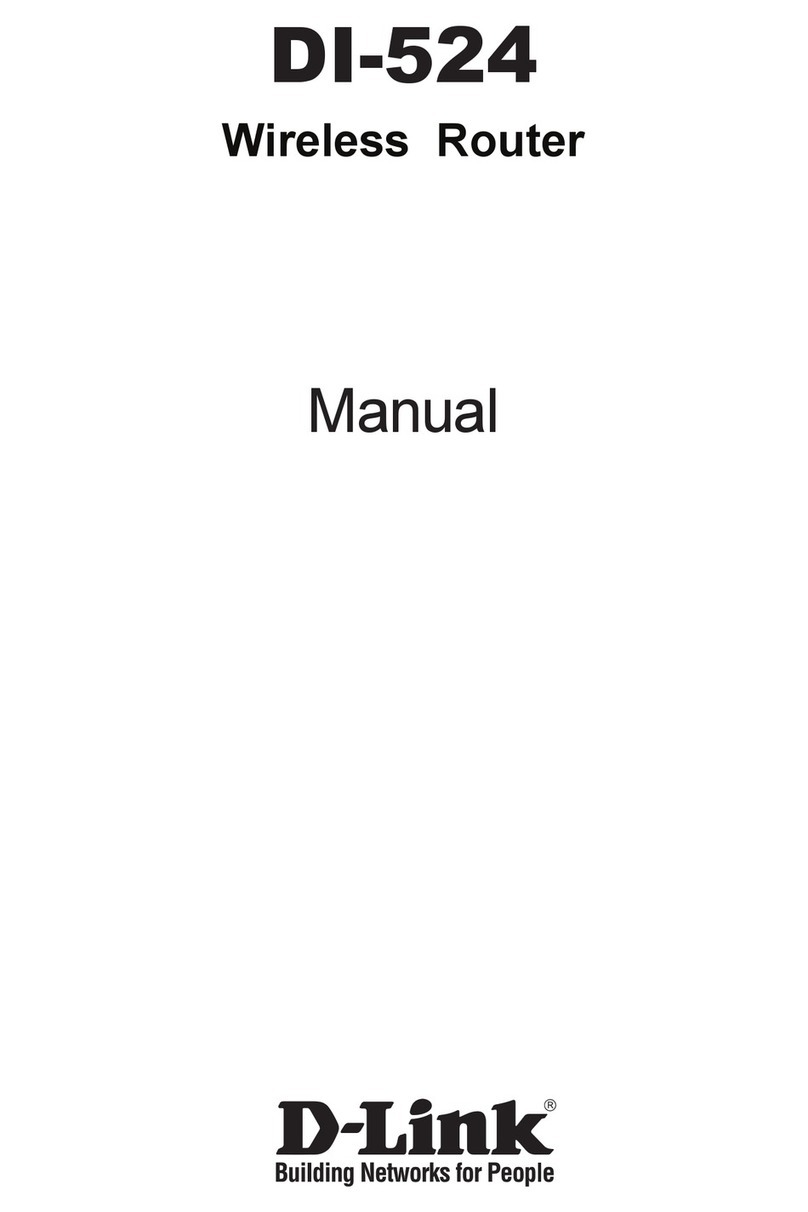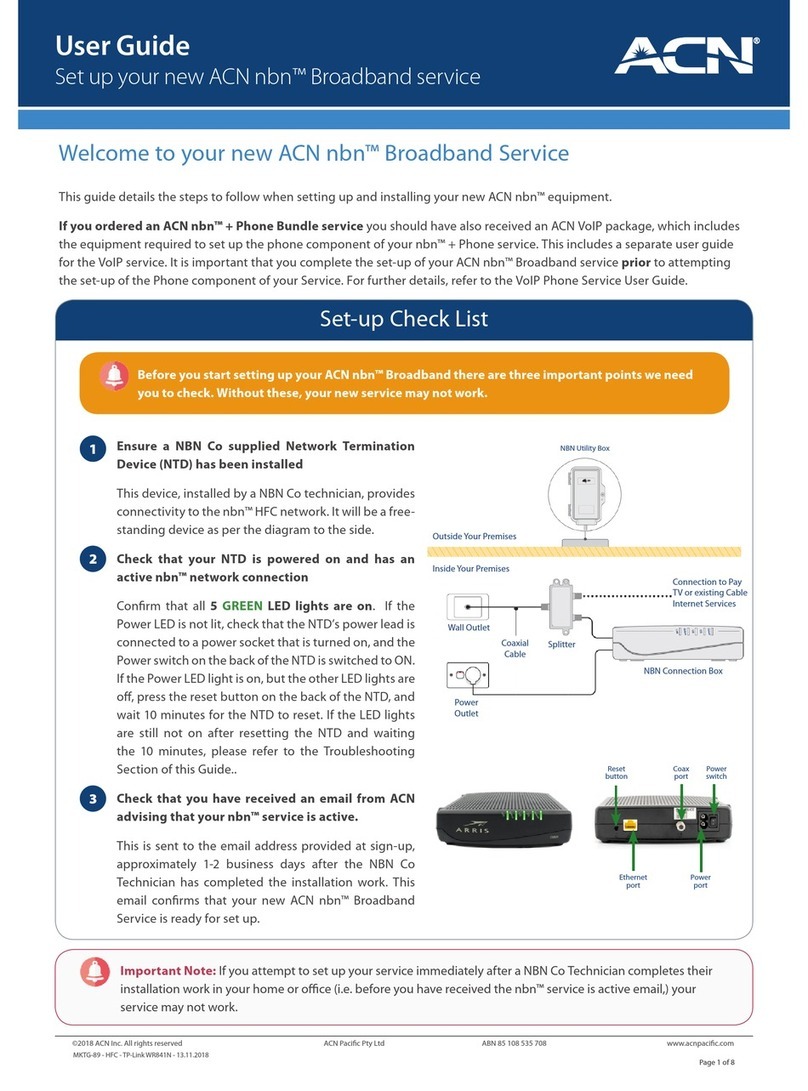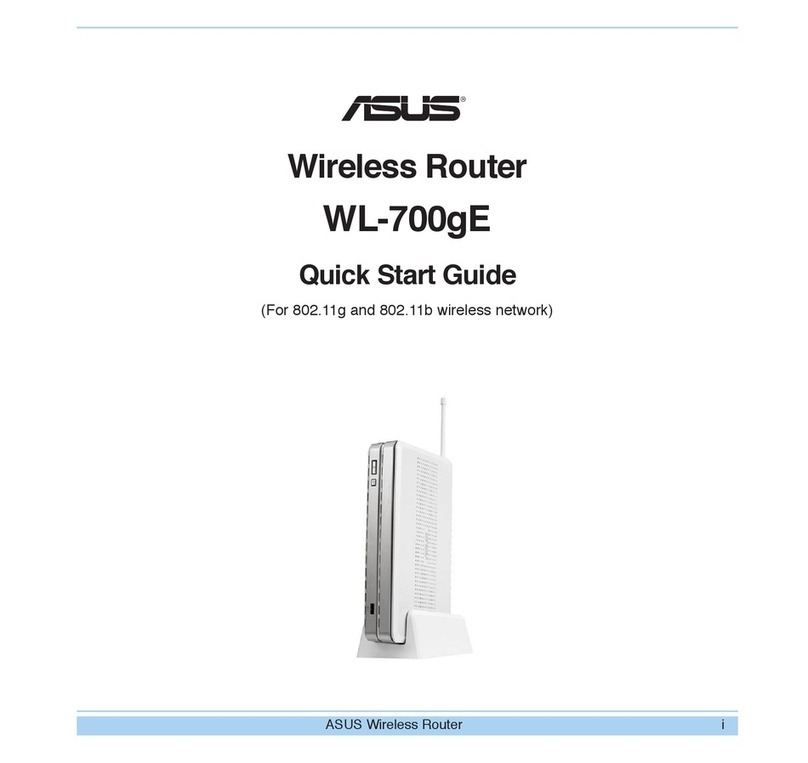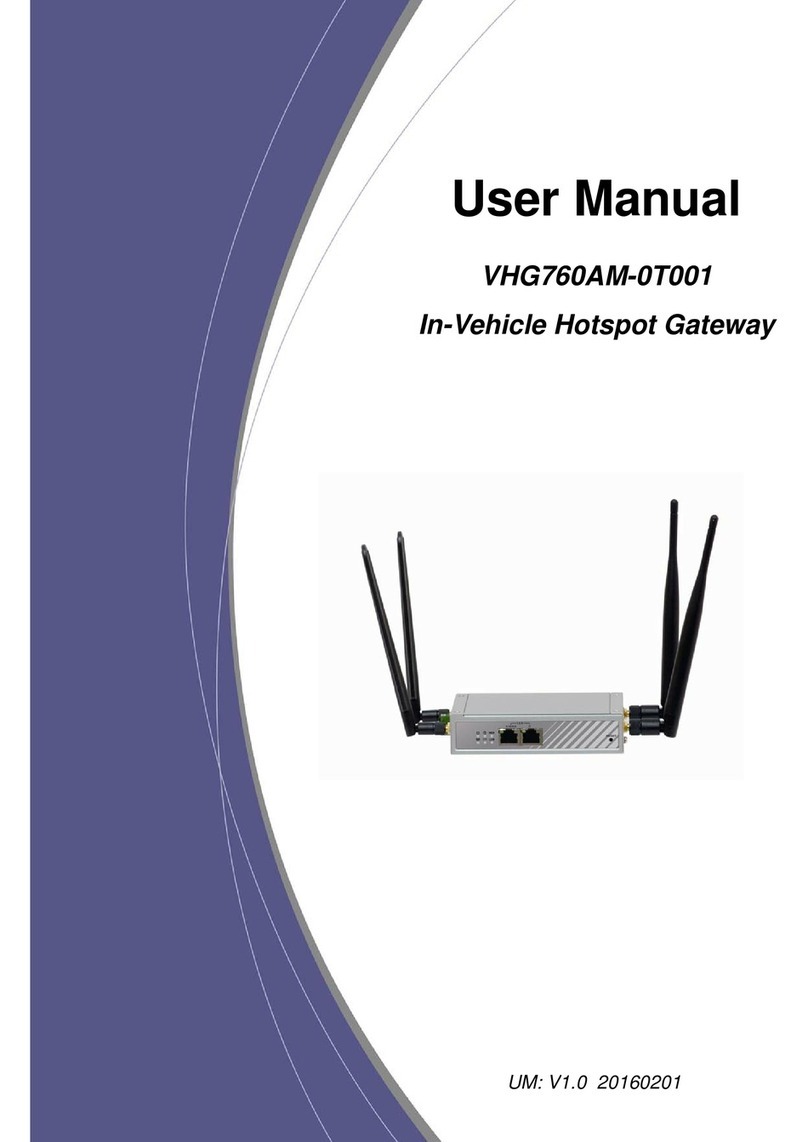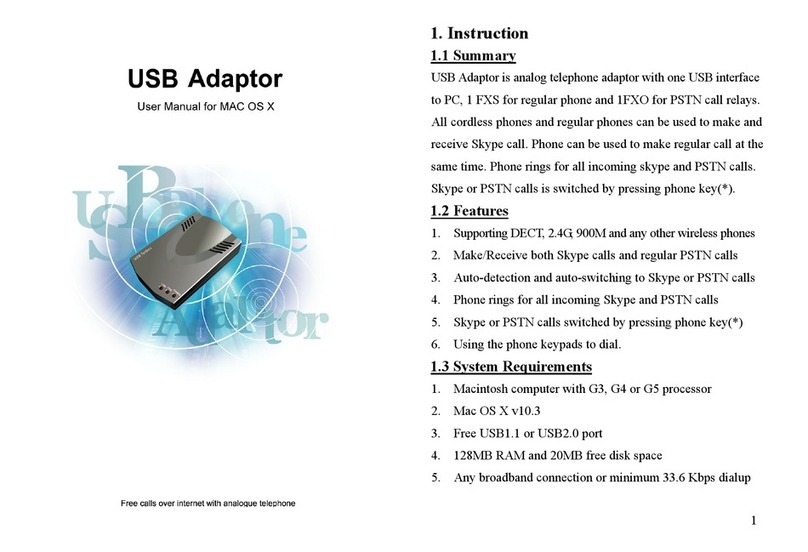Bivocom TR323 Series User manual

1/ 50
®
Industrial 5G/4G Mini IoT Router
TR323 Series User Guide
Note: interfaces of hardware for different models (5G and 4G version, GNSS) will be different.

2/ 50
Copyright
Copyright © XIAMEN BIVOCOM TECHNOLOGIES CO., LTD.All rights reserved.
Trademark
BIVOCOM logo is a registered trademark of Xiamen Bivocom Technologies Co., Ltd. All
other trademarks belong to their respective vendors or manufactures.
Disclaimer
Product specifications and information in this document are subject to change without
any notice, and BIVOCOM reserves the right to improve and change this user guide at
any time. Users should take full responsibility for their application of products, and
Xiamen Bivocom Technologies Co., Ltd. disclaims all warranties and liability for the
accurateness, completeness of the information published.
Global Technical &Sales Support
Xiamen Bivocom Technologies Co., Ltd.
Addr: Unit 1402-2, No. 39, Xixi Shanwei Road, Software Park #3,
Xiamen, China
Tel.: +86 158 8026 2905
Fax: +86 592 6211727
Email: support@bivocom.com
sales@bivocom.com
www.bivocom.com

3/ 50
About This Guide
Thank you for choosing Bivocom Industrial 5G/4G LTE Mini IoT Router TR323 Series.
Please thoroughly read this user guide before you configure and install the device.
This manual is compatible with below models
Model
Description
TR323-NR
Industrial 5G Mini IoT Router
TR323-LF
Industrial 4G LTE Mini IoT Router
Note: please contact Bivocom team to choose the version of hardware you need for your
IoT application, as different interfaces on hardware will have different part number, such
as, WIFI, GPS/GNSS, etc.

4/ 50
Table of Contents
Copyright .................................................................................................................................2
Trademark...............................................................................................................................2
Disclaimer................................................................................................................................2
About This Guide....................................................................................................................3
Table of Contents....................................................................................................................4
1. Introduction.................................................................................................................................6
1.1 Overview...........................................................................................................................6
1.3 Dimensions(103.5x78.2x24.1mm)................................................................................7
1.4 Physical Characteristics..................................................................................................7
2. Getting Started...........................................................................................................................7
2.1 Package Checklist...........................................................................................................7
2.2 Installation.........................................................................................................................8
2.2.1 Insert SIM Card.....................................................................................................8
2.2.2 Interfaces connection...........................................................................................9
2.2.3 Power Supply......................................................................................................11
2.2.4 Cellular Antenna .................................................................................................11
2.2.5 WIFIAntenna (Option).......................................................................................11
2.3 LED Indicators................................................................................................................12
3. Configuration and Management............................................................................................12
3.1 View.................................................................................................................................13
3.1.1 System.................................................................................................................13
3.1.2 Network................................................................................................................14
3.1.3 Routes..................................................................................................................14
3.1.4 System Log..........................................................................................................15
3.1.5 VPN Status..........................................................................................................15
3.2 Setup ...............................................................................................................................16
3.2.1 WAN .....................................................................................................................16
3.2.2 LAN.......................................................................................................................18
3.2.3 Wireless...............................................................................................................20
3.2.4 Online Detection.................................................................................................21
3.2.5 Diagnostics..........................................................................................................23
3.3 Secure.............................................................................................................................24
3.3.1 DMZ Host.............................................................................................................25
3.2.2 Port Forwarding..................................................................................................25
3.3.3 Traffic Rules.........................................................................................................26
3.3.4 Custom.................................................................................................................28
3.4 VPN..................................................................................................................................28
3.4.1 PPTP....................................................................................................................29
3.4.2 L2TP.....................................................................................................................31
3.4.3 IPSec....................................................................................................................34

5/ 50
3.4.3 OpenVPN.............................................................................................................36
3.5 Advanced........................................................................................................................37
3.5.1 Static Routing......................................................................................................37
3.5.2 Net Flow...............................................................................................................37
3.5.3 GPS Location(Option)........................................................................................38
3.5.4 DHCP and DNS..................................................................................................39
3.6 Data Collect....................................................................................................................39
3.6.1 Basic Setting.......................................................................................................39
3.6.2 Interface Setting..................................................................................................39
3.6.3 Modbus Rules Setting........................................................................................40
3.6.4 Server Setting.....................................................................................................41
3.7 Administrate....................................................................................................................42
3.7.1 System.................................................................................................................42
3.7.2 Password.............................................................................................................43
3.7.3 Time Setting ........................................................................................................44
3.7.4 Log Settings ........................................................................................................45
3.7.5 Backup and Restore...........................................................................................46
3.7.6 Router Upgrade..................................................................................................47
3.7.7 Remote Configured............................................................................................48
3.7.8 Manual Reboot....................................................................................................50
3.7.9 Schedule Reboot................................................................................................50
3.8 Logout..............................................................................................................................50

6/ 50
1. Introduction
1.1 Overview
The TR323 is an industrial mini 5G NR IoT router designed for IoT, M2M, and eMBB
applications requiring higher speed, lower latency data transmission. It provides
OpenWRT based Linux OS embedded environment that allows IoT developers and
engineers to program and install their own applications based on Python, C/C++ to the
hardware.
The TR323 router has 2-Gigabit ethernet ports, 1-RS232(debug), 2-RS485, to connect to
ethernet and serial controllers, sensors, transferring the data to the cloud server via
5G/4G LTE cellular network. It comes with industrial protocols, such as MQTT, Modbus
RTU/TCP, JSON, TCP/UDP, OPC UAand VPN to provide you an efficient and secure IoT
data connectivity between field devices and cloud server.
The TR323 router supports dual sim for failover, providing robust and reliable wireless
and wired connectivity for your mission-critical industrial applications, and GNSS to track
your remote assets, such as EV charging station, solar power, smart pole, smart cities,
smart office, smart buildings, smart traffic light, digital signage advertising, vending
machines,ATM, etc.
Image 1: Diagram of TR323 Applications
Radius WIFI
5G/4G
Data Center
IP Camera
GNSS
EV Charger
Solar Panel
Internet

7/ 50
1.3 Dimensions(103.5x78.2x24.1mm)
Image 2: dimensions of TR323 of different side views
1.4 Physical Characteristics
Physical Characteristics
Housing
Metal, IP30
Dimensions
Metal, 268g(0.59lbs), without accessories
Weight
268g(0.59lbs), without accessories
2. Getting Started
2.1 Package Checklist
The following components are included in your standard TR323 package.
Check the list before installation. If you find anything missing, please feel free to contact
Bivocom.
1. TR323 Router 1PCS
2. Power Adapter 1PCS
(DC 12V/1.5A, EU/US/UK/AU plug optional)
3. Cellular Antenna

8/ 50
5G version: 4PCS
4G version: 2PCS
4. RS232 Cable 1PCS
(DB9 Female, 1 meter)
5. Ethernet Cable(1 meter) 1PCS
6. 8-Pin Terminal Block 1PCS
7. DIN-Rail Mount Kits 1PCS
2.2 Installation
2.2.1 Insert SIM Card
TR323 supports 2 micro SIM, so if you’re using a Nano SIM card, you will have to use a
Nano SIM to Micro SIM adapter, which normally comes with your SIM card package.
Before you insert the SIM card, make sure your router is powered off, insert the SIM with
right direction(with chipset upside) as below, push untill it is locked to make sure it’s
tightly matched. If you want to remove the SIM card, push the SIM card till it’s unlocked.
Image 3: SIM card installation
Warning: DON NOT install and swap SIM/UIM card when router is powered on.

9/ 50
Image 4: Side view of TR323 with dual SIM
2.2.2 Interfaces connection
Hardware Interfaces Instruction (standard TR323-NR and TR323-LF as an example)
Before we start to install and configure the TR323, let’s have a quick view of the
interfaces of it.(image 5-6 and table 1)
Image 5: TR323-NR 5G version Interfaces
Image 6: TR323-LF 4G version Interfaces

10 / 50
1) Definition for I/O
No.
Item
Description
1
A1
RS485 port, used for connecting to sensors,
controllers
2
B1
3
A2
RS485 port, used for connecting to sensors,
controllers
4
B2
5
TXD
RS232 port, used for
debug only
6
RXD
7
GND
VIN+GND is for DC
power input, to power the
router
8
VIN
Table 1: I/O of TR323
TR323 supports 1x RS232(Debug only) and 2x RS485 serial ports, which can be used
for IoT sensors/controllers, firmware upgrade, system log checking, debug, etc.
TR323 designed with industrial terminal block interface, and the RS232 cable in this
package with ends of female connector and stripping cable, the signal of console cable is
defined as below.(Table 2)

11 / 50
RS232 Cable(with DB9 female connector and stripping cable)
Color of cable
Corresponding DB9-Female Pin No.
Corresponding Pin No. of Router
(See I/O 1)
Blue
2(RX)
3(TX)
Brown
3(TX)
4(RX)
Black
5(GND)
5(GND)
Table 2: definition of RS232 cable
RS485 Cable (not included in package)
Table 3: definition of RS485
2.2.3 Power Supply
We suggest you use Bivocom standard power adapter (1.5A/12VDC) from the standard
package mentioned-above. If you have to use your own DC power supply, make sure the
power range is 5-35VDC and it is stable enough(Ripple shall be less than 300mV, and
Instantaneous voltage shall not larger than 35V), meanwhile, power shall over 4W.
2.2.4 Cellular Antenna
TR323 provides 4 cellular antennas(TR323-NR, 5G version) or 2 cellular
antennas(TR323-LF, 4G version), which comes with SMA male connector, screw the
SMA male antenna to TR323(SMA female port, ANT 1-4 or 1-2, image 5), make sure it is
screwed tightly to ensure the strength of signal.
2.2.5 WIFI Antenna (Option)
TR323 WIFI antennas which comes with SMA female connector, screw the antenna to
TR323 WIFI ports(male), make sure it’s screwed tightly to ensure the strenght of
signal.(image 5)
Color of cable
TR323 Router
Red
1(A)
Black
2(B)

12 / 50
2.3 LED Indicators
TR323 Series Gateway provides 4 LED indicators, as following.
Indicator
Status
Content
Power
On
Powered On
Off
Powered Off
Online
On
Router accesses to Internet
Off
Router doesn’t access to Internet
Alarm
On
⚫SIM Card is not insert corectly or broken
⚫Antenna signal is too weak
1 Blink Per
Second
Cellular module was not registered to router
2 Blinks Per
Second
router doesn’t access to Internet
Off
router doesn’t have any alarm
WAN
On
WAN is connected
Off
WAN is not connected
LAN
LAN1 Blink
LAN1 connected
Off
LAN is not connected
Table 4: Definition of LED indicators
3. Configuration and Management
To enter into the web config UI, there are 2 ways: Via Ethernet port and WIFI
hotspot(If applicable, WIFI is an option feature, not a standard feature).
Use an Ethernet cable to connect the LAN port of TR323 to your laptop, or use your
laptop or mobile phone to connect to WIFI hotspot ‘Bivocom’ of TR323, login with
password of WIFI: admin123, normally your laptop will get an IP address from TR323
DHCP as 192.168.1.xx, otherwise please manually configure your laptop IP to
192.168.1.100.
Open the browser, enter 192.168.1.1 to enter into to login page, enter username: admin,
and password: admin, to go to configuration page.

13 / 50
After enter into the web config page, you’ll see a list of menu on left side, as below.
3.1 View
To check the following system information.
3.1.1 System
Display system related information, such as firmware version, local time, SN, uptime, etc.

14 / 50
3.1.2 Network
Display WAN, LAN, WiFi, DHCP network information.
3.1.3 Routes
Display routing tables.

15 / 50
3.1.4 System Log
Display system log.
3.1.5 VPN Status
Display VPN status.
Bivocom TR323 supports IPsec, PPTP, L2TP, OpenVPN, GRE protocols, after it’s
successfully connected to your VPN server, it’ll display some info as below, such as,
Type, Connect Status, Uptime, Subnet Mask, etc.

16 / 50
3.2 Setup
Main menu of this page includes, WAN, LAN, Wireless, Online Detection, Diagnostics.
3.2.1 WAN
1) Connection Type
WAN supports DHCP/Static IP/PPPoE/3G/4G/5G connection type.
Choose the mode you need to configure the related parameters, then you can connect to
the internet.
Let’s take cellular type(5G) as an example.

17 / 50
2) Network Type
Type of network, the default value is AUTO, you can keep it as default or choose your
own preference, such as 5G only, LTE only or 3G only, etc.
3) APN
For standard SIM card, just keep it as blank, while if you’re using SIM card with APN
required, then you have to input the APN from your Telcos, and different Telcos might
have different APN, please ask your Telco if you have no idea of what yourAPN is.
4) PIN
PIN code of SIM card, normally, just keep it as blank, so please use it carefully, or the
SIM card may be locked.
5) PAP/CHAP Username
Only for private network SIM card, if you’re using public network SIM card, just keep it as
blank.
6) PAP/CHAP Password
Only for private network SIM card, if you’re using public network SIM card, just keep it as

18 / 50
blank.
7) Authentication Type
If there have username and password, you need to choose authentication type.
Normally, just keep it as default.
⚫PAP, PlaintextAuthentication
⚫CHAP, Handshake authentication
You need to choose the authentication type according to Telco’s network, or you may fail
to dial up.
8) WAN Used As LAN
When you use 5G/4G/3G/2G cellular network to access internet, you can go to
“Advanced Settings” to change the WAN to act as a LAN port.
3.2.2 LAN
Menu of LAN are mainly for configuring IP address of router, enabling DHCP server, and
assign the IP address.
The meaning of the parameters are as follows.
1) IPv4 Address
To configure IP address of LAN port, default value is 192.168.1.1, which is also the login
IP address when you want to enter into the web config page, so you can change the IP
address of LAN yourself.

19 / 50
2) IPv4 Netmask
The netmask of LAN port IP address.
3) DHCP Server
⚫Disable DHCP
Click to disable DHCP server.
⚫Start
Assign the IP address of DHCP server. For example, 100 means IP address starts from
192.168.1.100.
⚫Limit
Assignable number of IP address, to ensure numbers of IP address of start and limit not
exceed 250.
⚫Lease time
Time of assigning the IP address.

20 / 50
3.2.3 Wireless
Menu of wireless are mainly for configuring parameters of WIFI hotspot, such as, SSID,
work mode, password, etc.
Note: standard package of TR323 only supports 2.4G WIFI, and it’s an option feature,
please ask Bivocom representative for more info when place the order.
WIFI 2.4G
Click ‘Enable’, to enable the WIFI function.
1) Network Name(SSID)
You can configure your own WIFI hotspot name.
2) Channel
Support 1-13 channels, default value is auto, channel can be changed automatically.
3) Mode
Support 802.11b, 802.11g, 802.11bgn, and default value is 802.11bgn.
802.11b up to 11Mbps, 802.11g up to 54Mbps and 802.11n up to 300Mbps.
This manual suits for next models
2
Table of contents
Other Bivocom Wireless Router manuals