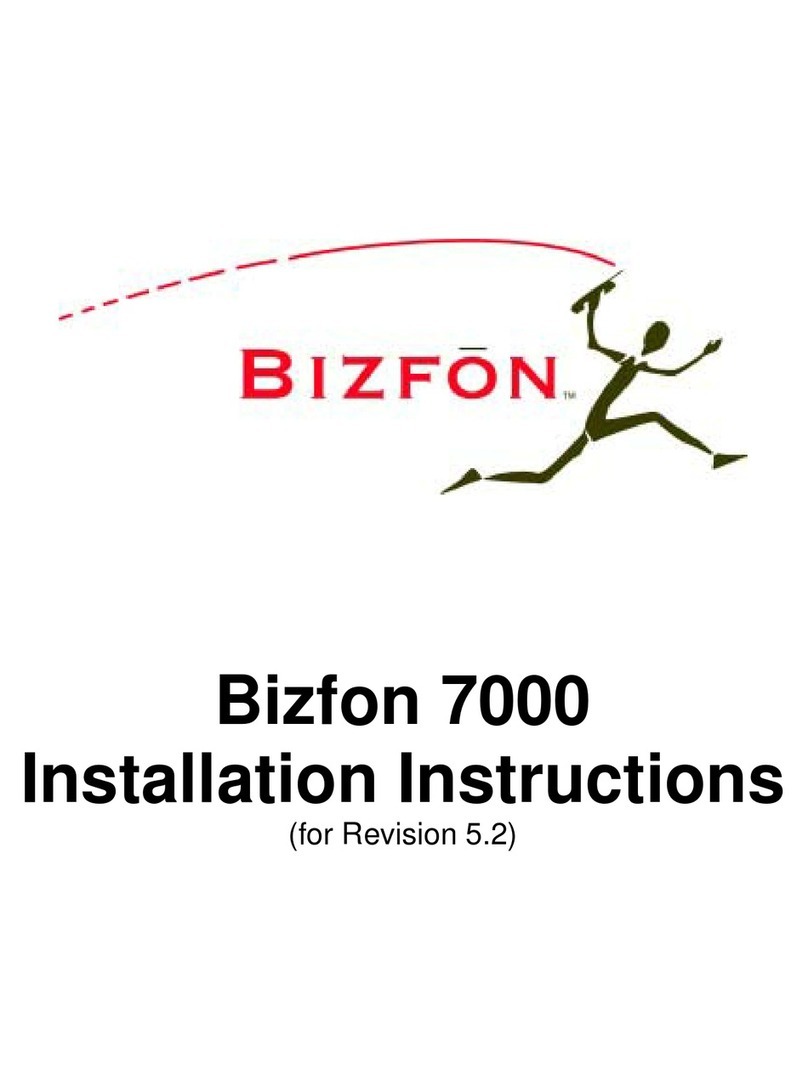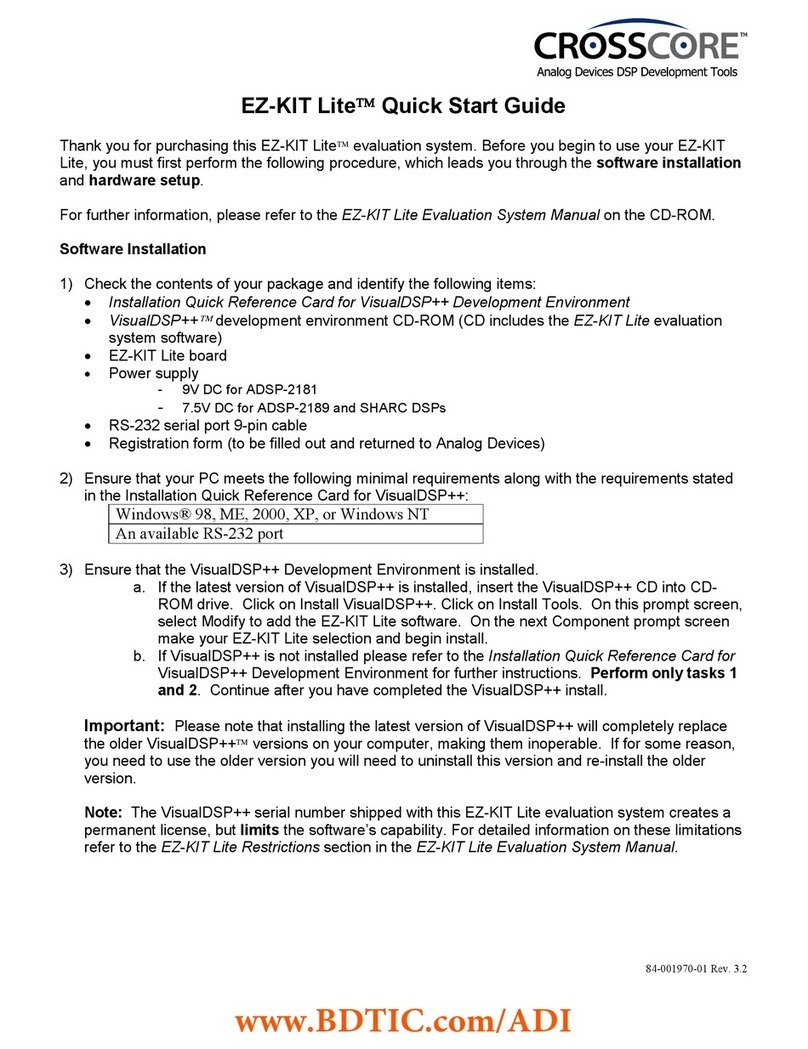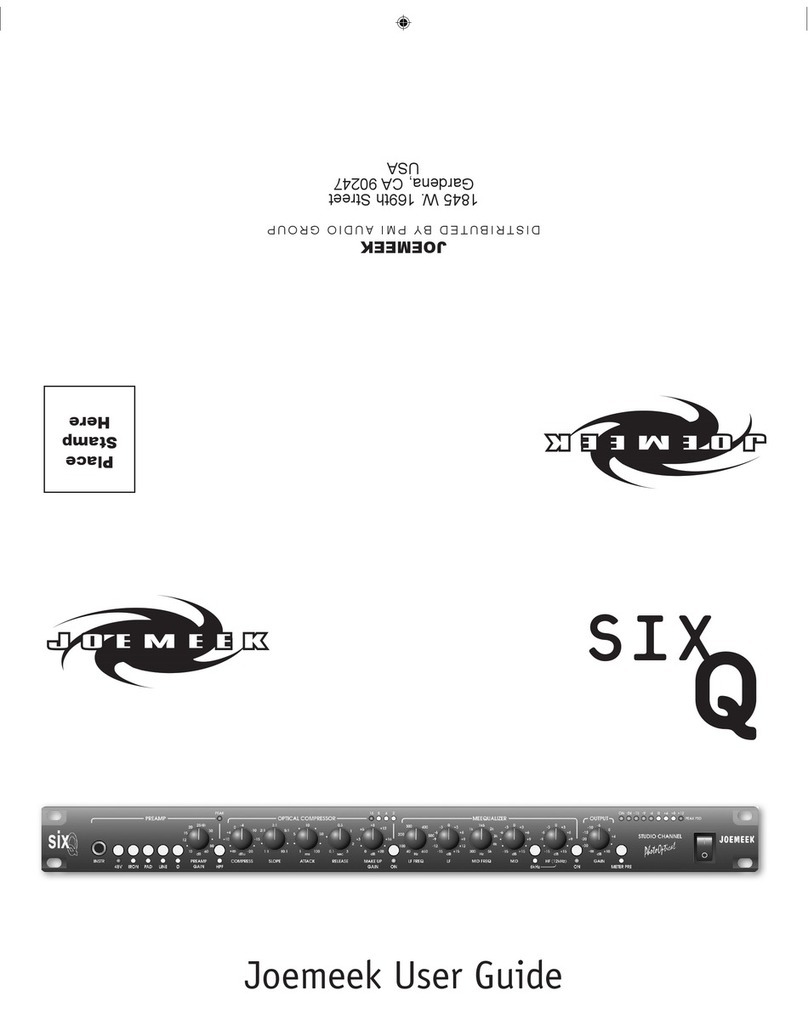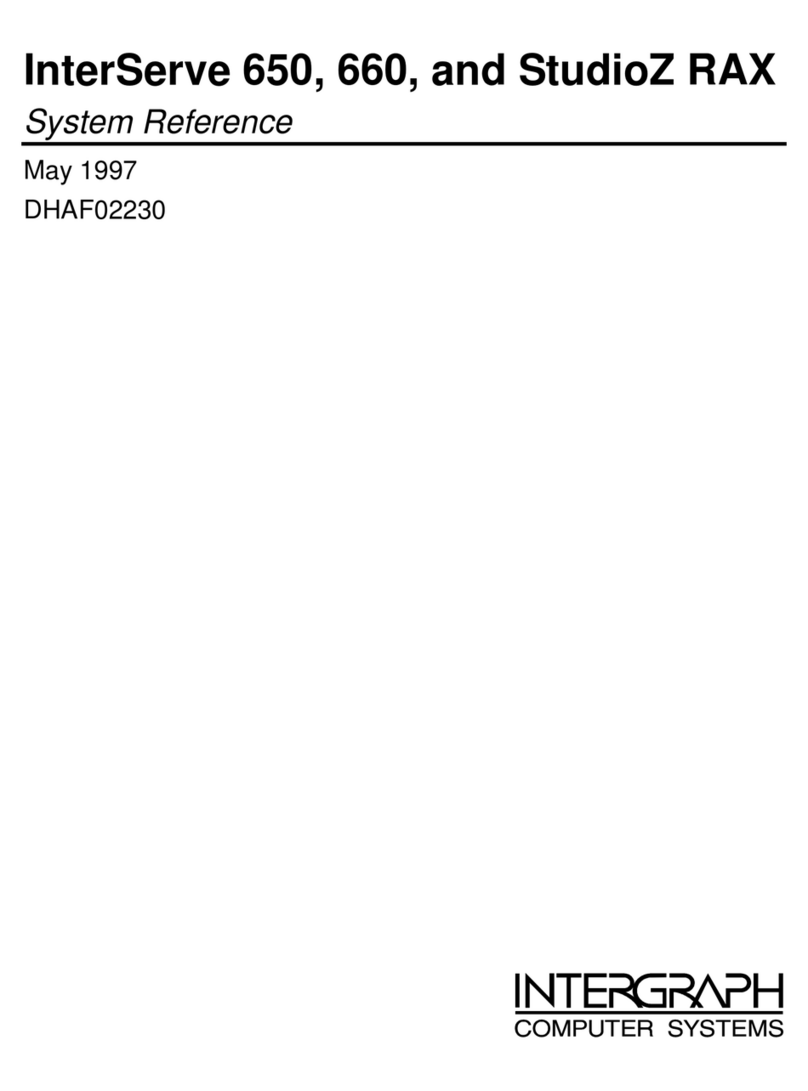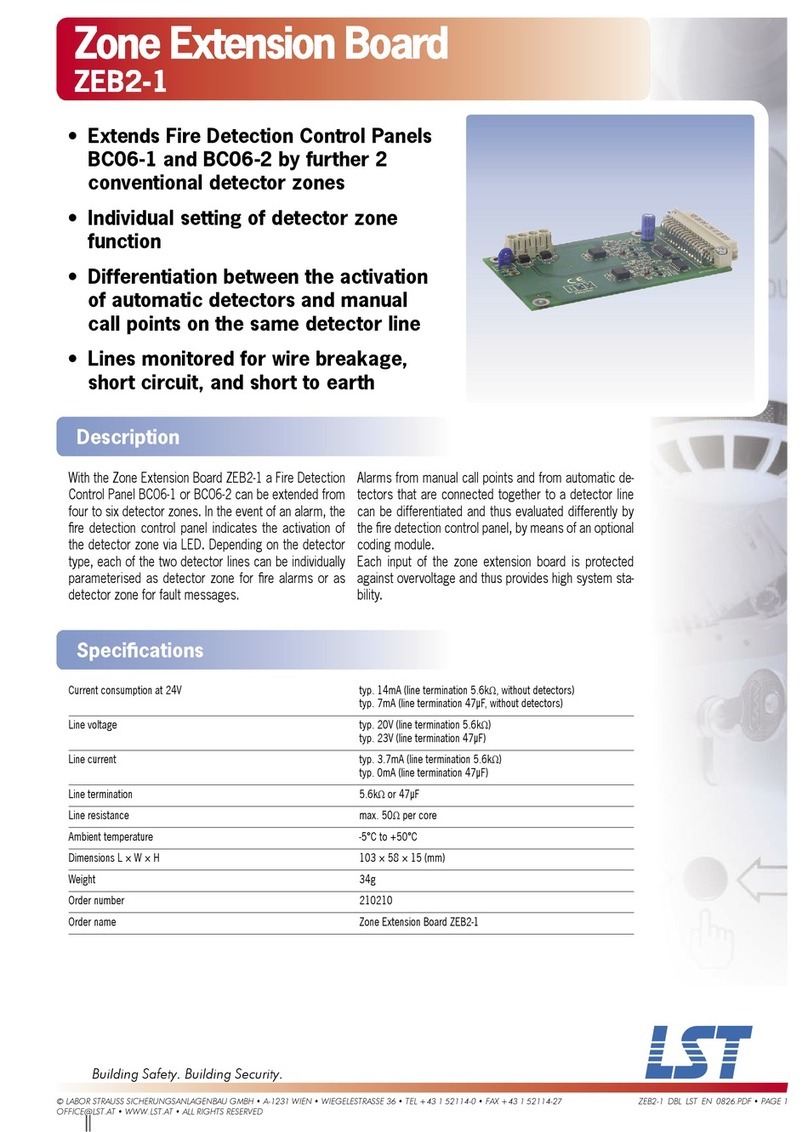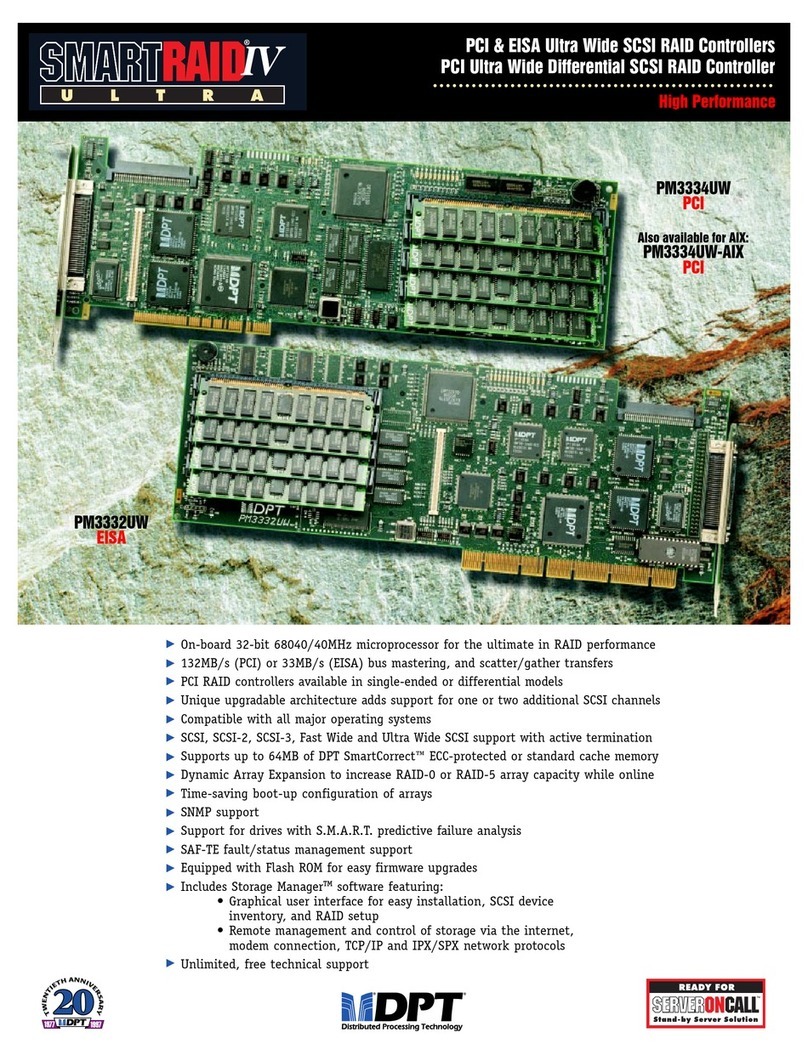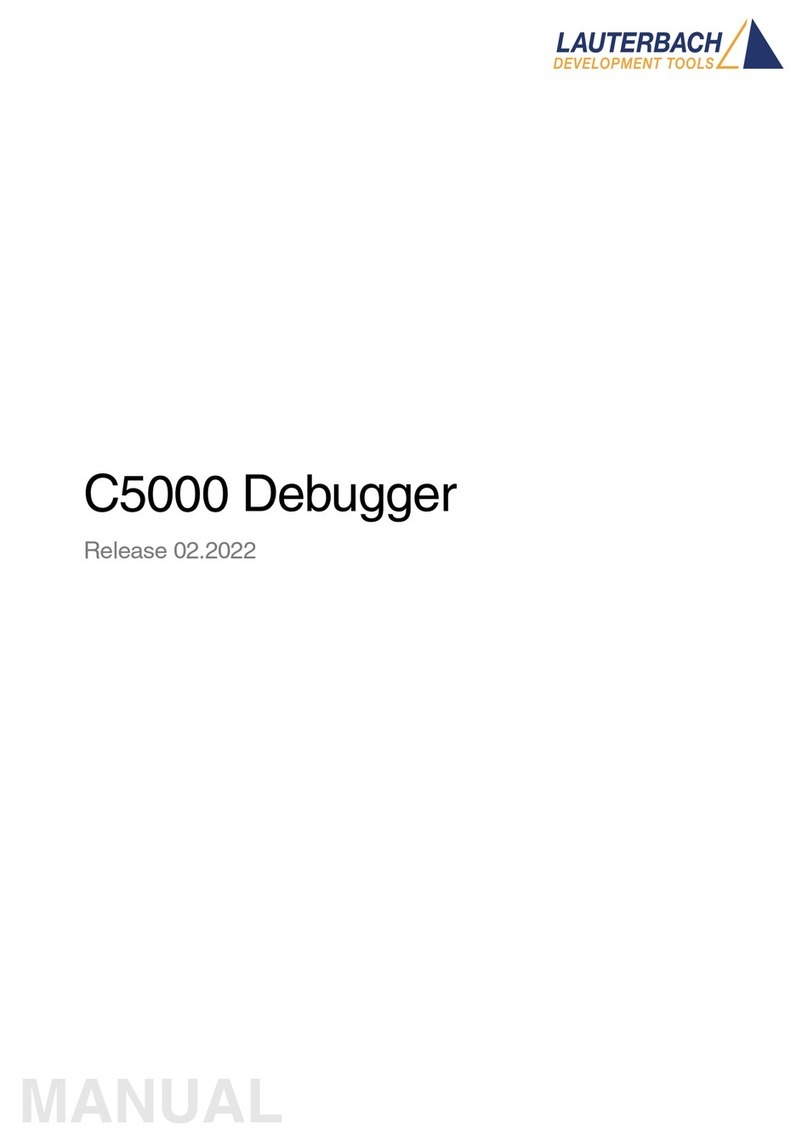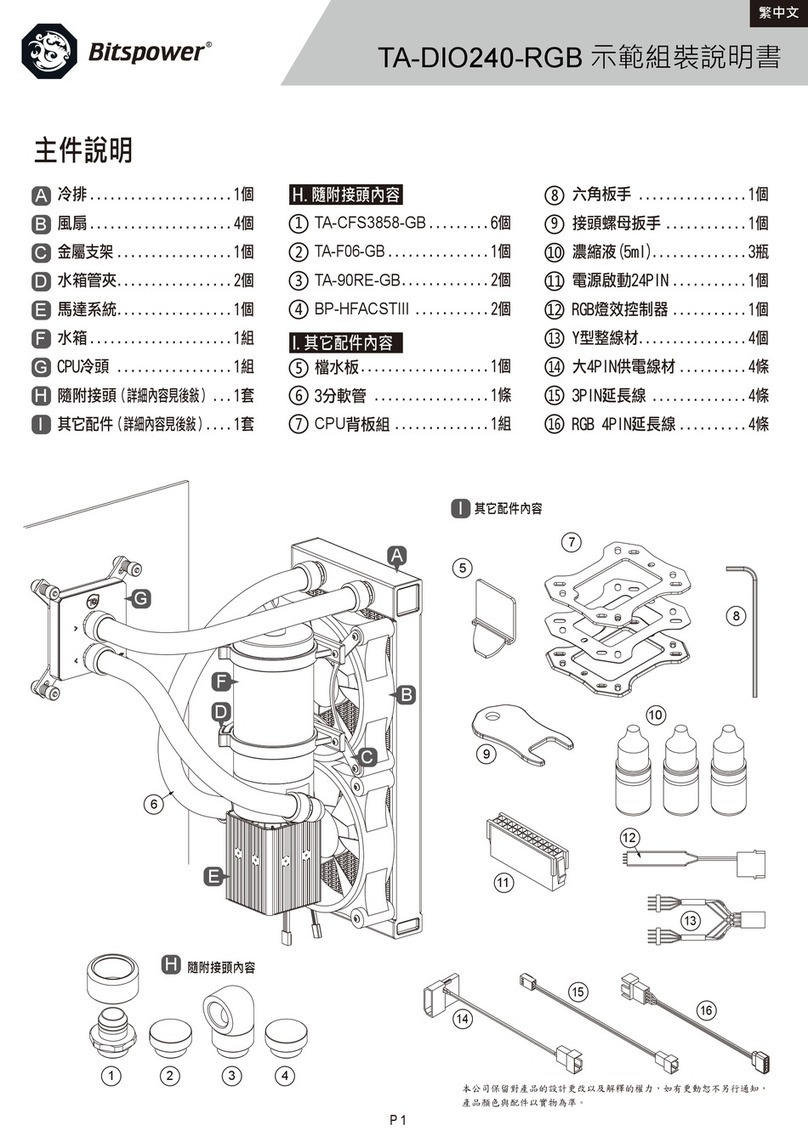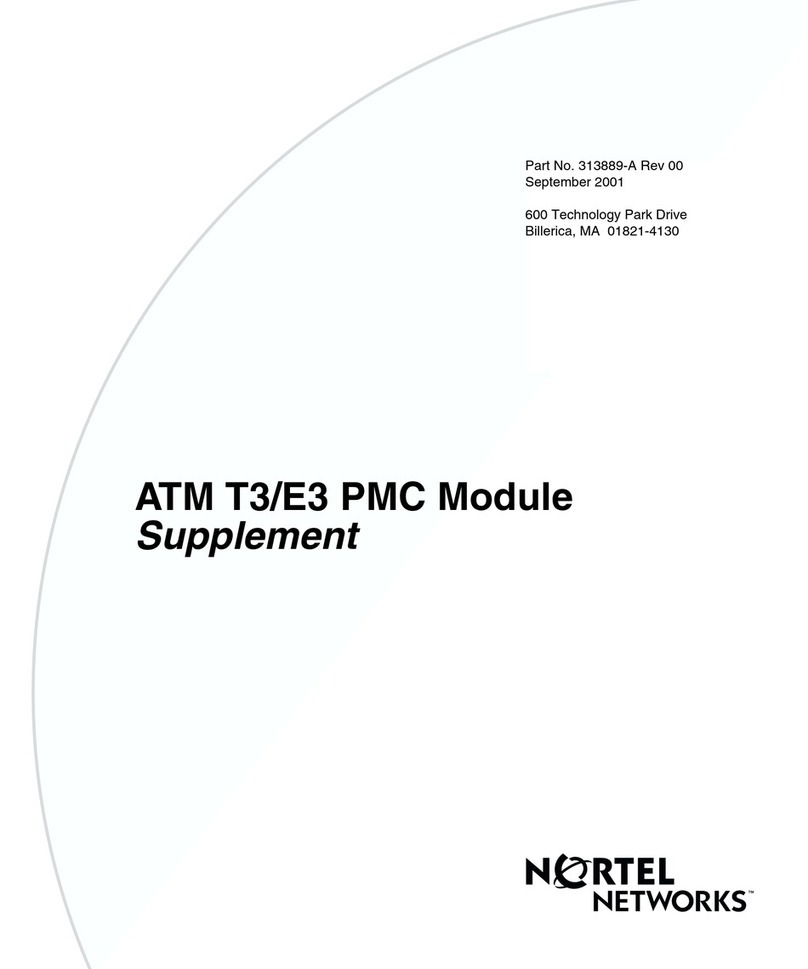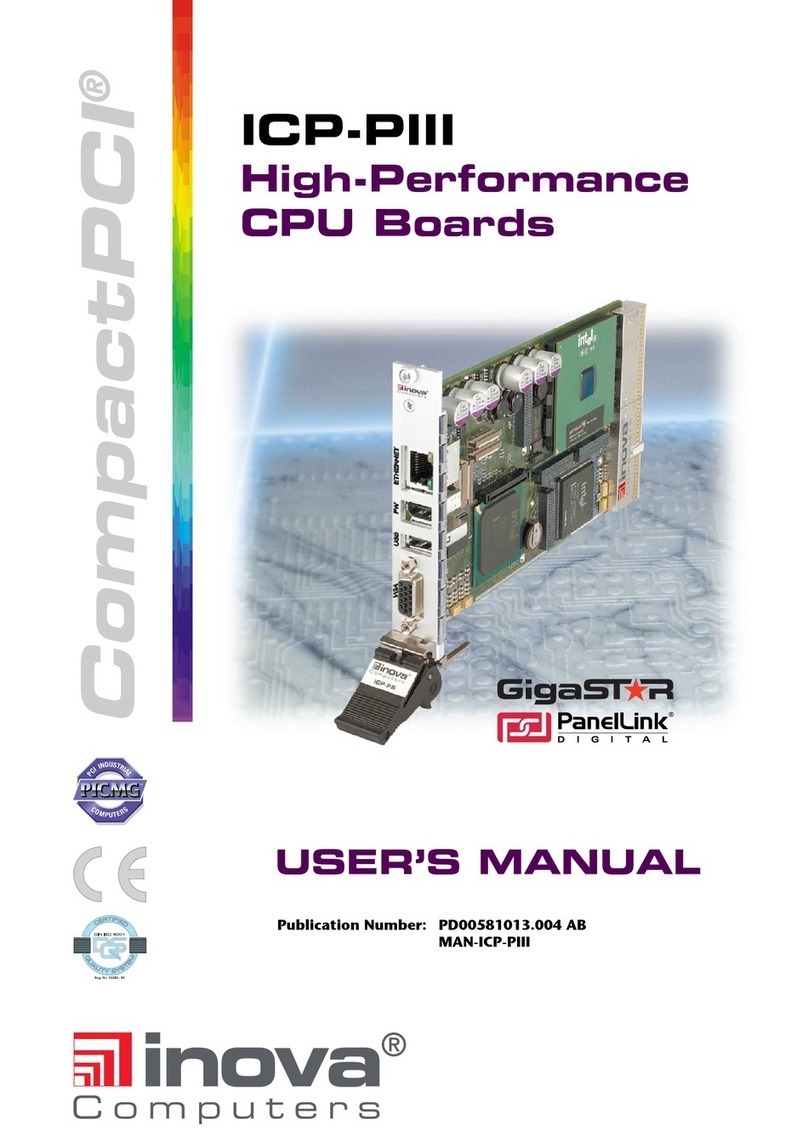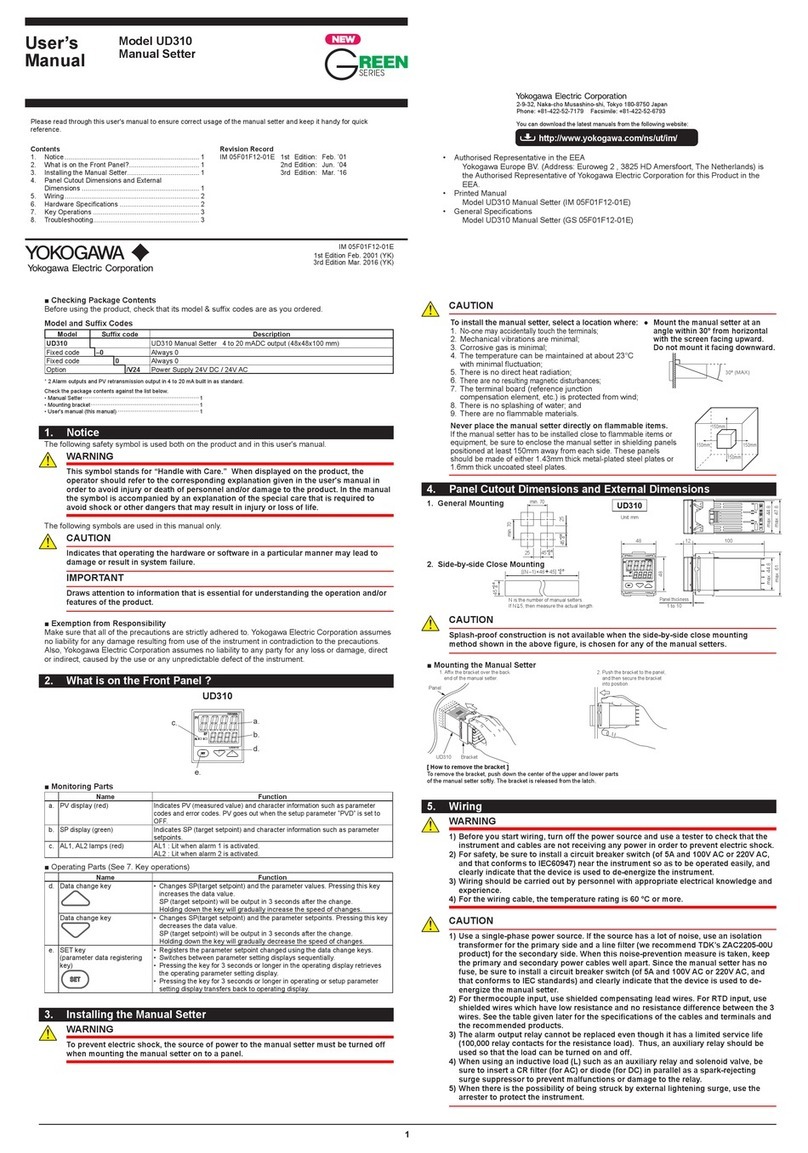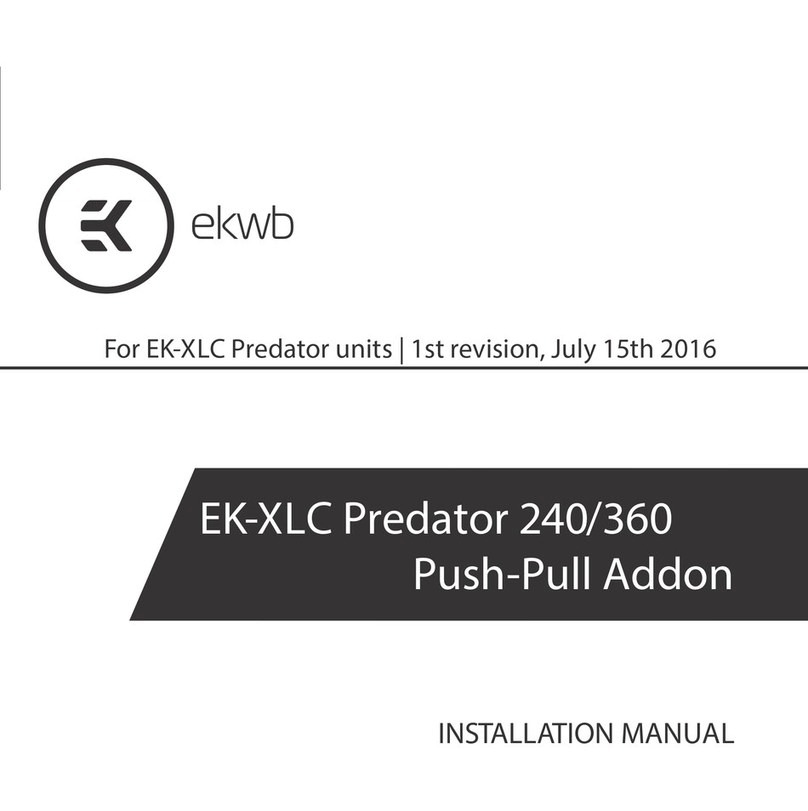Bizfon 4000 User manual

Bizfon Manual III: Extension User's Guide
Bizfon4000 (SW Version 3.1.x)
Manual III:
Extension User’s Guide
Edition 1 SW Release 3.1.23 and higher, May 2006

Bizfon Manual III: Extension User's Guide About this Extension User's Guide
Bizfon4000 (SW Version 3.1.x) 4
Table of Contents
Manual I: see Installation Guide
Step-by-step guide to install and configure the Bizfon device.
Manual II: see Administrator's Guide
Describes detailed the menus available for administrators only and includes further all system default values at a glance.
Manual III: Extension User's Guide
About this Extension User's Guide .............................................................................................................. 5
Extension Users Welcome Page.................................................................................................................. 6
Bizfon’s Feature Codes ............................................................................................................................. 7
Establishing a call ....................................................................................................................................................... 7
Using Bizfon’s PBX Services.......................................................................................................................................... 7
Voice Mail Services...................................................................................................................................................... 9
Voice Mailbox ............................................................................................................................................................. 9
Review System Messages ........................................................................................................................................10
Services for Incoming Calls......................................................................................................................................10
Administrator Login ....................................................................................................................................................11
Bizfon’s Auto Attendant Services..................................................................................................................................11
Call Codes Available in Auto Attendant..........................................................................................................................14
Bizfon’s Graphical Interface ..................................................................................................................... 15
Extension User’s Main Page .........................................................................................................................................15
Recurrent Buttons ......................................................................................................................................................16
Recurrent Functional Buttons.......................................................................................................................................16
Entering a SIP Addresses correctly ...............................................................................................................................16
Extension User's Menus .......................................................................................................................... 17
Main Page .................................................................................................................................................................17
Voice Mail .................................................................................................................................................................17
Voice Mailbox .........................................................................................................................................................18
Voice Mail Settings .................................................................................................................................................19
Group List .............................................................................................................................................................22
Your Extension ..........................................................................................................................................................24
Call Statistics .........................................................................................................................................................24
Speed Calling.........................................................................................................................................................25
Account Settings ....................................................................................................................................................26
Supplementary Services .............................................................................................................................................28
Caller ID Based Services .........................................................................................................................................28
Hiding Caller Information .....................................................................................................................................29
Incoming Call Blocking.........................................................................................................................................30
Outgoing Call Blocking .........................................................................................................................................30
Distinctive Ringing ..............................................................................................................................................31
Call Hunting .......................................................................................................................................................31
Many Extensions Ringing......................................................................................................................................32
Unconditional Call Forwarding...............................................................................................................................33
Busy Call Forwarding ...........................................................................................................................................34
No Answer Call Forwarding...................................................................................................................................34
Basic Services ........................................................................................................................................................35
General Settings .................................................................................................................................................35
Hold Music .........................................................................................................................................................36
Do Not Disturb....................................................................................................................................................36
Hot Line Settings ................................................................................................................................................37
Logout......................................................................................................................................................................37
Appendix: Glossary ................................................................................................................................ 38

Bizfon Manual III: Extension User's Guide About this Extension User's Guide
Bizfon4000 (SW Version 3.1.x) 5
About this Extension User's Guide
The Bizfon Manual is divided into three parts:
•Manual-I: Installation Guide
gives step-by-step instructions to provision the Bizfon IP PBX and configure the phone extensions with the Bizfon SIP Server. After
successfully configuring the Bizfon IP PBX, a user will be able to make SIP phone calls to remote Bizfon devices, make local calls to the
PSTN and access the Internet from devices connected to the LAN.
•Manual-II: Administrator's Guide that explains all Bizfon IP PBX management menus available for administrators only. It includes a list of
all System Default Values.
•Manual-III: Extension User's Guide explains all Bizfon management menus available for extension users. A list of all call codes can be
found here in Extension User’s Guide.
This guide contains many example screen illustrations. Since Bizfon IP PBXs offer a wide variety of features and functionality, the example screens
shown may not appear exactly the same for your particular Bizfon IP PBX as they appear in this manual. The example screens are for illustrative and
explanatory purposes, and should not be construed to represent your own unique environment.
XBizfon’s Feature CodesXexplains all call codes available for extension users.
XBizfon’s Auto Attendant ServicesXexplains the operating mode of Bizfon's auto attendant and lists the call codes that may be used to enter the
auto attendant.
XBizfon’s Graphical InterfaceXexplains describes the Bizfon's graphical user interface and explains all recurrent buttons.
XExtension User’s Main PageXexplains the input options available for extension users and administrators. The input options may be selected from
the extension user's main page Extension Settings.
XAppendix: GlossaryXexplains various technical terms.

Bizfon Manual III: Extension User's Guide Bizfon's Auto Attendant Services
Bizfon4000 (SW Version 3.1.x) 6
Extension Users Welcome Page
Your System Administrator may have sent you such a welcome page where you can find all needed individual information to use with Bizfon as an
extension user. If not, we suggest that you print this page and enter the needed information manually to use it as a memory aid.
Welcome
You are using a Bizfon Voice Router made by Bizfon Inc. This product incorporates
SIPVoice™ Digital Signal Processing technology to send crystal clear voice around the globe
without associated fees for long distance. But, you will soon learn, it does much more. Your
Bizfon Voice Router, The Global Phone Network in a Box, operates in much the same
way as systems with which you are already familiar: a telephone, a PBX, voice mail, a
phone book, etc. Beyond that, the Bizfon Voice Router provides capabilities you never
believed were accessible in a customer premise telephony product. Soon you will
experience the freedom and power of the Bizfon Voice Router, The Global Phone
Network in a Box.
To get started the following information is helpful.
PHONES
Your extension number is and your password is (optional).
Remember to type the Auto Attendant number when you pick up your phone receiver to find THE WELCOME
SPOT. *0 will take you directly to voice mail for your extension. *4 will confirm your extension number.
LOCAL PHONE LINES
The Bizfon4000 offers 4 external phone lines. They are:
1.: 2.: 3.: <3. local phone line> 4.: <4. local phone line>
IP
To reach your Bizfon Voice Router from a network connection inside your office, home or place of utilization,
connect a Web browser to IP address:<IP address> (172.30.0.1 is the default IP address).
The email address of your Bizfon Voice Router System Administrator is <email address>
The phone number of your Bizfon Voice Router System Administrator is <phone numbers>
SIP
Your SIP number (an Internet phone number) is <SIP number>H@sip.bizfon.comH.
This is a number you can give others in order for them to reach you.
The SIP number to reach the Auto Attendant of your local Bizfon is <SIP number>H@sip.bizfon.comH.
The email address of your SIP System Administrator is <email address>
The phone number of your SIP System Administrator is <phone numbers>

Bizfon Manual III: Extension User's Guide Bizfon's Auto Attendant Services
Bizfon4000 (SW Version 3.1.x) 7
Bizfon’s Feature Codes
This chapter describes how Bizfon’s feature codes allow the user to navigate through Bizfon’s services with the help of a phone handset. These
services are Establishing a Call, PBX Services and Voice Mail Services.
Establishing a call
To make a call, dial the Routing Number.
Routing Numbers and available routes to, from and through Bizfon are listed in the Call Routing Table. The Call Routing Table is configured and
managed by Bizfon’s Administrator. To receive information about dialing rules, please contact the administrator.
Please Note: You may accelerate establishing a connection by entering a pound (#) sign dialed at the end of the routing number.
Using Bizfon’s PBX Services
PBX Services accessible at the dial tone, characterized by beginning with the key :
Entering the voice mail services
(see further key codes below) a
Redialing automatically
If you hang up afterwards, your phone will start ringing as soon as the last called destination is reached.
If you keep the handset lifted, the connection will be established as soon as the called party answers.
A specific beep sound will be heard during the entire auto-redialing period (specified on the XBasic ServicesXpage). Another beep sound
will be heard if no auto redialing is possible. To stop the auto redialing process, simply lift the handset and hung up again (if you were
keep waiting with the handset lifted, you will need to push the hook button twice on your phone to stop the redialing).
Please Note: This service is functional for SIP and PBX calls only. For PSTN calls, this feature works as a single redial (with no multiple
attempts to reach the called destination).
b
Calling back the last caller
If calling back is not possible, you will hear the message “The dialed number doesn’t exist”. c
Enabling/disabling the Do Not Disturb service turns off/on your phone bell for the time period indicated on the Bizfon management
page XDo Not DisturbXSettings. Incoming calls will be routed to voice mail. hc
Blocking the last caller
The last caller party will be blocked and added to the table on the management page XIncoming Call BlockingX, where you may unblock it
later. This service is available for 10 seconds after the call has been terminated.
Attention: Blocking the caller with anonymous caller ID (for example, anonymous@anonymous or similar) will lead to blocking all callers
with an unknown caller address.
hd
Getting the line information
You will hear your line, extension and SIP number. he
Enabling/disabling the Forwarding service is configured according to the Unconditional Call Forwarding settings for All Callers
entered into the page XUnconditional Call ForwardingXSettings.
If no unconditional forwarding is configured for All Callers, the system will not activate the forwarding service and a voice message will
ask to configure the forwarding settings first.
e
Alternative Call Park
The service acts as an alternative Call Park dedicated mainly to IP line users, but can also be used by local FXS users. To park the call
using the Alternative Call Park feature, the call should be held first using the appropriate Hold button on the IP Phones (for IP line users)
or by dialing the akey combination (for FXS users). When the call is held, fshould be dialed to park the call.
Further actions are the same as for the Call Park service shown below.
f

Bizfon Manual III: Extension User's Guide Bizfon's Auto Attendant Services
Bizfon4000 (SW Version 3.1.x) 8
PBX services accessible during the call (for phones connected to the FXS lines), characterized by starting with the key :
Keeping a call on hold
ais used to hold the active connection, in order to place or receive a second call. When holding the first call, the user is able to
place a call to a third party, in particular cases for conferencing (3 way calling) or call transferring purposes. To be able to receive a
second call while currently being on a call, the call waiting service should be enabled on the management page XBasic ServicesX. When a
second call comes in, the beep sound indication is heard in the active call.
a
Transferring a call without consultation
Press to hold a call partner and to get a dial tone (within approximately 1 second). Enter the phone number of the destination
phone where the call should be transferred to. Hang up on the ring tones. The call on hold will be transferred to the specified
destination.
Transferring a call with consultation
Press to hold a call and to get the dial tone (within approximately 1 second). Enter the phone number of the destination phone
where the call should be transferred to. Talk to the called party and then hang up. The call partner on hold will be connected to the called
party.
Joining active lines to start a conference call
Hold the first call ( a), make the second call (or receive a new one) and press dto join both active lines together for the
conference call. To terminate the conference call with the first or second party, use correspondingly bor ckey
combinations.
Attention: Pressing and waiting for 5 seconds will initiate a call switch and will connect you back to the held party instead of
initiating the a conference call.
d
To terminate the call e
Call Park
Dial fto park a call (system will play the SIP username of the first available extension configured for the call parking). Go to the
other location and call the extension that initiated the call park to pick up the parked call.
Both PBX and IP calls are allowed to use this service. For PBX calls, the extension number should be dialed. For IP calls, the Bizfon
when activating the Call Park service, plays the SIP address. The system will ask for authentication and, if successfully entered, it will
resume the parked call.
To use the Call Park feature, the call parking service should be enabled for one or more extensions on the Bizfon.
Attention: The Call Parking is valid within 15 minutes, during which hold music (if configured) will be played to the parked destination
party. When the Call Park timeout expires, a short ring notification will be sent to the phone initiating the call parking, and if no one picks
up the parked call, or if the phone is off the hook, the parked destination party will be automatically disconnected.
f

Bizfon Manual III: Extension User's Guide Bizfon's Auto Attendant Services
Bizfon4000 (SW Version 3.1.x) 9
Voice Mail Services
The Voice Mail Services are divided into two main parts
(Voice Mailbox and Review System Messages). Each of
these parts has a hierarchy that is described below.
aEnter Voice Mail Services
a
Exit
Voice Mail Services
b
Go to the top of the
Voice Mail Services Tree
c
Go one level up in the
Voice Mail Services Tree
Voice Mailbox
After entering the voice mail services (using the keys a)
press the key bto enter the Voice Mailbox menu. The
following key combinations are available to navigate within the
new messages:
aEnter Voice Mail Services
bVoice Mailbox Menu
b
Send a Message or
Leave a Reminder
c
Play First Message d
Get Date/Time Info
e
Play Previous Message
f
Play Current Message g
Play Next Message
h
Print the attached FAX
(and press START button
on the FAX machine)
i
Play Last Message j
Delete Current Message
a
Reply or Forward a
Message
r
The Voice Mailbox menu has the following sub-hierarchy in the Reply or Forward a Message and the Send a Message or Leave a Reminder
menus:
aReply or Forward a Message
a
Call Back
immediately
b
Reply by Voice Mail
c
Forward a Message
Dial bto mark the message
as Urgent, or press pound to
assign the Normal priority.
Dial
Destination Number
r
Record a Message
Dial additional
Destination Number
r
Record a Message r
Record a Message
Dial bto mark the message as Urgent, or press pound
to assign the Normal priority.
bSend a Message or Leave a Reminder
Dial
Destination Number
r
Leave a reminder
Dial additional Destination Number Dial bto mark the message as
Urgent, or press pound to assign
the Normal priority.
r
Record a Message r
Record a Message
Dial bto mark the message as Urgent, or press pound to assign the
Normal priority.
Please Note: This service is restricted regarding sending a message to PSTN destinations. A message will be successfully received by the
destination if all of the following criteria are met:
- The connection to the destination is successful;
- The voice mail service is enabled on the destination;
- There is enough space in the voice mailbox of the destination;
- The duration of the forwarded/replied message is less than the maximum voice mail duration set up at the destination.

Bizfon Manual III: Extension User's Guide Bizfon's Auto Attendant Services
Bizfon4000 (SW Version 3.1.x) 10
Review System Messages
Use the digit dto enter the area where the personal system messages can be modified. A voice notification will play the list of available system
messages that may be modified so the user can select the desired system message by the corresponding buttons:
aEnter Voice Mail Services
dReview System Messages
b
Greeting Message
c
End of Greeting
Message
d
Incoming Blocking
Message
e
Outgoing Blocking
Message
f
Your Name g
Out of Office Message
b
Listen to Current
Greeting Message
b
Listen to Current
End of Greeting
Message
b
Listen to Current
Incoming Blocking
Message
b
Listen to Current
Outgoing Blocking
Message
b
Listen to Current
Name recorded
b
Listen to Current
Out of Office Message
c
Record a New
Greeting Message
c
Record a New
End of Greeting
Message
c
Record a New
Incoming Blocking
Message
c
Record a New
Outgoing Blocking
Message
c
Record a New
Name
c
Record a New
Out of Office Message
d
Restore Default
Greeting Message
d
Restore Default
End of Greeting
Message
d
Restore Default
Incoming Blocking
Message
d
Restore Default
Outgoing Blocking
Message
d
Restore Default
Name
d
Restore Default
Out of Office Message
r
Stop Recording or
Playback
Greeting Message
r
Stop Recording or
Playback
End of Greeting
Message
r
Stop Recording or
Playback
Incoming Blocking
Message
r
Stop Recording or
Playback
Outgoing Blocking
Message
r
Stop Recording or
Playback
Name Message
r
Stop Recording or Playback
Out of Office Message
Services for Incoming Calls
Calling to the extension’s Voice Mailbox In call queue
a
(during the greeting message)
Calling to the Zero Out
destination
r
Skip the greeting message
and start Voice Mail recording
a
Leave the call queue and
record a Voice Mail

Bizfon Manual III: Extension User's Guide Bizfon's Auto Attendant Services
Bizfon4000 (SW Version 3.1.x) 11
Administrator Login
At the moment, the administrator login allows for only the modification of the auto attendant (AA) greeting and Universal Extension Messages. After
dialing hf, press the key bto enter the auto attendant greeting menu, press the key cto enter auto attendant menu messages menu and
press the key dto enter the Universal Extension Messages menu. The key combinations below are available to modify the auto attendant
greetings.
hf Administrator’s Login
d
Universal Extension Messages
b
Auto Attendant
Greeting
c
Auto Attendant
Menu
Message
b
Listen to
Current
AA Greeting
b
Listen to AA
Menu
Message
c
Record a New
AA Greeting
c
Record a New
AA Menu
Message
d
Restore Default
AA Greeting
d
Restore
Default
AA Menu
Message
r
Stop Recording
or Playback
r
Stop
Recording or
Playback
b
Greeting
Message
c
End of Greeting
Message
d
Incoming Blocking
Message
e
Outgoing Blocking
Message
f
Your Name
g
Out of Office
Message
b
Listen to Current
Greeting
Message
b
Listen to Current
End of Greeting
Message
b
Listen to Current
Incoming Blocking
Message
b
Listen to Current
Outgoing Blocking
Message
b
Listen to
Current
Name
recorded
b
Listen to
Current
Out of Office
Message
c
Record a
Universal
Greeting
Message
c
Record a
Universal
End of Greeting
Message
c
Record a
Universal
Incoming Blocking
Message
c
Record a
Universal
Outgoing Blocking
Message
c
Record a
Universal
Name
c
Record a
Universal
Out of Office
Message
d
Restore System
Default
Greeting
Message
d
Restore System
Default
End of Greeting
Message
d
Restore System
Default
Incoming Blocking
Message
d
Restore System
Default
Outgoing Blocking
Message
d
Restore
System
Default
Name
d
Restore
System Default
Out of Office
Message
r
Stop Recording
or Playback
Greeting
Message
r
Stop Recording
or Playback
End of Greeting
Message
r
Stop Recording or
Playback
Incoming Blocking
Message
r
Stop Recording or
Playback
Outgoing Blocking
Message
r
Stop
Recording or
Playback
Name
Message
r
Stop Recording
or Playback
Out of Office
Message
aAdministrator’s Logout
Bizfon’s Auto Attendant Services
Bizfon’s Auto Attendant provides remote access to the Bizfon voice connectivity services. Specifically, t supports remote connection to Bizfon
extensions along with their mailboxes and making pass-through calls to other destinations. Remote access to the Bizfon auto attendant is possible
through IP and PSTN calls.
Bizfon’s Auto Attendant can be accessed locally, remotely from the IP network (by dialing Auto Attendant’s SIP address) and from the PSTN
network (by dialing Bizfon’s PSTN number) if the calls addressed to the Bizfon’s PSTN number are routed to the Auto Attendant.
Attention: If the Auto Attendant authentication attempts fail consecutively five times, Bizfon’s Auto Attendant will become unavailable for the next 5
minutes.
The automated attendant services are divided into five feature groups: Connection Service and Extensions Directory are supported by the voice
messages help which helps the caller to navigate within the area using the telephone handset buttons. Remote Enquiry, Call Relay, Remote
Configuration Services and Call Back Services are available using the appropriate call code, but are not supported by voice messages. Thus,
they are hidden for external callers.
Connection Service provides access to all extensions of the Bizfon device
without restrictions. All Bizfon extensions may call each other dialing the
extension number. All external callers (using PSTN or IP calling) can reach
each Bizfon extension dialing Bizfon’s phone number and using the Auto
Attendant’s voice menu to be connected to the desired extension by
entering the extension number.

Bizfon Manual III: Extension User's Guide Bizfon's Auto Attendant Services
Bizfon4000 (SW Version 3.1.x) 12
Mainly targeting external users, Bizfon AA also provides voice services for
local users. It will be helpful if the desired extension number is unknown.
The Extensions Directory is used to access Bizfon’s extensions by spelling
the names using the keypad of the phone, assumed a list of names and
assigned extensions is specified by Bizfon’s administrator. More than one
name may be assigned to an extension, reaching the extension by spelling
one of the names attached to it. If the spelled name matches to some record
in the extensions directory table, a wave file with the extension user name
(or any other information characterizing the extension’s user) will be played
to the caller. Every extension’s user may configure these wave files
individually.
If you recognize the desired extension’s user by the played wave file, accept it by pressing r. If you haven’t spelled the extension user name, or if
you are not sure how the extension users name is spelled, press rto play the wave files of all existing extensions in the configured order. The
extension assigned to the spelled name will be dialed and a call between the caller and the extension’s user will be established if the extension is
active and available, otherwise the voice mail system will be activated.
Because more than one name may be spelled with the same key combination on the phone handset, you may hear the wave file of another
extension user. In this case, press bto try the next matching name or press to enter a different name.
Remote Enquiry allows access to the mailboxes of Bizfon’s extensions
(both, active or inactive) in order for example to check the voice messages
left for an absent user. The mailbox may be protected by a user password
(optional, set by the system administrator or user).
You may remotely access your mailbox dialing Bizfon’s phone number and
using the Auto Attendant’s voice menu (key afor Voice Mail) and
entering your password (if any). To navigate within the your voice mails
use the Voice Mailbox service call codes (for example dial 8 to hear the
last message in your mailbox).
Call Relay
The Bizfon Auto Attendant is registered at Bizfon’s SIP server by default. It
may be used similar to a private switching center if the Auto Attendant is
routed to a particular telephone line (FXO) as a “default user”. It then
allows, for example, establishing cost-saving long-distance calls via PSTN
to the Bizfon Auto Attendant at the United States headquarters, via IP to
the remote Bizfon Auto Attendant in the Office Asia or via PSTN to the
other desired destinations (see Feature Codes).
Access to Call Relay needs authorization.
Remote Configuration Menu
This menu allows extension owners to remotely enable/disable the Unconditional Call Forwarding Service for all callers on the corresponding
extension. This menu requires extension authorization.
Call Back
With the Bizfon's Call Back service the PSTN callers can save the call
charge when calling to/through the Bizfon to the third party IP or PSTN
destinations. The Bizfon allows to configure a list of those trusted PSTN
callers that are allowed to make free of charge calls. Two types of Call
Back configurations are available on the Bizfon: Pre-configured Call
Back and Remote Call Back Configuration.

Bizfon Manual III: Extension User's Guide Bizfon's Auto Attendant Services
Bizfon4000 (SW Version 3.1.x) 13
Pre-configured Call Back
For Pre-configured Call Back service, a list of trusted PSTN callers must be configured into the Bizfon's Authorized Phones Database using Web
Management. The Call Back service should be enabled and a valid callback PSTN destination should be specified for each PSTN caller.
To use Pre-configured Call Back, the PSTN caller registered in the Authorized Phones Database simply calls to the PSTN number attached to the
Bizfon FXO line (the FXO line should be previously routed to the Auto Attendant) from the global PSTN network. Allow the call to ring twice and then
hang up. Call Back will be instantly activated and Bizfon will call back to the defined Call Back destination. By answering the incoming call, the PSTN
party will be connected to the Auto Attendant menu.
Remote Call Back Configuration
Call Back settings may be configured or reconfigured by an authorized PSTN caller using a phone and calling to the Bizfon's Auto Attendant. There
are two options for configuring Call Back remotely:
•Permanent Call Back
•Non-Permanent (Instant) Call Back
Please Note: Remote Call Back Configuration services are only available when the Automatically Enter Call Relay Menu checkbox is disabled in
the Call Back settings for the trusted user.
Permanent Call Back
This service allows the callers registered in the Authorized Phones Database to create a new trusted PSTN Caller with Call Back enabled. They can
also modify the Call Back destination of an existing PSTN Caller in the Authorized Phones Database. By calling Bizfon's PSTN number (that is
previously routed to the Auto Attendant) and entering the Auto Attendant menu, the caller is able to use the gcode to create a new trusted
PSTN Caller as well as to modify the Call Back destination for the already registered Caller in the Authorized Phones Database.
Entering the Permanent Call Back reconfiguration menu, the system will ask the caller to login by dialing the number and an appropriate password
for the Bizfon’s extension that is used as a login extension in Call Back settings.
After entering the login successfully the PSTN callers should follow the voice instructions for configuring a new entry or reconfiguring the existing
entry in Authorized Phone database.
When the system accepts the settings, the corresponding entry will be logged to the Authorized Phones Database. The detected PSTN caller
address must correspond to the one applied by the caller, the FXO line must be available on the Bizfon, there must be network connectivity and the
destination must be reachable. The PSTN caller will then be disconnected from the Bizfon's Auto Attendant and the defined Call Back destination will
receive a call from the Bizfon within the next 45 seconds. Answering the incoming call, the PSTN caller will be reconnected to the Bizfon's Auto
Attendant.
Non-Permanent Call Back
Non-Permanent Call Back configuration service allows the trusted caller to organize one-time Call Back to the defined PSTN destination. In this
situation, no entry will be logged to the Authorized Phones Database.
By calling Bizfon's PSTN number (that is previously routed to the Auto Attendant) and entering the Auto Attendant menu, the caller is able to use the
fmenu to modify the Call Back destination for the already registered Caller in the Authorized Phones Database.
The system will ask the caller to login by dialing the number and an appropriate password for the Bizfon’s extension that is used as login extension in
the Call Back settings.
After successful login, the PSTN callers should follow the voice instructions for reconfiguring the existing entry in Authorized Phone database.
The detected PSTN caller address must correspond to the one applied by the caller, the FXO line must be available on the Bizfon, there must be
network connectivity and the destination must be reachable. The PSTN caller will then be disconnected from the Bizfon's Auto Attendant and the
defined Call Back destination will receive a call from the Bizfon within the next 45 seconds. Answering the incoming call, the PSTN caller will be
reconnected to the Bizfon's Auto Attendant.

Bizfon Manual III: Extension User's Guide Bizfon's Auto Attendant Services
Bizfon4000 (SW Version 3.1.x) 14
Call Codes Available in Auto Attendant
The following key combinations are available to access and manipulate within Auto Attendant services for external IP calls addressed to the Auto
Attendant, incoming calls from the mainline routed to the Auto Attendant or local calls made by dialing the 2-digit attendant extension:
Incoming call to Auto Attendant Services or dial locally Keys
Extensions Menu - establishing a connection to an extension on the called Bizfon
-
(already in)
Remote Enquiry - establishing a connection to the mailbox of an extension on the called Bizfon a
Call Relay Menu - mainly for external calls (IP/FXO) but local calls are also allowed.
This service avoids having to hang up and redo the entire dialing process if Bizfon detects an error in the dialed number
or the user decides to cancel the call and dial a new number. By entering the combination the call will be
interrupted and the user will get an invitation to dial a new one. This is applicable during dialing, after the ring tone has
started, and after the call has been established.
c
“” digit combination is
applicable:
•During the dialing,
•After ring tones start,
•After call establishment.
Under the following restrictions:
•This feature can be used when accessing the AA from the PSTN line to
make IP or local calls
•This feature can be used when calling to the PSTN through the AA
•This feature is not available on the second Bizfon Auto Attendant (calling
from one Auto Attendant to another)
Remote Configuration Menu – allows remote enabling/disabling of the Unconditional Call Forwarding service for All
Callers on the extension. e
Non-Permanent Call Back – allows PSTN callers registered in the Authorized Phones Database to change the
callback destination for a one-time callback. After the caller hangs up, Bizfon will call back to the newly specified
number. This change will not be logged into Authorized Phones Database.
f
Permanent Call Back – allows PSTN callers registered in the Authorized Phones Database to reconfigure Authorized
Phones Database entries by modifying the caller’s and/or callback numbers. The caller will then be able to initiate a
callback only by calling from the newly specified caller number.
g
Extensions Directory - accesses Bizfon extensions by spelling the extension’s user name using the keypad on the
phone. r
Quits the Auto Attendant and starts a dial tone. e

Bizfon Manual III: Extension User's Guide Bizfon's Graphical Interface
Bizfon4000 (SW Version 3.1.x) 15
Bizfon’s Graphical Interface
Bizfon configuration management may be accessed on two different levels: for users (extensions) and administrators. If you are an extension user,
log in with the extension number and the password (if any) you received from your system administrator.
The Bizfon management offers two themes changing the pages’
look-and-feel that may be selected on this login page: Plain or
Dynamo. Plain is a very simple theme that shows the menus in a
hierarchic structure. Dynamo is the default theme and was created
for a fast and easy user interface. Fig. III-1: Bizfon Extension User’s page
Extension User’s Main Page
As a result of logging in as an extension user the page Extension Settings page is displayed with the XMain PageXtable as a startup. Here you may
access the following settings being able to operate and perform actions that are private for each user:
XVoice MailX
•XVoice MailboxX
•XVoice Mail SettingsX
•XGroup ListX
XYour ExtensionX
•XCall StatisticsX
•XSpeed CallingX
•XAccount SettingsX
XSupplementary ServicesX
•XCaller ID Based ServicesX
•XHiding Caller InformationX
•XIncoming Call BlockingX
•XOutgoing Call BlockingX
•XDistinctive RingingX
•XCall HuntingX
•XMany Extensions RingingX
•XUnconditional Call ForwardingX
•XBusy Call ForwardingX
•XNo Answer Call ForwardingX
•XBasic ServicesX
Fig. III-2: Bizfon Extension User’s page

Bizfon Manual III: Extension User's Guide Bizfon's Graphical Interface
Bizfon4000 (SW Version 3.1.x) 16
Recurrent Buttons
Button Description Button Description
This button leads back to the previous
page of a fixed sequence of pages (used
mainly in wizards).
This button leads back to the page you have
been on before.
This button takes you to the next page of
a fixed sequence of pages (used mainly in
wizards).
This button confirms an operation you started
before.
This button discards the latest not yet
confirmed entries.
This button confirms an operation you chose
before.
This is the last button of a fixed sequence
of pages that completes and saves the
entries of the whole sequence. This button discards an operation you chose
before.
This button opens the help page
belonging to the currently active Bizfon
management page.
This button saves the settings modified on the
currently active management page.
This button opens a window where the last
inserted IP addresses are listed. It is
basically a clipboard that helps the user to
make a quick selection of an IP address in
case it has been already used in the past,
thus avoiding typing it in again. The
clipboard can hold up to 10 IP addresses
and a new IP address will replace the
oldest one from the list.
This button opens a window where the last
inserted SIP addresses are listed. It is basically
a clipboard that helps the user to make a quick
selection of a SIP address in case it has been
already used in the past, thus avoiding typing it
in again. The clipboard can hold up to 10 SIP
addresses and a new SIP address will replace
the oldest one from the list.
Recurrent Functional Buttons
In connection with tables, the following buttons among others will appear:
Functional Button Description
Add Allows adding a new record to the displayed table. A new page will be displayed to enter any new settings.
Edit Allows modifying the settings of the record selected by its checkbox. Normally only one record may be selected. A new
page will be displayed to enter the modified settings.
Delete Deletes the selected entry(s) of a table. A warning message will demand a confirmation before deleting an existing entry.
Select All Selects all table entry(s)for example for further deletion.
Inverse Selection Inverses an existing selection of table entry(s). If no entries are selected, clicking the button will select all records.
Refresh in... May appear in the upper right corner of a page. It displays the number of seconds remaining until the next refresh of the
page and it may be used to reload the page manually.
Most of the tables offer the option to sort the entries in ascending or descending order by clicking the headings of the columns. A small arrow next to
the column heading will show the direction of sorting - upward or downward. The entries of the table can be selected by using the corresponding
checkboxes in order to edit or delete them.
Entering a SIP Addresses correctly
Calls over IP are implemented based on Session Initiating Protocol (SIP) on the Bizfon. When making a call to a destination that is somewhere on
the Internet, an SIP address must be used.
SIP addresses must be specified in one of the following formats:
“display name” <username@ipaddress:port>
“display name” <username@ipaddress>
username@ipaddress:port
username@ipaddress
username
The display name and the port number are optional parameters in the
SIP address. If a port is not specified, 5060 will be set up as the default
one. The range of valid ports is between 1024 and 65536.
A flexible structure of wildcards is allowed. In comparison with a
wildcard, the “?” character stands for only one unknown digit and the “*”
character stands for any number of any digits.
The following combinations can be used for your convenience:
•*@ipaddress - any user from the specified SIP server
•username@* - a specified user from any SIP server
•*@* - any user from any SIP server
Please Note: Wildcards are available for caller addresses only. No
wildcard characters are allowed for called party addresses. Exceptions
are addresses in the Supplementary Addresses table that is used by
Outgoing Call Blocking and Hiding Caller Information Settings
services. To use “*” and “?” alone (as non wildcard characters), use “\*”
and “\?” correspondingly.

Bizfon User’s Manual – Set Up Bizfon Telephony
Bizfon4000 (SW Version 3.1.x) 17
Extension User's Menus
Main Page
The Main Page provides read only information about the extension codecs, other existing extensions and available FXO lines on the Bizfon
depending on the active interface.
The Main Page displays a list of available codecs for the
corresponding extension, the list of other extensions on the
Bizfon, their Display names, the SIP registration username and
line number (if attached). It also displays the FXO lines state
and the destination to route incoming calls. For FXO lines,
allowed call types are displayed here.
Fig. 3-1 Extension’s Main Page
Voice Mail
Fig. III-2 Voice Mail menu in Dynamo Theme
Fig. III-3 Voice Mail menu in Plain Theme
The Voice Mail Service provides a possibility to leave brief voice messages on the mailbox of an unavailable or busy Bizfon extension. The caller
hears a greeting message (configurable by the extension user) and a signal initiating the Voice Mail recording. The extension user may configure the
maximum duration of the voice message, as well as the Voice Mail system activation timeout (see chapter XVoice Mail SettingsX).
Received voice messages are stored in the Voice Mailbox. They can be accessed by the akey combination from the phone handset and via
Bizfon management. Voice messages can to be played, marked (from GUI only), deleted, replied to (from handset only) or forwarded by the user.
Messages with a facsimile (FAX) attached will be displayed in a special way in the Voice Mailbox on web management access and will be indicated

Bizfon User’s Manual – Set Up Bizfon Telephony
Bizfon4000 (SW Version 3.1.x) 18
by a special voice signal when accessing the message from the handset. The Incoming FAX message can be viewed and downloaded to the PC
from the Voice Mailbox at Web management access as a *.tif picture file.
Bizfon’s Voice Mail service also allows reviewing system messages used for telephony services functionality. The voice mail greeting, end of
greeting (an optional second greeting message), incoming and outgoing blocking messages, user’s name and out of office greeting can be played,
recorded and restored. Greeting messages are played to the caller announcing that the called extension is unavailable and asking to leave a voice
mail. Blocking messages are played when receiving or making incoming/outgoing calls from/to the restricted destination. User’s name is played when
surfing the Extensions Directory. The personal out of office greeting is played instead of the main greeting message, when out of office option is
selected on the extension.
Voice Mailbox
Bizfon provides caller the possibility of leaving voice messages when called extension is busy or unavailable. A voice mail greeting message, and a
voice signal indicating voice mail recording initiation, are played back to the caller.
All voice mail functionality settings, such as enabling the greeting message, adjusting the maximal voice mail duration, voice mail system activation
timeout, etc, are configurable by the user through the extension’s XVoice Mail SettingsX.
Received voice mails are stored and are accessible in the extension’s Voice Mailbox. Bizfon supports two ways of accessing the extension’s Voice
Mailbox: through the phone handset and through Bizfon Web Management. With both options, the user is free to manipulate with voice mails located
in the Voice Mailbox, such as playing, deleting, forwarding, etc.
When accessing the Voice Mailbox through the phone handset, additional settings to manipulate the user defined system messages are provided.
The user can define their own Voice Mail Greeting, End of Greeting (optional second greeting message), Incoming and Outgoing Blocking messages
as well as the User’s recorded name. Each of these system messages can be played, recorded and restored. Voice Mail Greeting messages are
played back to the caller announcing that the called extension is unavailable and asking to leave a voice mail. Blocking messages are played back to
the caller when receiving or making incoming/outgoing calls from/to the restricted destination. User’s recorded Name is used in the Extensions
Directory when the spelled name matches the entry in the directory table.
Instructions on accessing and navigating within the voice messages and Voice Mailbox Services via the phone handset are described in the Feature
Codes.
Please Note: When playing newly received voice mails (via a phone handset or with the use of the Play button in this page) will deprive the “New”
state of the voice mail.
The Voice Mailbox can hold New (not yet played) and Old
(already played) voice mails. The Status column in the Voice
Mailbox table indicates the current state of the voice mails. All
new mails in the table are displayed in bold font. Playing a voice
mail cancels both the New status and bold font.
Voice mails can be selected to be played, deleted, marked as
important or book-marked, etc. Additionally they can be
forwarded to desired email addresses.
Fig. 3-4 Extension Voice Mailbox
VM free space provides information on the number of minutes/seconds of free voice mailbox space.
The following functional buttons and fields are available:
Check Mail refreshes the mailbox and updates the number of newly arrived mails (if any).
New Mails shows the number of newly arrived mails since the user's last access to the voice mailbox.
All Mails shows the number of all mails existing in the mailbox.
The Voice Mailbox tables display all voice mails in the mailbox:
Status - indicates whether the voice mail is New and not yet played. New mails are displayed in bold font.
!- indicates whether message has an urgent priority or not.
BM (bookmark) - shows marked records. The fields can include some indications (image signs) depending on the type of being marked.
Caller – is the address of the caller who left the voice mail.
Date & Time – is the voice mail receipt date and time.

Bizfon User’s Manual – Set Up Bizfon Telephony
Bizfon4000 (SW Version 3.1.x) 19
Message – indicates voice mail duration (in minutes/seconds) and a speaker sign used to play (using any available media player supported by
your Operation System) the received voice mail or to download the audio file to the PC.
FAX (facsimile) – indicates whether a FAX message is attached to the voice mail, and if so, displays the size of the FAX message (in KBs) and an
icon used to view the incoming FAX message or download the graphical file to PC.
The column headings of the voice mail tables are created as a link. By clicking on the column heading the table will be sorted by the selected
column. Upon sorting (ascending, descending) arrows will be displayed next to the column heading. Each row in the Voice Mailbox tables can be
selected by a checkbox for editing, deleting or marking.
The following functional buttons serve to modify the table entries:
Forward link allows forwarding a selected voice mail to one or more email addresses with some enclosed message in the email body. The link refers
to the page where email addresses should be defined (use a space or a comma to separate the mailing addresses in the text field), email subject
and some message can be inserted. Voice mails will get automatically converted to the G.711 codec before being attached to the email. The Voice
Mail forwarding feature is active only when Mail Service is enabled otherwise the “Mail Service is disabled” error appears.
Mark submits the values chosen out of the drop down list aside (Important or Bookmark) to the selected records.
Delete removes the selected voice mail record(s).
Select All checks all existing entries in the table.
Inverse Selection inverses the current selection (if no records are selected, clicking on inverse selection will check all records).
To Play a Voice Mail
1. Click on the speaker icon of the corresponding voice message.
2. Depending on you browser’s settings the .wav file will be played directly or an application will ask you to save the .wav file on the local PC. In
the second option, please specify the path and run the media file from the specified location to play it.
To Mark a Voice Mail Record
1. Select the checkbox of the corresponding record in the Voice Mailbox table that should to be marked. Press Select all if all extensions should
to be marked.
2. Select the desired marking type from the Mark drop down list.
3. Select the Mark button to initiate the marking operation. Depending on the selected marking type the record(s) will show an image sign in the
corresponding BM field.
To Delete a Voice Mail Record
1. Select the checkbox of the corresponding record(s) in the Voice Mailbox table that should to be deleted. Click on Select all if all records should
to be deleted.
2. Select the Delete button.
3. Confirm the deletion with Yes. The selected voice messages will be deleted. To abort the deletion and keep the messages in the inbox, select
No.
Voice Mail Settings
The Voice Mail Settings permits enabling the Voice Mail Service for the callers if the called extension is not available or does not answer. The
voice mail system will be activated allowing the caller to leave a voice message. This page also provides information on the voice mailbox settings
such as maximal mail message duration, voice mail indication method when a new voice mail arrives, various settings for the voice mailbox as well
as a possibility to send voice mails via e-mail.
Please Note: Voice Mail Settings are only available when the Voice Mailbox is enabled on the extension. If you find Voice Mail Settings are
unavailable please refer to your system administrator.

Bizfon User’s Manual – Set Up Bizfon Telephony
Bizfon4000 (SW Version 3.1.x) 20
The Voice Mail Settings page offers the following input
options:
Maximal mail message duration lists the possible values for
the maximal mail duration (counted in minutes) during which a
voice mail will be recorded. The Unlimited selection allows
voice message recording as long as the user’s space remains.
Send end of greeting message enables an optional
parameter for the caller playing an end of greeting message
before recording a new voice message.
Ask password before granting local access to mailbox
protects local access of the user’s voice mailbox. If the
checkbox is checked a user password will be required to
access the voice mailbox via adigit combination.
Ask password before granting remote access to mailbox
protects remote access of the user’s voice mailbox. If the
checkbox is checked a user password will be required to
access the voice mailbox when reaching it through the Auto
Attendant.
Send welcome message enables a welcome message to be
played to the user when accessing the mailbox locally.
Fig. III-5 Voice Mail Settings page
Play Voice Mail Help is an optional setting that plays voice mail help instructions to the user when entering the Voice Mailbox. This option guides
the user through the mailbox, explaining how to play and delete the voice mails as well as modifying system messages.
Automatically play messages will auto play of all voice mails. Whenever entering the voice mailbox, the system will sequentially play the date/time
when the message was received followed by the voice mail itself in the order sorted by the priority level (starting with the message in highest priority)
or. If no priority is specified, they will be played in the order in which messages were received, i.e. starting with first (oldest) message. When the last
message is played, the Voice Mail help will be replayed.
Send mails count information message announces the number of New (unread) voice messages in the mailbox when entering the mailbox.
Send date/time information message announces the time and date a voice message was received and is played before every voice message.
Send beep at the end of message enables an optional parameter that activates a “beep” sound after each played voice message.
Send new voice message via email is an option to send new voice mail files via e-mail to the defined recipients. Mails will be automatically
converted to the Windows wave (PCMU) format before being attached to the e-mail. Checkbox activates the following input options:
Email Address requires the e-mail address(es) of the person(s) that should to receive the newly arrived voice mails on their e-mail account(s).
Use a space or a comma to separate the mailing addresses in the text field.
The next two fields are used for retransmission of email notifications. Number of times text field requires the maximum number of times the
notification should be delivered to the recipient within the interval (in minutes) defined in the Repeat every text field. If notification is required to
be sent only once, insert “1” in Repeat every text field and “0” in the Number of times text field.
Remove Voice Mail on send removes the voice mail from the user mailbox after sending it to the e-mail recipient(s).
Please Note: This service will work only when System Mail is enabled on the Bizfon. Contact your system administrator if you have problems
with voice mail delivery via email.
Send new voice message notification via SMS allows the voice mail notification delivery via SMS to the defined mobile number. Checkbox
activates the following input options:
Mobile Number text field requires the destination’s mobile number.

Bizfon User’s Manual – Set Up Bizfon Telephony
Bizfon4000 (SW Version 3.1.x) 21
The next two fields are used for retransmission of SMS notifications. The number of times text field requires the maximum number of times the
notification should be delivered to the recipient within the interval (in minutes) defined in the Repeat every text field. If the notification is
required to be sent only once, insert “1” in Repeat every text field and “0” in the Number of times text field.
Please Note: This service will work only when SMS Service is enabled on the Bizfon. Contact your system administrator if you have problems
with voice mail notifications delivery via SMS.
Send new voice message notification via phone call enables the voice mail notification delivery via a phone call to the defined phone number.
The checkbox activates the following input options:
Call Type drop down list includes the available call types:
•PBX - local calls to Bizfon extensions;
•SIP – calls through a SIP server;
•Auto – for undefined call types. The destination (independent on whether it is a PBX number or SIP address) will be reached through
Routing;
•Callback – automatic call to the voice mail author. This can be used as a notification that the recipient has received the voice mail but
has not yet played it.
Call To text field requires the destination’s phone number depending on the selected call type. For Callback call type, no destination’s phone
number is required.
The next two fields are used for retransmission of phone notifications. Number of times text field indicates the maximum number of times the
notification should be delivered to the recipient within the interval (in minutes) defined in the Repeat every text field. If the notification is
specified to be sent only once, insert “1” in Repeat every text field and “0” in the Number of times text field. For Callback call type, the first
notification is sent to the voice mail author after the first expiration of the interval defined in the Repeat every text field. For calls with call type
different from Callback, the first notification will be sent immediately.
Restore default Notification Message restores the default notification message. If the checkbox is selected, the file upload will be disabled.
Upload new Notification Message will show the attached notification file selected by the current extension. Please note that a different
notification message can be uploaded in case this service serves as a notification to the extension user (to inform about the new voice mail
received) or if it serves as a notification for the voice mail author to be informed that the message has been received by the Bizfon but is not yet
played by the extension user. The uploaded file needs to be in the PCMU wave format, otherwise the system will prevent uploading with the
“Invalid audio file, or format is not supported” warning message. The system also prevents uploading in case insufficient space is available on
Bizfon for the corresponding extension and gives a “You do not have enough space” warning.
Browse browses for the notification file that must be in PCMU wave format.
Download Notification Message appears only if a file has been uploaded previously. The link is used to download the audio file to the PC and
opens the file-chooser window where the saving location can be specified.
Voice Mail indication enables user notifications for new voice messages in the mailbox. The checkbox offers the following three types of voice mail
indications:
Lamp indication– depending on the type of phone a visual blinking signal will announce a new voice mail.
Tone indication – the user will hear a specific tone when lifting the handset.
Ringing indication – the user will be able to create a specific ring pattern when new voice mail has arrived. The checkbox enables the
following ringing pattern configuration parameters:
•Ring duration – the available ring durations (counted in seconds).
•Silence duration – the available silence durations (counted in minutes).
The ZeroOut voice mail feature allows a caller that has reached the called extension’s voice mailbox to accelerate the automatic redirection feature
instead of leaving a message in the extension’s Voice Mailbox. To activate this feature, the caller should dial adigit (see Feature Codes) during the
voice mail greeting which invites the caller to leave a message. The caller will then be automatically transferred to the destination specified in this
page.
Enable ZeroOut checkbox selection enables the ZeroOut feature and activates the following fields to be inserted:
Redirect Call Type drop down list includes the available call types:
•PBX - local calls between Bizfon extensions and the Auto Attendant
•SIP – calls through a SIP server
•PSTN – calls to PSTN
•Auto – used for undefined call types. Destination (independent on whether it is a PBX number, SIP address or PSTN number) will be
reached through Routing.
The Redirect Address text field requires the destination address where the caller should be automatically forwarded to if activating the ZeroOut
feature.

Bizfon User’s Manual – Set Up Bizfon Telephony
Bizfon4000 (SW Version 3.1.x) 22
The Enable FAX Redirection checkbox is used to redirect the incoming FAX (facsimile) when the FAX tone is detected after Voice Mail has been
activated. The checkbox selection enables the Redirect to extension drop down list where extensions with enabled FAX Support are listed and is
used to select the extension where the incoming FAX should be forwarded.
The Enable Out of Office checkbox allows activation of the Out of Office message which acts as an optional Voice Mail Greeting message in the
period while the user is out of office, on vacations, etc. When this checkbox is selected, a user-defined Out of Office message will be played (if
uploaded or recorded from the phone handset, otherwise a default Out of Office message will be used) to the caller which reached the called
extension’s Voice Mailbox.
Restore default Out of Office file restores the default Out of Office message file. If the checkbox is selected, the file upload will be disabled.
Upload new Out of Office Greeting file will show the attached Out of Office message file selected by the current user. The Out of Office message
file will be played to a caller when entering the voice mail system. The uploaded file needs to be in PCMU wave format, otherwise the system will
prevent its uploading and will give the “Invalid audio file, or format is not supported” warning message. The system also prevents uploading when
insufficient space is available on Bizfon for the corresponding extension. In this situation, the “You do not have enough space” warning will be
received. Optionally, the Out of Office message can be recorded from the phone handset (see Feature Codes).
Browse browses for the Out of Office message file that must be in PCMU wave format.
Download Out of Office Greeting file appears only if some file has been uploaded previously. The link is used to download the audio file to the PC
and opens the file-chooser window where the saving location can be specified.
Expiration Date and Time selection is used to set the expiration date and time of the Out of Office message validity. When the expiration date/time
expires, the Out of Office message automatically gets disabled and Voice Mail regular greeting gets activated again.
Restore default Greeting file will restore the default greeting file. If the checkbox is selected, the file upload will be disabled.
Upload new greeting file will show the attached greeting file selected by the current user. The greeting file will be played to a caller when entering
the voice mail system. The uploaded file needs to be in PCMU wave format, otherwise the system will prevent uploading and the “Invalid audio file,
or format is not supported” warning message will be received. The system also prevents uploading in case insufficient space is available on Bizfon
for the corresponding extension. In this situation, the “You do not have enough space” warning will be received. Optionally, a greeting file can be
recorded from the phone handset (see Feature Codes).
Browse browses for the greeting file that must be in PCMU wave format.
Download Greeting File appears only if a file has been previously uploaded. The link is used to download the audio file to the PC and opens the
file-chooser window where the saving location can be specified.
Group List
Group List allows to define Groups with the specified addresses inside. The Group List is used to send or forward voice messages (see Feature
Codes) to the number of addresses simultaneously. Groups may consist of a variety of PBX and SIP addresses.
The Group List page consists of a table where all defined
Group Keys and the corresponding addresses are listed.
Press on a link in the Addresses column to access the
Address List for the Group page and to modify the
addresses of the corresponding group. If Group doesn’t
include addresses, “no address is available” will be displayed
in the Addresses column.
The Add functional button opens the Group List - Add Entry
page where a new Group Key can be defined.
Fig. III-6 Group List page
The Group List - Add Entry page consists of two text fields
used to insert the Group Key and the Group Name
(optionally). The Group Key should include numeric
characters only and should be unique in the Group List table.
Please Note: Groups with keys equal to extension numbers
on Bizfon have a higher priority and will be applied when
sending or forwarding a voice message to the corresponding
destination. Fig. III-7 Add Group page
Other manuals for 4000
2
Table of contents
Other Bizfon Computer Hardware manuals