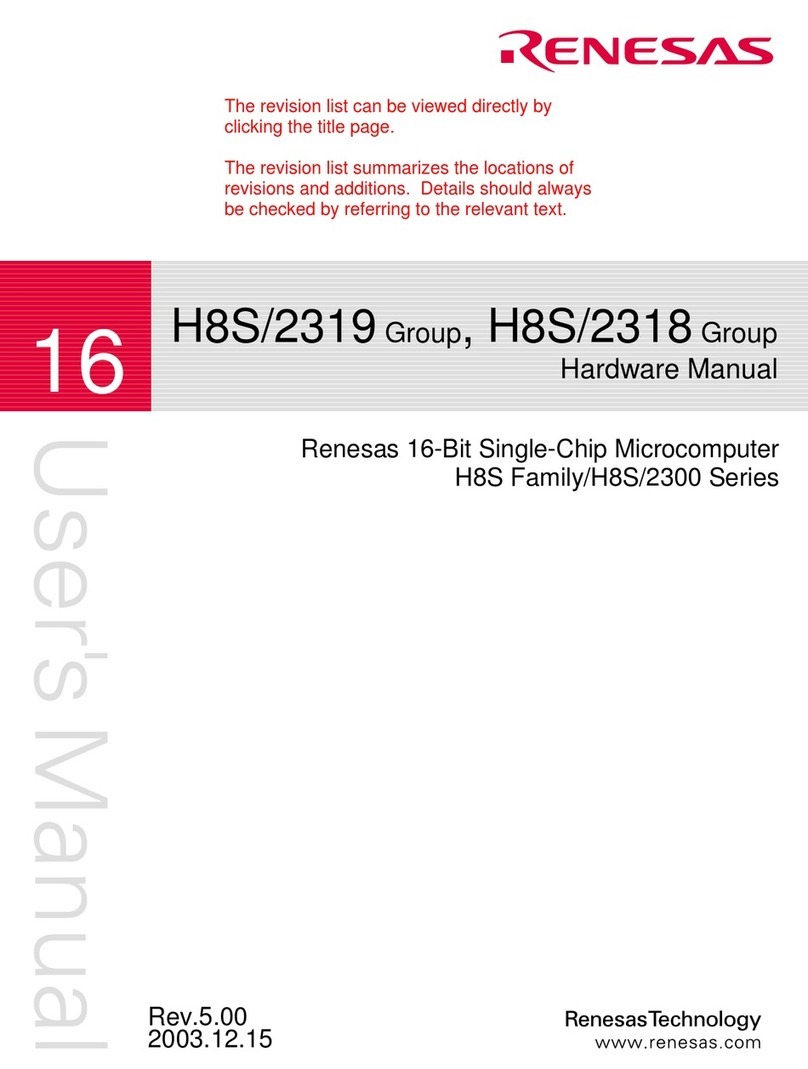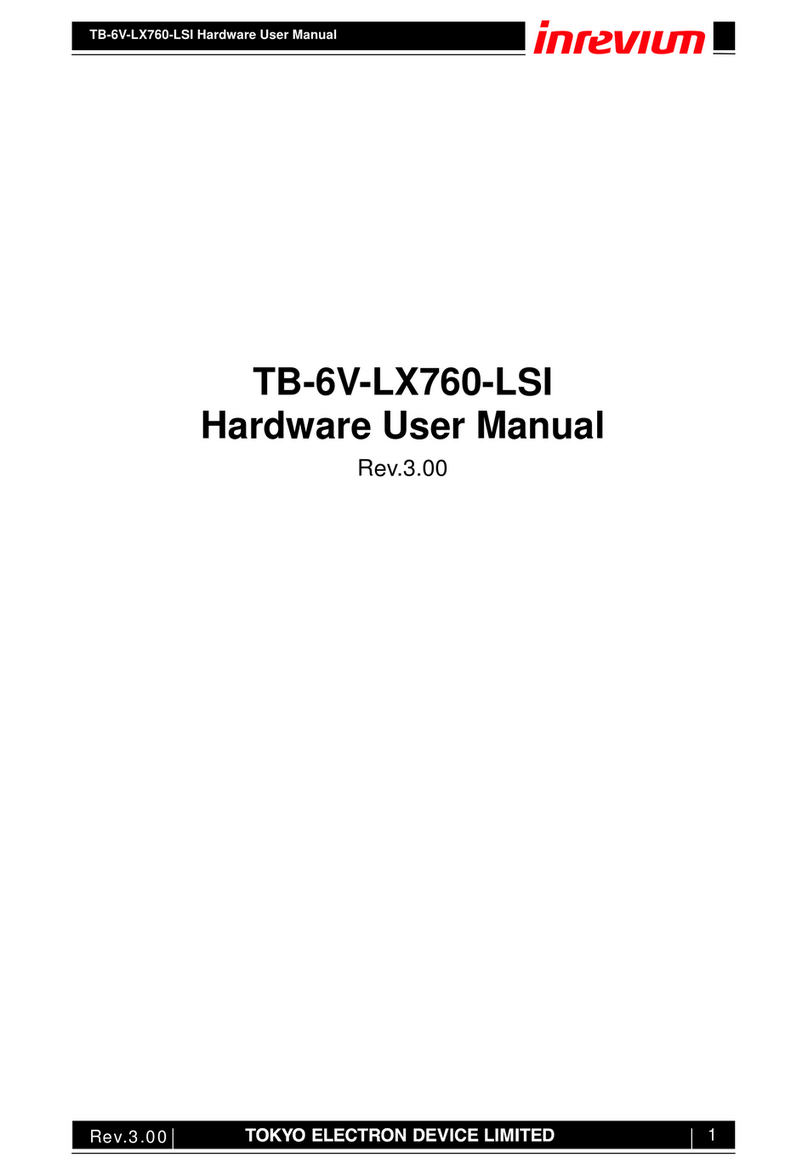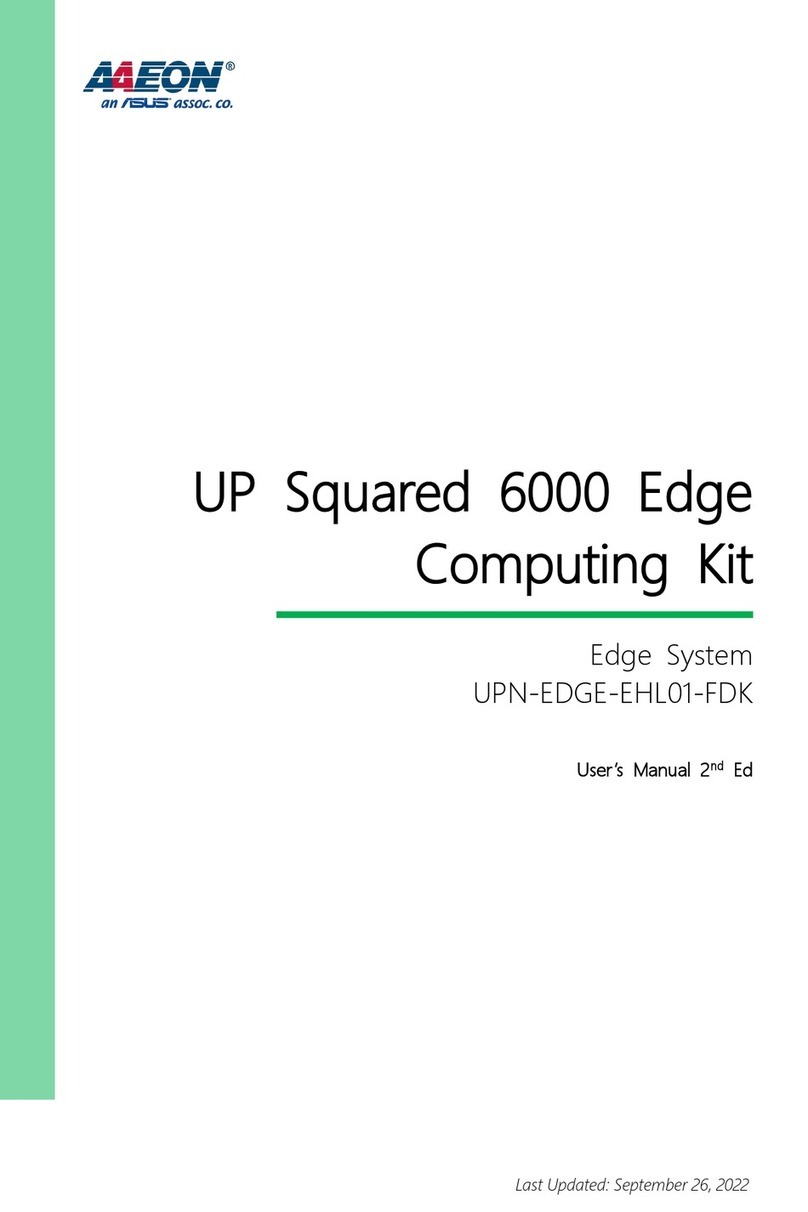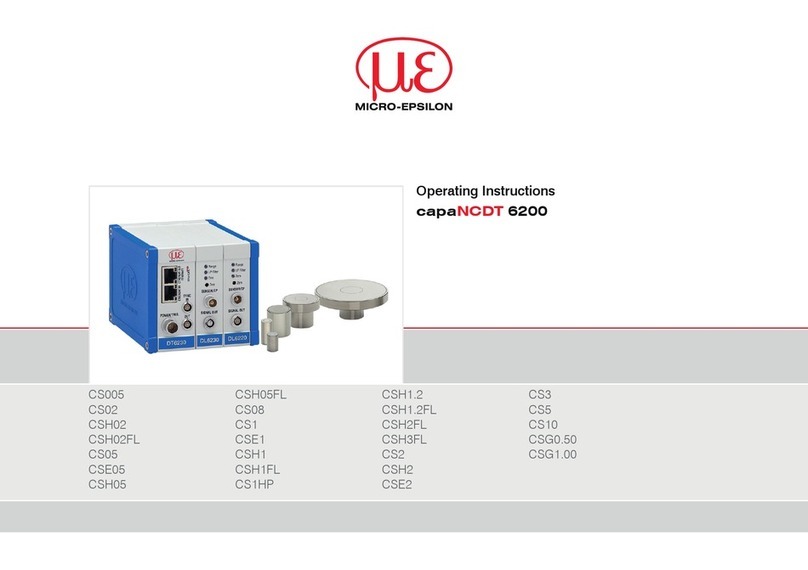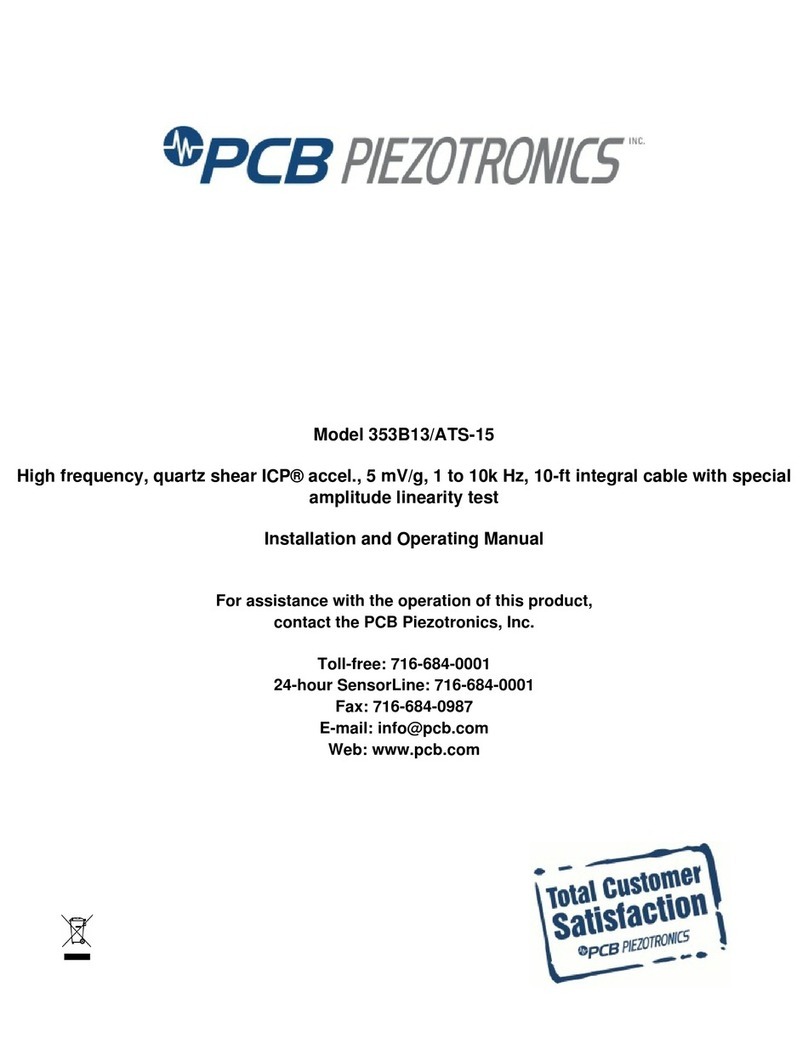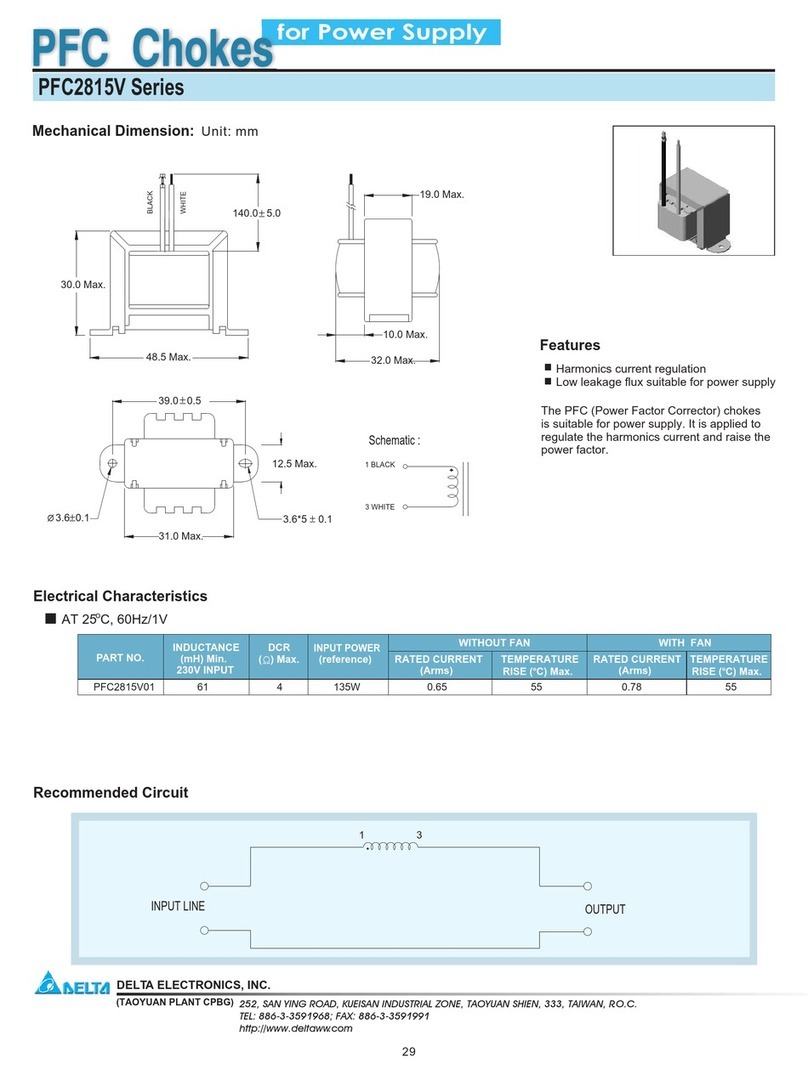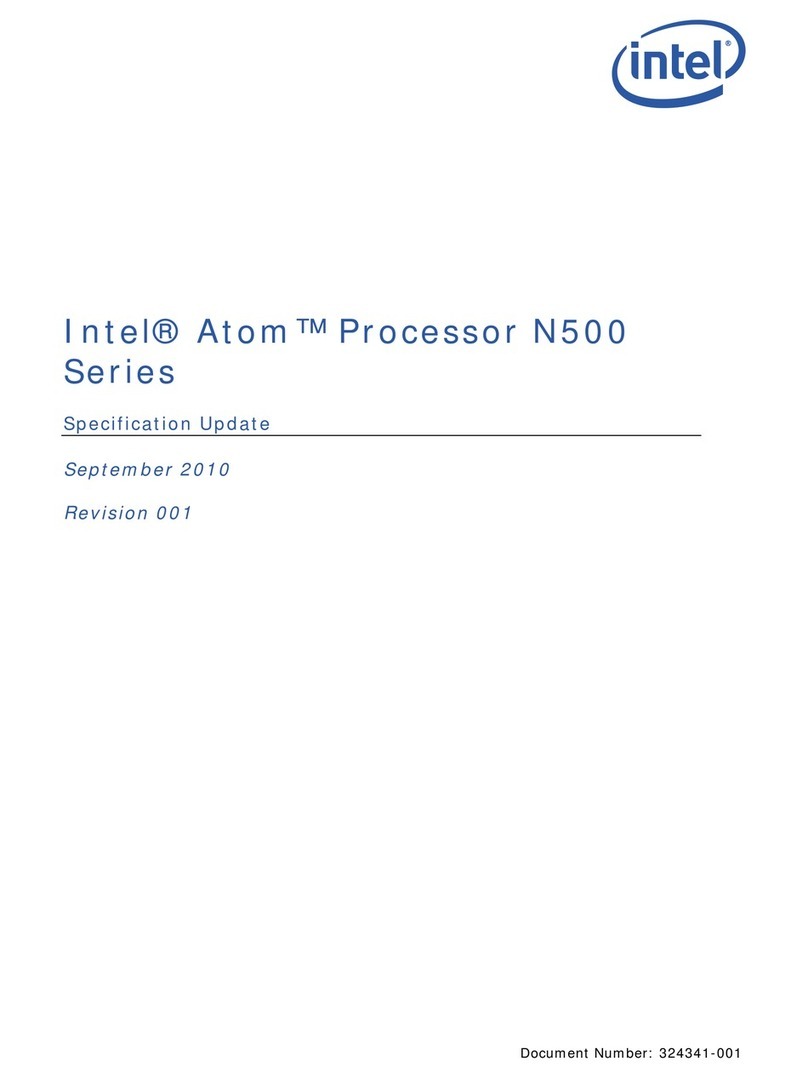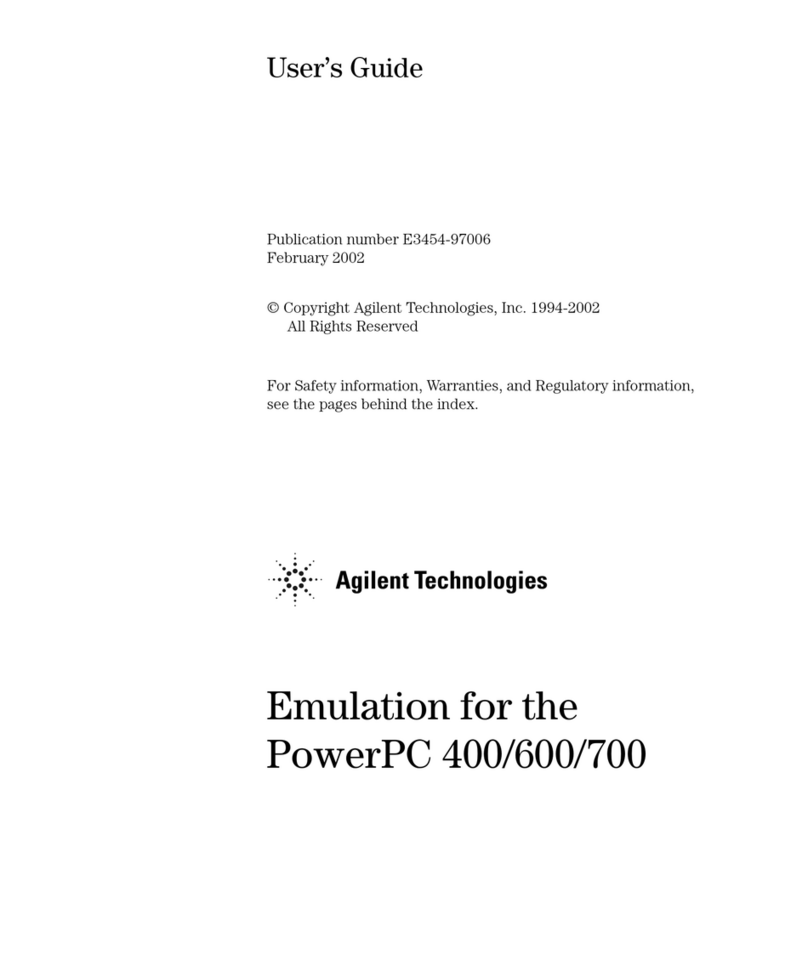8 | P a g e
2Introduction
Realiser A16 operational design
2.1.1 The Problem: Listening to multichannel audio over headphones.
The Realiser A16 has been designed primarily to allow multichannel immersive audio to be heard accurately through stereo headphones.
Today, almost all immersive audio content is monitored over loudspeakers during production, not through headphones, and therefore
loudspeaker reproduction, in an acoustically controlled room, is the preferred method for listening to immersive audio.
Since sound is essentially heard through our two ears, headphone playback is theoretically capable of reproducing the same loudspeaker
listening experience. For headphones to accurately mimic loudspeakers, digital signal processing must be used to create multiple virtual
loudspeakers in a virtual acoustic environment. The individual audio signals are filtered through these virtual loudspeakers and room, and then
summed together to create a binaural signal that is played over regular stereo headphones.
If the virtual loudspeakers filters are personalised to an individual, the final reproduction through headphones is remarkably accurate when
compared directly to the loudspeaker reproduction: the spatial positioning of each source is maintained, stereo imaging between the virtual
speakers is preserved, and the reverberation of the room and the overall timbre of the sound is the same.
One problem with headphone reproduction is that the sound stage rotates with the listeners head causing significant aural confusion and loss
of spatialisation. A solution to this rotation problem is the use of head tracking technology. The head tracker tracks the listeners head
movement, adjusting the virtual speaker processing such that the virtual speakers move in the opposite direction to the listener’s head. This
results in a very stable and natural listening experience causing the headphones to effectively disappear.
2.1.2 The Solution: Realiser A16
The Realiser A16 implements the personalised-head-tracked Smyth Virtual Surround (SVS) technology for headphone rendering. The A16
renders up to 24 virtual speakers in single-user operation or up to 16 virtual speakers for dual-user operation. The A16 also includes a suite of
routines that allow users to create personalised measurements of real loudspeakers using the supplied microphones, which can then be used
to create virtual listening rooms for almost any presentation format. Factory default measurements are also included for out-of-the-box
operation. Headphone equalisation routines are also included to maximise the performance of the listeners headphones.
Internal Dolby Atmos immersive audio bitstream decoding up to 24 channels is supported as standard. DTS:X decoding for up to 12 channels is
available as an upgrade. Decoded audio can either be sent to the SVS processor for rendering over headphones, or it can be sent to the
auxiliary outputs (AV mode). Multi-channel audio can be input directly and rendered to headphones - multi-channel PCM via the auxiliary AES-
EBU (16ch), Dante (16ch), USB (16ch), HDMI (8ch), stereo (2ch) or SPDIF (2ch) interfaces, or multi-channel analogue via the auxiliary single-
ended or balanced interfaces.
Optional auxiliary 16ch balanced 2U version
Optional auxiliary 16ch AES-EBU 2U version