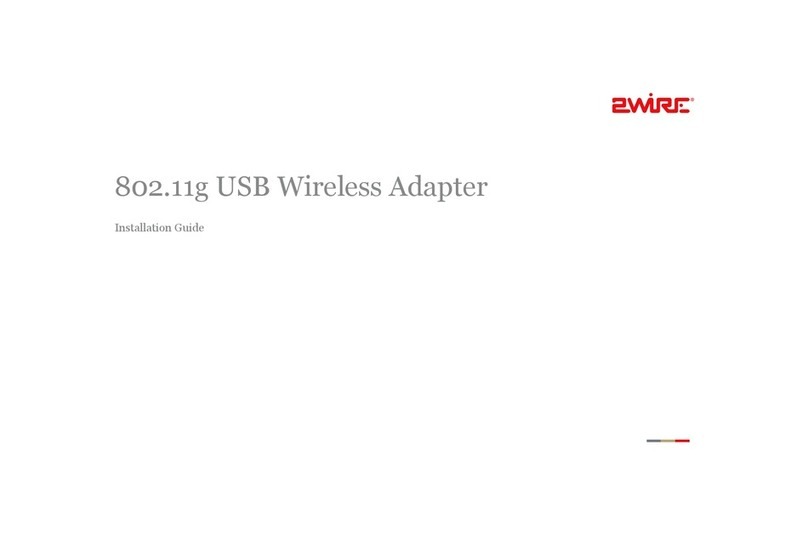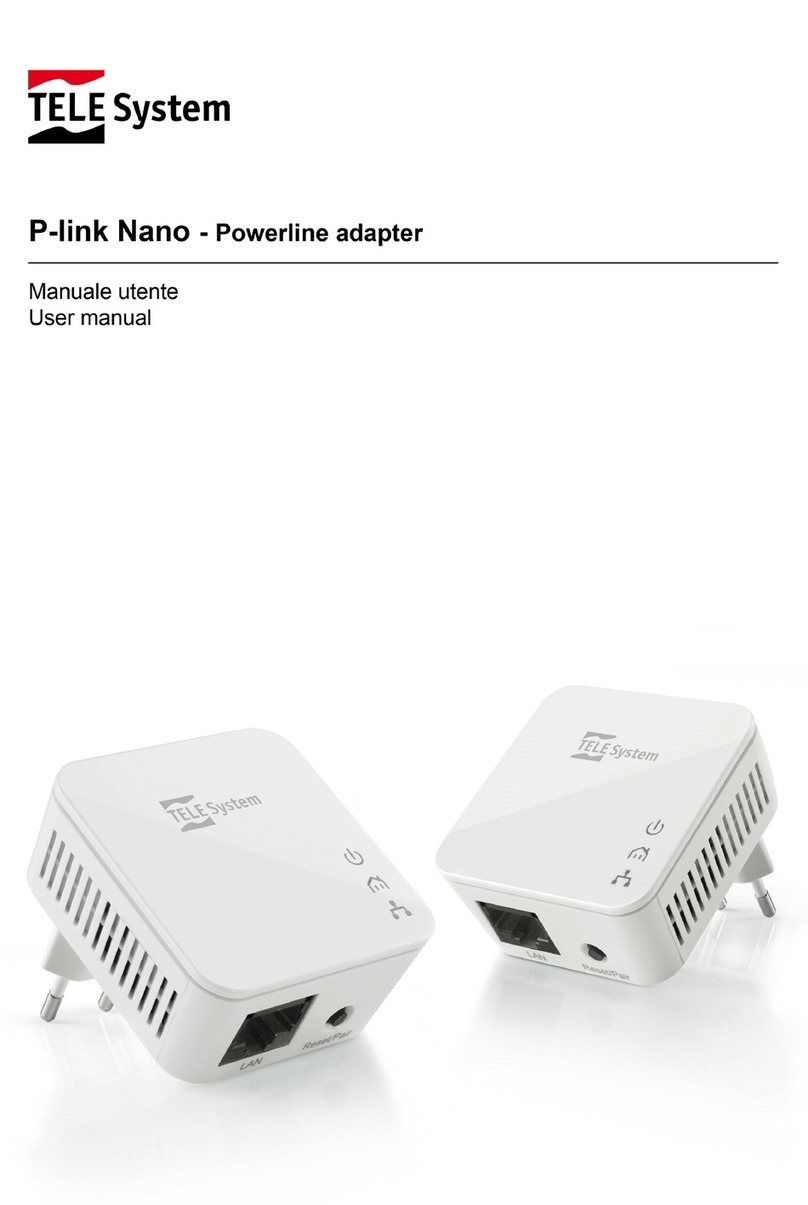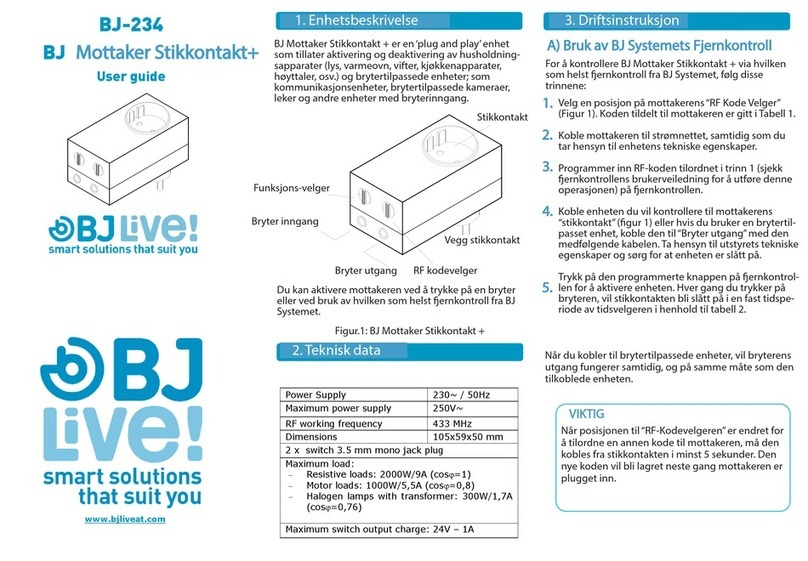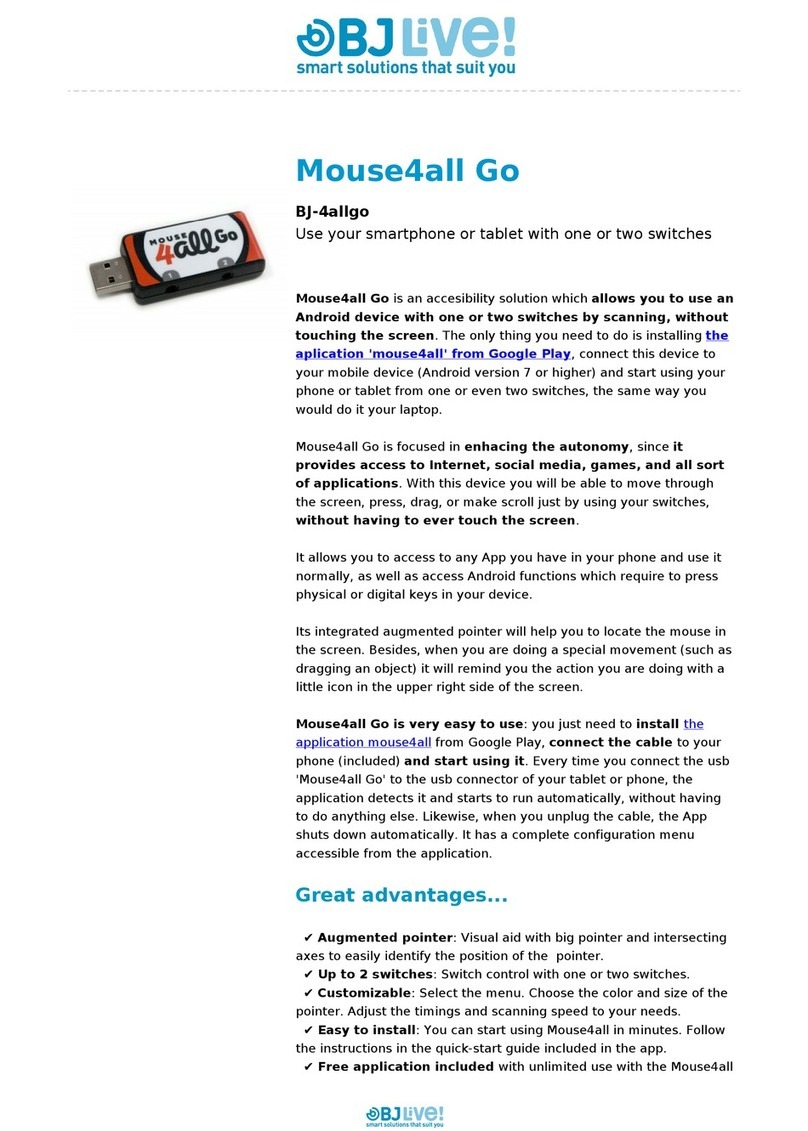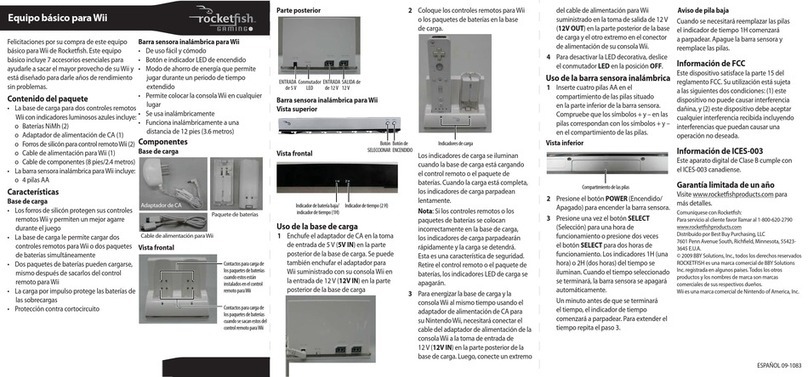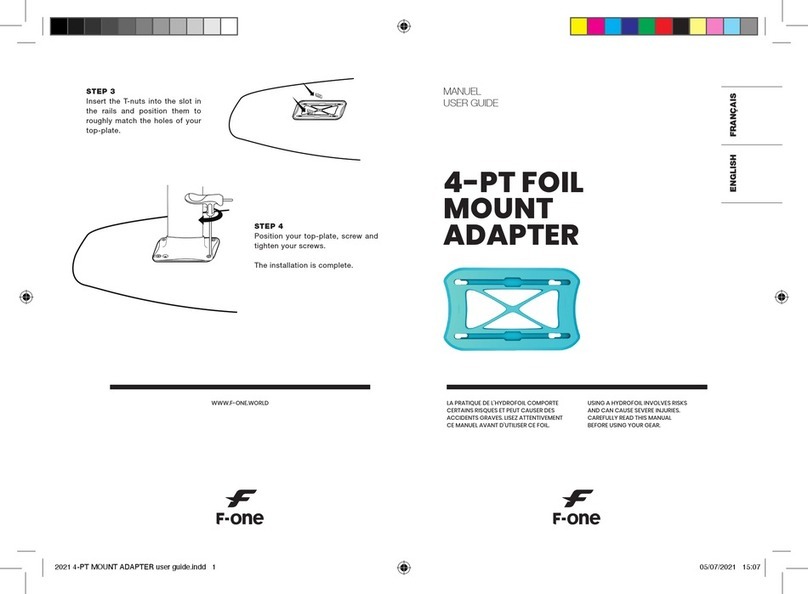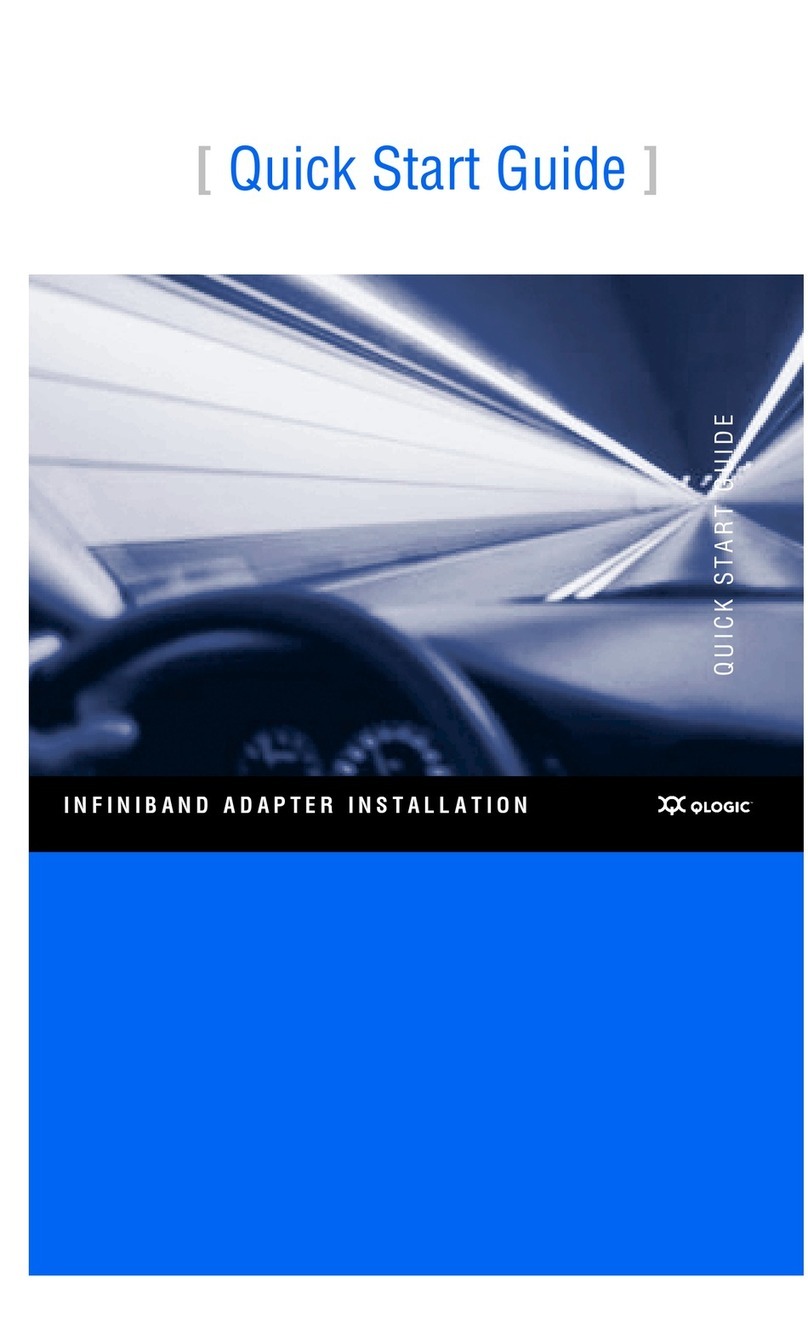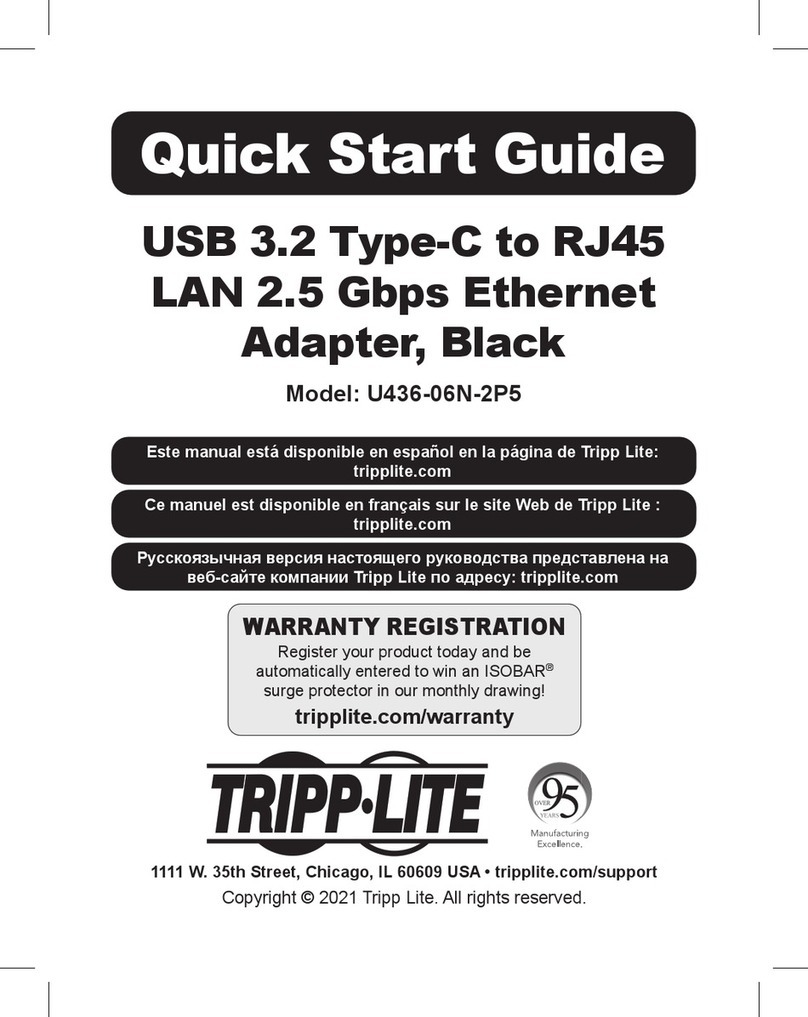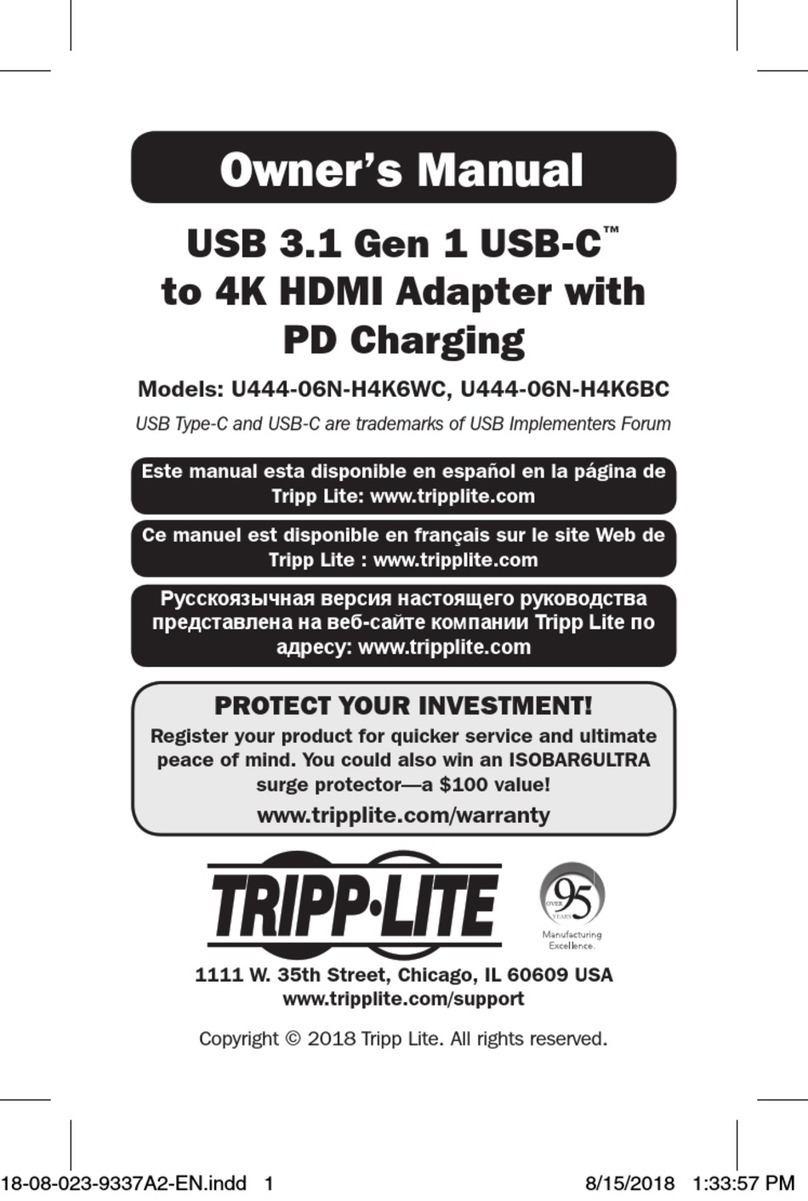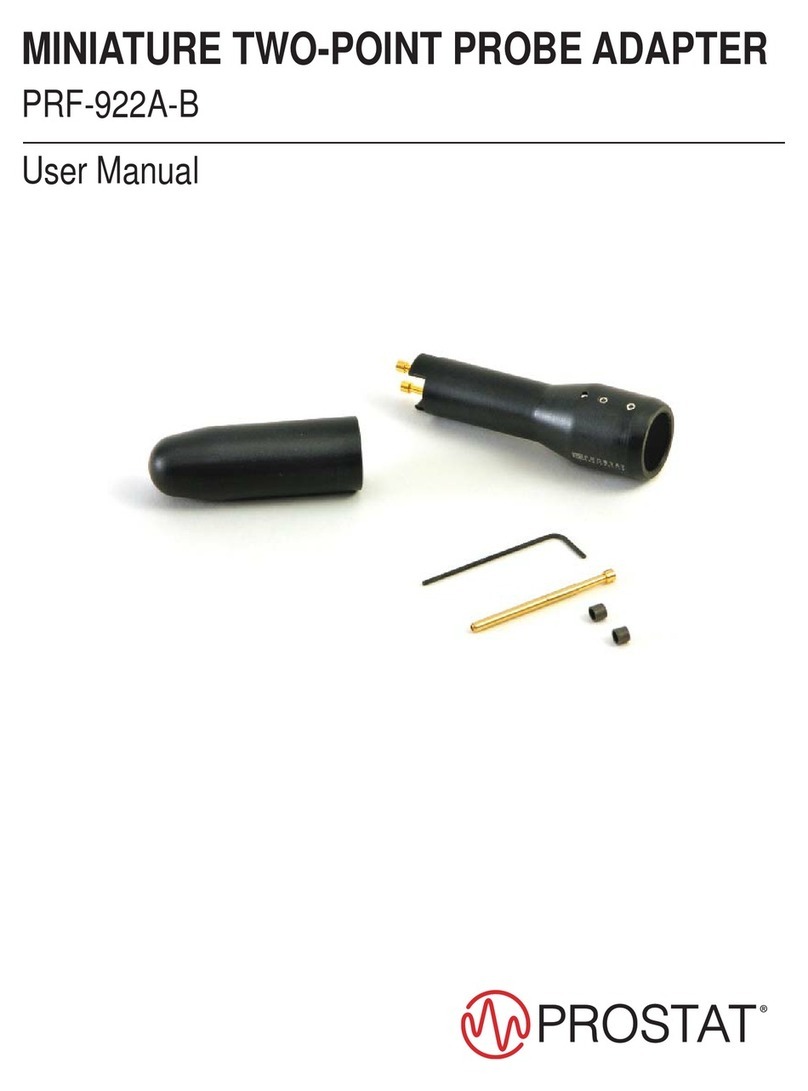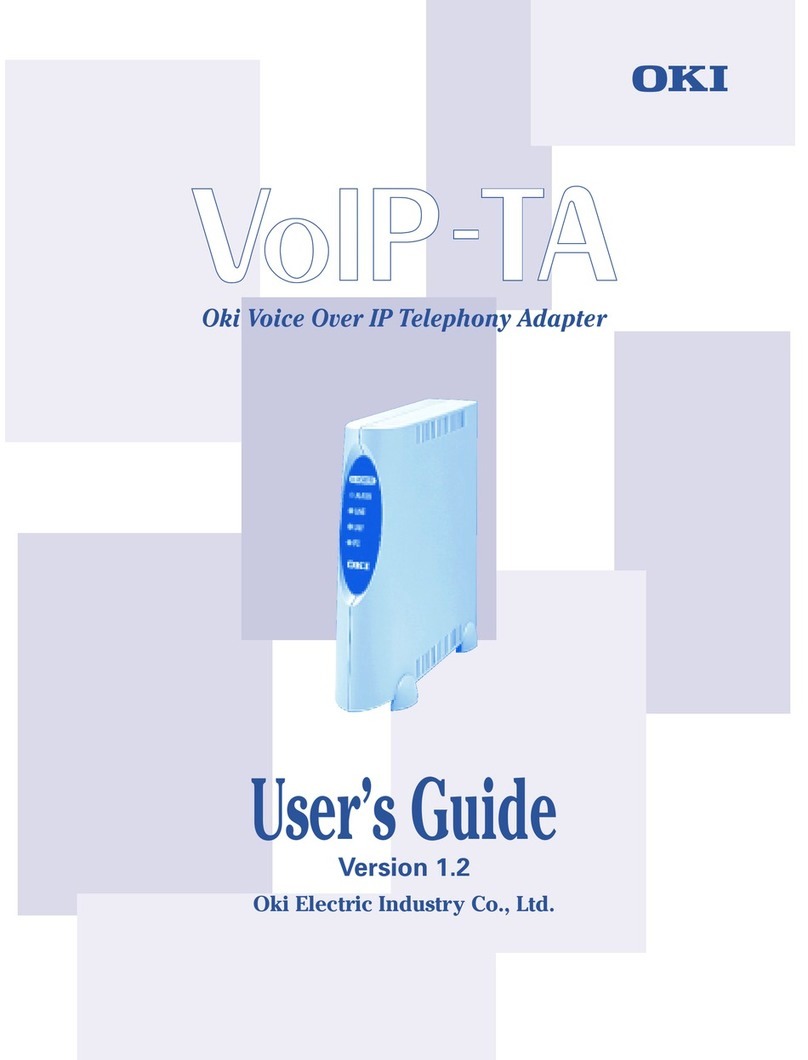BJ-805 USB
Switch adapter
User’s guide
www.bjliveat.com
This device allows connecting to the PC up to
two switches to use them with several
different applications.
Fig. 1: USB Switch adapter
Please follow these steps to be able to use the
device:
2.1 Connect the switches to the device
as indicated in Fig. 2.
2.2 Connect the device to selected
USB port of your PC.
2.3 Set up the application that you
want to control with the device.
BJ-805 Software allows assigning keyboard
and mouse actions to the switches connected
to the USB Switch adapter BJ-805.
3.1 Installing the software
Download the installer from:
www.bjliveat.com
Once you have downloaded the file you
should execute BJ-805_Setup.exe and
follow the instructions of the installation
wizard.
3.2 Using the software
Once installation is done you can open the
application at: Start Menu All Programs
BJ Adaptaciones BJ-805.
The software offers you two different
configurations’ possibilities: BJ-805 as left
and right Clicks or BJ-805 as Space and
Enter. Select the configuration you prefer:
a) BJ-805 as Left and Right Clicks
As long as the software BJ-805 as Left
and Right Clicks is running, the user
could use switch 1 as a left click and
switch 2 as a right click.
b) BJ-805 as Space and Enter
As long as the software BJ-805 as Space
and Enter is running, the user can use
switch 1 as the Space key and switch 2 as
the Enter key.
IMPORTANT: before choosing one of the
setting options please check that you have
closed the previous configuration.
IMPORTANT: if you want any other kind of
configuration for the switch inputs, please
contact BJ Adaptaciones to analyze the
viability of your request.
When the application starts a message will be
shown indicating the configuration you have
selected:
The software’s icon can be seen on the
systray.
3.3 Restore the default configuration
Closing the application will restore default
settings. If you want to close the application
just made right click over the software icon
and select “Close”.
If you want to assign different actions to
switches you can do it with the software
Switch Driver from Sensory Software. You can
download it from Sensory Software website:
http://www.sensorysoftware.com
If you want to check at any moment if the
device is correctly connected and functioning
properly you can follow these steps:
5.1 Connect switches to the switch inputs of
the USB adapter and connect the USB
Adapter BJ-805 (fig. 1) to the PC’s USB port.
The USB adapter will be automatically
recognized by the PC.
5.2 To verify the connection and the correct
functioning of the switches go to: Start Menu
5. Testing the device and connections