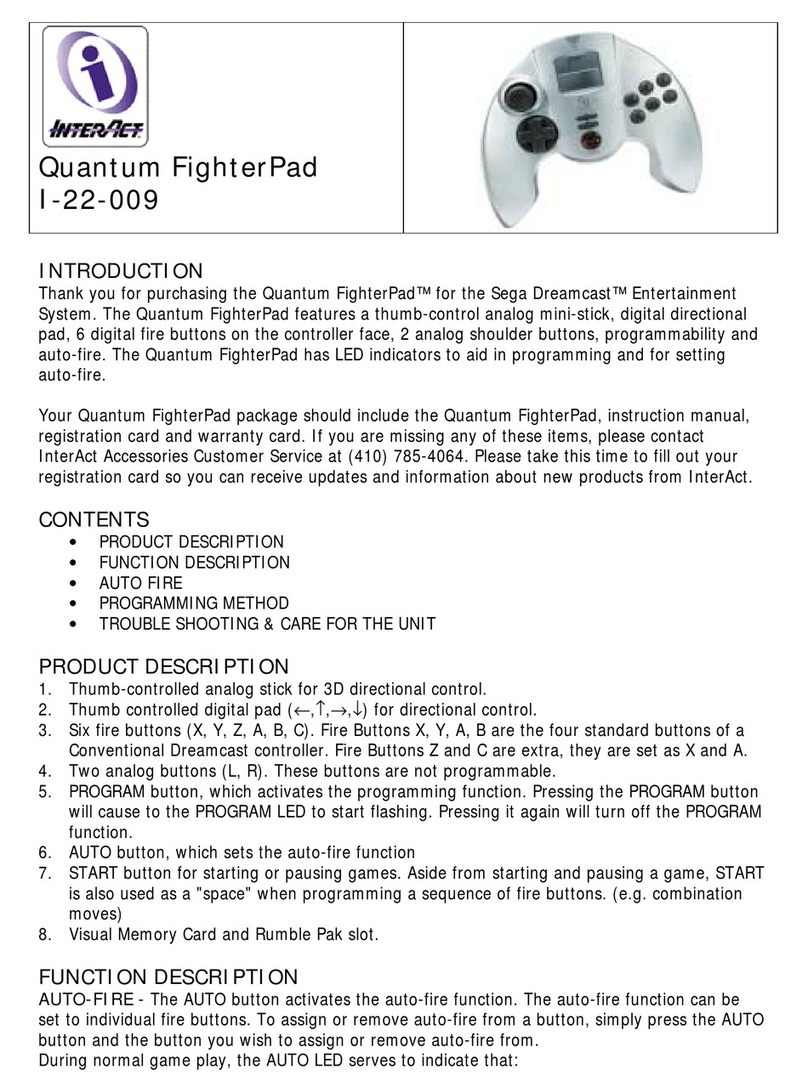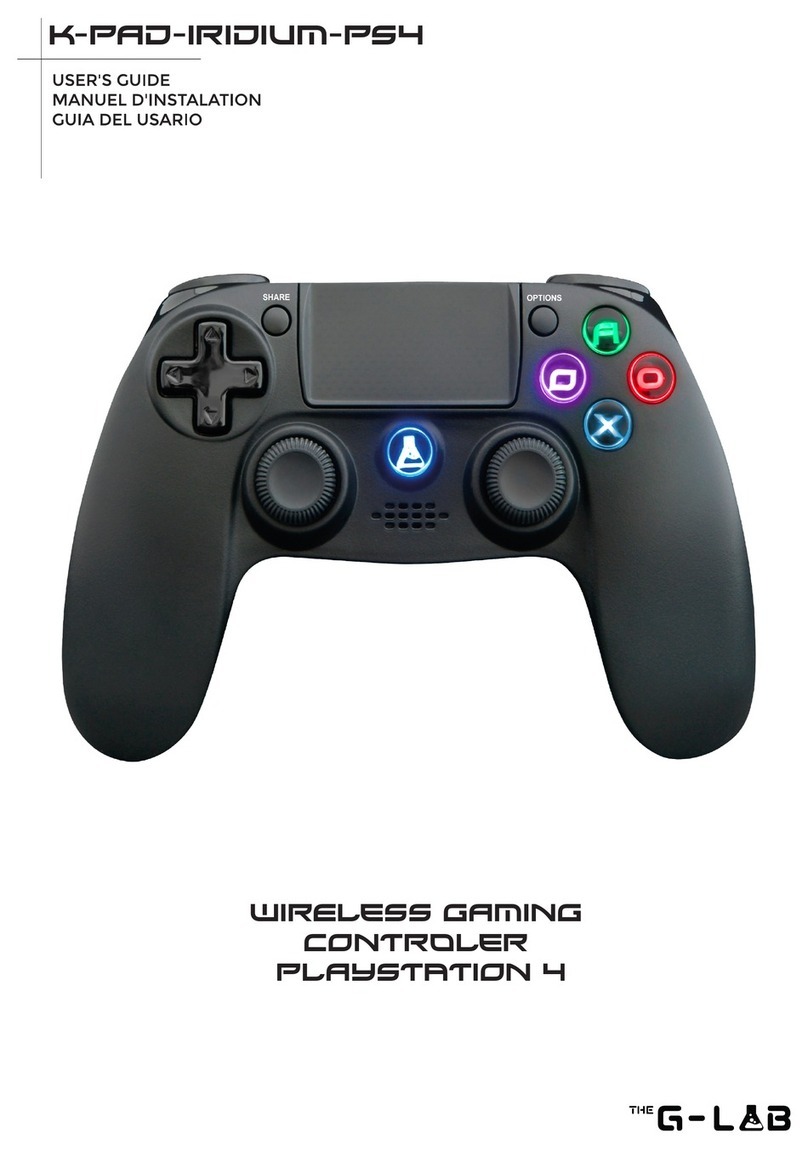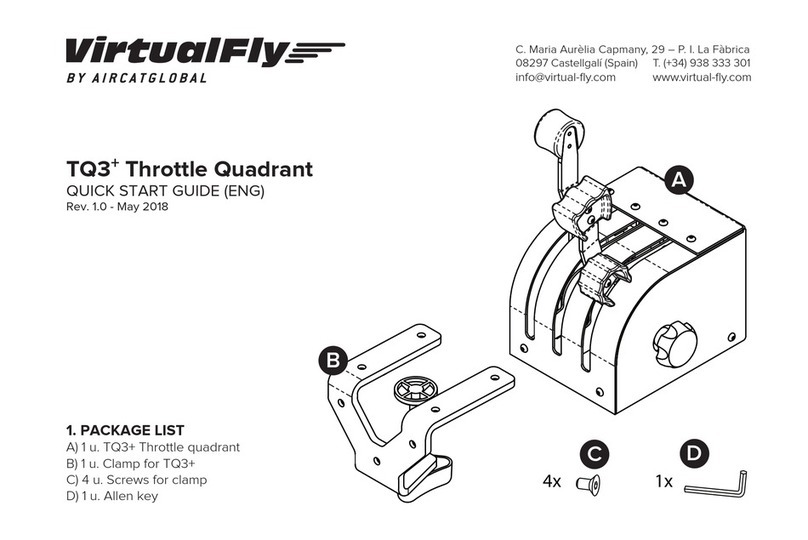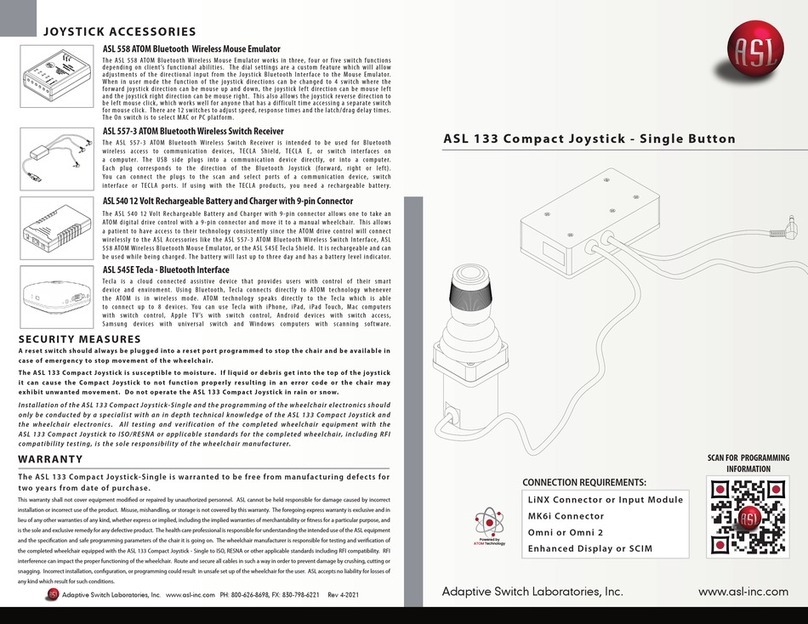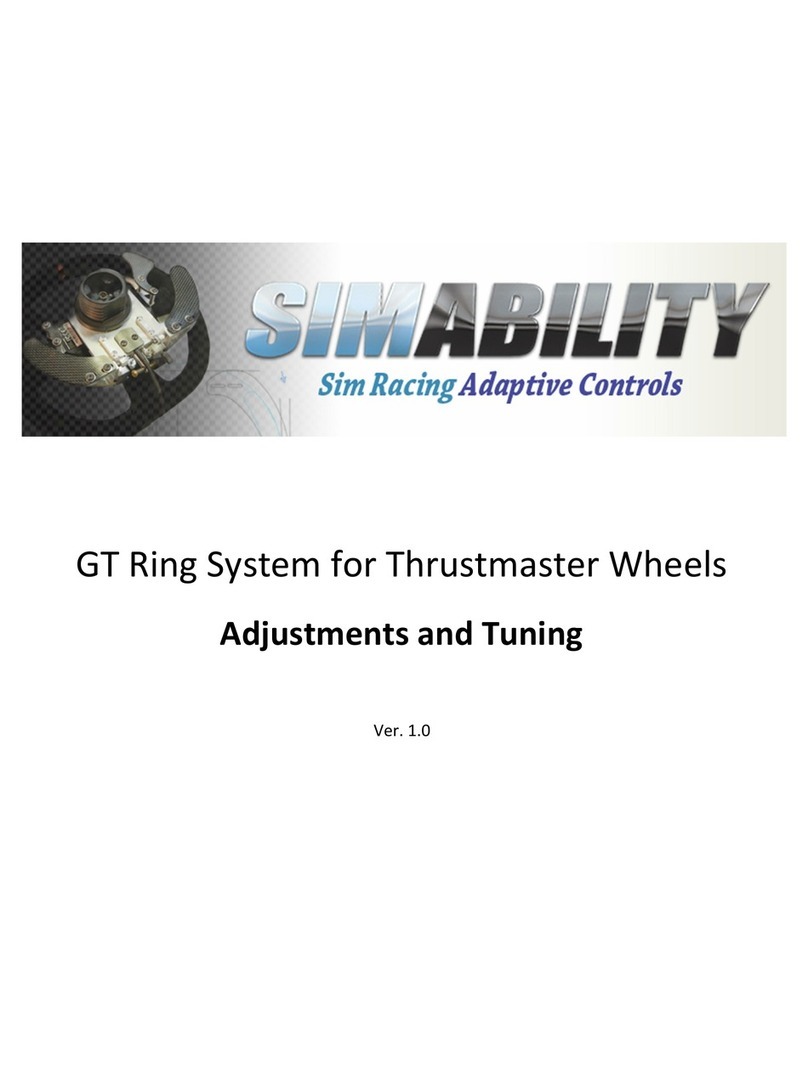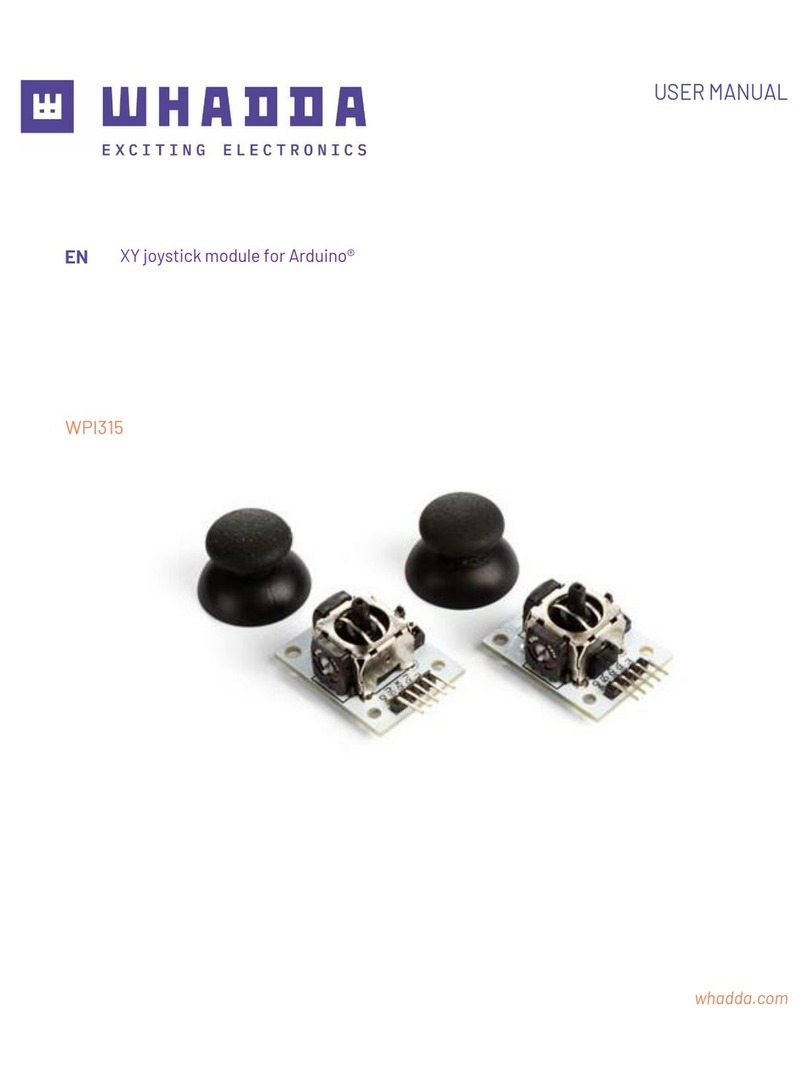BJ Live BJOY Stick - A User manual
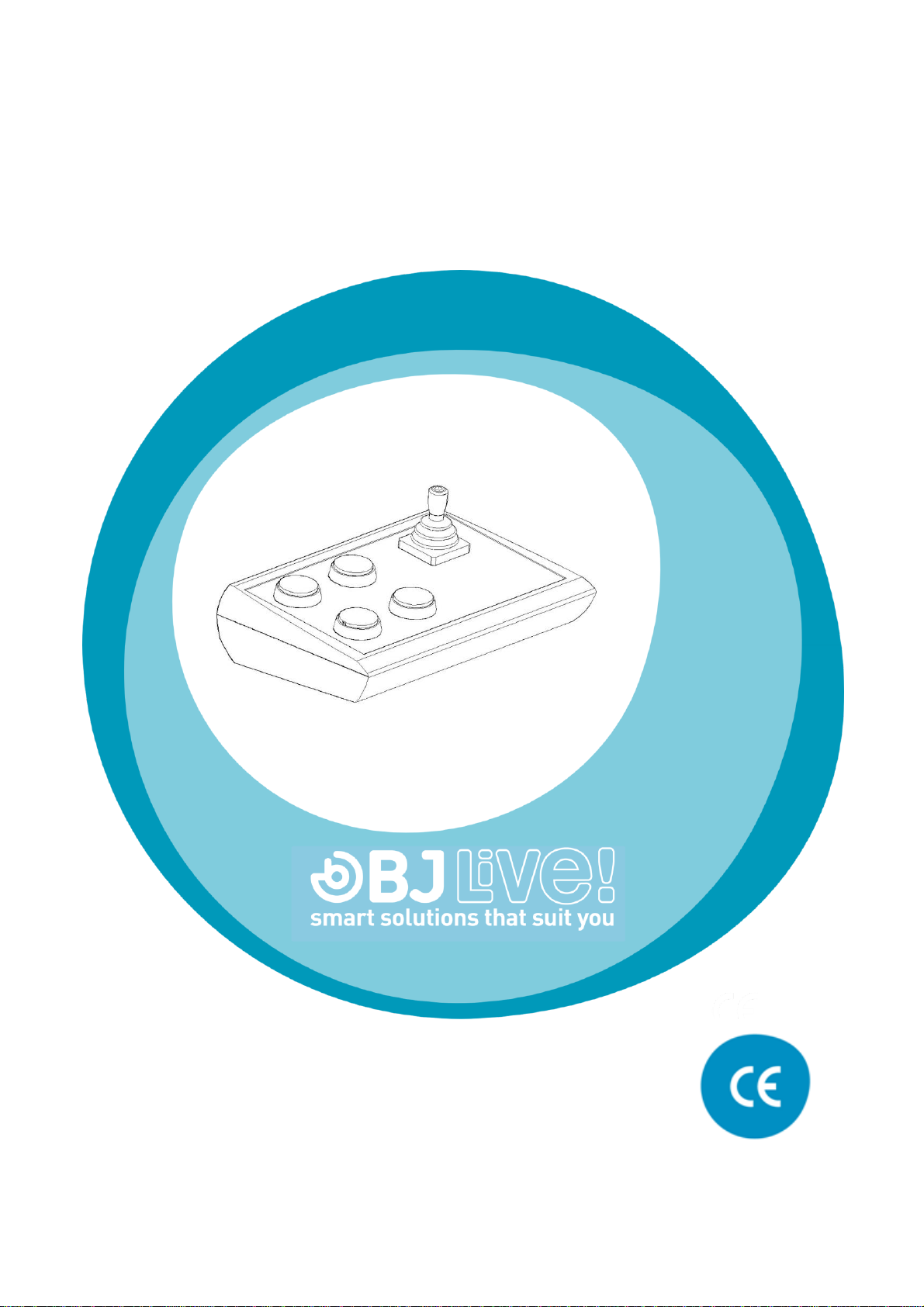
c.Mare de Déu del Coll, 70,Local|08023|Barcelona|Spain|t.+34 93 285 04 37|fax + 34 93 553 56 34| info@bjliveat.com | www.bjliveat.com
BJ-857-A BJOY Stick - A
User guide
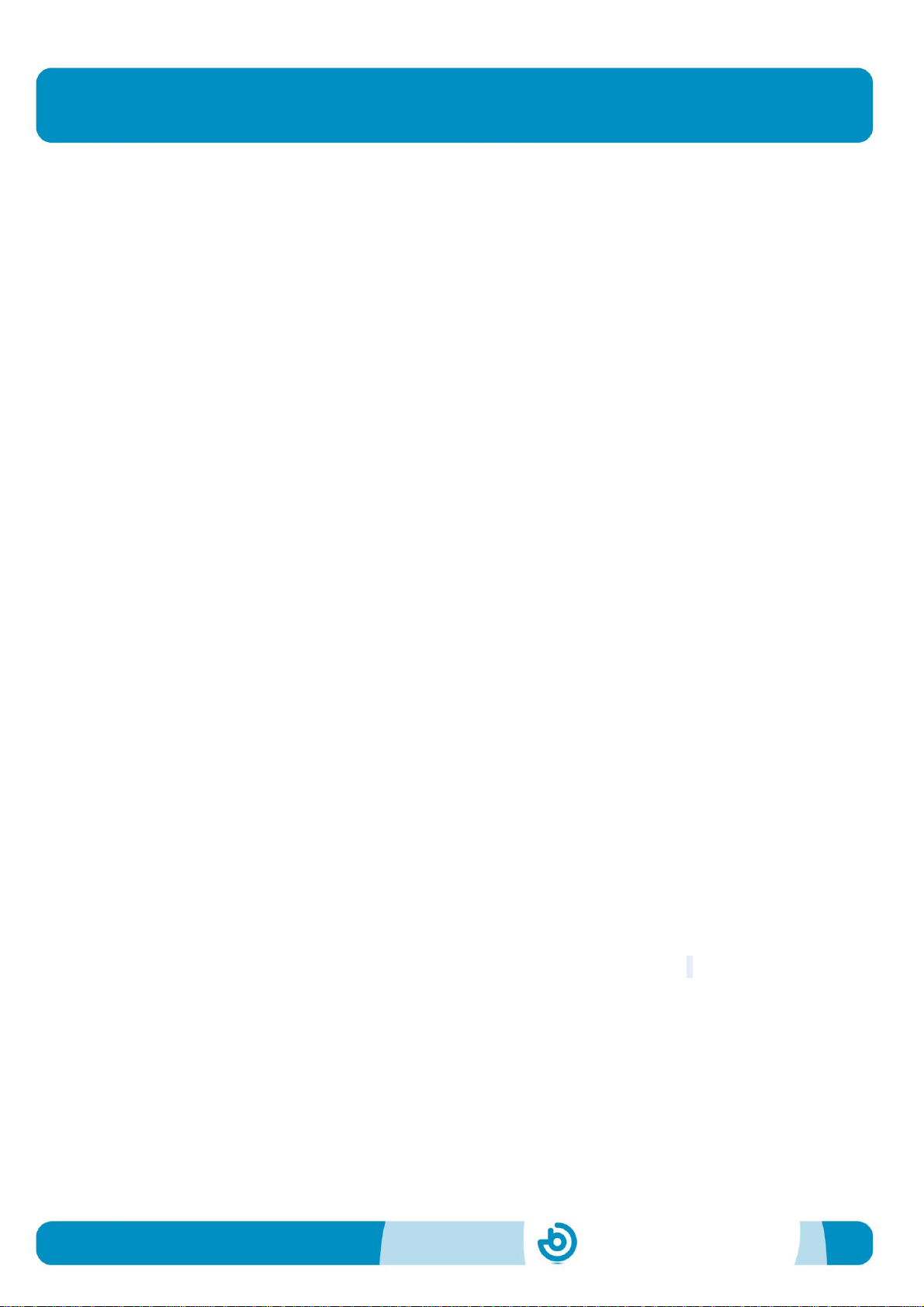
User’s guide
BJ-857-A BJOY Stick - A
BJ-857-A BJOY Stick - A
Page 2
1_Introduction
BJOY Stick A is a joystick mouse with a sturdy design and a full range of
configuration options that allow the users to set it up according to their
individuals needs. The device is specially designed for people with poor
strength in arms and hands.
The main features of the device are:
Sensitive analogical joystick similar to the wheelchair’s joystick,
which needs a minimum action to work.
Four large accessible coloured buttons for easy selection and
different mouse clicks: right click, left click, drag & drop and double
click.
A plastic keyguard for the buttons is included. The guard is easily
removed if not required.
Customizable covers and icons for the buttons.
Four switch sockets for external 3.5mm switch access if needed.
Easy movements control: 4, 8 or free directions.
Speed dependent from the action performed on the joystick.
Sturdy and non-slip during use.
The device can be orientated easily so it is adjusted to the user’s
position.
Plug and play device compatible with Mac and PC USB
connections.
The device can be set up with the regular options that OS offers for
the mouse (change cursor’s icon, clicks’ options, etc).
Use the configuration software included to:
Adjust the speed, sensitivity, acceleration and auditory
feedback.
Orientate the device easily so you can adjust it to the user’s
position.

BJ-857-A BJOY Stick - A
Page 3
Determine the time needed for a button press to be
considered valid.
Configure the drag and drop function as a long press on
the button you select.
Configure the joystick directions to simplify access for
people with inaccurate movements.
oThe configuration software is compatible with Windows and
Linux.
oFor Mac users, device can be set up in a Windows or Linux
computer.
oSettings are stored in the device, so that it can be used on
different computers with no need to reset the personal
configuration each time.
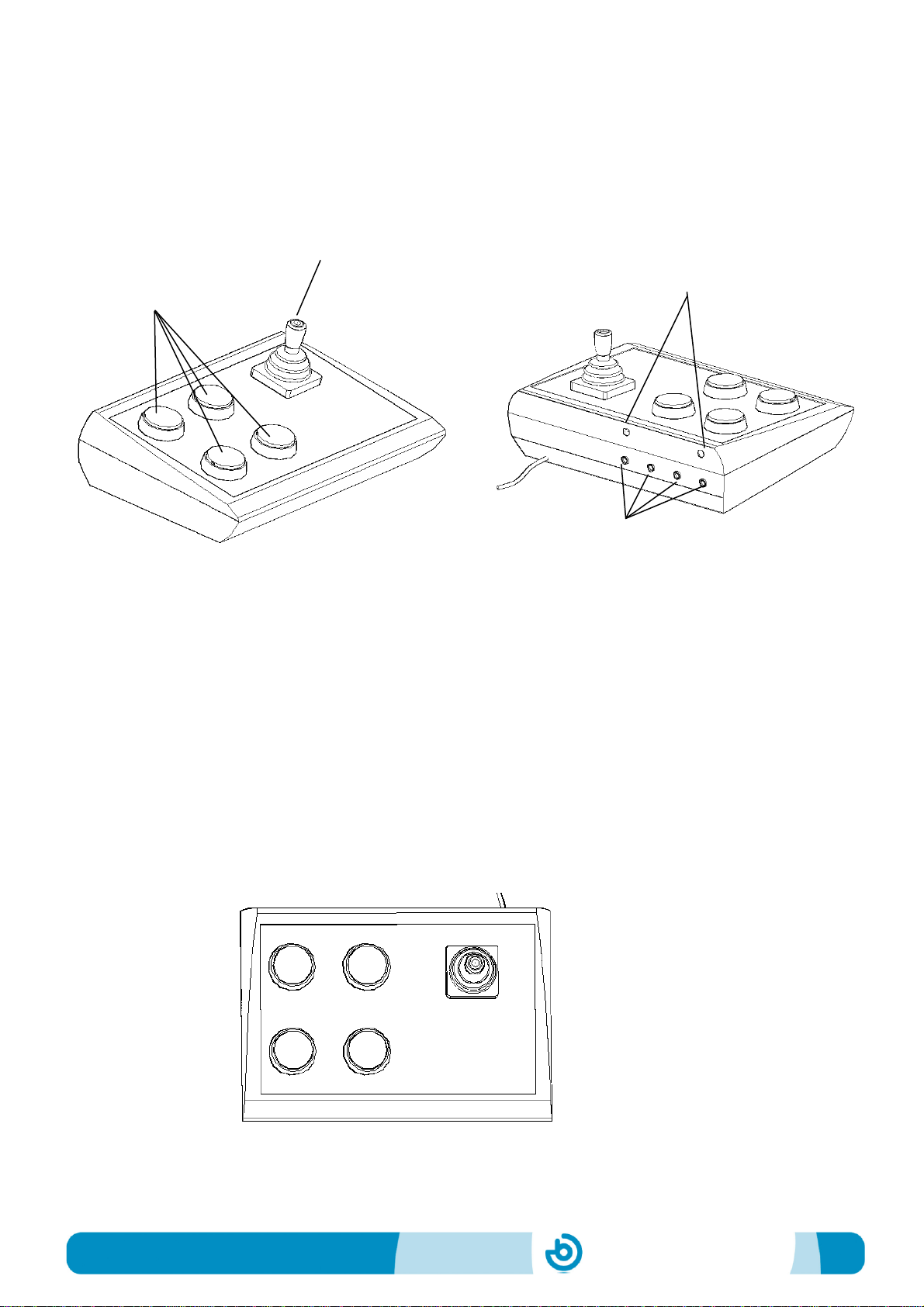
BJ-857-A BJOY Stick - A
Page 4
2_Equipment description and installation
2.1 Equipment description
BJOY Stick A mouse is made up of the following parts:
The joystick allows the cursor to be moved in all directions. The
cursor's speed depends on the inclination of the joystick.
The device has four buttons to perform the clicks and actions of a
conventional mouse: left click, right click, double click and drag and
drop (equivalent to keeping the left button pressed).
You can determine the action for each of the buttons using the BJOY
Configuration Software. The function assigned by default on the
product is:
Fig.2 Function assigned by default
A: Left click
B: Right click
C: double click
D: Drag & drop
C
A
D
B
Joystick
Buttons
USB cable
External switch
inputs
Keyguard fixing
nuts
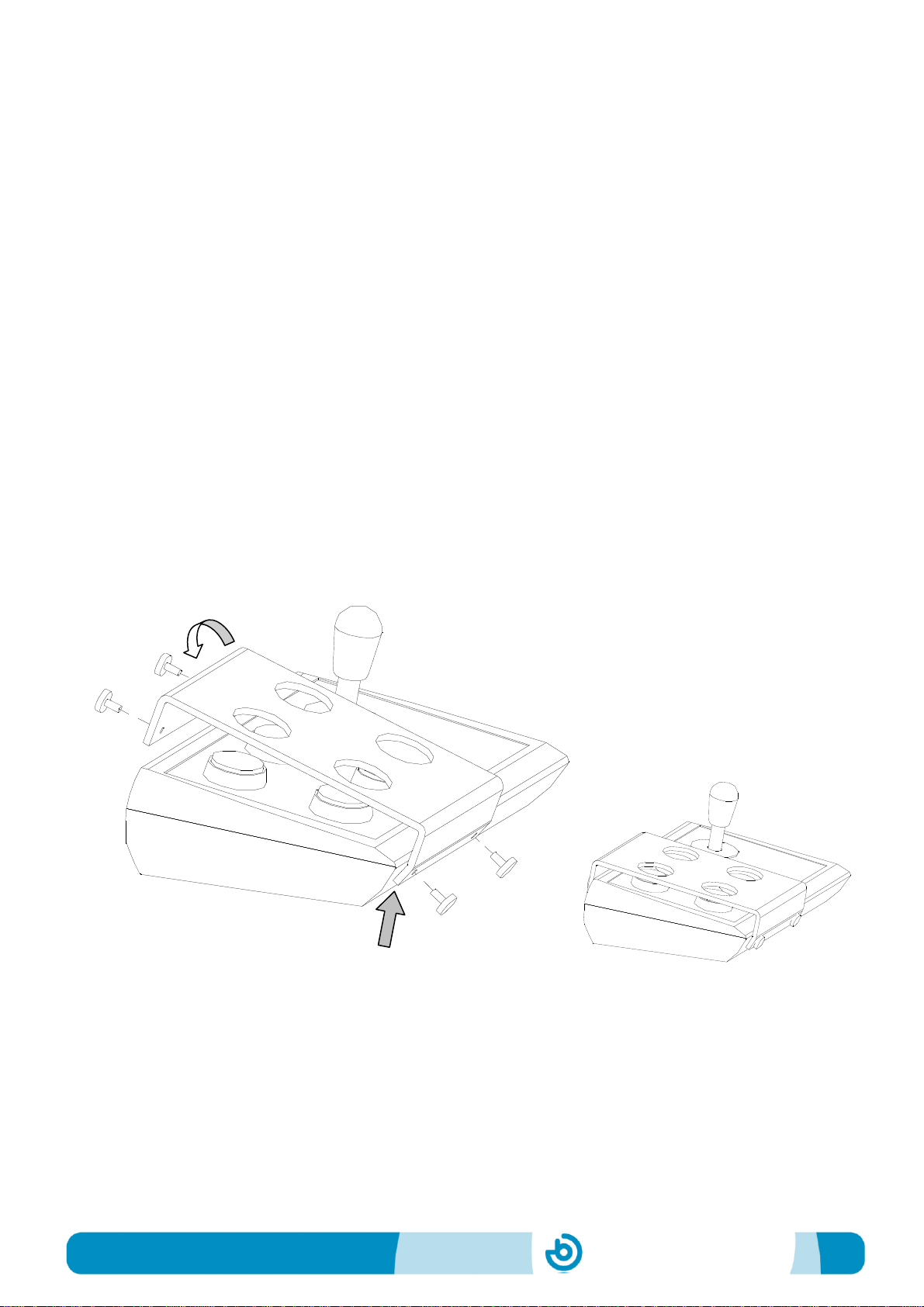
BJ-857-A BJOY Stick - A
Page 5
The four switch inputs provide external switch access to the device.
Each switch input is associated with one of the buttons of the device,
i.e. both have the same assigned action. Switch inputs are labeled A,
B, C, and D.
2.2 Cover assembly
BJOY Stick A mouse has methacrylate keyguard for the buttons
that helps avoiding the involuntary clicks.
To mount the keyguard, you must fit it first at the front of the device
as shown in Fig. 3. Then place the keyguard in the correct position.
Once the keyguard is correctly mounted, it should be fixed with the
included plastic screws.
Fig. 3. Cover assembly
1º
2º
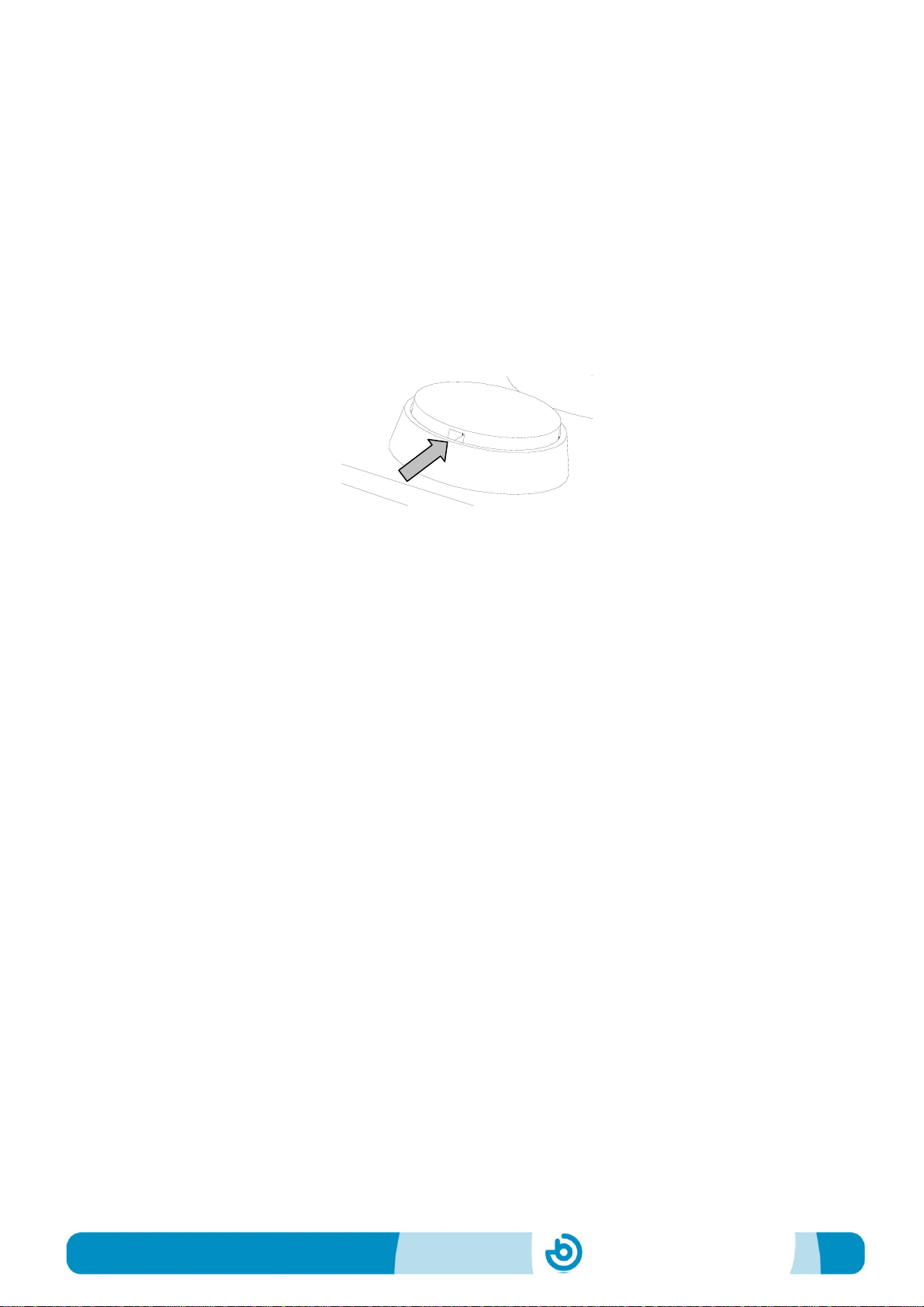
BJ-857-A BJOY Stick - A
Page 6
2.3 Changing the covers of the buttons
It is possible to change the covers and the labels of the buttons. This
allows you to choose among different covers (transparent or colour
ones) and change the icons used to label the buttons if desired.
To change the covers of the buttons you just have to remove them
by introducing an object in the covers slot and pull towards the
buttons outside. (Fig. 4)
3_ How to use the BJOY Stick A mouse
To start using the BJOY Stick A mouse, it must be connected to the
computer’s USB port. Once the computer has recognised the
device, you can start using the mouse.
To move the cursor you just have to move the joystick in the desired
direction. When you are using the joystick, you should be aware that
the speed of the cursor depends on the joystick inclination regarding
the central position.
To do the clicks you have to use the large buttons on the device.
Figure 2 shows the assignment by default of the buttons function.
Drag and drop action is activated by pressing the button once. The
action is active until you press again the button.
Take into account that both, the actions of the buttons and the
movements of the cursor, can be configured using the BJOY
configuration software.
Fig. 4 Changing the button’s cover
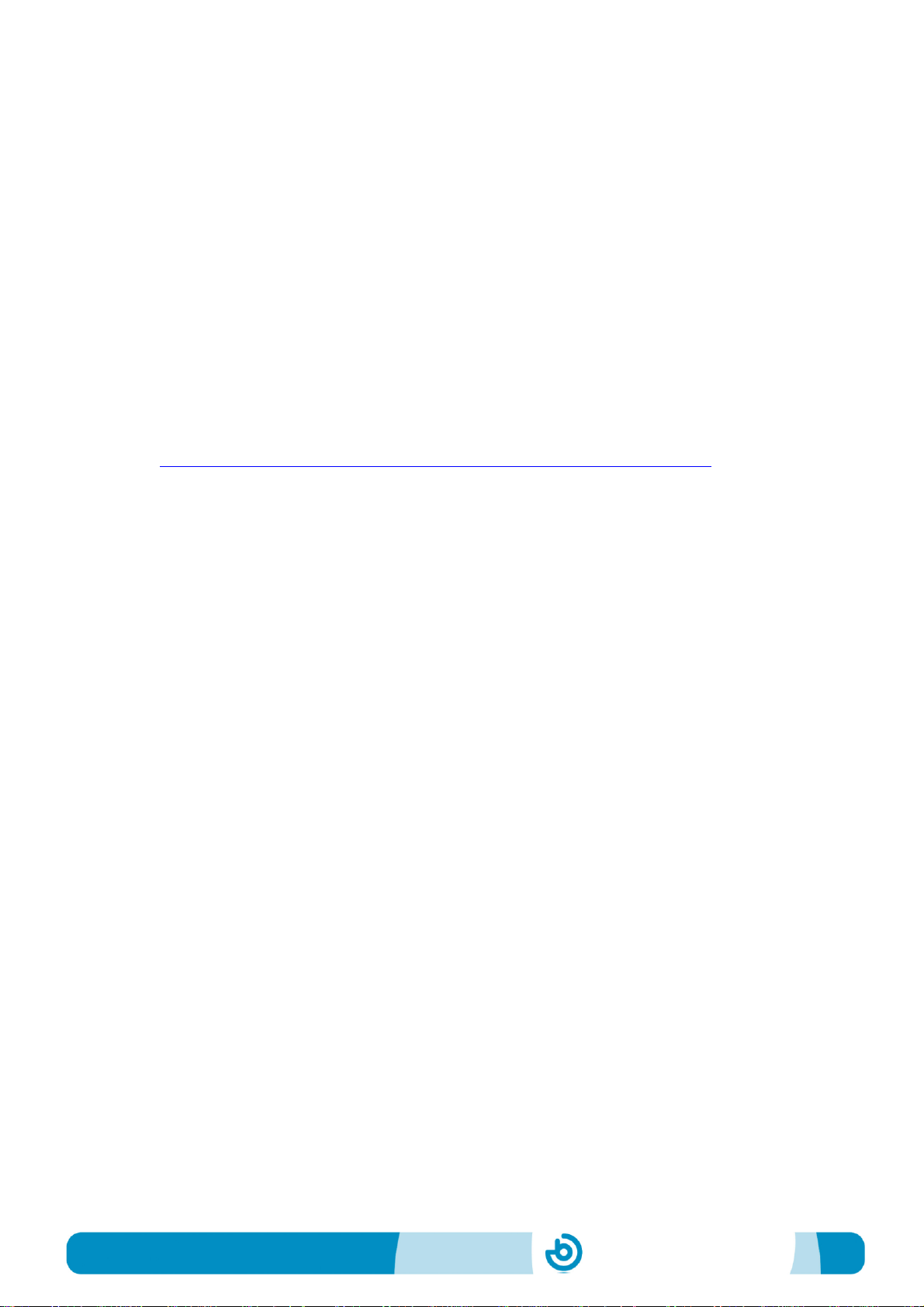
BJ-857-A BJOY Stick - A
Page 7
4_ BJOY configuration software
The BJOY configuration software allows you to configure the mouse
behavior according to the user needs.
4.1. Installation
To install the program, you must follow these steps:
1º Insert the CD included with the BJOY mouse in the CD-ROM drive
of your computer or download the BJOYSetup.exe file from:
http://www.bj-adaptaciones.com/en/products/bjoy-stick-a
NOTE: If using the CD and your computer does not have CD-ROM,
you can copy the CD contents on a USB stick or any other
removable drive.
2º If using the CD the installation should begin automatically. If it
does not, browse to the CD or removable drive and click on
BJOYSetup.exe file. If using the web page, go to section
“Downloads” and click on “BJOY Software”. Save the
BJOYSetup.exe file in your computer and double click to start
installation.
3º When the installation begins the wizard will guide you through the
process. It is recommended to close all other programs during the
process. You must click "Next" to continue.
4º You can choose a different path for the installation file and create
a shortcut to the program in the Start Menu and Desktop.
5º Once you have selected your installation preferences, click
"Install" to install the program on your computer.
6º Once installation is completed, click "Finish" to exit.

BJ-857-A BJOY Stick - A
Page 8
4.2. Configuration
IMPORTANT: Once the software is installed in your computer, in
order to access to the multiple settings options you must have a BJOY
device connected to your computer.
In case you do not have any BJOY device connected, the following
screen will appear:
IMPORTANT: if you want that the settings are applied to the BJOY
device, click on the "Apply" button that appears at the right bottom of
the window.
The instructions for using the BJOY Software are available
from the “Help” menu:
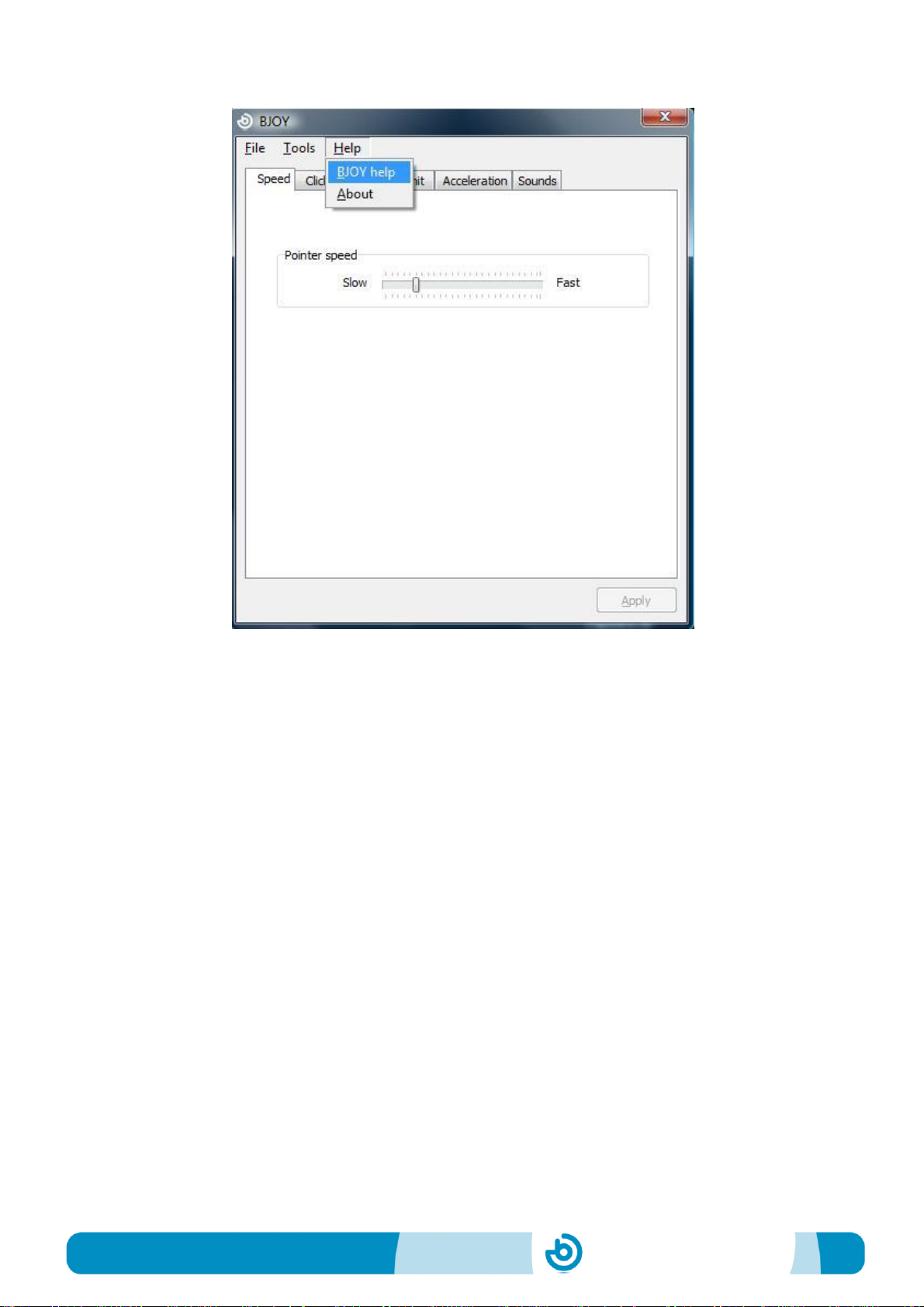
BJ-857-A BJOY Stick - A
Page 9
4.3 Save a customize setting
To save a setting after making any customization, follow these steps:
1. Select the “File” menu
2. Select "Save Settings"
3. In the next screen, assign a name and a location to save the
file. Accept making click on the "Save" button.
4.4 Loading a configuration
To reload a saved configuration in order to modify it or save it in the
device, follow these steps:
1. Activate the “File” menu
2. Select "Load settings"
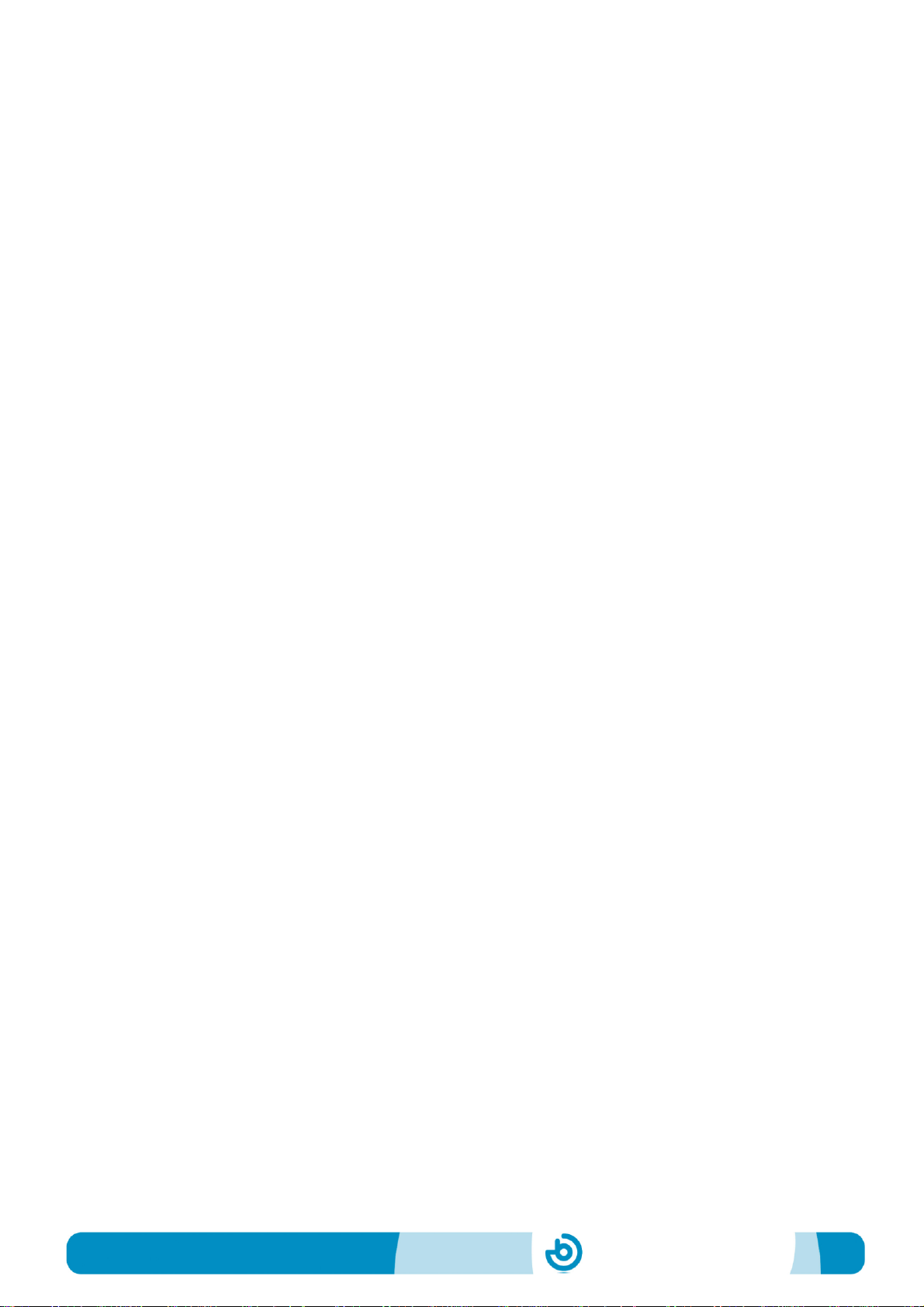
BJ-857-A BJOY Stick - A
Page 10
3. Find the file corresponding to the stored configuration (files are
saved with the extension ". BJOY." Click on the "Open" button
in the same screen.
To load the configuration on the device you must click on the "Apply"
button.
4.5 Language settings
To change the language of the program, just follow these steps:
1. Activate the “Tools” menu.
2. Select "Change language"
3. Choose your preferred language and validate clicking the
"Accept" button.
5_Device Maintenance
For maintenance and cleaning of the device, please consider the
following precautions:
oDo not connect the device to any other type of connection than
USB ports.
oTo connect and disconnect the device always hold the
connector. Never do it pulling the cable .
oPay special attention when you put the device in a support in
order to prevent a fall or a hit.
oAvoid forcing the head hold screws.
oTo clean the equipment do it with a slightly damp cloth. Do not
use abrasives substances.
oAvoid liquids from entering inside the joystick box as they can
seriously damage your device.
oThis equipment is not designed for outdoor use.
oIn case of damage do not manipulate the device.

BJ-857-A BJOY Stick - A
Page 11
6_Features
oPlug and Play USB device.
oOperating voltage: 5V.
oOperating current: 50mA
oSize: 290 x 220 x 160 mm.
oThis product complies with European Directives 2004/108/EC,
Conformity Statement available on the website indicated in this
manual.
7_Disposal of the product
oAt the end of the product’s lifecycle neither the product nor its
electronic accessories (e.g. the USB cable) can be eliminated
together with other domestic waste.
oTo avoid possible environmental or human harm which could be
caused by uncontrolled waste disposal, separate these products
from other types of waste and correctly recycle them. This will
promote the sustainable reuse of material resources.
oConsumers can contact the establishment where they
purchased the product or the relevant local authorities in order
to obtain more information about how and where they can be
ecologically and safely recycled.

This manual suits for next models
1
Other BJ Live Video Game Controllers manuals