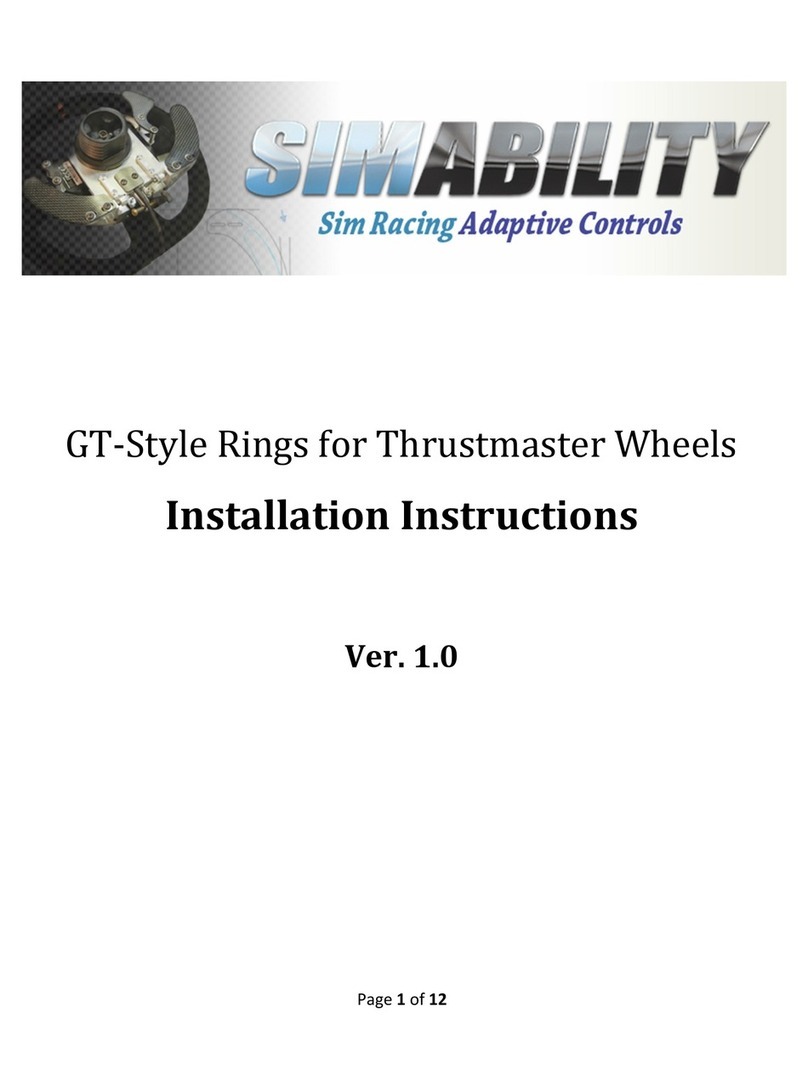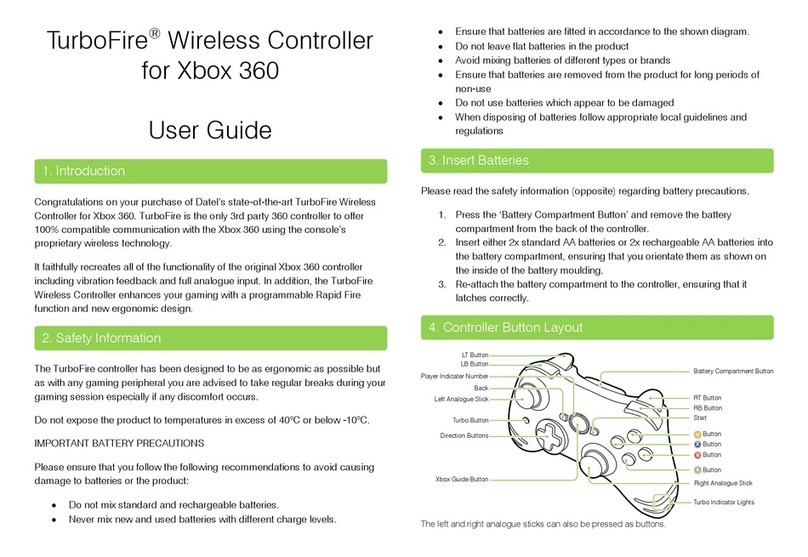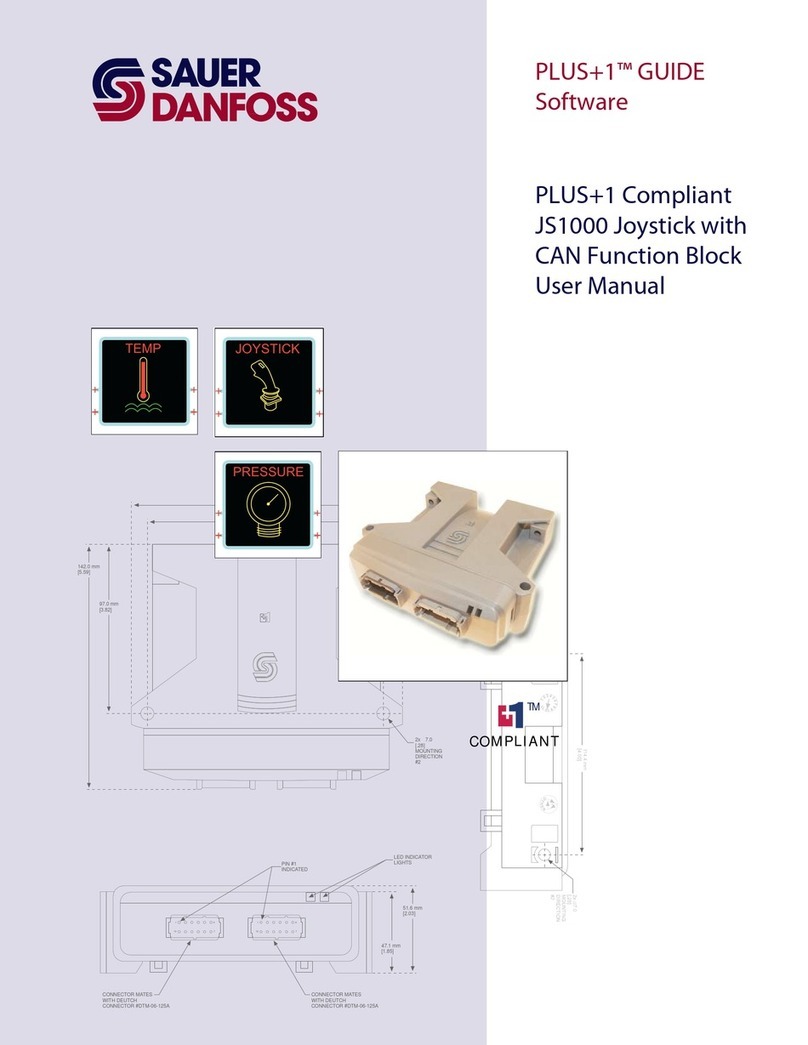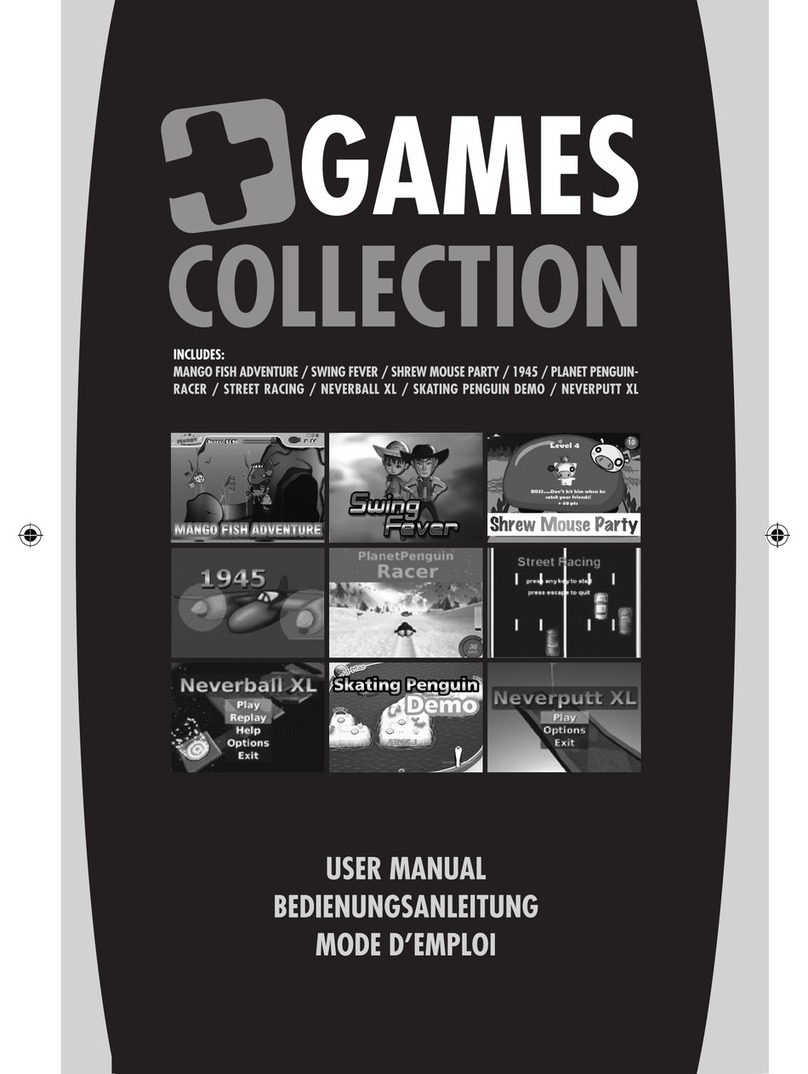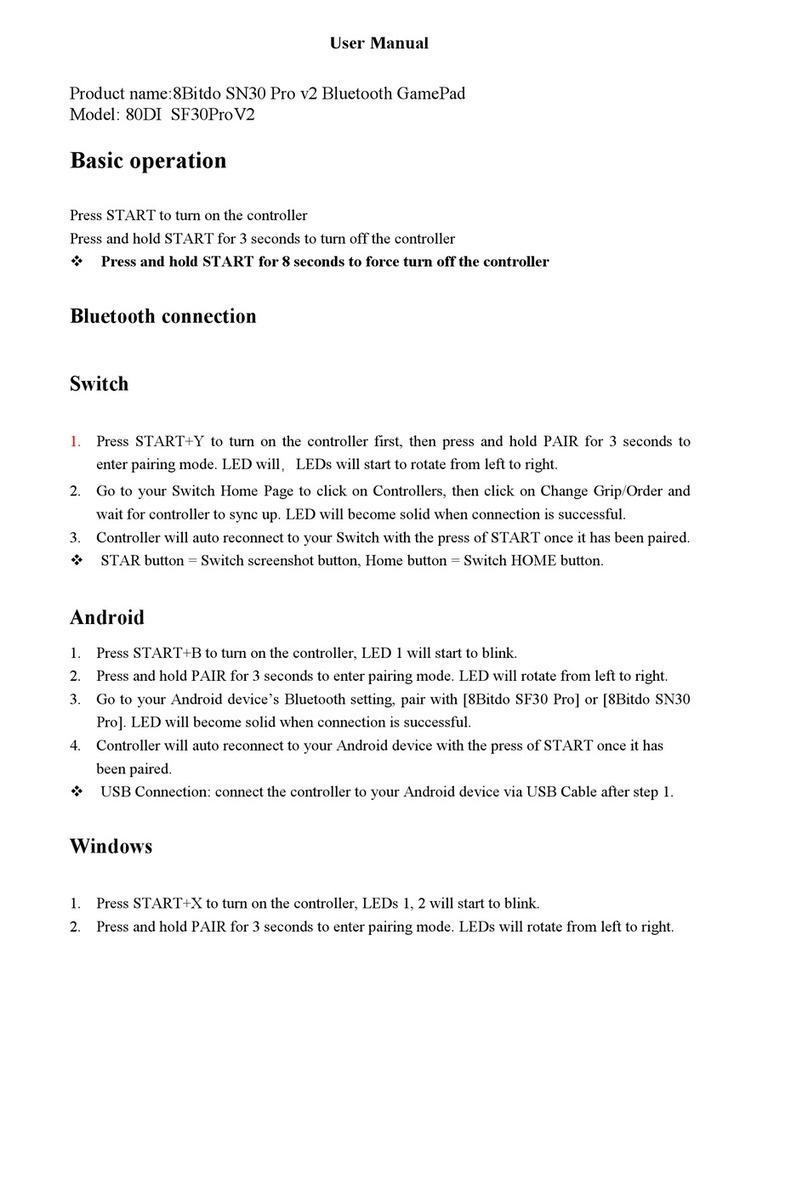Simability GT Ring System Guide

GT Ring System for Thrustmaster Wheels
Adjustments and Tuning
Ver. 1.0

Contents
Using the Progressive Brake Adjuster ........................................................................................................... 3
Reversing Throttle and Brake Rings .............................................................................................................. 4
Adjusting the Pull Ring Static Position .......................................................................................................... 6
Adjusting the Push Ring Static Position ........................................................................................................ 8
Changing Travel of the Push Ring and Pull Ring ............................................................................................ 9
Adjusting the Ring Heights .......................................................................................................................... 11
Spring Rates ................................................................................................................................................ 12
Recalibrating HAL Effect Sensors ................................................................................................................ 13

Using the Progressive Brake Adjuster
The
progressive brake tension adjuster uses a conical
rubber on an adjuster screw to give your brake ring a
progressive feel. This is designed to give you more of
a “sweet” spot feel where the brakes are coming in.
The use and adjustment is entirely your preference,
but I generally prefer to set it so that it starts getting
stiff just before threshold braking, and quite stiff
when the brakes lock.
Since this “sweet” spot varies widely between
simulators and cars, we’ve made it adjustable on the
fly. Just turn the adjuster screw in to enable the
progressive rubber sooner, or out to reduce or
disable the effect.
Note: You must be able to depress the brake 100% at
least once after the wheel turns on for calibration. If
you run the rubber so stiff that you cannot reach
100% you may need to back it off a bit.
The overall effectiveness, how quickly the brake gets
stiffer, can also be adjusted by moving the adjuster
assembly closer or further from the ring mount shaft.
See the section “Reversing Throttle and Brake Rings”
for instructions on how to move the adjuster
assembly between rings.

Reversing Throttle and Brake Rings
By default your SimAbility rings are configured so that the Pull Ring (large ring) maps to the
Thrustmaster controller’s gas and the Push Ring (small ring) map to the Thrustmaster controller’s brake.
You can easily reverse these inside the connector box by swapping the 3-wire yellow to yellow
connectors with the 3-wire white to white connectors. Just be sure to keep the red and black wires on
each side of the connector aligned. Otherwise your controller will operate backwards.

If you’re using the conical brake rubber and adjuster then you’ll want to
move that as well. Both the top and bottom plates have holes cut for the
adjuster and mounting screws.
1. Remove wheel from base.
2. Loosen the 3 set screws shown in the diagram below.
3. Slide the shaft out far enough that you can remove the brake adjuster arm.
NOTE: Use pliers to gently clamp the shaft and then rotate it slightly back and forth as
you work it out. Keep the two arms and platform as straight as possible. Once
something gets crooked, the shaft will bind.
4. Remove the 2 screws securing the adjuster assembly to the plate.
5. Drop the adjuster housing out of the plate. Angle it so that it clears.
6. Slide the shaft back in and tighten the set screws on both arms.
7. Repeat the procedure to install the arm and adjuster on the other ring plate.

Adjusting the Pull Ring Static Position
The static position
(
full off
)
of the Pull Ring is
adjustable by about 32mm (1 ¼”).
This is a matter of preference and is based on
your shifting technique (if you are using the
paddle shifters) and overall comfort.
Setting the ring near its full minimum static
position will generally make the paddle shifters
easier to reach, especially for up shifting.
However, you may find your fingers holding the
other side of the wheel to get in the way.
Setting the ring further out (away from the
wheel) means you will have more room to keep
your fingers wrapped around the wheel, but may
get in the way of the paddle shifters.
Experiment to find your favorite position.
Note: When adjusting to the minimum static
position, be sure that the Pull Ring arms are
hitting the stop blocks while at full on, rather
than having the ring touch the wheel first. If the
ring touches the wheel first then you will get
inconsistent full on positions depending on
where you are pulling on the ring. I.E. You will not
always get full throttle. Change to smaller travel
blocks if you need the ring moved back (towards
the wheel) further.

Change the
static position by loosening the
two Pull Ring mounting screws and sliding the
ring in or out.
The Pull Ring mounting block has three
different holes to accommodate the full
32mm (1 ¼”) of travel. Move the mounting
screw to a new hole if necessary.

Adjusting the Push Ring Static Position
The Push Rin
g is adjustable inward and
outward. While you can adjust it out quite a
bit, you’ll generally want to adjust it so that
the very bottom of the ring just touches the
wheel when fully pressed.
Because the ring can only be mounted on the
very top (to accommodate different wheels),
it’s subject to some flex when you press the
very bottom of the ring. When pressed on the
sides or near the top, under normal
conditions, there will be little to no flex. This
flex also varies by the spring tension you use.
Just experiment to find the best position for
you.
To adjust, just loosen the two clamping
screws and then slide the ring assembly in or
out.

Changing Travel of the Push Ring and Pull Ring
The travel between
full off
and
full on
for both rings is
adjustable by replacing the HDPE Plastic blocks mounted
on the side of the hand controls.
The travel is a matter of preference. But in general you
will want to use the 35mm blocks if they are comfortable
as they may give you more precision. But if you find that
difficult to reach, or the spring tension is too much to hold
full throttle for long periods then try the smaller blocks.
We use these blocks instead of individual adjusters to
ensure that you always have the exact same adjustment
on each side. This would be difficult with adjusters, and if
they are not matched the rings can bind or be inconsistent
in their travel.
These blocks also provide a solid stop without the
“clanking” noise of a hard adjuster.
Each of the 4
individual
blocks from each set are different
,
meaning that there is an upper and a lower for each side.
Use caution to not get them mixed up. I recommend only
changing one side at a time so that you always have one side
assembled for reference.
The size is stamped on the back of each block. As of Nov.
2016 we are shipping with 30mm and 35mm blocks but
smaller sizes are available upon request. The size refers to
the approximate distance the ring will travel. For example,
the ring with 35mm blocks will move about 35mm (1 3/8”)
from full off to full on.
You can also mix and match blocks allowing, for example,
30mm blocks on the push ring and 35mm blocks on the pull
ring.
The full off position remains the same. Only the full on
position is changes. This means the sensors will not need to
be calibrated when the blocks are changed. The wheel will
just need to be turned off and back on so that it can calibrate
to the new full on setting.

To change the blocks, just remove the
two screws, insert the new block(s) and
re-install the screws. Below are some
tips.
Only change one side at a time.
The long screw always goes on
the base side of the wheel.
The right-side top block has a
notch for the sensor wire.
You can use different sized for
the Pull Ring and the Push Ring.
If you need less than 30mm of
travel then please contact me.

Adjusting the Ring Heights
The height of both the Push Ring and the
Pull can be adjusted slightly as shown in the
diagrams.
We provide this adjustment because the
rings don’t travel straight back and forth,
but rather in a slight arc. This means the
rings will change height slightly as they
move. In some cases you may prefer the
rings slightly higher or lower and you can
change that with these adjustments.
Push Ring Height Adjustment
Pull Ring Height Adjustment

Spring Rates
Below are the spring rates and color of the available springs. These are Losi RC car springs and you can
find additional rates by searching for the Losi part number. I can also order them for you, but you’ll most
likely be able to find them for a better price in your area.
Losi Part # Length Rate Color Status (G29)
5144 2.75” 1.4 gold Installed on Gas
5146 2.75” 1.6 gray N/A
5147 2.75” 1.8 white N/A
5148 2.75” 2 yellow N/A
5150 2.5” 2.3 pink Spare provided
5152 2.5” 2.6 red N/A
5154 2.5” 2.9 orange N/A
5156 2.5” 3.4 silver Installed on Brake
5158 2.5” 3.7 green Spare provided
5160 2.5” 4.1 Blue N/A

Recalibrating HAL Effect Sensors
You
should never have to recalibrate the HAL
effect sensors, but if you do, it’s quite simple.
Follow the below procedure and experiment
a bit. You’ll get a feel for it. All you are doing
is rotating a magnet mounted to a shaft.
1. Connect the base to a PC.
2. Open the Thrustmaster Game
Controller settings from with
Windows Control Panel so that you
can see the input. Select “settings”
rather than “properties”. You can
also download and use DXTweek.
3. Loosen the set screw.
4. Insert a 3/32” hex wrench and rotate
the shaft in the same direction that it
would if you were operating the ring.
5. Rotate until you see the input level
just come off of zero.
6. Tighten the set screw.
7. Unplug and plug the base back into
the PC to test. There will always be a
small dead zone, but if you feel it’s
too much then try recalibrating
again. This time go a little further
past zero.
NOTE: If you do not see any input, simply
turn the shaft about 180 degrees from where
you started and power the wheel off and
back on.
Table of contents
Other Simability Video Game Controllers manuals