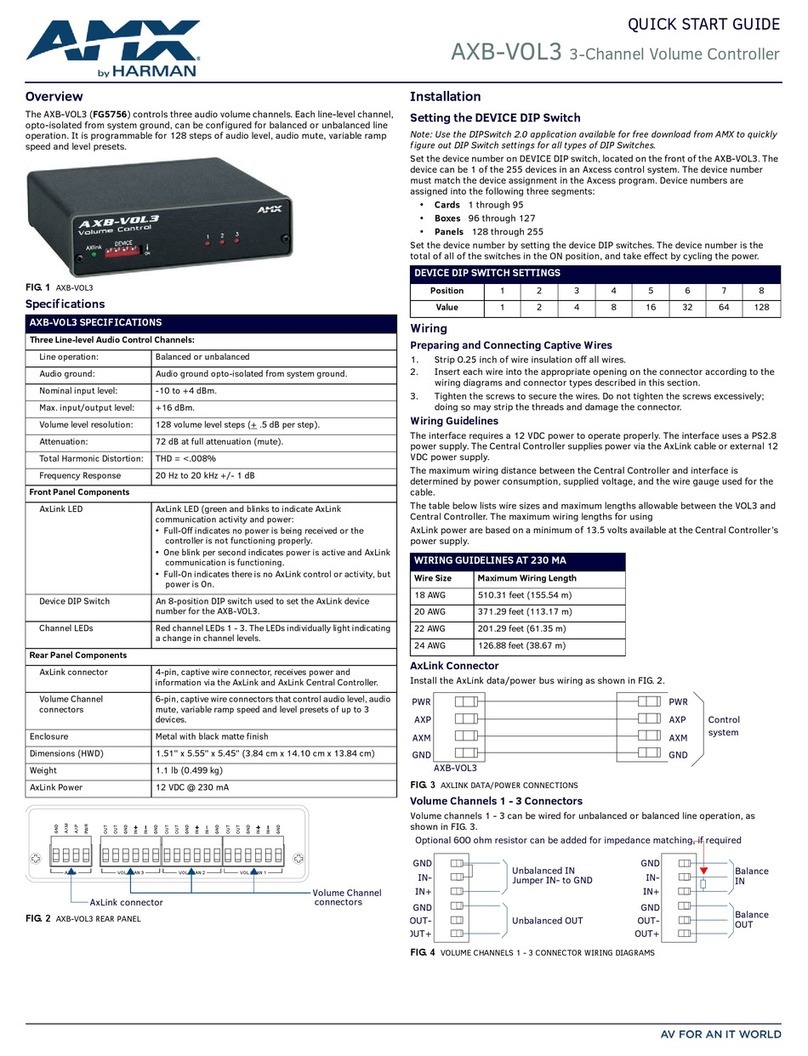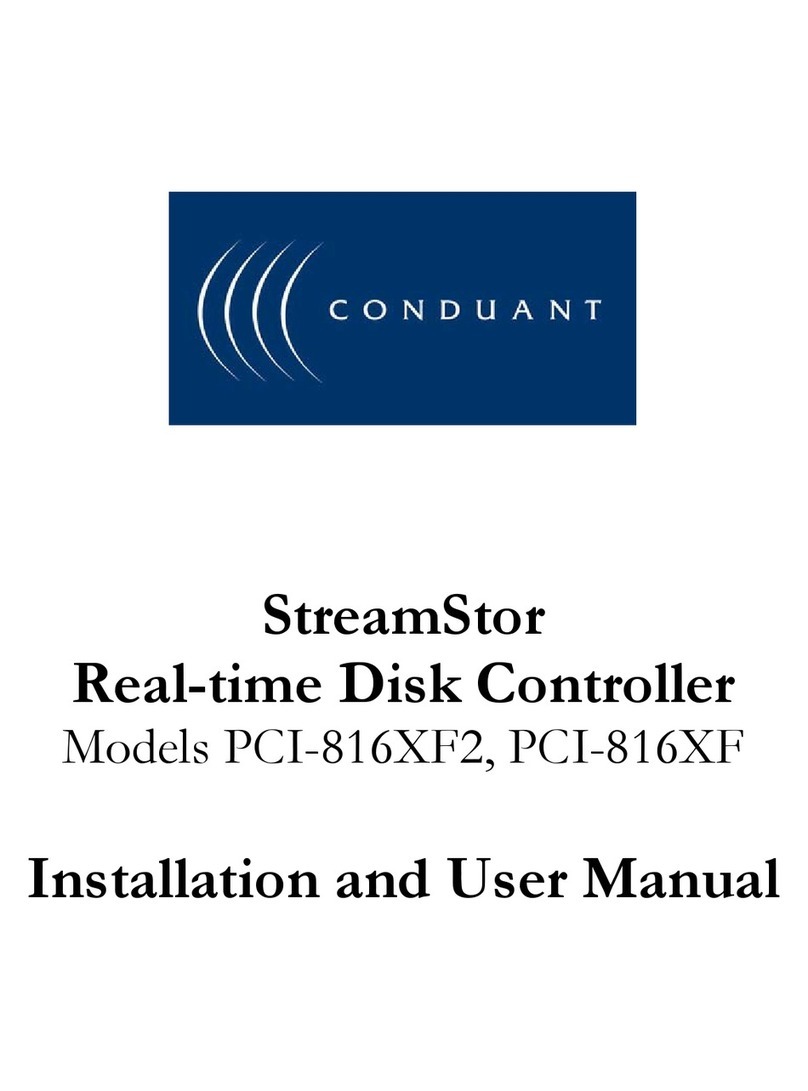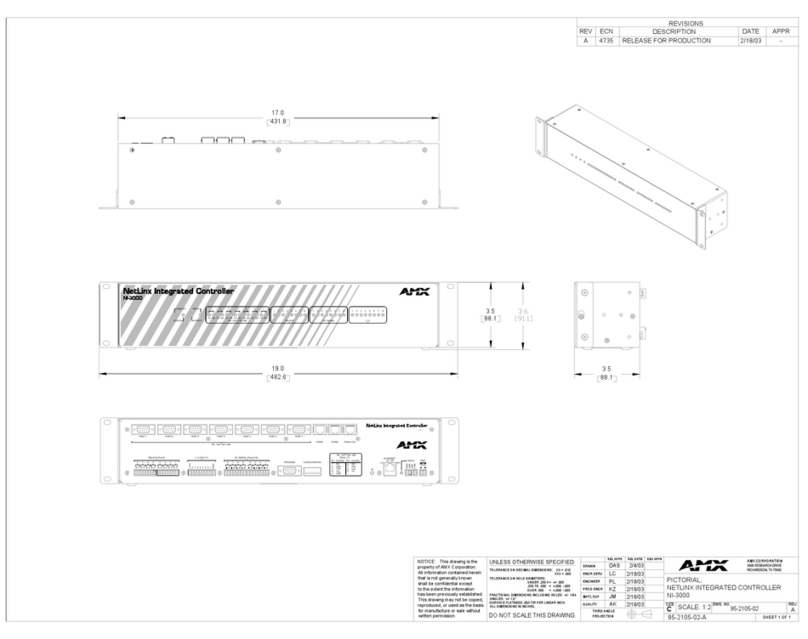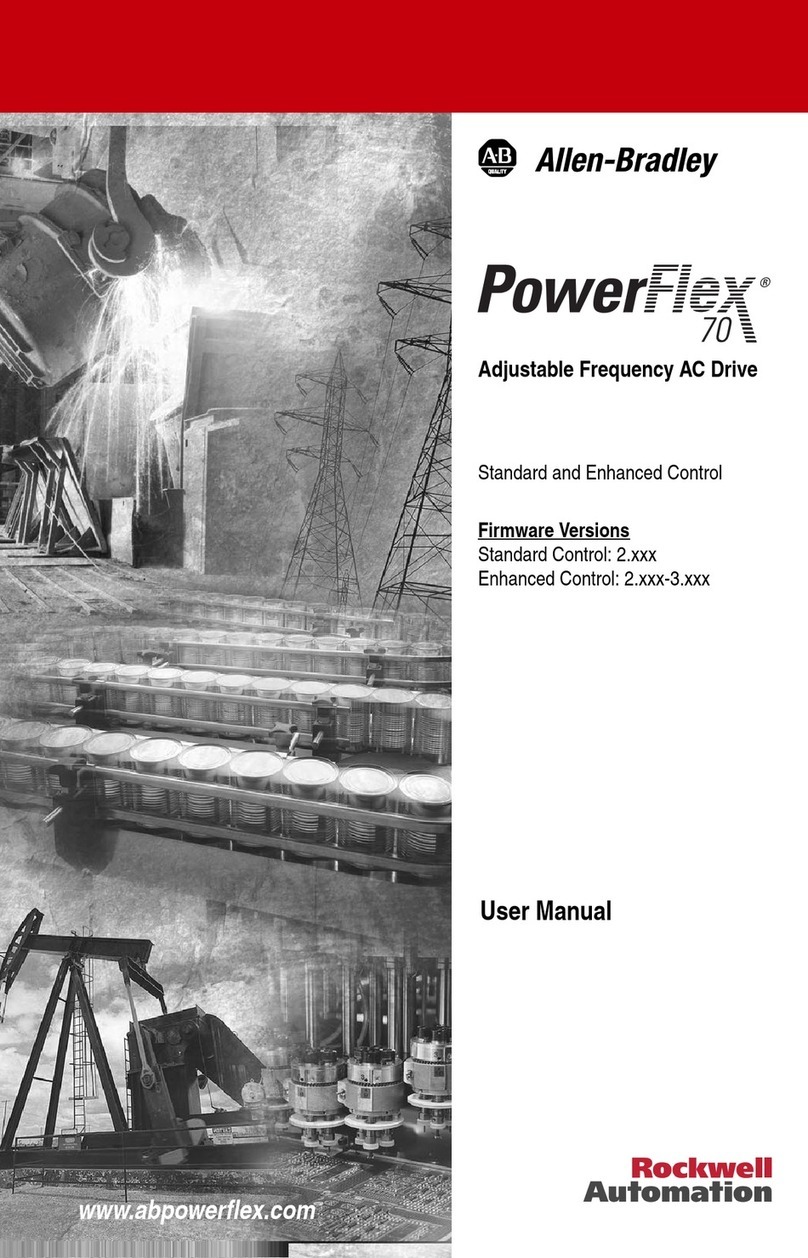BKT Elektronik EC335 User manual

BKT Elektronik - Headquarter
Poland, Lochowska 69 Str.
86-005 Biale Blota
Phone: +48 52 36 36 750
www.bkte.pl
User Manual
EC335 4DC Environmental
Condition Controller
Version 2
© 2018 BKT Elektronik

-2-
Table of contents
DEVICE DESCRIPTION .........................................................................................................................................................4
1 PACKAGING CONTENTS.............................................................................................................................................4
2 TECHNICAL PARAMETERS .........................................................................................................................................4
3 SOCKET VIEW AND DESCRIPTION..............................................................................................................................5
4 ADDITIONAL COMPONENTS......................................................................................................................................6
4.1 Analogue sensors...................................................................................................................................................................6
4.2 Digital sensors........................................................................................................................................................................ 7
4.3 Extension modules and accessories ...................................................................................................................................... 7
5 QUICK START GUIDE..................................................................................................................................................9
5.1 Installation ............................................................................................................................................................................. 9
5.2 Connection............................................................................................................................................................................. 9
5.3 Restoring default settings......................................................................................................................................................9
5.4 Initial configuration .............................................................................................................................................................10
5.5 User Logging out..................................................................................................................................................................11
6 CONFIGURATION.....................................................................................................................................................12
6.1 Horizontal menu ..................................................................................................................................................................12
6.2 Vertical menu ......................................................................................................................................................................12
6.3 Saving settings into non-volatile memory ...........................................................................................................................13
6.4 General statistics ................................................................................................................................................................. 13
6.5 System tree (system components) ......................................................................................................................................13
6.5.1 Adding a new group ................................................................................................................................................ 14
6.5.2 Adding an email notification ................................................................................................................................... 14
6.5.3 Adding a trap notification ....................................................................................................................................... 14
6.5.4 Adding an SMS notification..................................................................................................................................... 15
6.5.5 Adding a timer ........................................................................................................................................................ 15
6.5.6 Adding a trigger....................................................................................................................................................... 15
6.5.7 Adding PING functions ............................................................................................................................................ 16
6.5.8 Adding an SNMP Get............................................................................................................................................... 16
6.5.9 Adding a camera ..................................................................................................................................................... 16
6.6 Dry contacts (binary inputs for potential-free contacts) .....................................................................................................17
6.7 Event log ..............................................................................................................................................................................17
6.8 Logical schemes ................................................................................................................................................................... 17
6.9 Cameras...............................................................................................................................................................................18
6.10 Map......................................................................................................................................................................................18
6.11 Users....................................................................................................................................................................................18
6.12 CAN configuration (extension module) ............................................................................................................................... 19
6.13 Graphs .................................................................................................................................................................................21
6.14 Reset smoke detectors ........................................................................................................................................................21
6.15 Preferences (system settings)..............................................................................................................................................22
6.15.1 Web interface settings............................................................................................................................................ 22
6.15.2 Network settings..................................................................................................................................................... 22
6.15.3 Time settings........................................................................................................................................................... 22
6.15.4 Logging settings ...................................................................................................................................................... 23
6.15.5 DynDNS settings...................................................................................................................................................... 23
6.15.6 SNMP settings ......................................................................................................................................................... 23
6.15.7 RADIUS settings....................................................................................................................................................... 24

-3-
6.15.8 FTP backup settings ................................................................................................................................................ 24
6.16 System menu (system management) ..................................................................................................................................25
6.16.1 Restoring default settings through a website......................................................................................................... 25
6.16.2 Restarting the device .............................................................................................................................................. 25
6.16.3 Firmware update..................................................................................................................................................... 26
6.16.4 Export data to a file................................................................................................................................................. 27
6.16.5 Restoring settings from a file .................................................................................................................................. 27
7 DOCUMENT REVISIONS...........................................................................................................................................27
Warning:
This is a Class A product. In a domestic environment this product may cause radio interference in which case the
user may be required to take adequate measures.

-4-
1DEVICE DESCRIPTION
The EC335 4DC controller is designed to monitor environmental parameters (temperature, humidity, etc.) in
a telecommunications cabinet or small rooms. Its purpose is to warn users about possible emergency situations and
report any failures. The following can be connected to the controller: up to 4 analogue sensors, 4 sensors with
potential-free contacts and two signalling devices. With extension modules can be connected up to 28 analogue
sensors, 36 sensors with potential-free contacts, up to 20 1-wire sensors. To keep a satisfactory system
performance, it is not recommended to connect more than 40 sensors to the controller.
2PACKAGING CONTENTS
The packaging of the EC335 controller includes:
1. EC335 4DC controller
2. 230V AC, 12V DC 1A plug adapter
3. 1U 19’’ bracket
4. RJ45-RJ45 patchcord
5. Cable: mini-B USB plug –A USB socket
6. 6-pin and 3-pin terminal connector
3TECHNICAL PARAMETERS
Hardware
Analogue inputs
4 inputs (RJ12 sockets) for compatible analogue sensors. Any combination of 4
sensors can be connected to the device. Some sensors can be connected in stacks.
The type of a sensor is detected automatically.
Inputs for potential-free
contacts
4 inputs (removable 6-pin terminal strip) for any sensors with potential-free contacts
Outputs
2x 12V/250mA voltage outputs (removable 3-pin terminal strip)
CAN connector
Connector (RJ12 socket) for up to 8 extension modules for additional analogue EE321
inputs and additional EE322 inputs for potential-free contacts
Other connectors
10/100Mbps (RJ45 socket) Ethernet port, USB 2.0 port (Mini-B socket)
Other
Optional card of a GSM module.
Power supply
External 12V/1A plug adapter, power consumption ≤ 10W
Dimensions
180x80x33 (width x depth x height)
Operating conditions
Temperature: 0°C - 60°C, Humidity: 0% - 90% RH (no condensation)
Storage conditions
Temperature: -25°C - 85°C, Humidity: 0% - 95% RH (no condensation)
Weight
700g
Index
122EC003351
Software
Operating system
Linux
Configuration
Through a web interface
Supported protocols
HTTP, HTTPS, PING, DHCP, RADIUS, SYSLOG, FTP, SNTP, SMTP, SNMP (v1,v2,v3)
Alarm notification
E-mail, SNMP trap, internet SMS gateway, SMS (optionally with GSM modem)

-5-
4SOCKET VIEW AND DESCRIPTION
Fig 1. Front view
Fig 2. Rear view

-6-
5ADDITIONAL COMPONENTS
5.1 Analogue sensors
Type
Description
Index
ES350 –Temperature sensor
Measurement range: -10°C - +100°C
Dimensions: 60x18x18
Maximum length of a connection cable: 100m
122ES003500
ES351 –Humidity sensor
Measurement range: 10% - 95% RH
Dimensions: 60x18x18
Maximum length of a connection cable: 50m
122ES003510
ES352 –230V AC voltage sensor
Measurement range: 90VAC - 250VAC
Dimensions: 63x66x30
Maximum length of a connection cable: 100m
122ES003520
ES353 –Door sensor (reed relay + magnet)
Stack connection of up to 10 sensors
Dimensions: 60x18x18
Maximum length of a connection cable: 150m
122ES003530
ES354 –Vibration sensor
Stack connection of up to 10 sensors
Dimensions: 60x18x18
Maximum length of a connection cable: 150m
122ES003540
ES356 –Optical smoke sensor
Stack connection of up to 10 sensors
Dimensions: 100x45
Maximum length of a connection cable: 150m
122ES003560
ES357 –Passive infrared sensor
Movement detection range: 100° x 12m
Dimensions: 105x57x40
Maximum length of a connection cable: 50m
122ES003570
ES358 –External temperature sensor
Measurement range: -40°C - +100°C
Dimensions: 7x30 + 15 m cable
Maximum length of a connection cable: 100m
122ES003580
ES359 –Flood sensor
Detection delay: 1s
Dimensions: 60x18x18
Maximum length of a connection cable: 100m
122ES003590
ES360 –Flood sensor for a water detection cable
For connection of an ES361 water detection cable
Dimensions: 60x18x18
Maximum length of a connection cable: 100m
122ES003600
ES361 –Sensor detecting water and other conductive liquids
An ES360 sensor is required for connection
Dimensions: 60x18x18
Available lengths: 6m, 10m, 17m, 25m, 50m
122ES003610

-7-
ES362 - 4-20mA sensor
Any sensors with 4-20mA output can be connected to the
controller. Galvanic insulation 1kV between the input and the
output.
Dimensions: 60x18x18
122ES003620
ES363 - 60V DC voltage sensor
Galvanic insulation 1kV between the input and the output.
Measurement range: 0VDC - 60VDC
Dimensions: 60x18x18
122ES003630
5.2 Digital sensors
Type
Description
Index
ES340 - Integrated smoke, humidity 10-95%, temperature -
10...+85°С sensors; CAN bus
Possibility to connect up to 8 devices in a daisy chain (sensor
has 2 CAN ports)
Dimensions: 100x45
Maximum cable length: 200m
122ES003400
ES365 - 1-wire temperature sensor
Measurement range: -50…+105°С
Possibility to connect up to 20 sensors in a daisy chain
Dimensions: 60x18x18
Maximum cable length: 100m
122ES003650
ES366 - Outdoor 1-wire temperature sensor
Measurement range: -50…+105°С
Dimensions: 7x30 + 15m cable
Maximum cable length: 100m
122ES003660
5.3 Extension modules and accessories
Type
Description
Index
EE321
–Extension module with additional 8 analogue inputs.
The module is connected to a CAN controller connector. The
controller supports up to 28 analogue sensors. The module
has no 19” brackets.
Dimensions: 110x68x40
122EE003210
EE322
–Extension module with additional 32 inputs for
potential-free contacts.
The module is connected to a CAN controller connector. The
controller supports up to 32 inputs of potential-free contacts.
19” brackets included.
Dimensions: 215x40x40
122EE003220
EE323
–1-wire extension module
The module is mounted inside the controller.
Dimensions: 44x23x15
The module is supplied with a connection cable.
122EE003230

-8-
EA311 - 1U bracket for a 19'' cabinet for EC335 4DC
Dimensions: 482x44x80
122EA003110
EA317 - GSM modem for EC300 4DC
Dimensions: 60x50x15
A modem for SMS communication operating in GSM
850/900/1800/1900 MHz networks.
122EA003170

-9-
6QUICK START GUIDE
6.1 Installation
The device can be installed on the wall using provided openings in the housing or mount it to a 19” profile with
additional brackets. The 19” bracket symbol is shown in the ‘Accessories’ section.
6.2 Connection
1. Connect the analogue sensors to any A1-A4 socket.
2. Connect the RJ45-RJ45 patchcord to the LAN socket and the other end to the computer.
3. Connect the power adapter to the POWER socket.
6.3 Restoring default settings
In order to make sure that all settings have default values, it is recommended to reset the default setting before the
first start-up.
NOTE: All current settings will be deleted.
1. Make sure that the Normal/Recovery is in the NORMAL position.
2. Connect the module power supply.
3. Wait for ACT LED flashing.
4. Switch the Normal/Recovery button to the RECOVERY position and wait until the LED ERROR indicator starts
to flash (approx. 10 second).
5. When the LED ERROR indicator is still on, restore the button to the NORMAL position and wait until the
device restarts.
6. The default settings have been restored.
Default settings
IP address
192.168.0.193
Network mask
255.255.255.0
Network gate
192.168.0.1
DNS
192.168.0.1
DHCP client
Disabled
Passwords
User: guest; password: guest

-10-
6.4 Initial configuration
Configure the computer network card for operation
in the same network as EC335. For example, you can use
settings as shown in the figure.
Run the browser and enter http://192.168.0.193 in the
address bar. Enter the following in the login window:
user: guest, password: guest.
Use the displayed wizard for initial configuration.
Choose the interface language.
Set the date and time.

-11-
If necessary, change the network settings.
If necessary, change the SNMP protocol communication
settings.
Create a new user. Click Finish and wait until the
configuration is saved.
6.5 User Logging out
You can log out when you click on the Logout button
from horizontal menu.

-12-
7CONFIGURATION
7.1 Horizontal menu
Show and hide the vertical menu.
Run the initial configuration wizard.
Add a new element. This function is available only on certain screens selected from the vertical menu.
Refresh the view.
Additional settings. This function is availeble only on certain screens selected from the vertical menu.
Reset the smoke sensors. This function is available only after selecting ‘Reset the smoke sensors’
from the vertical menu.
Write the configuration to non-volatile memory of the module. Any configuration changes must be
written to non-volatile memory, if they need to be kept after resetting the device.
Log out.
7.2 Vertical menu
General view of the system status.
View of all system components, incl. sensor values.
View of the potential-free contact status.
View of the system event history.
Creating relations between the sensors and potential alarms.
Camera image preview.
View of sensotr parameters against the room layout.
User management.
Configuration of extension modules.
Displaying sensor values on charts.
Resetting the smoke sensors following an alarm.
System settings.
Firmware update and data export.

-13-
7.3 Saving settings into non-volatile memory
All new setting must be saved into FLASH non-volatile memory.
Otherwise they will only be valid until the next reboot.
7.4 General statistics
Select Overall Stats from the vertical menu to display
basic data on the system status.
7.5 System tree (system components)
Select System tree from the vertical menu to display all
system components. On this page, you can add, remove
and modify settings of individual components.
In order to add a new component, click the ‘+’ button in
the horizontal menu.
To maintain proper performance of the device, it is
recommended to use max 100 components in the
system.
To maintain the settings after restarting the controller,
write them to non-volatile memory.

-14-
7.5.1 Adding a new group
By default, there is one group in the system. Additional
groups divide the system into parts, which in turn allows
the user to assign individual components to proper
groups. The user can be granted rights to manage
a specific group.
7.5.2 Adding an email notification
The system allows the user to configure email accounts
which shall be used to notify of alarm situations. Only
the SMTP service can be used.
7.5.3 Adding a trap notification
A trap is an alarm notification used in the SNMP
protocol. Such notification can be sent to a network
monitoring system.

-15-
7.5.4 Adding an SMS notification
If there is an optional GSM modem installed in the
controller, it is possible to send SMS (text message)
notifications.
SMS notifications can also be sent via an SMS Internet
gateway. The GSM modem is not required then.
7.5.5 Adding a timer
Time conditions can be introduced to the system. For
this purpose, timers are used. They can be in an active
or normal state in defined hours. In logical schemes they
can be used as instruction execution conditions.
7.5.6 Adding a trigger
Triggers perform a similar function as a flag, however
they can also generate an event. They can be used to
define logical schemes.

-16-
7.5.7 Adding PING functions
The controller can monitor an external device by
sending a PING on a regular basis. In logical schemes, it
is possible to define, e.g. sending an email alarm when
the external device stops to respond to the PING.
7.5.8 Adding an SNMP Get
The controller can ask the external device for its
parameters using the SNMP v1 and v2. Values of this
parameters deviating from the defined ones can
generate an event.
7.5.9 Adding a camera
The controller automatically detects a UVC (USB Video
Class) type camera connected to a USB port, which
supports MPEG compression. It is recommended to use
C210, C270, C310 and C510 Logitech cameras.
The controller can also be used to configure some IP
cameras.

-17-
7.6 Dry contacts (binary inputs for potential-free contacts)
Select Dry contacts from the vertical menu to view the
state of binary inputs for potential-free contacts.
7.7 Event log
Select Event log from the vertical menu to display logs
on all system events.
7.8 Logical schemes
Select Logical schemes from the vertical menu to create
relations between the system components (sensors,
controller inputs, outputs, etc.). In order to add a new
logical relation, click the ‘+’ button in the horizontal
menu. ‘IF THEN’ and ‘AND’ and ‘OR’ logical functions are
used. The Timeout function means an instruction
execution delay.
To maintain the settings after restarting the controller,
write them to non-volatile memory.

-18-
7.9 Cameras
Select Cameras from the vertical menu to view the
image captured from installed cameras. Select System
tree to configure the cameras.
7.10 Map
The system provides a function of displaying the state of
sensors against the building layout. Select Map from the
vertical menu. Click Settings in the horizontal menu to
configure this page.
To maintain the settings after restarting the controller,
write them to non-volatile memory.
7.11 Users
Select Users from the vertical menu to manage system
users, create new users, remove users and grant rights.
Clock the ‘+’ button in the horizontal menu to add a new
user.

-19-
Enter the user name and password in the pop-up
window and grant it appropriate right.
To maintain the settings after restarting the controller,
write them to non-volatile memory.
7.12 CAN configuration (extension module)
Devices extending the number of analogue ports - EE321 and binary input ports for potential-free contacts - EE322
can be connected to the controller. One controller can support up to 3 EE321 devices and one EE322 device.
Connect CAN devices to the controller with a 6-wire
cable ended with RJ12 plugs. The devices should be
connected in stacks (from one device to another). The
CAN socket number is irrelevant, either CAN1 or CAN2
can be used. The maximum CAN bus length is 300 m.
1. Connection of sensors to a device extending the
number of analogue inputs.
2. Connection of 12VDC/1A power supply.
3. Connection of a CAN bus to the EC335
controller.
4. Stack connection of the CAN bus (from one
device to another).
FR-off, TR-on FR-off, TR-on
The bus terminator in the last device (from the
controller) must be enabled. The bus terminator in the
remaining devices must be disabled. The TR switch
(activating the terminator) in ON and OFF position is
shown in the drawing on the left.
The FR switch is for servicing and must be in OFF
position during normal operation.

-20-
Activate the CAN bus. Select Preferences→Network
from the vertical menu. Check the Enable CAN box and
click Save.
Select CAN configuration from the vertical menu, then
click the Configure button and wait approx. 2 minutes
until the CAN bus is scanned and the device is
configured. When the device appears on the list, click
the Save button.
Refresh –refresh the list of devices on the bus and their
status.
Save –write CAN settings to non-volatile memory.
Configure –search for extension modules on the bus.
Restart –restart the CAN bus.
Following configuration, the extension module and
sensors connected to it will be automatically detected
and displayed in the system tree. Select System tree
from the vertical menu.
The operating status of the CAN bus is signalled on the
controller with the CAN indicator light.
CAN is off –the CAN bus has not been activated in the
configuration.
CAN flashes –the CAN bus is active, but there is no
communication with the extension module.
CAN is on –the CAN bus is active and there is
communication with the extension module.
Table of contents
Other BKT Elektronik Controllers manuals
Popular Controllers manuals by other brands

BFT
BFT DEIMOS BT A 600 Installation and user manual

Sundstrom
Sundstrom SR 507 Training

Mitsubishi Electric
Mitsubishi Electric CC-Link IE Basic reference manual
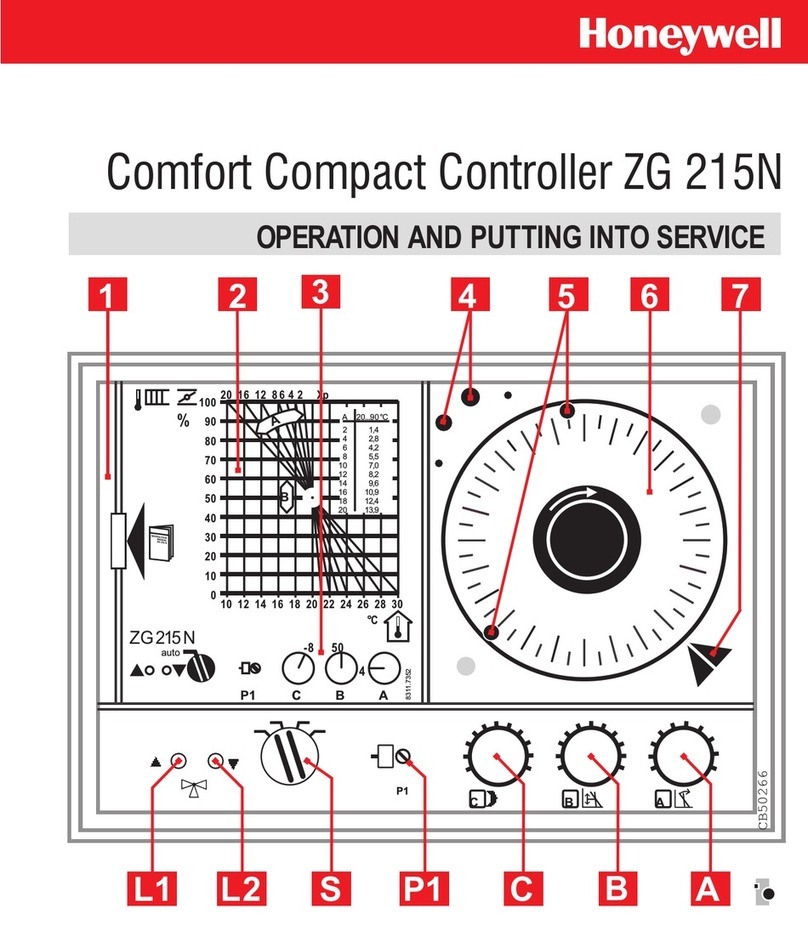
Honeywell
Honeywell ZG 215N OPERATION AND PUTTING INTO SERVICE

Metso
Metso VD Series Installation, maintenance and operation instructions

Regada
Regada STR 1 Installation, service and maintenance instructions