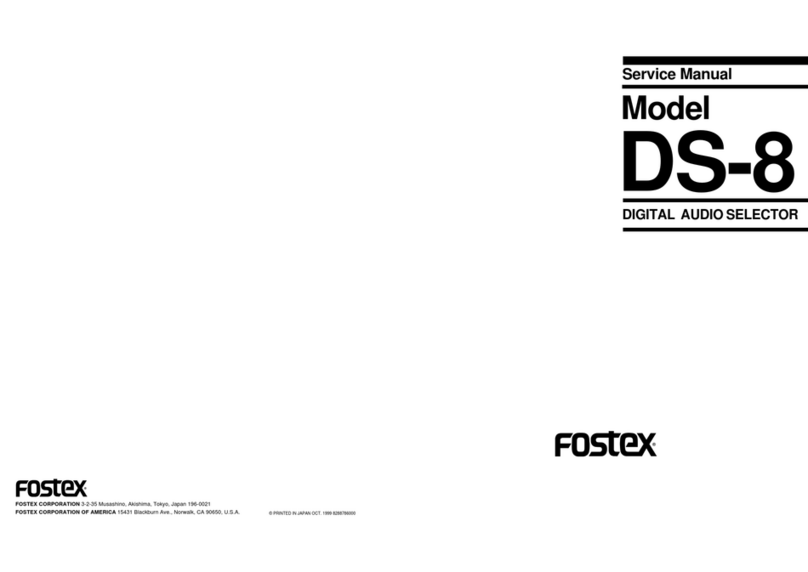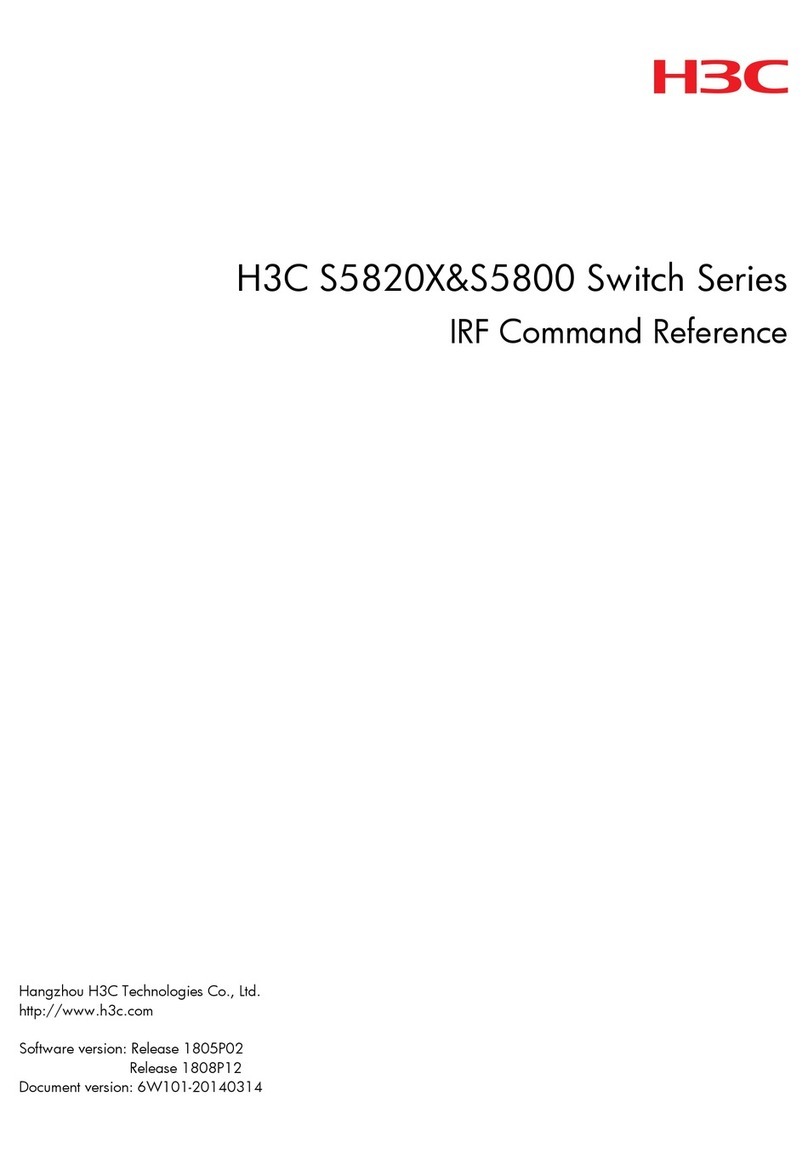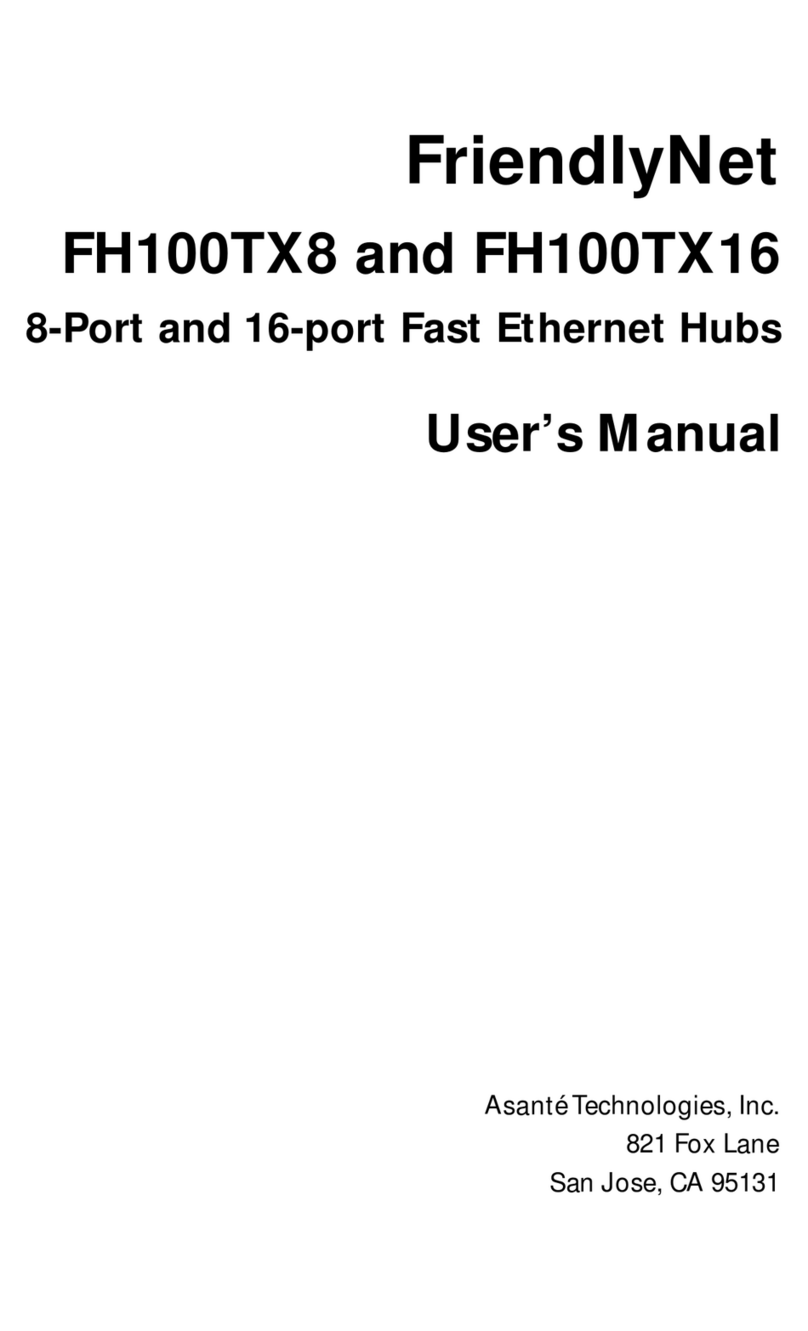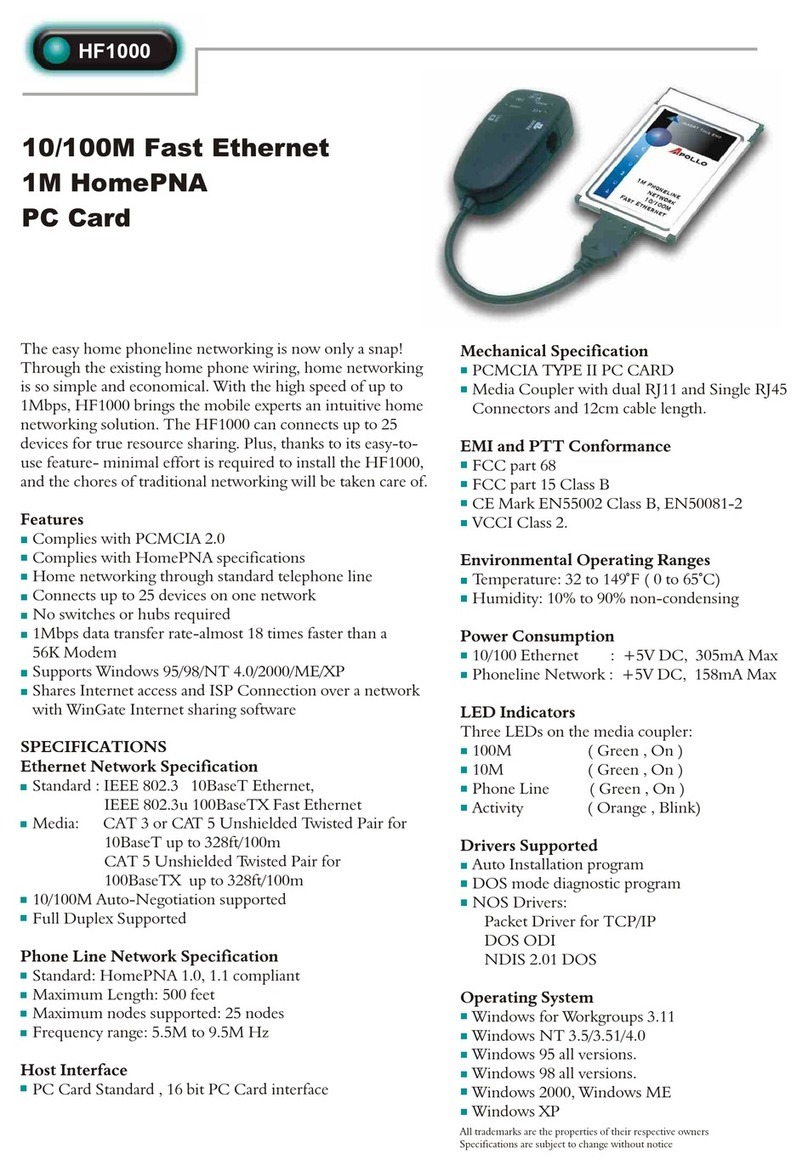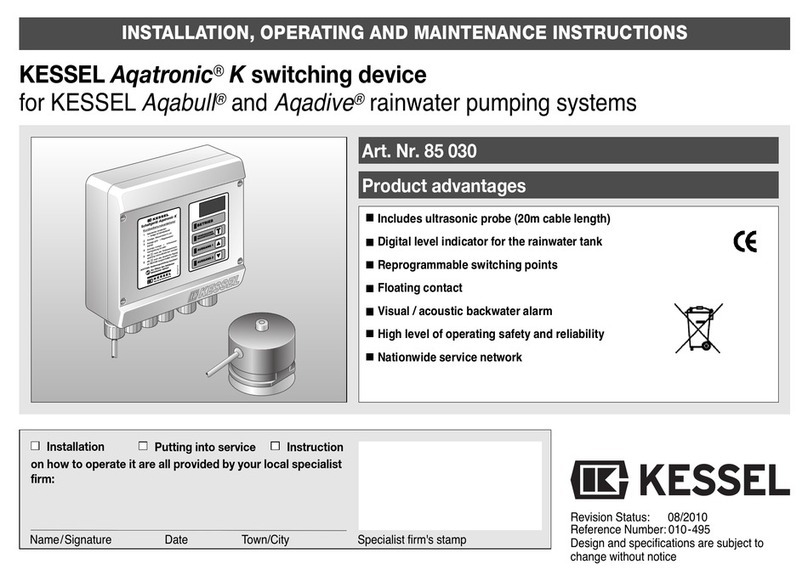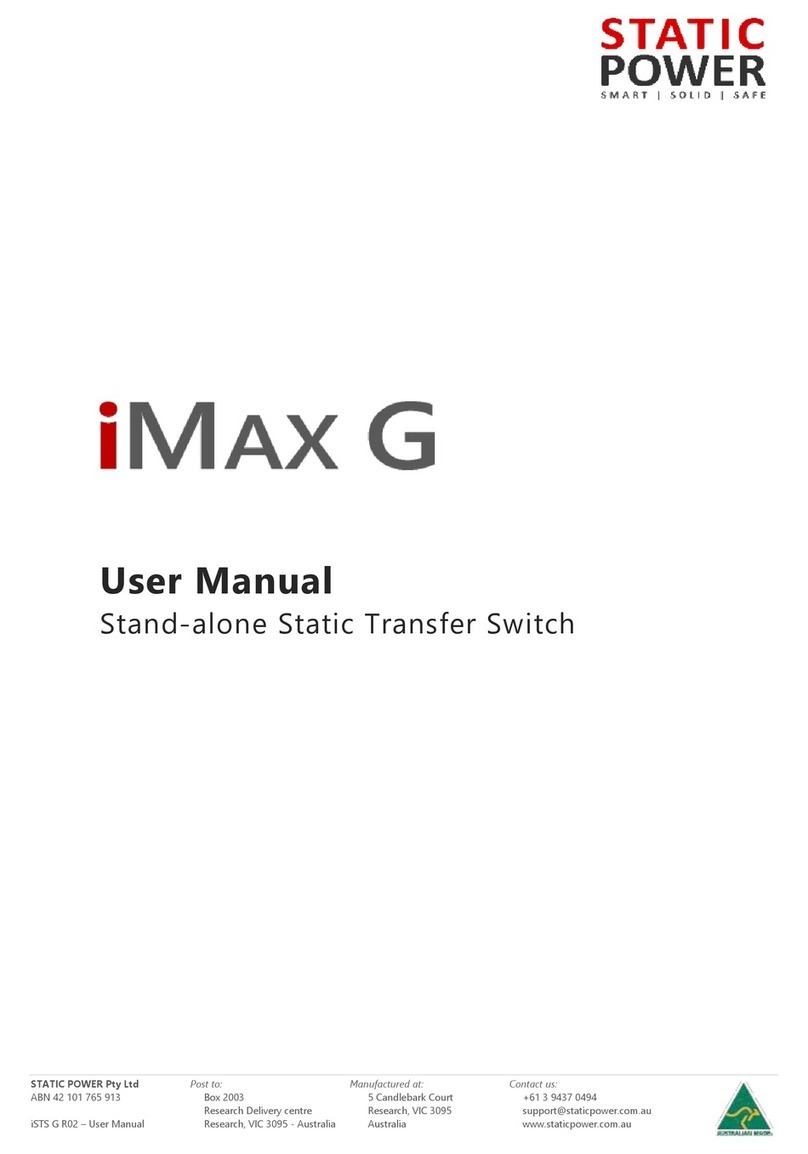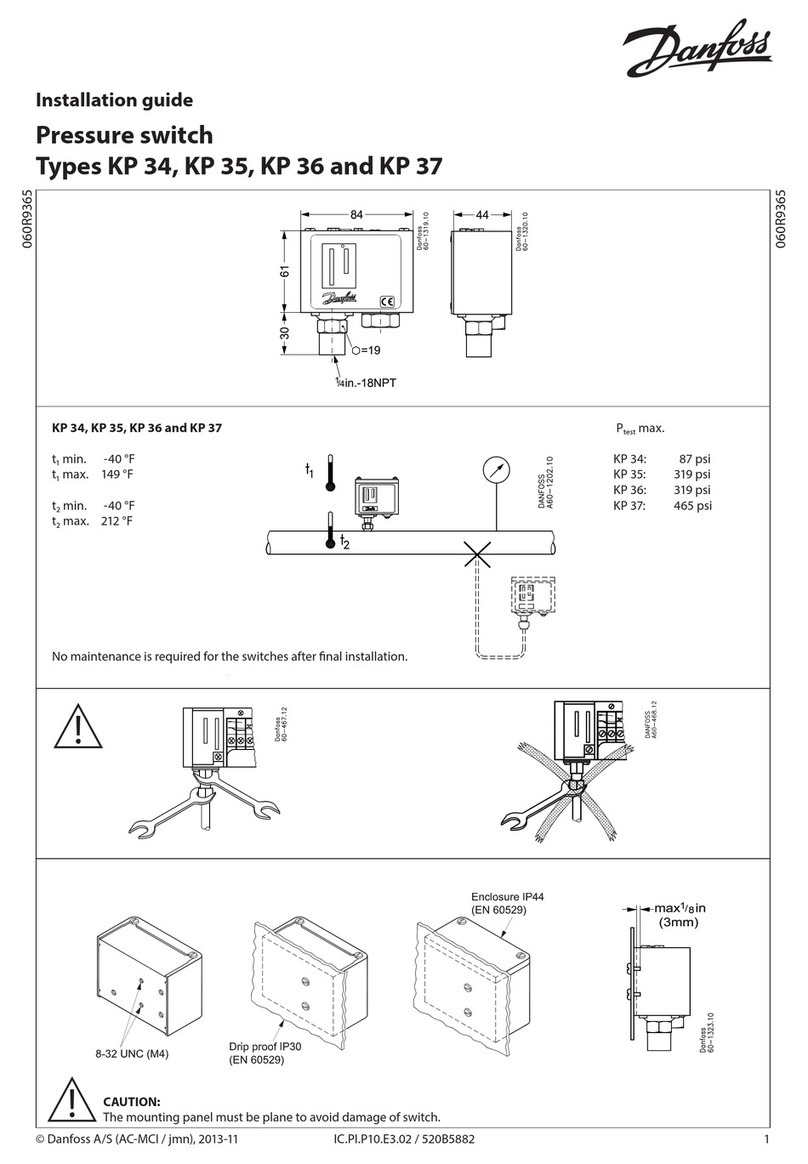Blacet Research HEX ZONE User manual

Page 1
BLACET RESEARCH MODEL SS2800
User & Assembly Manual
Blacet Research 15210 Orchard Rd Guerneville CA 95446
Contents Copyright.
Reproduction by any means including the Internet prohibited without permission.
This document contains proprietary and trade secret information of Blacet Research and is provided
as a service to the module owner. Any unauthorized duplication or transferral may violate trade secret laws.
Contents subject to change without notice.
16 Channel
µP Controlled Sequential Switch
HEX
ZONE

Page 2
Introduction
The Blacet SS2800 Hex Zone is a microprocessor controlled 16 stage sequential switch with programmable extras
such as 2 control voltage outputs per step, gate width per step (+ rest, hold, loop ) and dividable clock out.
All programmable features are automatically stored in non-volatile memory. The memory holds 32 sequences and 60
“chains” of sequences.
The module has an internal clock that may be programmed in BPM or TPS (Time Per Step) or an external clock may
be used. External inputs are also provided for Gate and Reset.
The sixteen switches are fully bidirectional so that the “Switch” jack can be an input or output. The active switch can
follow the logical sequence or the module can be programmed to activate any switch on any step. A random function
is also available.
A high quality rotary encoder with a built in push button switch is used to select most programmable settings. The
push button can be used in the sequence edit mode to step through the sequence, allowing fast editing.
A backlit LCD display provides easy to read information.
We designed the Hex Zone to get you up and running and having fun without having to plow through hundreds of
manual pages of esoteric features and complex menus!
1 of 16 Switch I/Os
Stop Button
(Also Resets)
External Clock In
External Reset In
External
Gate In
Play/Pause
1V/Oct Control
Voltage Outs
Summed
Switch I/O
Menu Navigation
(Push both buttons
to exit edit menus)
Rotary Encoder
(with PB switch)
Gate Out
Clock Out
(Dividable)

Page 3
Controls and Operation
The Hex Zone is a real time module, meaning that you can edit sequences and chains as they are running.
Saving is automatic so copy and paste anything you want to save before editing. You might want to consider using
the first few sequences or chains as “working area” and the higher numbers as “save area”.
The module also remembers the last sequence or chain playing before power down. All that is necessary on power up
is to hit the Play button.
Main Menu: Use the rotary encoder (RE) to select the Sequence, Chain or System Menu. Press the right arrow push
button.
Sequencer Mode: The current sequence (1-32) can be selected with the RE. Press the right arrow to move the
brackets over to Edit. Now you can select the Copy function with the RE or press the right arrow again to enter the
Step Edit Menu.
Step Edit Menu: From this menu, you can select the step number (ST) (1-16), enter the note values for CV1 and
CV2, set the gate width (GW) from 0 (rest) to 99% of the step width, Hold the gate or place a loop point. You can
also alter the active switch (SW) (1-16) on each step or make this a random function.
Menu System
Sequence
Chain
System
Splash
Start up Screen
Main Menu
Sequence #
(1-32)
Action
(Edit, Copy,
Paste, Cancel)
Sequence Mode
Step Edit
Rest,
1-99%,
Hold,
Loop
1-16,
Random
Chain #
(1-60)
Action
(Edit, Copy,
Paste, Cancel)
Chain Mode
System Settings
Tempo
1/2-300 BPM
30-0.01 TPS
(Time Per
Step--
Seconds)
Clock Out
/2 thru /32
Chain Edit
Current Chain
End Action
(Loop, End,
Next Chain)
1: S# 2: S# 3:S# 4:S#
5:S# 6:S# 7:S# 8:S#
*
*
* Press “Exit” (both arrow buttons)to exit Menus on right
Step# CV1 CV2 Gate Active Switch

Page 4
CV2, set the gate width (GW) from 0 (rest) to 99% of the step width, Hold the gate or place a loop point. You can
also alter the active switch (SW) (1-16) on each step or make this a random function.
The RE push button switch will advance the step (if sequencer is not in Play mode), allowing quick editing.
Copy Function: While you are in the Sequence you wish to copy, select Copy as mentioned above. Press the right
arrow. The brackets will move to the Seq# area where you can select the destination sequence with the RE. Press the
right arrow again and the brackets will show Paste. Press the right arrow once more to complete the paste. To cancel
the operation, you can select Cancel with the RE and push the right arrow or use the left arrow to exit the menu.
Chain Mode: Sequences can be chained together to form complex patterns. The current chain (1-60) can be selected
with the RE. Push the right arrow twice to enter the edit menu. Note that you can also select Copy as shown in the
Sequence Mode. See Copy Function above to copy chains.
In the Chain Mode, you can edit the currently playing chain or another chain. Pushing the Stop button is required
before a new Chain can be played.
The menu shows the current chain being edited (C1-60) and the 8 positions in the chain where sequence numbers can
be placed. To enter sequences, use the right or left arrow to position the arrow cursor and the RE to select a sequence
number. Note that the cursor under the number moves as the sequence is playing. (If the chain being edited is not the
one currently being played, this play cursor will not be present.
The End Action area on the lower left allows you to loop (LP), END, or “chain the chain” by selecting another chain
(N1-60). The chain will complete and then jump to the selected chain, playing that chain. This process can be
repeated as desired. By cross referencing two chains to each other, a 16 position chain that loops can be achieved.
The RE push button switch will provide shortcuts in chain mode:
If the Chain is playing and the arrow cursor is pointing to a chain element, pushing the switch will seamlessly play
that element.
If the Chain is not playing and the arrow cursor is pointing to a chain element, pushing the switch will move the play
cursor to that element. Play will commence from this point.
If the arrow cursor is on End Action and is showing a chain number (NX), pushing the switch will switch the chain
currently being edited to that number, without interrupting play.
System Settings: Select Tempo or Clock Out with the RE.
In Tempo, press the right arrow and use the RE to select the desired setting. Press the right arrow again to toggle
between BPM (Beats Per Measure) and TPS (Time Per Step).
In Clock Out, press the right arrow and use the RE to select the desired setting of divide by 1, 2, 4, 8, 16, or 32. This
effects both the internal clock and any external clock and is available at the Clock Out jack.

Page 5
Power
Power Input Connector PWR: This PCB connector requires a source of regulated +15Vdc and -15Vdc power to run
the module. Use a Blacet PS500 supply or the equivalent.
Connections to this connector should be made only when the power supply is OFF and the connector must be
positioned correctly on the pins. As using the wrong supply can cause damage to the unit, please contact us if you
have any questions! Do not attempt to use “wall warts” to power the module.
Calibration: Connect a DMM to the left side of diode DB (com) and the left side of C3 (+). Set RT1 to 5.20V.
Specifications
Front Panel Size: 5.25” H x 6" W
Module Depth: 2.1”
Input/Output Jacks: 3.5 mm (1/8”)
Power: +/-15 Vdc @+150/-1mA
Precautions
The heatsinked regulator (U9) and the small red power resistor (R21) on the top right of the PCB get hot in
operation. Avoid touching them.
Avoid touching anything on the PCB while power is on, especially the connector pins to the display as this may
cause a malfunction due to data interference between the digital components. Cycle the power to reset if this occurs.
Bug Reports
Bugs are almost inevitable in any software based project. Even though we have spent many long hours weeding them
out, we expect that a few will crop up and would appreciate your feedback!
Please DO NOT post these to any discussion lists including the Blacet one!
To be useful, include as much information as possible so that we can duplicate the bug.
This manual suits for next models
1
Table of contents
Popular Switch manuals by other brands
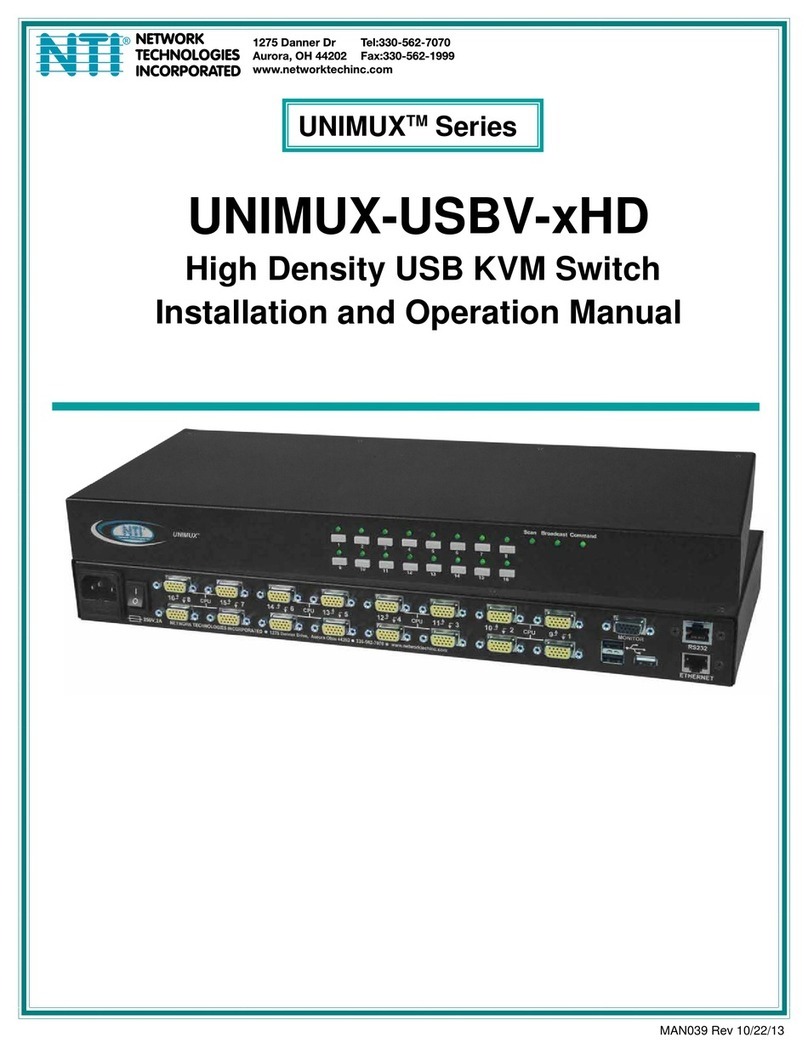
NTI
NTI UNIMUX-USBV-xHD Installation and operation manual
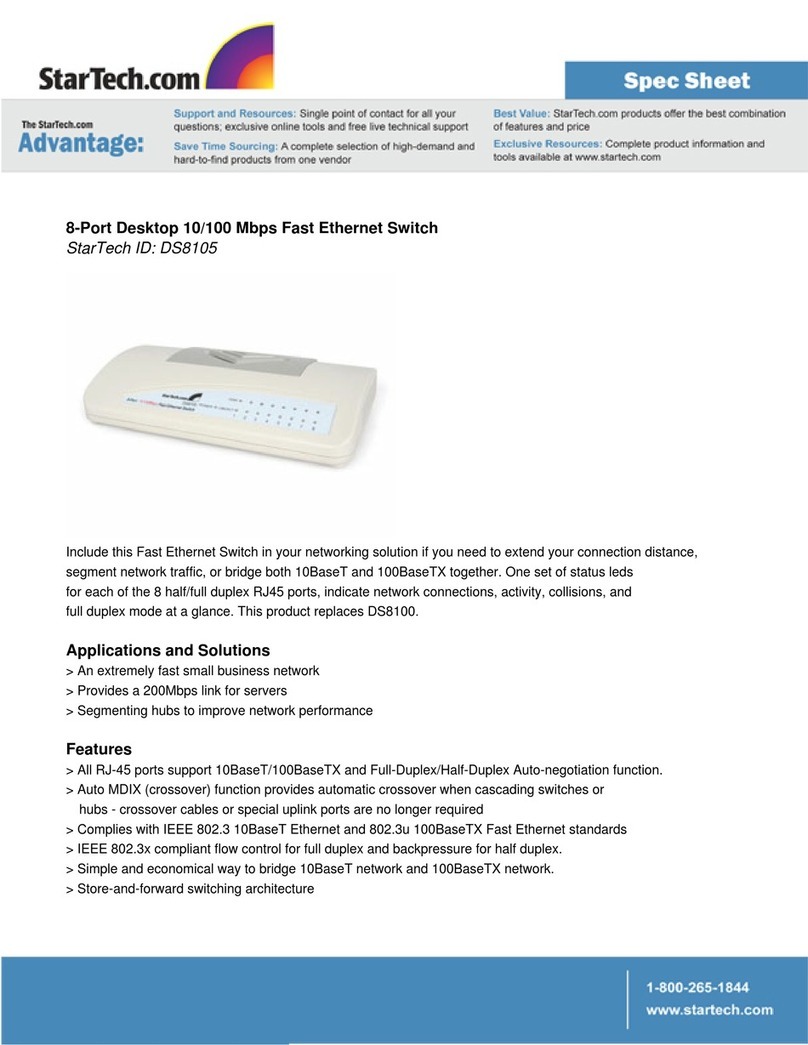
StarTech.com
StarTech.com DS8105 Spec sheet
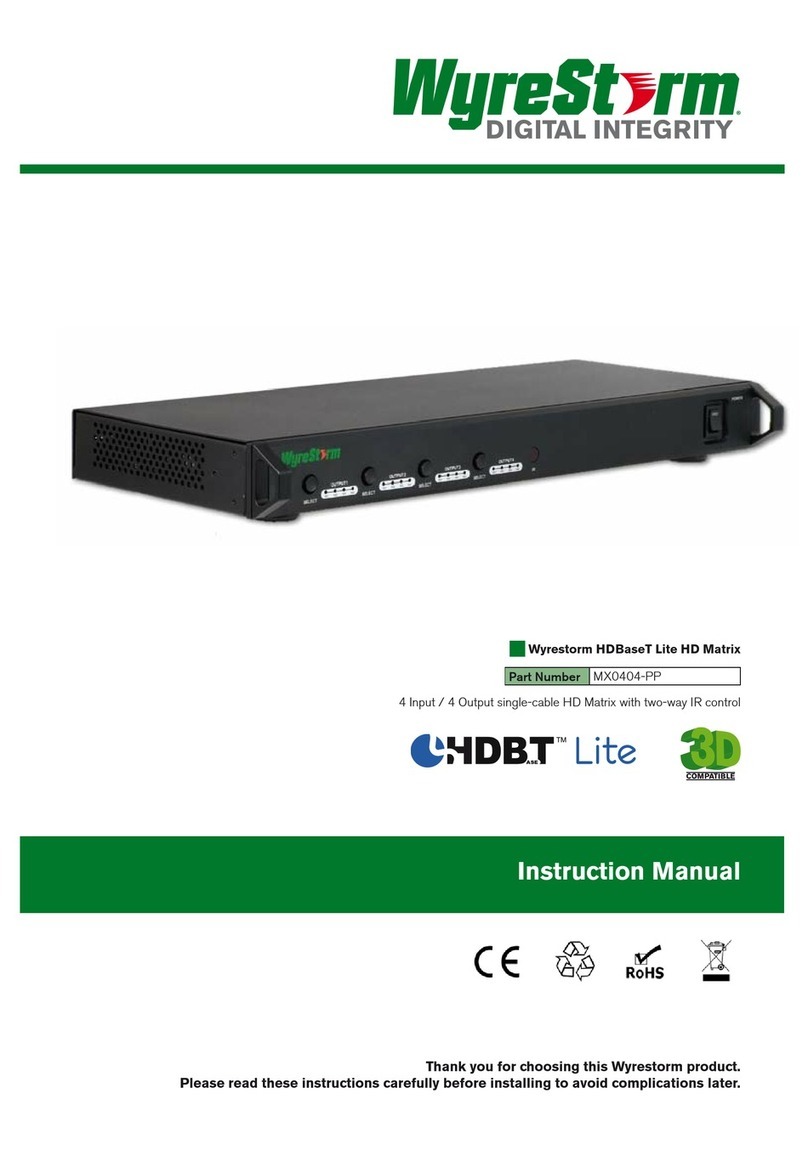
WyreStorm Digital Integrity
WyreStorm Digital Integrity MX0404-PP instruction manual
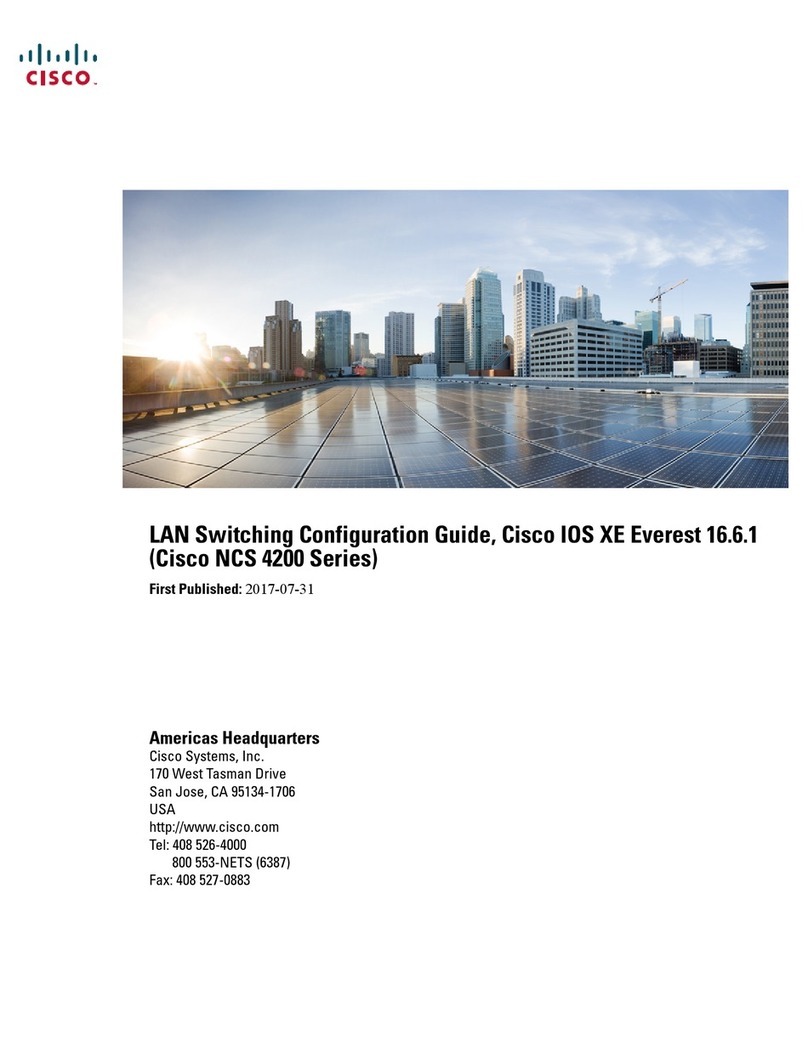
Cisco
Cisco NCS 4200 Series Configuration guide

Hewlett Packard Enterprise
Hewlett Packard Enterprise Aruba 3810 Management and configuration guide

SeaLevel
SeaLevel SeaI/O-270U user manual