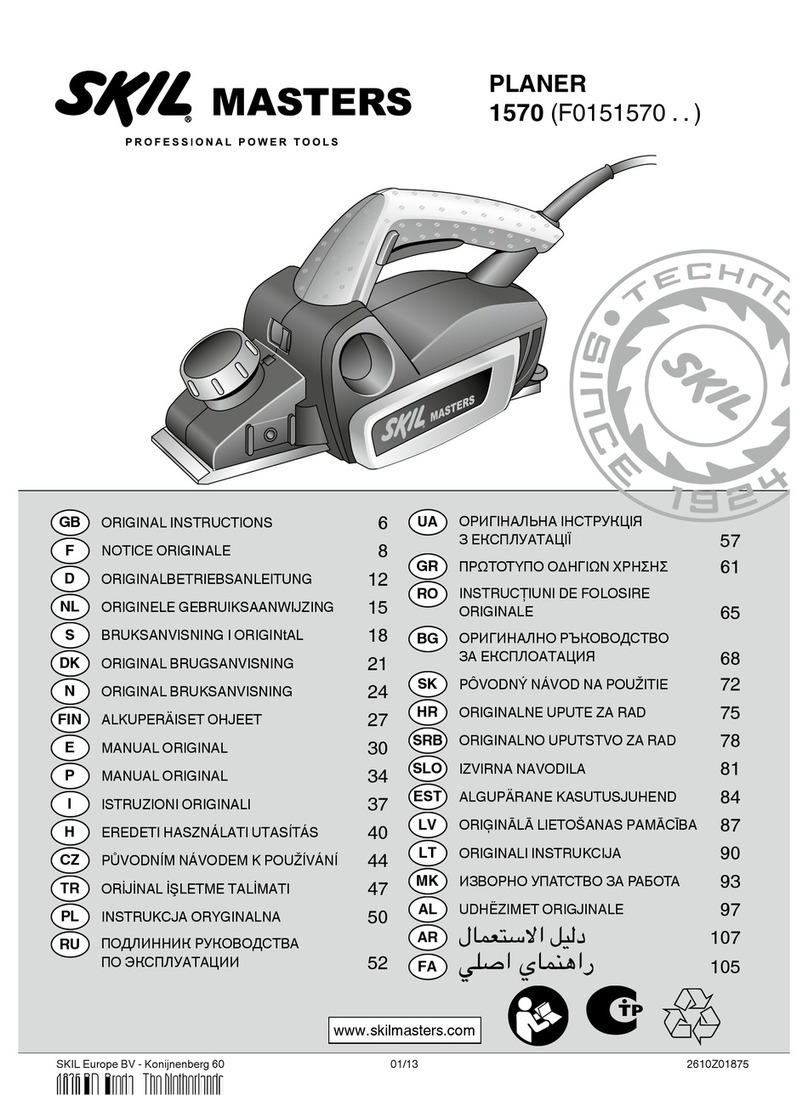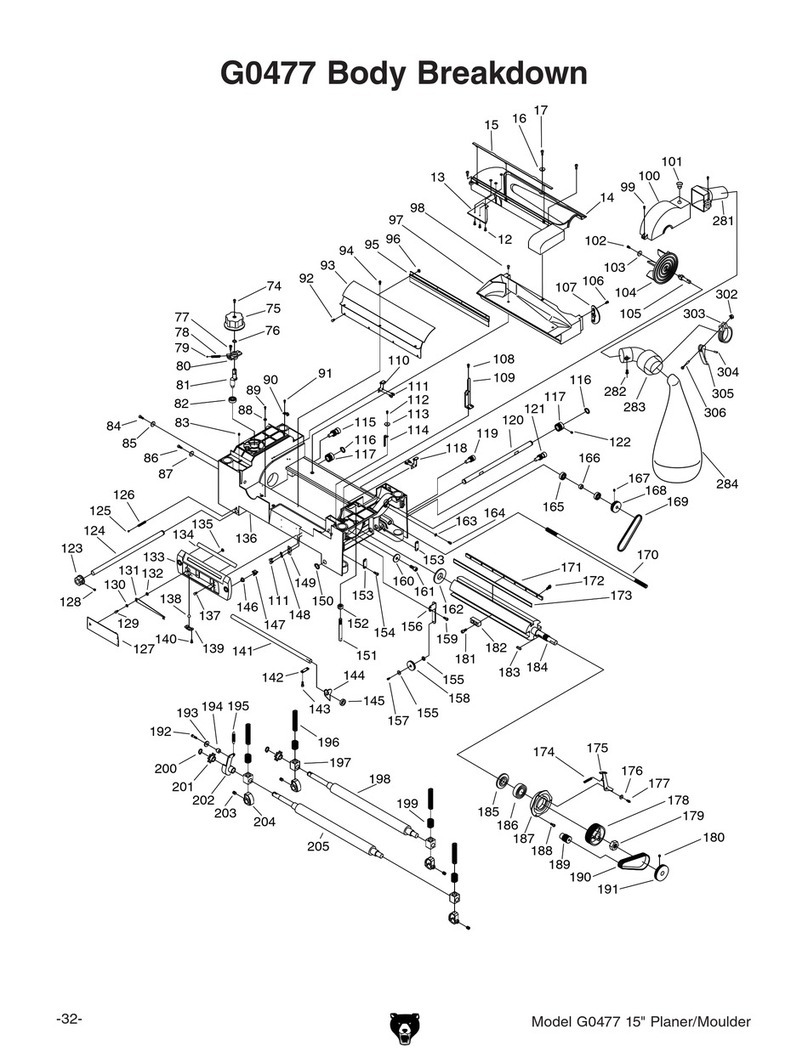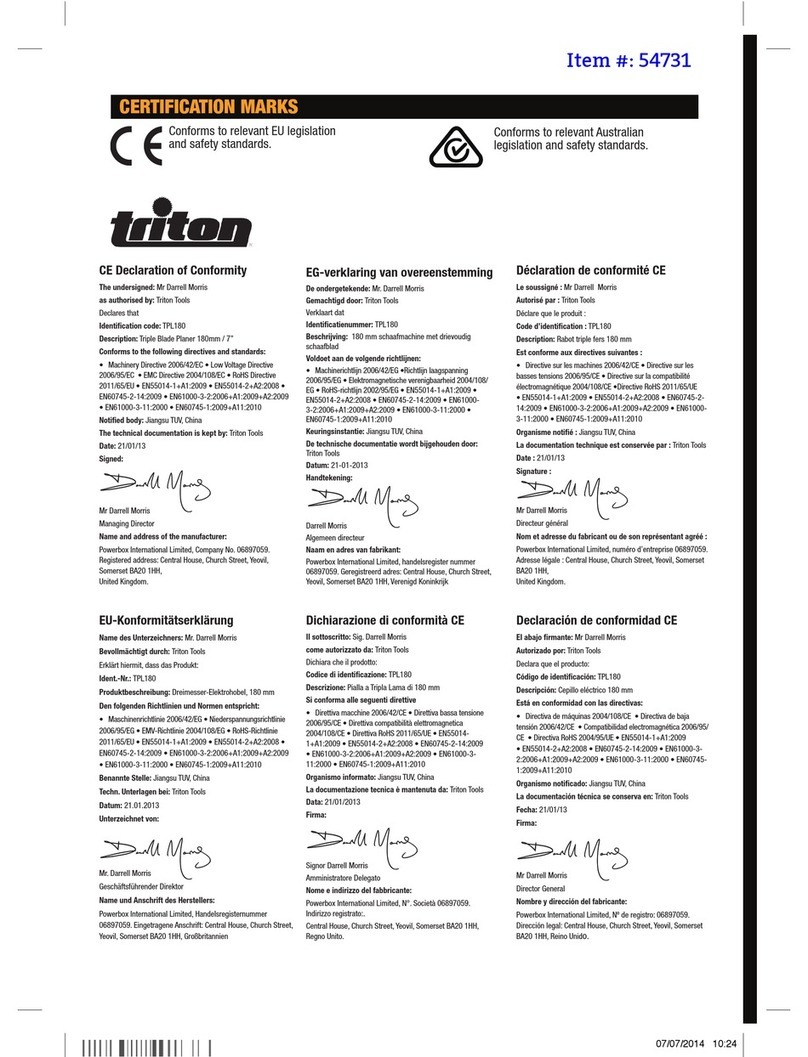Black Box PocketMail Composer User manual
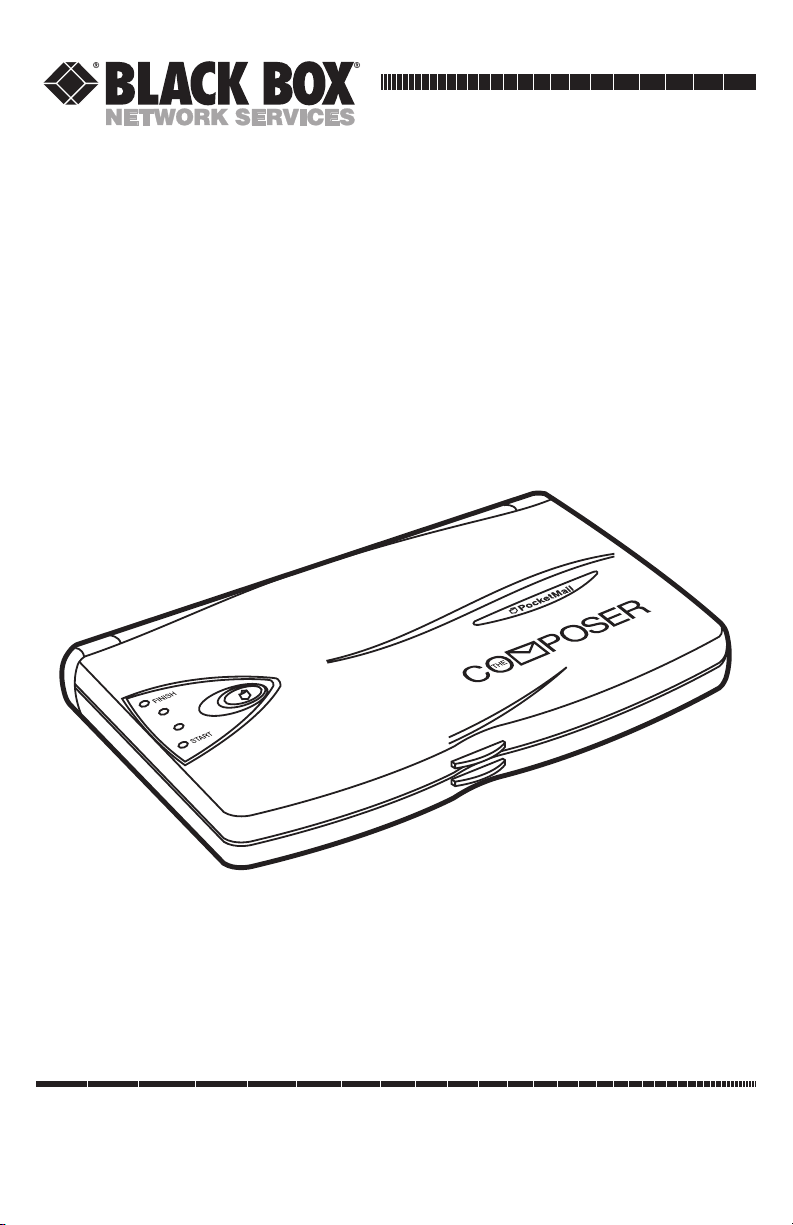
CUSTOMER
SUPPORT
INFORMATION
Order toll-free in the U.S.: Call 877-877-BBOX (outside U.S. call 724-746-5500)
FREE technical support 24 hours a day, 7 days a week: Call 724-746-5500 or fax 724-746-0746
Mailing address: Black Box Corporation, 1000 Park Drive, Lawrence, PA 15055-1018
AUGUST 2001
PKTM010
PocketMail®Composer™

1
FCC AND IC RFI STATEMENTS
FEDERAL COMMUNICATIONS COMMISSION
and INDUSTRY CANADA
RADIO FREQUENCY INTERFERENCE STATEMENTS
Class B Digital Device. This equipment has been tested and found to comply with
the limits for a Class B computing device pursuant to Part 15 of the FCC Rules.
These limits are designed to provide reasonable protection against harmful
interference in a residential installation. However, there is no guarantee that
interference will not occur in a particular installation. This equipment generates,
uses, and can radiate radio frequency energy, and, if not installed and used in
accordance with the instructions, may cause harmful interference to radio
communications. If this equipment does cause harmful interference to radio or
telephone reception, which can be determined by turning the equipment off and
on, the user is encouraged to try to correct the interference by one of the following
measures:
• Reorient or relocate the receiving antenna.
• Increase the separation between the equipment and receiver.
• Connect the equipment into an outlet on a circuit different from that to which
the receiver is connected.
• Consult an experienced radio/TV technician for help.
Caution
Changes or modifications not expressly approved by the party
responsible for compliance could void the user’s authority to operate
the equipment.
To meet FCC requirements, shielded cables and power cords are required to
connect this device to a personal computer or other Class B certified device.
This digital apparatus does not exceed the Class B limits for radio noise emission from digital
apparatus set out in the Radio Interference Regulation of Industry Canada.
Le présent appareil numérique n’émet pas de bruits radioélectriques dépassant les limites
applicables aux appareils numériques de classe B prescrites dans le Règlement sur le brouillage
radioélectrique publié par Industrie Canada.

2
POCKETMAIL COMPOSER
EUROPEAN UNION DECLARATION OF CONFORMITY
This equipment complies with the requirements of the European EMC Directive
89/336/EEC.
TRADEMARKS USED IN THIS MANUAL
PocketMail®is a registered trademark and Composer™ is a trademark of
PocketMail Inc.
Any other trademarks mentioned in this manual are acknowledged to be the property of the
trademark owners.
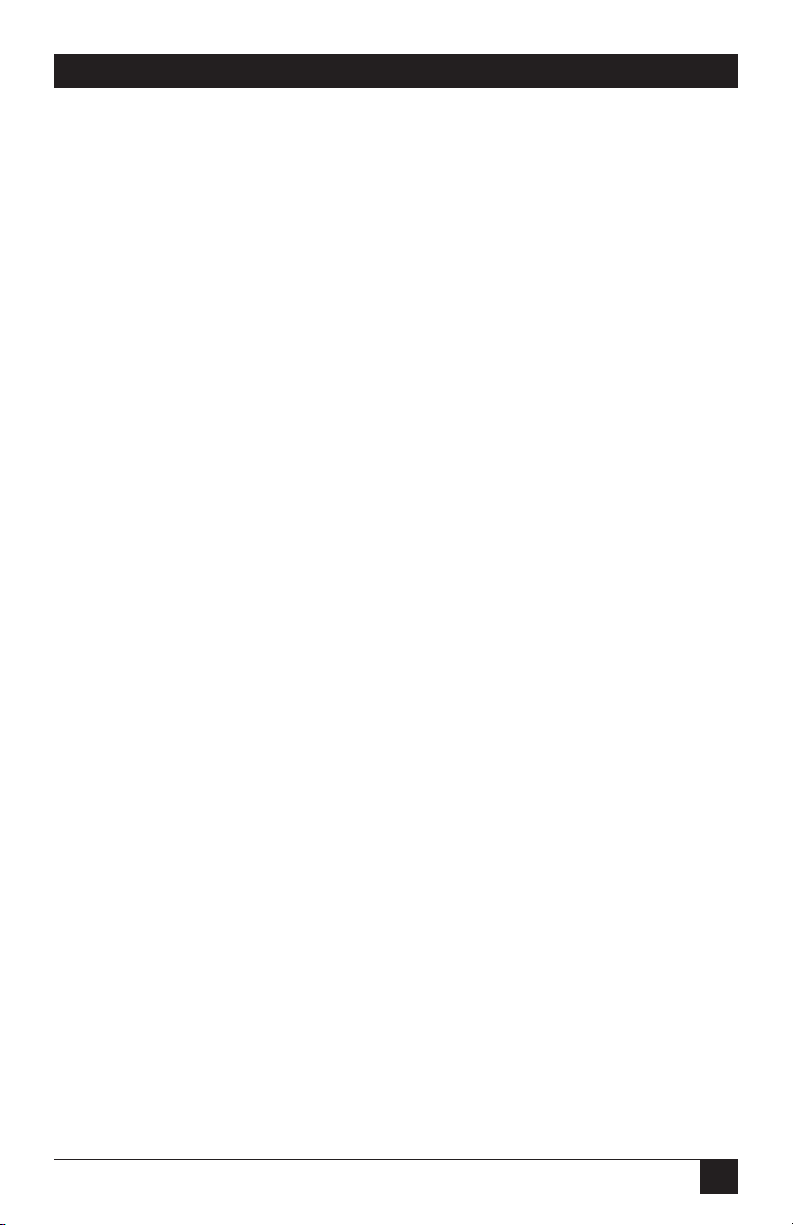
3
CONTENTS
Contents
Chapter Page
Quick Start Guide . . . . . . . . . . . . . . . . . . . . . . . . . . . . . . . . . . . . . . . . . . . . . . 5
1. Specifications . . . . . . . . . . . . . . . . . . . . . . . . . . . . . . . . . . . . . . . . . . . . . . . 18
2. Introduction . . . . . . . . . . . . . . . . . . . . . . . . . . . . . . . . . . . . . . . . . . . . . . . . 19
2.1 About the PocketMail Composer . . . . . . . . . . . . . . . . . . . . . . . . . . . . 19
2.2 About the PocketMail Service . . . . . . . . . . . . . . . . . . . . . . . . . . . . . . . 20
2.3 The PocketMail Composer . . . . . . . . . . . . . . . . . . . . . . . . . . . . . . . . . 20
2.4 What the Package Includes . . . . . . . . . . . . . . . . . . . . . . . . . . . . . . . . . 21
2.5 System Requirements. . . . . . . . . . . . . . . . . . . . . . . . . . . . . . . . . . . . . . 21
2.6 Compatible Telephones . . . . . . . . . . . . . . . . . . . . . . . . . . . . . . . . . . . 21
2.7 Synchronize Your PocketMail Composer with Your PC . . . . . . . . . . 22
2.8 Getting Help. . . . . . . . . . . . . . . . . . . . . . . . . . . . . . . . . . . . . . . . . . . . . 22
2.9 The PocketMail Web Site. . . . . . . . . . . . . . . . . . . . . . . . . . . . . . . . . . . 22
3. Getting Started . . . . . . . . . . . . . . . . . . . . . . . . . . . . . . . . . . . . . . . . . . . . . . 23
3.1 Starting and Using the PocketMail Composer. . . . . . . . . . . . . . . . . . 23
3.2 Navigation and Editing in PocketMail Composer Screens . . . . . . . . 24
3.3 Working with the Main Screen . . . . . . . . . . . . . . . . . . . . . . . . . . . . . . 25
3.4 Viewing the Status of Messages . . . . . . . . . . . . . . . . . . . . . . . . . . . . . . 26
3.5 Using the Address Book. . . . . . . . . . . . . . . . . . . . . . . . . . . . . . . . . . . . 28
3.5.1 Creating, Editing, and Deleting Addresses . . . . . . . . . . . . . . . 28
3.5.2 Finding an Address . . . . . . . . . . . . . . . . . . . . . . . . . . . . . . . . . . 29
3.5.3 Accessing the Address Book from a Message . . . . . . . . . . . . . 30
3.5.4 Adding Addresses from the Inbox . . . . . . . . . . . . . . . . . . . . . . 30
4. Sending and Receiving PocketMail Messages . . . . . . . . . . . . . . . . . . . . . 31
4.1 Composing Messages and Faxes . . . . . . . . . . . . . . . . . . . . . . . . . . . . . 31
4.1.1 Composing an Email Message . . . . . . . . . . . . . . . . . . . . . . . . . 31
4.1.2 Composing a Fax . . . . . . . . . . . . . . . . . . . . . . . . . . . . . . . . . . . . 32
4.1.3 Multiple Addresses. . . . . . . . . . . . . . . . . . . . . . . . . . . . . . . . . . . 34
4.2 Sending PocketMail Messages and Faxes . . . . . . . . . . . . . . . . . . . . . . 35
4.3 Reading PocketMail Messages. . . . . . . . . . . . . . . . . . . . . . . . . . . . . . . 35
4.4 Replying to PocketMail Messages . . . . . . . . . . . . . . . . . . . . . . . . . . . . 36
4.5 Forwarding PocketMail Messages . . . . . . . . . . . . . . . . . . . . . . . . . . . . 37
4.6 Resending PocketMail Messages . . . . . . . . . . . . . . . . . . . . . . . . . . . . . 37
4.7 Deleting PocketMail Messages . . . . . . . . . . . . . . . . . . . . . . . . . . . . . . 38
4.8 Working with Folders. . . . . . . . . . . . . . . . . . . . . . . . . . . . . . . . . . . . . . 38

4
POCKETMAIL COMPOSER
Chapter Page
4.9 Moving PocketMail Messages Between Folders . . . . . . . . . . . . . . . . . 38
4.10 Sorting PocketMail Messages . . . . . . . . . . . . . . . . . . . . . . . . . . . . . . 39
5. Advanced Features . . . . . . . . . . . . . . . . . . . . . . . . . . . . . . . . . . . . . . . . . . . 40
5.1 About Mailbox Consolidation . . . . . . . . . . . . . . . . . . . . . . . . . . . . . . . 40
5.2 About Message Title Preview. . . . . . . . . . . . . . . . . . . . . . . . . . . . . . . . 40
5.3 Accessing the PocketMail Web Site. . . . . . . . . . . . . . . . . . . . . . . . . . . 40
5.4 Accessing PocketMail Messages from Your PC . . . . . . . . . . . . . . . . . 41
5.5 Using an Alternate Reply-to Address . . . . . . . . . . . . . . . . . . . . . . . . . 41
5.6 Setting PocketMail Preferences. . . . . . . . . . . . . . . . . . . . . . . . . . . . . . 42
5.7 Adding a Signature to PocketMail Messages . . . . . . . . . . . . . . . . . . . 43
5.8 Renaming Folders . . . . . . . . . . . . . . . . . . . . . . . . . . . . . . . . . . . . . . . . 43
6. Using PocketTools . . . . . . . . . . . . . . . . . . . . . . . . . . . . . . . . . . . . . . . . . . . 45
6.1 Working with PocketTools. . . . . . . . . . . . . . . . . . . . . . . . . . . . . . . . . . 45
6.2 Blocking and Allowing Email Messages . . . . . . . . . . . . . . . . . . . . . . . 45
6.3 Setting the Message Size Limit . . . . . . . . . . . . . . . . . . . . . . . . . . . . . . 46
6.4 Setting Message Title Preview Options. . . . . . . . . . . . . . . . . . . . . . . . 47
6.5 Using the SPAM Filter . . . . . . . . . . . . . . . . . . . . . . . . . . . . . . . . . . . . . 48
6.6 Using Mailbox Consolidation . . . . . . . . . . . . . . . . . . . . . . . . . . . . . . . 49
6.7 Clearing Your Mailbox. . . . . . . . . . . . . . . . . . . . . . . . . . . . . . . . . . . . . 49
6.8 Reviewing Your Account Usage. . . . . . . . . . . . . . . . . . . . . . . . . . . . . . 50
7. Personal Organizer . . . . . . . . . . . . . . . . . . . . . . . . . . . . . . . . . . . . . . . . . . 51
7.1 Overview of Organizer Features . . . . . . . . . . . . . . . . . . . . . . . . . . . . . 51
7.2 Using the Scheduler. . . . . . . . . . . . . . . . . . . . . . . . . . . . . . . . . . . . . . . 51
7.2.1 Creating a New Schedule Entry . . . . . . . . . . . . . . . . . . . . . . . . 52
7.2.2 Working in Calendar View . . . . . . . . . . . . . . . . . . . . . . . . . . . . 54
7.2.3 Working in Day View . . . . . . . . . . . . . . . . . . . . . . . . . . . . . . . . . 55
7.2.4 Editing and Deleting Schedule Entries . . . . . . . . . . . . . . . . . . 55
7.3 Using the To-Do List . . . . . . . . . . . . . . . . . . . . . . . . . . . . . . . . . . . . . . 56
7.4 Using the Memo. . . . . . . . . . . . . . . . . . . . . . . . . . . . . . . . . . . . . . . . . . 59
7.5 Using the Calculator . . . . . . . . . . . . . . . . . . . . . . . . . . . . . . . . . . . . . . 61
7.6 Using Memory Management. . . . . . . . . . . . . . . . . . . . . . . . . . . . . . . . 61
8. Frequently Asked Questions . . . . . . . . . . . . . . . . . . . . . . . . . . . . . . . . . . . 62
8.1 Receiving PocketMail Messages. . . . . . . . . . . . . . . . . . . . . . . . . . . . . . 62
8.2 Sending PocketMail Messages. . . . . . . . . . . . . . . . . . . . . . . . . . . . . . . 62
8.3 Using Your PocketMail Composer . . . . . . . . . . . . . . . . . . . . . . . . . . . 63
Appendix: Caring for the PocketMail Composer . . . . . . . . . . . . . . . . . . . . 64
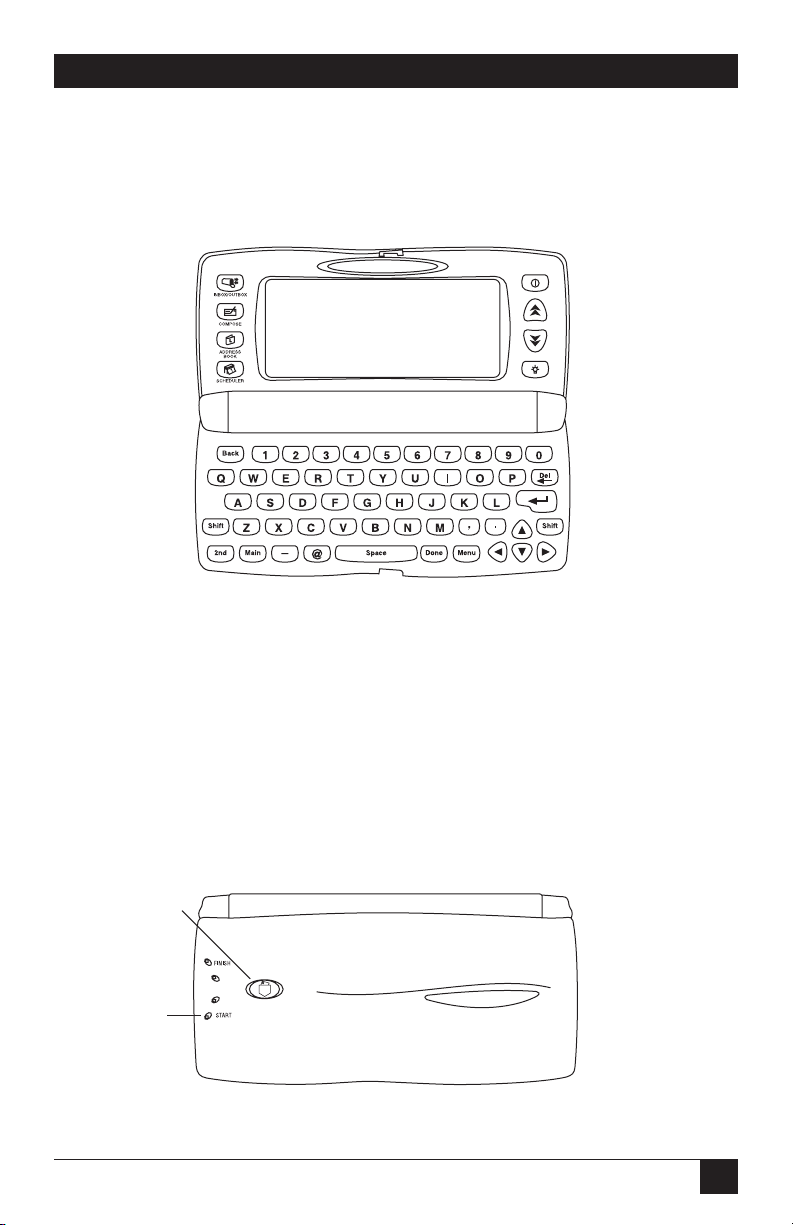
5
QUICK START GUIDE
Quick Start Guide
Looking at the Inside of the PocketMail®Composer™
Figure Q-1. Inside of the PocketMail Composer.
Looking at the Outside of the PocketMail Composer
The PocketMail button and the Progress Bar lights are located on the outside top
of the Composer.
• The PocketMail button activates sending and receiving PocketMail messages.
• Progress lights monitor the progress of the PocketMail messages being sent
and received, breaking down the transmission into four equal units.
Figure Q-2. Outside top of the Composer.
PocketMail button
Progress lights

6
POCKETMAIL COMPOSER
Looking at the Bottom of the PocketMail Composer
The outside bottom of the Composer houses its communications and power
hardware.
• Adjustable microphone arm and speaker allow you to align the microphone
with the telephone receiver to communicate with the PocketMail server.
• The AA battery compartment houses the two AA batteries required to power
the Composer.
Figure Q-3. Bottom of the Composer.
Installing the Batteries
Before you install the batteries, make sure the Composer is turned off.
Battery compartment
Reset button
Speaker
Adjustable microphone
Battery replacement switch
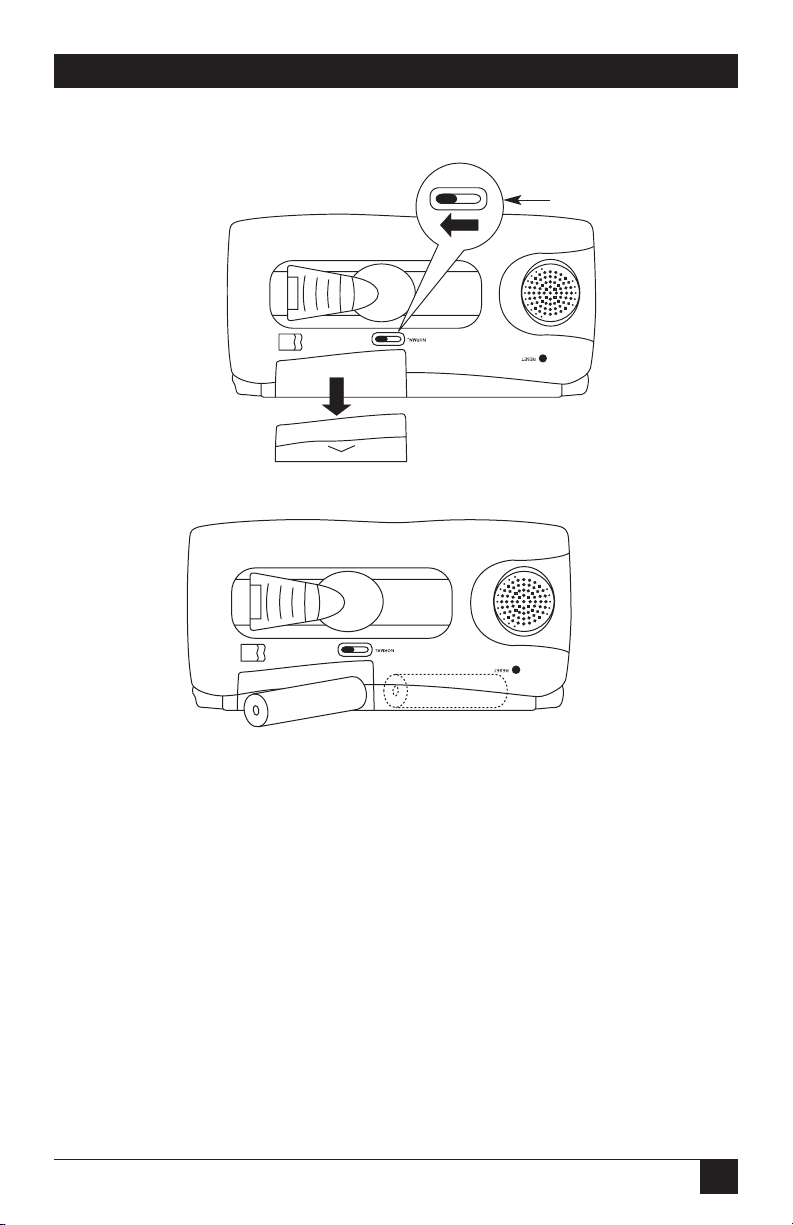
7
QUICK START GUIDE
To install batteries in your PocketMail Composer:
Figure Q-4. Moving the battery replacement switch to the open position.
Figure Q-5. Installing the batteries.
1. Move the battery replacement switch to the open position, as shown in Figure
Q-4. Note that a red dot appears next to the switch, as explained in Step 4,
below.
2. Release the battery compartment and install two AA batteries as shown in
Figure Q-5.
3. Close the battery compartment as shown in Figure Q-6.
Battery
Replacement Switch

8
POCKETMAIL COMPOSER
Figure Q-6. Closing the battery compartment.
Figure Q-7. Closing the battery replacement switch.
4. Move the battery replacement switch back to the closed position as shown in
Figure Q-7.
NOTE
The Composer will not function if the battery replacement switch is not
correctly repositioned.
5. Your Composer is ready for use.
Turning the PocketMail Composer On and Off
You can turn on the Composer by pressing any one of the following buttons:
• Pressing turns on the Composer and displays the “Welcome to
PocketMail” screen followed by the Main screen. After you activate your
PocketMail service, it will go straight to the Main screen.
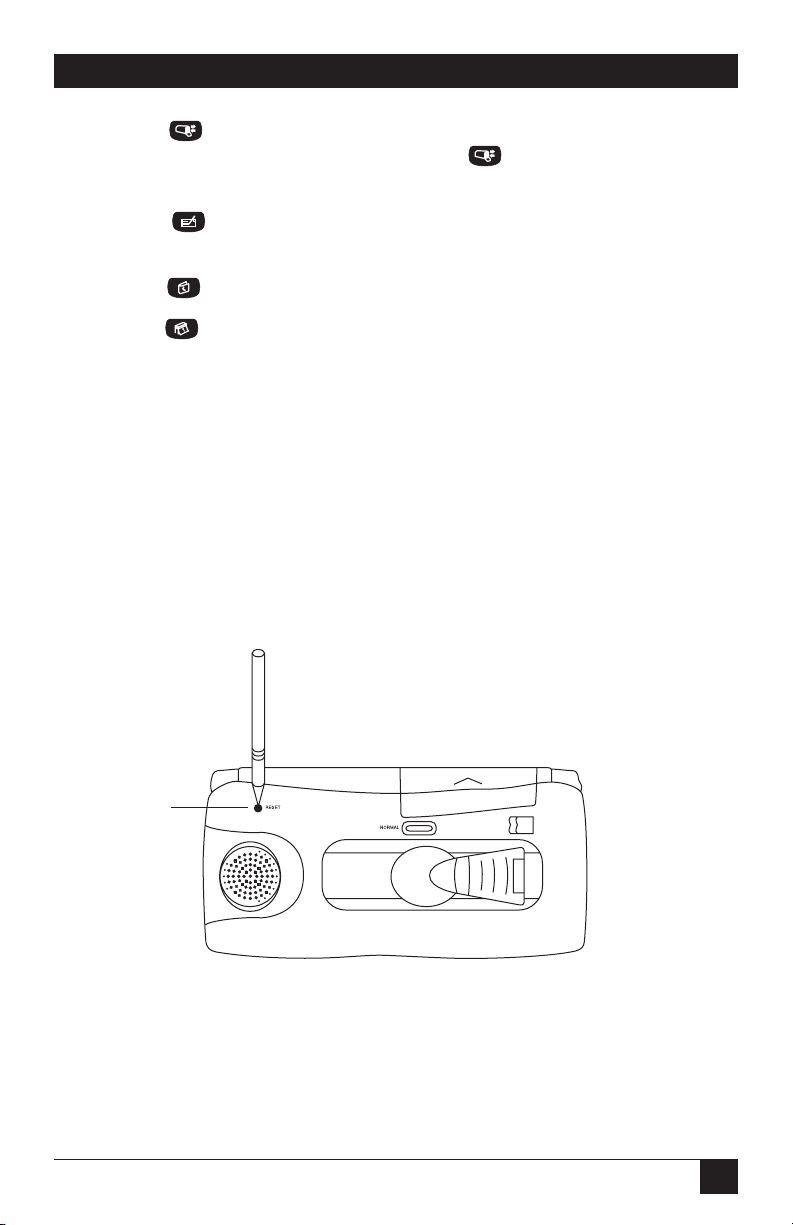
9
QUICK START GUIDE
• Pressing turns on the Composer and displays the contents of your Inbox
with the last email message selected. Pressing a second time displays the
Outbox (messages sent or pending).
• Pressing turns on the Composer and displays the Compose screen with
the cursor in the To: field.
• Pressing turns on the Composer with the Address Book displayed.
• Pressing turns on the Composer with the Scheduler displayed in
Calendar View. Displays a two-month overview of appointments and special
dates.
These functions are discussed in the rest of this manual.
NOTE
The Composer conserves battery power by turning itself off if left idle
for three minutes. Any work in progress is saved beforehand.
As with any computer, the Composer screens can “freeze” occasionally. If this
happens, press the Reset button, as shown in Figure Q-8. This procedure does not
result in any loss of data in most circumstances.
Figure Q-8. Location of the reset button.
Reset button

10
POCKETMAIL COMPOSER
Working with the Main Screen
The Main screen is displayed whenever you turn on the Composer by pressing
. The icons appearing in this screen represent PocketMail work areas.
NOTE
The first time you turn on the Composer, a screen appears with
information about how to activate your PocketMail account. For further
details, see “Signing Up for PocketMail Service.”
Figure Q-9. Main screen.
The following PocketMail work areas are available:
• To-Do: to keep a brief list of action items.
• Calculator: provides basic mathematical functions.
• Tools: for managing your PocketMail account.
• Find: searches for a word or phrase anywhere in the Composer.
• Memory: gives access to memory management functions.
• Memo: for general notes.
• Folders: to access folders that you can customize for managing messages.
• Settings: to specify your Composer settings and preferences.
• PC Link: connects your PC to backup, restore, or upgrade the Composer
software.
See the rest of this manual for more information on these functions.
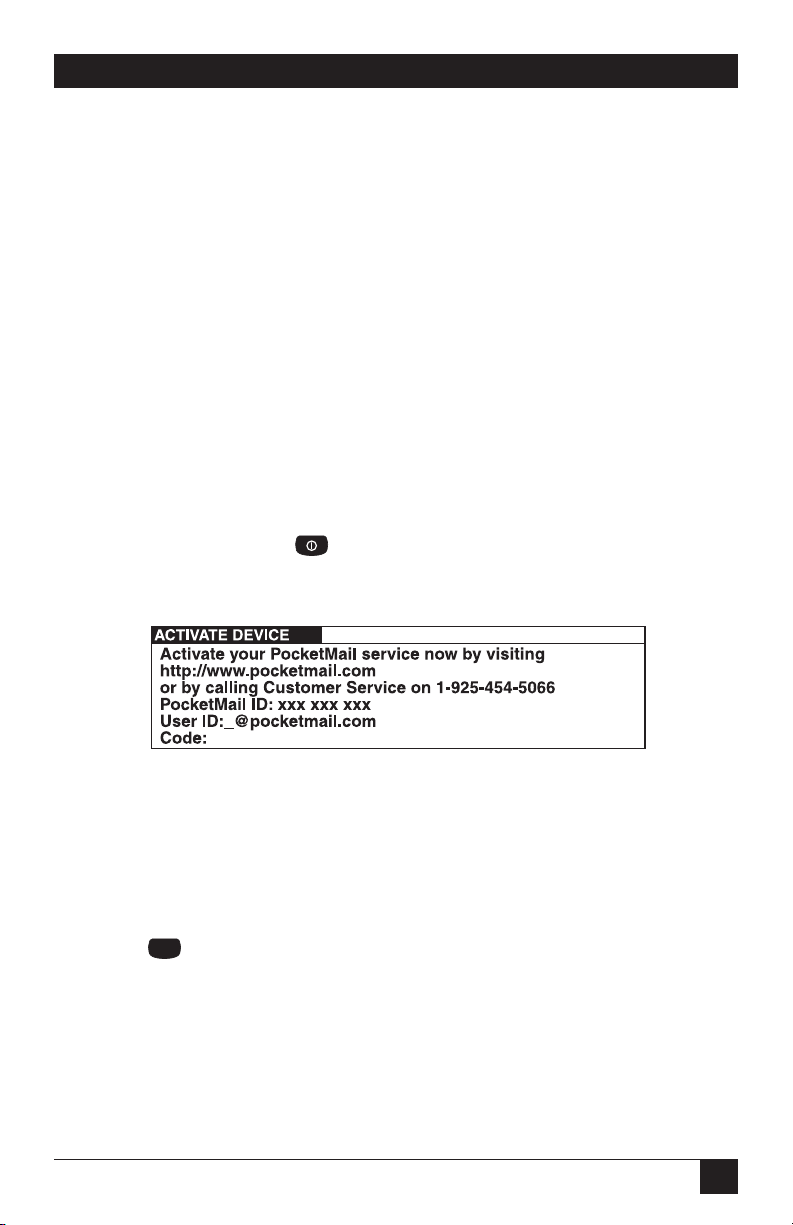
11
QUICK START GUIDE
Signing Up for the PocketMail Service
The first time you use your Composer, a screen providing contact information and
a place to enter your user name and the activation code is displayed. You may
activate your PocketMail service by visiting the PocketMail Web site at
www.pocketmail.com. You will be asked to quote the serial number (on the
underside of the Composer), your credit card number, and your chosen email user
name.
NOTE
A typical user name would be, for example, “tjones” for a person named
“Tom Jones.” Each user name must be unique, so you may need to
provide an alternative. Possible alternatives for Tom Jones would be
“jonest” or “tom_jones.”
You will be given an activation code in return.
T
O
A
CTIVATE
Y
OUR
P
OCKET
M
AIL
C
OMPOSER
1. Press the Power button . The Activate Device screen is displayed.
Figure Q-10. Activate Device screen.
2. Go to the PocketMail Web site at: http://www.pocketmail.com
3. Follow the Web site’s instructions on setting up your account.
4. Press when you are finished. The Welcome screen should now be
displayed.
You are now ready to begin sending and receiving PocketMail messages.
Done

12
POCKETMAIL COMPOSER
Creating Your First PocketMail Message
The procedures set out in this and the next two sections use demonstration
messages to show you how to create, send, receive, check, and manage messages.
To create a message:
1. Open the Composer and press . A blank message screen is displayed with
the cursor in the To: field. Note that the From: field, located above the To:
field, defaults to your username and address.
Figure Q-11. Compose screen.
2. In the To: field, type the following: hello.
3. Use the key to move the cursor to the Subject field.
4. In the Subject field, type the following: New User.
5. Press to move to the Message area.
6. Type the following message:
“This is my first PocketMail message”
7. Press to complete and save the message. The Outbox is displayed showing
you that your message is stored until you dial into the PocketMail server and send
it.
Figure Q-12. Outbox.
Done

13
QUICK START GUIDE
8. Close the Composer to get ready to send your message.
Sending Your Message
The Composer sends your message by communicating with the PocketMail server over
the phone lines. The sound of the communication is a high-speed chatter, much like
that of a fax machine.
To send your message:
1. On the back of the Composer, gently lift the microphone up to the open position.
Figure Q-13. Lifting the microphone.
2. Measure the Composer against the telephone receiver and adjust the microphone
slide for the best possible fit. The rubber cup of the Composer’s microphone
should fit snugly over the telephone ear piece and the Composer speaker should
be as close to the telephone mouthpiece as possible.
Figure Q-14. Adjusting the microphone slide.

14
POCKETMAIL COMPOSER
NOTE
Bad alignments such as those shown in Figure Q-15 are likely to result in
unsuccessful transmissions.
Figure Q-15. Bad alignments.
3. With the Composer now properly adjusted to the telephone receiver, dial the
number on the label on the back of the unit: 1-800-762-5386 in the USA, 1-800-
320-6727 for USA pay phones or for Canada, or 1-408-689-0100 for international.
(Toll charges may apply for the 408 number.) Listen for the voice prompt, which
will say: “Welcome to PocketMail. Press the PocketMail button.”
Figure Q-16. Dialing.
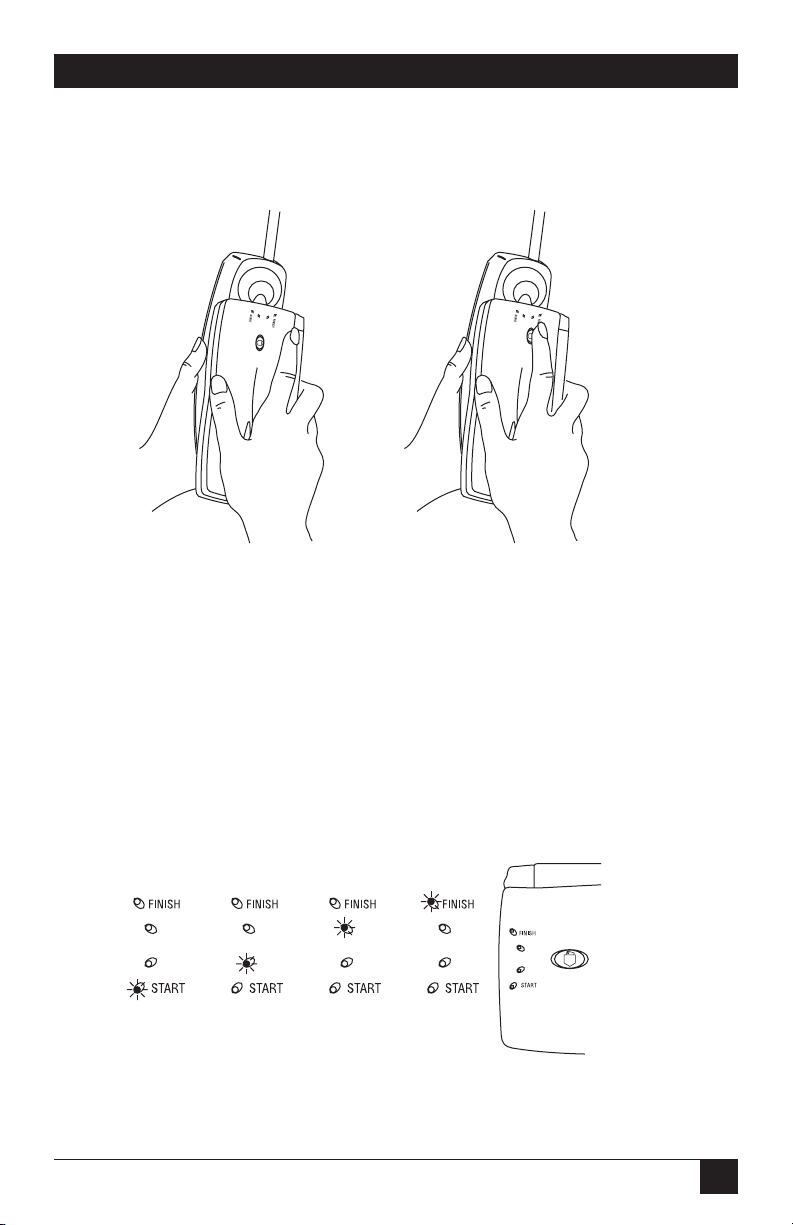
15
QUICK START GUIDE
4. Position the Composer correctly against the telephone receiver, then press the
PocketMail button (on the outside top of the Composer) until you hear a high
pitched beep, then release the button.
Figure Q-17. Pressing the PocketMail button.
NOTE
Press the PocketMail button once only for about one second until you hear
a high pitched beep. Pressing it a second time cancels the transmission.
5. Listen for the communication chatter as the Composer talks to the PocketMail
server. Do not remove the Composer until the communication is complete. See
Steps 6 and 7.
6. Monitor the transmission with the progress lights on the top of the Composer.
Figure Q-18. Progress lights.
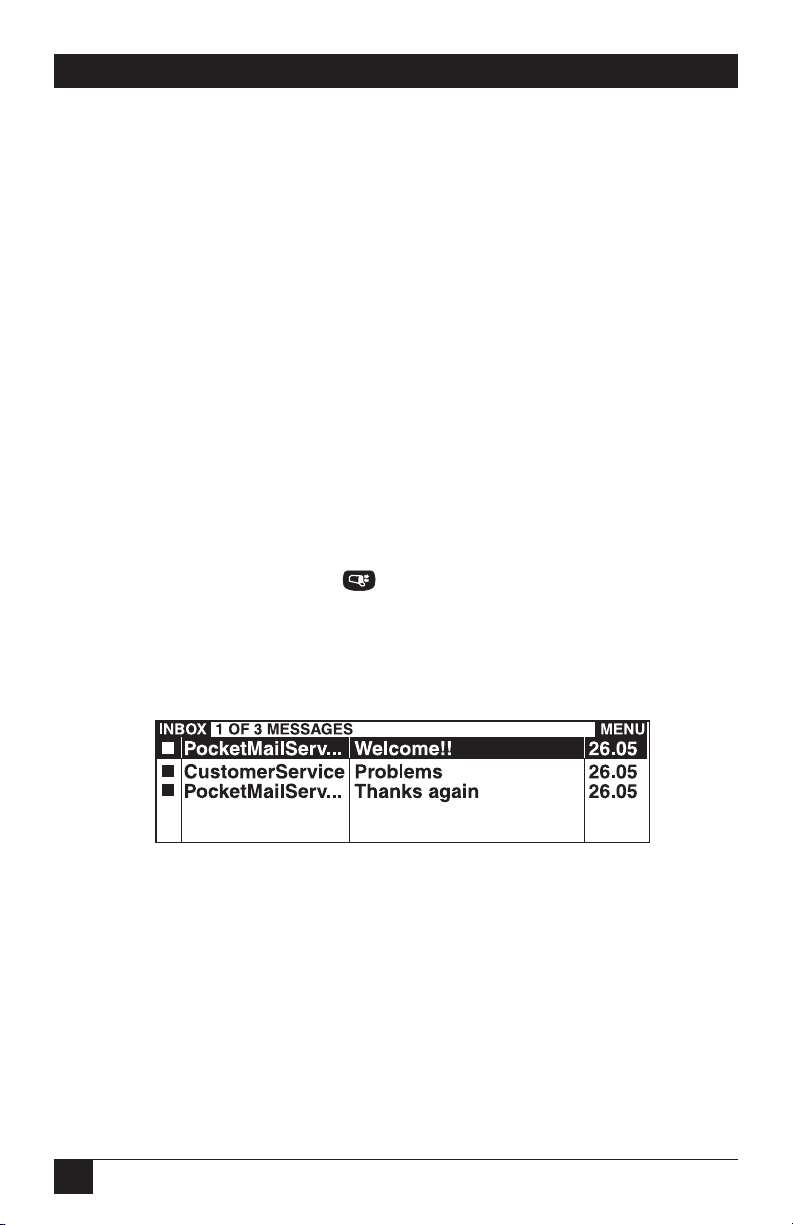
16
POCKETMAIL COMPOSER
7. The transmission is complete when the chatter ceases and the progress lights go
off. If the transmission is successful, you will hear three beeps in a rising pitch
sequence. If the transmission failed, you will hear two tones in a falling pitch
sequence. If you received messages in your Inbox, you will hear a three tone
sequence: low-high-low.
8. Remove the Composer from the telephone receiver, listen to the voice prompt,
and then hang up the telephone.
9. Return the Composer’s microphone to its original position by folding the arm
down.
Checking Your Messages
Dialing in to the PocketMail server has a dual function: the Composer sends your
outgoing messages and picks up any messages that are waiting for you. Incoming
messages will appear in your Inbox after the transmission has completed.
To check your messages:
1. Open the Composer and press . The Inbox is displayed first. If you sent the
New User message detailed earlier, there should be three messages welcoming
you to PocketMail, as shown in Figure Q-19. The solid box to the left of the
address indicates that the message has not been read.
Figure Q-19. Inbox.

17
QUICK START GUIDE
2. Press a second time to go to the Outbox. An S to the left of the address, as
shown in Figure Q-20, indicates that the message was sent successfully.
Figure Q-20. Outbox.
3. To read one of your messages, select it and press . This opens the message
and shows the text in the display area. For more information on working with
messages, see Chapter 4.
Managing PocketMail Messages
The following two Composer functions are particularly helpful for managing your
email.
• Mailbox Consolidation sends copies of incoming messages from your other email
accounts to your PocketMail account. See Section 5.1 for more information.
• Message Title Preview saves time and memory resources by allowing you to preview
messages before you download them. This feature is beneficial if you receive many
email messages daily. See Section 5.2 for more information.

18
POCKETMAIL COMPOSER
1. Specifications
Processor: DSP and low power microprocessor
Memory: 512 kbyte user, 512 kbyte system
Display: 8 lines x 40 characters (240 x 80 pixels)
Keyboard: QWERTY layout (rubber keys)
Serial Data Port: Half duplex; 19.2 kbps, RS-232 level 3-pin connection
Indicators: LEDs: Send, Receive, New Messages
Data Communication Hardware: PocketScience proprietary DSP-based modem
Low Battery Detect: Indicates when less than 10% of total battery life remains
Power Management: Auto Power Off after 3 minutes
Temperature Tolerance: Operating: 32 to 104°F (0 to 40°C); Storage: -4 to
+149°F (-20 to +65°C)
Humidity: Operating: 35 to 85% relative humidity; Storage: 20 to 93% relative
humidity, noncondensing
Primary Power Source: (2) AA batteries
Size: 6.3"H x 3.1"W x 0.9"H (16.2 x 8 x 2.4 cm)
Weight: 0.5 lb. (233 g) including batteries

19
CHAPTER 2: Introduction
2. Introduction
2.1 About the PocketMail Composer
The Composer combines a number of state-of-the-art technologies in one small
package to keep you in touch with colleagues, friends, and family, wherever you
are. Use the Composer communication features to send email or faxes and receive
email from almost any telephone. Use the Composer’s organizer features to keep
track of all your commitments.
Here’s what the Composer and PocketMail service allow you to do:
• Compose: Prepare messages quickly using addresses from the integrated
Address Book.
• Mailbox Consolidation: Receive messages from your other email accounts over
the PocketMail service.
• Message Title Preview: Save your time and memory resources by previewing
messages before deciding whether to download them.
• Fax capability: Send faxes from the Composer.
• Windows Link: Backup and restore PocketMail data to your personal
computer.
• CompanionLink: Synchronize the Composer address book, scheduler, and To-
Do list with Microsoft Outlook.
• PocketRules: Filter out unwanted email.
• Multiple folders: File and sort your messages according to date, subject,
author, or size.
• Scheduler: Plan appointments and keep reminders of special dates.
• To-Do: Keep a prioritized list of upcoming tasks.
• Memo: Make notes on any subject.
• Calculator: Perform basic mathematical calculations.
Table of contents
Popular Planer manuals by other brands
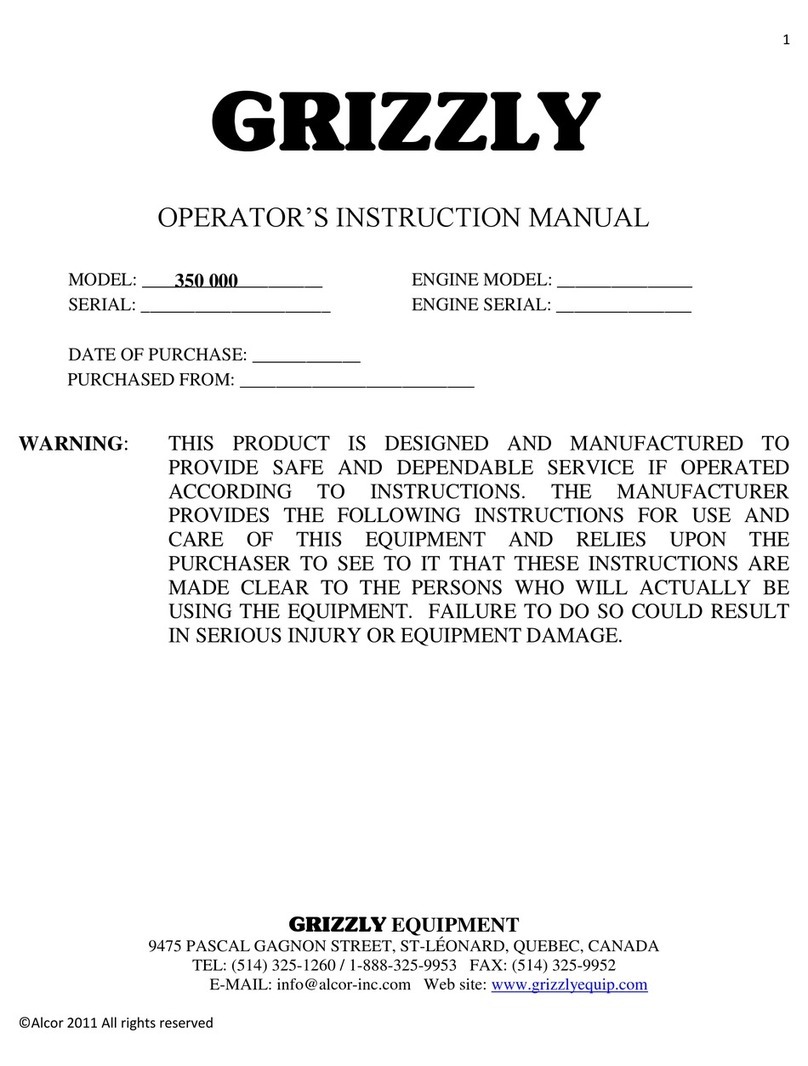
Grizzly
Grizzly 350 000 Operator's instruction manual

Festool
Festool EHL 65 E operating instructions

Magnum Industrial
Magnum Industrial MI-31450 operating manual

Porter-Cable
Porter-Cable PORTA-PLANE 126 Instruction
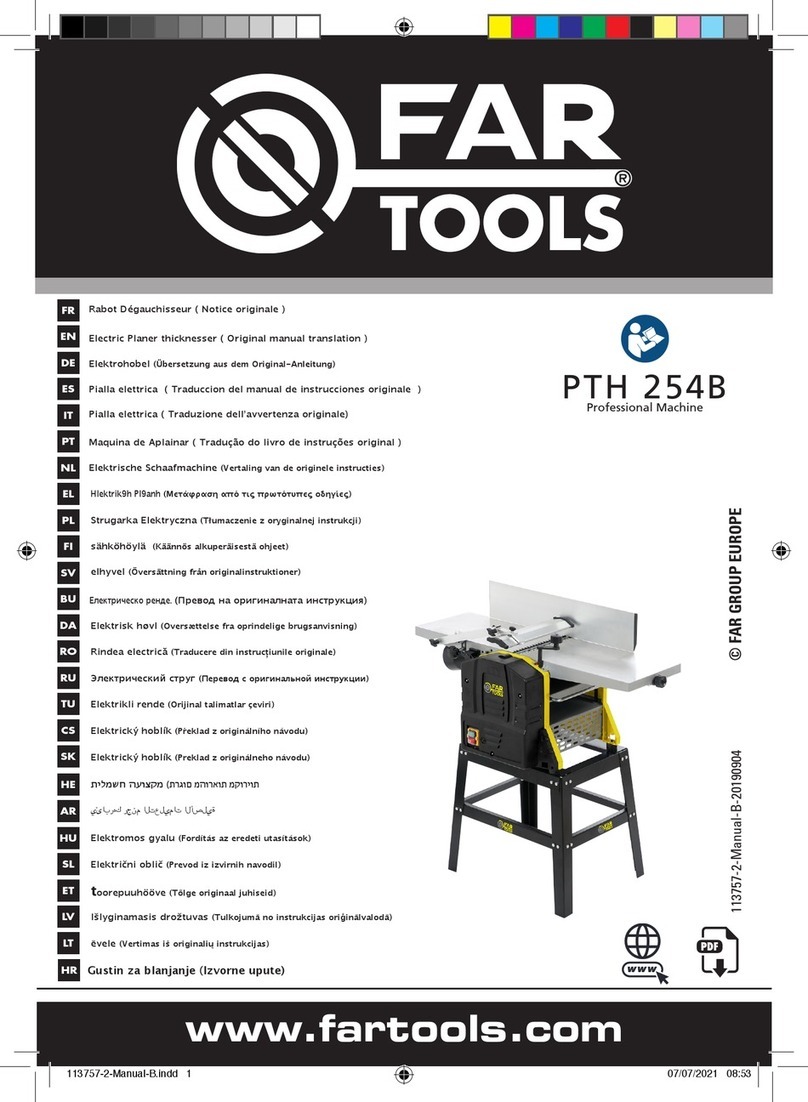
Far Tools
Far Tools PTH 254B Original manual translation

Delta
Delta RC-51 instruction manual