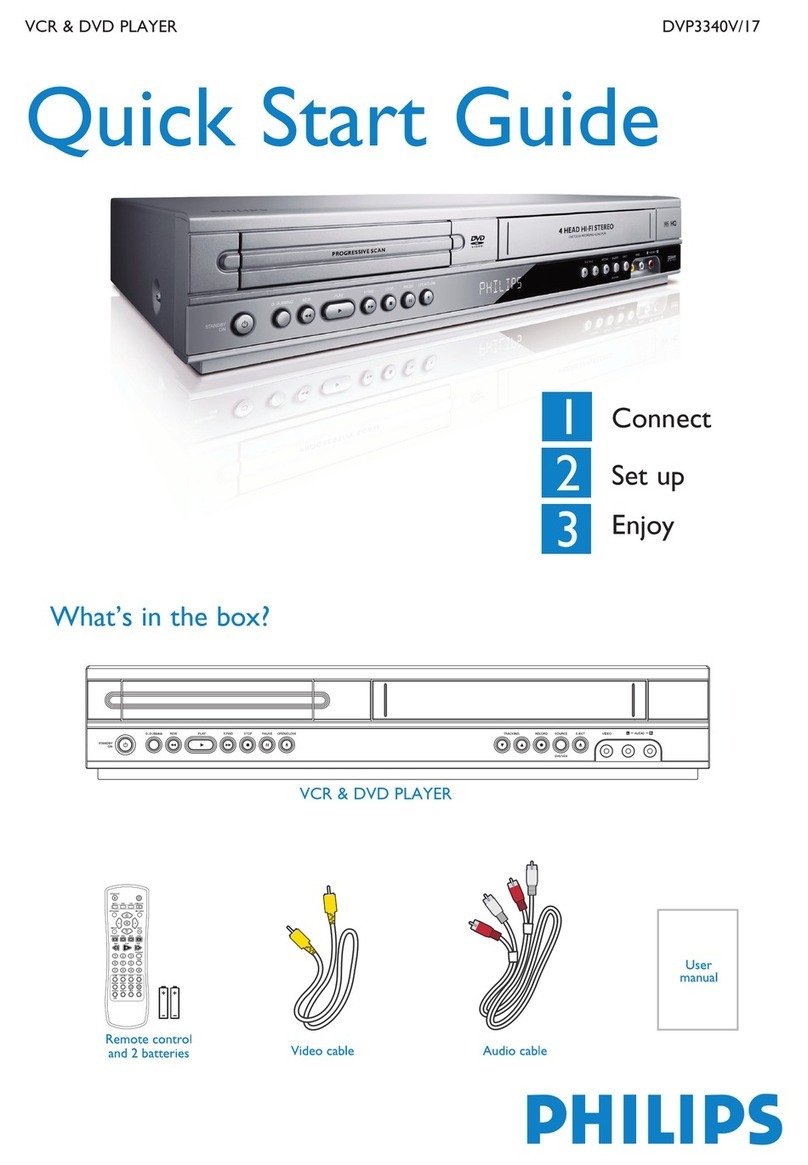Black Diamond Equipment BLD-DVC6500 User manual
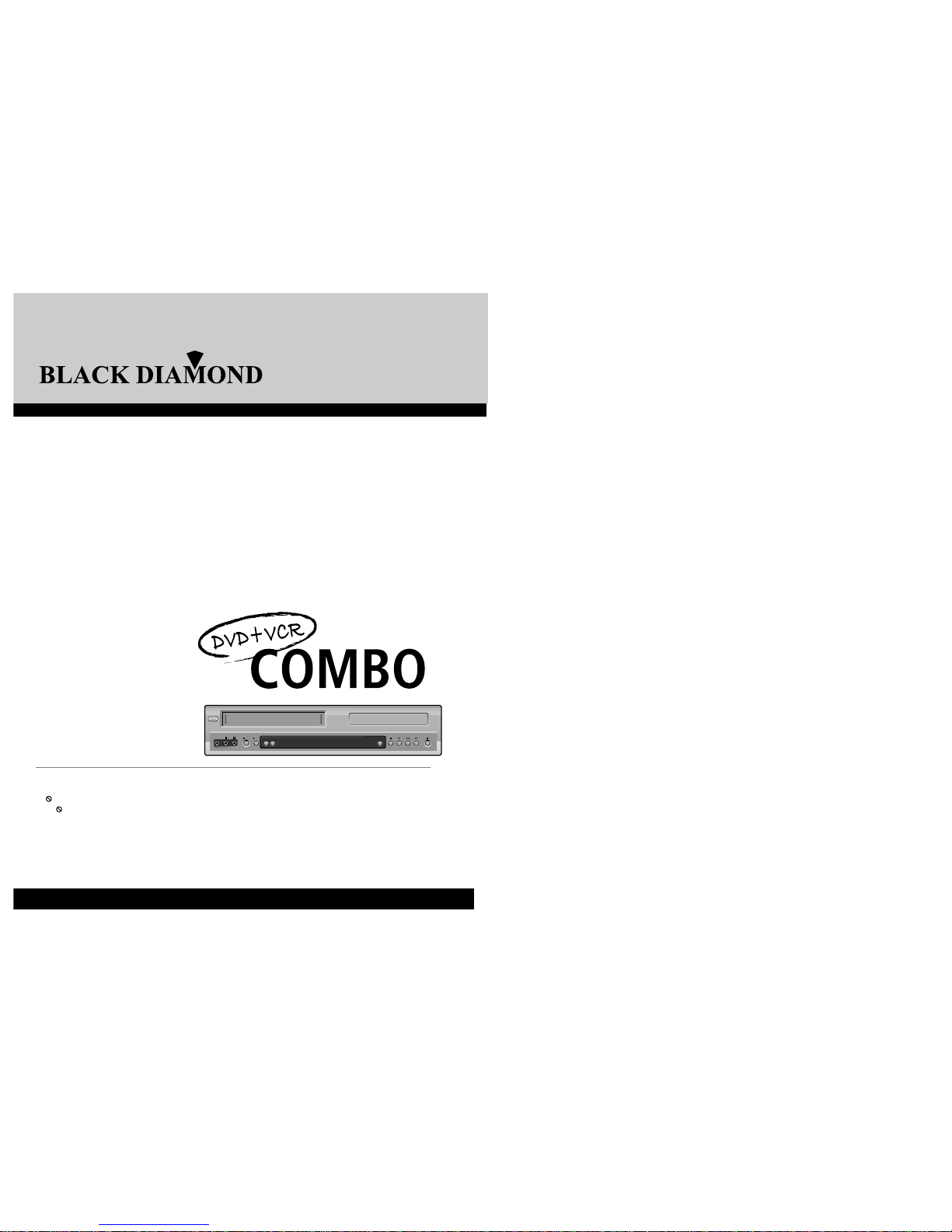
◆Region code of DVD/Video player for home is 4 or ALL. In inserting a disc with other region code, it does not operate. Please only
use a disc with region code 4 or ALL.
◆is a ‘Prohibition’ mark. If this mark is displayed in operating the product, please wait for a while, then use it.
If " Prohibition" mark continues to be displayed in pressing a button after that, it means the button does not function in
the currently played disc.
◆Press a product button on the remote control then use the product.
• DVD operation : [DVD] button
• Video operation : [VCR] button
SELECT
STANDBY/ON
- CHANNEL +EJECT
VIDEO AUDIO RLREC
STOP REW PLAY/PAUSE FF OPEN/CLOSE
BLD-DVC6500
OWNER’S MANUAL
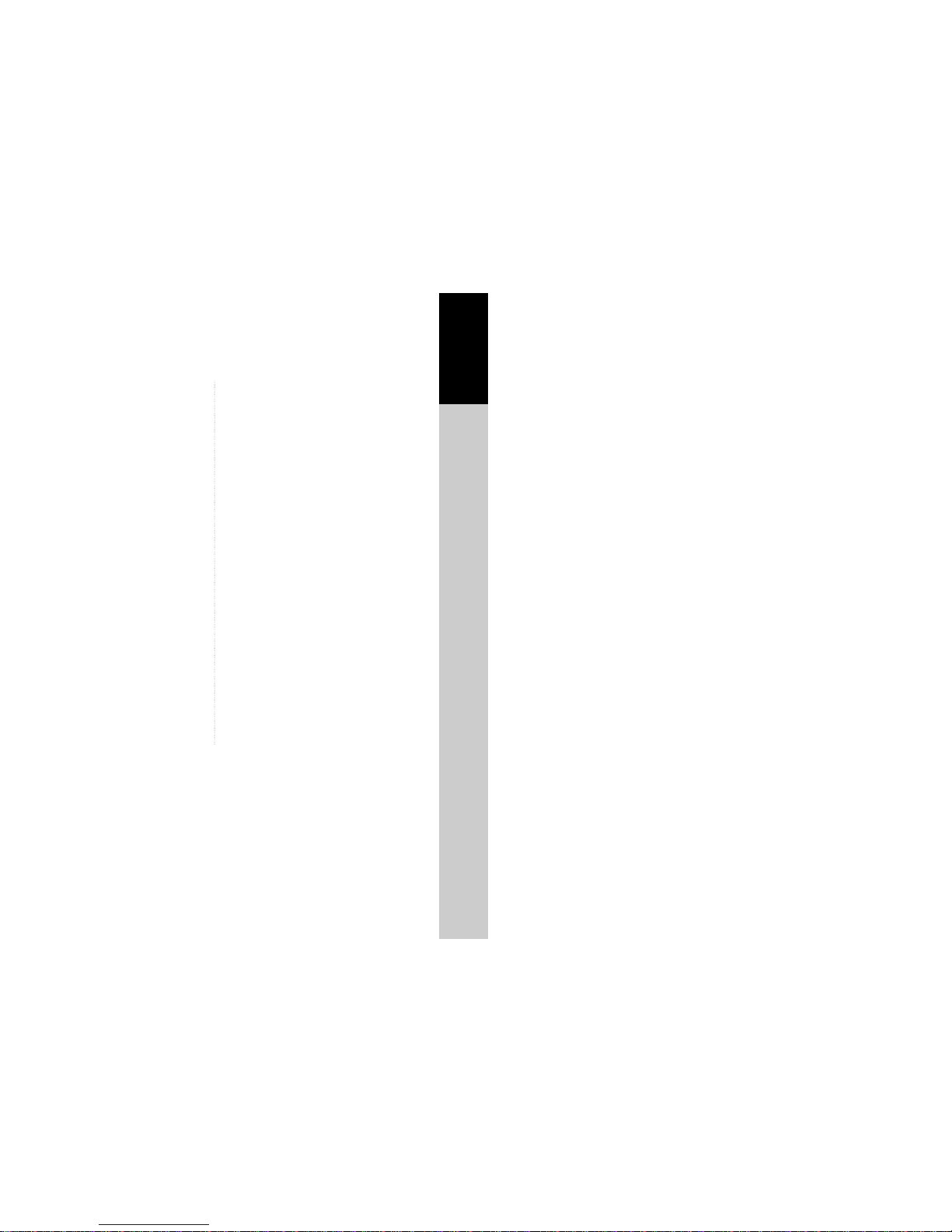
Product information
1
Contents
Product Information
Important Safeguards ..................................................... 2
Advantages of This Product Are .... ............................ 5
Read Carefully before Using ......................................... 6
Identification of Controls ............................................... 7
Remote Control ................................................................9
Installation
Connecting up your player with RF lead ................. 10
Connecting with Other VCR or Camcorder ..............12
Connecting with Audio ................................................ 14
Connecting to a television with Component jack and a
Dolby Digital Amp. ....................................................... 15
Basic Operation
Initial Installation ........................................................... 16
Setting time and date / OSD ON & OFF ................. 18
Output Select .................................................................. 19
DVD Playback ................................................................ 20
VCR Playback ................................................................ 21
Recording ........................................................................ 22
VCR Operation
Tuning in New Stations ................................................ 25
Timer Recording ............................................................ 28
More Functions .............................................................. 30
Connections and Assembling ..................................... 33
DVD Operation
Playing a desired scene ................................................ 35
Confirming the current PLAY mode on screen ....... 39
Selecting an AUDIO language, SUBTITLE language
and 3D AUDIO............................................................... 41
Selecting ZOOM and Multi Angle.............................. 42
About MP3 , JPEG discs................................................ 43
Displaying menus in a disc........................................... 45
Set-up
Language Setup .............................................................. 46
Video Setup, Audio Setup............................................ 47
Others Setup ................................................................... 48
The others
About DVD...................................................................... 49
Basic information about VCR and Videotape.......... 51
Before doubting about troubles (VCR)....................... 52
Before doubting about troubles (DVD) ..................... 54
Specifications .................................................................. 55

This set has been designed and manufactured to assure
personal safety. Improper use can result in electric
shock or fire hazard. The safeguards incorporated in
this unit will protect you if you observe the following
procedures for installation, use and servicing. This unit
is fully transistorized and does not contain any parts
that can be repaired by the user.
1 READ INSTRUCTIONS
All the safety and operating instructions should be
read before the unit is operated.
2 RETAIN INSTRUCTIONS
The safety and operating instructions should be
retained for future reference.
3 HEED WARNINGS
All warnings on the unit and in the operating
instructions should be adhered to.
4 FOLLOW INSTRUCTIONS
All operating and use instructions should be
followed.
5 CLEANING
Unplug this unit from the wall outlet before
cleaning. Do not use liquid cleaners or aerosol
cleaners. Use a damp cloth for cleaning.
6 ATTACHMENTS
Do not use attachments unless recommended by
the unit’s manufacturer as they may cause
hazards.
7 WATER AND MOISTURE
Do not use this unit near water- for example, near
a bath tub, wash bowl, kitchen sink or laundry tub,
in a wet basement, or near a swimming pool.
8 ACCESSORIES
Do not place this unit on an
unstable cart, stand, tripod,
bracket, or table. The unit may
fall, causing serious injury to
a child or adult as well as serious damage to the
unit. Use this unit only with a cart, stand , tripod,
bracket, or table recommended by the
manufacturer.
8A A unit and cart combination should be moved
with care. Quick stops, excessive force, and uneven
surfaces may cause the product and cart
combination to overturn.
9 VENTILATION
Slots and openings in the case are provided for
ventilation to ensure reliable operation of the unit
and to protect it from overheating. These openings
must not be blocked or covered. These openings
must not be blocked by placing the unit on a bed,
sofa, rug, or other similar surface. This unit should
never be placed near or over a radiator or heat
radiator. This unit should not be placed in a built-
in installation such as a bookcase or rack unless
proper ventilation is provided or the
manufacturer’s instructions have been adhered to.
10 POWER SOURCES
This unit should be operated only from the type of
power source indicated on the marking label. If
you are not sure of the type of power supply to
your home, consult your dealer or local power
company. For units intended to operate from
battery power, or other sources, refer to the
operating instructions.
11 GROUNDING OR POLARIZATION
This unit is equipped with a polarized alternating -
current line plug (a plug having one blade wider
than the other). This plug will fit into the power
outlet only one way.
This is a safety feature. If you are unable to insert
the plug fully into the outlet, try reversing the
plug. If the plug still fails to fit, contact your
electrician to replace your obsolete outlet.To
prevent electric shock, do not use this polarized
plug with an extension cord, receptacle, or other
outlet unless the blades can be fully inserted
without blade exposure. If you need an extension
cord, use a polarized cord.
12 POWER-CORD PROTECTION
Power-supply cords should be routed so that they
are not likely to be walked on or pinched by items
placed upon or against them, paying particular
attention to cords at plugs, convenience
receptacles, and the point where they exit from the
unit.
2
Important Safeguards
CAUTION: TO REDUCE THE RISK OF ELECTRIC
SHOCK, DO NOT REMOVE COVER (OR BACK). NO
USER-SERVICEABLE PARTS INSIDE. REFER
SERVICING TO QUALIFIED SERVICE PERSONNEL.
CAUTION
RISK OF ELECTRIC SHOCK
DO NOT OPEN
The lightning flash with arrowhead symbol,
within an equilateral triangle, is intended to
alert the user to the presence of uninsulated
“dangerous voltage” within the product’s
enclosure that may be of sufficient magnitude
to constitute a risk of electric shock.
The exclamation point within an equilateral
triangle is intended to alert the user to the
presence of important operating and servicing
instructions in the literature accompanying the
appliance.
WARNING : TO REDUCE THE RISK OF FIRE OR ELECTRIC SHOCK, DO NOT EXPOSE THIS
APPLIANCE TO RAIN OR MOISTURE.
CAUTION : TO PREVENT ELECTRIC SHOCK, MATCH WIDE BLADE OF PLUG TO WIDE SLOT,
FULLY INSERT.
IMPORTANT FOR LASER PRODUCTS
• LASER :
This Digital Video Disc Player employs a Laser System. To ensure proper use of this product
please read this owner’s manual carefully and retain for future reference. Should the unit
require maintenance, contact an authorized service location - see service procedure.
Use of control adjustments or the performance of procedures other than those specified
may result in hazardous radiation exposure.
To prevent direct exposure to the laser beam, do not try to open the enclosure. Visible laser
radiation when open and interlocks defeated.
DO NOT STARE INTO THE BEAM.
• DANGER : Visible laser radiation when open and interlock failed or
defeated. Avoid direct exposure to beam.
• CAUTION : Do not open the top cover. There are no user serviceable parts
inside the Unit; leave all servicing to qualified service personnel.
CLASS 1
LASER PRODUCT
CAUTION: Any changes or modification in construction of this device which are not expressly approved by
the party responsible for compliance could void the user’s authority to operate the equipment.
• Make sure the unit should be placed at least 8cm apart from the other home appliances or the
obstacles to get sufficient ventilation.
• This unit shall not be exposed to dripping or splashing and no objects filled with liquids, such
as vases, shall be placed on this unit.
• Switching it off does not disconnect it from the mains (stand-by). To disconnect it from the
mains, you have to unplug it.
Product information
3
Important Safeguards
PORTABLE CART WARNING
(symbol provided by RETAC)

4
Important Safeguards
13 LIGHTNING
For added protection for this unit during a
lightning storm, or when it is left unattended and
unused for long periods of time, unplug it from the
wall outlet and disconnect the antenna or cable
system. This will prevent damage to the unit due
to lightning and power line surges.
14 DISC TRAY
Keep your fingers well clear of the disc as it is
closing. It may cause serious personal injury.
15 OVERLOADING
Do not overload wall outlets of extension cords as
this can result in a risk of fire or electric shock.
16 OBJECT AND LIQUID ENTRY
Never push objects of any kind into this unit
through openings as they may touch dangerous
voltage points or “short-out” parts that could
result in a fire or electric shock. Never spill liquid
of any kind on the unit.
17 BURDEN
Do not place a heavy object on or step on the
product. The object may fall, causing serious
personal injury and serious damage to the product.
18 DISC
Do not use a cracked, deformed or repaired disc.
These discs are easily broken and may cause
serious personal injury and product malfunction.
19 SERVICING
Do not attempt to service this unit yourself as
opening or removing covers may expose you to
dangerous voltage or other hazards. Refer all
servicing to qualified service personnel.
20 DAMAGE REQUIRING SERVICE
Unplug this unit from the wall outlet and refer
servicing to qualified service personnel under the
following conditions.
A. When the power-supply cord or plug is
damaged.
B. If liquid has been spilled, or objects have fallen
into the unit.
C. If the unit has been exposed to rain or water.
D. If the unit does not operate normally by
following the operating instructions. Adjust
only those controls that are covered by the
operating instructions. Improper adjustment of
other controls may result in damage and will
often require extensive work by a qualified
technician to restore the unit to its normal
operation.
E. If the unit has been dropped or the cabinet has
been damaged.
F. When the unit exhibits a distinct change in
performance-this indicates a need for service.
21 REPLACEMENT PARTS
When replacement parts are required, have the
service technician verify that the replacements he
uses have the same safety characteristics as the
original parts. Use of replacements specified by the
unit manufacturer can prevent fire, electric shock,
or other hazards.
22 SAFETY CHECK
Upon completion of any service or repairs to this
unit, ask the service technician to perform safety
checks recommended by the manufacturer to
determine that the unit is in safe operating
condition.
23 WALL OR CEILING MOUNTING
The product should be mounted to a wall or
ceiling only as recommended by the manufacturer.
24 HEAT
The product should be situated away from heat
sources such as radiators, heat registers, stoves, or
other products (including amplifiers) that produce
heat.
Product information
5
Advantages of This Product Are .....
• DVD, VCD, CD, CD-R(MP3), CD-RW, VHS
• Watching DVD for recording broadcast
• Integrated remote control (VCR, DVD)
• VISS function
• Multiplex sound playback/record
• High Sound Quality of 6 head Hi-Fi
• Simple record function
• MP3 file playback function (CD-R disc
having records of MP3 files)
• GUI (Graphical User Interface) through
OSD (On Screen Display)
By using the [DISPLAY] button on the remote
control, information on the DVD/VCD/CD
player and disc, can be displayed on the TV
screen.
• Screensaver function (DVD)
• 3D sound (3D sound effect using 2 speakers)
• High bit / High sampling with 27MHz /
10bit video decoder
• High bit / High sampling with 96MHz /
24bit Audio D/A Converter
• Coaxial, Optical digital Audio output (PCM,
Dolby Digital, dts) (DVD)
You can enjoy high-level digital audio by
connecting with amp embedded with Dolby
Digital / dts decoder.
• Built-in Dolby Digital decoder (DVD)
• Analog audio 2-channels output for
DOWNMIX (x1)
• Composite video output (x1)
• Slow Forward / Reverse playback (DVD)
• Fast Forward / Reverse playback
• Search of title, chapter, and time in DVD
disc, and search of time and track time in
VCD and CD
• Various TV aspect (DVD)
4:3 for Pan and Scan, 4:3 for Letter Box, and 16:9
for Wide
• Repeat playback (title, chapter, and part for
DVD/ track, disc, and part for VCD/CD)
• Selective Play (DVD/VCD/CD)
You can select and play the desired title / chapter
of DVD and track of Video CD/CD in STOP
mode.
• 10 languages OSD (On Screen Display)
function (DVD)
You can select and display OSD in 10 languages.
(E/ F/ S/ G/ I/ D/ R/ C/ H/ P)
• Parental Lock function (DVD)
This function can prevent playback of software
that may be unsuitable for children.
• Multi Audio function (DVD)
The audio soundtrack can be heard in up to 8
languages. In the case of VCD, it depends on the
disc. (The number of audio languages depends
on the software.)
• Multi Subtitle function (DVD)
The subtitle can be seem in up to 32 languages.
In the case of VCD, it depends on the disc. (The
number of subtitle languages depends on the
software.)
• Multi Angle function (DVD)
This function allows you to choose the viewing
angle of scenes which were shot from a number
of different angles. (The number of angles
depends on the software.)
• Screen zoom function (DVD/VCD)

6
Read Carefully before Using
Cautions in use of DVD-Video player are described below.
Please read carefully before using a DVD-Video player.
✔Installation place and handling
• When you place this player near other devices,
they may affect poorly together.
•
When you place DVD-Video player and TV in
the upper and lower sides, it may cause flickering
of pictures or failure (tape is not ejected).
• When you place this player near strong
magnetic materials, it may affect image or voice
poorly or damage recording.
•
Do not spill volatile liquids like insect spray over
the player. Do not leave rubber or plastic products
in contact with the player for a long time. They
will cause deterioration or paint peel-off.
✔Not in use
• When the unit is not in use, be sure to remove
the disc or tape and turn off the power.
•
If you do not use the unit for a long period, remove
batteries in remote control to prevent leakage.
• In case you don’t use the unit for a long time,
the unit may not function properly in the
future. Turn on and use the player occasionally.
✔Moving
• Repack the unit as it was originally packed at
the factory. Alternatively, pack this product
with towel not to be damaged.
• Eject any videotape.
✔Cleaning
• Dust off dirt in cabinet or control panel part
smoothly with a soft cloth.
• For heavy dirt, soak the cloth in a weak
detergent solution, wring it well and wipe. Use
a dry cloth to wipe it out.
• Follow instructions in using chemical cleaners.
• Do not use any type of solvent such as gasoline
or benzene, as they may cause deterioration or
paint peel-off.
✔Checking
• Video is a high precision device. To obtain a
clear screen, we recommend regular inspection
and maintenance every 1,000 hours of use by
technical engineers.
• For checking, contact your dealer or your
nearest service center.
✔Checking and Replacement of Antenna
• Antenna is subject to change in its direction or
damage by wind and rain. For clean screen,
contact and consult your nearest service center
about checking and replacement.
✔In recording important screen
• Be sure to record the screen and check whether
recording is performed properly. We beg you
to understand compensation of recording if
recording is not performed by badness of used
tape or video.
✔Copyright
• Do not use your recordings without permission
of a copyrighter except personal usage.
✔Tape and Disc Handling
•
Do not use any tape or disc as listed below.
Damage of video head or cut/coiling of tape may
cause failure.
- Tape with mould
- Tape or disc stained with juice or attachments
- Tape having breakage connection
- Disassembled tape
- Disc with severe scratches
• Moisture condensation may occur in tape.
Moisture condensation damages the tape.
Please use the tape after the moisture
condensation has disappeared.
• After use, store tape vertically in a case.
• Do not store in the following places ;
- High temperature and humidity
- Subject generation of mould
- Subject to direct sunlight
- Dirty or dusty
- Near strong magnetic materials such as speaker
✔Instructions in using REMOTE
• Operate remote control within 7m from the unit.
• Do not press 2(two) buttons at the same time.
• Do not light up sending and receiving part of
remote control.
• Do not keep in the place with dust and
humidity.
SELECT
STANDBY/ON
- CHANNEL +EJECT
VIDEO AUDIO RLREC
STOP REW PLAY/PAUSE FF OPEN/CLOSE
REPEAT
OPEN/CLOSE
DISPLAY
TITLE/PBC
MENU
PR +
PR -
INPUT
PREV.
REC
PROGRAM
CLK/CNT
TV/VCR
TRACKING
ANGLE/SPEED
SEARCH
SYSTEM
PLAY/PAUSE NEXT
A-B
ZOOM
AUDIO
SUBTITLE
SETUP
CLEAR/3D
ENTER
OK
VCR
DVD
Product information
7
Identification of Controls
Main body (front panel)
Operation Display Window
Time, Counter and Current Operation
Tray is opened
Tray is closed
Disc is loaded
There is no disc in tray
Disc has some error
Menu screen is displayed
Setup menu is displayed
Power is ON
Power is OFF
3D Sound Indicator
DVD Disc Operation
VCR Operation
REC and TIMER REC display
Recording , TIMER Recording ,
To be Timer-recorded,
To be Timer-recorded state ERROR
(No Tape or Tape without tab)
dts Disc Indicator
Title This is displayed in VCD and CD disc.
Chapter This is displayed in DVD disc.
SELECT
STANDBY/ON
- CHANNEL +EJECT
VIDEO AUDIO RL REC
STOP REW PLAY/PAUSE FF OPEN/CLOSE
!
%& * ) 1234 5
^
@#
$(
!
POWER (STANDBY/ON) button
Use to power the device on/off if AC power supply
is connected.
@
Place to insert videotape
#
Disc tray
$
VIDEO INPUT jack
%
AUDIO INPUT jack
^
EJECT button
&
RECORD button
*
CHANNEL Up/Down button
(
Operation Display Window
Display operation of device. For more information,
see “Operation Display Window” as belows.
)
SELECT button
Use to change DVD mode to VCR mode, and vice
versa.
1
STOP button
Use to stop playing.
2
REWIND button
Use to rewind currently being played videotape or
disc; or to playback back rapidly.
3
Playback/PAUSE button
Playback videotape or disc.
Press this button to pause a screen.
4
FAST FORWARD button
Use to wind currently being played videotape or
disc; or to playback rapidly.
5
OPEN/CLOSE Tray button
Other manuals for BLD-DVC6500
1
Table of contents
Other Black Diamond Equipment DVD VCR Combo manuals