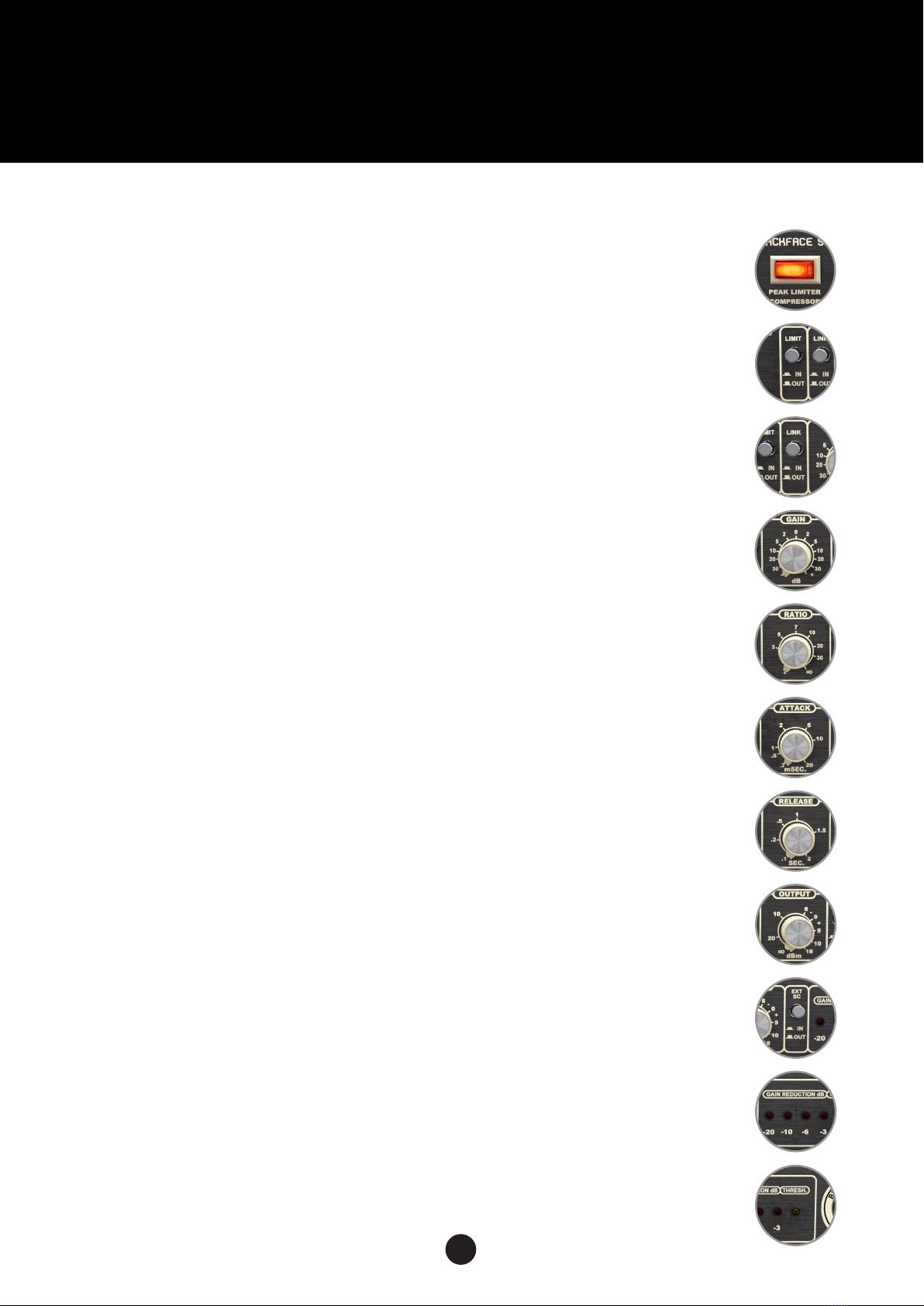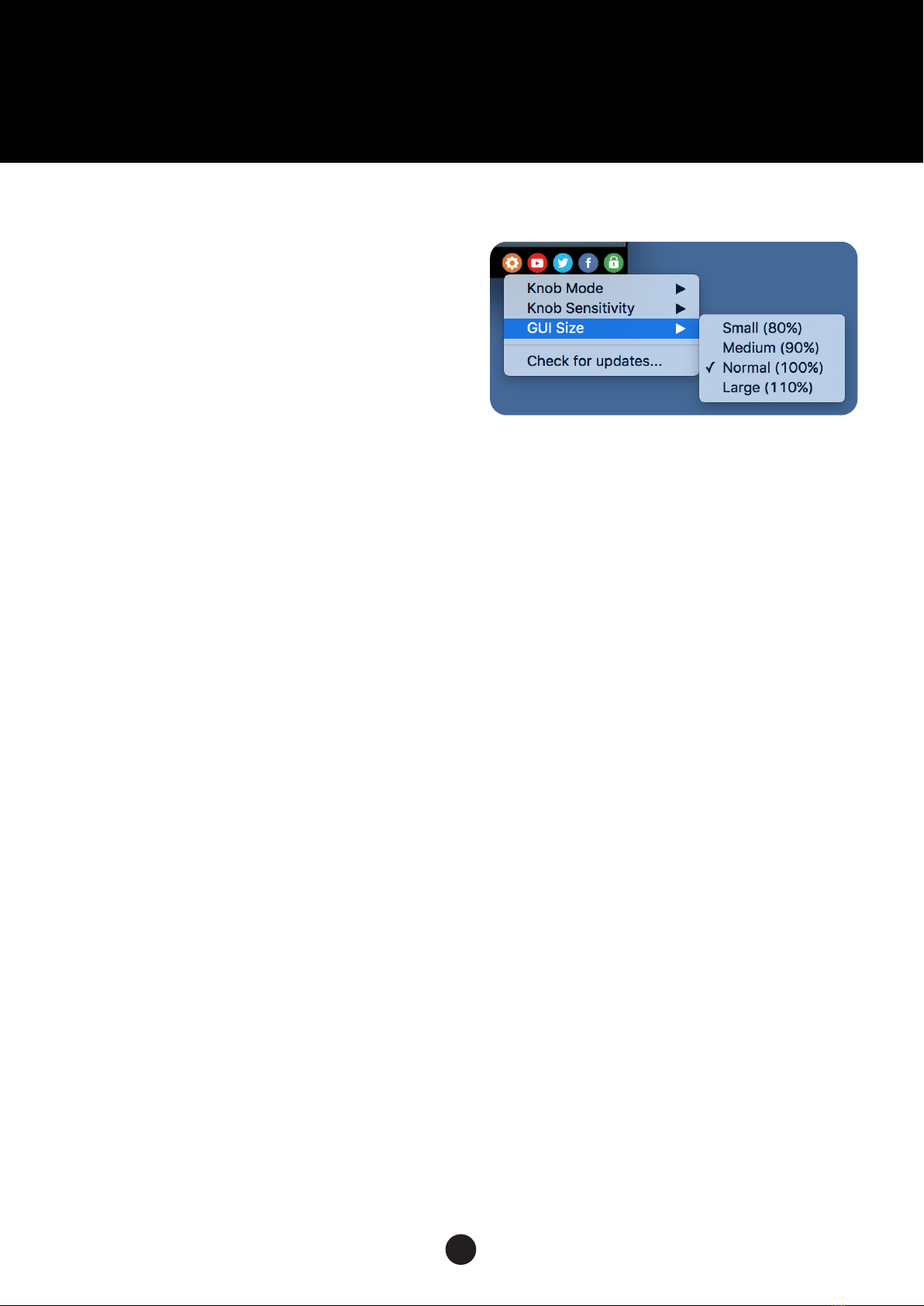BlackAsh SC-5
OVERVIEW & FEATURES
1
About the BlackAsh SC-5
Classic VCA Compressor
Accurately modeled aer the „black frontplate“ revi-
sion of a classic and sought-aer VCA compressor the
SC-5 opens up a whole world of versatility:
You‘re going for super gentle compression to sweeten
up the signal on your masterbuss? You‘re looking for
a distorted, smashed-up sound on your drum buss?
You want to tame lively and dynamic material? The
BlackAsh SC-5 handeles it all.
Compared to its brother, the BlueAsh version of the
SC-5, the BlackAsh SC-5 brings you slightly dierent
compression behaviour, a dierent harmonic structure
paired with a darker sounding audio-path and the op-
tion to feed in external sidechain signals.
Plugin Activation & System Requirements
Black Rooster Audio plug-ins are equipped with a
straightforward and easy to use challenge-response
activation system. We did our best to make sure our
system works well for both online and oline users. By
supporting USB key activation, mobile use is suppor-
ted and just as easy as permanent activation of your
computer‘s hard disk.
For detailed information about the activation pro-
cess and the current system requirements of our plug-
ins please refer to: blackroosteraudio.com/faq.html
Key features
External sidechain input
The BlackAsh SC-5 adds an external sidechain input
that can be engaged by depressing the “Ext SC” button.
The BlackAsh SC-5 is a feedback compressor design,
thus feeding an external sidechain input into the exist-
ing feed-back loop circuit would result in feed-forward
topology, which would result in dierent compression
behaviour.
To overcome this problem, the external sidechain in-
put is treated just like the normal audio signal, while
the resulting control voltage is fed into a mirror VCA
that modulates the audio signal. This way feed-back
operation can be retained in both the normal and ex-
ternal sidechain modes.
Authentic circuit emulation
Our real time SPICE type component based circuit
simulation approach allows to authentically capture
the sound and feel of the analog counterpart in all nu-
ances. Every crucial part of the circuit, including the
custom VCA design, the detector circuit, the feedback
compressor loop and the audio path have been faith-
fully modeled.
SSE2 optimized code
DSP operations are pipe-lined using the SSE2 instruc-
tion set. This ensures highest possible performance
operation despite very complex computations.
Auto-adjusted oversampling for maximum audio trans-
parency
Aliasing artifacts are eiciently attenuated using a low
latency linear phase Dolph-Chebyshev poly-phase de-
sign. The oversampling is auto adjusted to your ses-
sion‘s sample rate to save valuable CPU power while
oering the most transparent sound possible.
HighDPI / Retina Support
All our plug-Ins support high pixel density on Mac OSX
and Windows to bring you the most enjoyable user
experience on high DPI displays. Please refer to your
manual to nd whether your DAW is HighDPI capable
if you‘re working on Windows.