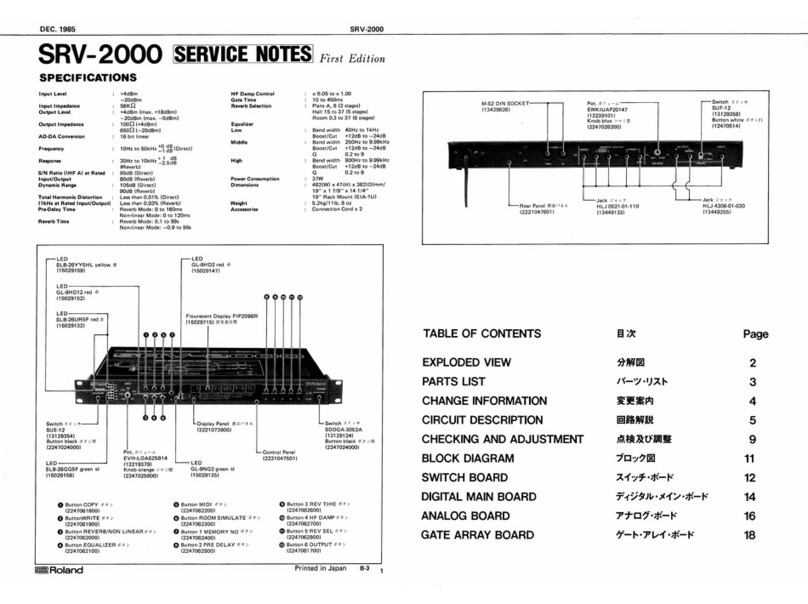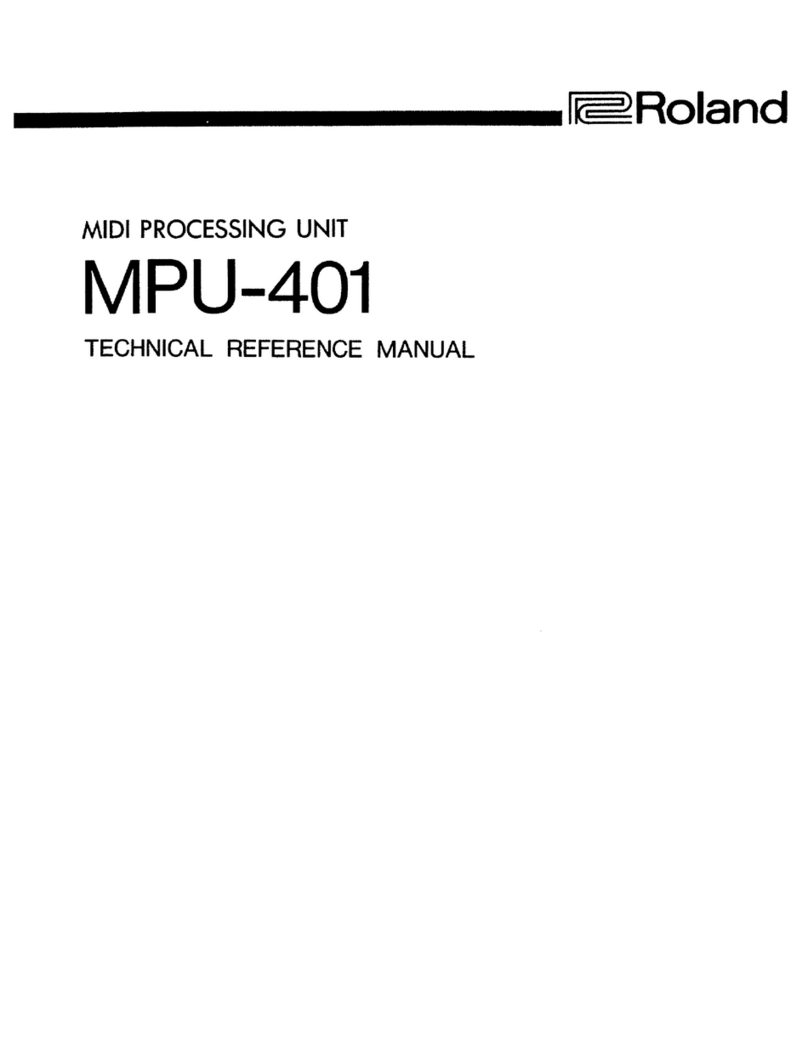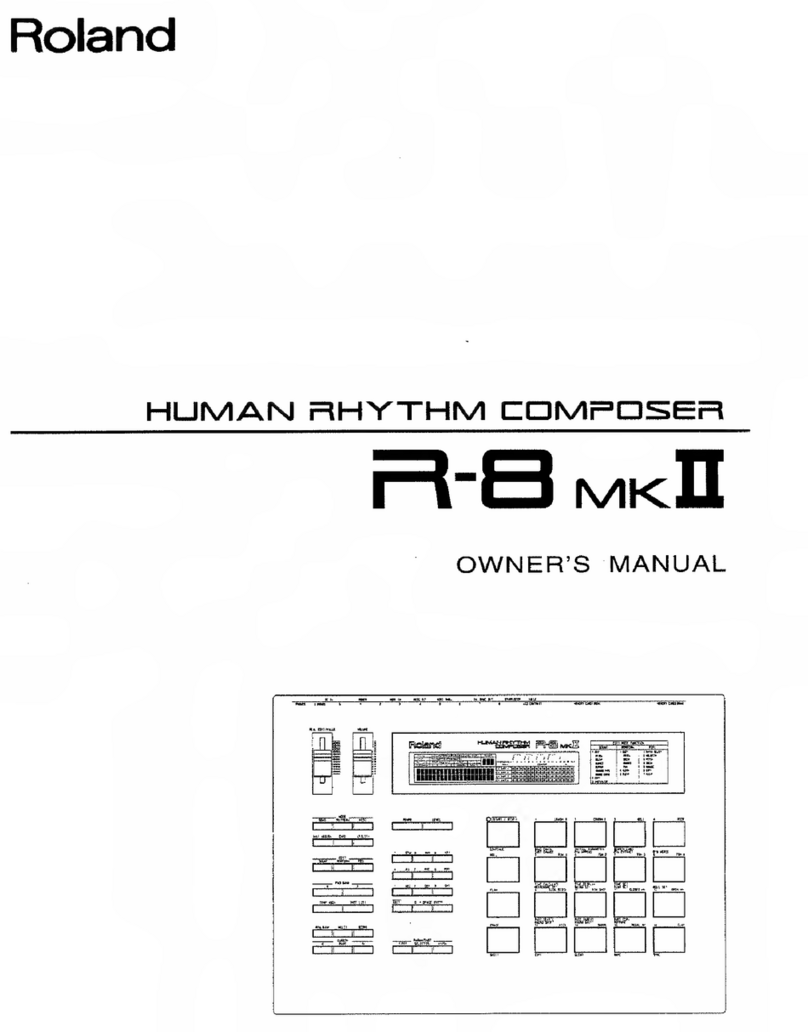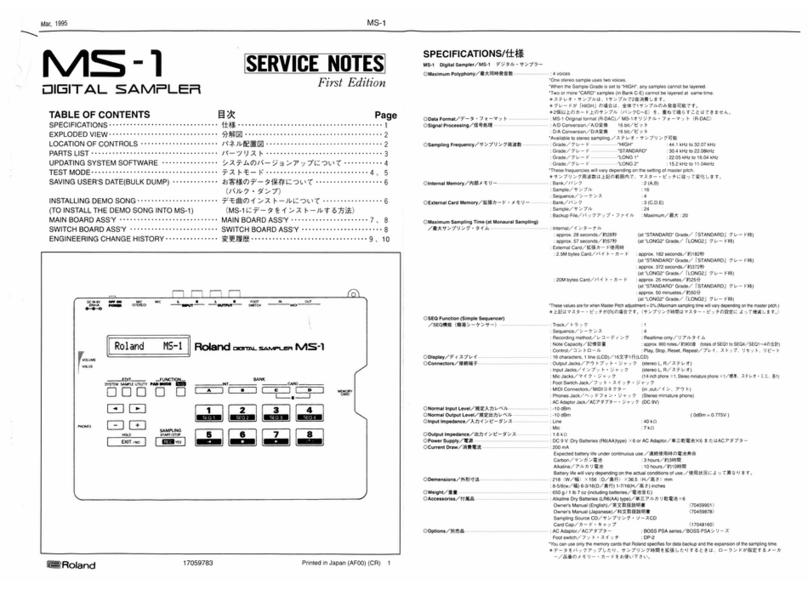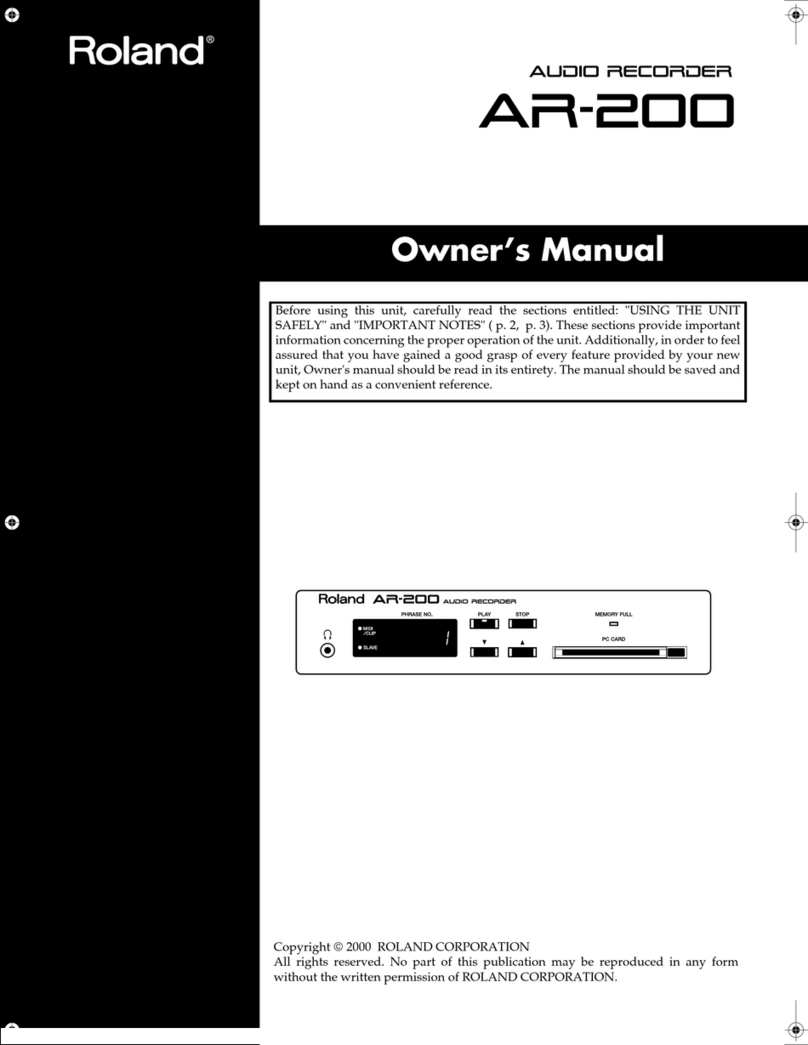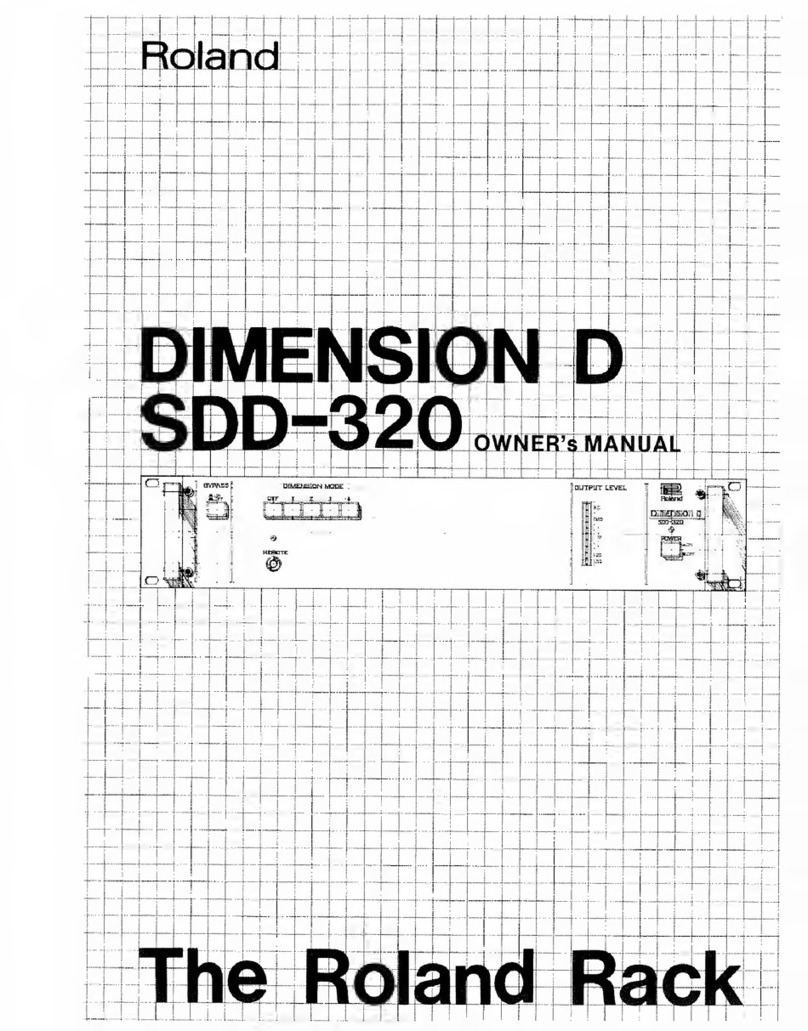Important
Please besurethat the Protect Switch on the back panel
is set to OFF before turning the MSQ-700 on for the
first time. On turning it on, the Display Window will
show flashing |[_, bat 1several times then 1Or |,This
indicates that the MSQ-700 is being now initialized
(= all data is swept out of the MSQ-700's memory).
If the Protect Switch has been set to ON, the Display
will show |ProT~1 instead, and initialization is not exe-
cuted.
When you turn on the MSQ-700 after loading any data,
naturally the Protect Switch .should be set to ON so
that your data will be .securely protected from unnec-
essary loss. But with this switch set to ON, if there is
any error in the data you have loaded, the Display will
respond as follows.
L. bat severalThe Display Window shows flashing
times then [Prot [.
*In this case, entire data is broken, so simply set the
Protect Switch to OFF then turn the unit on, and
initialization will be automatically executed.
The Display shows |d. Err
*In this case, pressing the Reset Key will normalize
the MSQ-700 superficially (= all the relevant indica
tors light up), but internally, the data is damaged.
So unless you crave for listening to the existing data,
initialize the MSQ-700 immediately as explained
below. If you fail to do so, you are annoyed by this
error indication every time you turn on the unit.
*Error is -often caused by idiotic operation such as
turning the unit off during loading or editing. Other-
wise, the back-up battery is getting flat.
How to initialize
©Turn the MSQ-700 off.
(2) Set the Protect Switch to OFF.
®While holding the Erase Button (in the Edit/Tape
Mode Section), switch the unit on.
*Do not release the Erase Button until the Display
responds with |Clr |.
*Initialization will erase all the existing data from the
memory.
NOTE
To avoid loss of your indispensable data, we recom-
mend to save each one of the data.
SUB Switches
These four tiny switches are located on the left of the
back panel.
1Back Up
Memory Back-up function is available by pushing this
switch into upward position. This switch is initially set
to downward position by manufacturer to avoid bat-
tery waste, so be sure to push it up before using the
MSQ-700.
2After Touch
With this switch pushed into upward position, the MSQ-
700 can store even After Touch information sent from
MIDI keyboard. This, however, costs vast amount of
memory considerably reducing the capacity for total
notes. For this reason, unless you want After Touch
information, keep this switch to downward position.
3 Mix Out
Usually, if just one keyboard is set up with the MSQ-
700, this switch is to be pushed down. And if you are
using more than one keyboard, set this switch to on.
That is, with this switch off, only sequencer data in the
MSQ-700 is sent through the MIDI Out, and if it is
pushed into upward position, both sequencer and key-
board data fed through the MIDI Input is sent out.
IN ||OUT [n] OUT
(Example 1)
OUT IN] IOUT IN] ITHRU
liiliiiliiitnui
JUPITER-6 JUPITER-6
(Example 2) .IN
JX-3P
4Tape
Usually, this switch is to be pushed into downward
position, but the upward position may be better for
tape saving or loading with high quality recording
equipment rather than cassette tape recorder. Decide
which position is more suitable for your case by the
Level Test function. This switch, however, has no effect
on the Tape Sync at all.
4