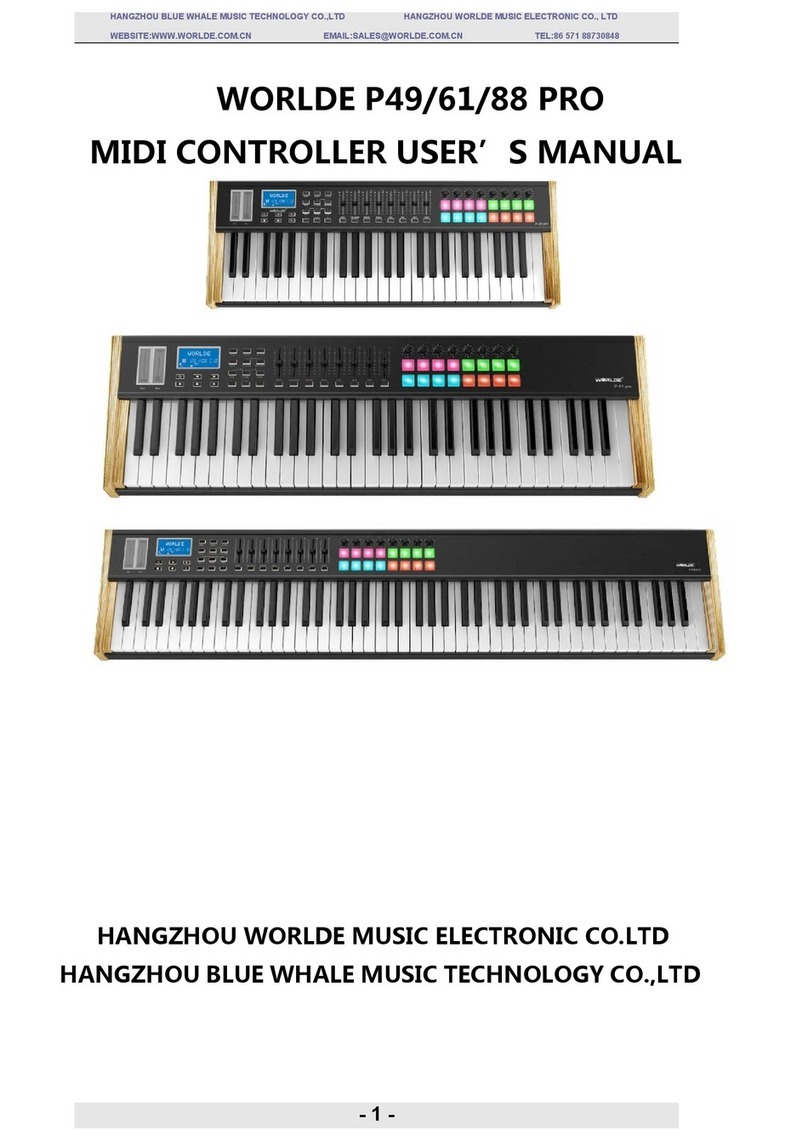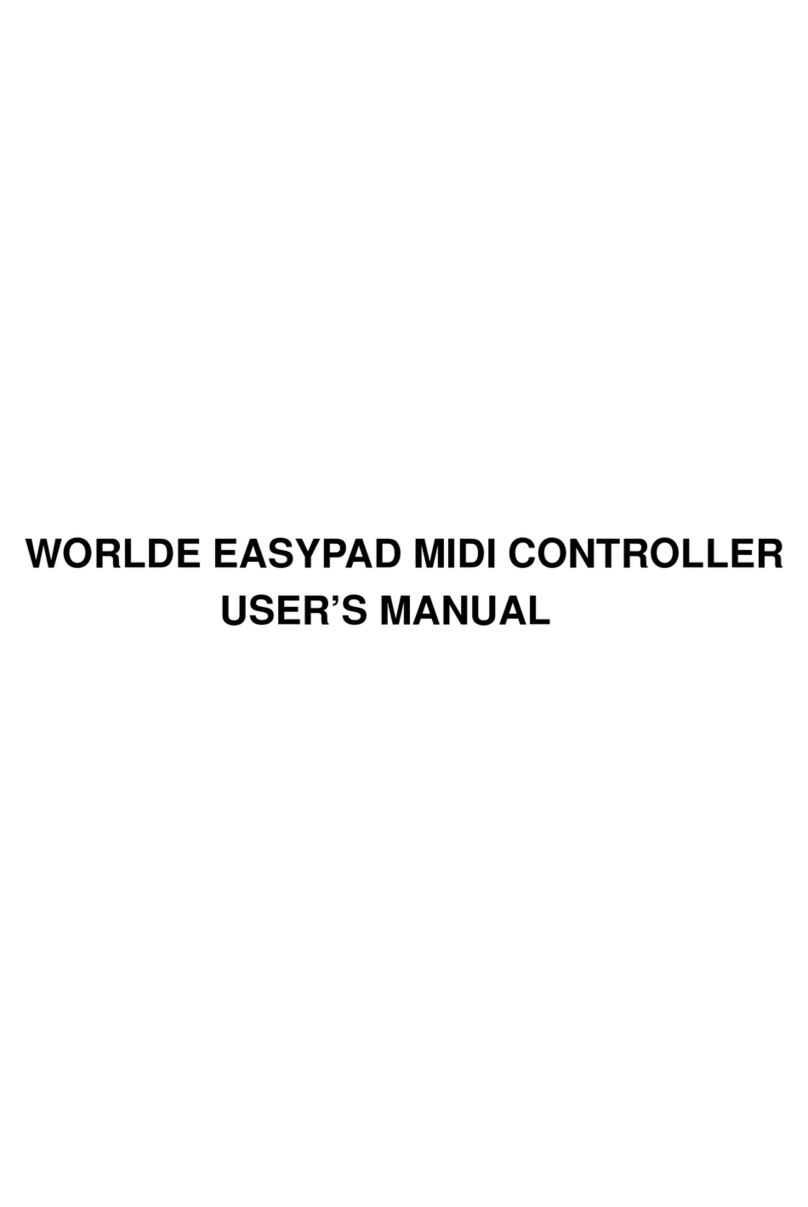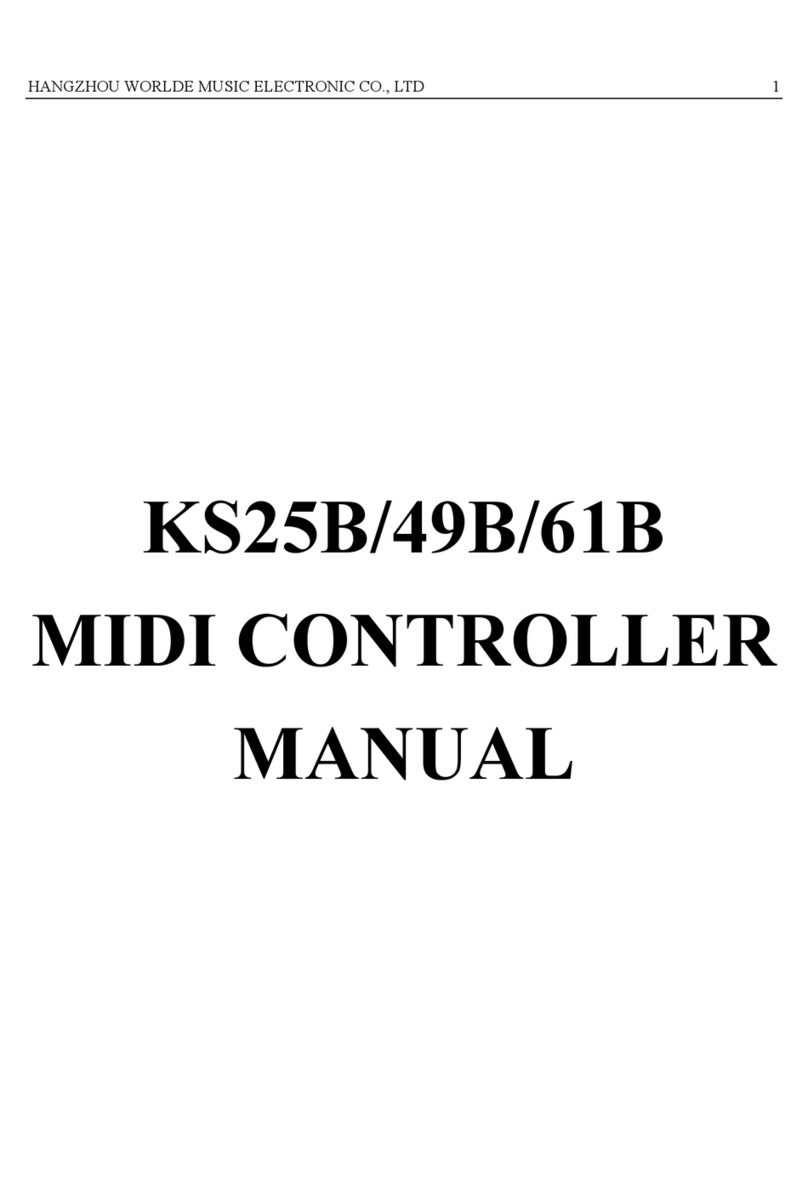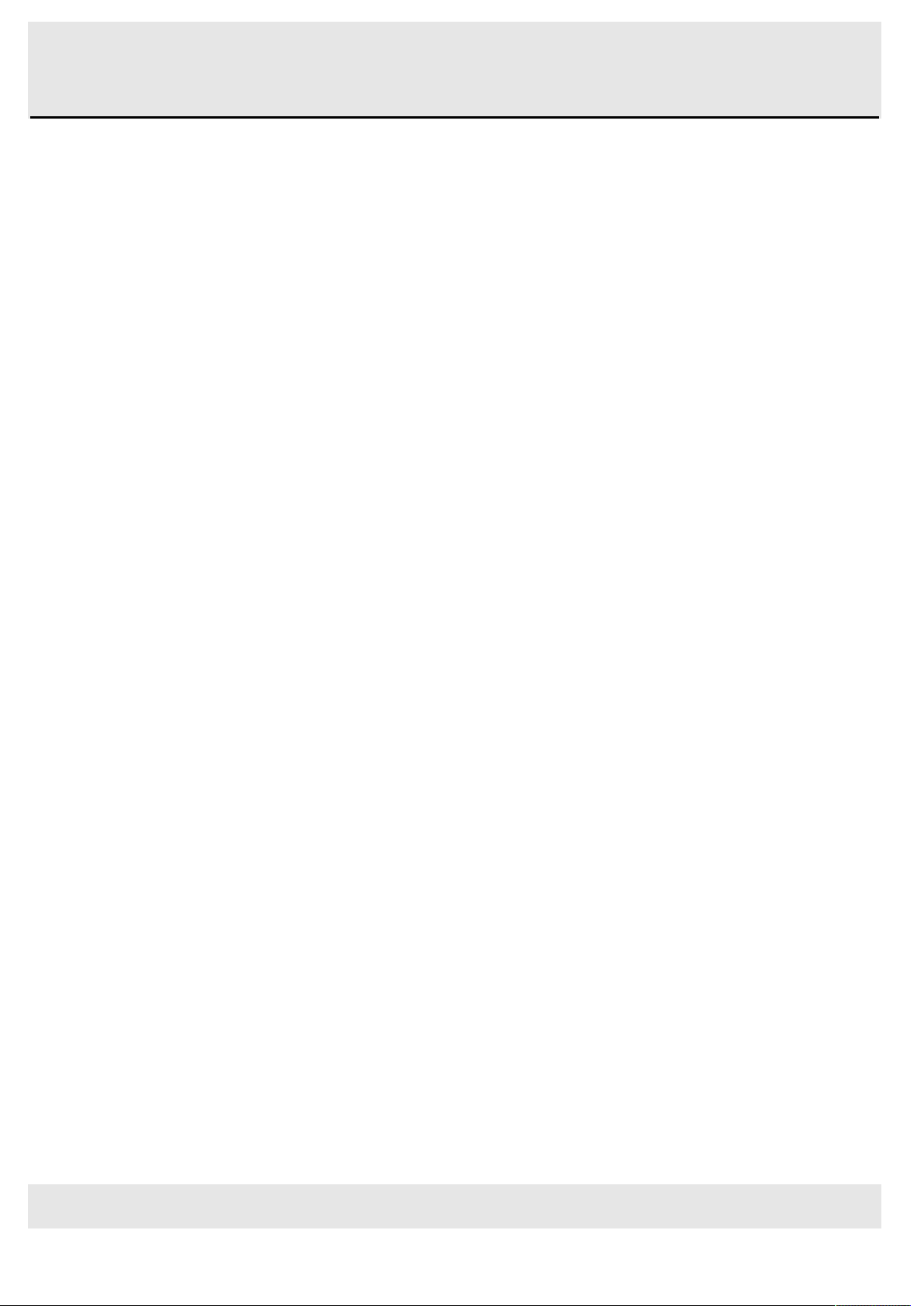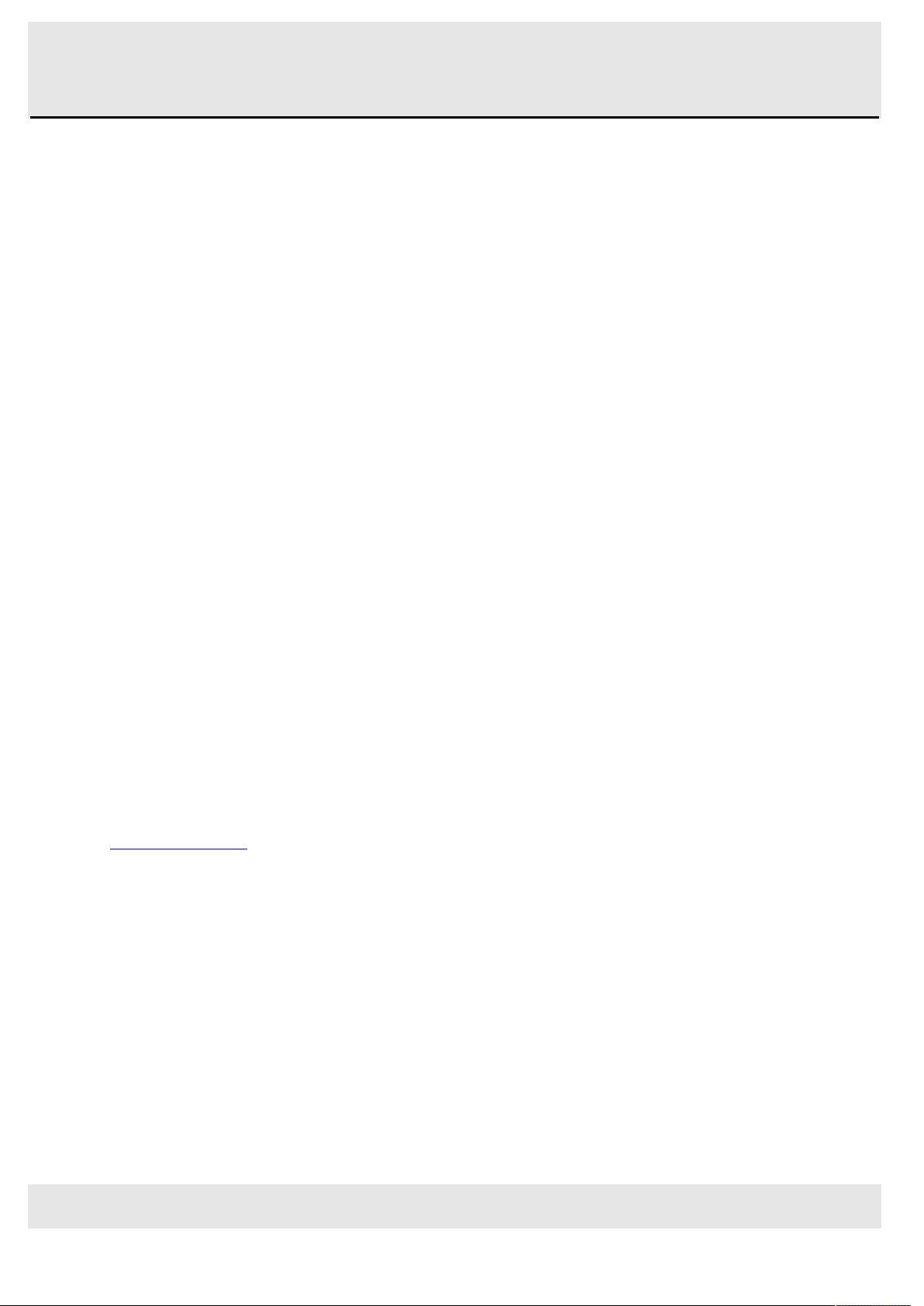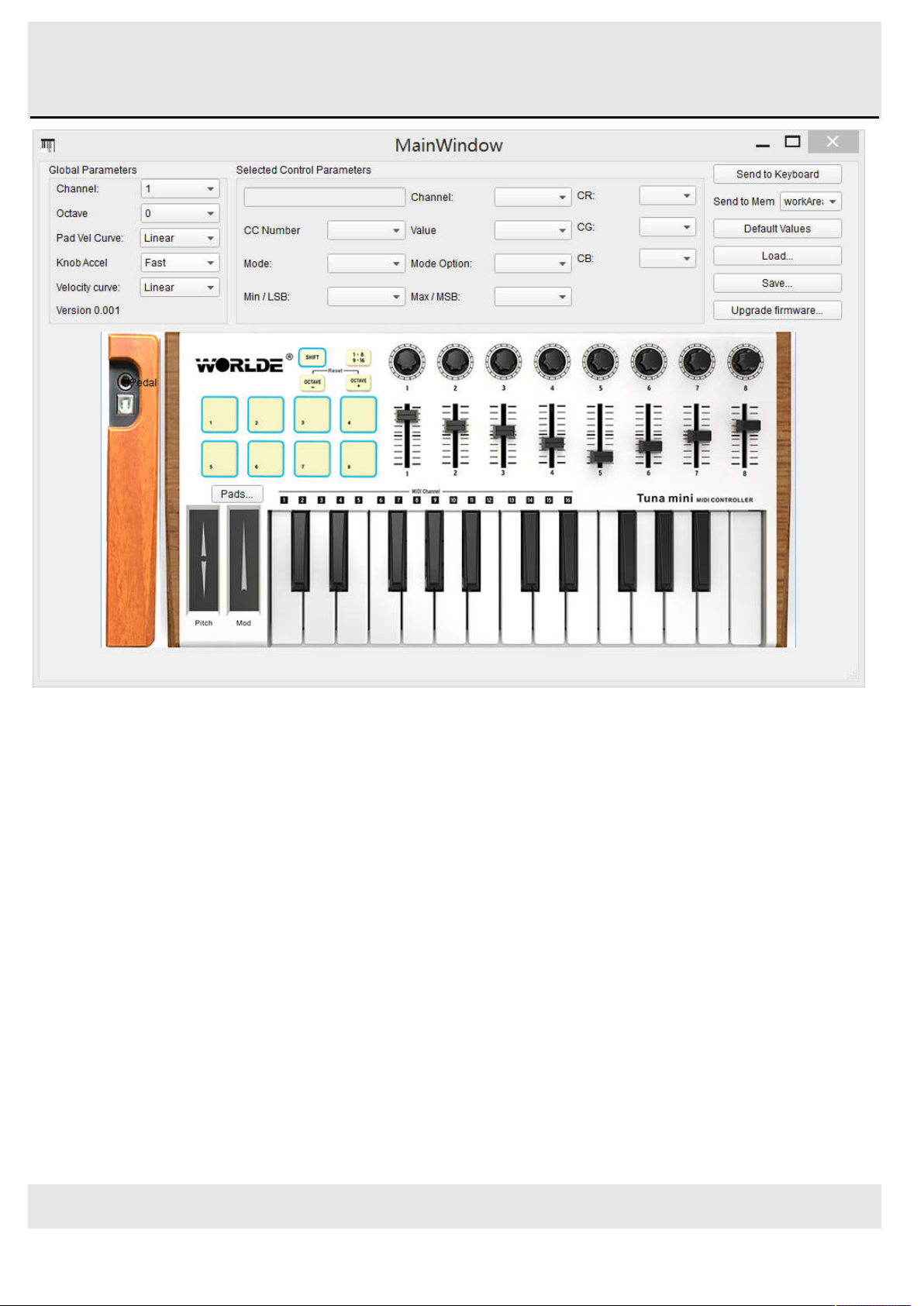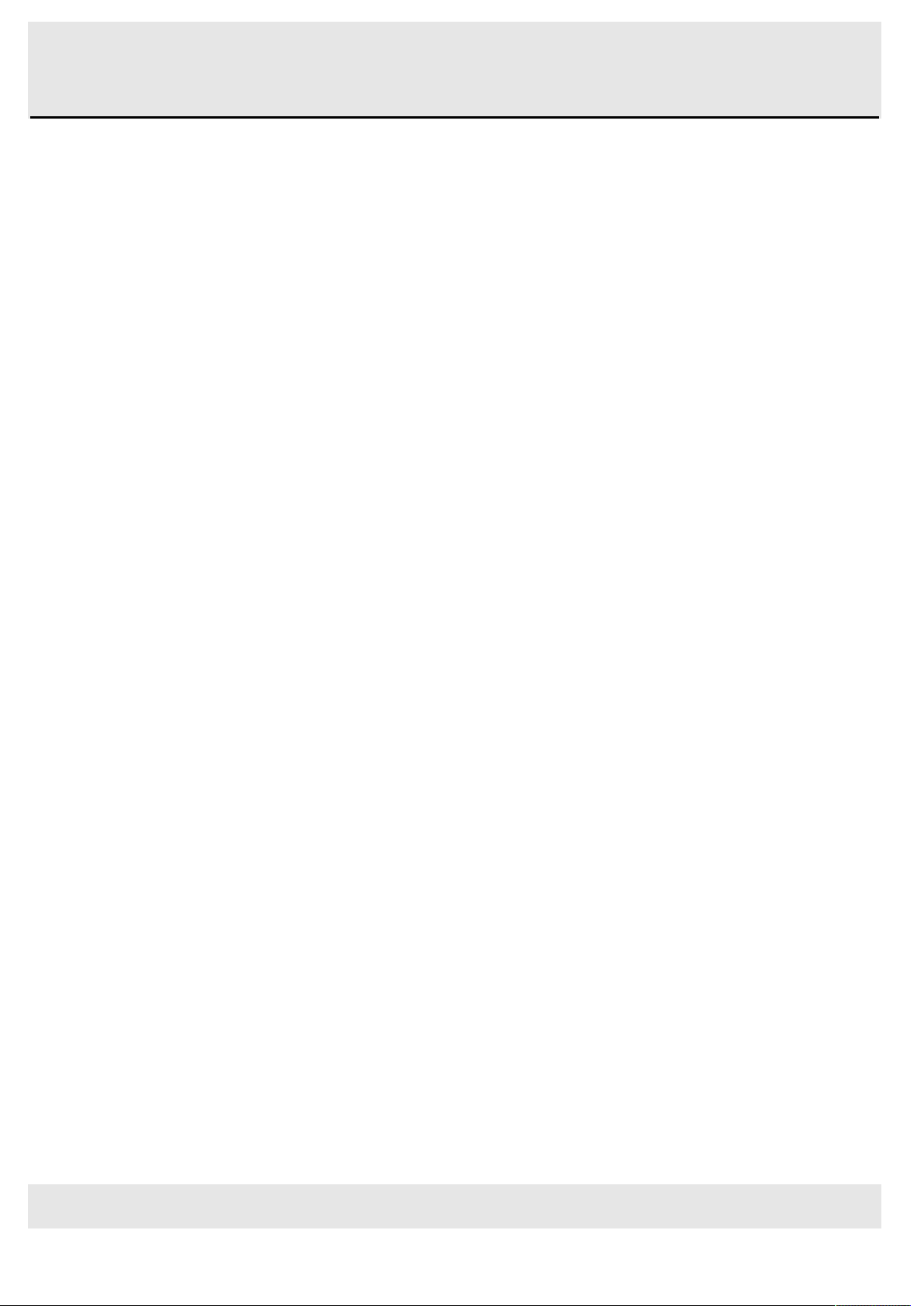
HANGZHOU WORLDE DIGITAL PIANO CO.,LTD HANGZHOU WORLDE MUSIC ELECTRONIC CO., LTD
- 2 -
Contents
1. INTRODUCTION ............................................................................................................................................................. 3
2. FEATURES ...................................................................................................................................................................... 3
3. PARTS AND THEIR FUNCTIONS ..................................................................................................................................... 5
3.1 TUNAMINI Keyboard Overview ............................................................................................................................................... 5
3.1.1 Top Panel Overview ................................................................................................................................................................................... 5
3.1.2 Keyboard ..................................................................................................................................................................................................... 6
3.1.3 Pitch and Modulation touch strips ............................................................................................................................................................ 7
3.1.4 Shift and Pad Bank buttons ...................................................................................................................................................................... 7
3.1.5 Octave buttons............................................................................................................................................................................................ 7
3.1.6 Parameter control encoders ..................................................................................................................................................................... 8
3.1.7 The pads/preset buttons ............................................................................................................................................................................ 8
3.1.8 Parameter control sliders .......................................................................................................................................................................... 8
3.2 Side panel overview ................................................................................................................................................................. 9
4.SETUP ............................................................................................................................................................................... 10
4.1 Minimum System Requirements ........................................................................................................................................... 10
5.USING TUNAMINI WITH SOFTWARE .............................................................................................................................. 10
5.1 Creating MIDI Presets with the TUNAMINI Software Editor ................................................................................................ 10
5.1.1 Overview: What is a TUNAMINI Preset? .............................................................................................................................................. 10
5.1.2 Assign a Pad to Start/Stop MMC ............................................................................................................................................................ 11
5.1.3 Assign a couple of Pads to MIDI notes ................................................................................................................................................. 12
5.1.4 Assign a Pad to toggle a MIDI CC # between two values .................................................................................................................. 12
5.1.5 Assign an Encoder to control a MIDI CC # between two values ....................................................................................................... 13
5.1.6 Assign a Slider to control a MIDI CC # between two values .............................................................................................................. 15
5.1.7 Assign the Mod strip to Aftertouch ......................................................................................................................................................... 15
5.1.8 Save the changes to a Preset ................................................................................................................................................................ 17
5.1.9 Recalling a Preset / Switching between Presets ................................................................................................................................. 17
5.2 Changing the Global MIDI Channel ....................................................................................................................................... 18
5.3 Select the Backlit RGB Color of 8 Pads ............................................................................................................................... 19
6. ADVANCED SETUP INFORMATION ............................................................................................................................... 20
6.1 Pad calibration........................................................................................................................................................................ 20
Please be cautious with low values as they could have some negative side effects. ........................................................... 21
6.2 Upgrade firmware ................................................................................................................................................................... 21
7. APPENDIX ........................................................................................................................................................................ 22
7.1 ASSIGNABLE CONTROLLER PARAMETER LIST ................................................................................................................ 22
8. SPECIFICATIONS ............................................................................................................................................................ 25