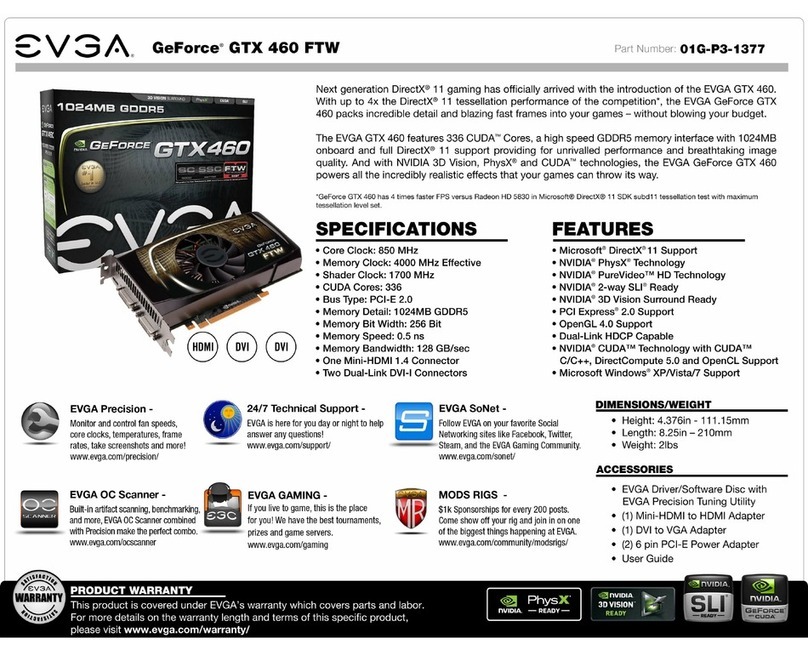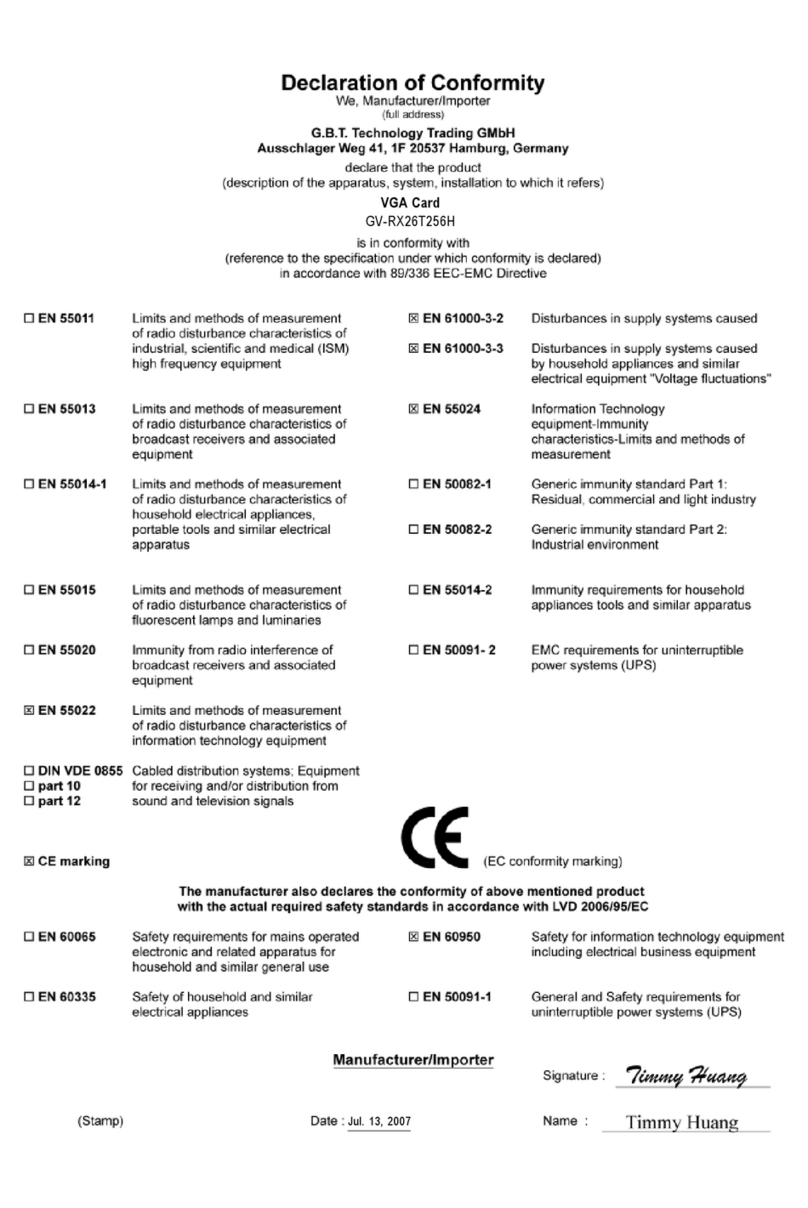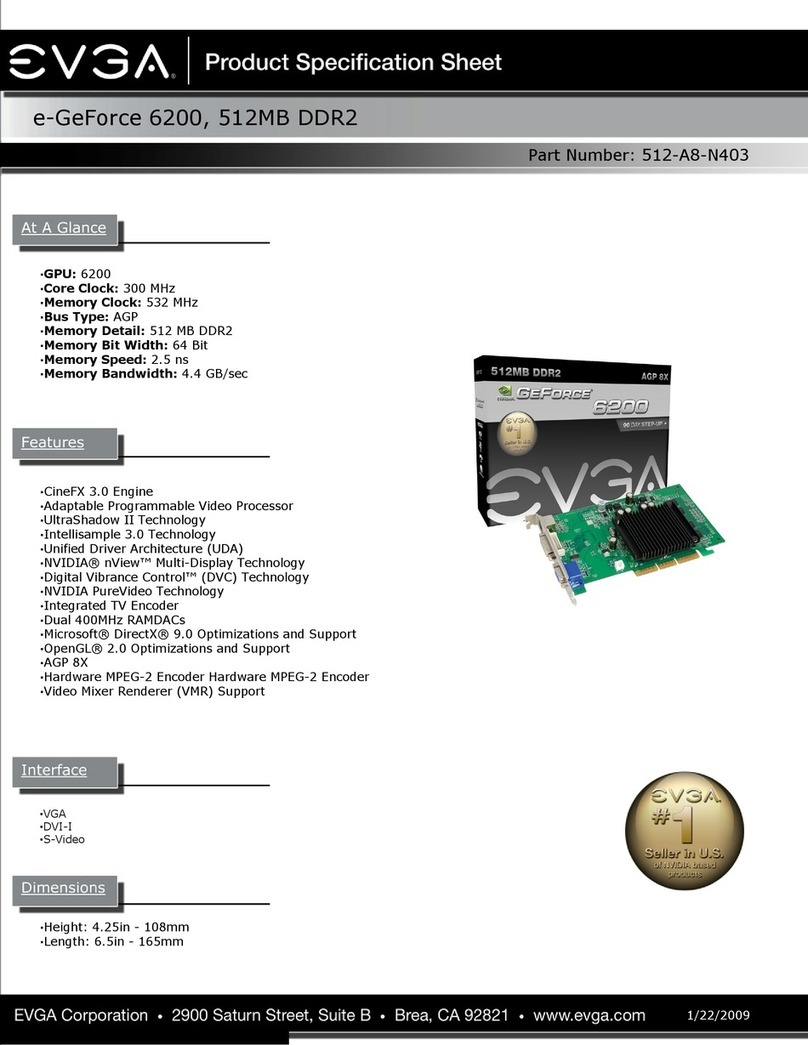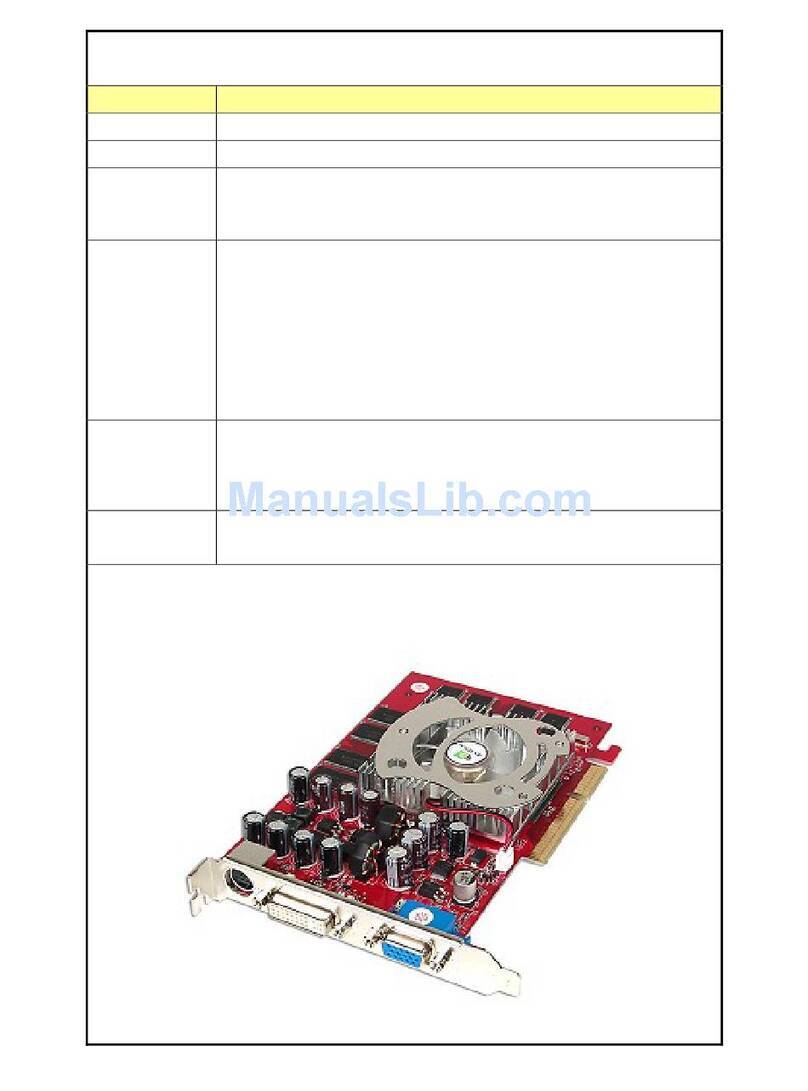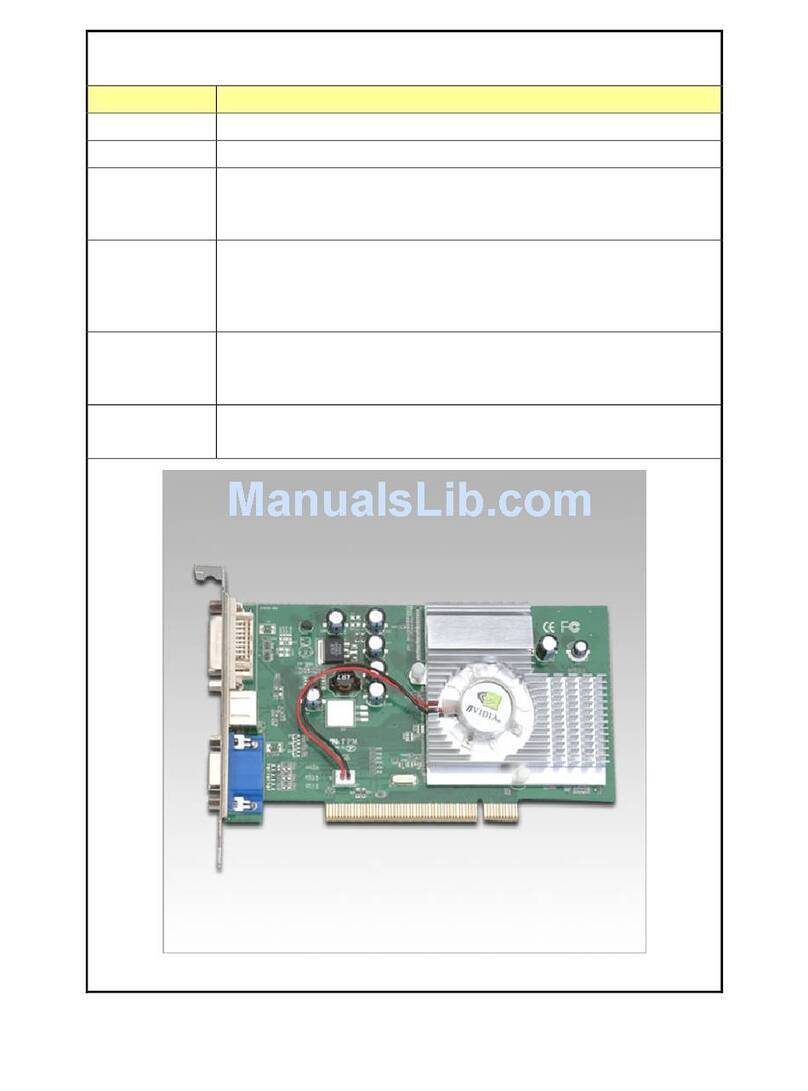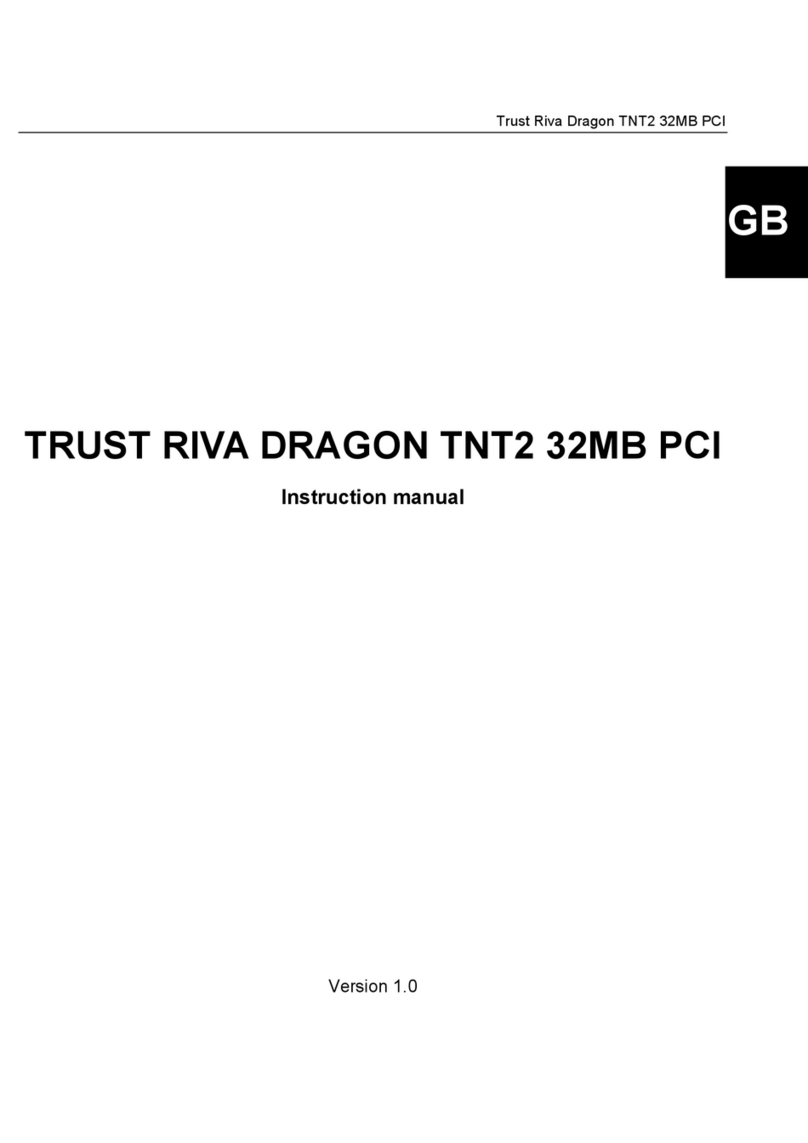Black Tornado X800 User manual

Black Tornado X800 User’s V1.41
Black Tornado X800 User’s Manual
1 About this manual
This manual provides installation and application software guide information of Black Tornado X800. If you
want to know more Information about product, please refer this manual
1.1 Features:
Uses Conexant 10bit video decoder, 10 bits high quality ADC.
High-quality 3rd generation Silicon tuner, support worldwide TV standards
High-quality SMD capacitance material, 4 layers PCB and power stable design
Support TV/AV/S-video/3.5 Stereo input.
Support Nicam and A2 TV stereo
1.2 Functions:
Full channel scan, up to 125(PAL)/200(NTSC) TV channels receiving
Support TV/AV/S-video/Composite input
Real time recording Mpeg1/2 video and audio files
Video Optimize Technology
Multi-channel preview: You can preview up to 16 channels at one time
Snapshot: Can snapshot the TV program
Video Desktop: Can set the video as the windows desktop background
Window scaling: Can change between the full screen and one window.
Schedule recording: By weekly, daily, monthly, you can set watch and/or recording specified
channel at specified time.
Time shifting: Never lost any your favorable program.
Intelligent Channel search and delete no signal channel automatically
1.3 Application:
Internet Video meeting
Video conferencing
Video and audio E-mail
Video and audio recording and editing.
Create VCD, DVD and website.
Corporation briefing and advertisement short clips
1.4 System requirements
Minimum OS requirements (Only for watching TV)
450 MHz Pentium II CPU or same coequality CPU.
128 MB RAM (minimum)
Support Overlay VGA Card
Sound card for audio
PCI interface
DIRECTX9.0C
CDROM (For install program)
Windows XP, 2000, Me, 98E
Available 30M HDD (install driver and application, e.g. Black Tornado X800), add other room for recording.
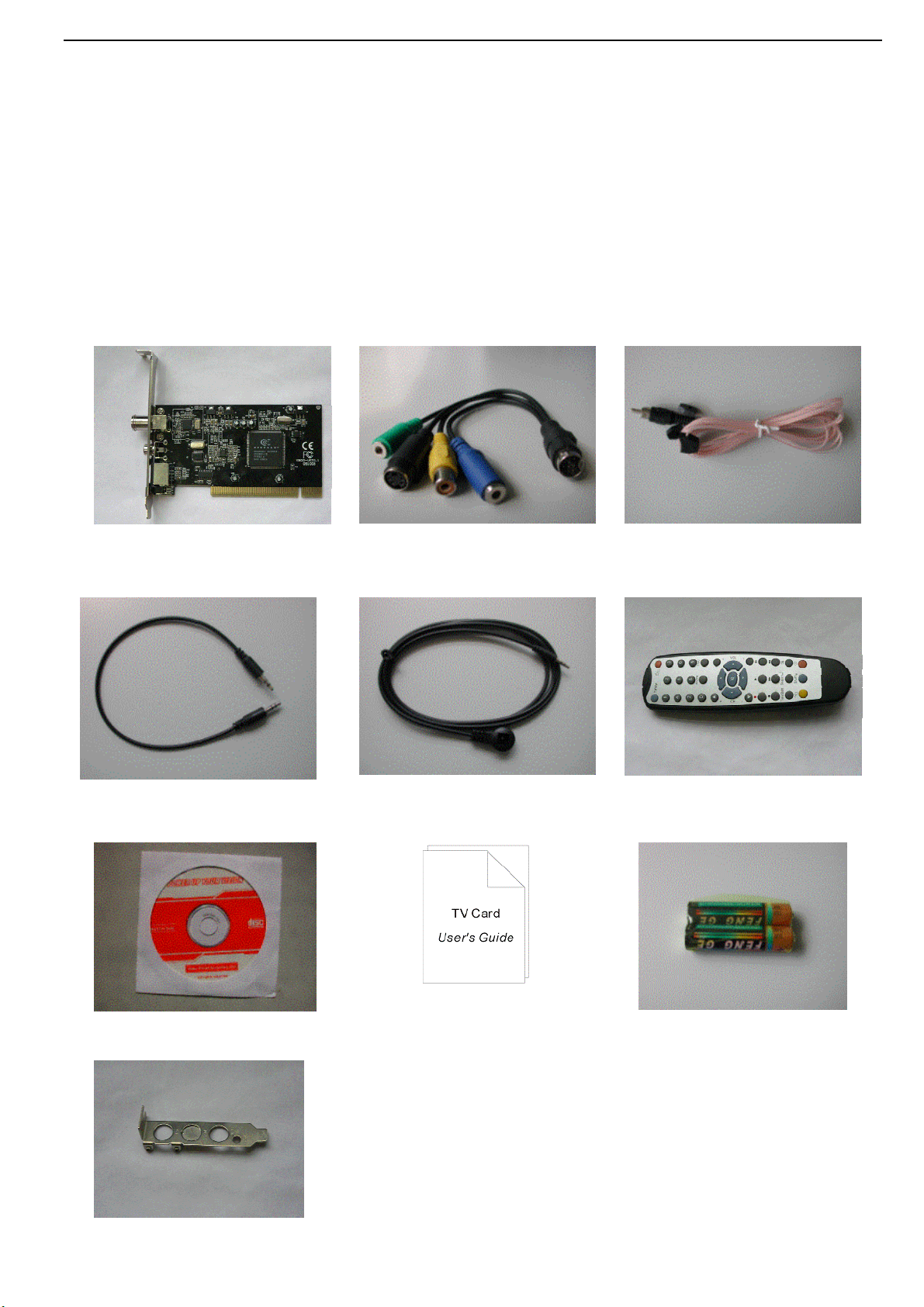
Black Tornado X800 User’s V1.41
1.5 Recommended OS system(Watching TV and recording DVD)
Above P4-2.4 GHz CPU
256 MB RAM
SoundBlaster sound card for audio
PCI interface
DIRECTX9.0C
CD ROM (For install program)
Windows XP SP2
Available 30M HDD (install driver and application, e.g. CardTV2), add 600M/h-3G/h for recording.
ATX power source and Host computer can support PCI2.2
1.6 Packing contents:
Black Tornado X800 Card Multiple function Cable FM Antenna
Audio cable II (25CM) IR Remote Receiver Remote Control handset
CD Manual Batteries (AAA)
LowprofileBracket(Optional)

Black Tornado X800 User’s V1.41
2 Black Tornado Connection
TV IN TV signal input port。
FM IN FM signal input port。
AUX Multiple function A/V input/ output port
RM Infrared receive port。
2.1 Connection Chart:
TV cable, FM antenna and IR receive:
1、Connect TV cable with TV port
2、Connect Antenna with FM port
3、IR receiver connect with IR remote controller
2.2 Audio cable connection
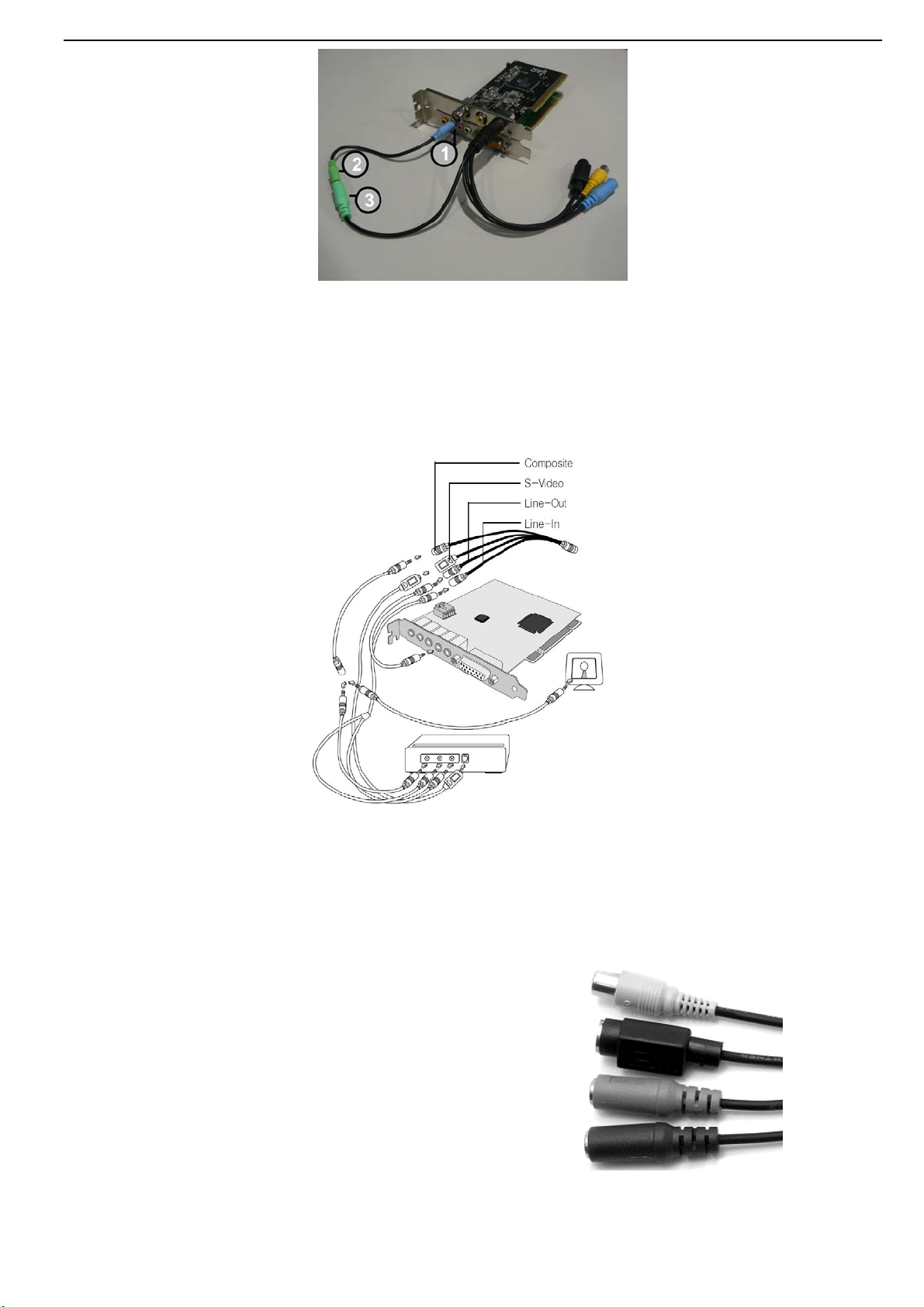
Black Tornado X800 User’s V1.41
1—Sound card line input port
2--- Audio cable ‘s other port
3--- Multiple function cable output port
Connect Method: One port of Audio cable connects sound card line input or Microphone input (not recommended), another
port connects with multiple cable output.
2.3 Video Input connection
1、Video source with Composite or S-video connect with Multi-function composite or S-video via the opposite connect
cable
2、Audio cable connects to audio input port.
3、Audio output and sound card input connect to microphone.
Yellow port: Composite video input, RCAport Composite
Black port: S-Video input, normal four ports S-Video
Green port: Audio output, 3.5 stereo port Line-Out
Blue port: Audio input, 3.5 stereo port Line-In
3 Driver and Software installation
When insert CD, OS will promote setup automatically.

Black Tornado X800 User’s V1.41
3.1 Driver Installation
Step 1: Insert the driver CD into CDROM, browse the CD, Click “Driver Install” or run
Driver\Setup.exe, then press “next ” to continue.
Step2:Click “next” to continue installation
Step3:Please install Microsoft DirectX 9.0 at first, choose “I accept” then click “next” to continue.

Black Tornado X800 User’s V1.41
Step4:Click “finish ” to install Microsoft DirectX 9.0
Step5:Find the equipment for “PCI 88x Video Capture” and click “still continue ”.
Step6:System will inform you to restart PC by click “finish” after installation.
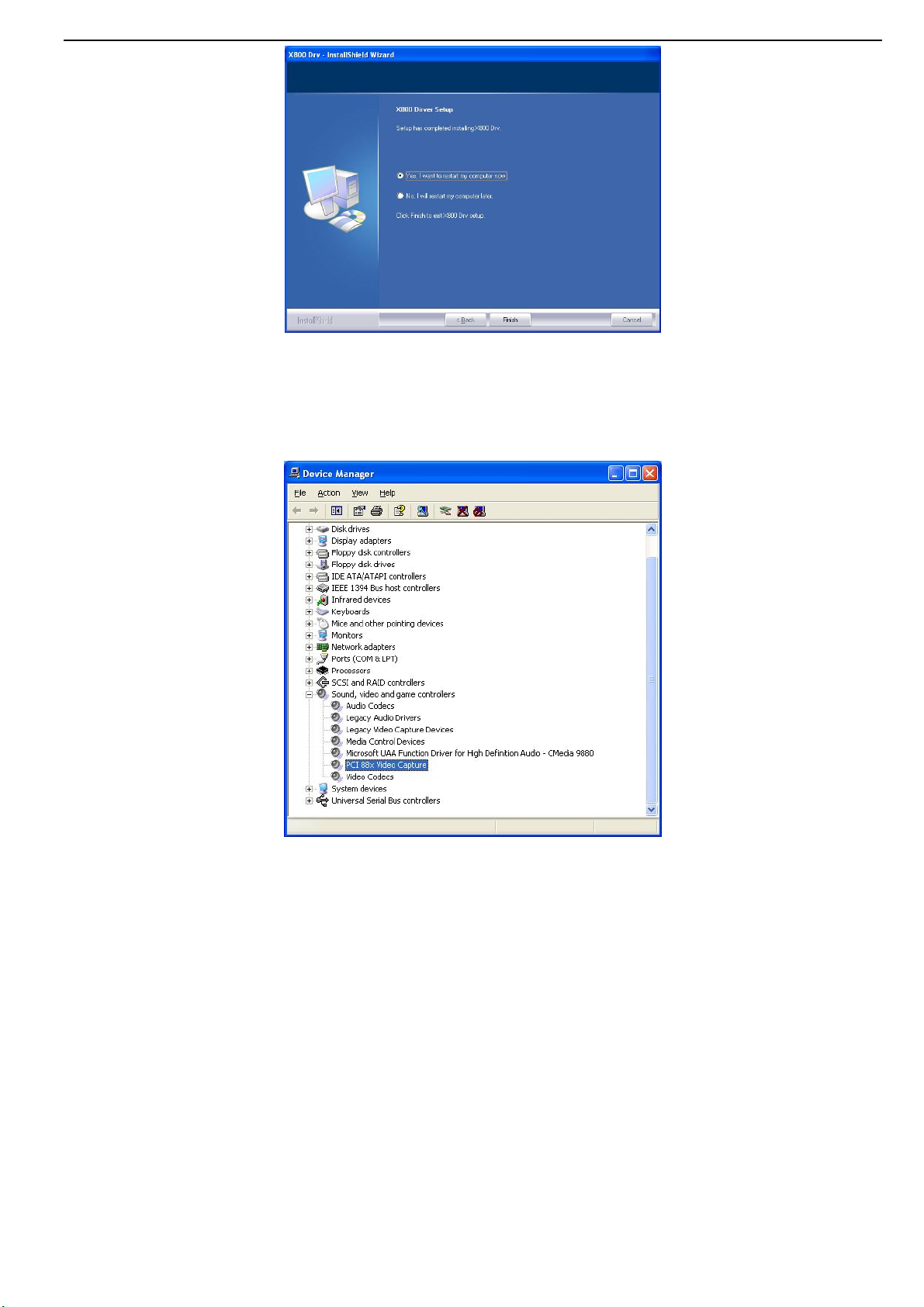
Black Tornado X800 User’s V1.41
Step4:Open control panel and select “System” —“System Properties” —“Device Manager” —
“Hardware”, then check whether the driver has been installed correctly.
PCI 88x Video Capture
3.2 Install the application for Black Tornado X800
Click “Software Install” or run X800\Steup.exe to install Black Tornado X800.
Step1:Click “Yes” to install “Windows Media Tools”

Black Tornado X800 User’s V1.41
Step2:Click “Yes” after install “Windows Media Format9”
Step3:After Windows Media please click “Next” to follow the guide of X800
Step4:Choose rote for installation if you want to change the recommended, please click “browse”
and click “next” (Recommended is better)

Black Tornado X800 User’s V1.41
Step5:Choose installation parts in multiple chooses and click “next”
Step6:Click “next” to start installation
Step7:Program starts to copy files.

Black Tornado X800 User’s V1.41
Step8:Click “finish” to restart your PC after installation
Step9:You will see X800 TVPro icons as bellow
4. Software usage
4.1 Black Tornado X800 User Interface

Black Tornado X800 User’s V1.41
NO Description NO Description
1 Start to record 16 Digit keys
2 Play recorded files 17 Time-shifting
3 Pause 18 Shift stereo
4 Stop 19 Teltext
5 Back forward 20 Shift video source
6 Fast forward 21 Open the recorded file
7 Hue control 22 Auto scan channel
8 Status window 23 Switch to FM
9 Minimize 24 16 channels preview
10 Full screen, Window and video
desktop switch
25 Setting Setup menu
11 Exit Black Tornado X800 26 Snapshot
12 Jump to next channel 27 Schedule recording
13 Jump to last channel 28 Mute
14 Back to previous channel 29 Volume down
15 Ten channels 30 Volume up
Remark: The function with sign “*”, which is not applicable to X800
4.2 Setting
Click on Black Tornado X800 to setting all the Function.
4.2.1 Channel list edit
Black Tornado X800 auto scan all channels, you can edit your favorite channels.
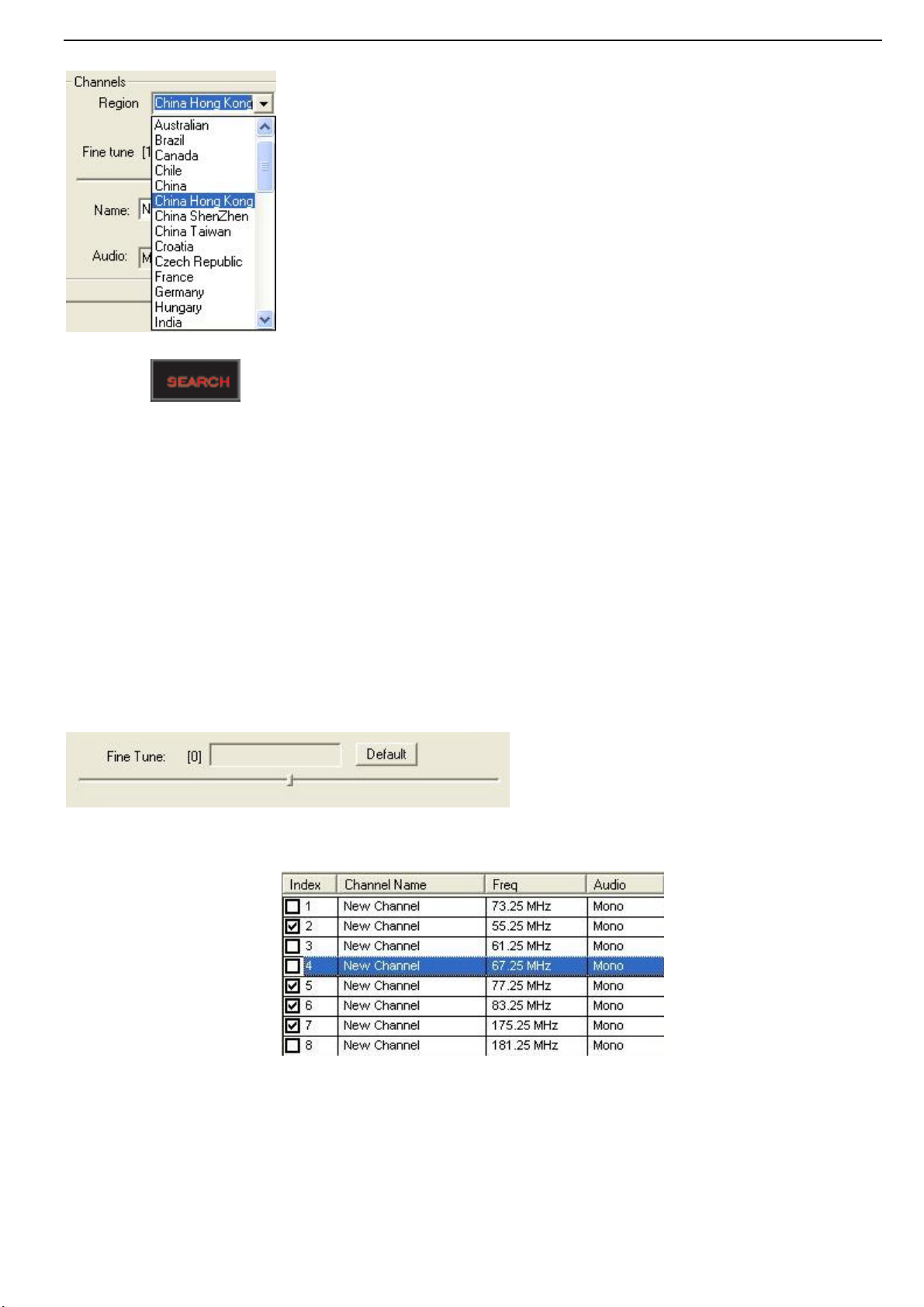
Black Tornado X800 User’s V1.41
Please choose your country and area firstly and before scan channel as shown.
1. Channel scan: Full channels scan
1、Press to start Black Tornado X800 and automatically scan all channels according to
your region. You can find the button of automatic scan in channel edit menu.
2、When Black Tornado X800 is scanning channels, the program will mute the volume and show in
turn in the channel left.
2.Channel Rename
You can re-define channels name as follows:
Step 1 Show the important channel;
Step 2 Press the right key on mouse; you can change the channel name;
Step 3 Input the new name;
Step4 If you want to change other channel’s name, please repeat Step 1 to Step 3.
Step5 Channel position can be revised Up and Down button
3.Channel fine tune
Black Tornado X800 provide fine tune function, usually, Black Tornado X800 provide the best
quality image, so the fine tune is not the normal step.
4.Channel Skip and restore: skipping and adding channel function.
1、 Channel skip: Reserve the channel by click and give a tick on ”index”, or skip this channel
1、Channels add: Press the “Add” button, you can add a new channel then define channel name
and frequency.

Black Tornado X800 User’s V1.41
5.Channel TV audio setting:
Select the specified channel, press the right key on mouse, four states: Mono, Stereo, Language
single A and Language double B. The default is Mono.
Remark: If stereo, the signal source must support this function.
6.TV Standard
TV standard is different by the country of your located
NTSC (National Television Systems Committee): America, Taiwan, Canada, Japan, Middle
America and South America.
PAL (Phase Alteration Line): Europe, China, Australia, Middle Africa and South Africa.
SECAM: France, Africa and Middle East.
4.2.2 Color Control
Change the brightness/contrast/color/saturation/sharpness to specified value. And if you want to
change back to default value, you can press the default button.
Remark
When black screen if you are watching TV, you can use the default key to solve this problem.
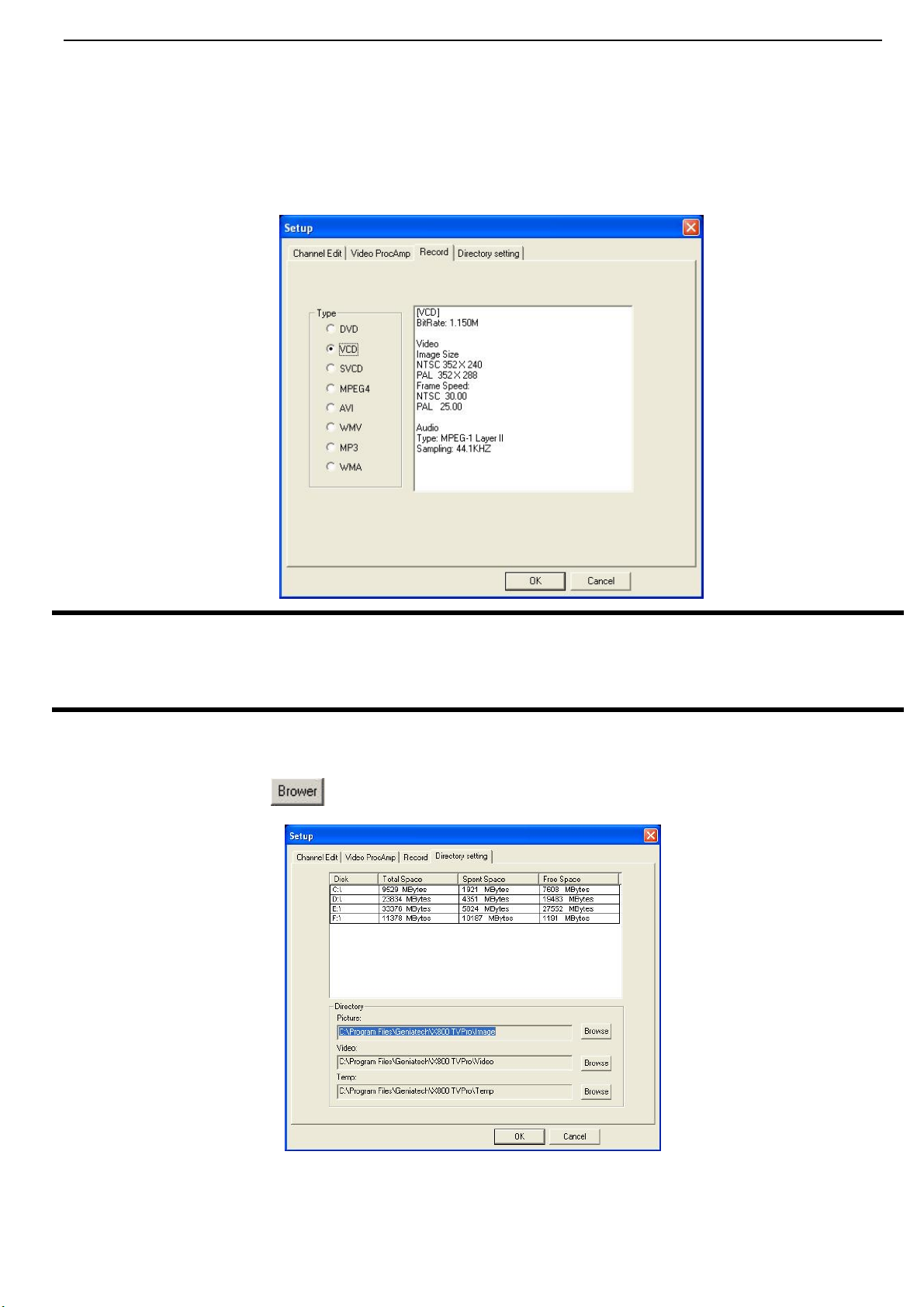
Black Tornado X800 User’s V1.41
4.2.3 Recording option
Format: DVD/SVCD/VCD/AVI/MPEG4/WMV/WMA/MP3
Size: Recording size from 352x240 (NTSC) 352x288 (PAL) to 720x480 (NTSC) 720x576
(PAL).
Video bit rate: Bigger bit rates will cause more disk space usage, but will bring better video
quality.
Audio bit rate: Higher audio bit rate will cause more disk space usage, but better audio quality.
Remark
High quality image need more space, if space is limited, you should adjust the recording setting
to help you save long programs.
4.2.4 Saving path setting
You can choose the directory to save the still images or video files.
You also can press to check the direction of images or video files.
4.3 Mouse right click
When right click the mouse, a popup menu appears:
4.3.1 Always on top

Black Tornado X800 User’s V1.41
The TV Window always on the top.
4.3.2 Display panel
Display/Hide software control panel
4.3.3 Full-screen mode
Enlarge the window to full screen, double click on the screen will return
to window mode
4.3.4 Teletext
Support Teletext function
4.3.5 Desktop mode
Watching TV on desktop of windwos, press to return window model。
4.3.6 Video Input
Select the appropriate video input, have three options: TV tuner, Composite and S-video. The default is TV tuner.
4.3.7 Video standard
Change the video format to PAL/NTSC/SECAM, Default as PAL-BGGHI
4.3.8 Color adjust
Adjust the color and brightness
4.3.9 Capture:
Take a single frame snapshot. The format of default is saved as .bmp file
4.3.10 Channel editing:
You can edit your favorite channels, for more information please prefer4.2.1
4.3.11 Directory setting
Select which directory to save the recordings and images. For more info please prefer 3.1.4
4.3.12 About…
Show version and copyright.
4.3.13 Exit:
Exit Black Tornado X800.
5.Black Tornado X800 software usage
5.1 Recoding: Black Tornado X800 support MPEG-1 and MPEG-2 format
5.1.1 Recording: Press when watching TV program to recording. Press to stop
recording. You can name this file or save as default.
5.1.2 Status panel will show the real-time recording information and shield some information about
recording.

Black Tornado X800 User’s V1.41
5.1.3 Recording file space requirements
Desk space required depend on the format when you recording. There is some information for
you reference.
Format Resolution Video bit rate (Mbps) Audio bit rate (Kbps) Desk space
NTSC DVD 720*480 6 224 2.6GB/hr
NTSC SVCD 480*480 2.42 224 1GB/hr
NTSC VCD 320*240 1.15 224 600MB/hr
PAL DVD 720*576 6 224 2.6GB/hr
PAL SVCD 480*576 2.42 224 1GB/hr
PAL VCD 352*288 1.15 224 600MB/hr
AVI 352*288 224
MPEG-4 352*288 224
WMV 352*288 1.2 224 About 650MB/hr
MP3 224
WMA 224
Note
Please choose right format when recording TV program.
5.2 Schedule Recording
You can record your favorite program as you specify, such as from Monday to Friday you
record specified channel at specified time period.
5.2.1 Schedule Recording.
Click to start Schedule Recording
New: Add a new Schedule Recording Task
Modify: Modify the task you have chosen
Delete: Delete the task you have chosen
OK: Press the button, all schedule recording tasks on active.
5.2.2 Add task.
Name: The name of new task
Mode: There are two options: Recording or watching
S-VIDEO Video input: TV tuner/Composite/S-Video
Channel: Under TV condition, you can choose channel you need to schedule watching or recording

Black Tornado X800 User’s V1.41
Duration: The recording duration time of task. Minimize: 2mins. Default as 30mins.
5.2.3 Click ”Next” to choose recording format.
5.2.4 Click ”Next” to date and time setting. (Time format is 24 Hours)
Only once: Only one times every task.
Every week: Repeat recording, you choose one day every week or some days in one week.
Every day: You can record every day.
5.2.5 After finish setting, click ”Next” to start schedule recording setting, then you need decide how
to act when finishing the recording:
There are three ways to do when finish recording:
Auto shut down: After recording, system auto shut down (Power off the PC)
Exit Application: Exit program and keep PC on
Stay on: Continue watching TV (keep software alive)

Black Tornado X800 User’s V1.41
5.2.6 After record setting, click “Next”, then system will promote “Finish” message automatically,
please click ”finish”.
5.2.7 If OS send this message as follow when add one more tasks, which mean have conflict on
time of other task. Please revise task time setting.
5.3 Video playing
5.3.1 Press , open files you recorded files earlier and choose the files you want to play,
double click or press “Open” button.

Black Tornado X800 User’s V1.41
5.3.2 While playing, control panel will show time information and functions about playing.
5.4 Snapshot
5.4.1 When watching TV press button to capture the picture and save as .bmp format.
5.4.2 After pressing snapshot button, system will promote you to save this picture, double click this
picture you will interview and edit.
5.4.3 When you want to delete picture, please press Delete button.
5.5 Channel preview
Before previewing, you must finish the channel scanning.
5.5.1 Change channel:
5.5.1 When watching TV, press or to go to next or last channel.
5.5.2 Page Up and Page Down on keyboard, or IR Remote provide the same functions. Press the
digital keys to jump specified TV channel, If you want to watching TV which channel
number is bigger than 10 (above 10), you should press two or more digit key. If you want to return
the channel, you should press digit key.
Remark: If you want to choose the channel of two digits, you can press the digit button
5.5.3 to return the channel previously.
Remark
Refer channel setting instruction when there have some channels lost.
5.5.2 Channel Preview

Black Tornado X800 User’s V1.41
Press to preview 16 channels on the same time. Choose the right channel directly to watch by click
mouse on the small window.
5.6 Time-shifting function
Time-shift lets you pause, replay, or skip commercials during watching live TV, without
interrupting an ongoing recording session. Time-shift gives you absolute new feeling over how you
watch television, which you never have before. For example, you watch your favorite sporting game,
pause the live action and help yourself to an ice-cold beverage from the fridge.
Time-shift temporary saves the video to your hard disk for a specified period of time. When you
return to your seat, you can resume viewing the program from the point where you left.
Caution
Time-shift can use significant disk space and cannot automatically skip commercials.
5.6.1 Additional Discussion
In Time-shift, you are recording to and playing back from the same video file or buffer. You
can playback from various locations in that buffer. Similar to video playback, you can pause,
fast-forward, and rewind. A major difference, however, is that X800 software is simultaneously
recording live television while playing back from the buffer.
That means you will see greater CPU utilization during Time-shift because you are simultaneously
recording and playing recorded videos. At full DVD quality, time-shift can require up to a 1.7 GHz
CPU and above.
5.6.2 Time-Shift usage
Press button to active it, then Time Monitoring bar will appear. The Time Monitoring
bar informs you of how much of the time-shift buffer are in use. You can also use your mouse
to drag the Time Control Shuttle to jump to a specific time.
Table of contents
Popular Video Card manuals by other brands
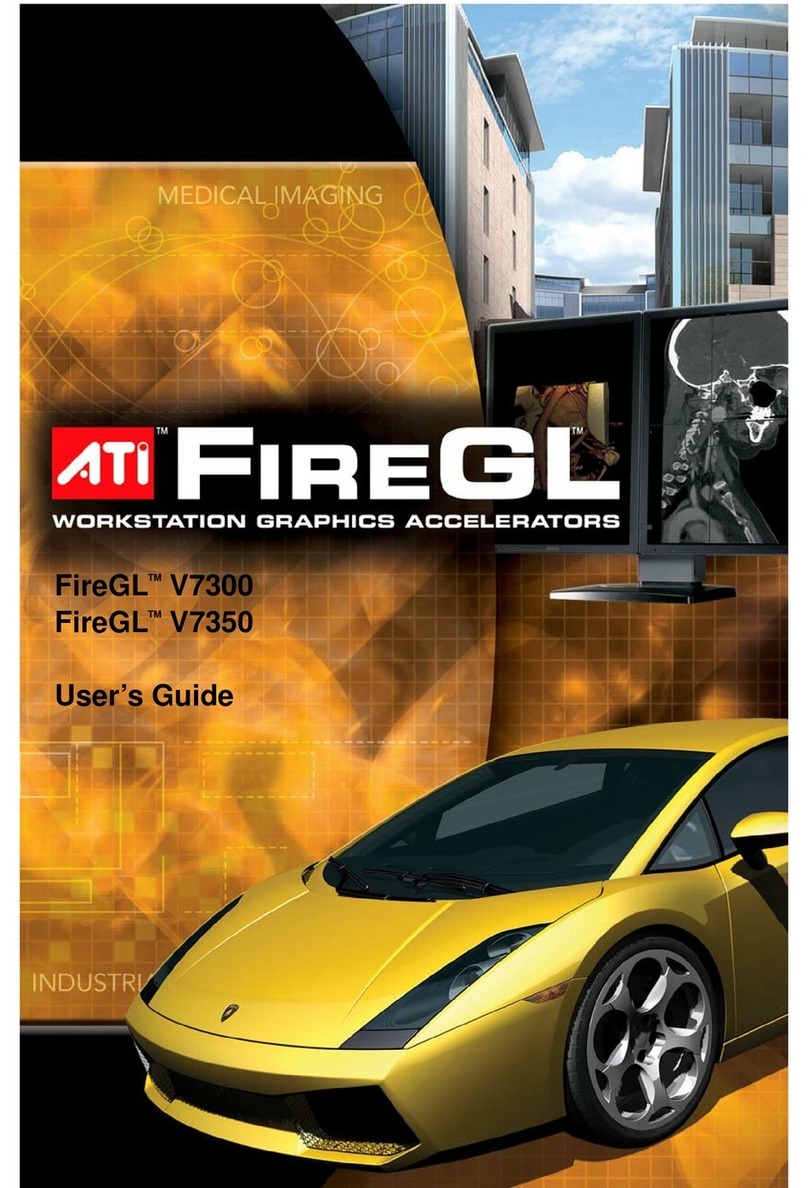
ATI Technologies
ATI Technologies V7350 - 100-505143 FireGL 1GB 512-bit GDDR3 PCI Express Video... user guide
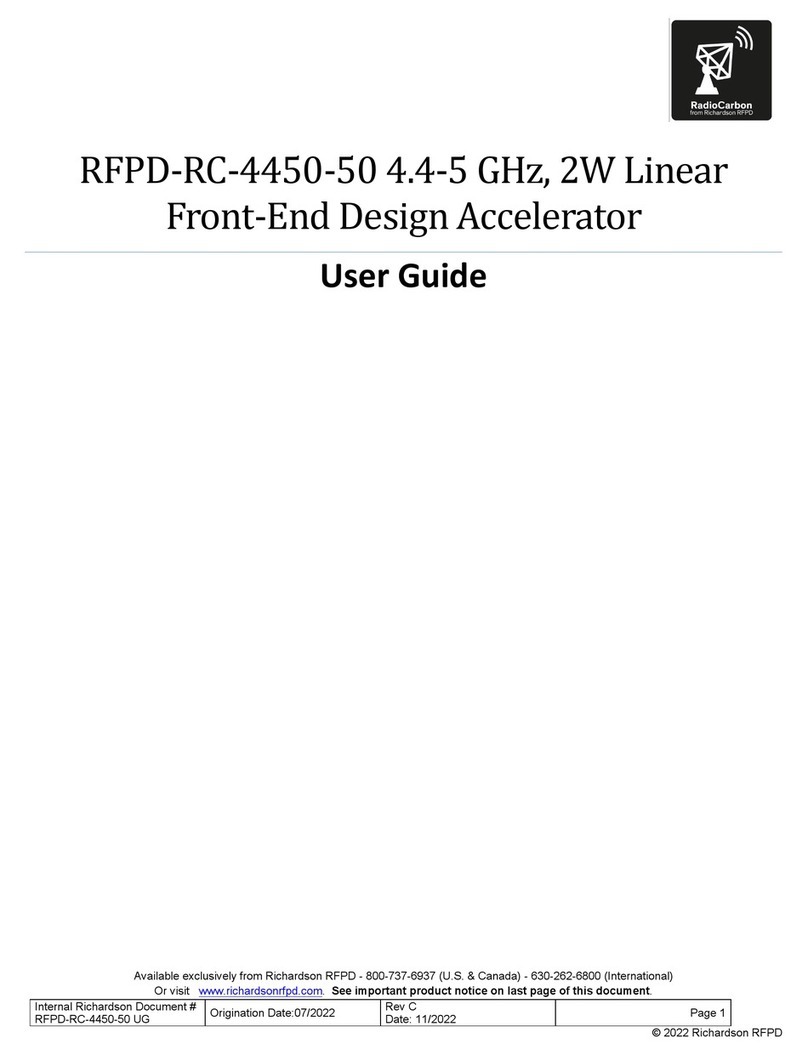
Richardson RFPD
Richardson RFPD RadioCarbon RFPD-RC-4450-50 user guide
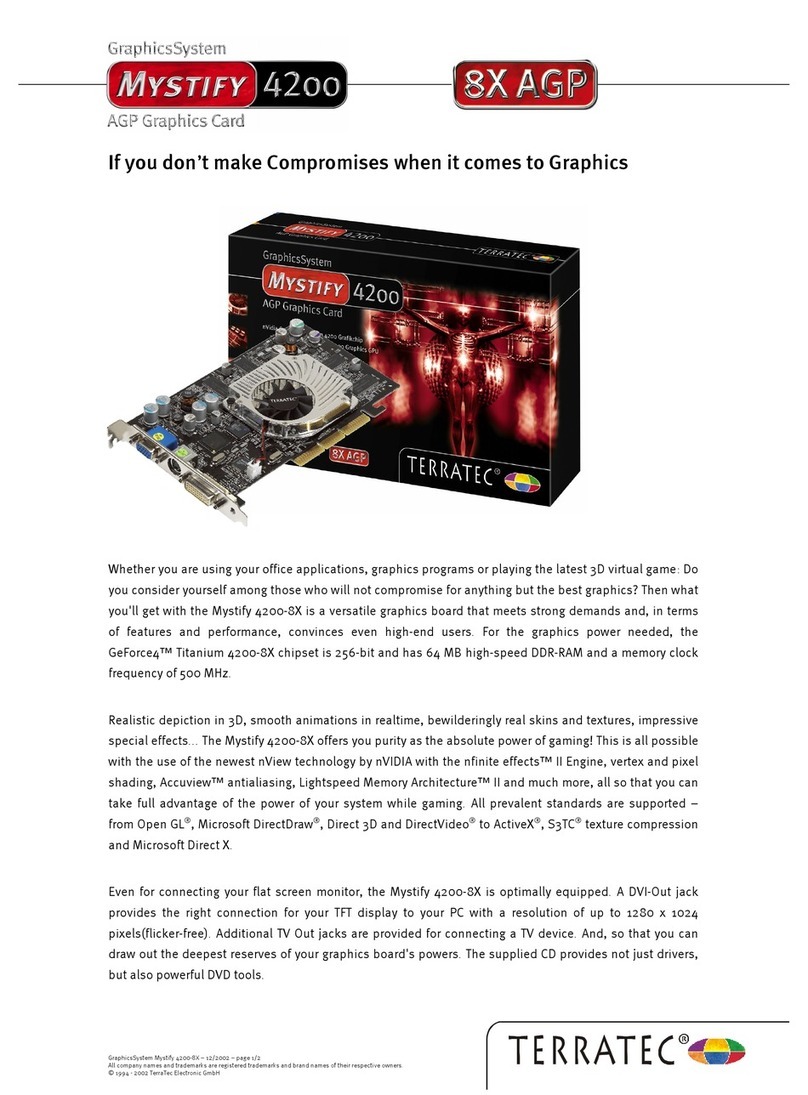
TerraTec
TerraTec Mystify 4200 Product information

LMI
LMI GoMax Smart Vision Accelerator user manual

Alphacool
Alphacool NexXxoS GPX-A 290 M07 instruction manual

Gigabyte
Gigabyte GV-R80X256V user manual