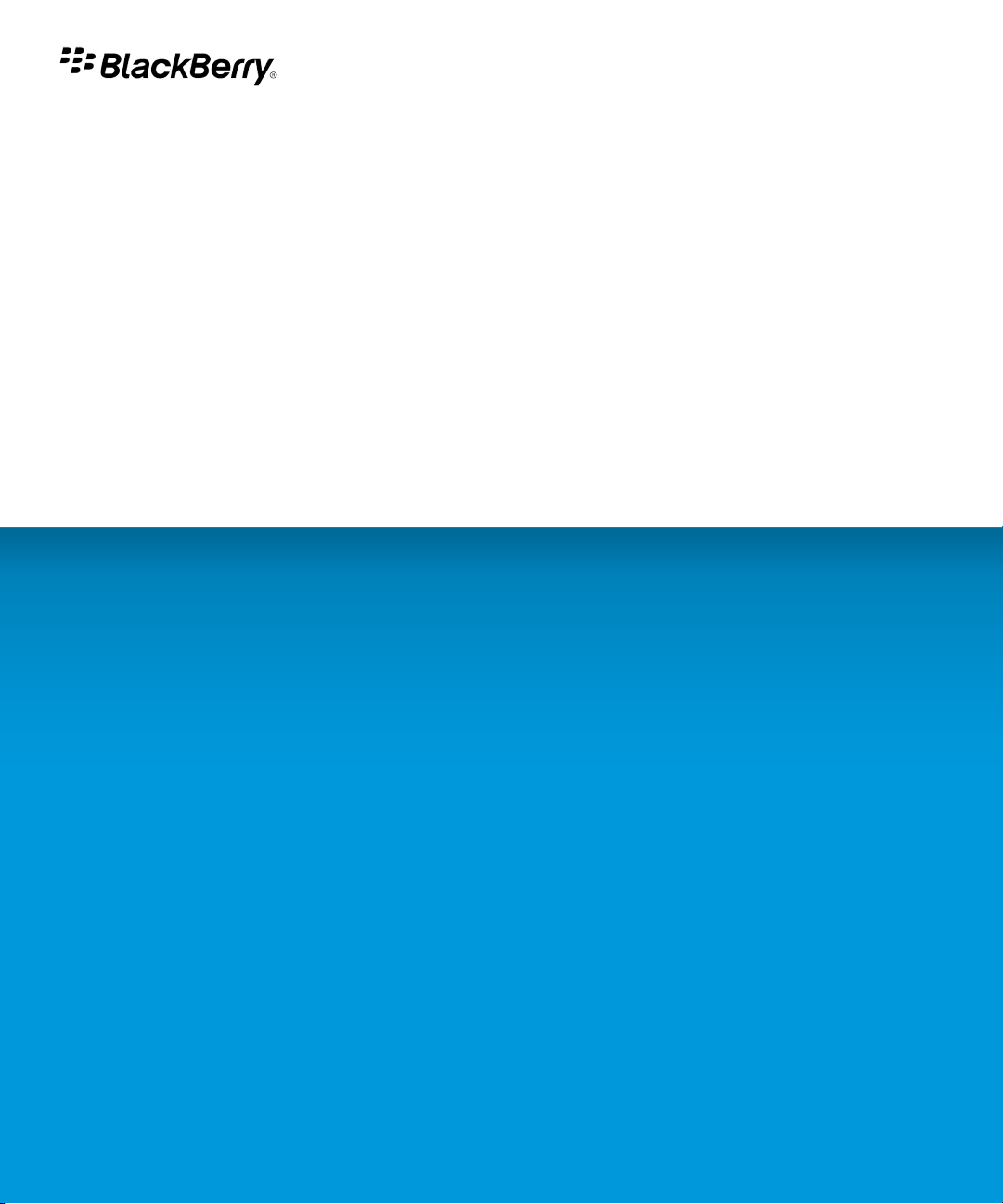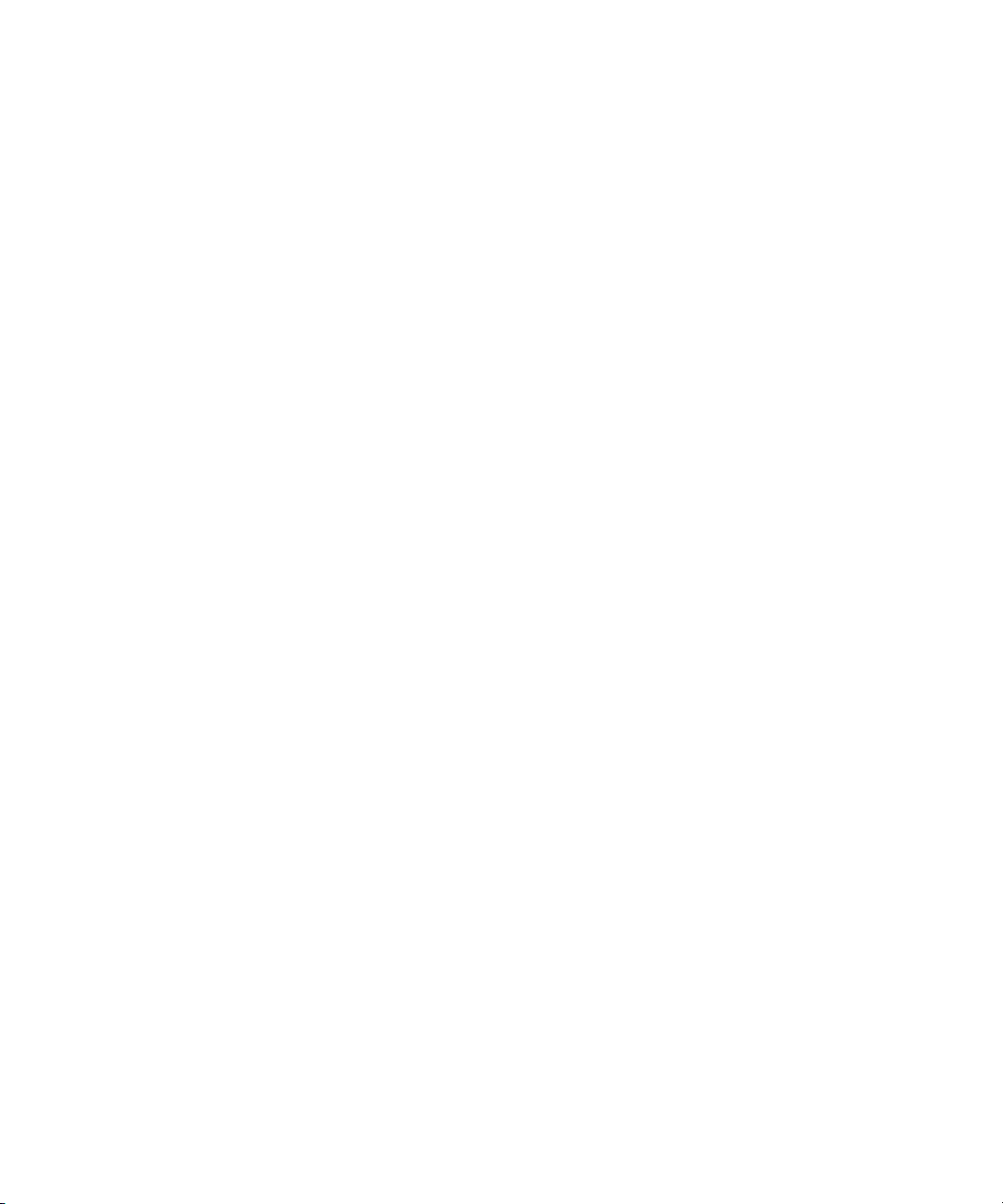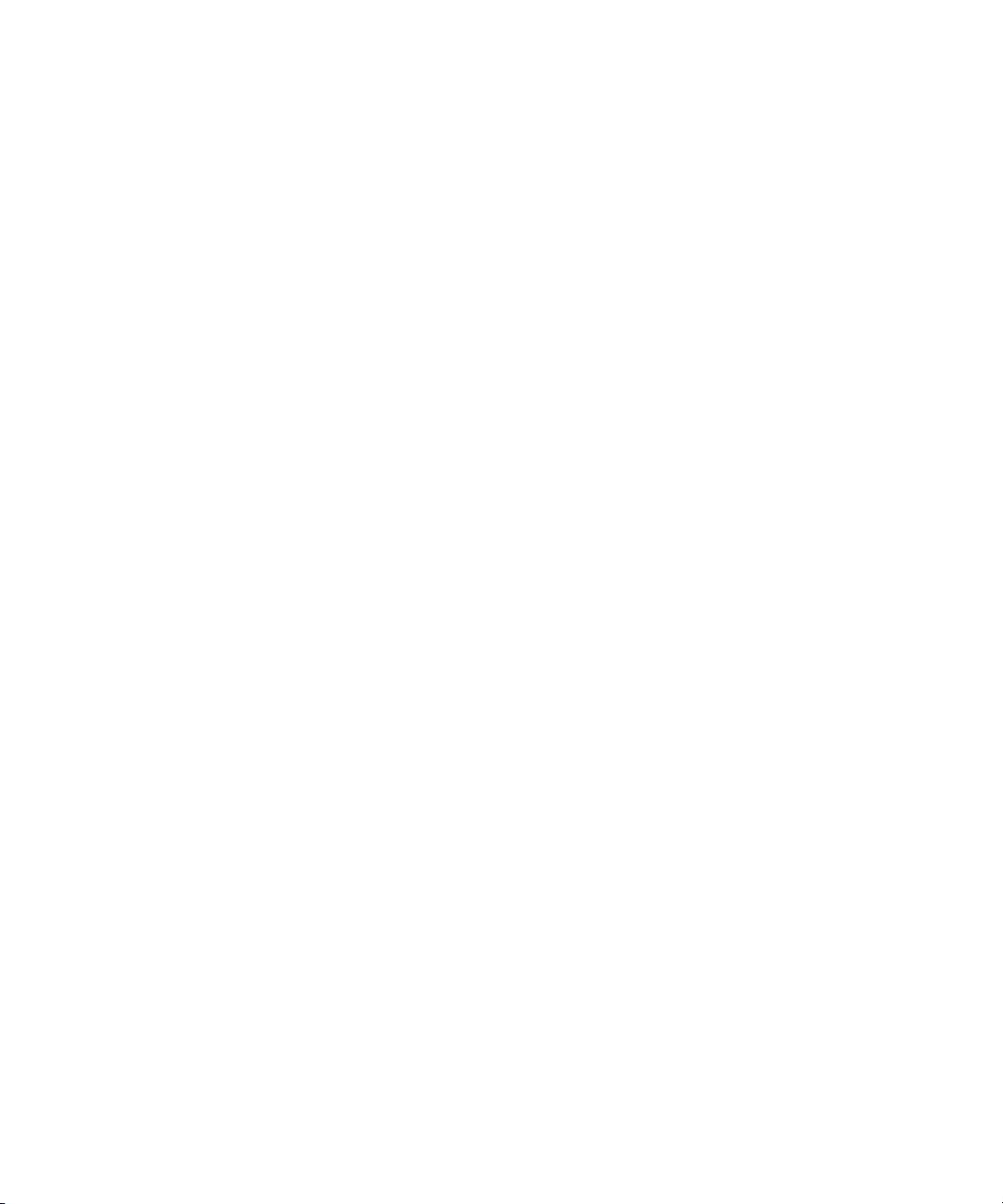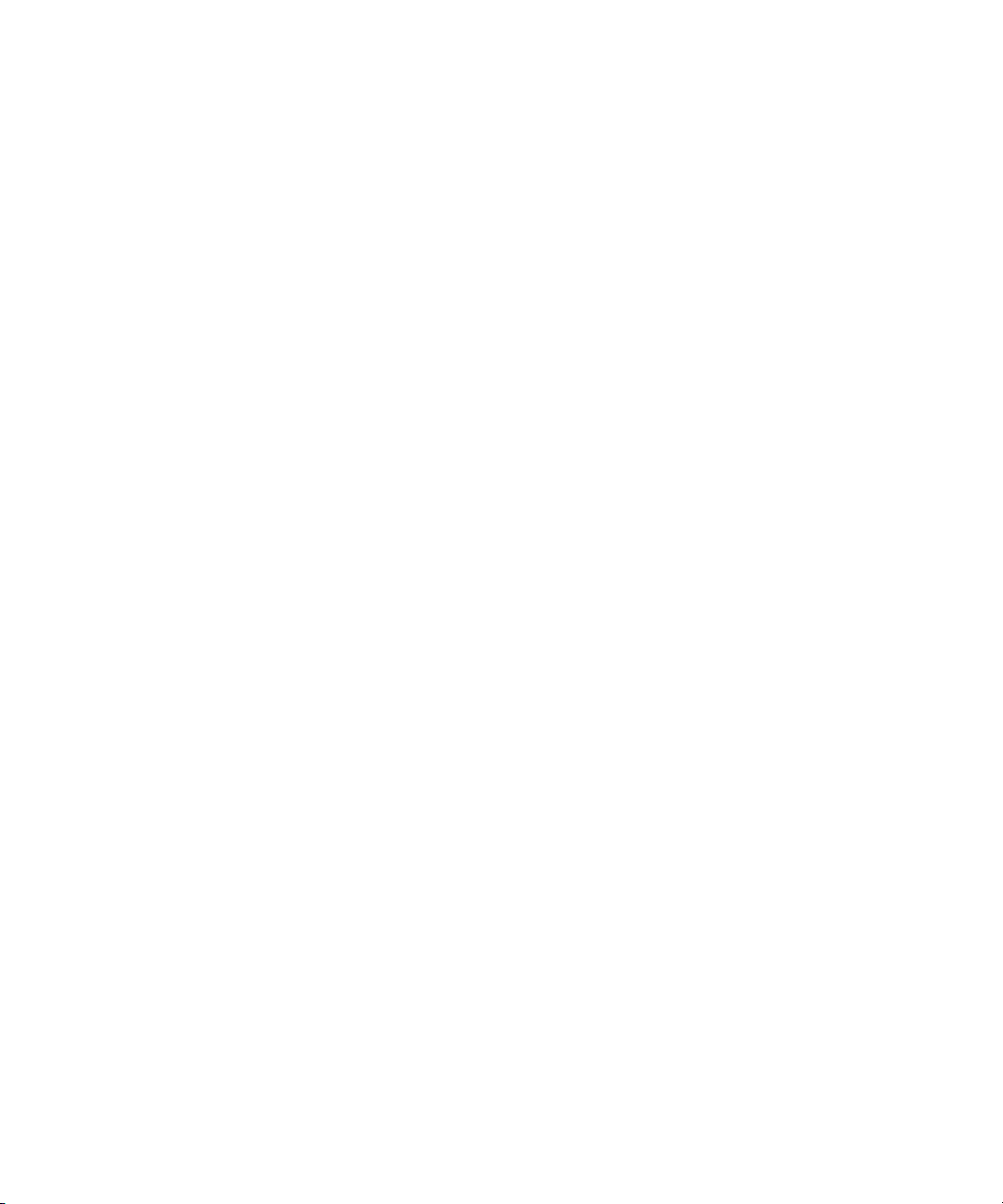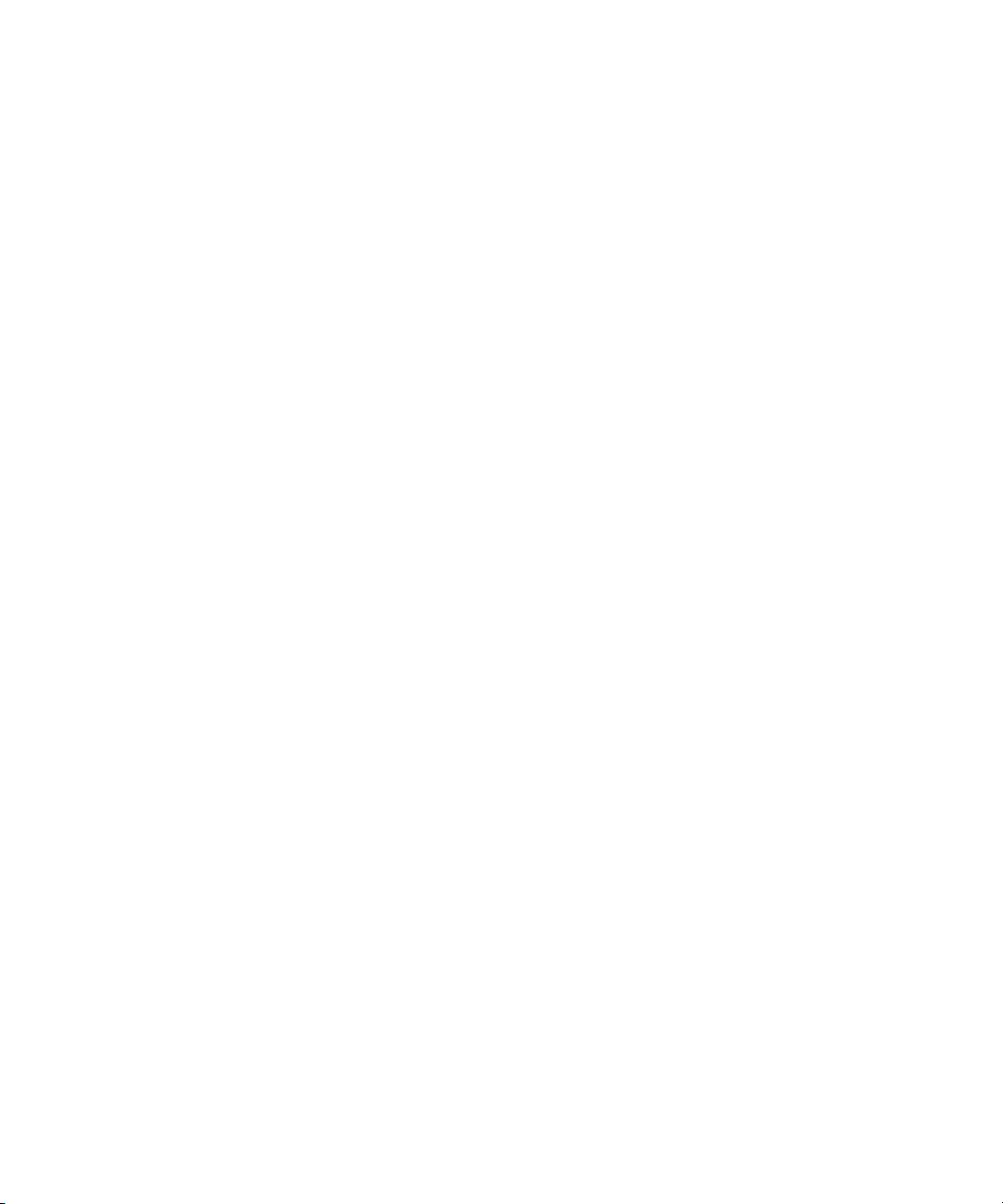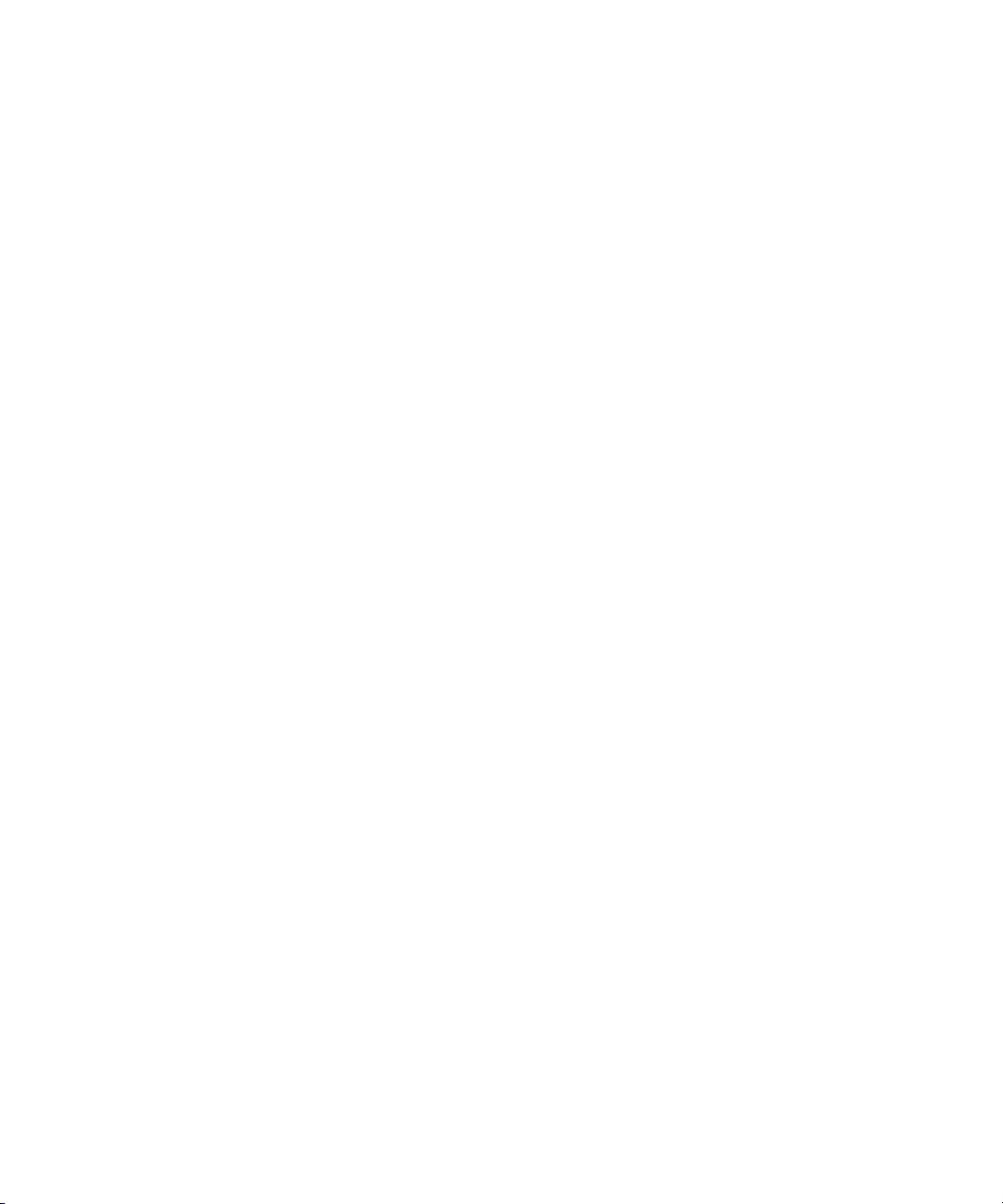Browser push.............................................................................................................................................................................................................................................. 138
Browser troubleshooting........................................................................................................................................................................................................................... 139
Date, time, and alarm................................................................................................................................................................................................................................ 140
Set the date and time manually............................................................................................................................................................................................................... 140
Get the date and time from the wireless network automatically......................................................................................................................................................... 140
Change what appears on the display when your device is charging................................................................................................................................................... 140
Change the clock face............................................................................................................................................................................................................................... 141
Display a second time zone...................................................................................................................................................................................................................... 141
Turn on bedside clock mode..................................................................................................................................................................................................................... 141
Set options for bedside clock mode......................................................................................................................................................................................................... 141
Turn on the alarm....................................................................................................................................................................................................................................... 142
Silence the alarm....................................................................................................................................................................................................................................... 142
Change alarm notification options.......................................................................................................................................................................................................... 142
Use the stopwatch..................................................................................................................................................................................................................................... 142
Set the timer............................................................................................................................................................................................................................................... 143
Change timer notification options........................................................................................................................................................................................................... 143
Date, time, and alarm troubleshooting.................................................................................................................................................................................................... 143
Personal organizer..................................................................................................................................................................................................................................... 145
Contacts...................................................................................................................................................................................................................................................... 145
Calendar...................................................................................................................................................................................................................................................... 151
Tasks............................................................................................................................................................................................................................................................ 163
Memos......................................................................................................................................................................................................................................................... 166
Categories................................................................................................................................................................................................................................................... 167
Calculator.................................................................................................................................................................................................................................................... 169
Ring tones, sounds, and alerts.................................................................................................................................................................................................................. 170
Ring tones, sounds, and alerts basics...................................................................................................................................................................................................... 170
LED notification.......................................................................................................................................................................................................................................... 173
Ring tones, sounds and alerts troubleshooting...................................................................................................................................................................................... 174
Typing.......................................................................................................................................................................................................................................................... 175
Typing basics.............................................................................................................................................................................................................................................. 175
Typing input methods................................................................................................................................................................................................................................ 176
Typing options............................................................................................................................................................................................................................................ 178
Spelling checker......................................................................................................................................................................................................................................... 179
Custom dictionary...................................................................................................................................................................................................................................... 181
AutoText...................................................................................................................................................................................................................................................... 182
Typing shortcuts......................................................................................................................................................................................................................................... 184
Typing troubleshooting............................................................................................................................................................................................................................. 184