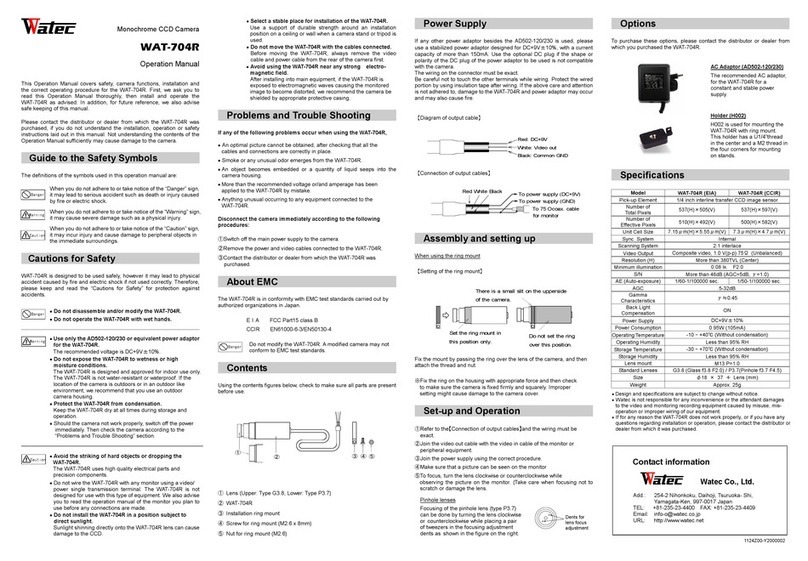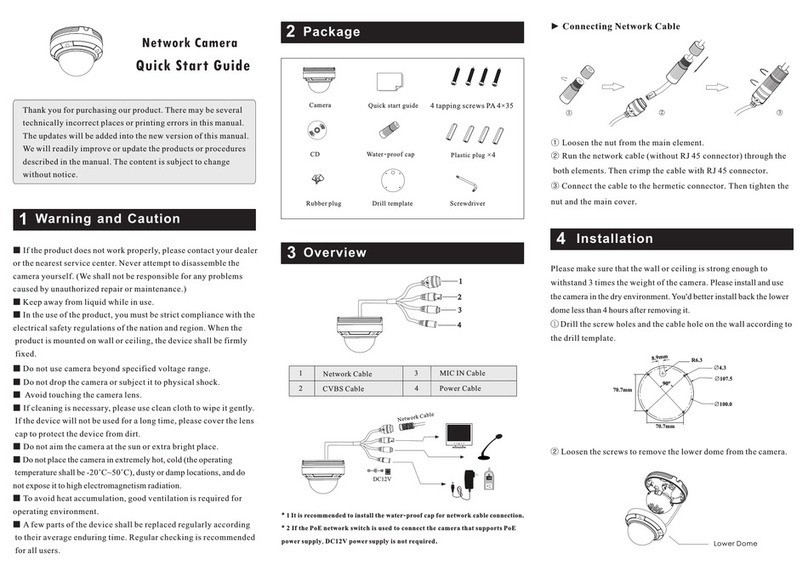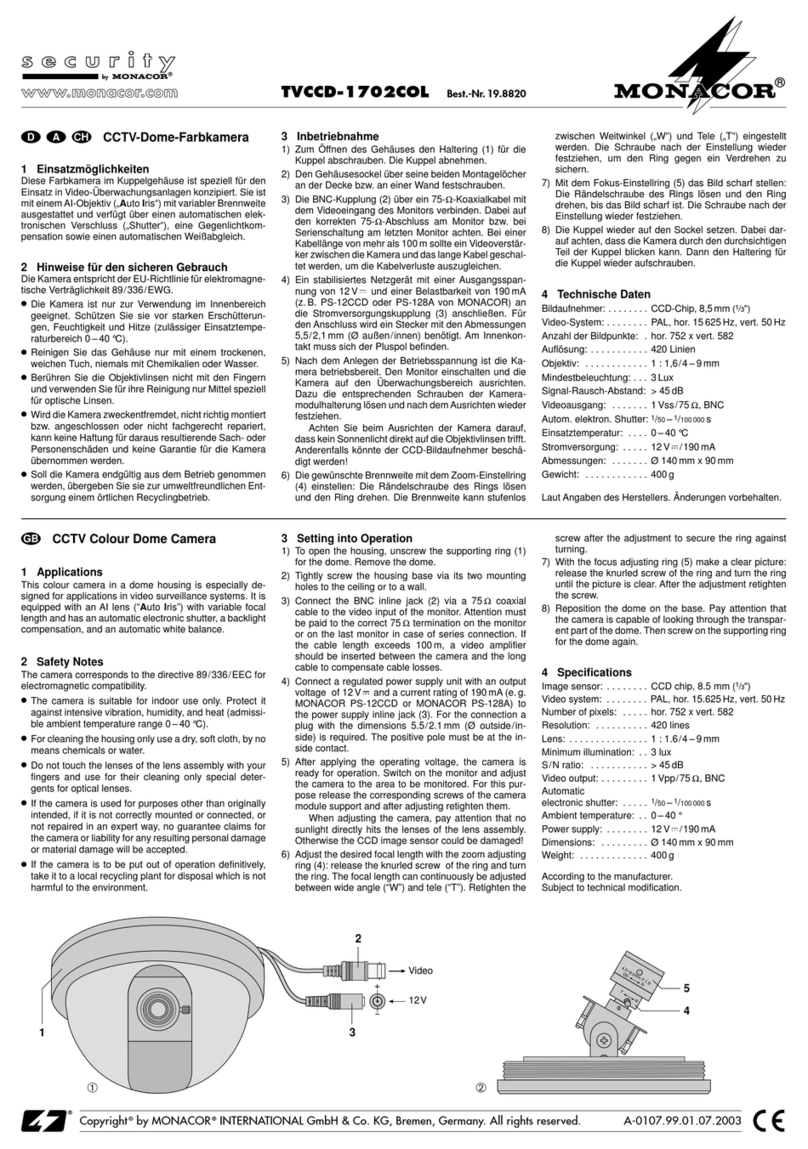BLACKBOXCAM ORIGINAL User manual

HD 1080 Pro Black Box
Security Wi-Fi Camera
User Manual
Version: Oct, 2017

Content
Quick Guide.....................................................P2
Overview..........................................................P3
Packing List.....................................................P3
Product structure ............................................P4
Camera Part Setting........................................P5
Camera name and password setting..............P9
APP Introduction.............................................P10
PC Setting(LAN)..............................................P12
PC Setting(WAN)............................................P14
Specication...................................................P15
FAQ.................................................................P15

1
Invisible night
vision 3-5meters
5000mA batteryTwo way speaking
PIR sensor
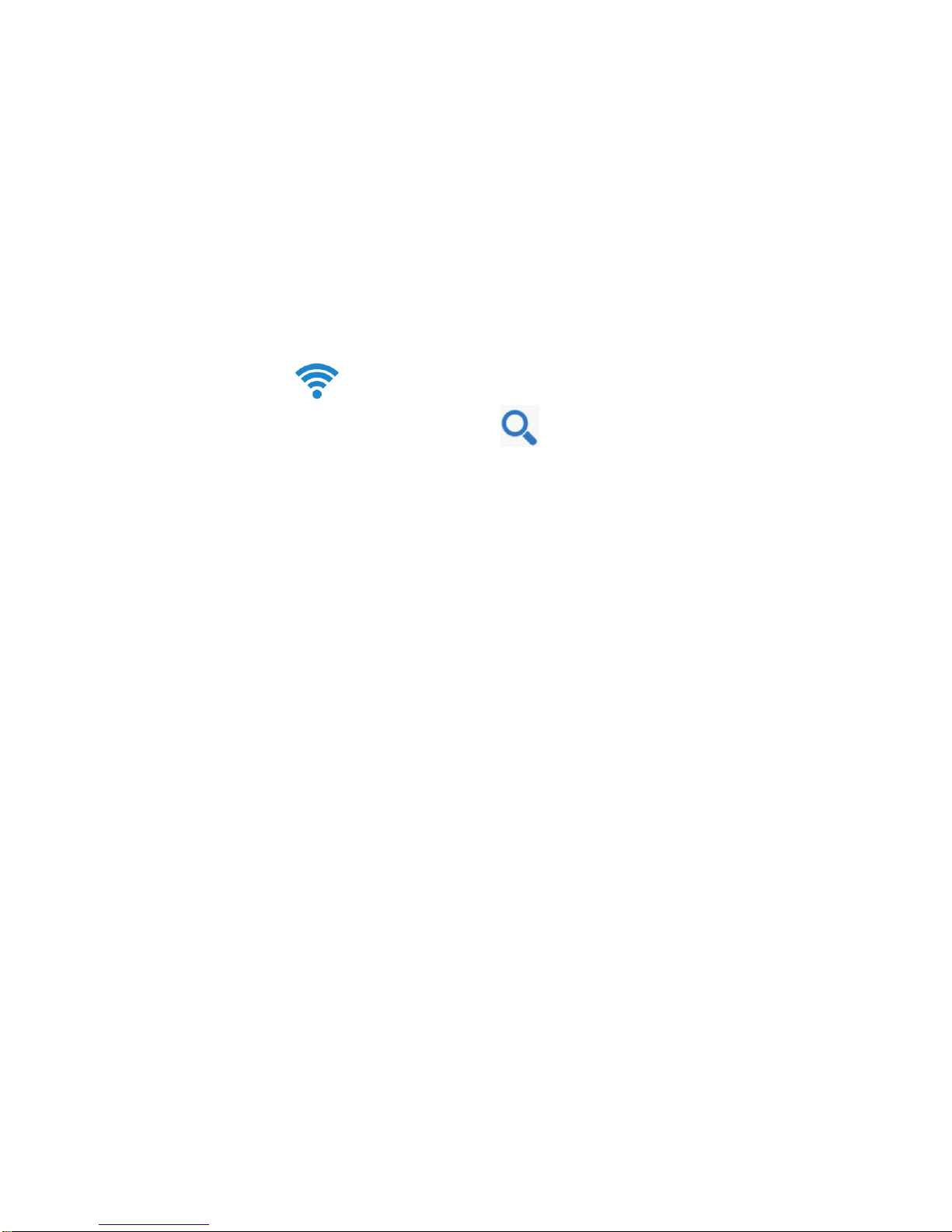
2
Quick guide of Wi-Fi camera function
1. Download Free App Pro iCam from App Store or
Google Play.
2. Plug in power —> Turn on device’s backside ON/OFF
button, around 1 minute (Back side red/blue blink slowly);
3. Enter smartphone setting —> Search and connect
device’s wifi named: CM……,wait till phone status bar
appear Wi-Fi symbol;
4. Eneter APP, press top right “ ” icon —> Select camera
—> Press Ok —> Camera Online then;
TIPS:1.Please select【Change】to change device
password for security 【default: 8888】;
2.This step = P2P mode, can check video locally
when without Wi-Fi.
5. Press gear icon after camera —> Device Settings —>
WiFi Cong —> Select your Wi-Fi —> Input password
—> Press Ok;
6. Quit APP,wait 30 seconds. Device will restart automat-
ically and connect to your setted Wi-Fi (Back side red so-
lid/blue blink slowly);
7. Enter APP to check live video locally or remotely anywhere.
P.S.: Contact local dealer for video guide setting up.

3
Overview
The HD 1080 Pro Black Box Security Wi-Fi Camera, is fully
upgraded with a PIR sensor +3-5 meters Invisible night vis-
ion LED + two way talking functions+5000MA built-in rech-
argeable Li-battery.
First, it is a simple designed black box camera, but upgra-
ded with 3-5meters invisible night vision+PIR sensor + Two
way speaking functions+5000MA battery etc...;
Second, it can be easily connected to Wi-Fi and watch
live video, or remotely take photo and video by APP in
smartphone anywhere in the world;It also supports Point
to Point (P2P) function, connected by APP to smartphone
for local live video without Wi-Fi.
Third,the item also support motion detect alarm function,
cycle recording and work when charging.
Usages:Nanny camera, Home/ Shop/ Ofce/ Warehouse
surveillance camera.
In the box
1x Wi-Fi camera
1x USB cable
1x AC power adapter
1x CD driver
1x User manual
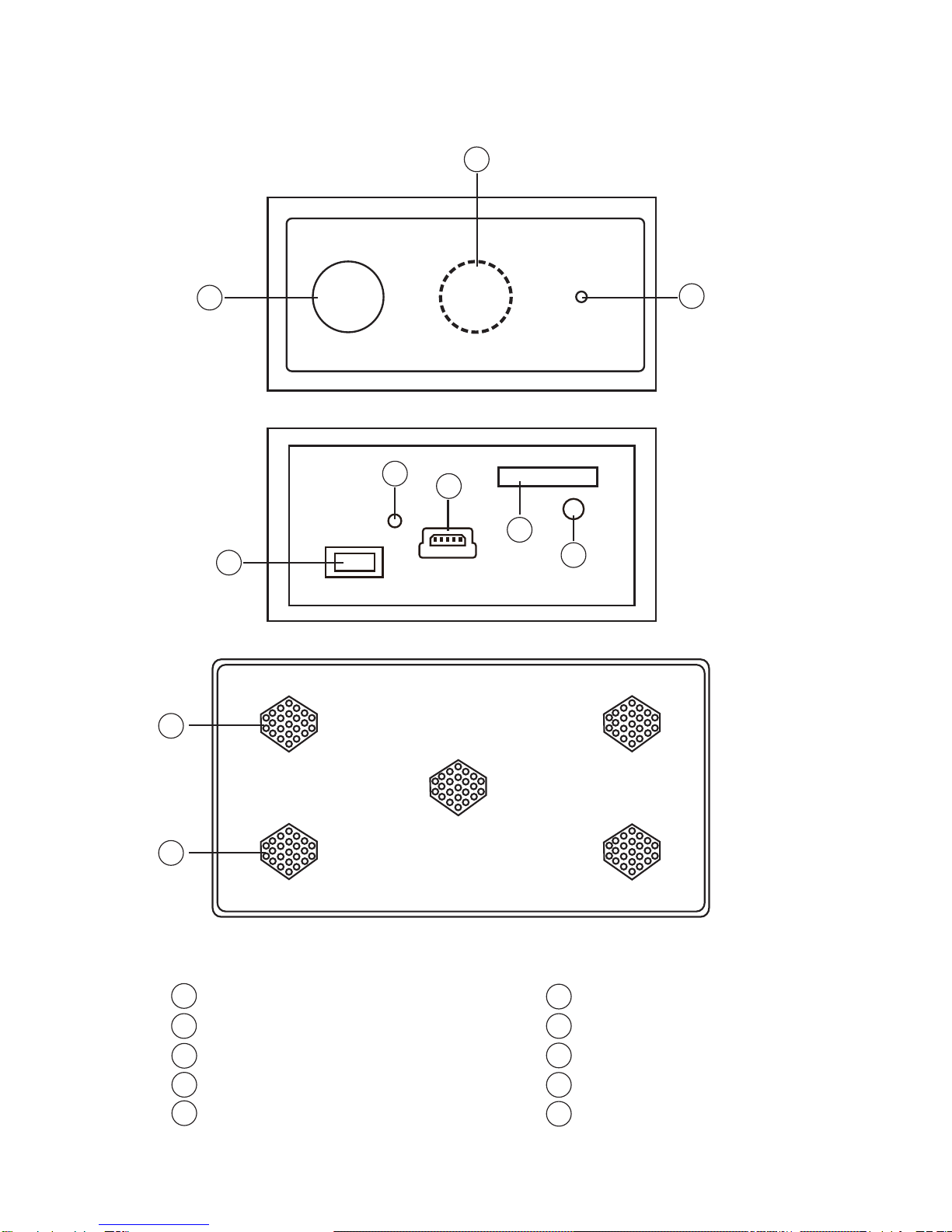
4
Product structure
PIR sensor
Invisible night vision led
Camera
ON/OFF (For Wi-Fi Camera)
Wi-Fi/ Power indicator light
USB port
Micro SD card slot
Reset
Speaker
Mircophone
1
2
3
4
5
6
7
8
9
10
1
2
3
9
10
4
56
78

5
[ Pro iCam ] APP QR code
Getting started of Wi-Fi camera part
Step1: Download and install APP
Scan below QR code or search and download free
APP named “Pro iCam” in Apple APP store, Google
play or Electronic market, and install it.
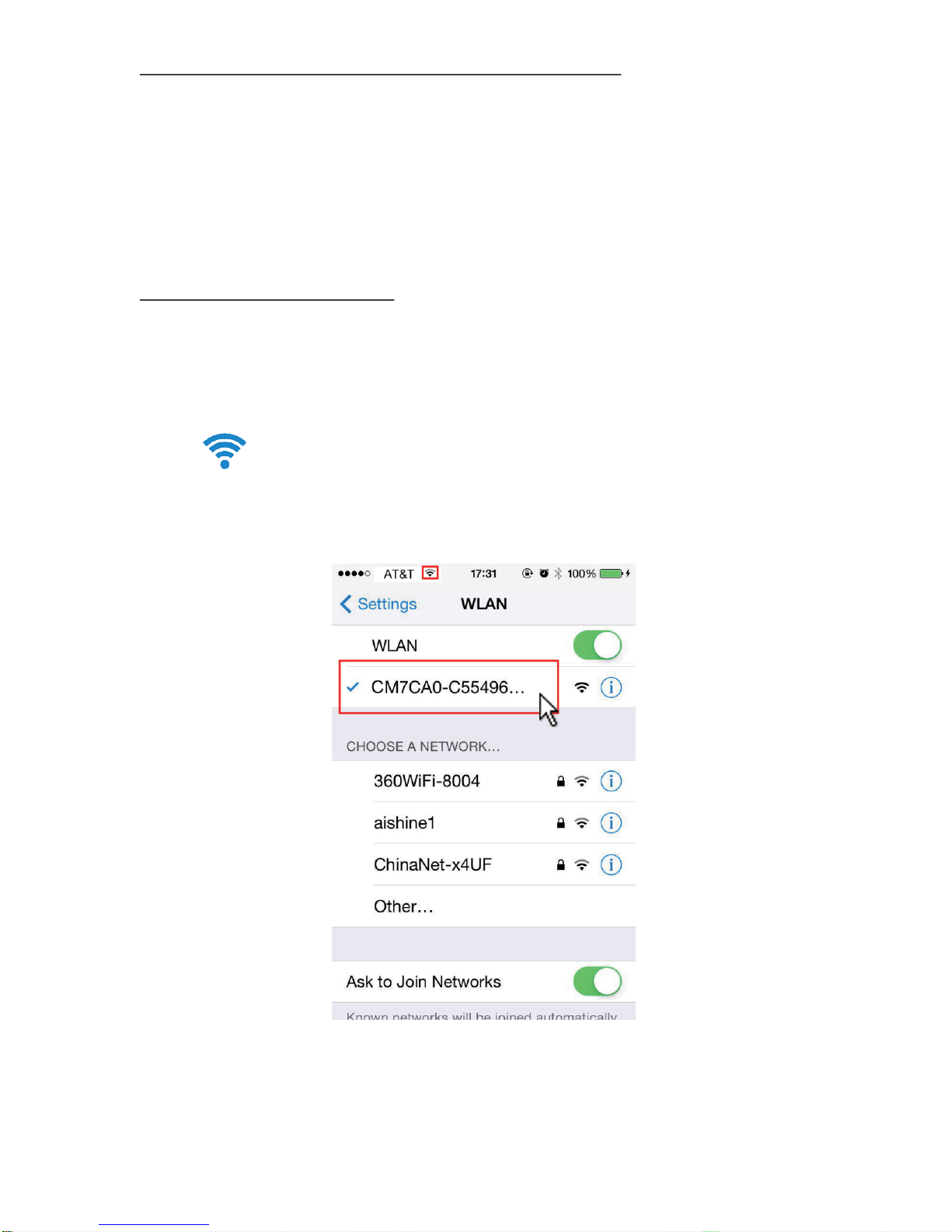
6
Step2: Connect power and turn on device
Turn on backside switch,and wait for 1 minute (Back side
red/blue blink slowly);
Step 3:Connect Wi-Fi
1. Open smartphone setting, search and connect mobile
Wi-Fi to the device's wireless signal named “CM……”,
wait Wi-Fi connected, and phone status bar appear
Wi-Fi symbol.

7
2.Eneter APP, press top right “ ” icon —> Select camera
—> Press Ok —> Camera Online then;
TIPS:1.Please select【Change】to change device pass-
word for security 【default: 8888】;
2.This step = P2P mode, can check video locally
when without Wi-Fi.

8
3. Press the gear icon after the camera or long press
the camera and select Device Settings, select Wi-Fi Cong.
4. Select the router Wi-Fi and
input passcode, camera will
be connected to the router
Wi-Fi. The smartphone will
disconnect the signal from
device and connect to the
router Wi-Fi.
5. Quit APP, and device
restart automatically and
ready again in 30 seconds.
6. Enter APP and check live
video locally or remotely
anywhere. (Back side red
solid/blue blink slowly).
C

9
Set camera name and password
Set name: Press the after
the camera or long press the
camera, select Modify device,
select Name and revise name
like Ofce, Room…...
Set code: Long press the
camera and select Device
Settings, select Change
password.
Current one is 8888.
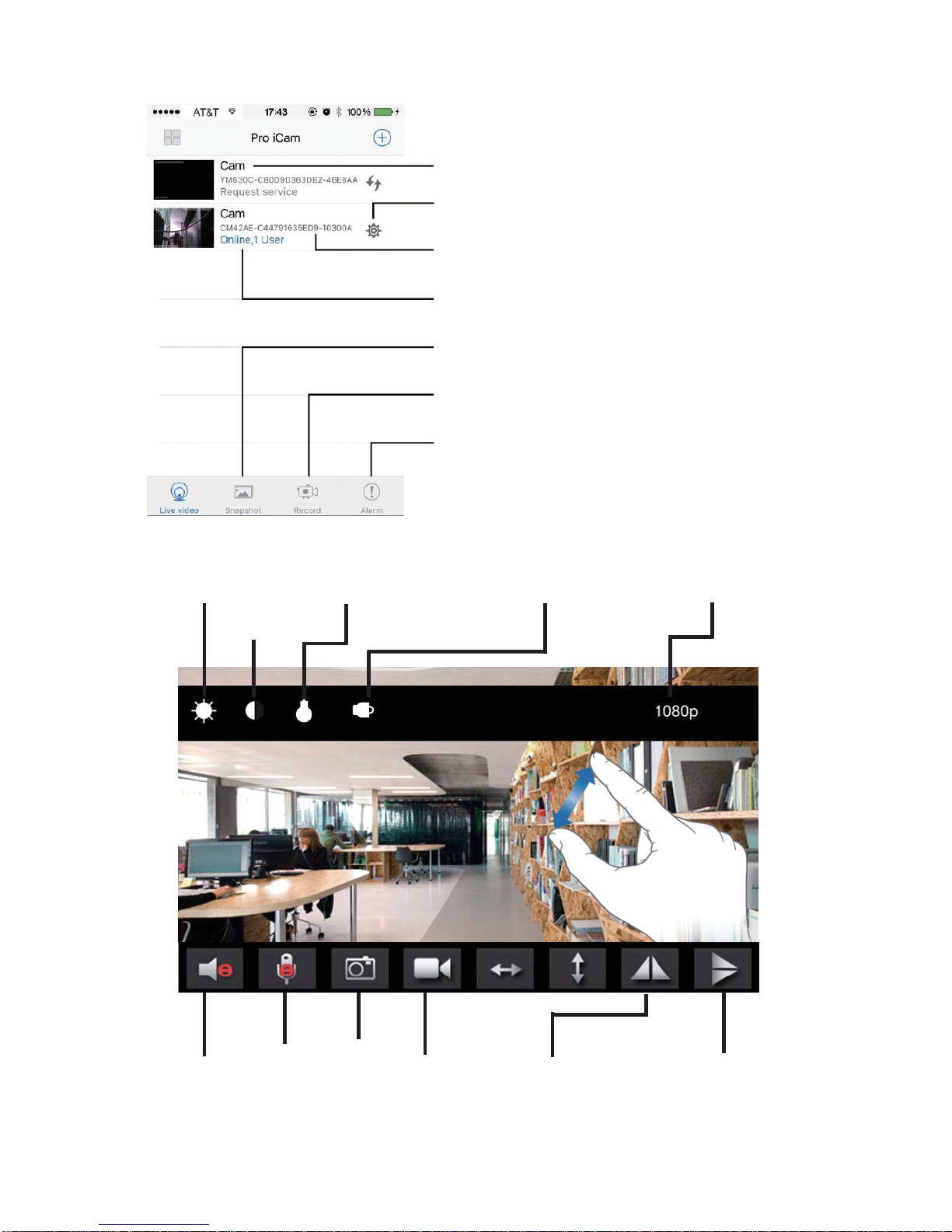
10
APP introduction
Camera name
Camera setting key
Camera UID
Camera online user number
Record: Review recorded videos
Alarm: Review alarmed pictures
Snapshot: Review snapshot pictures
Live video page - Click camera to check
Pinch and expand to zoom in and out
Record
Snapshot
Brightness
Contrast
Resolution
Horizontal Flip Vertical Flip
Audio
Backside LED Switch
ZOOM
Night vision switch
Talk
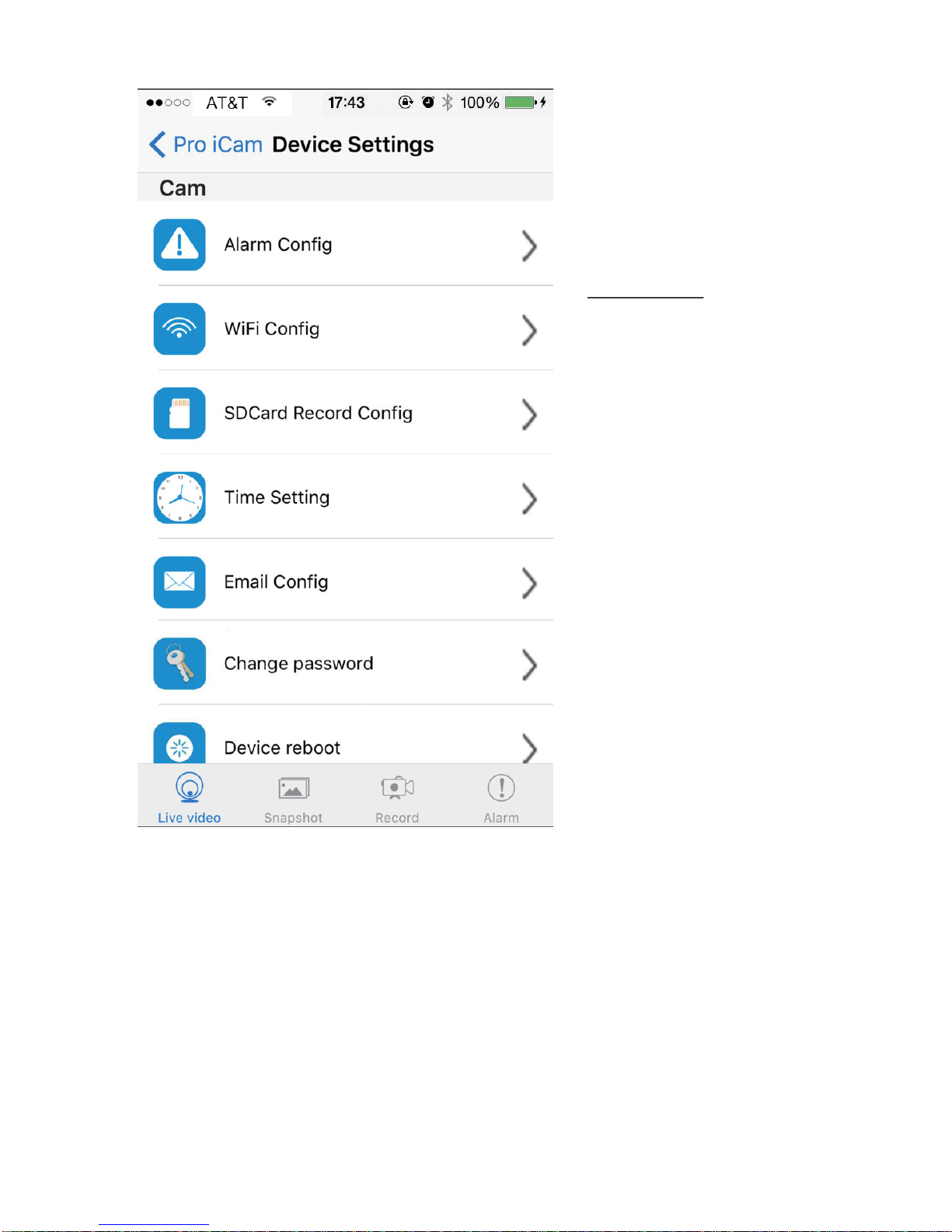
11
Alarm cong: Set motion
detection by software, or
by PIR sensor, or both
Wi-Fi Cong: Set camera
to other Wi-Fi
SD Card Record Cong:
Set SD card record mode
/ Resolution /File length …
Set time
Set motion alarm with
email (Need turn on email
alert rst in alarm cong)
Change password:
Set camera new password
Device reboot: Restore
to factory default setting
TIPS:Each setting in Device Settings, please scroll down
and press ok to save the setting.
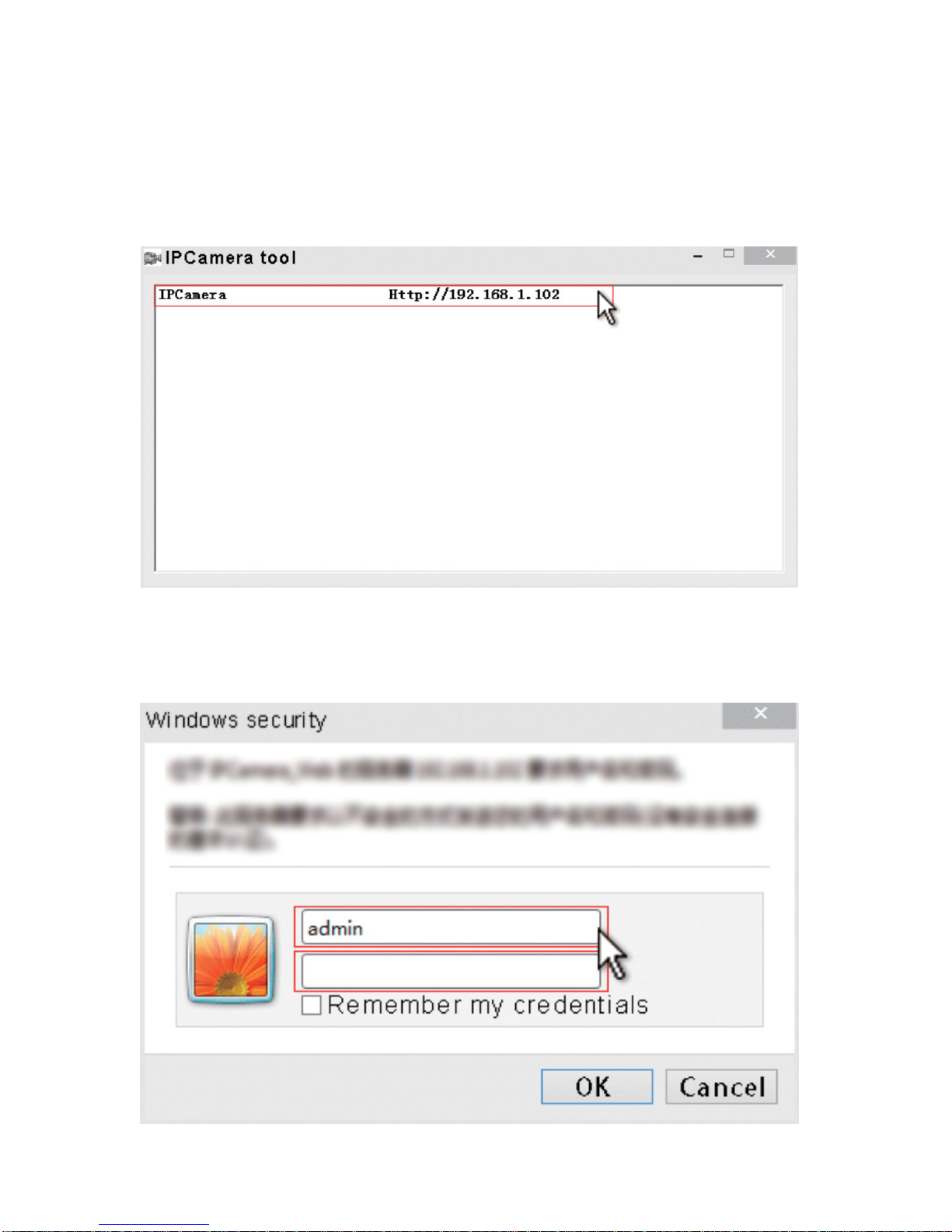
12
Set and watch by PC in LAN
1. Once camera connected well with Wi-Fi, install
software “IPCamera”from included CD and open
software to nd the connected device’s IP address.
2. Double click the IP address, insert name“admin”
(no password)and press ok.
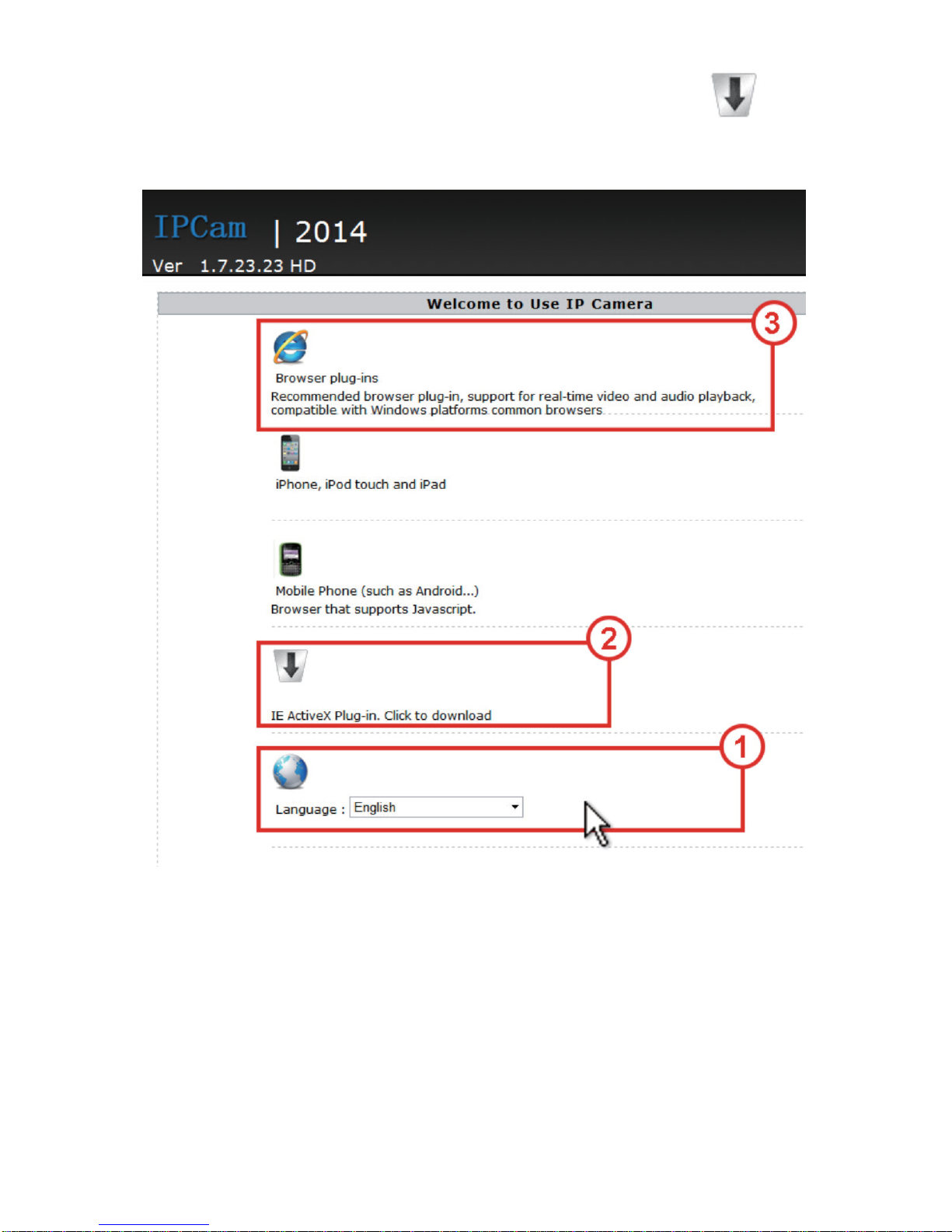
13
3. After above steps, you can insert setting interface.
For rst use, please choose language, then click to
download and install plug-in.

14
4. Click to go to the nal setting interface.
6. Click left side System --> About, to check wi camera’s
rmware version.
5. Click left options to set other needed functions.
Set and watch by PC remotely
(Not in LAN)
Please check details in included CD for instructions and
software.

15
FAQ
1. Q: Can’t get device Wi-Fi signal? (Two solutions FYI).
A: 1). Low battery, please charge it with packed 5V2A
adapter
2). Press reset key for 5 seconds and wait 2 mins;
2. Q: Can’t add or set camera after connected with
camera Wi-Fi?
A: Please wait phone status bar appear Wi-Fi
symbol, then to do follow settings.
Specication
Resolution 2.0 Mega CMOS
Video pixel in phone&PC Max 1920*1080
Frames Max 25fps
Compressed format H.264
View angle 90°
Type of memory card
TF card>=Class 4/10 and HC marked
Maximum capacity of memory card 128GB
PC operation system Windows 7, 8 / Mac OS X
Play software VLCPlayer/SMPlayer
Mobile phone operation system Android/iOS
Web browser IE7 and above,chrome,refox
Battery capacity 5000mA
Recording 1 minute/ around 20MB
Working time 8-10 hours
Charging time 10-15 hours
Power adapter 5V / 2A

16
3. Q: Why live video screen shows up black and a
searching circle spins in center but nothing ever
displays?
A: 1). If camera’s connected Wi-Fi speed is slow,
please wait 10-30 seconds for live video appear;
2). One click middle of screen, select top right 480p
resolution to check.
TIPS:If local Wi-Fi speed is slow, please choose lower
resolution for good video and audio.
4. Q: Live video not smooth and clear?
A: Select suitable resolution according to the real time
network environment.
5. Q: Only 1 user, but show 2 or more users?
A: 1). If login in very often, last record is still in. If check
every 2-5 mins, surely will be the exact numbers
of users;
2). To be safer , please change camera's password
when rst use (Page 9).
6. Q: Motion detect set and alarm?
A: 1). Set motion detect sensitivity in Device Settings -
Alarm Cong, and scroll down press OK;
2). When motion detected, camera will push a alarm
message to your phone and take 3 pictures for
checking in the APP [ Page 10 - Alarm - ].
7. Q: Micro SD card instruction?
A: 1). Format card before inserting;
2). When backside switch is on, every time you insert
micro SD card, it will record automatically;
3). Once connected, can set SD management in app
[ Adavance Cong - SD Card Record Cong ].
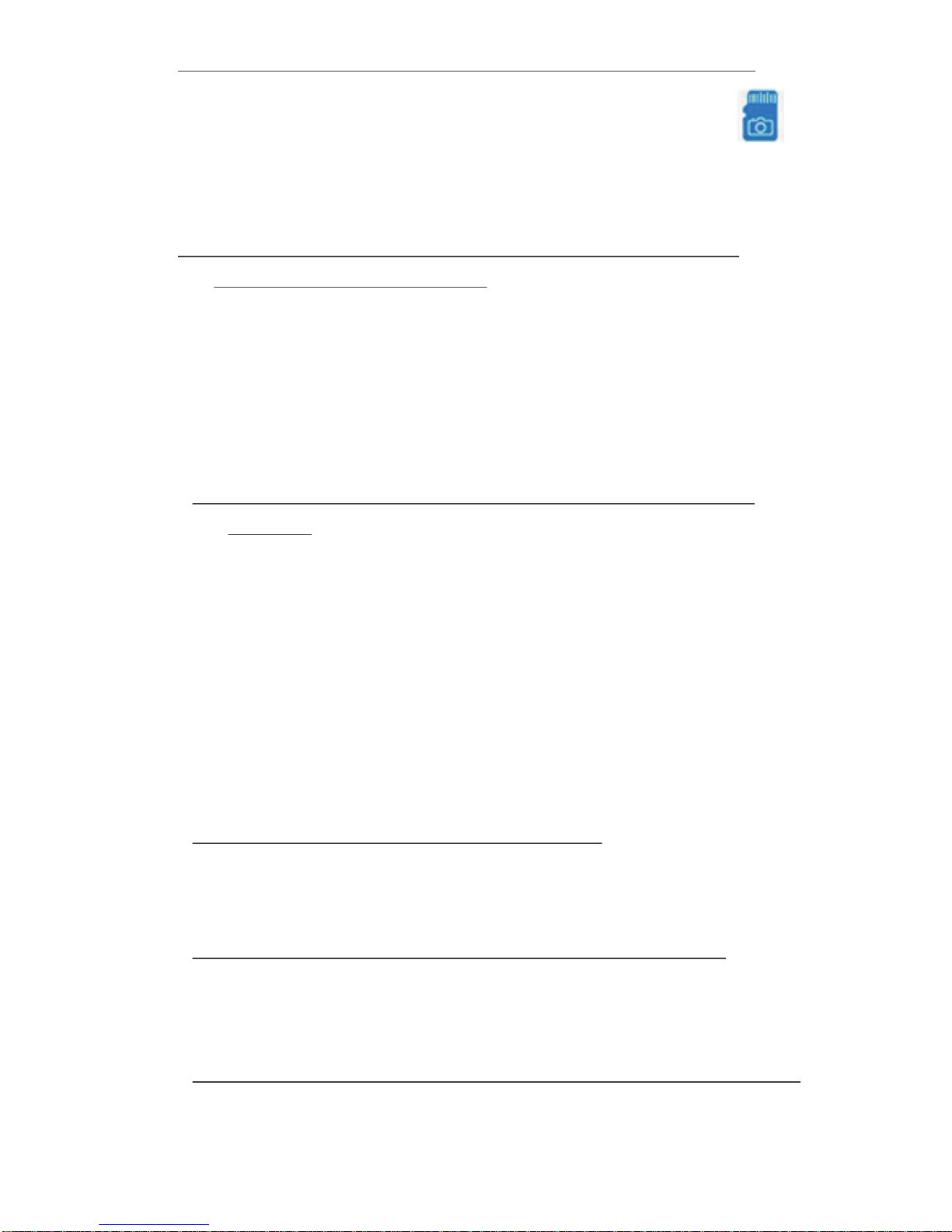
17
8. Q: How to play and pick out micro SD card video?
A: 1). Use a card reader to read and play;
2). Use APP to play back [ Page 10 - Record - ];
3). Long press recorded photos or videos, choose
"Share" on other APP or SNS social media.
9. Q: After connected to Wi-Fi, how is the status of
camera when Wi-Fi off?
A: 1). If modem off and router on, camera can still check
locally, as it is in local area network(LAN);
2). If modem off and router off, camera will keepse-
arching for the connected Wi-Fi and connect ag-
ain once on.
10. Q: Camera can’t hold set Wi-Fi, lost contact and
ofine?
A: 1). Make sure camera inside the range of good
Wi-Fi signal;
2). Low battery, check if power adapter connected
properly for long time use.
3).Make sure your phone network(4G/Wi-Fi)work
well in remote area when checking the camera;
4).Please try to add with another phone which with
good network.
11. Q: How is the indicator lights work?
A: Red light indicate charging, blue light indicate Wi-Fi
working status.
12. Q: The blue Wi-Fi indicator light is not hidden?
A: Refer to Page 11, to turn on/off the light as like on
APP.
13. Q: Forget camera password, or item goes abnormal?
A: Turn on camera and wait for 2 minutes, press reset

18
The End!
key around 5 seconds till back side indicators off to
restore factory default. Camera restarts and get
ready again in 2 minutes.
14. Q: App content similar but not exact same as in manual?
A: App is always being optimized with better interface
and functions.
Table of contents
Popular Security Camera manuals by other brands

Eneo
Eneo NXB-980IR3516M Quick installation guide

OpenEye
OpenEye OE-C3012T4-S user manual
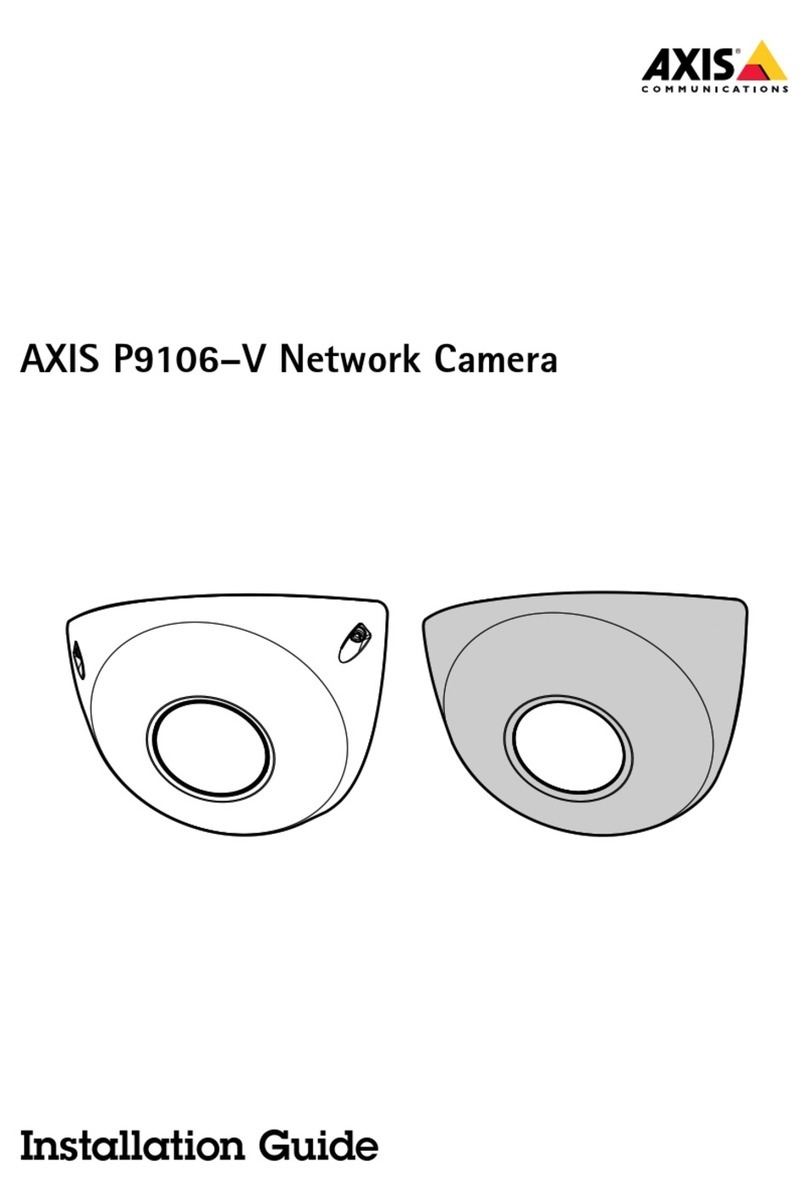
Axis
Axis 01620-001 installation guide

Eneo
Eneo VKC-13100/IR-2810 Installation and operating instructions
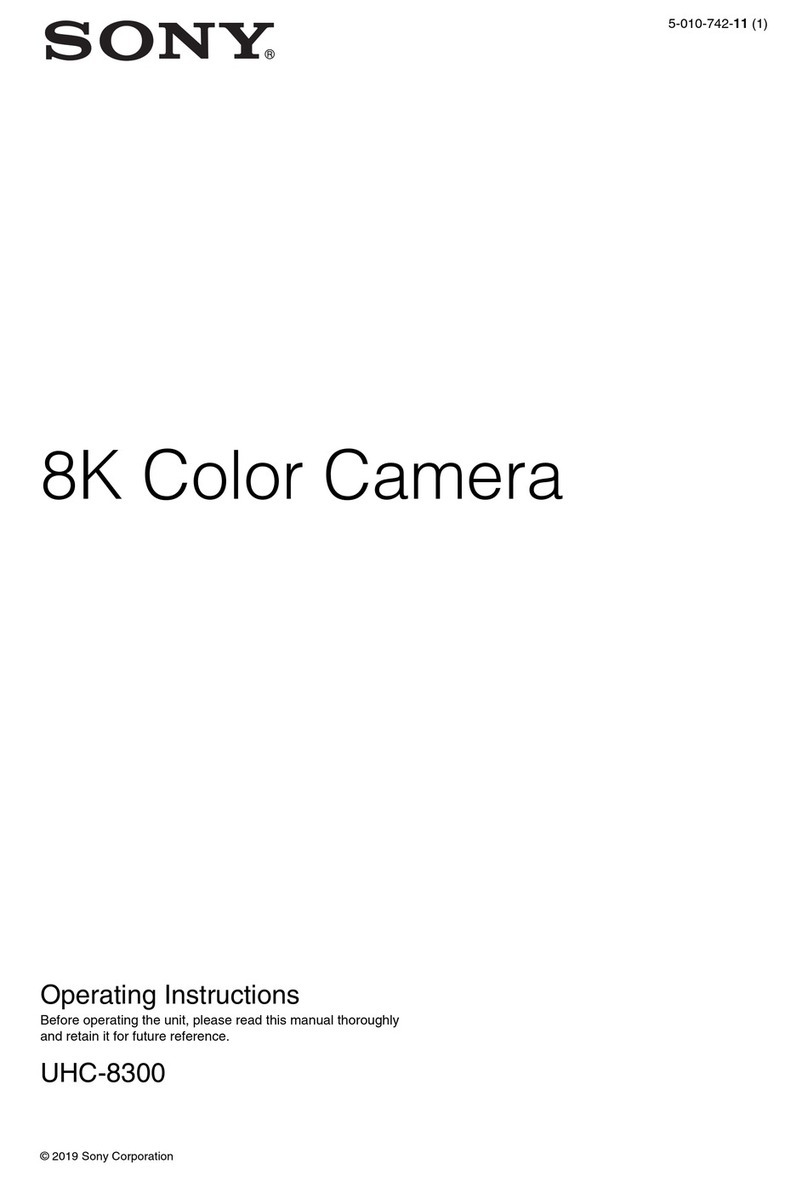
Sony
Sony UHC-8300 operating instructions
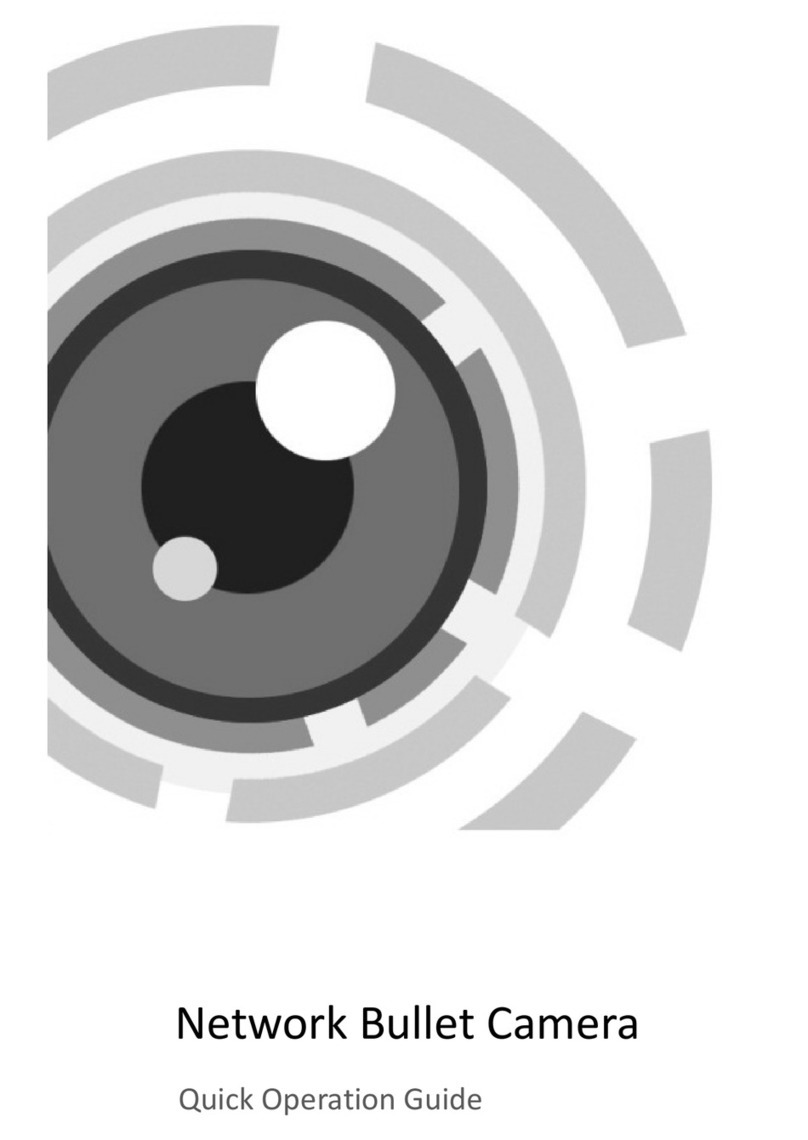
Underwriters Laboratories
Underwriters Laboratories HNC301-VB Quick operation guide