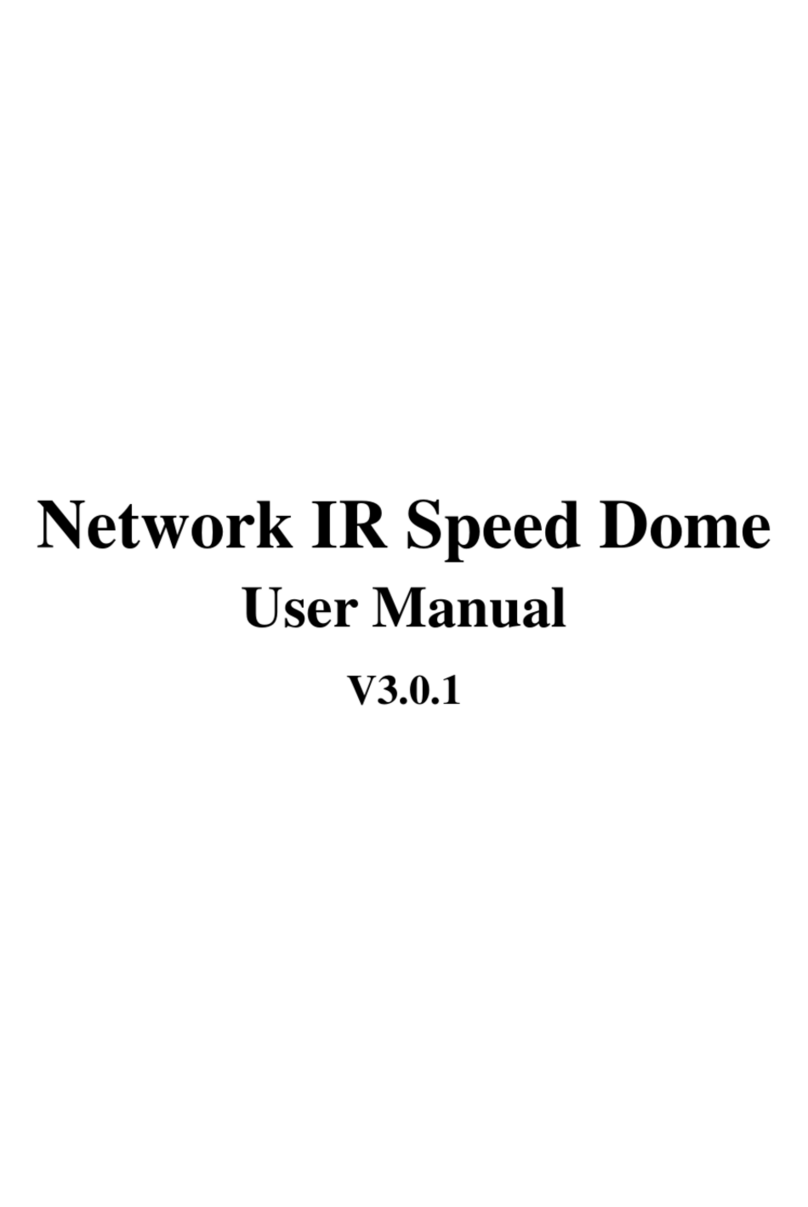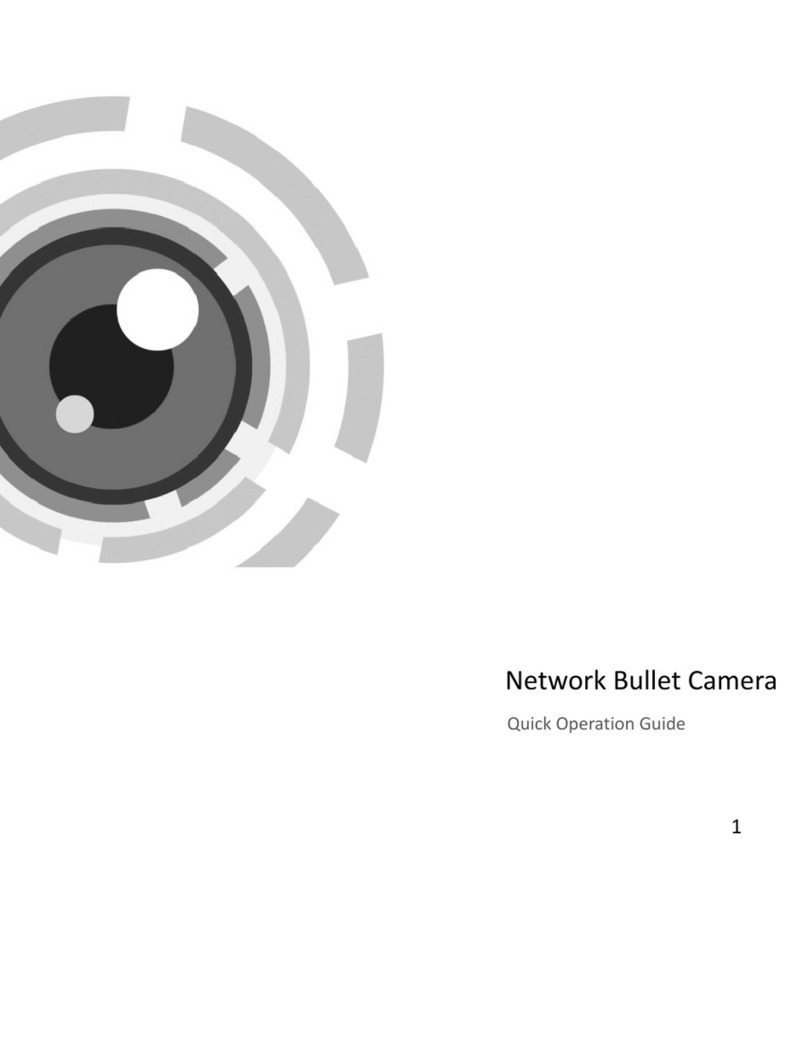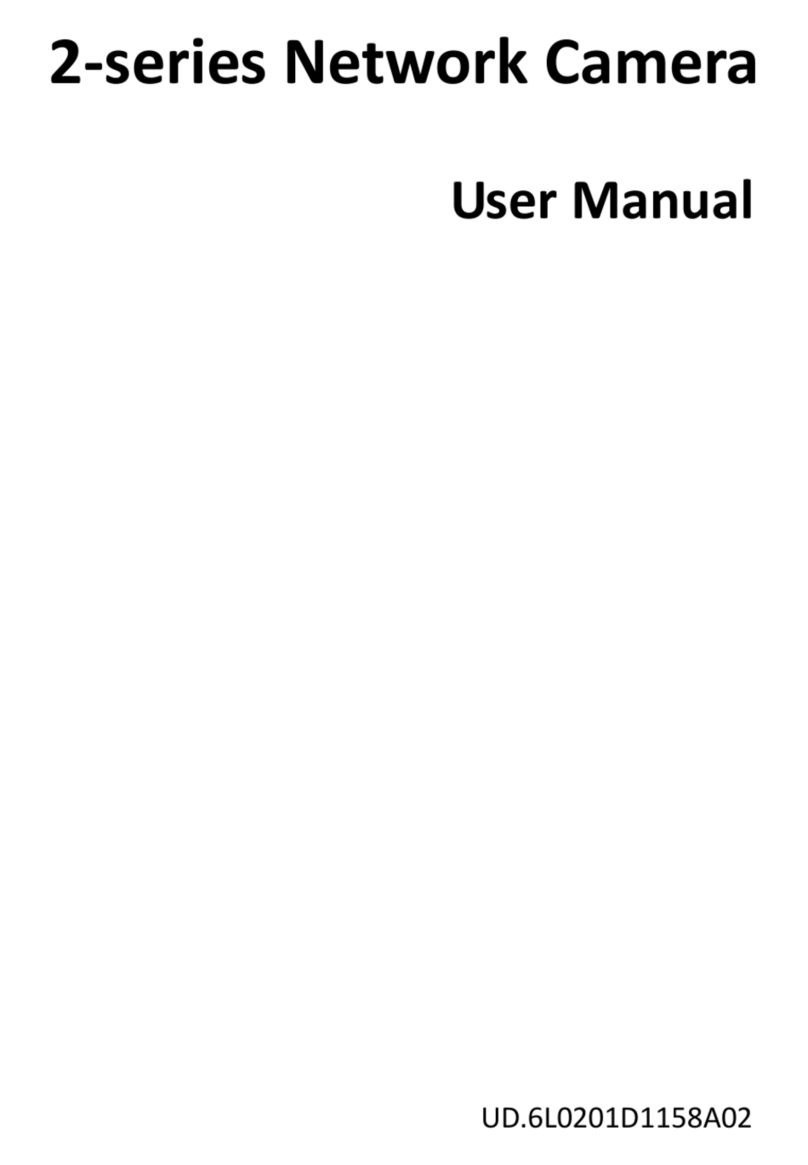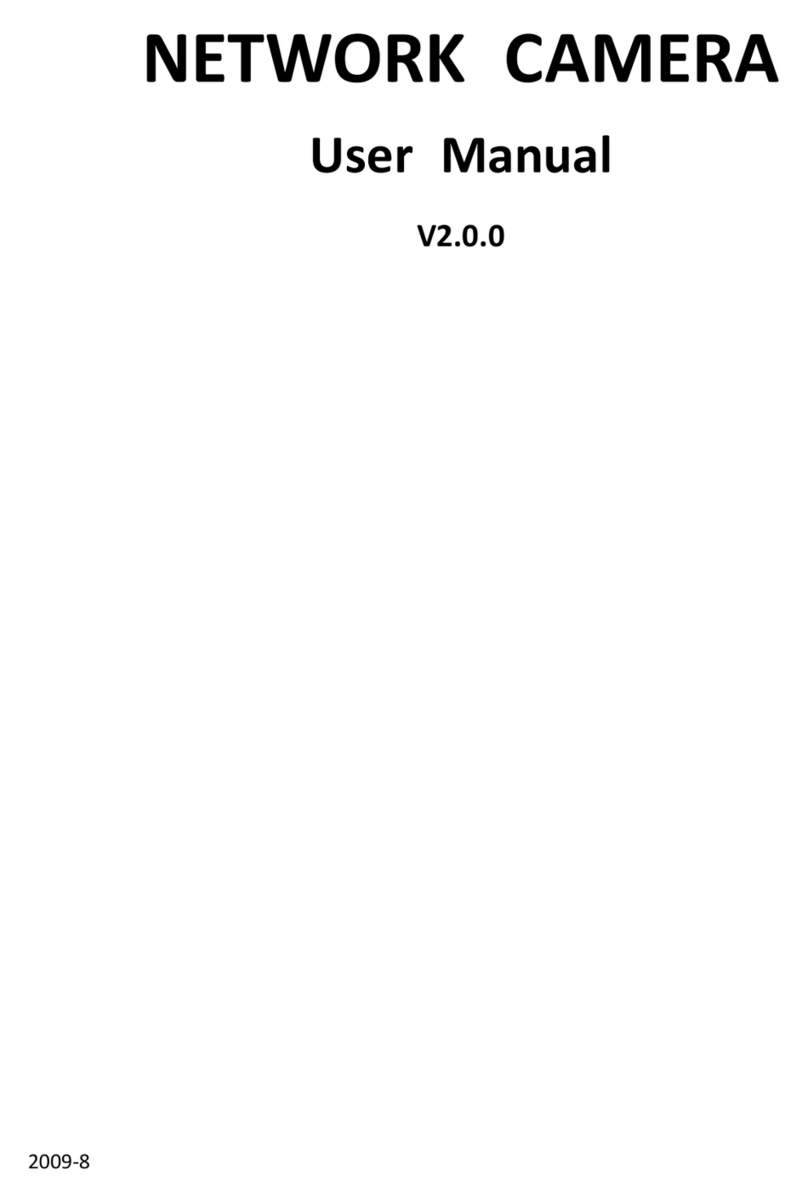NetworkBulletCamera∙QuickOperationGuide
6
ting
era
ventilationisrequiredfor
camerashallbepackedinitsoriginal
packing,orpackingofthesametexture.
Re arpartre acement:afewparts(e.g.electrolytic
capaci equipmentshallbereplacedregularly
forall
ils.
sibilityforproblemscausedbyunauthorizedrepairor
Donotplacethecamerainextremelyhot,cold(theopera
temperatureshallbe‐30Ԩ~+60Ԩ,or‐40°C~60°Cifthecam
modelhasan“H”initssuffix),dustyordamplocations,anddo
notexposeittohighelectromagneticradiation.
Toavoidheataccumulation,good
operatingenvironment.
Keepthecameraawayfromliquidwhileinuse.
Whileindelivery,the
gul pl
tor)ofthe
accordingtotheiraverageenduringtime.Theaveragetime
variesbecauseofdifferencesbetweenoperatingenvironment
andusinghistory,soregularcheckingisrecommended
theusers.Pleasecontactwithyourdealerformoredeta
Improperuseorreplacementofthebatterymayresultin
hazardofexplosion.Replacewiththesameorequivalenttype
only.Disposeofusedbatteriesaccordingtotheinstructions
providedbythebatterymanufacturer.
Iftheproductdoesnotworkproperly,pleasecontactyour
dealerorthenearestservicecenter.Neverattemptto
disassemblethecamerayourself.(Weshallnotassumeany
respon
maintenance.)